Update Serial Number
There are 2 ways to update serial number of an asset:
Option 1: Update Placeholder Serial No.
- Option 1.1: Update Placeholder Serial No. Directly
- Option 1.2: Update Placeholder Serial No. Using Excel Template
Option 2: Update Serial No. Using a Part Certificate Form
Option 1: Update Placeholder Serial No.
Placeholder Serial No.When PART assets are created without a specified Serial No., the system assigns a placeholder Serial No. that matches the asset’s blockchain ID. These placeholders can be updated to the correct serial numbers following the options below.
Option 1.1: Update Placeholder Serial No. Directly
Step 1: From the Asset List, select the assets you want to update serial numbers.
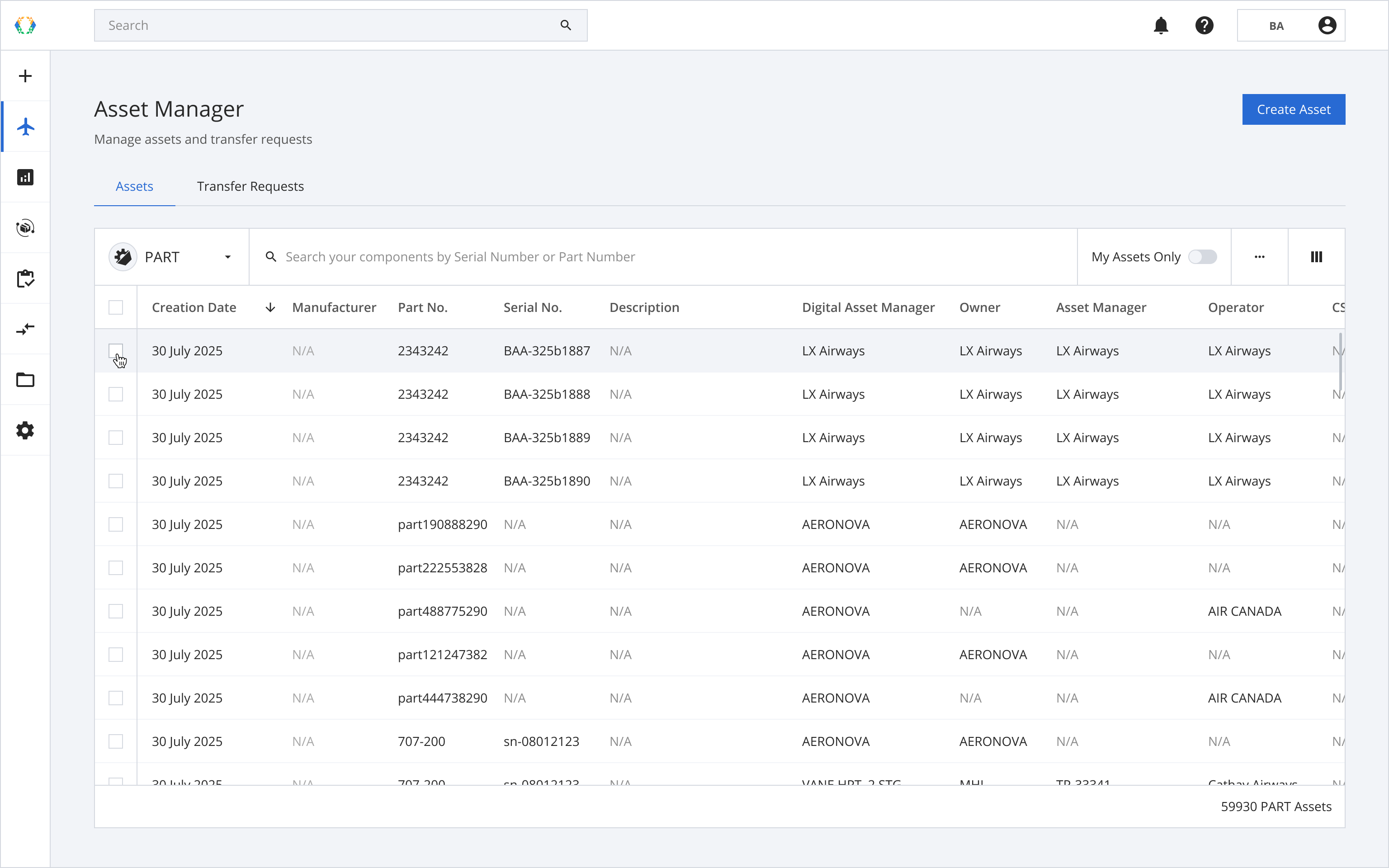
Step 2: Click ‘Bulk Update’ and then select 'Update Serial Number'.
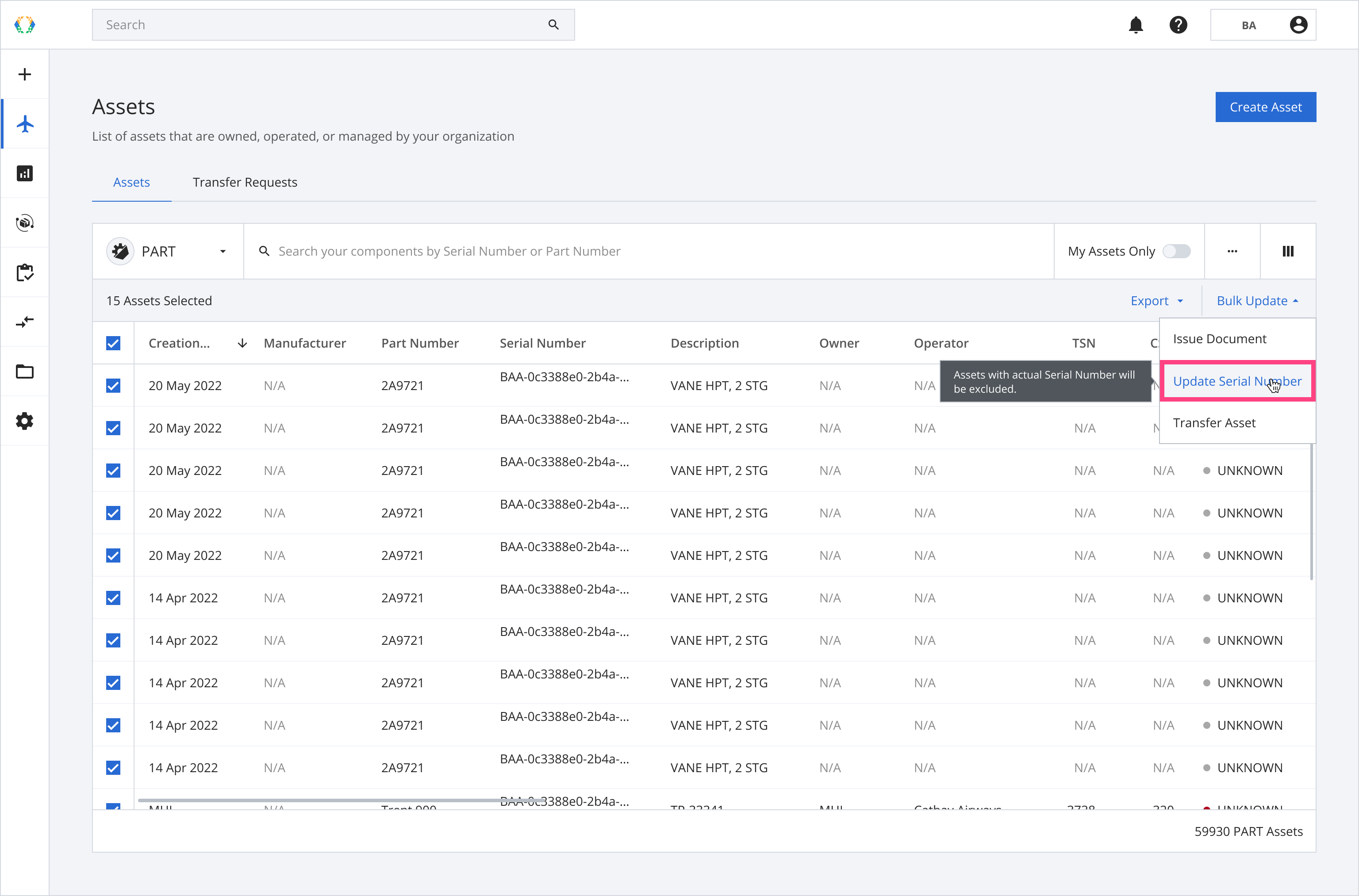
Step 3: Enter the serial numbers.
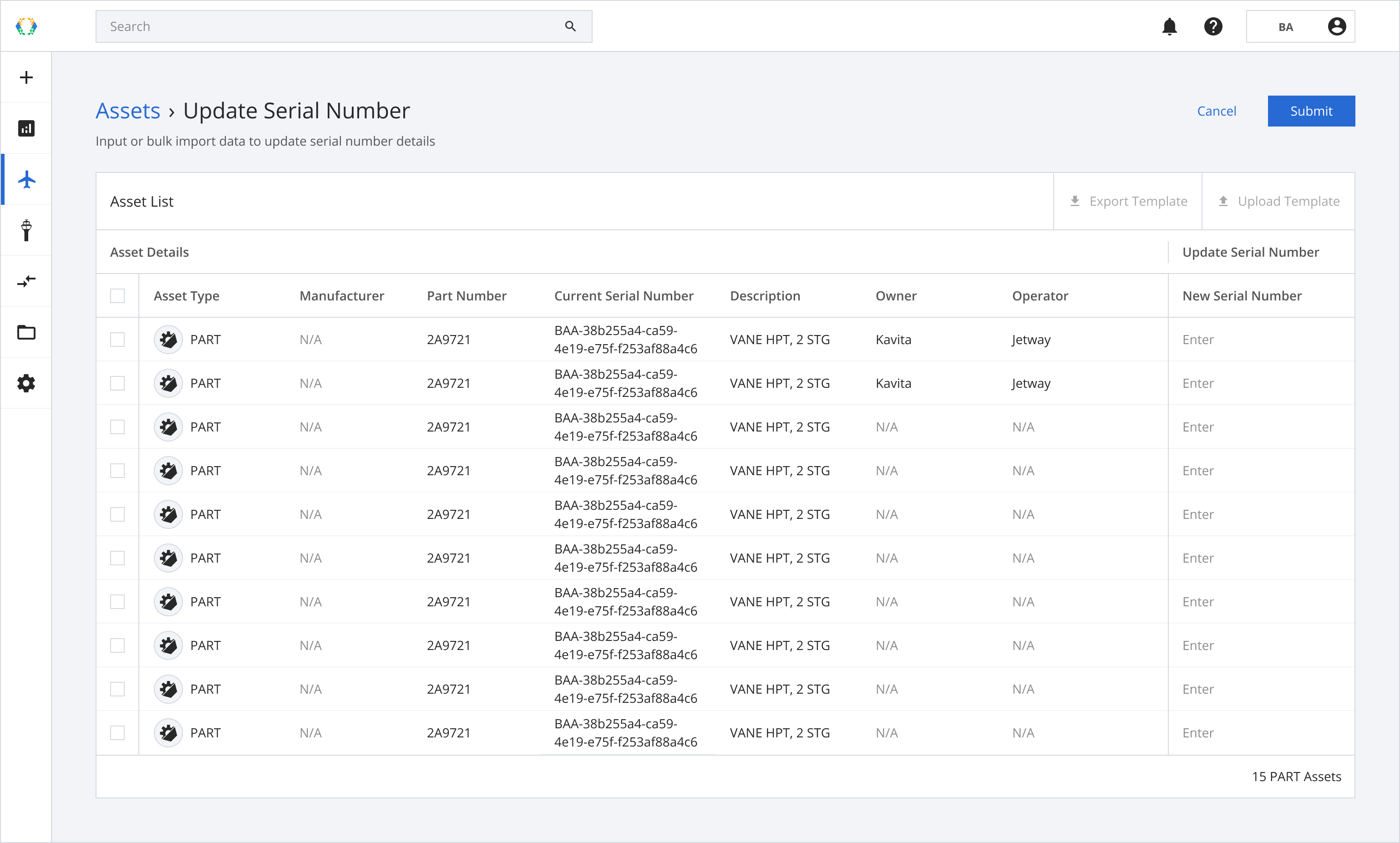
Step 4: Click 'Submit'.
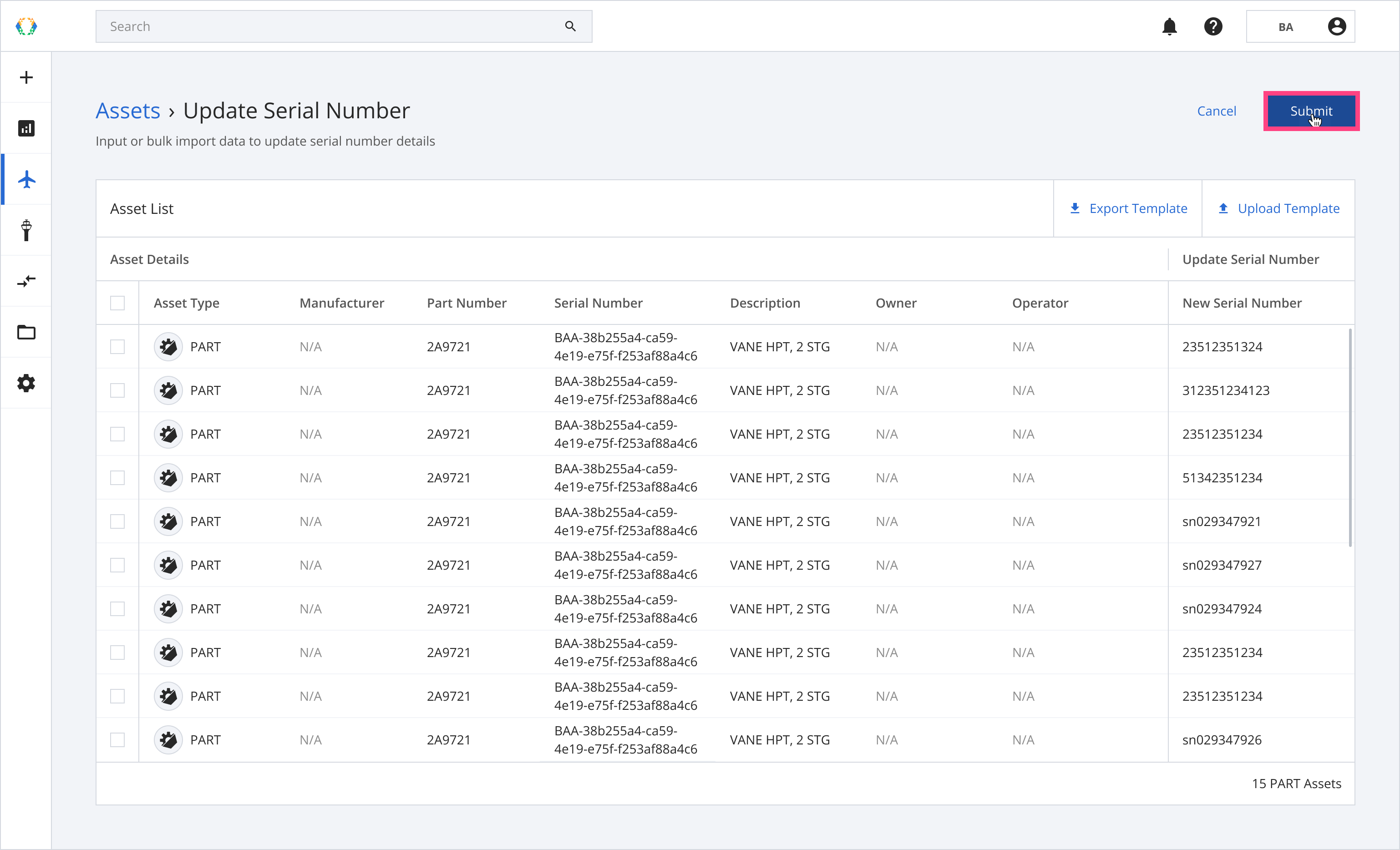
Once the update is complete, a green banner will appear at the top of the asset list.
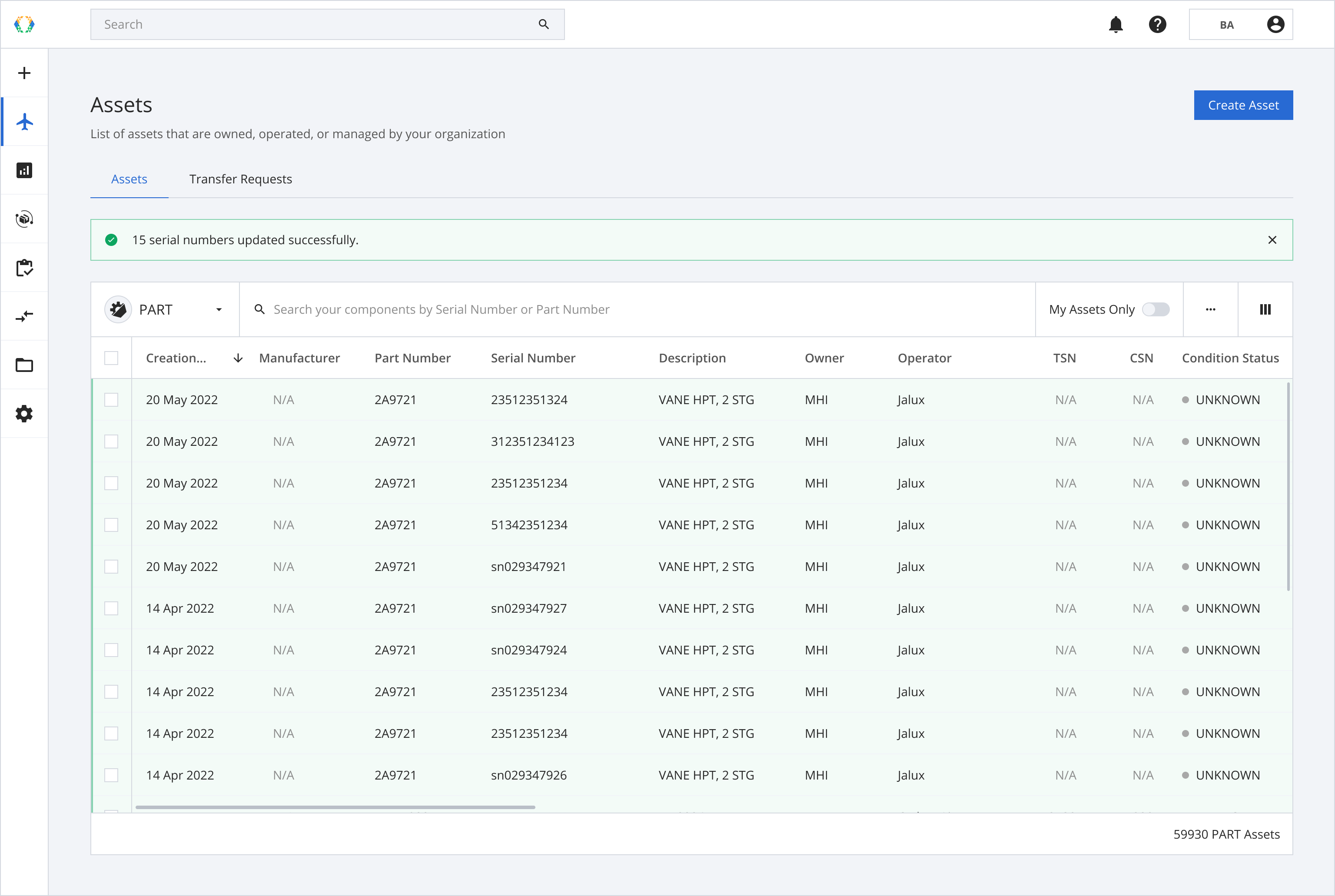
Option 1.2: Update Placeholder Serial No. Using Excel Template
Step 1: From the asset list, select the assets you want to update serial numbers.
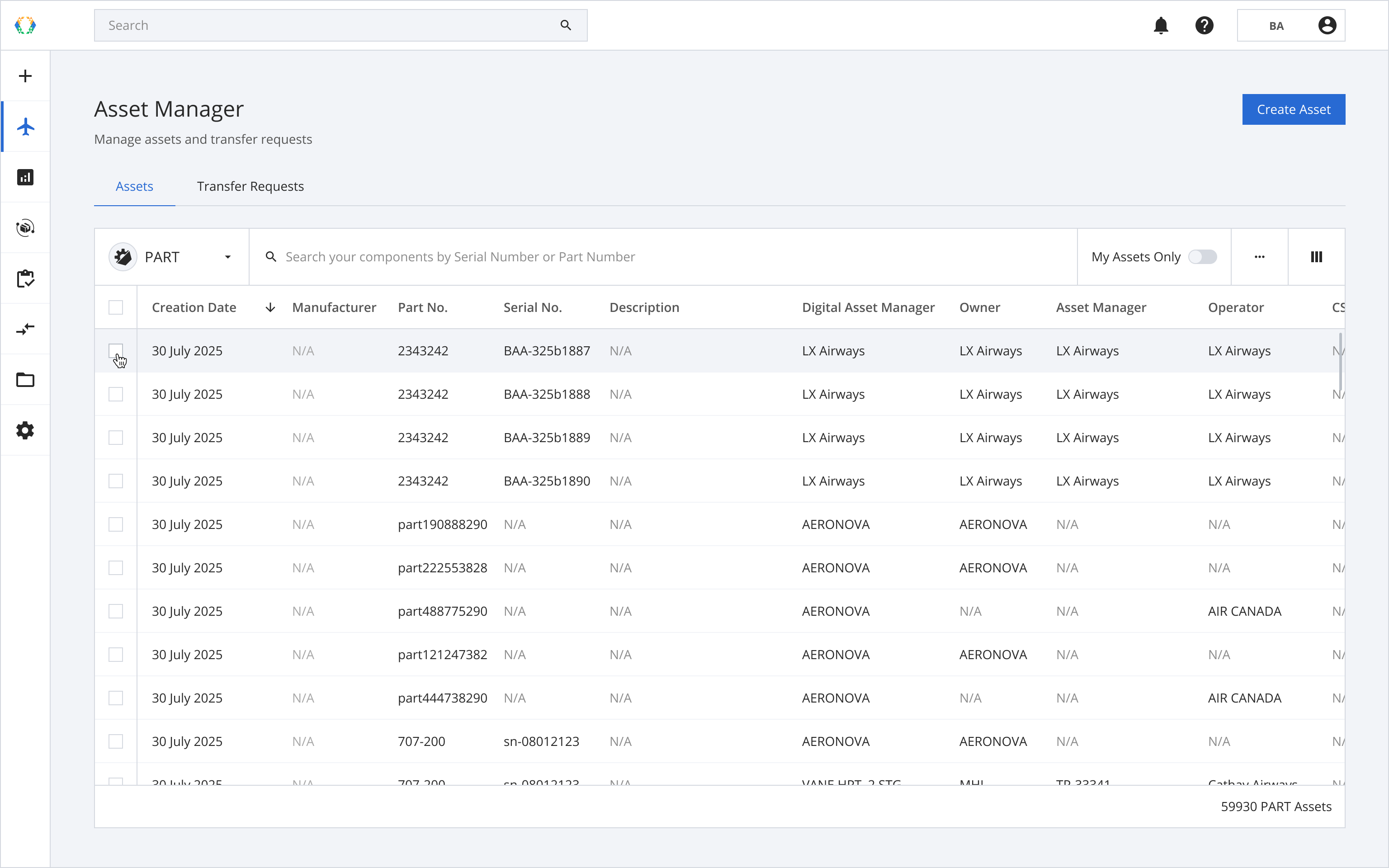
Step 2: Click ‘Bulk Update’ and then select 'Update Serial Number'.
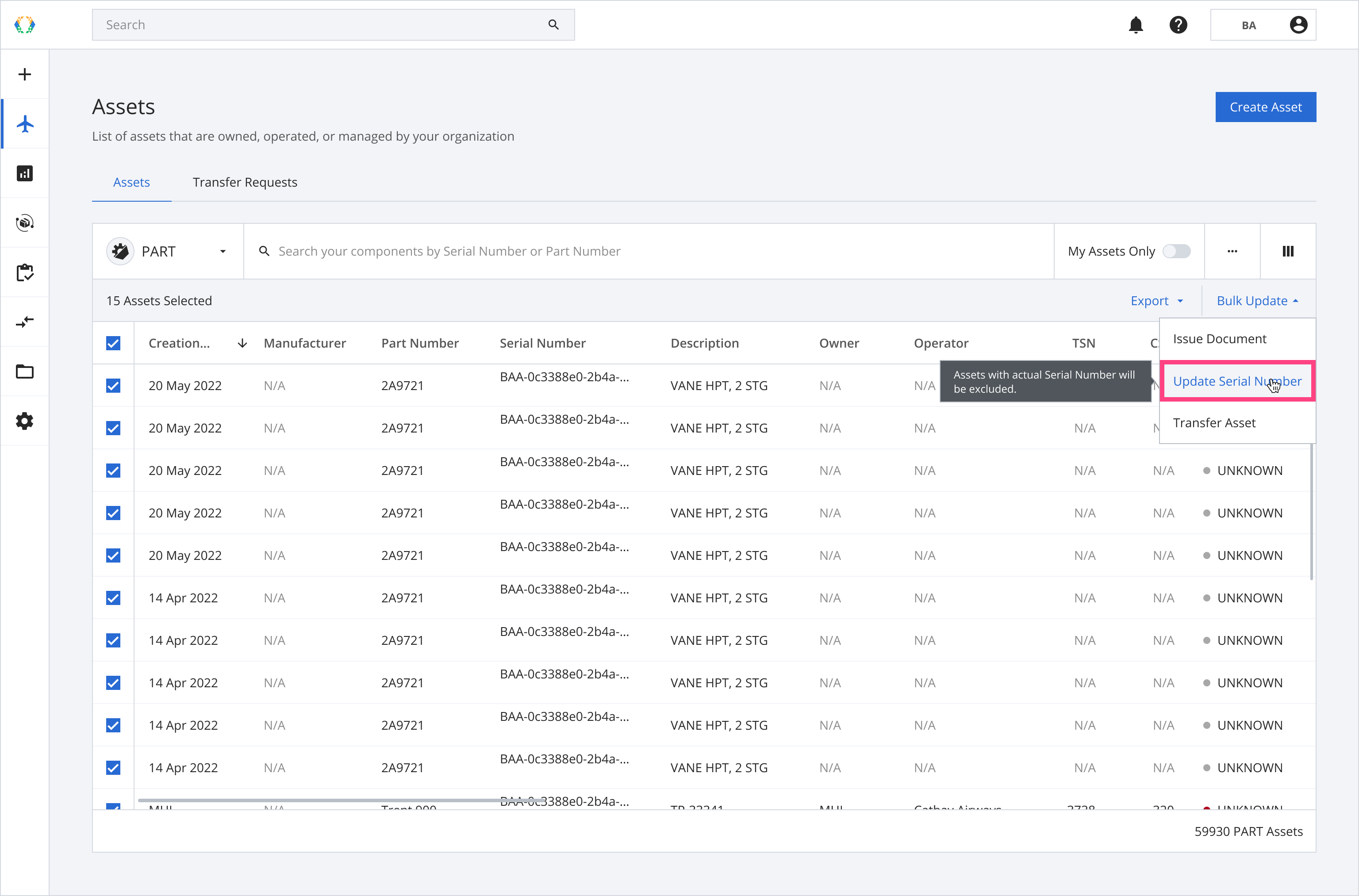
Step 3: Click 'Export Template'.
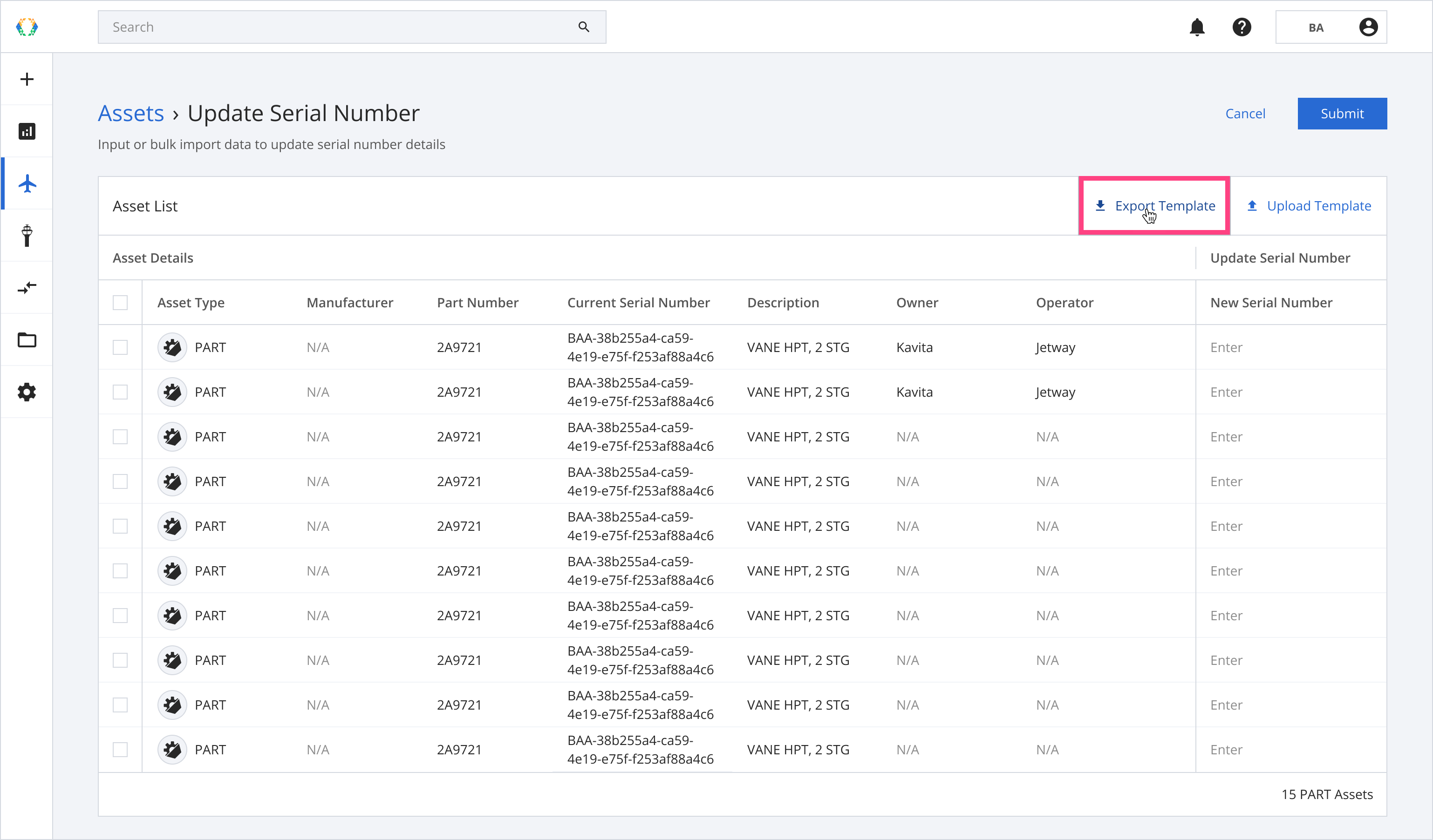
Step 4: Enter the updated serial numbers into the downloaded Excel template.
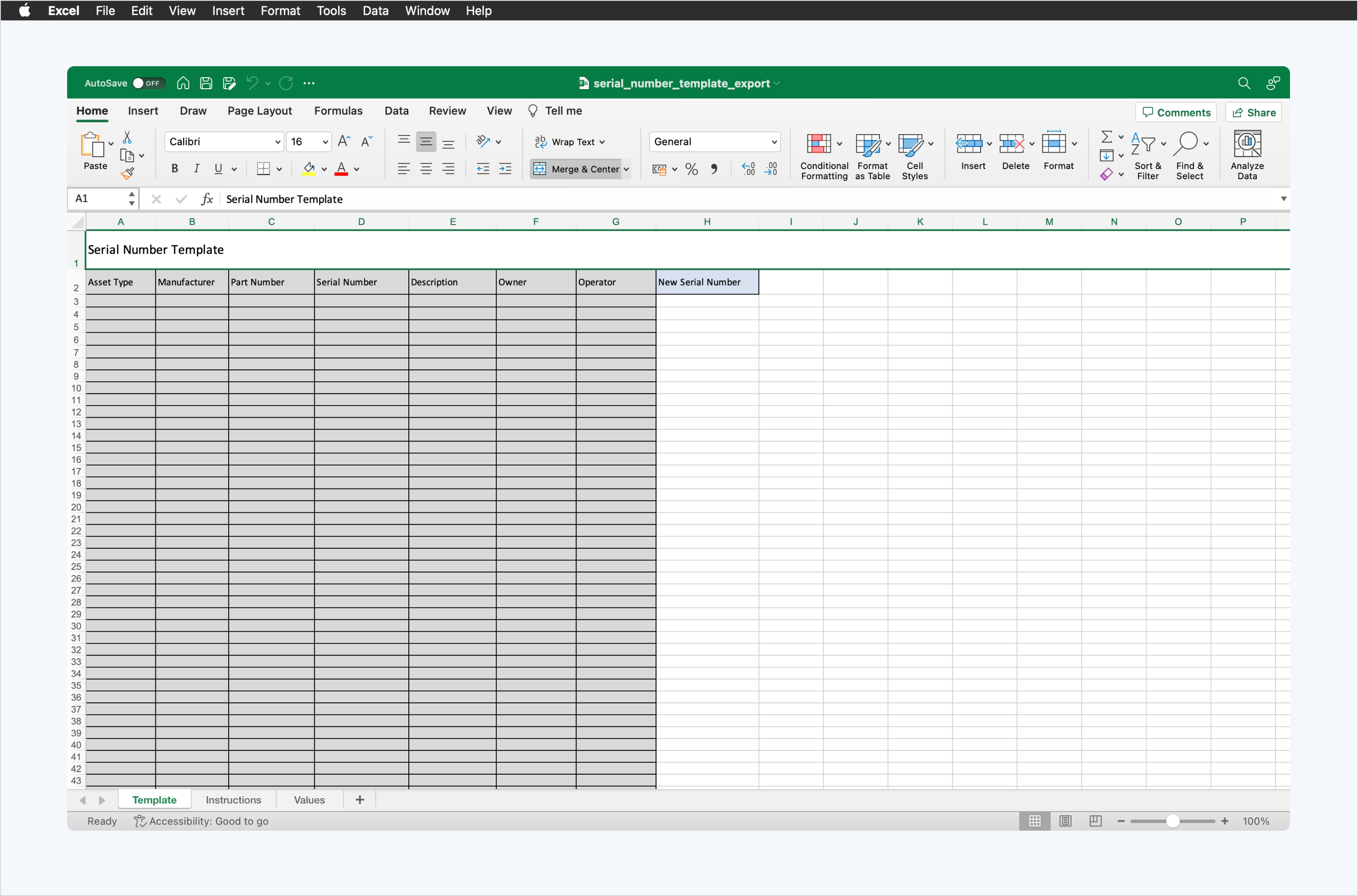
Step 5: Click 'Upload Template'.
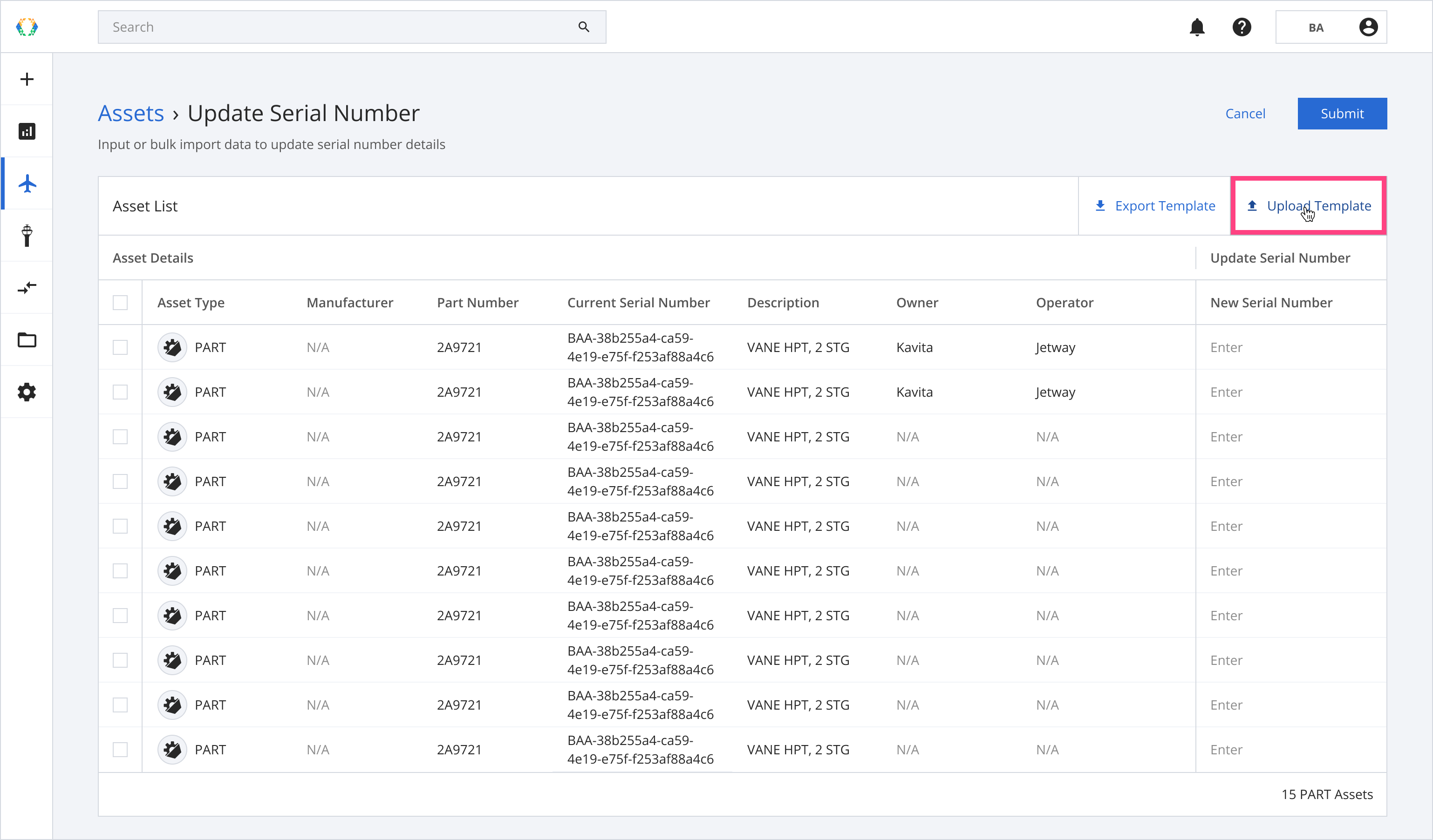
Step 6: Select the Excel template from your computer.
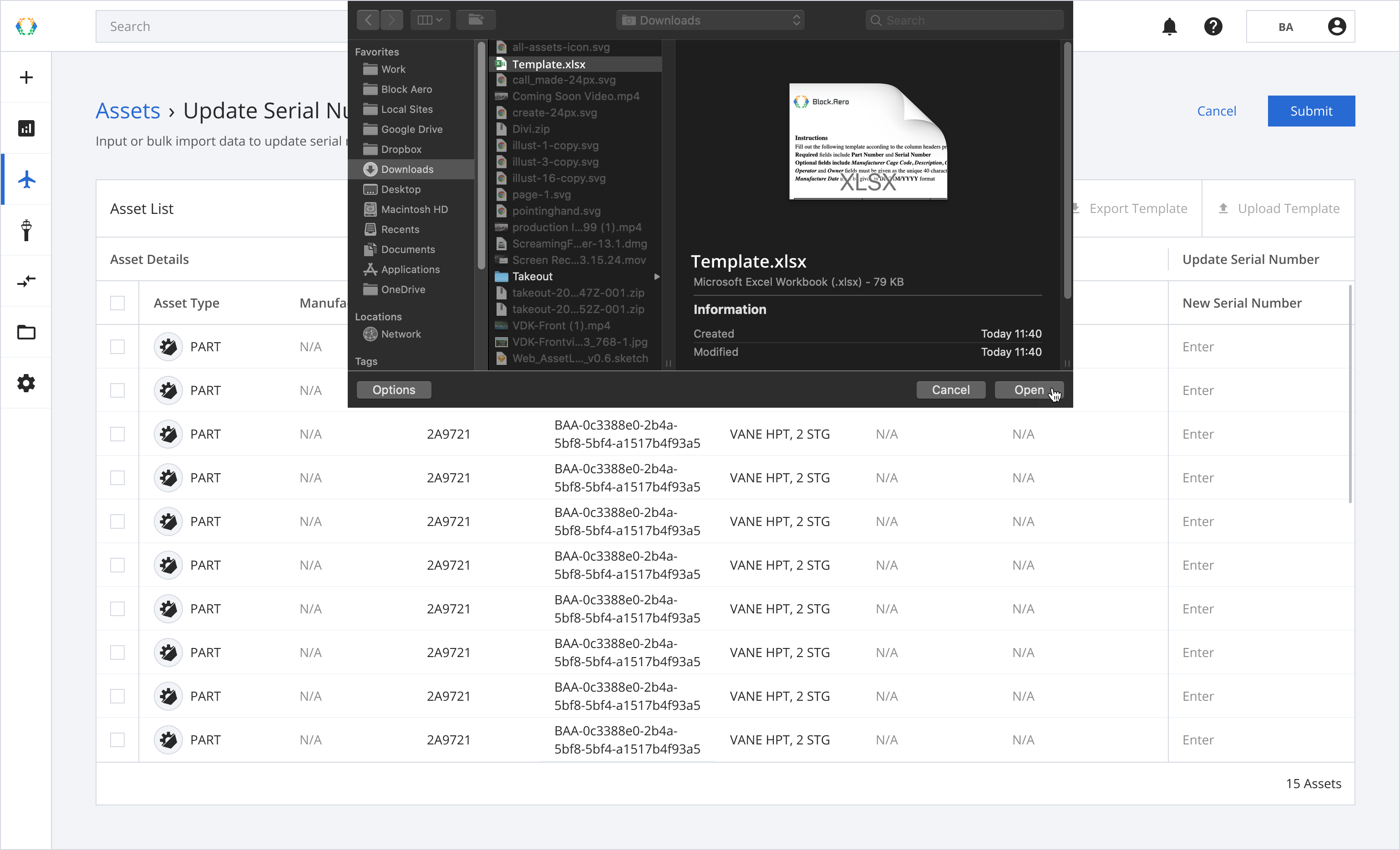
Once the Excel template data is successfully imported, a green banner will appear.
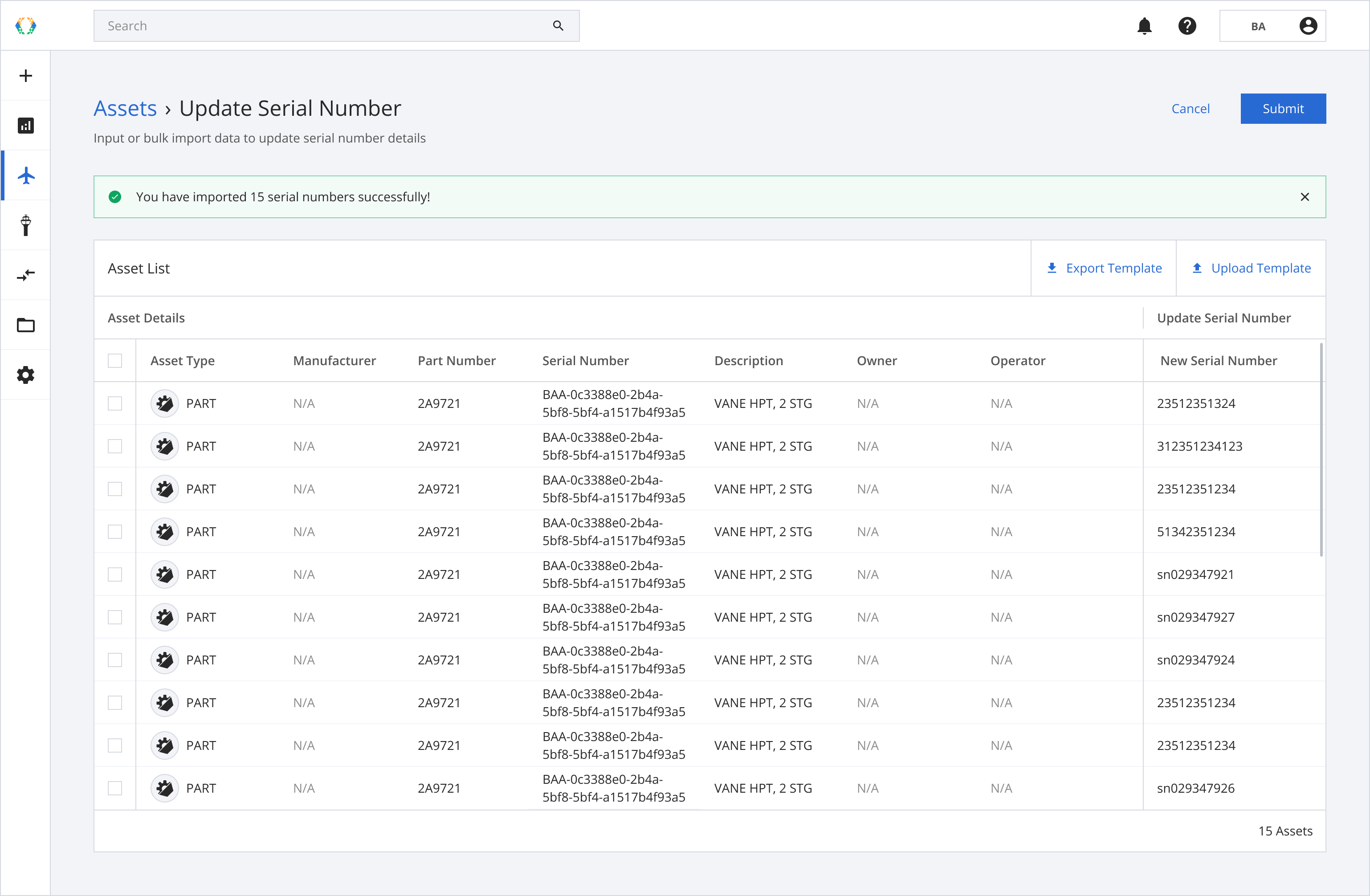
Step 7: Click ‘Submit’.
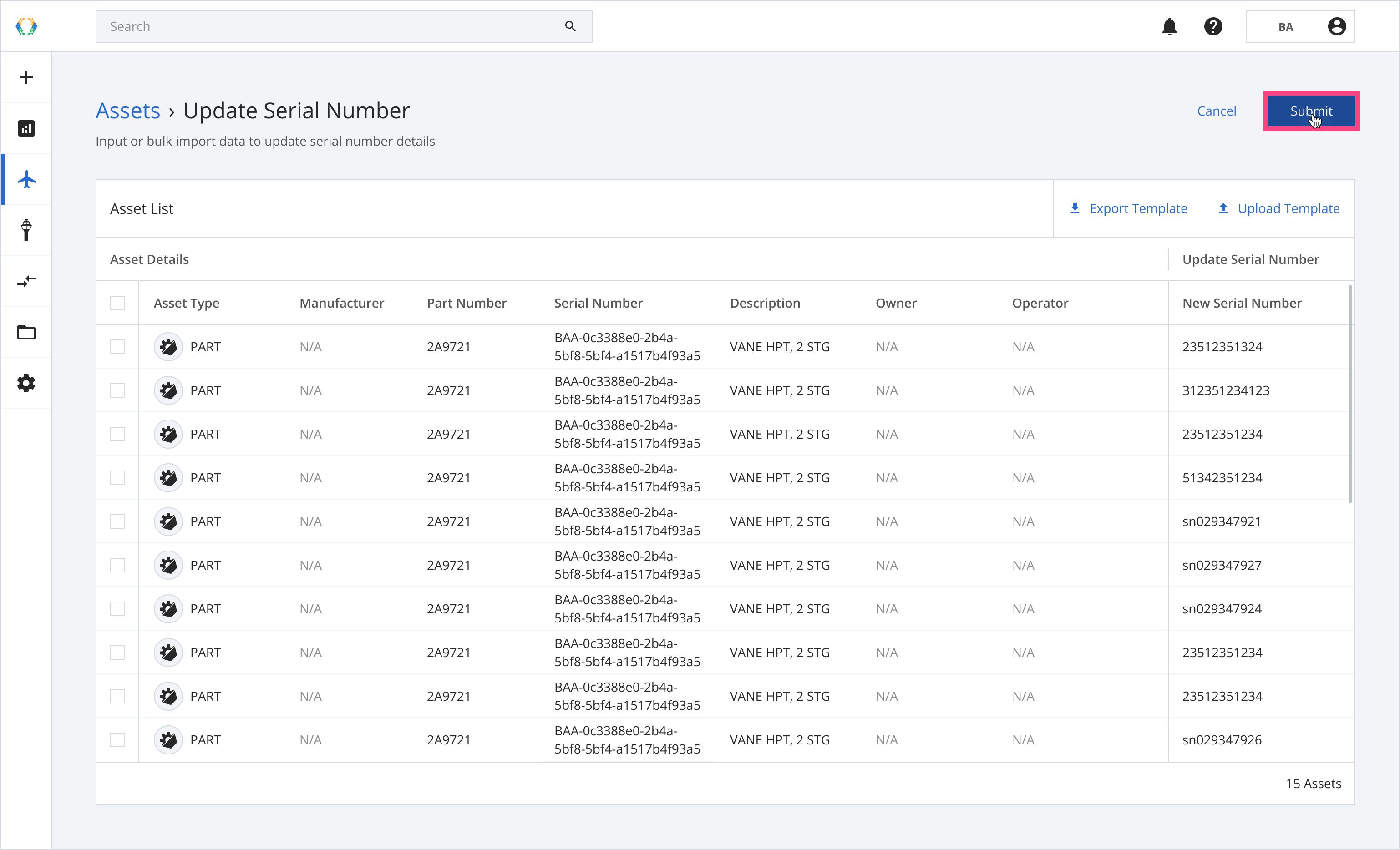
Once the update is complete, a green banner will appear at the top of the asset list.
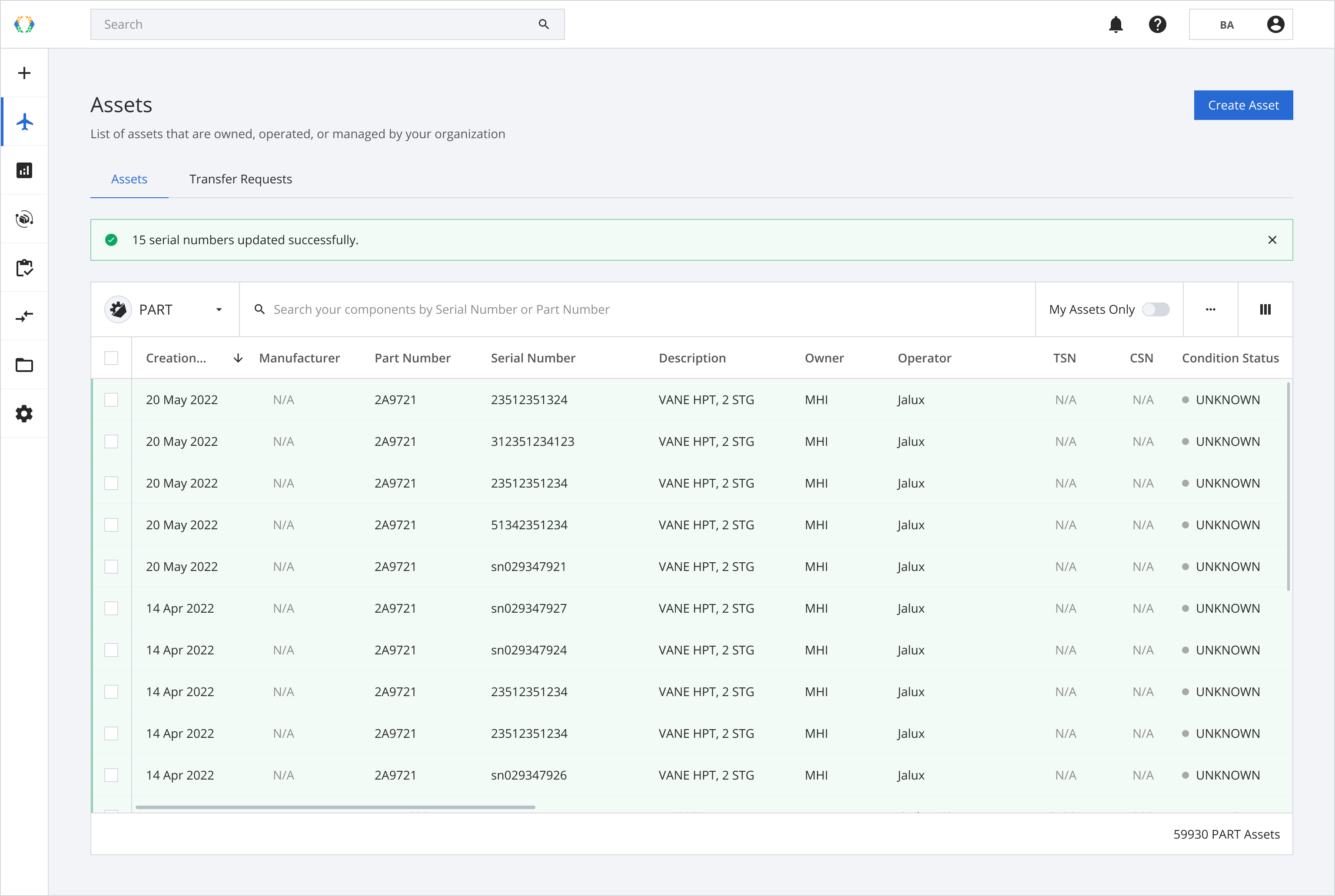
If you already have an Excel template prepared, you don’t need to select assets first, you can go directly to the serial number update flow by clicking ‘More Options’ (⋯).
Using Existing Template
Step 1: Click 'More Options' (...) and then select 'Update Serial Number'.
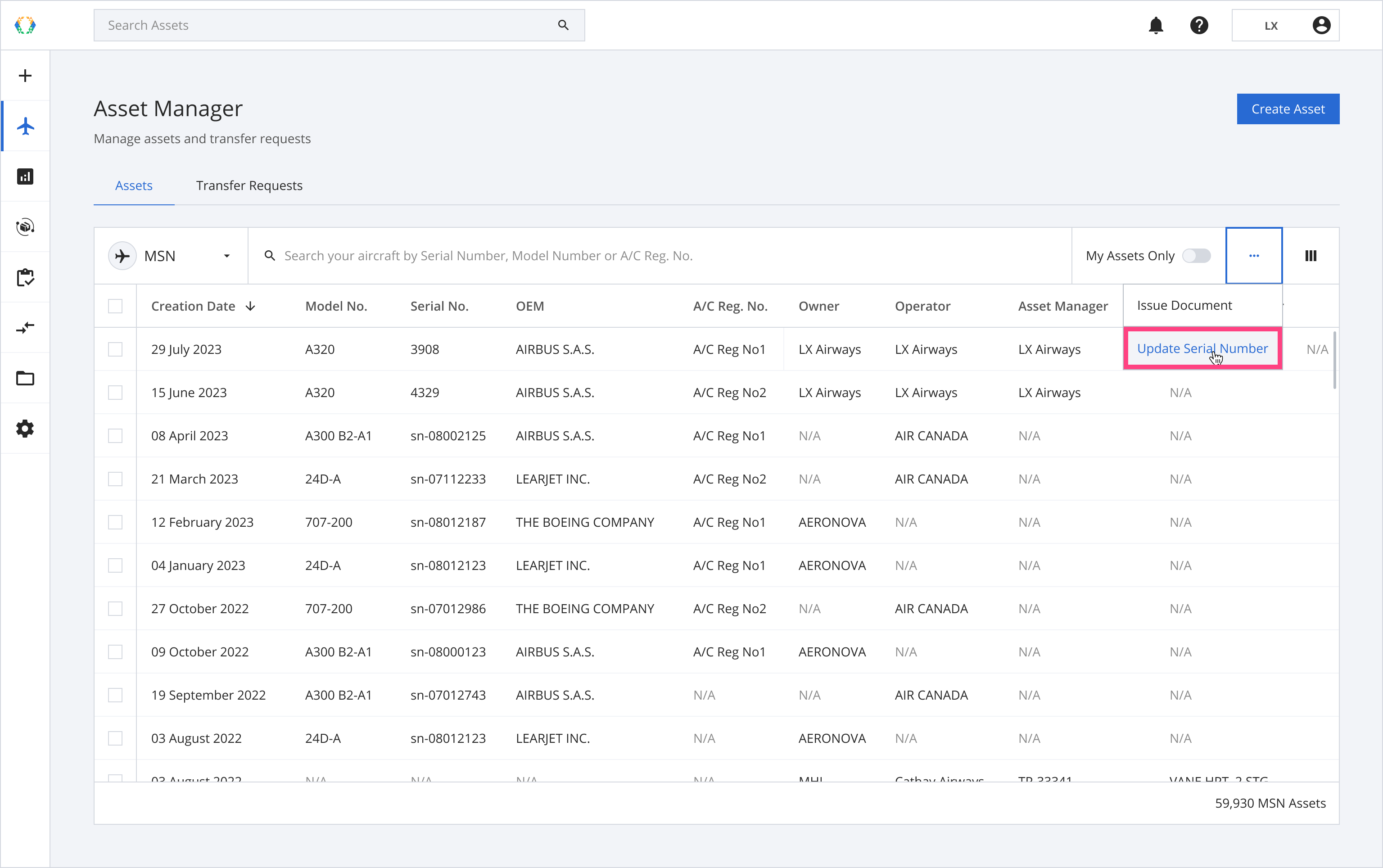
Step 2: Click 'Upload Template'.
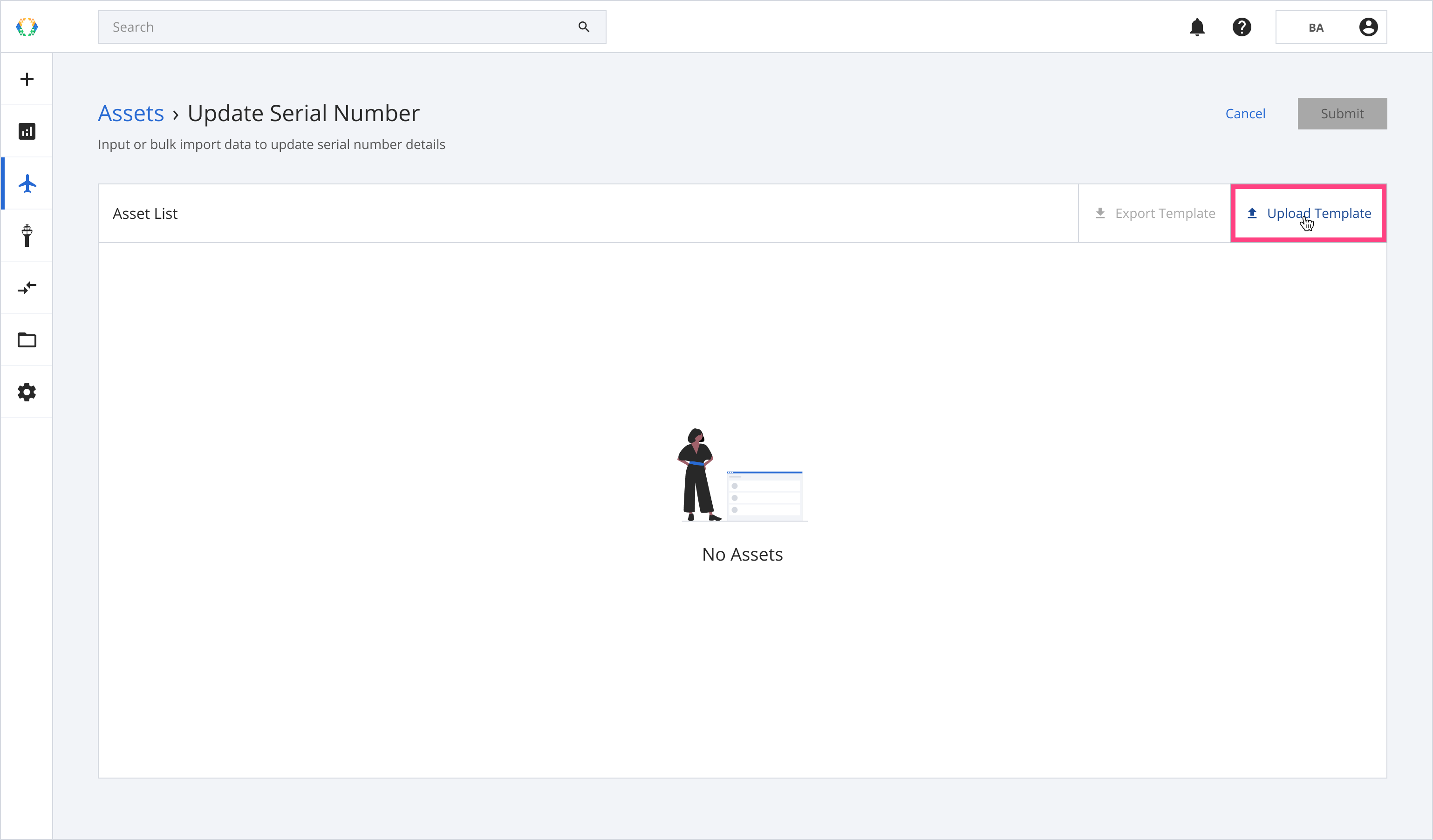
Step 3: Select the Excel template from your computer.
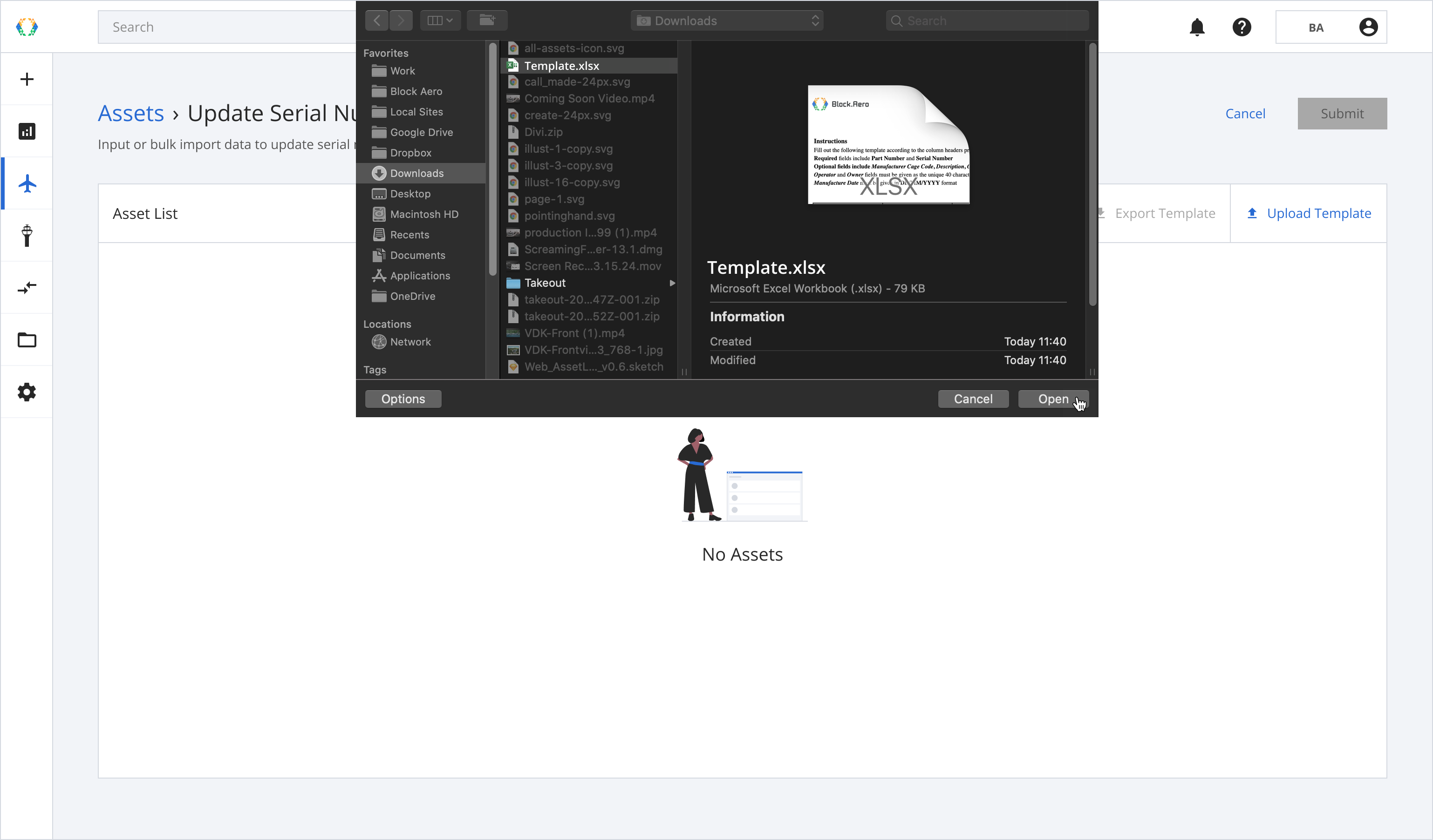
Once the Excel template data is successfully imported, a green banner will appear.
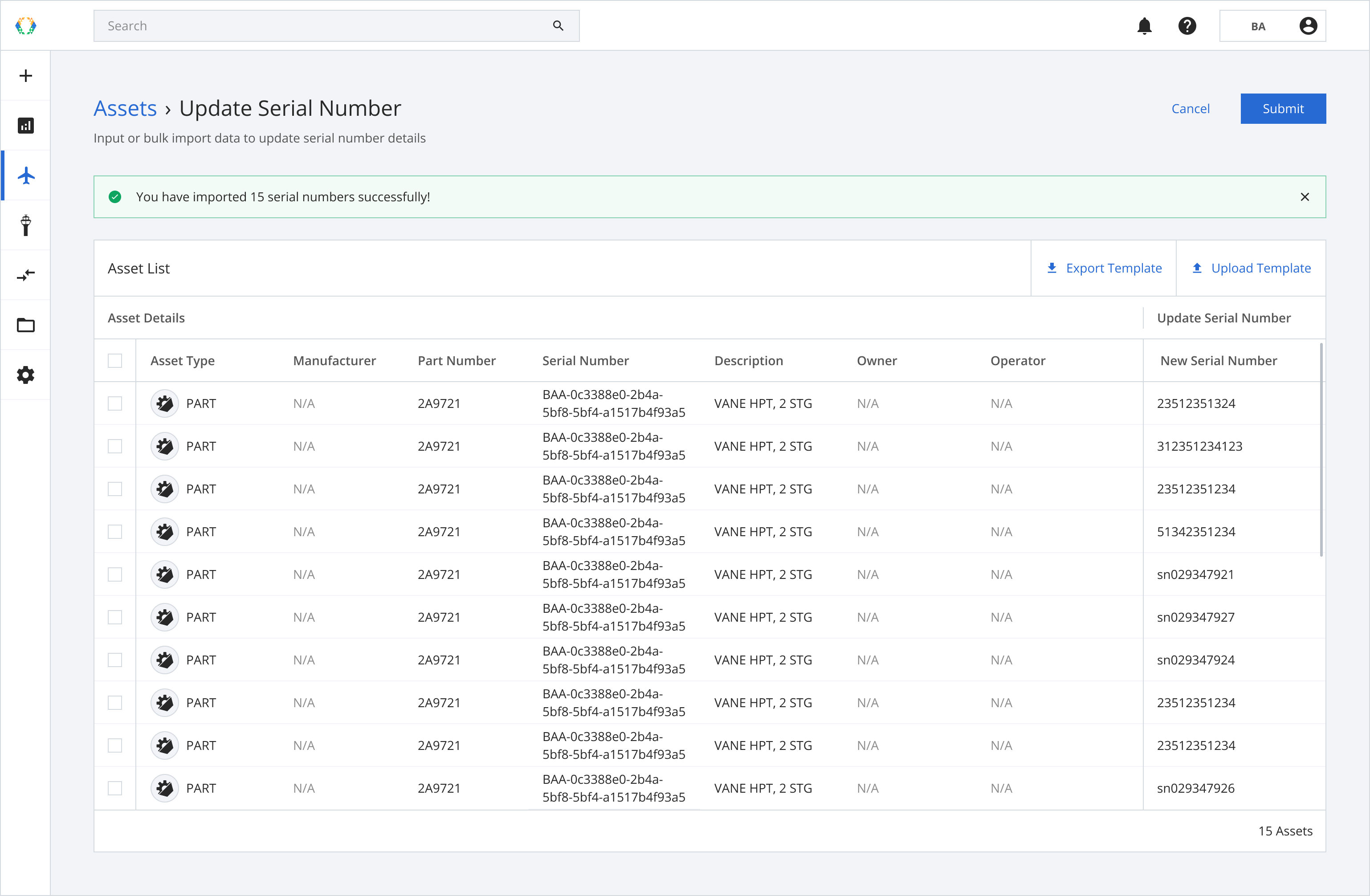
Option 2: Update Serial No. Using a Part Certificate Form
Serial Number Updates Require Supporting DocumentationIf an asset already has an existing serial number (non-placeholder), a Part Certificate Form must be issued to provide proof and traceability for the serial number update.
In the following example, we demonstrate this process using an Authorized Release Certificate (ARC), though similar steps apply to other supported document types.
Step 1: From the Asset List, select the assets you want to update serial numbers.
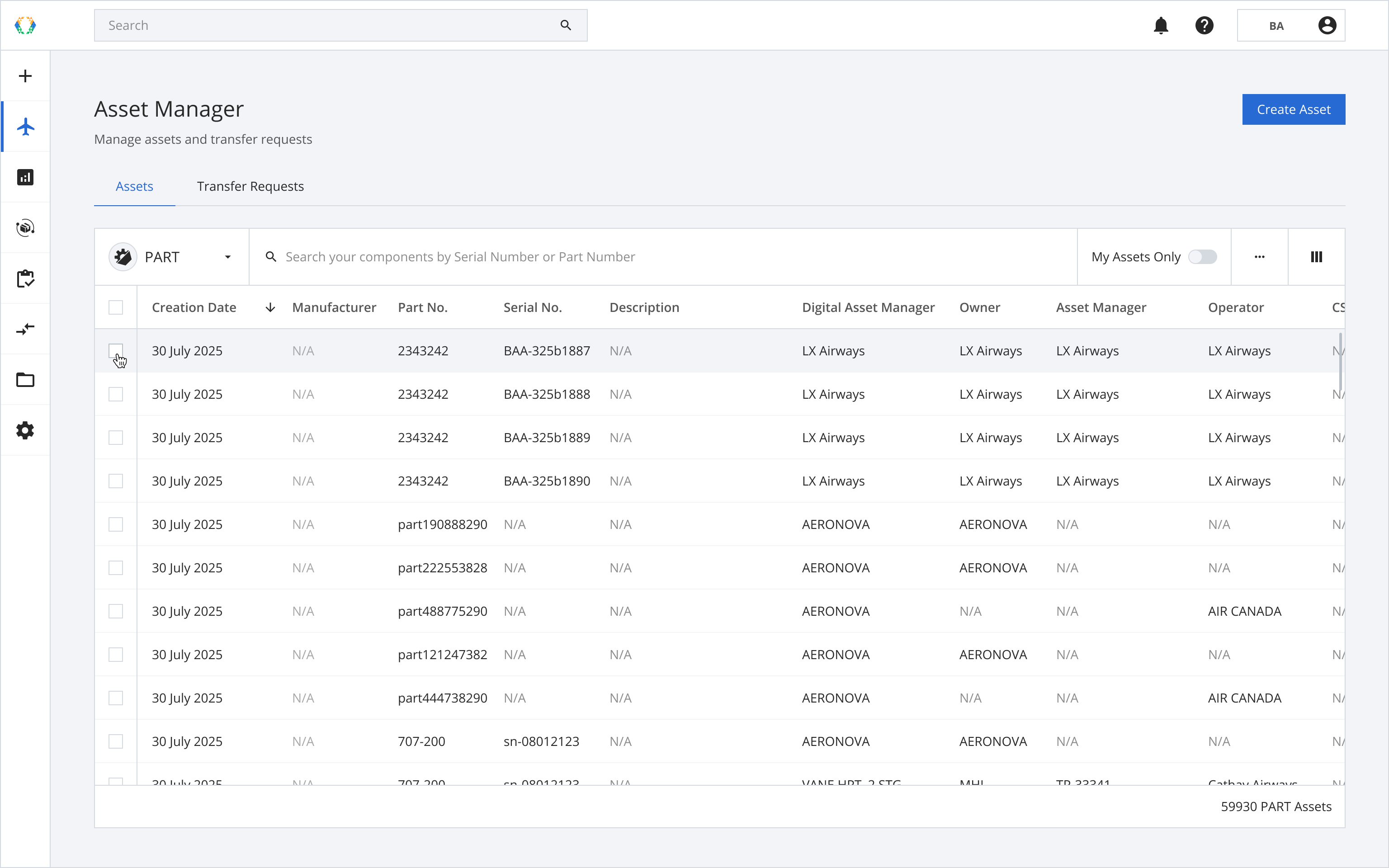
Step 2: Click ‘Bulk Update’ and then select 'Update Serial Number'.
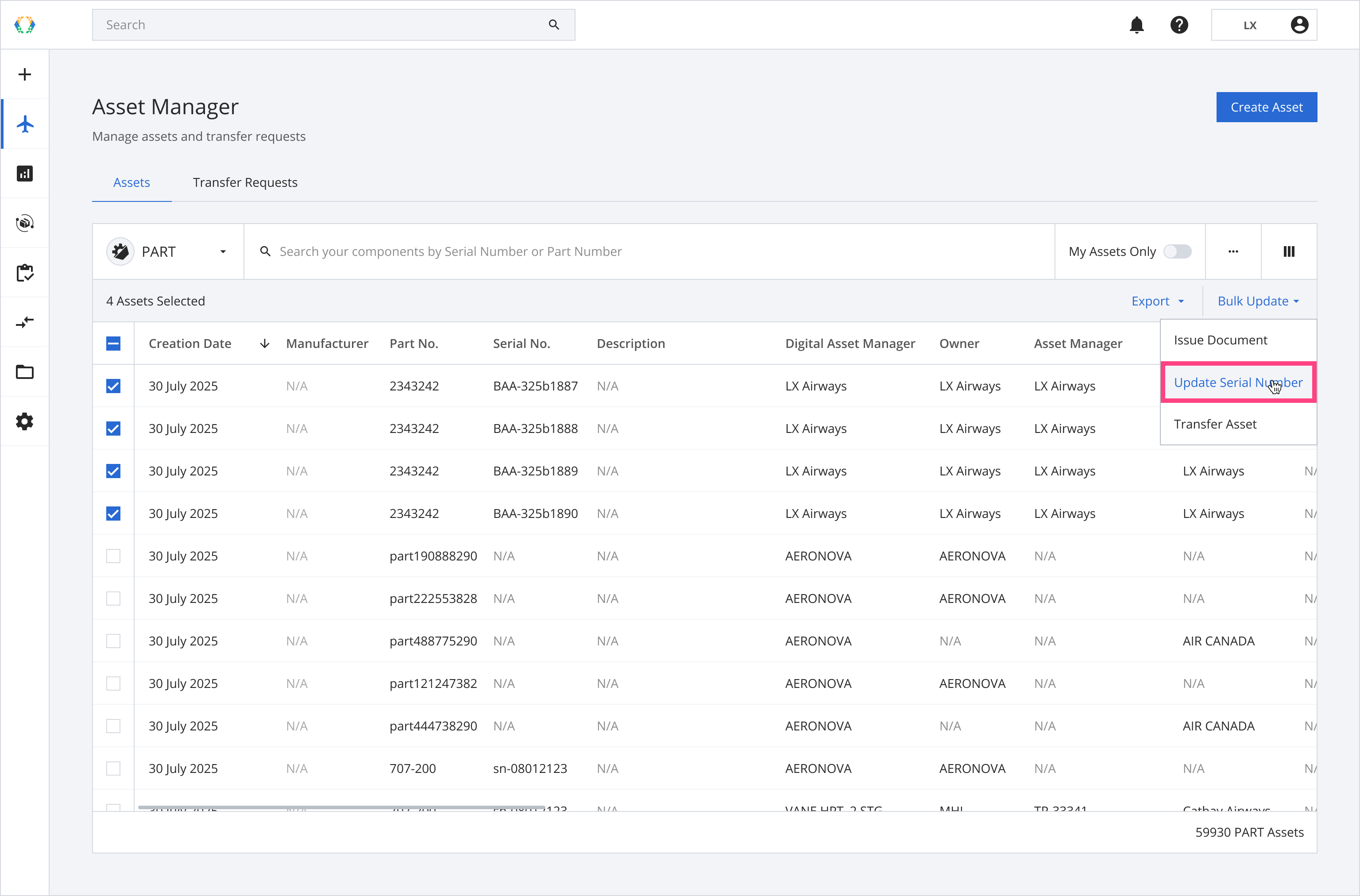
Step 3: On the issue document page, select 'Authorised Release Certificate (ARC)'.
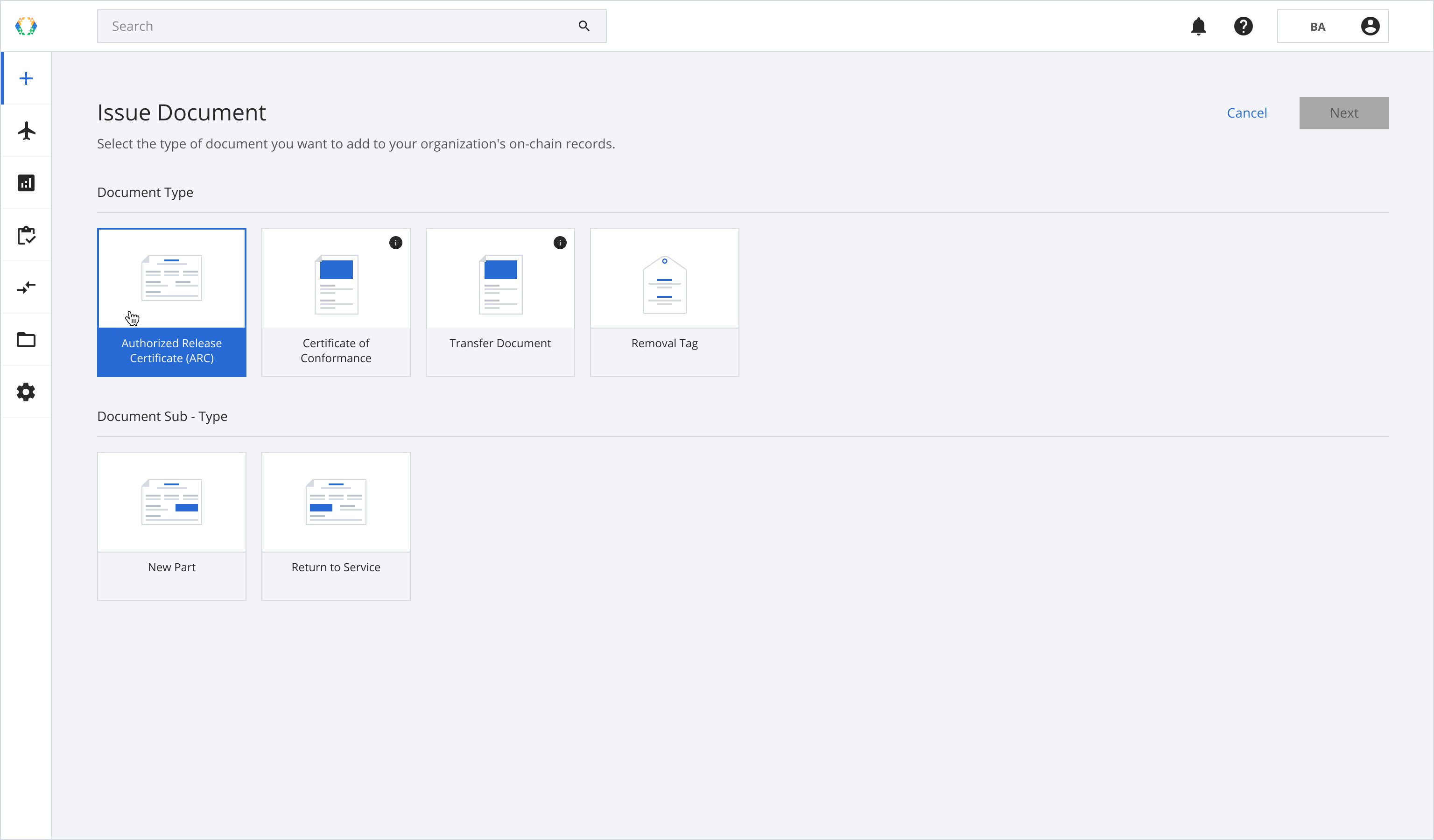
Step 4: Select your document subtype as 'Return to Service', then click 'Next'.
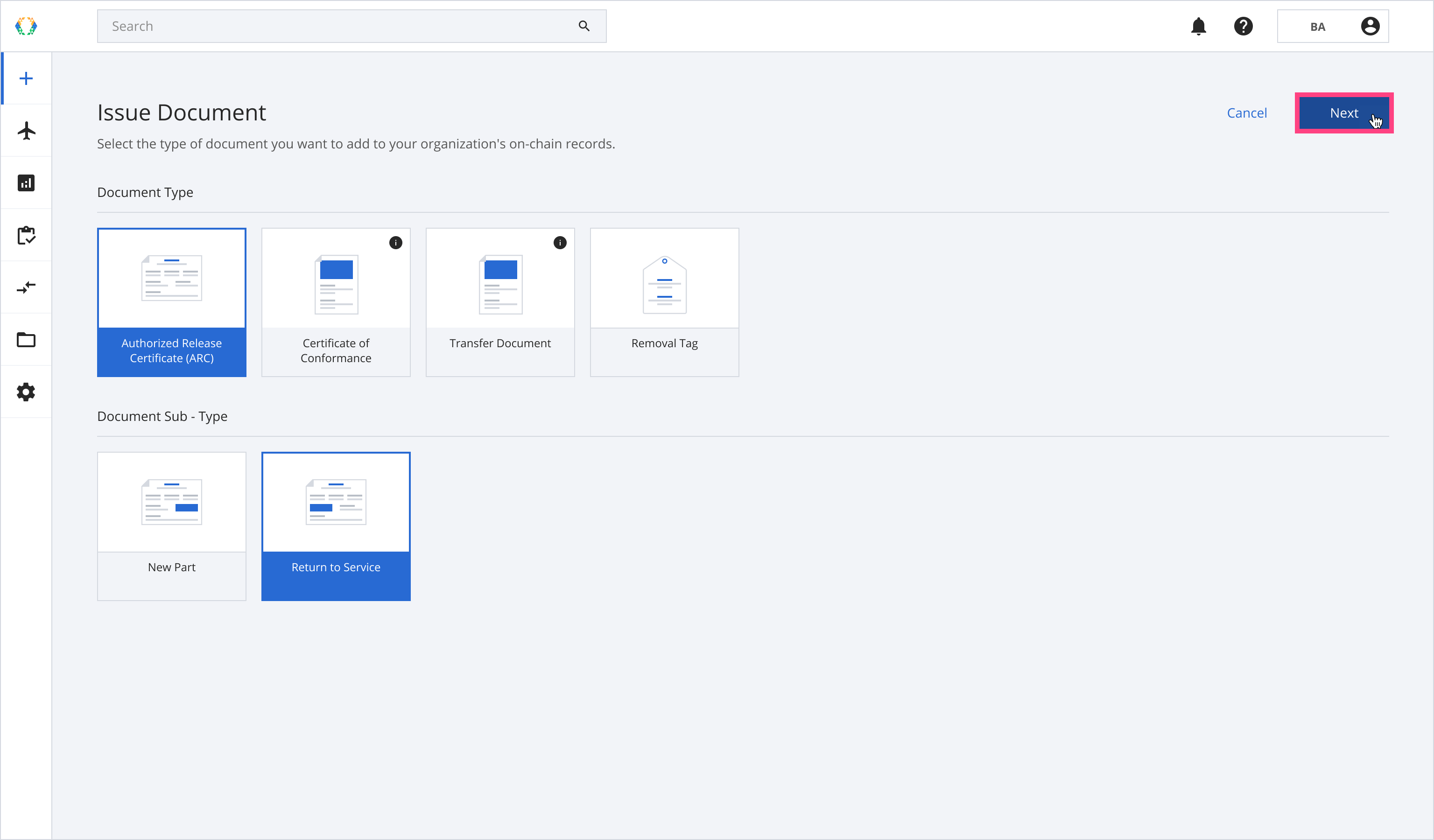
Step 5: Your selected asset will appear on the 'Selected Assets' list. Click 'Next'.
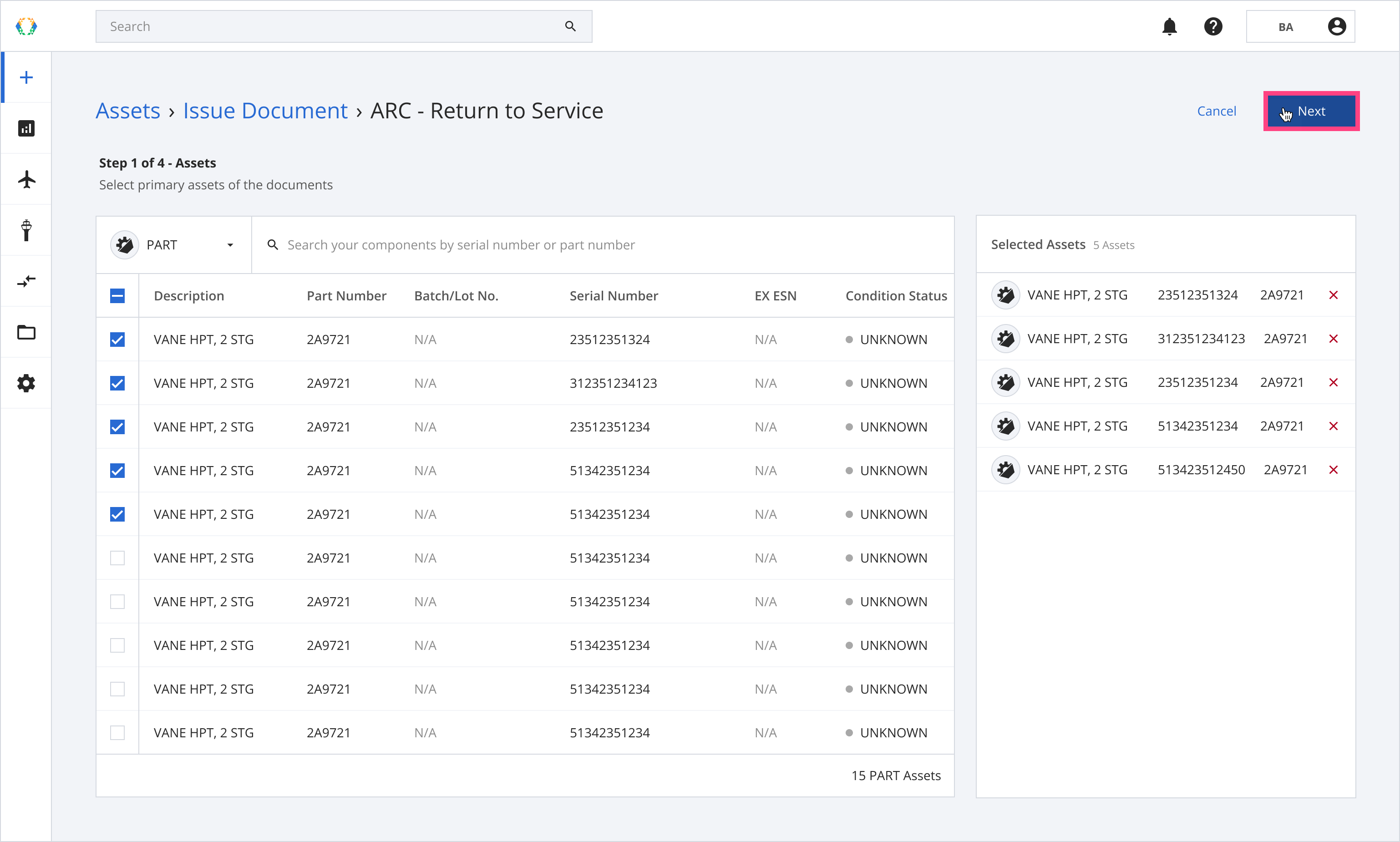
Step 6: Choose the certificate that provides regulatory authorization, then click 'Next'.
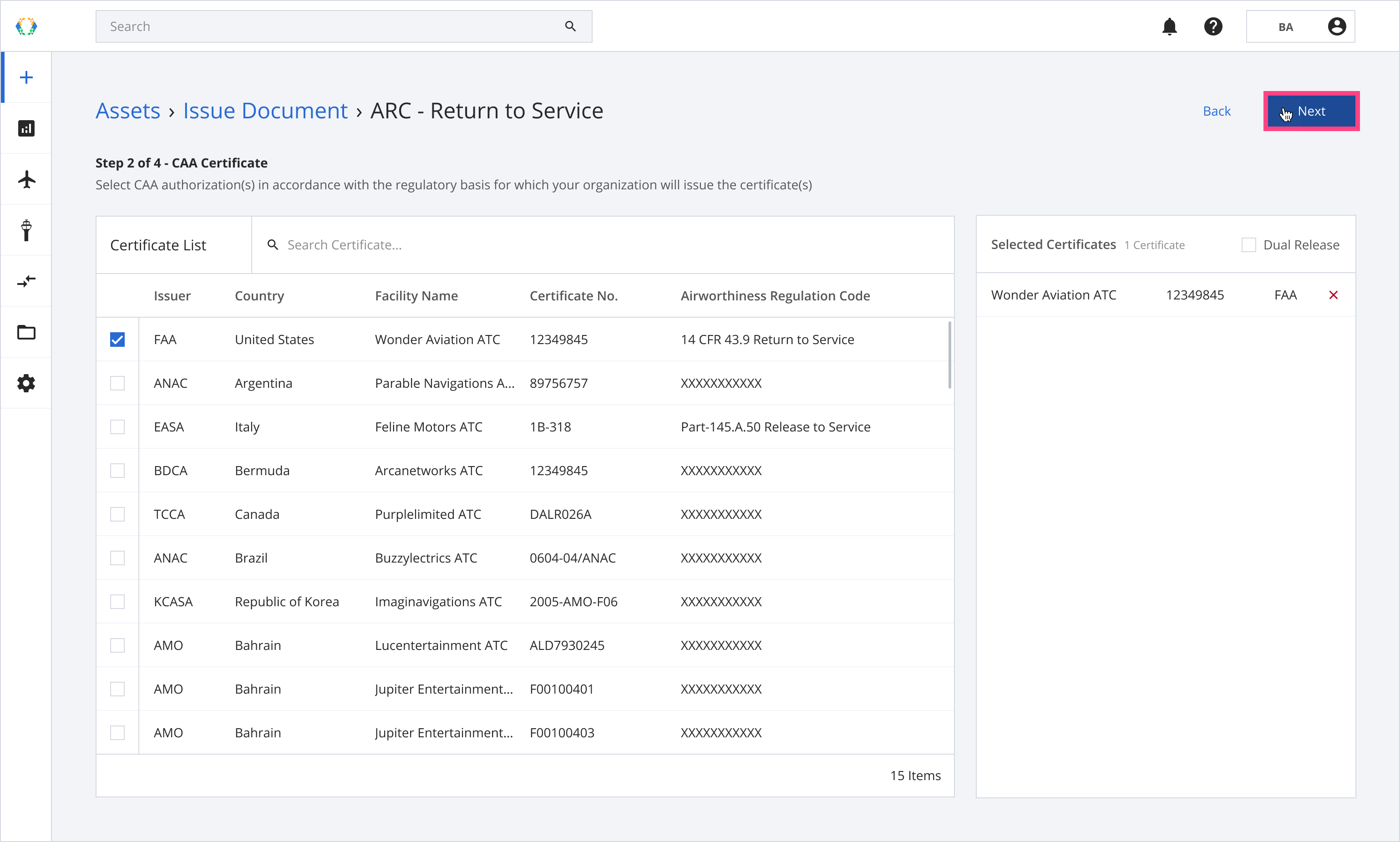
Step 7: Under the 'Asset Information' section, enter the new serial numbers.
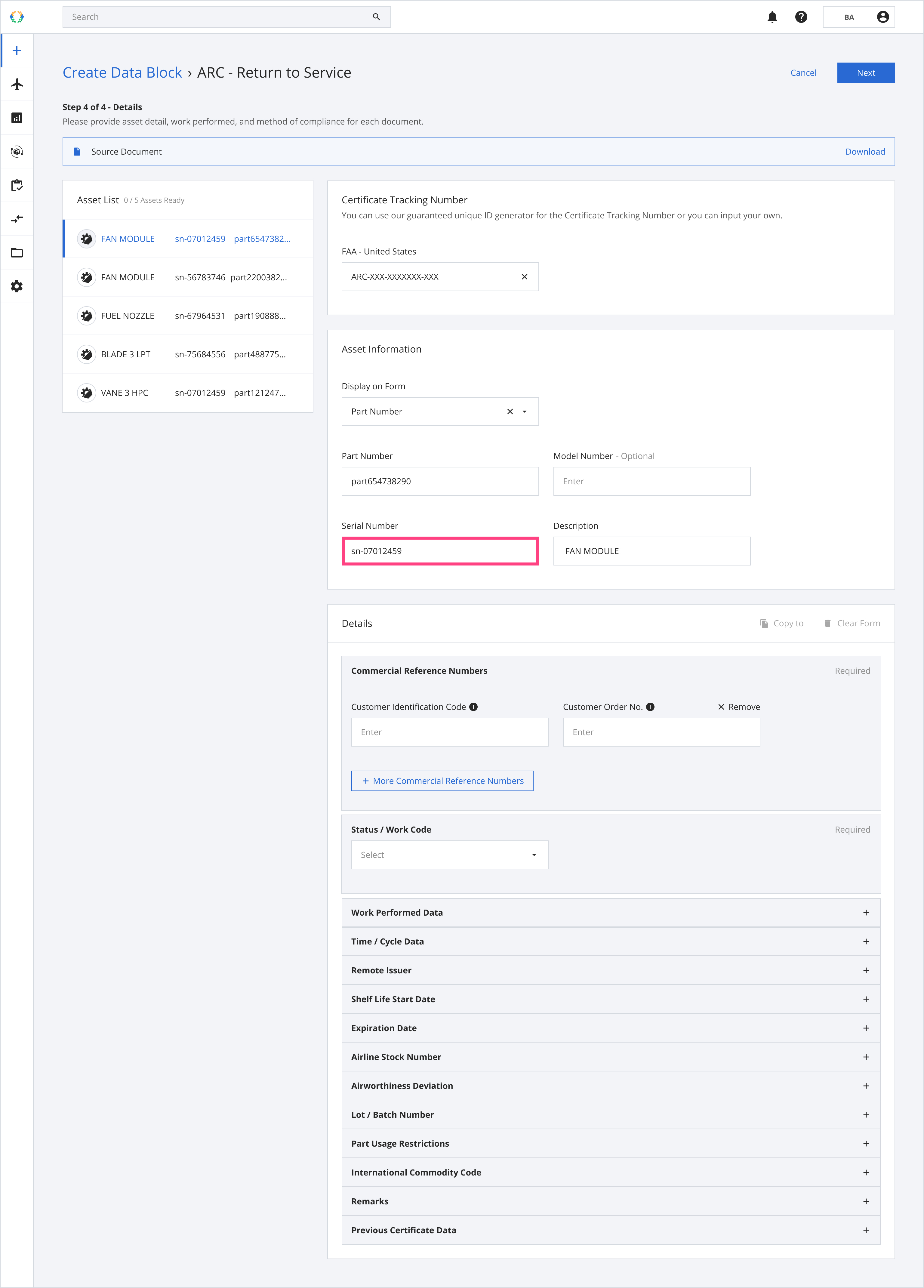
Step 8: Once you provide all new serial numbers, click 'Next'.
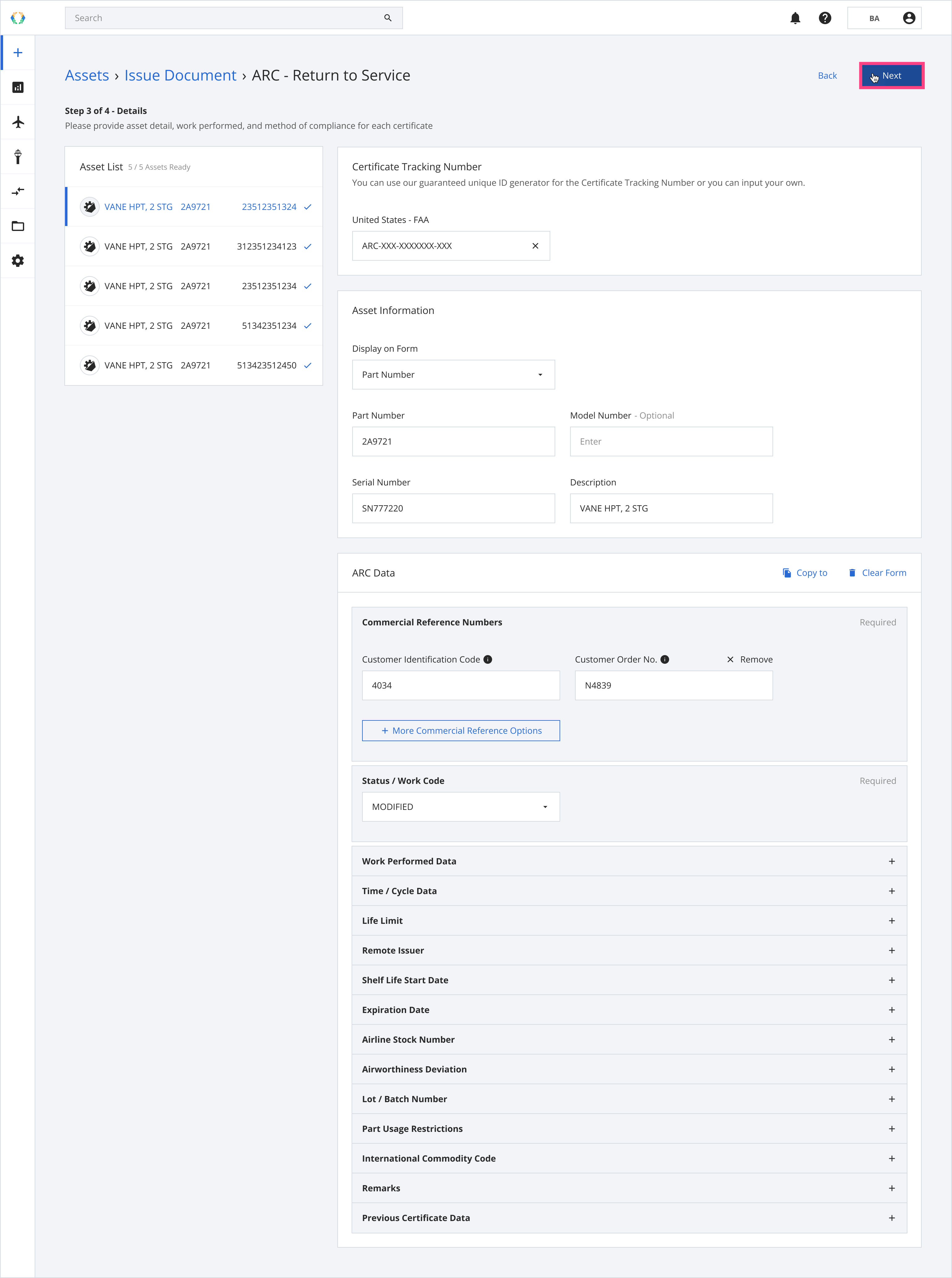
Step 9: A preview of the ARC will be generated. Click ‘14b Authorized Signature’ to sign the certificate, confirm its creation on the blockchain, and authorize the asset serial number update.
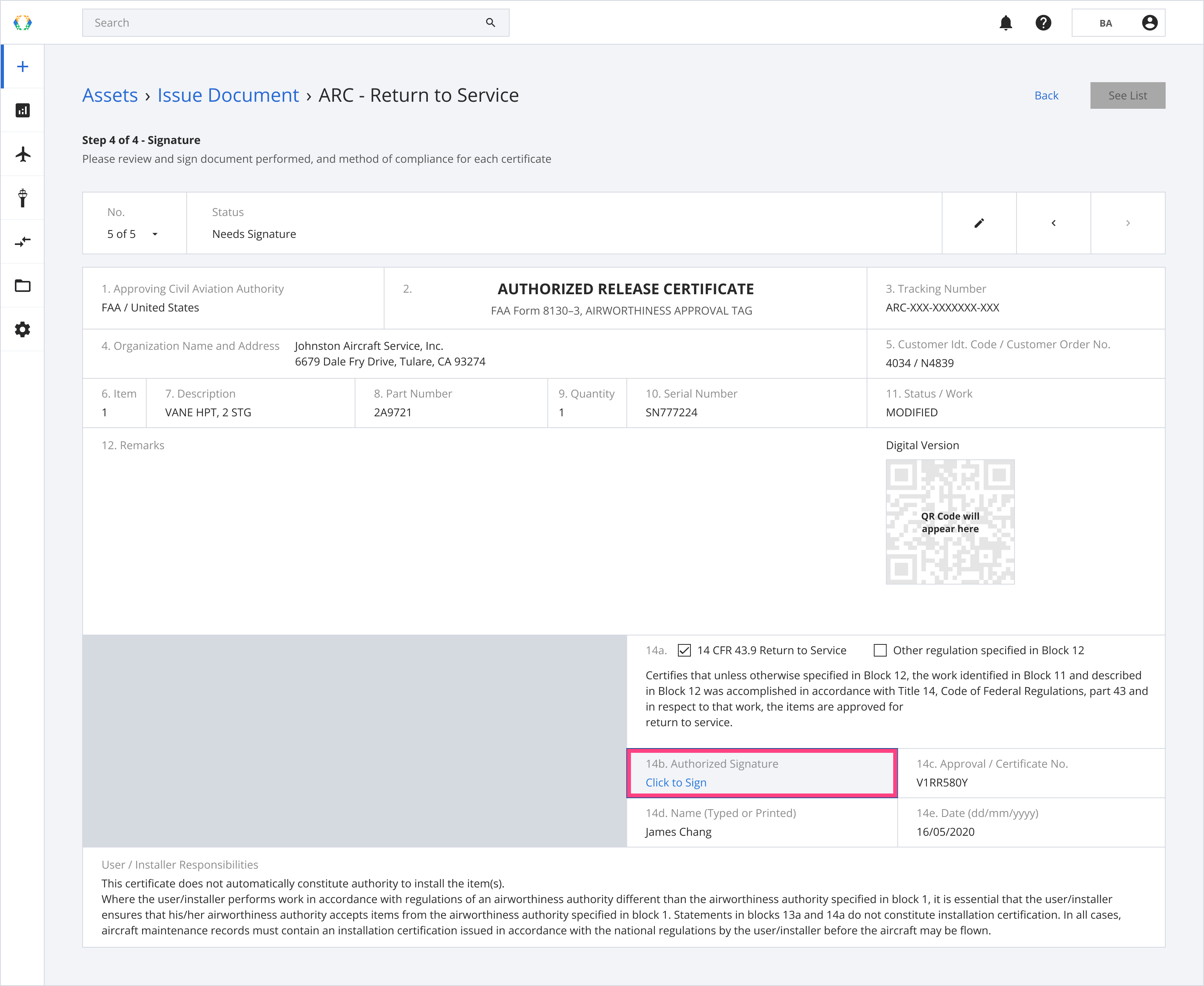
Step 10: Once signed, click ‘See List’ to view all issued ARCs.
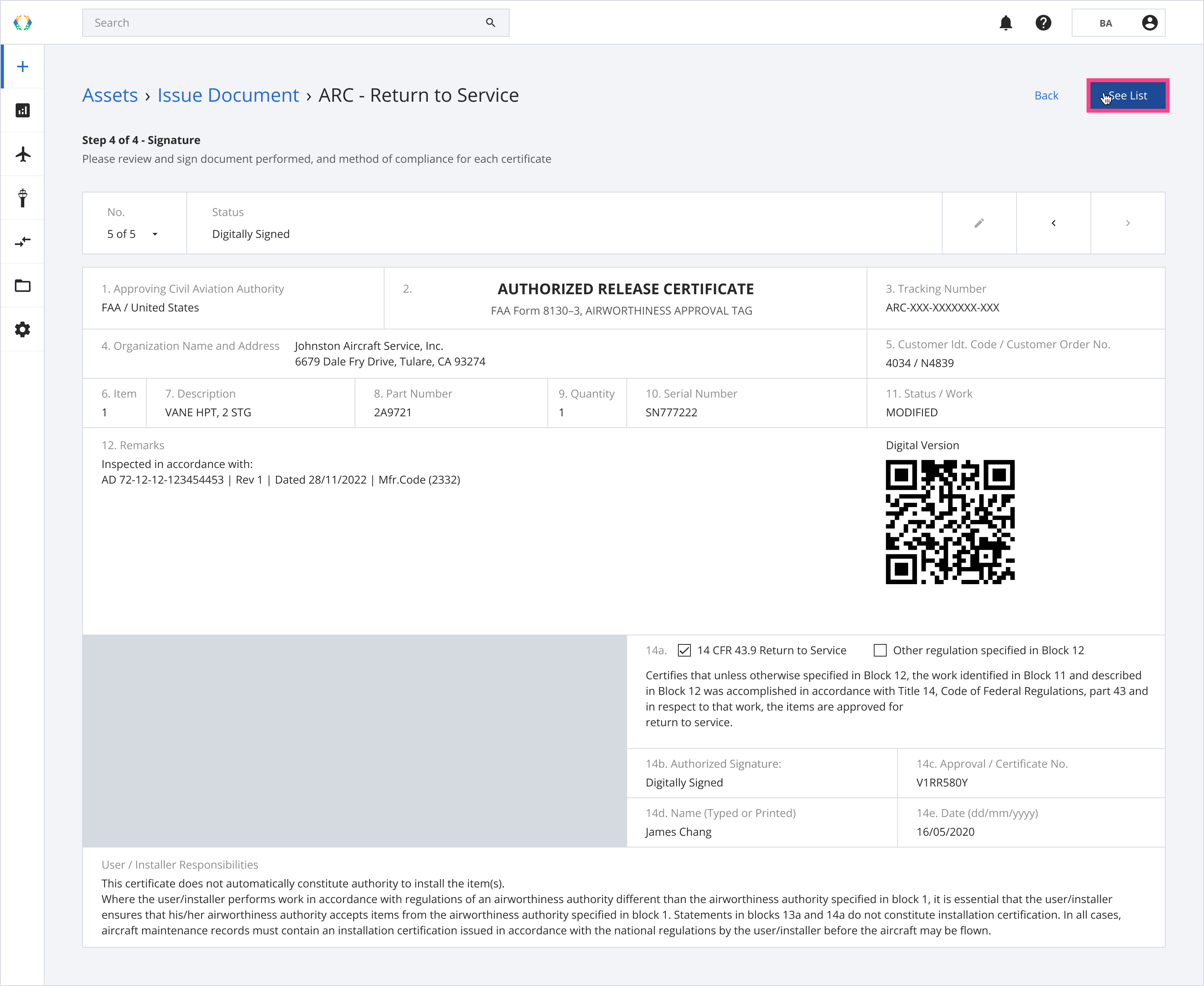
Once the ARCs are successfully issued, a green banner will appear at the top of the asset list
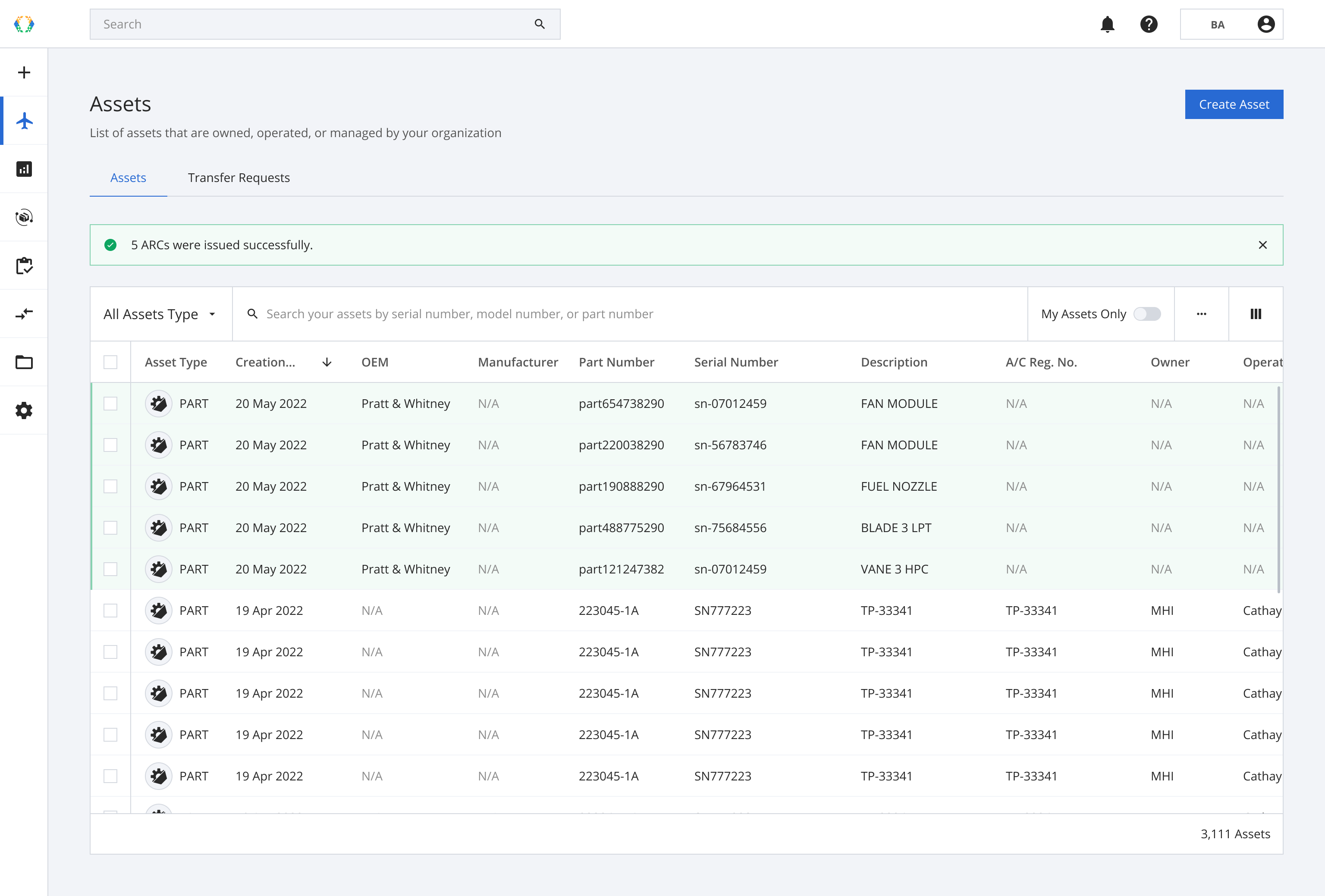
Step 11: The serial number update will be captured by the system and logged in the asset’s back-to-birth events within the asset profile to reflect that a serial number change has been made.
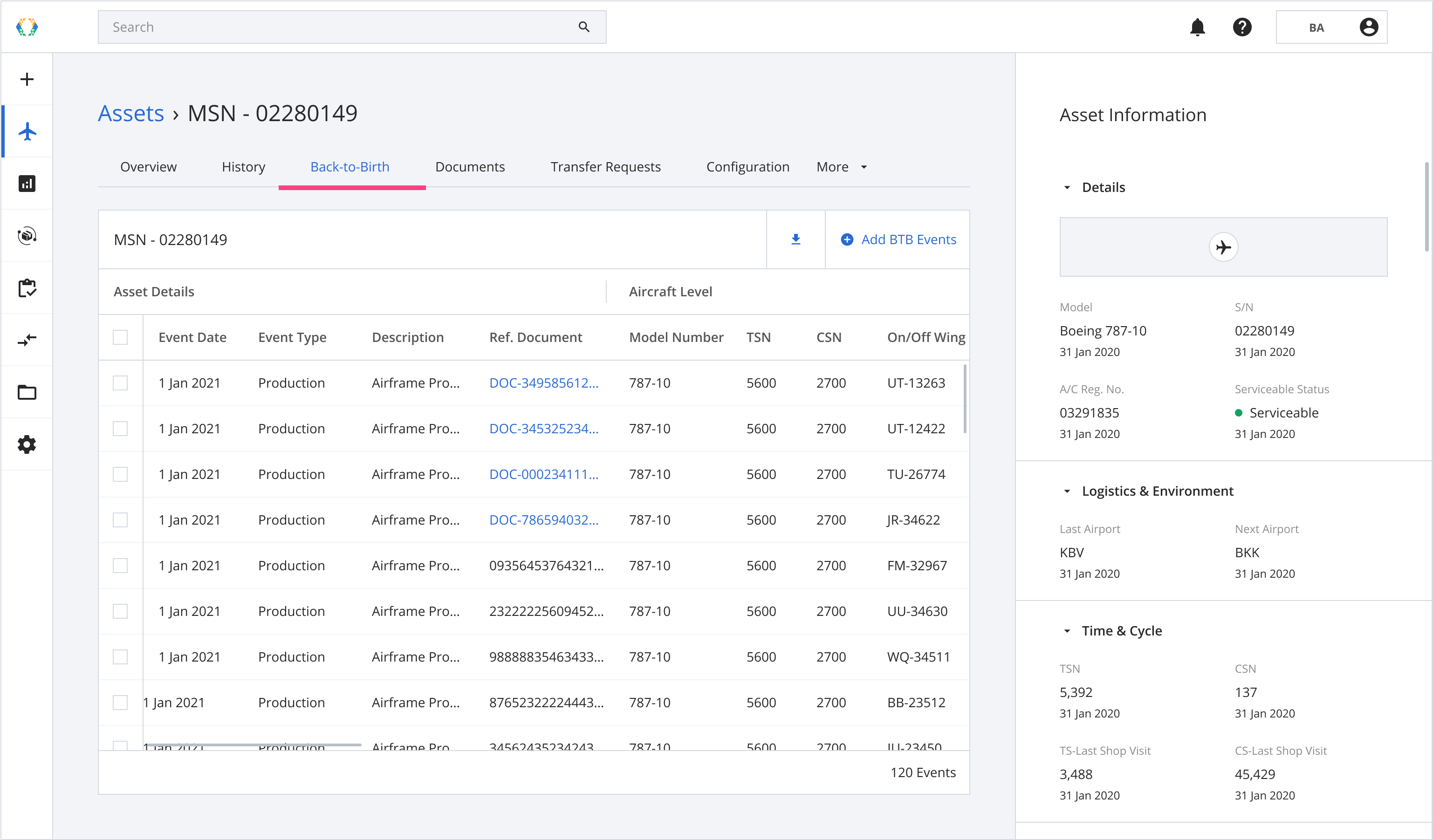
Updated 7 months ago