Configuration
Getting Started
To access your assets's configuration, click ‘Configuration’ tab.
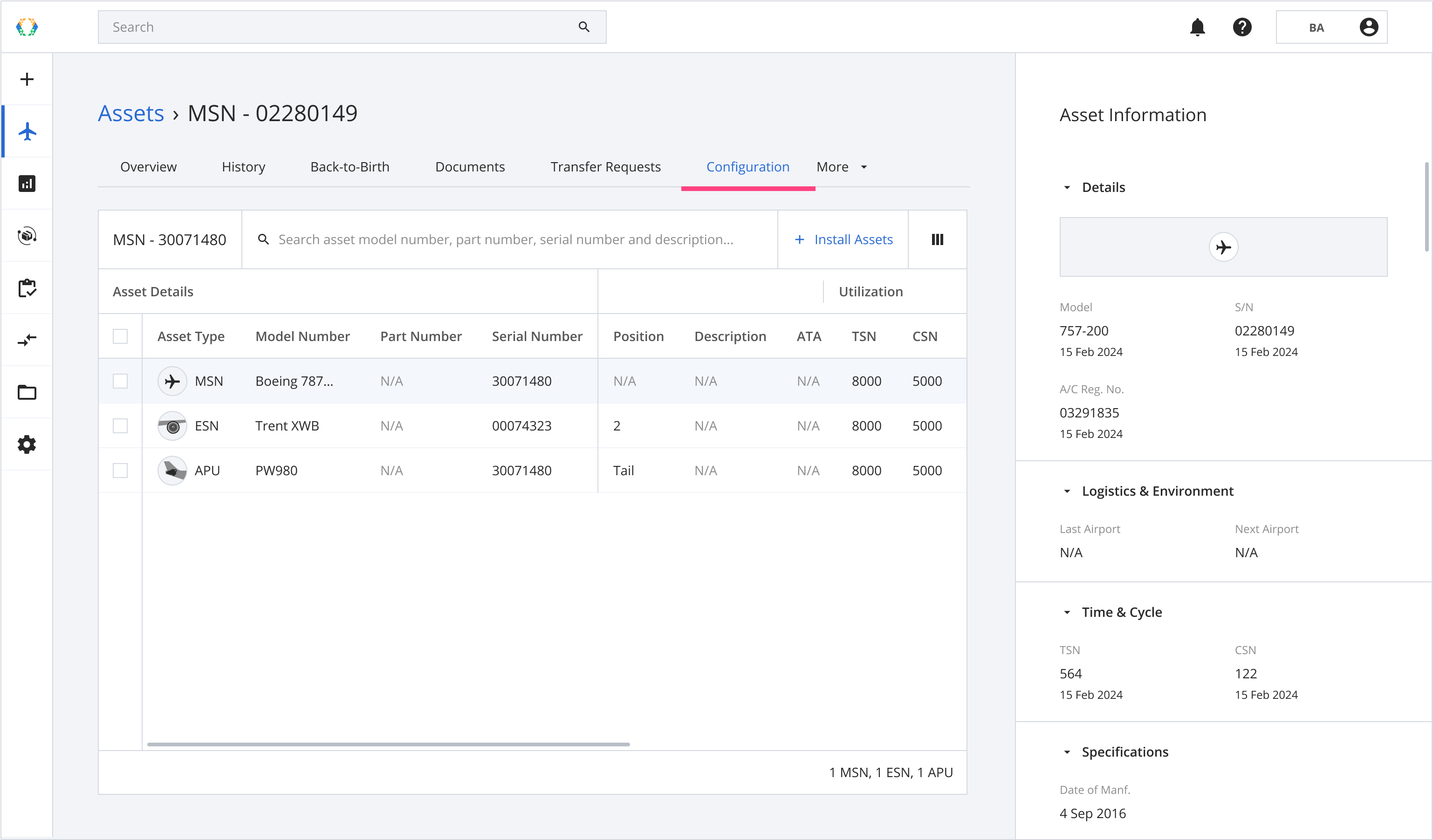
There are 2 ways to create order items in bulk:
Option 1: Install Assets Directly
Option 2: Install Assets Using Excel Template
Option 1: Install Assets Directly
Step 1: Click 'Install Assets'.
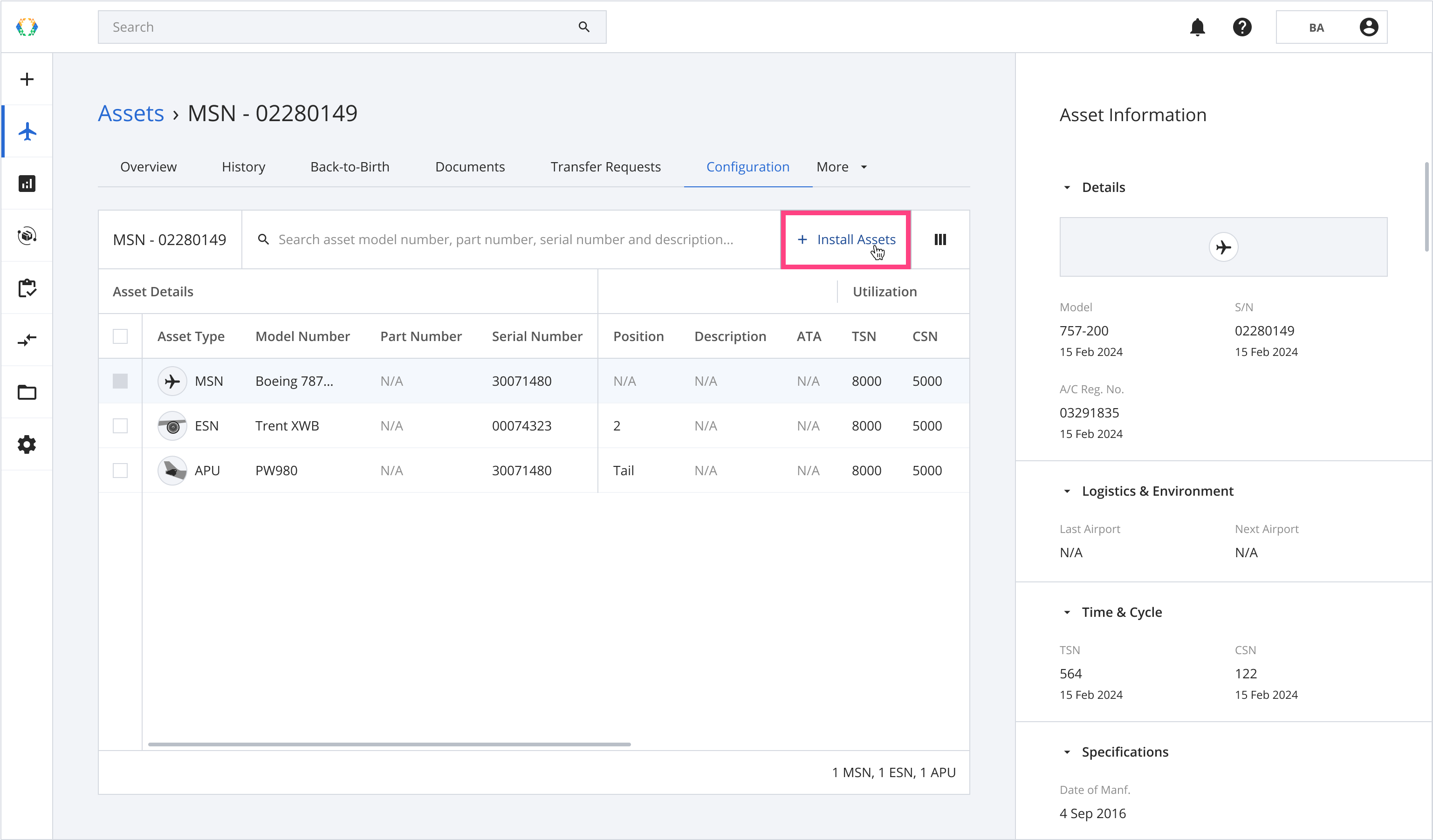
Step 2: Click 'Add Asset'
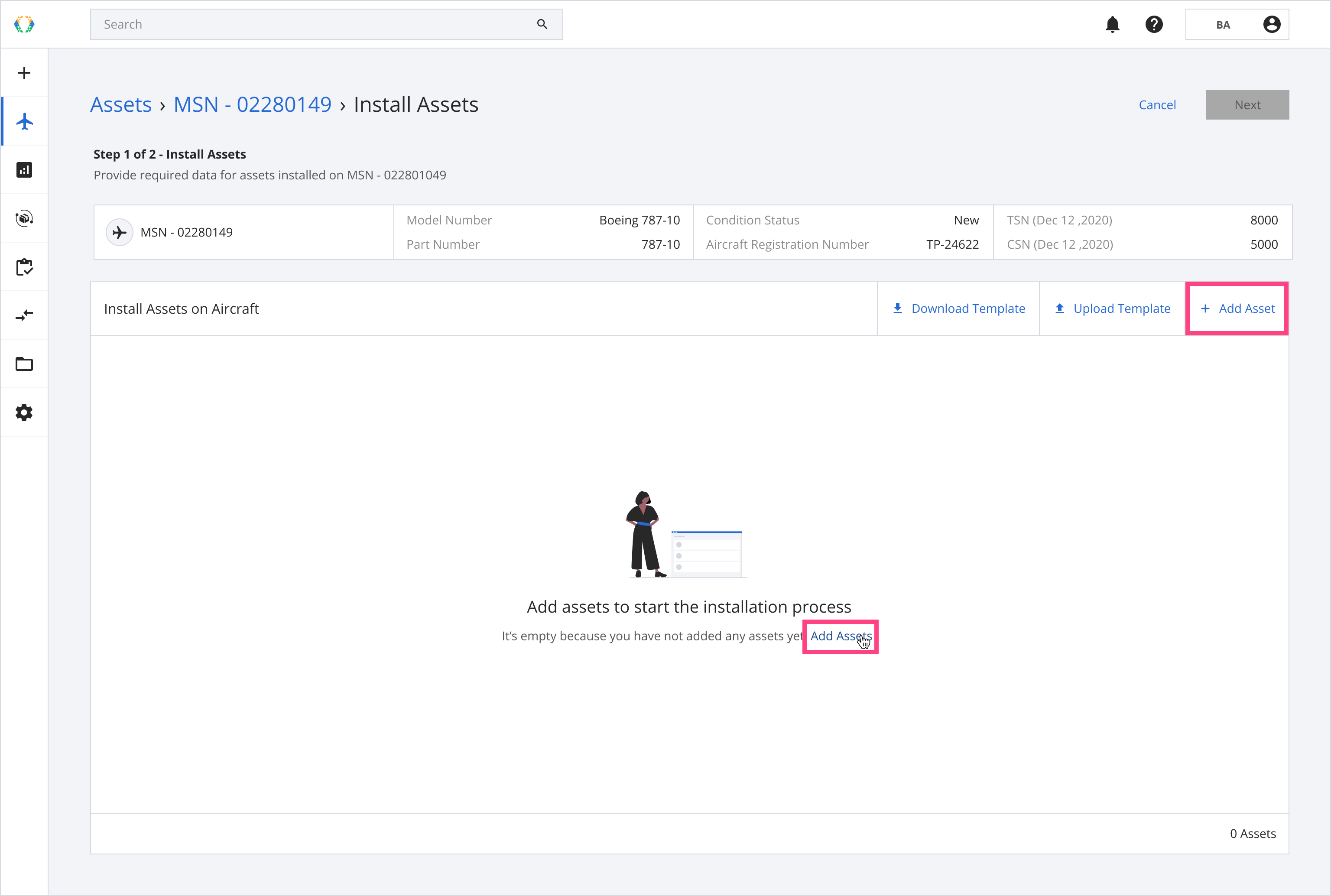
Step 3: A selection dialog will appear. Select assets you want to install.
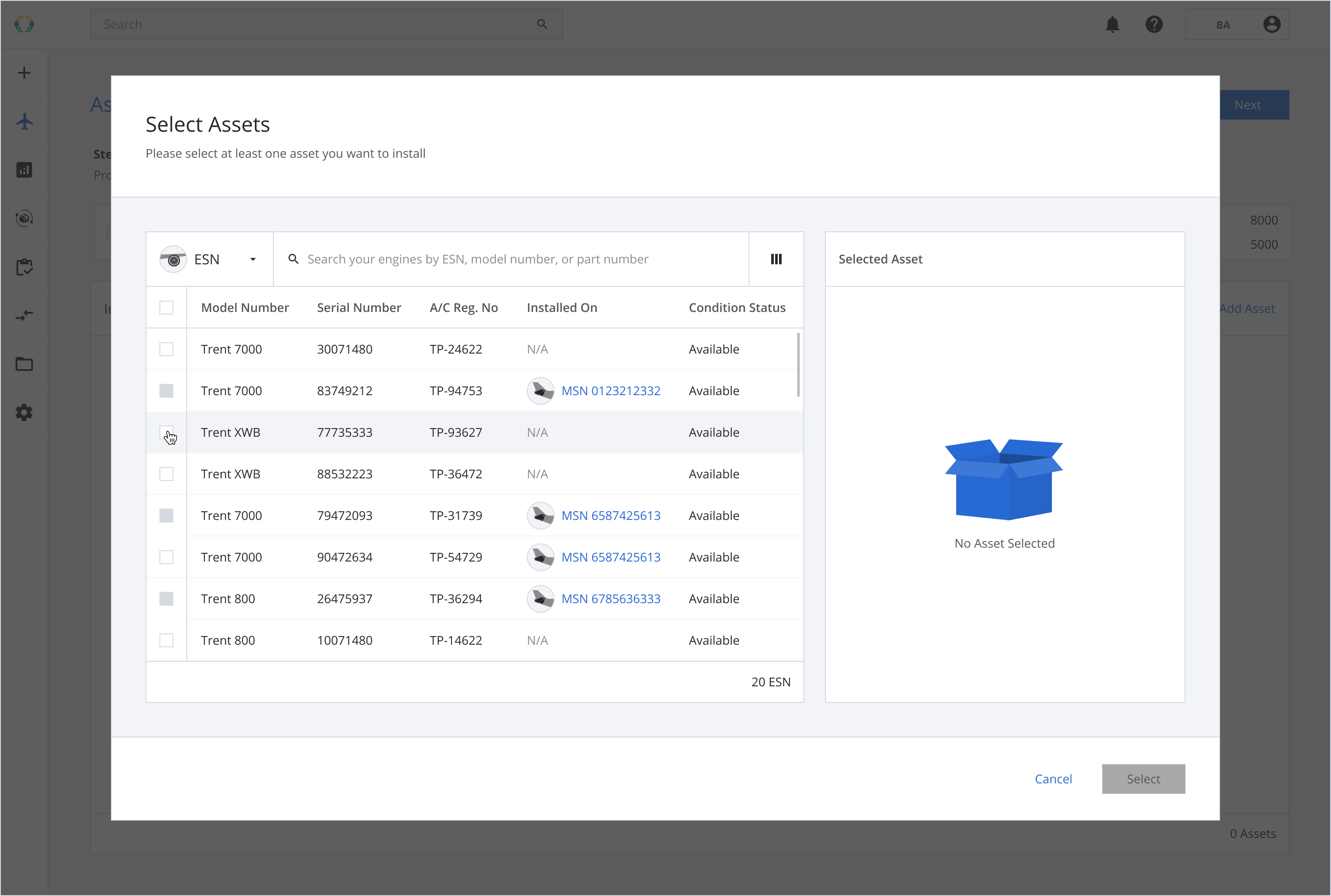
Step 4: Click 'Select'.
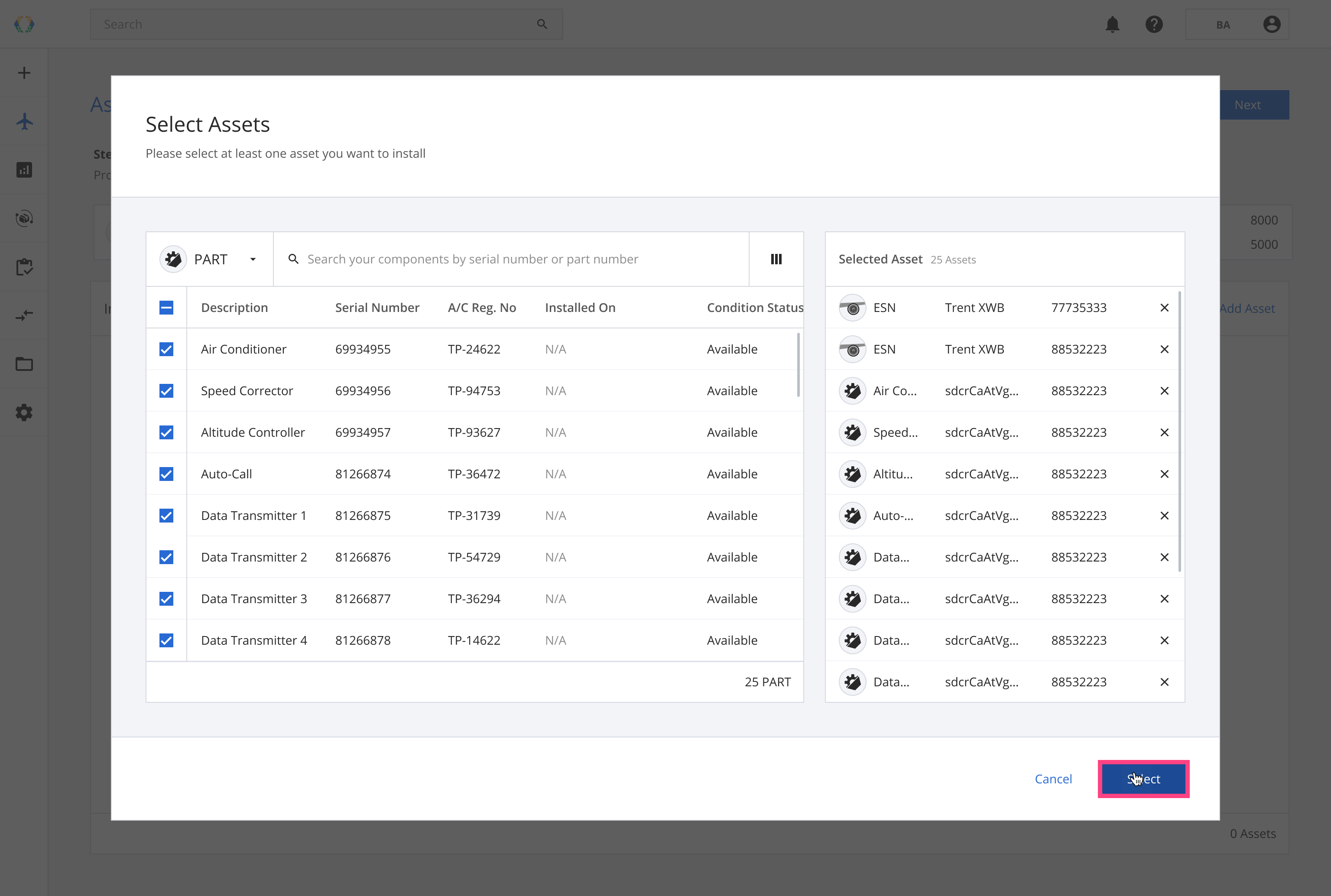
Step 5: Provide details for your assets.
Required fields:Part Time-Cycle ay Installation:
- TSN
- CSN
Engine/APU Time-Cycle at Installation:
- TSN
- CSN
Aircraft Time-Cycle at Installation:
- TSN
- CSN
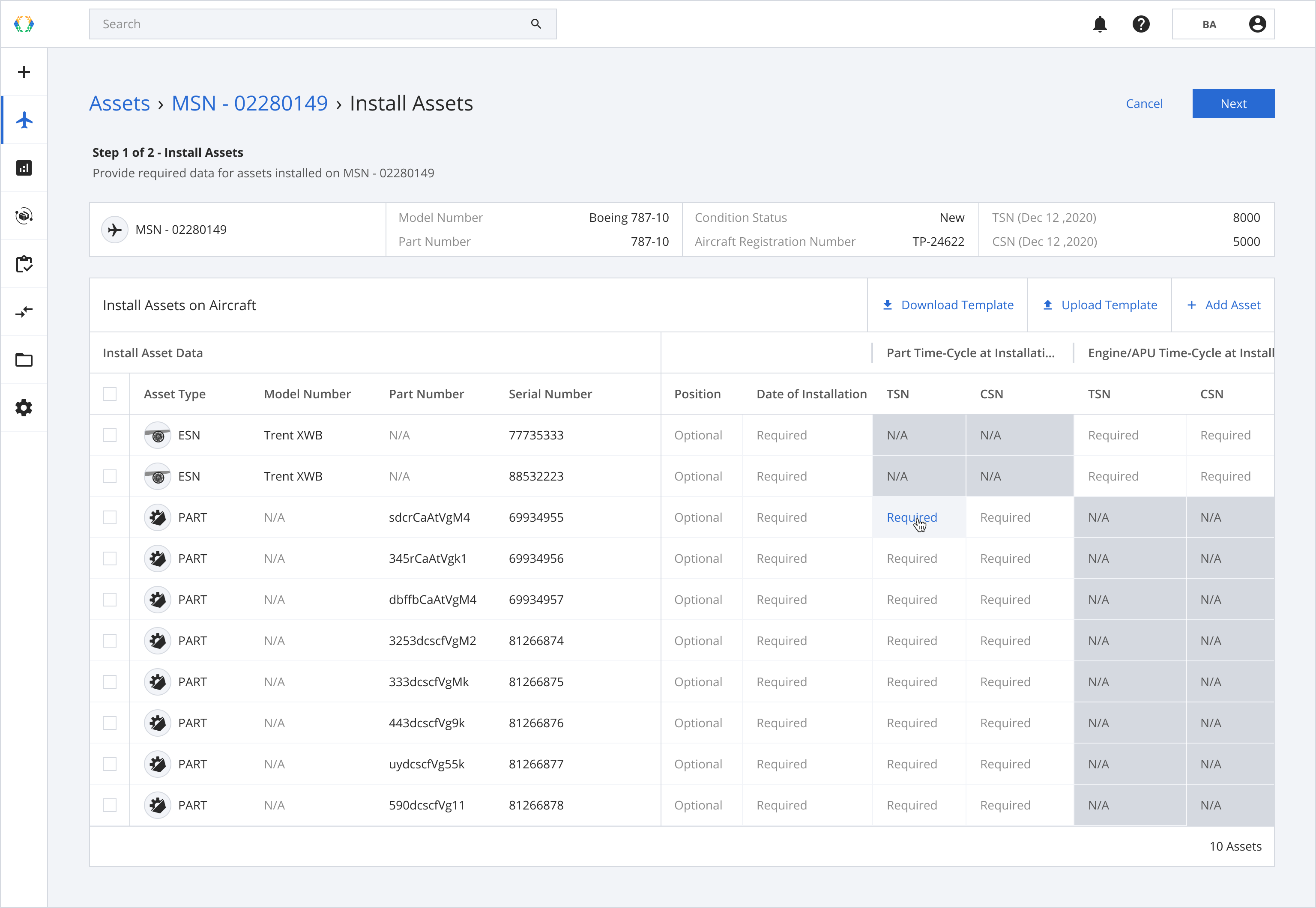
Step 6: Click 'Next'.
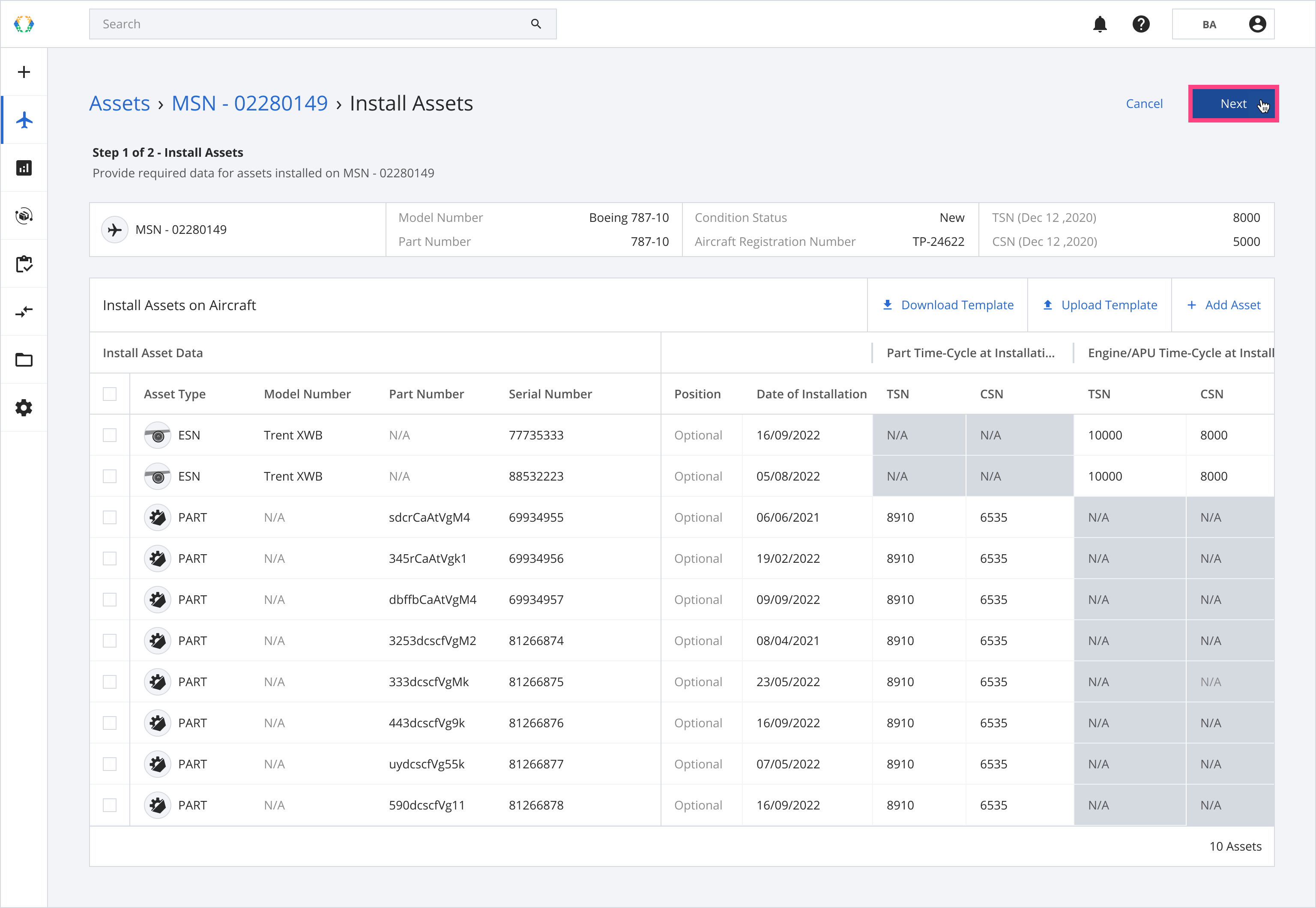
Step 6: Review updated configuration data and click 'Submit'.
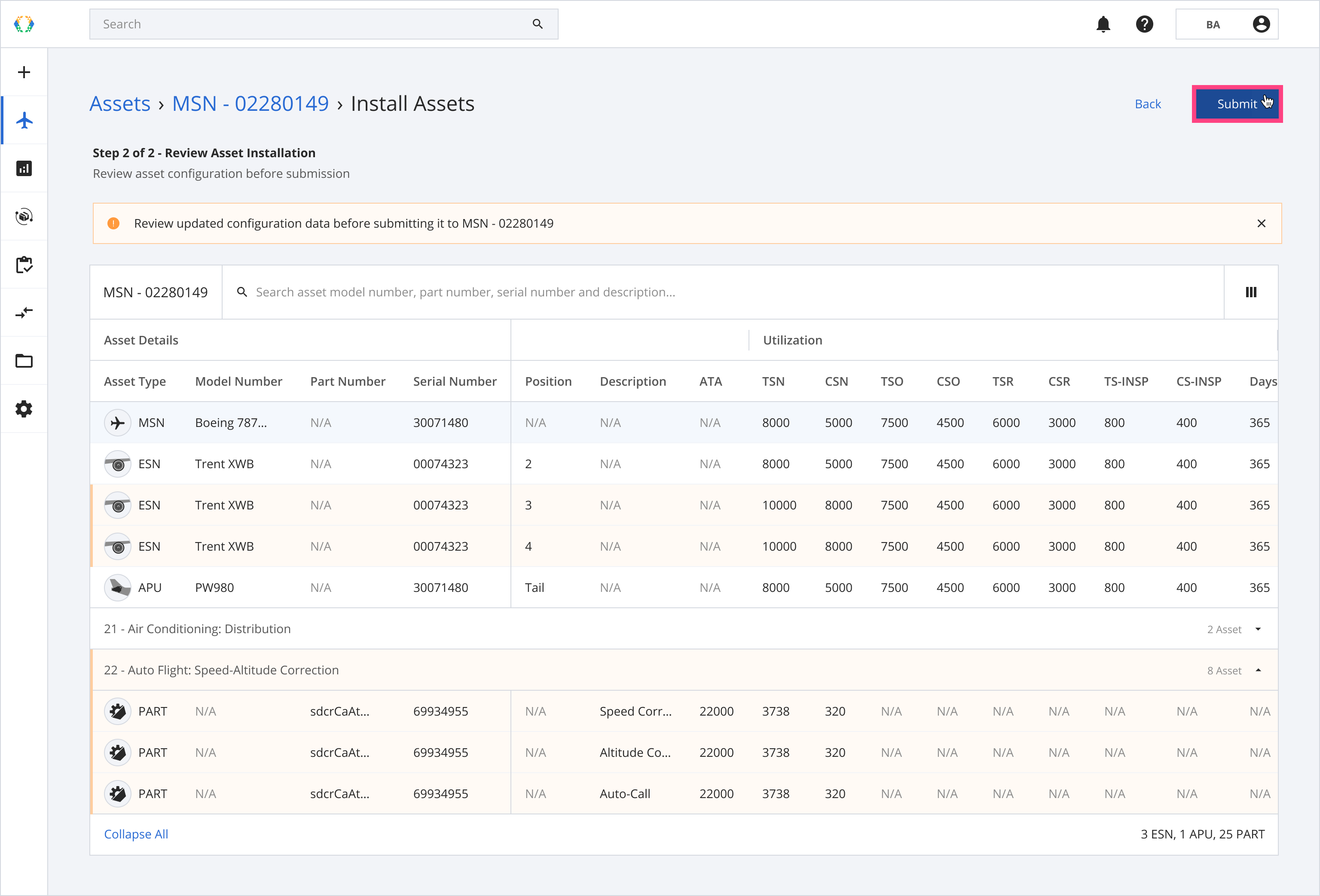
Step 7: A confirmation dialog will appear. Click 'Confirm'.
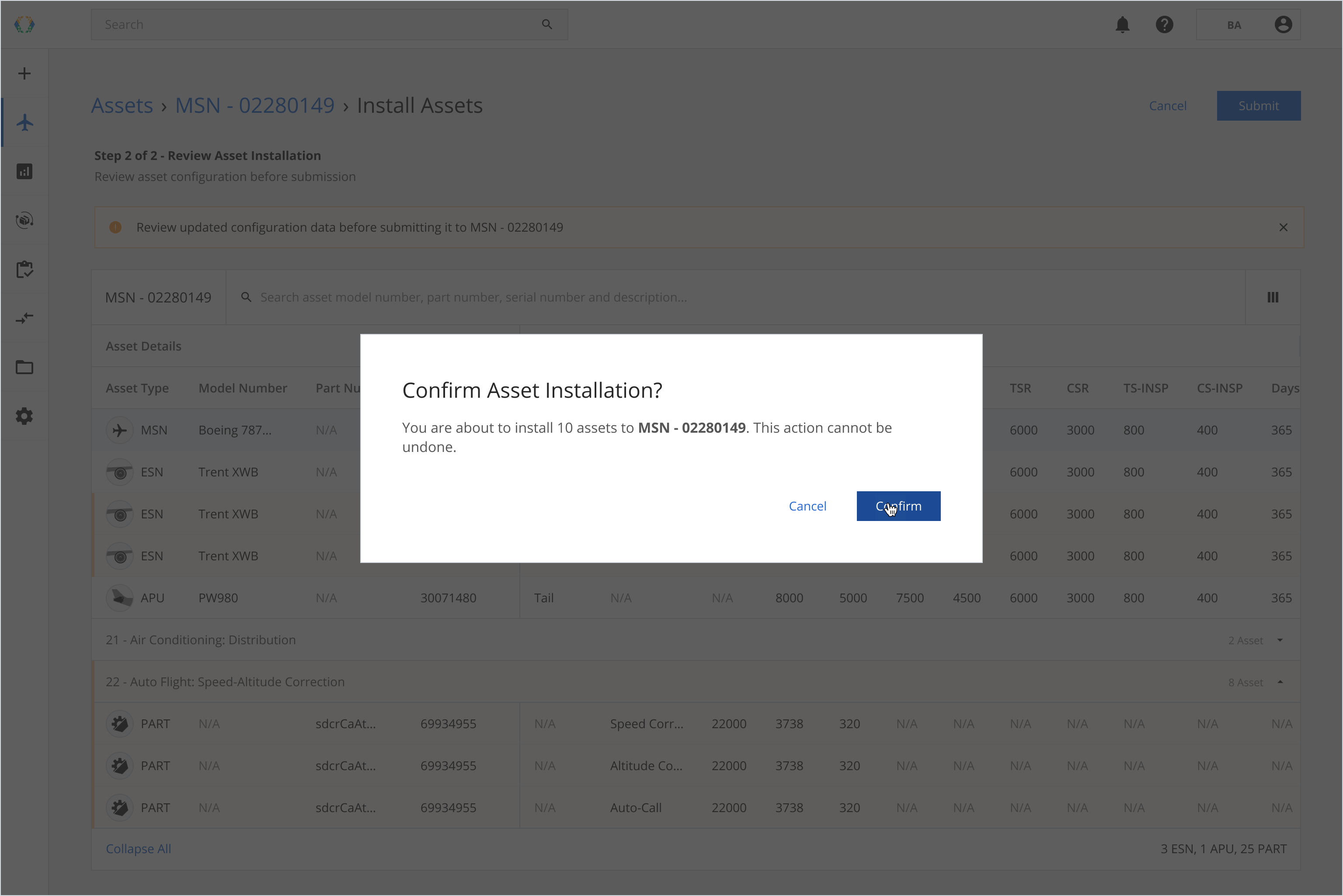
Once the assets are successfully installed, a green banner will appear at the top of the configuration list.
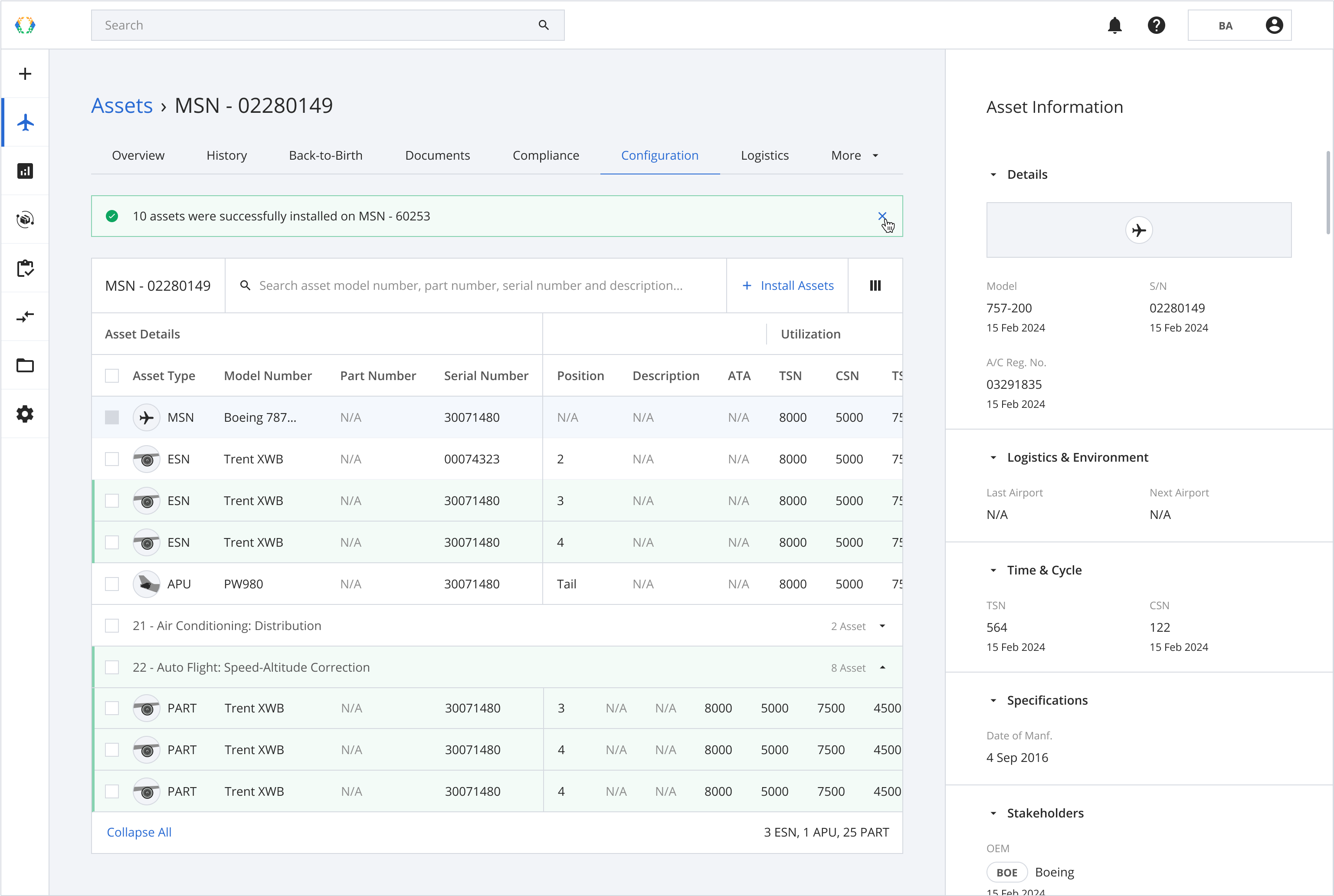
Option 2: Install Assets Using Excel Template
Step 1: Click 'Install Assets'.
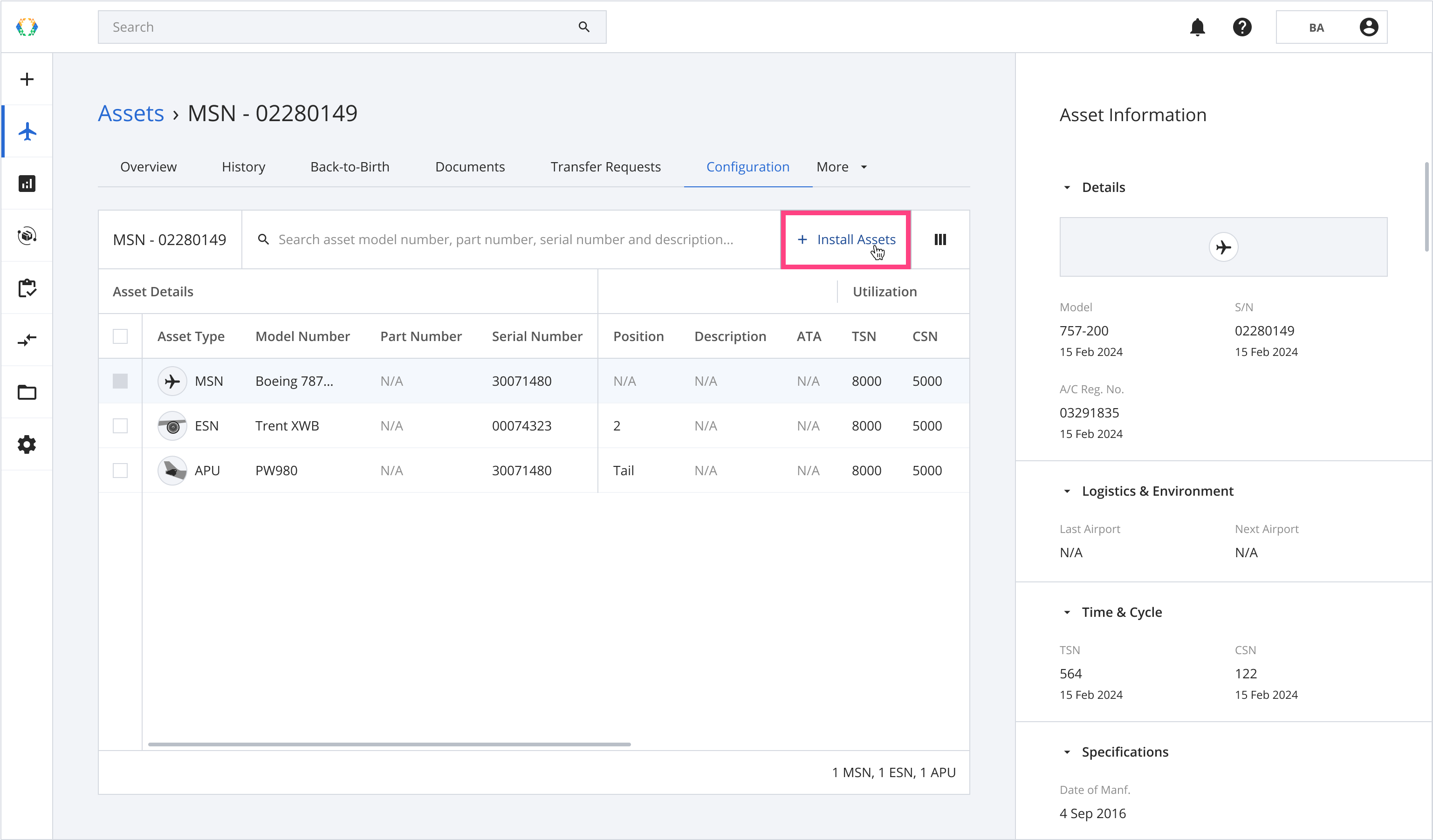
Step 2: Click 'Download Template'.
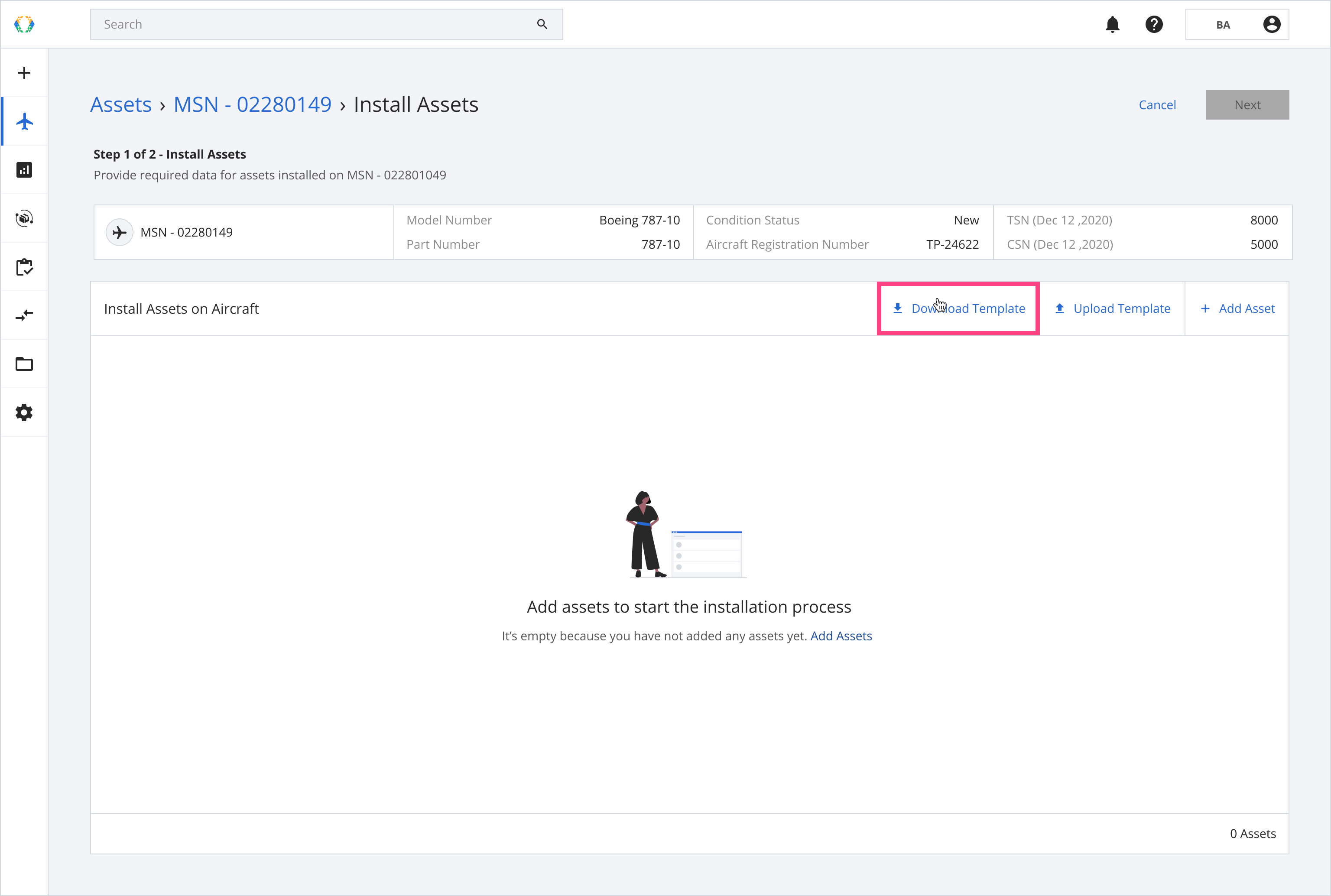
Step 3: Fill in the configuration data in Excel template.
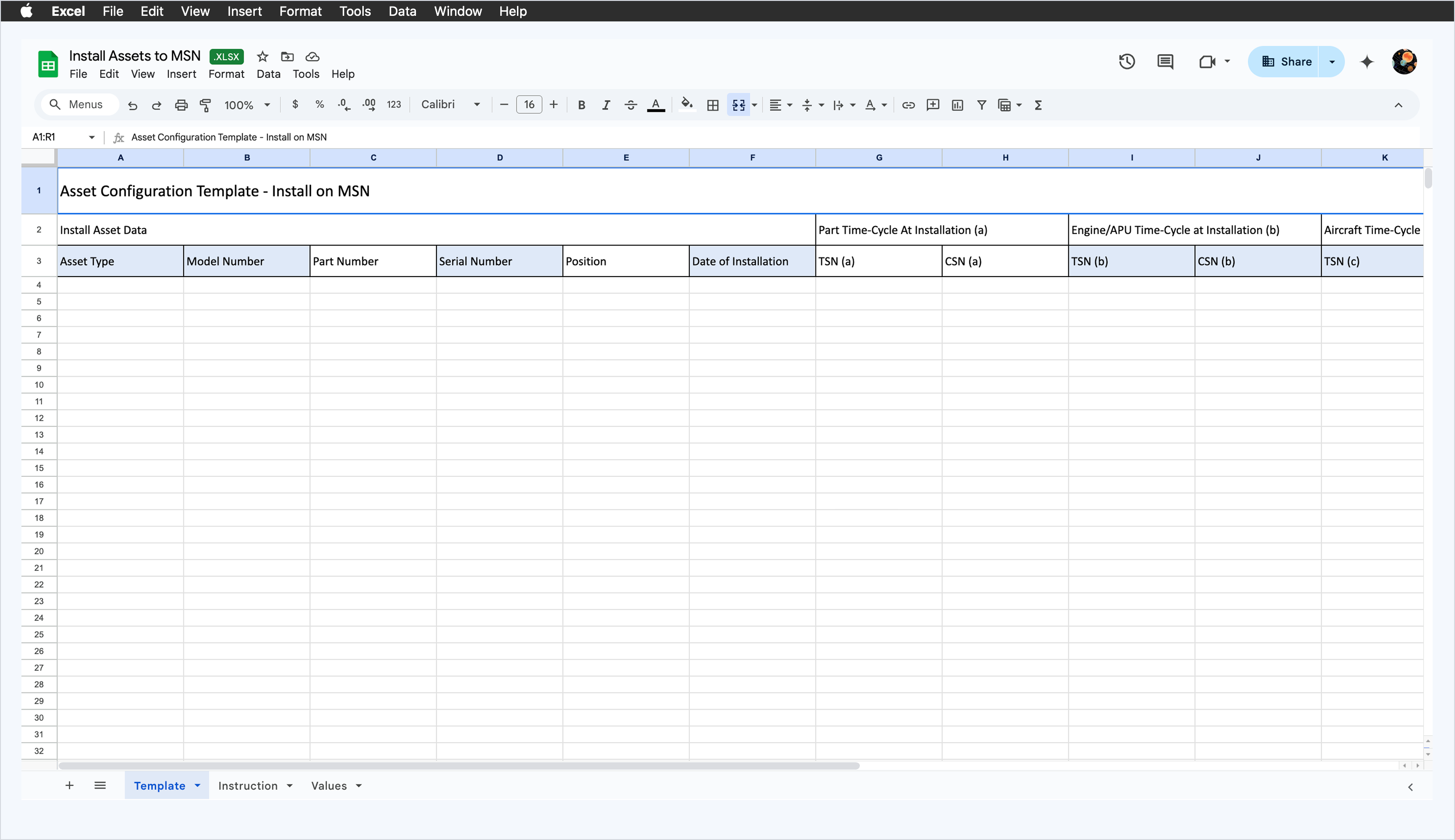
Step 4: Click 'Upload Template'.
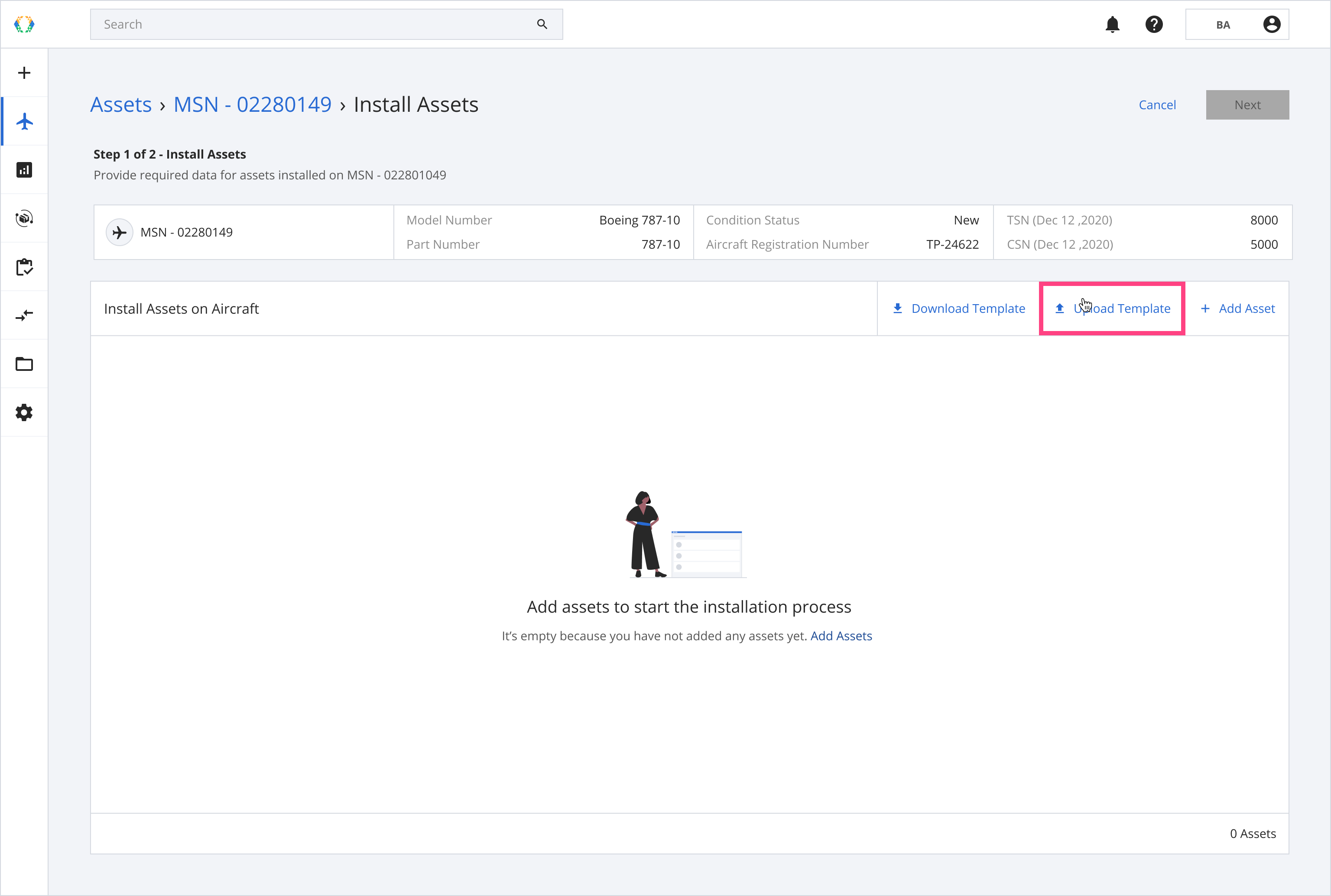
Step 5: Click 'Next'.
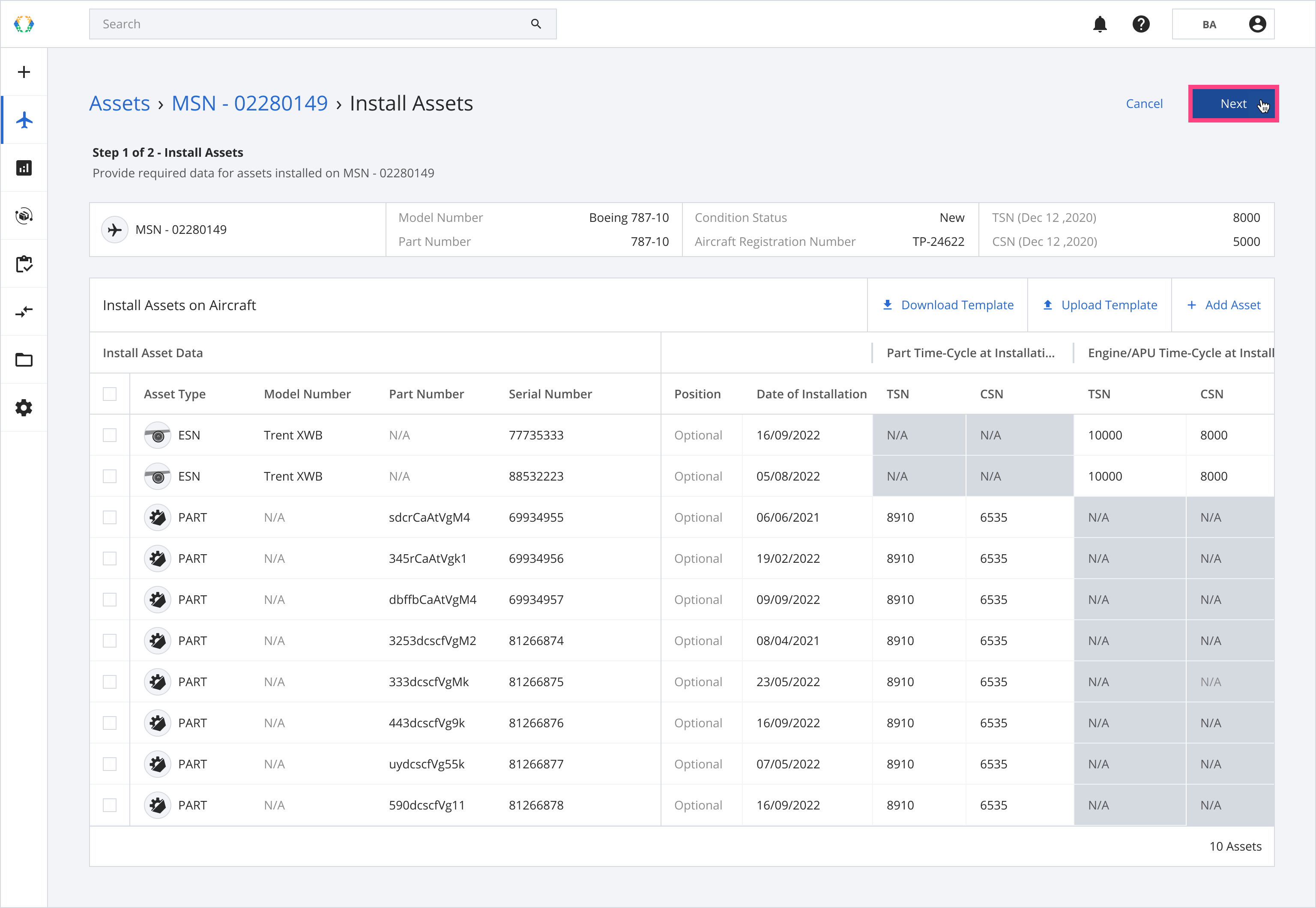
Step 6: Review updated configuration data and click 'Submit'.
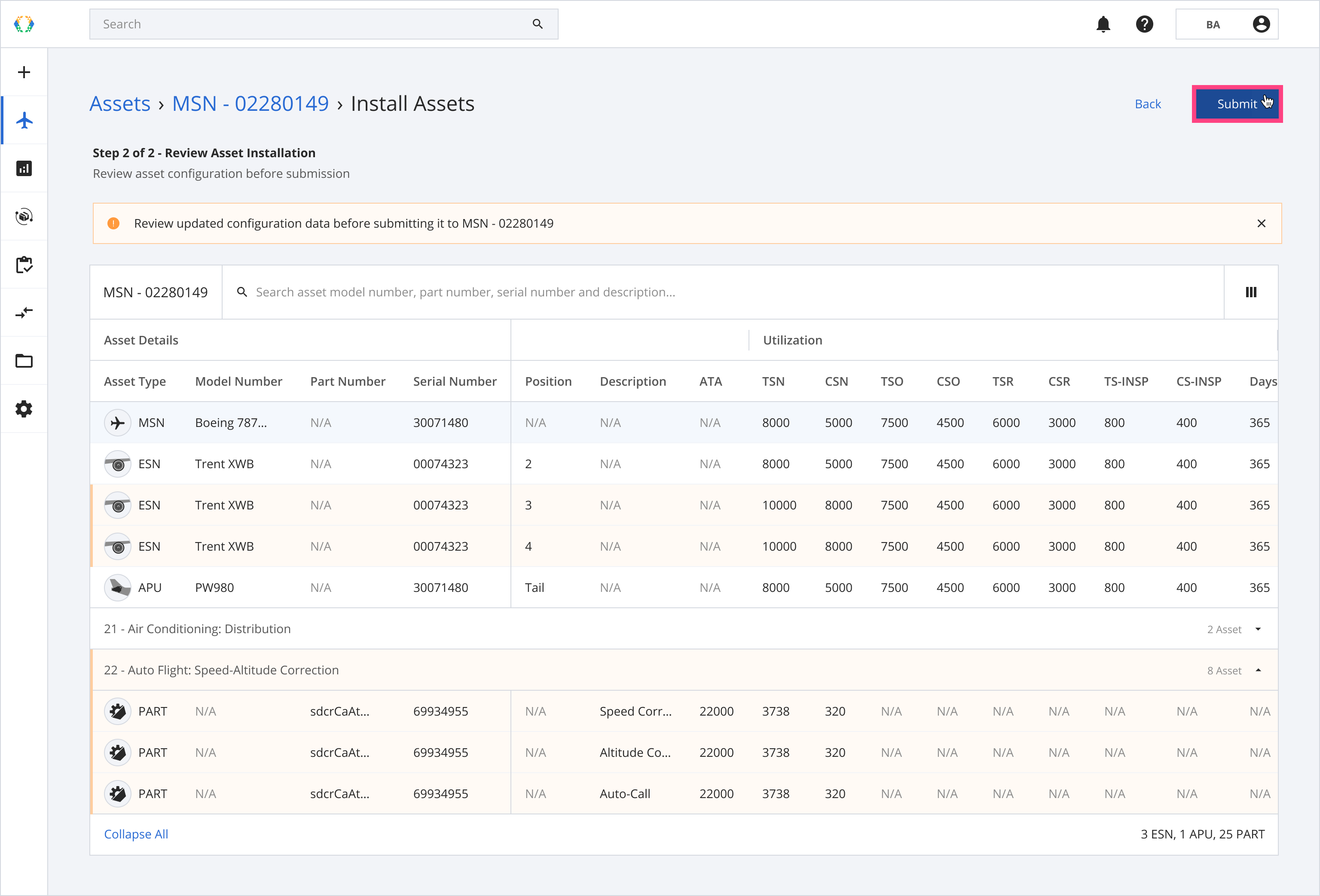
Step 7: A confirmation dialog will appear. Click 'Confirm'.
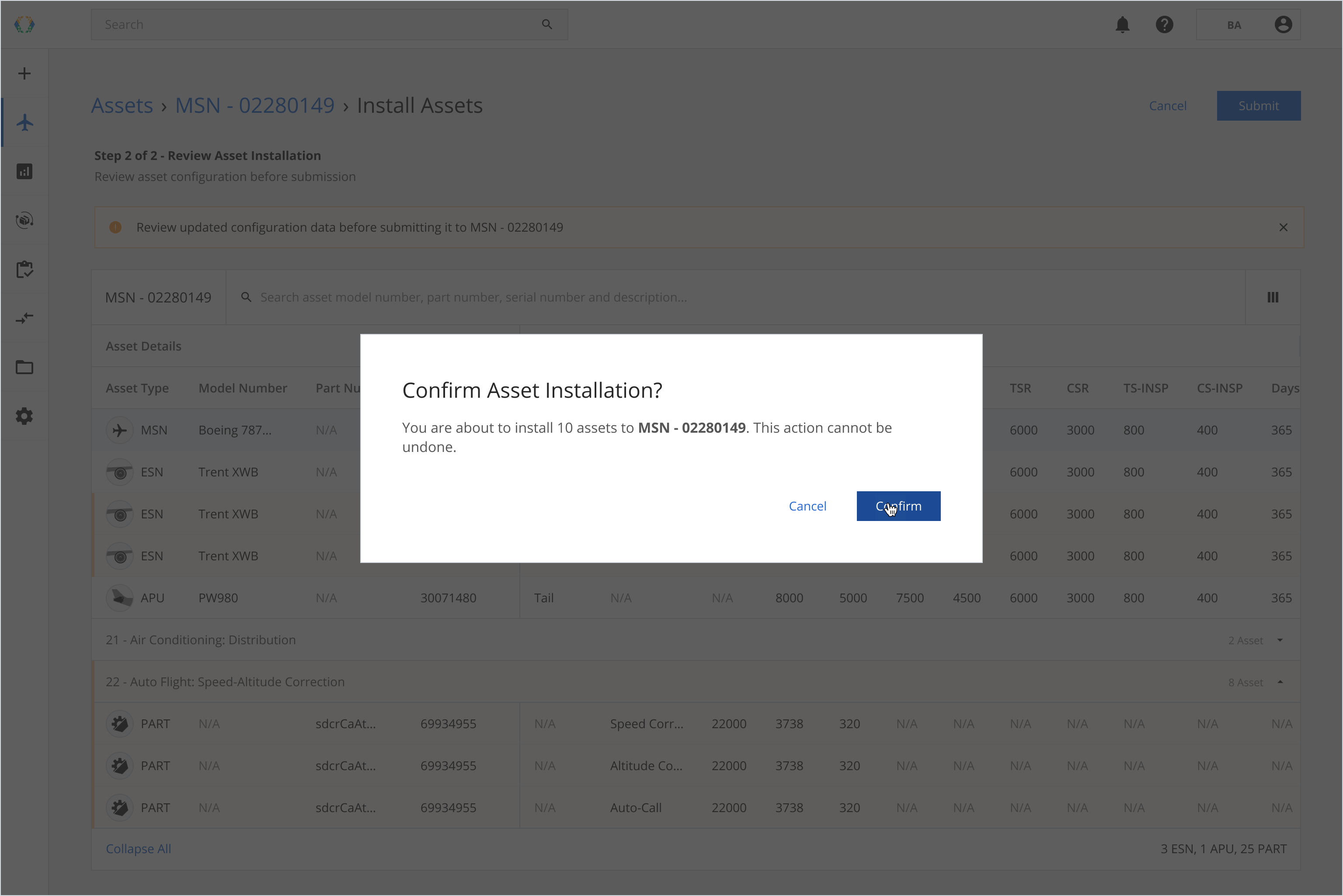
Once the assets are successfully installed, a green banner will appear at the top of the configuration list.
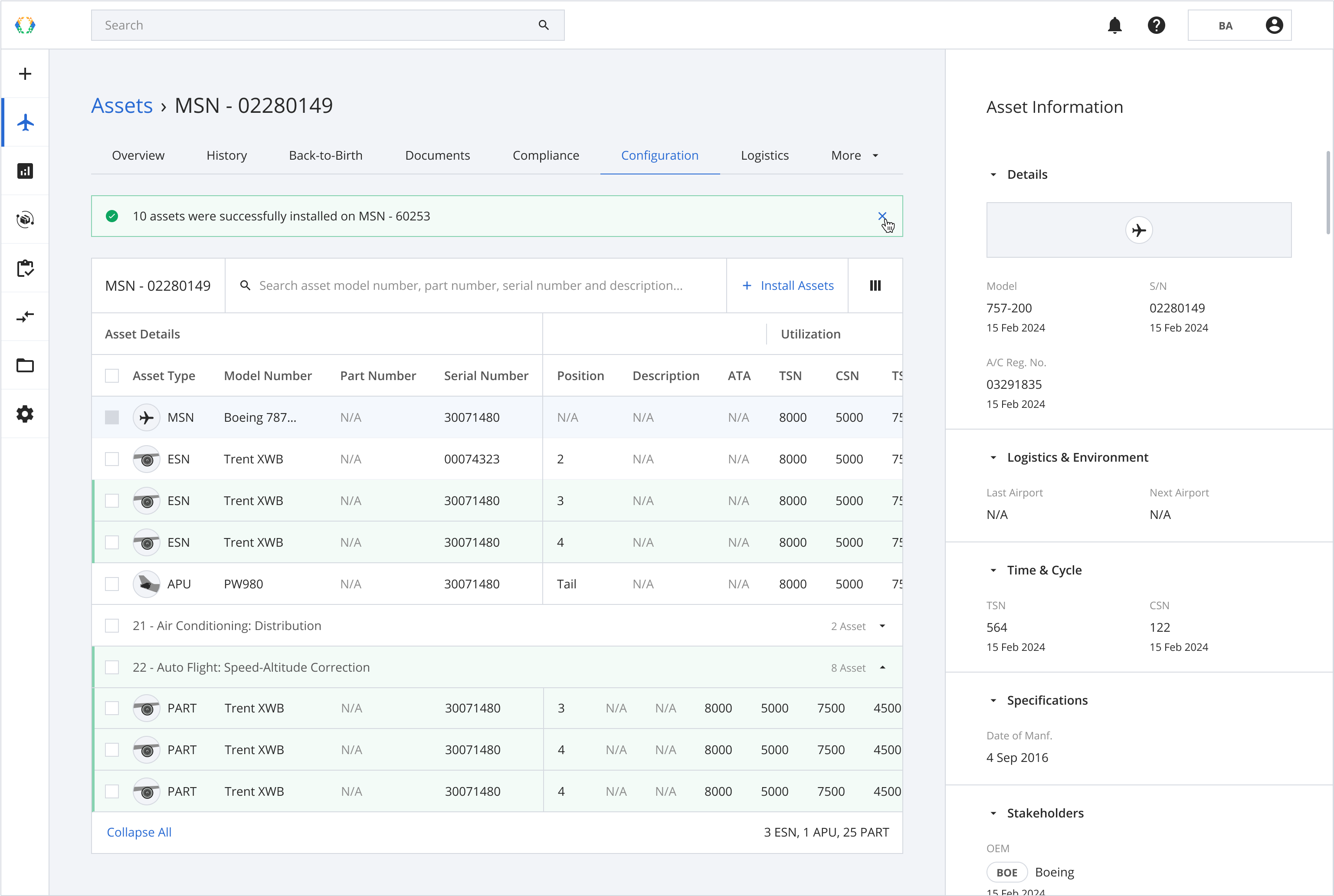
Updated 7 months ago