Add Critical Part
There are two ways you can add critical parts in bulk:
Option 1: Add Critical Part Directly
Option 2: Add Critical Part Using Template
Option 1: Add Critical Part Directly
Step 1: From critical part list, click 'Add Critical Part'.
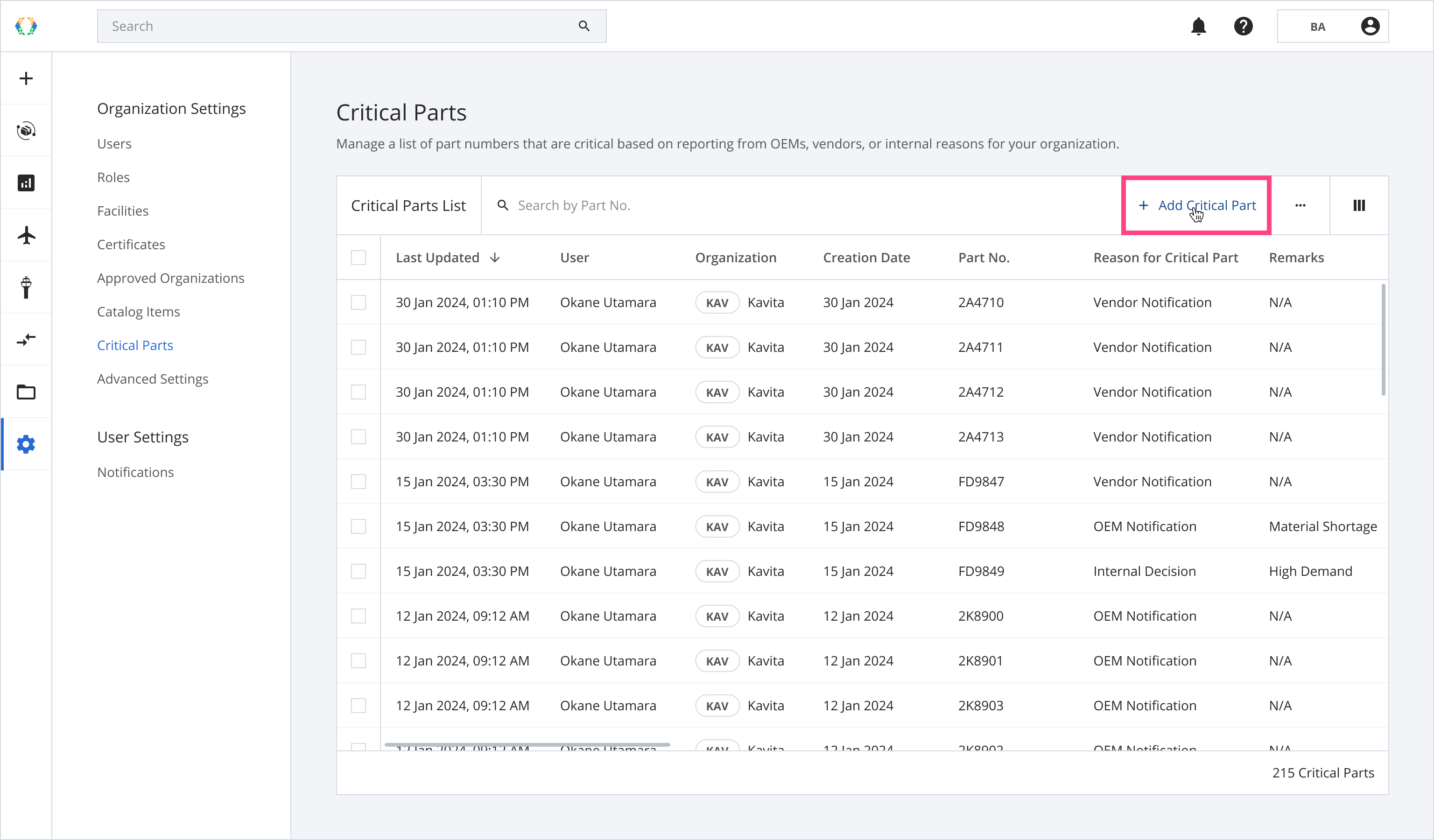
Step 2: Click 'Add Item'.
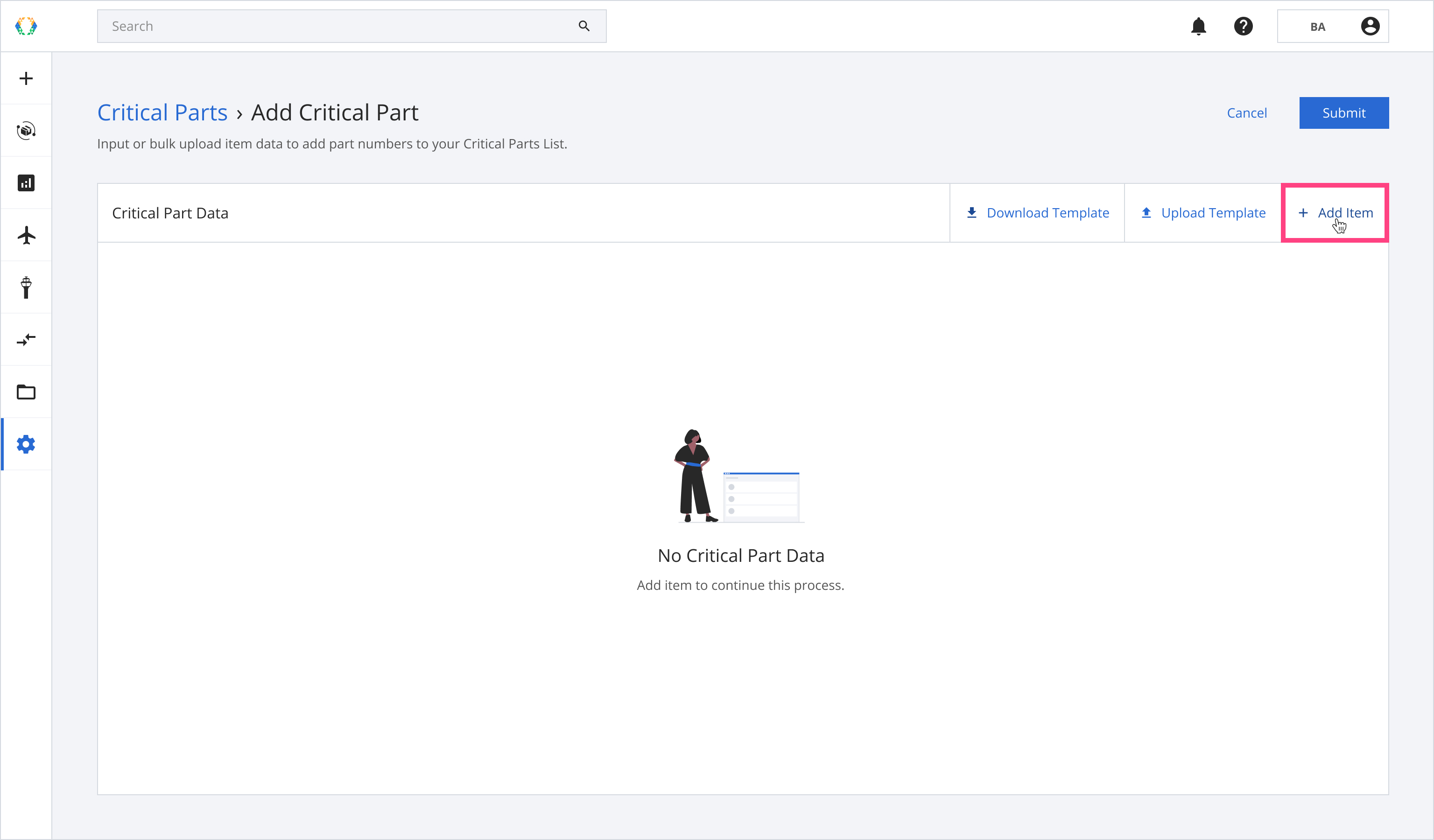
Step 3: Provide details for critical part.
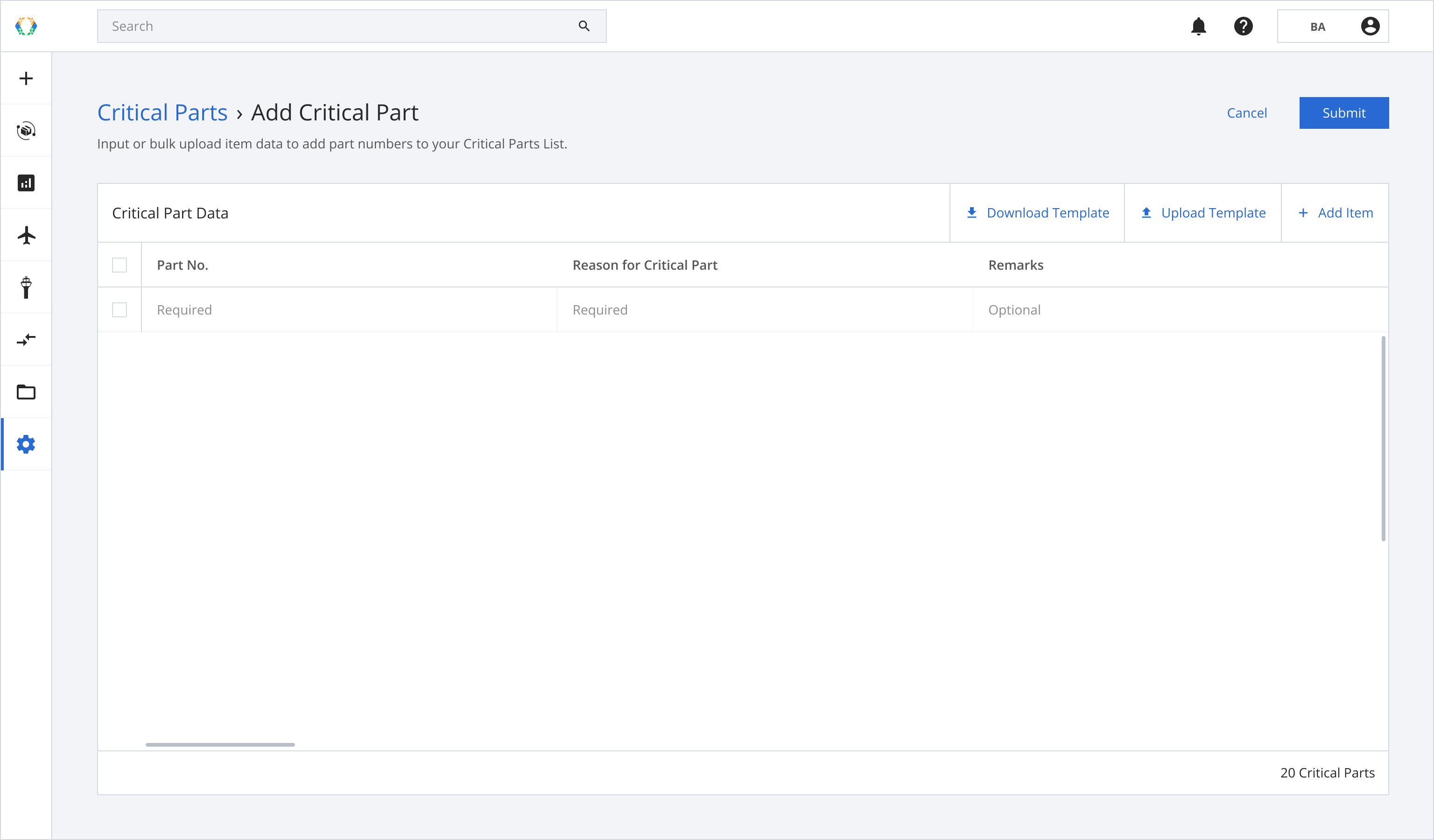
Required fields:Part No.
Reason for Critical Part
Step 4: Click 'Submit'.
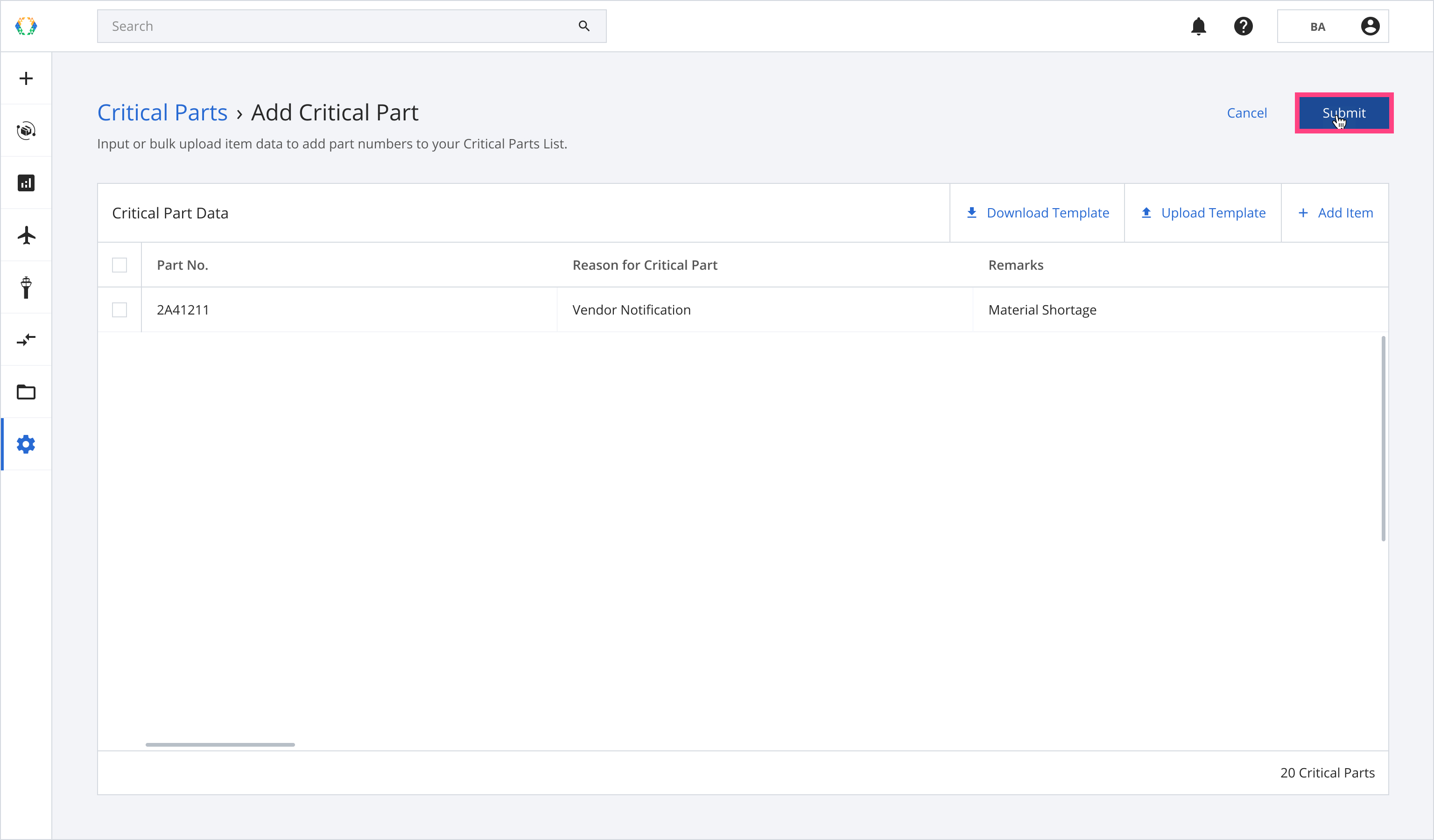
Once the critical part is successfully created, a green banner will appear at the top of the critical parts list.
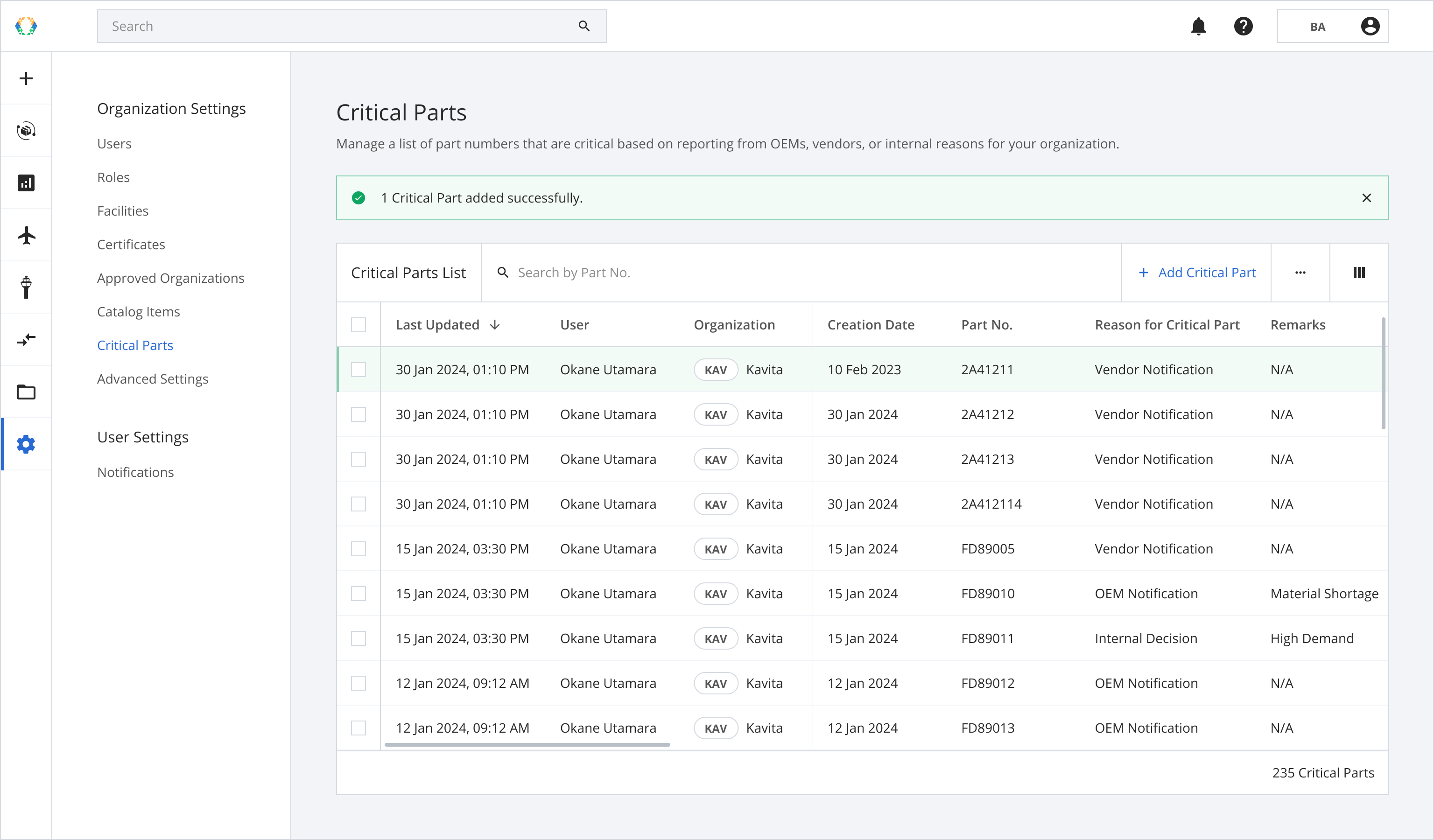
The critical part will not be reflected in the order item that has the following statuses:
- Delivered
- Customer Order Cancelled
- Customer Delivery Accepted.
In these statuses, the order has already been fulfilled or closed due to cancellation or acceptance. Therefore, any new critical part will not affect these orders.
Option 2: Add Critical Part Using Template
Step 1: From critical part list, click 'Add Critical Part'.
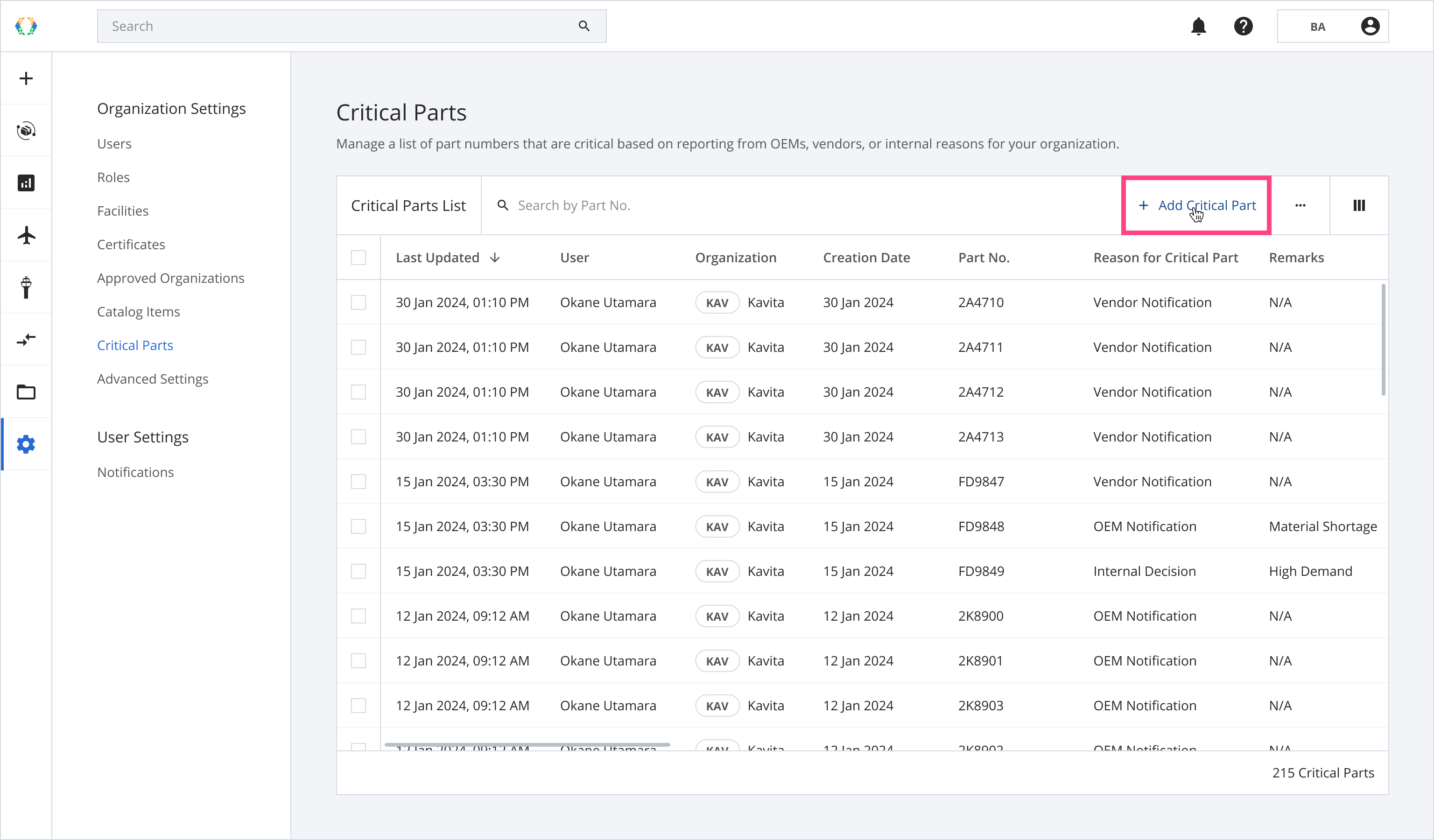
Step 2: Click 'Download Template'.
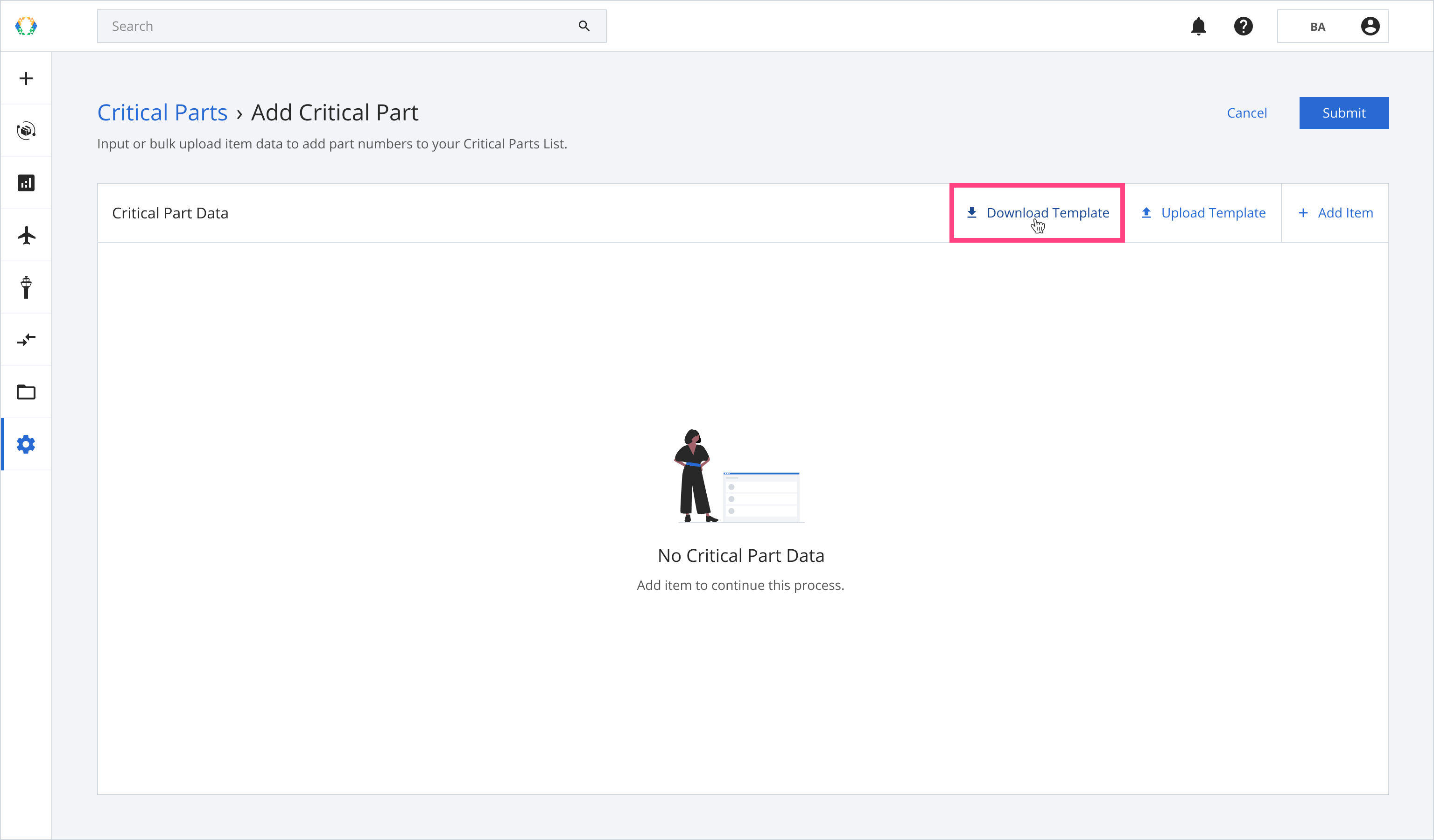
Step 3: Provide details for your order item in the Excel template.
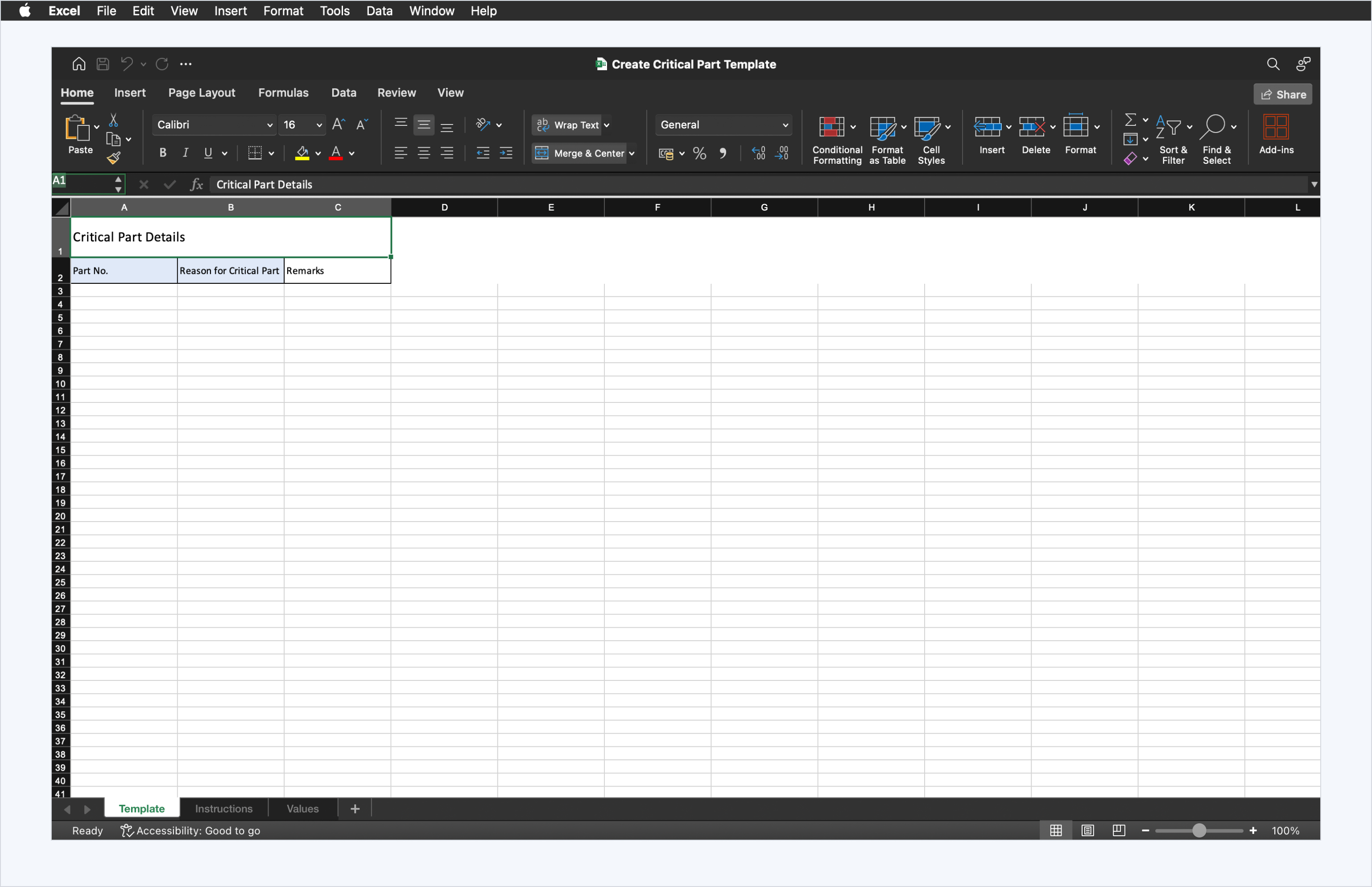
Step 4: Click 'Upload Template'.
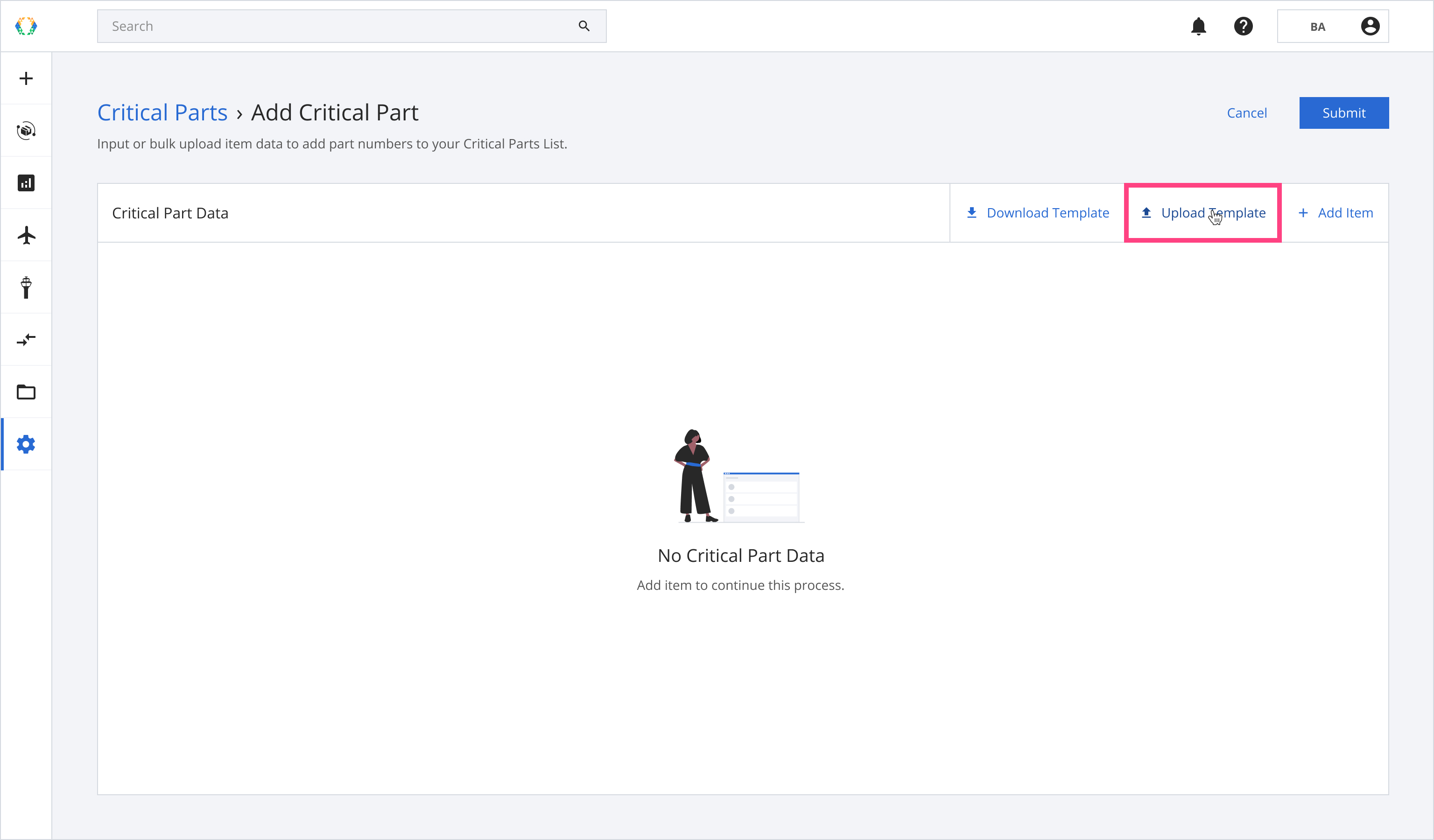
Step 5: Select the Excel template from your computer.
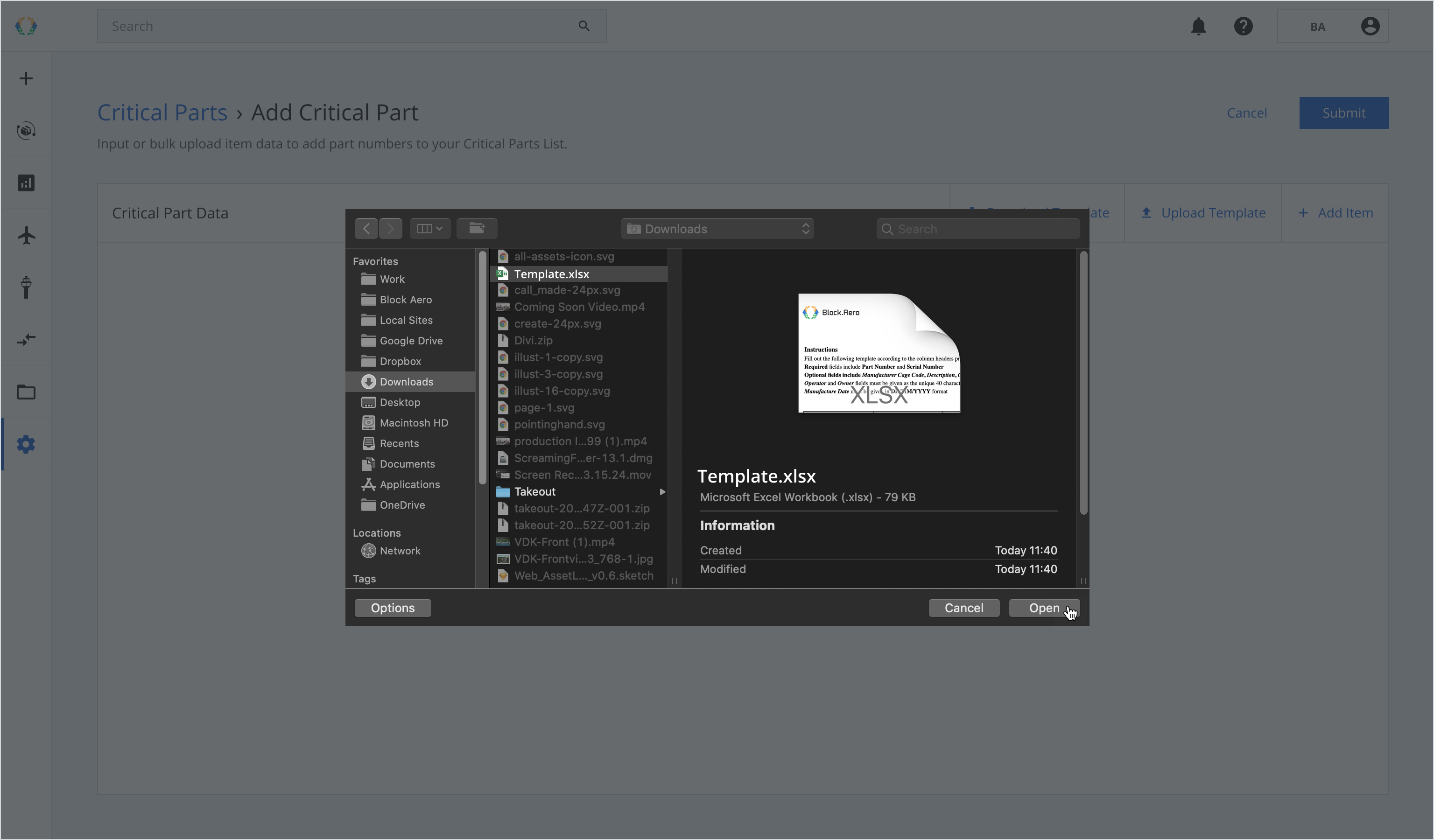
Step 6: Click ‘Submit’.
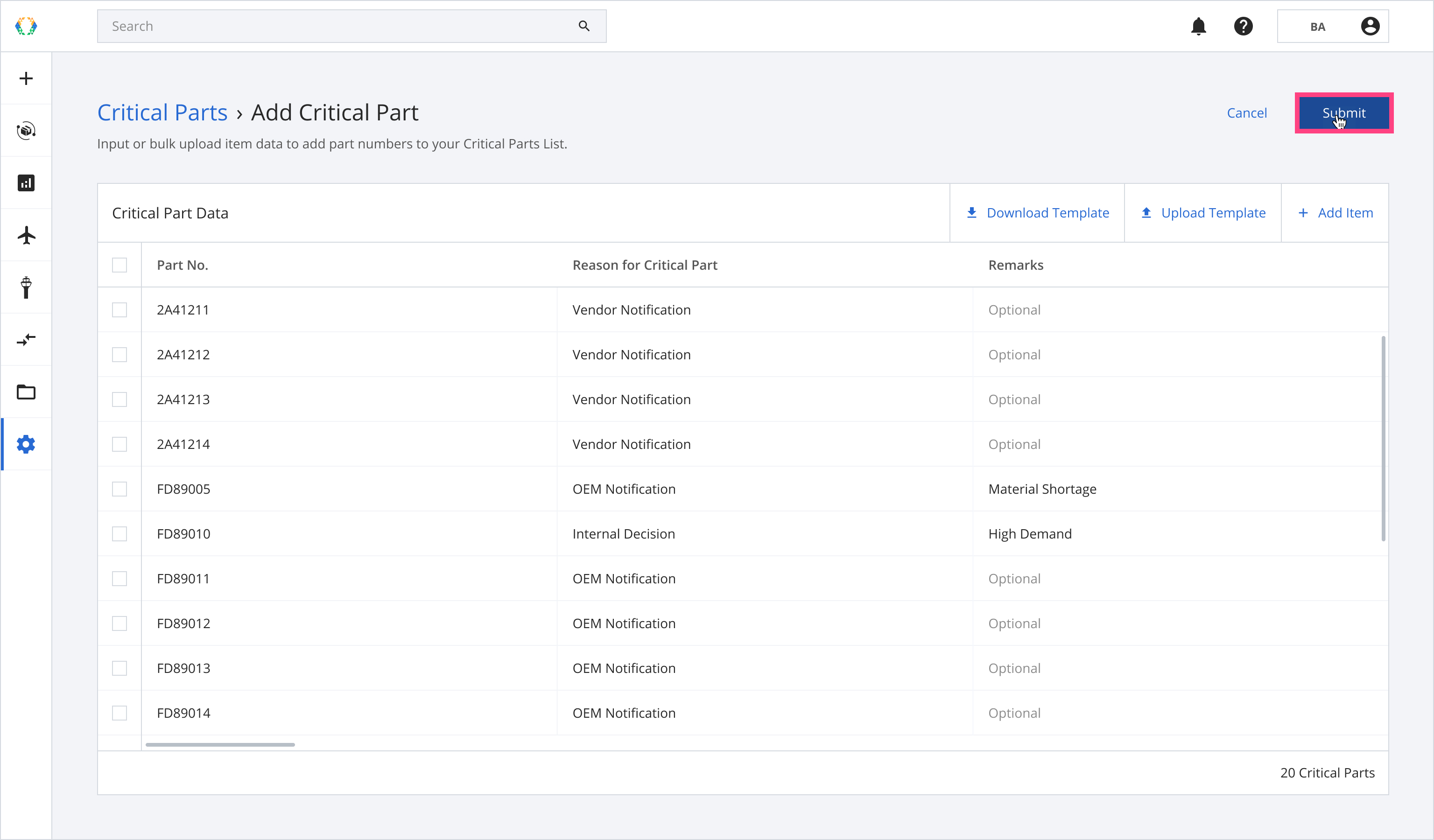
Once your critical parts are created successfully, a green banner will appear at the top of the critical parts list.
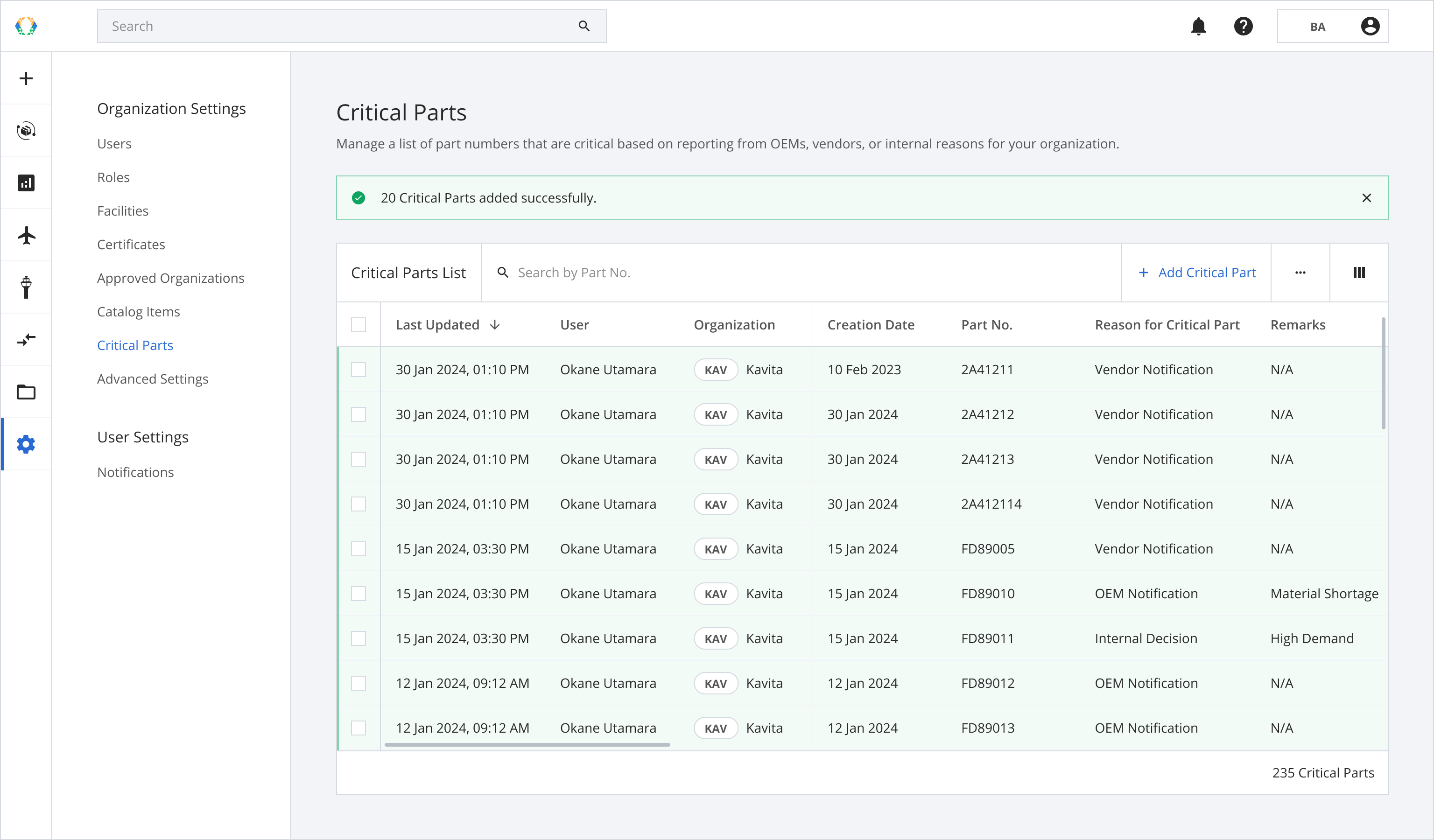
The critical part will not be reflected in the order item that has the following statuses:
- Delivered
- Customer Order Cancelled
- Customer Delivery Accepted.
In these statuses, the order has already been fulfilled or closed due to cancellation or acceptance. Therefore, any new critical part will not affect these orders.
Updated 11 months ago