Issue Authorized Release Certificate
Getting Started
You can issue an Authorized Release Certificate to Block Aero and assign them to your related Blockchain Aviation Assets. To begin, hover over the ➕ button and click "Add Document".
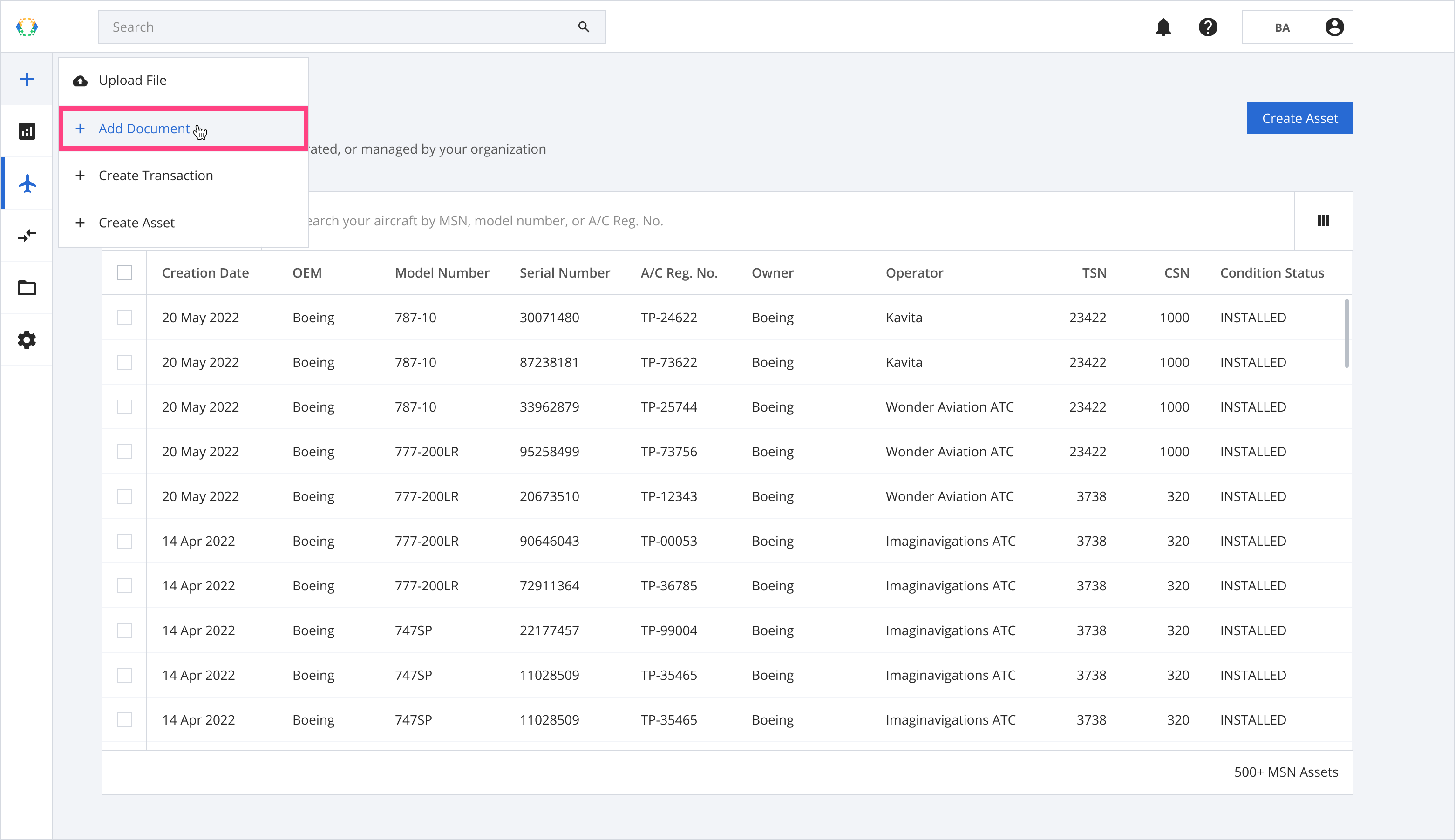
Add document
Issuing anARC for New Part
Step 1: On the add document page, click on the Authorized Release Certificate.
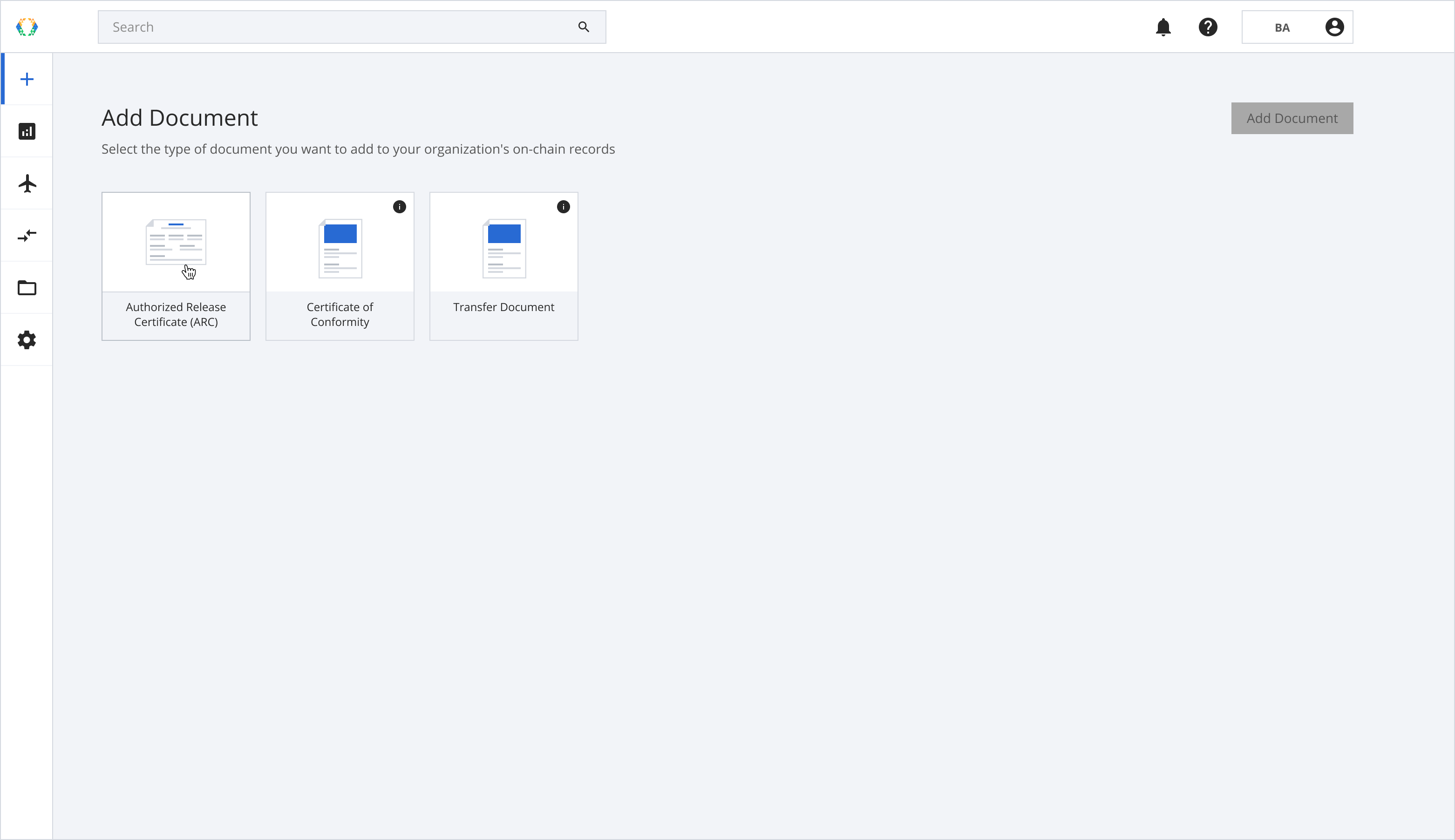
Authorised Release Certificate
Step 2: Select your document subtype as “New Part”.
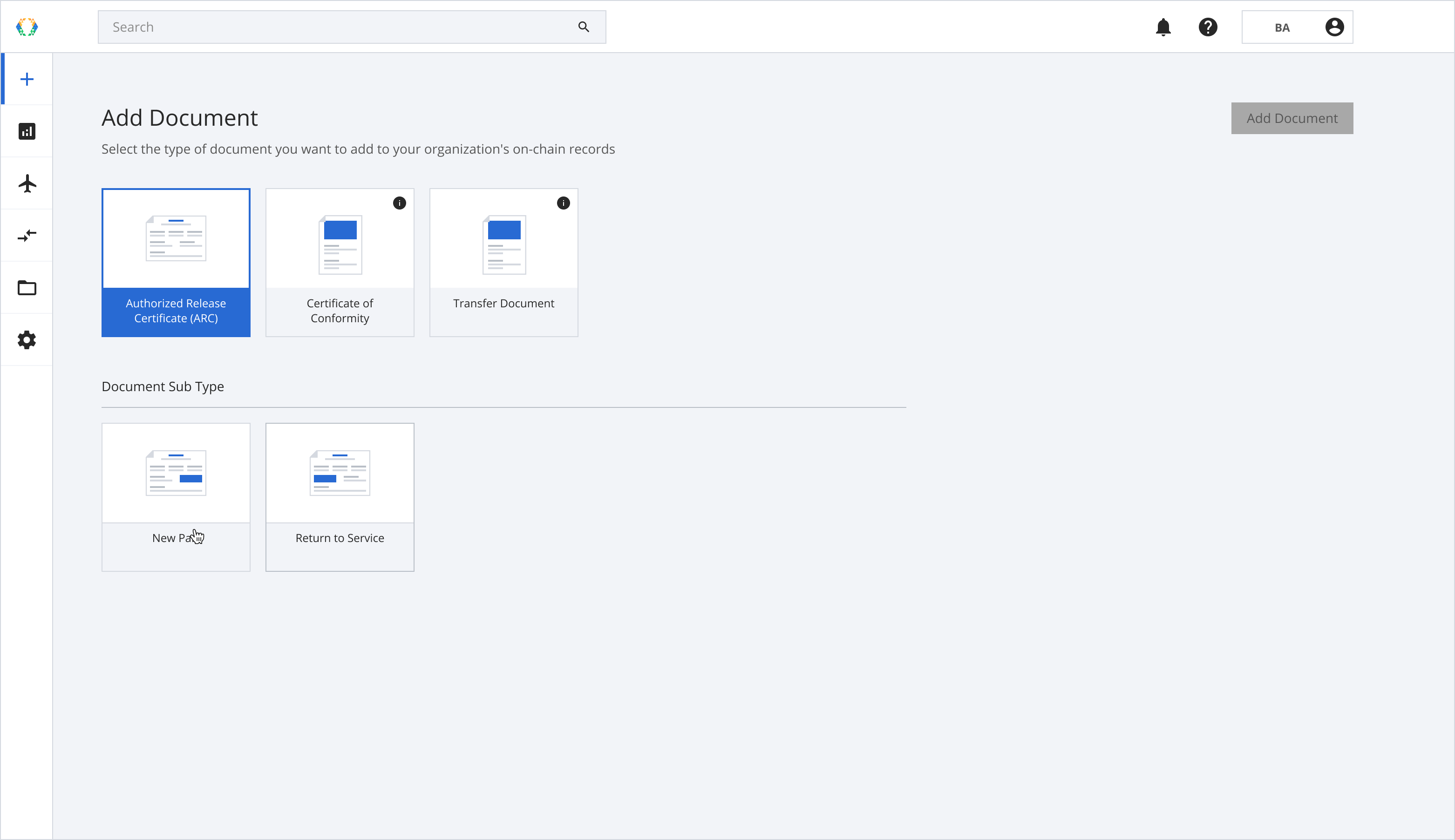
New Part document subtype
Step 3: Click “Add Document” to proceed to the next step.
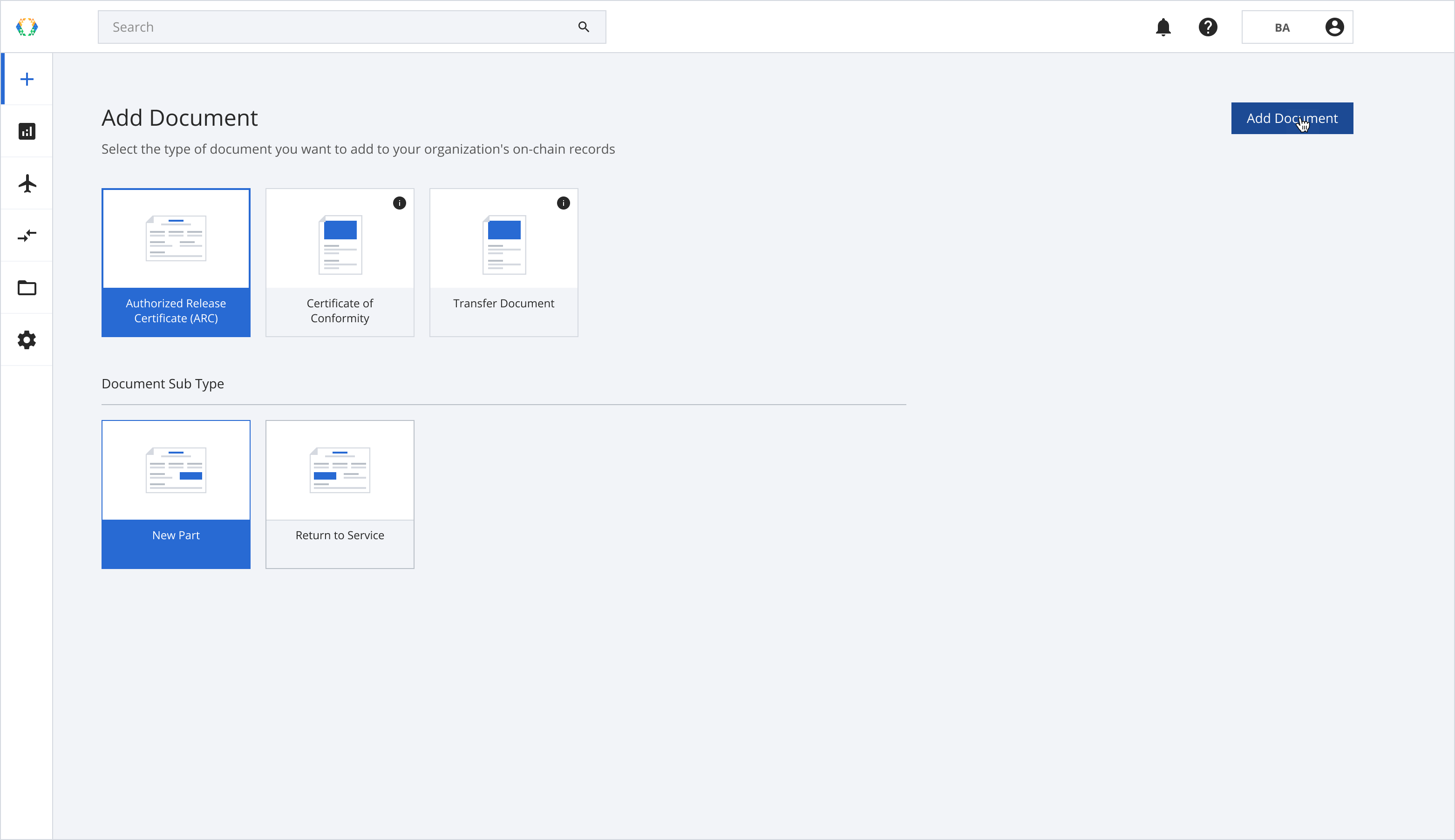
Add document
Step 4: Select the assets for the Authorised Release Certificate.
You can create ARC in bulk by selecting multiple assets
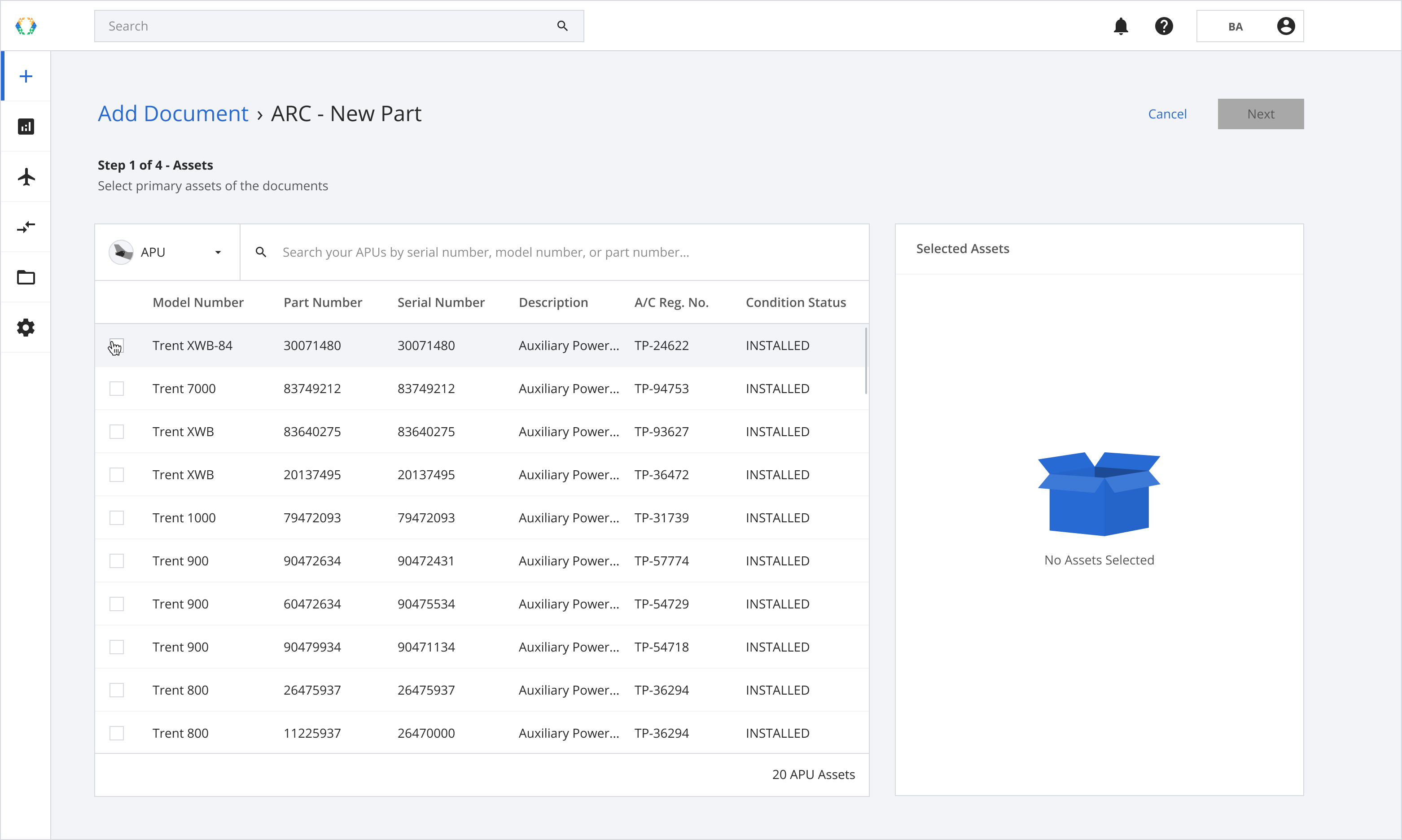
Select Assets
Step 5: Click “Next” when the asset is selected.
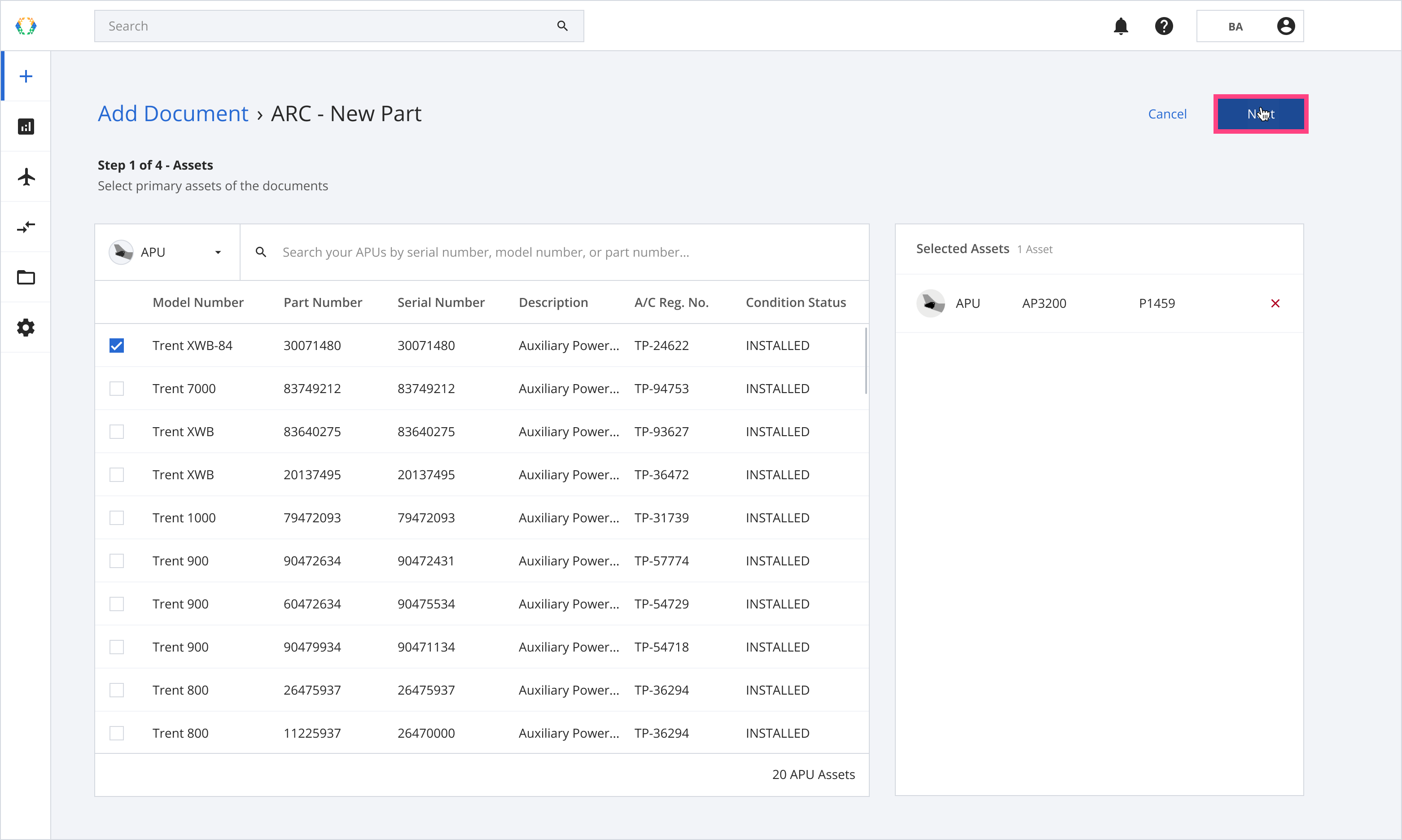
Select Assets
Step 6: Select the certificate that provides the authorization information required by the regulatory basis for the document you are issuing.
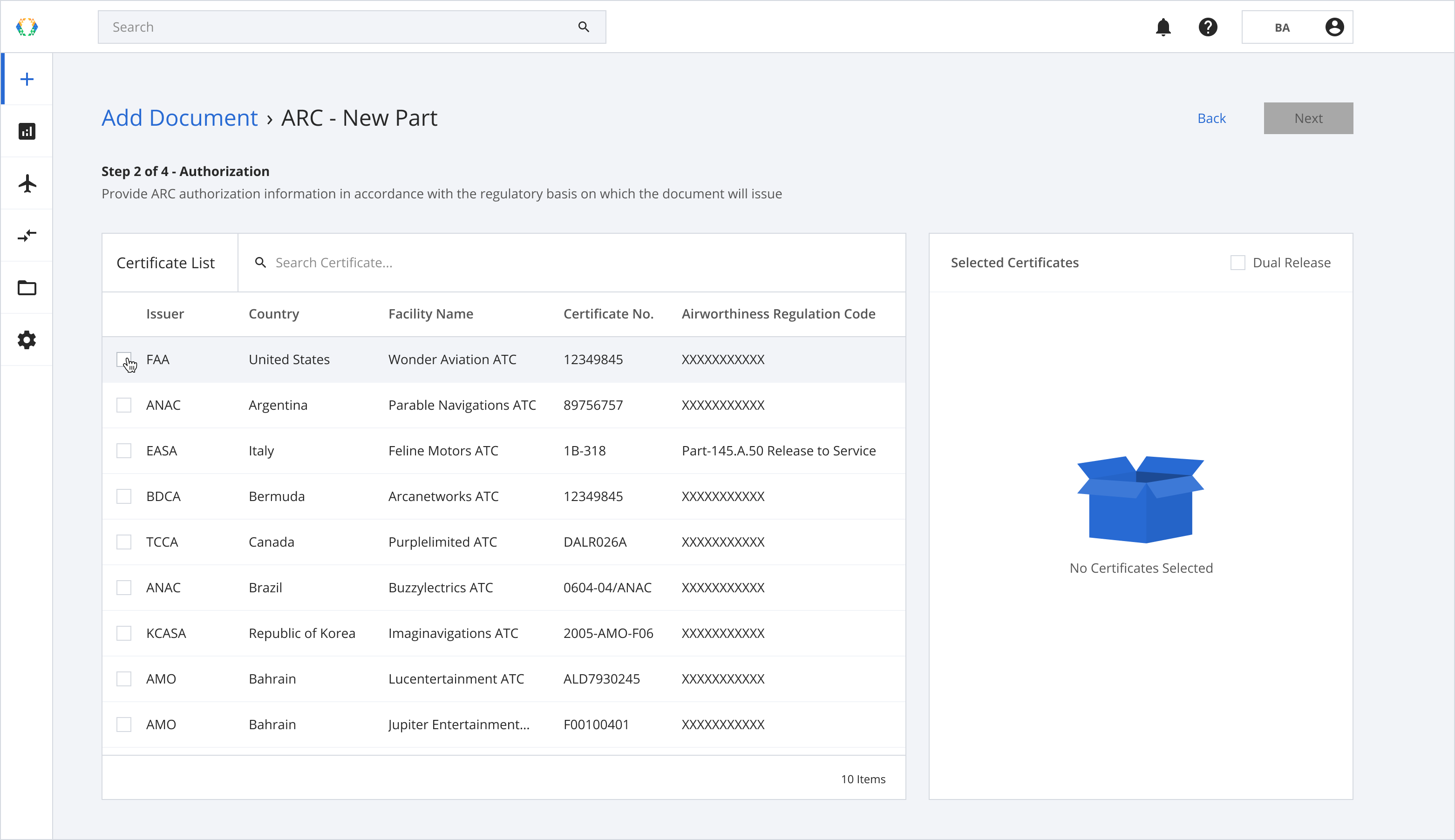
Select Certification Issuer
Optional: In the case of ARC is a dual release, you can click on the “Dual Release” checkbox and select the secondary CAA in the Certificate List after you have selected the primary CAA.
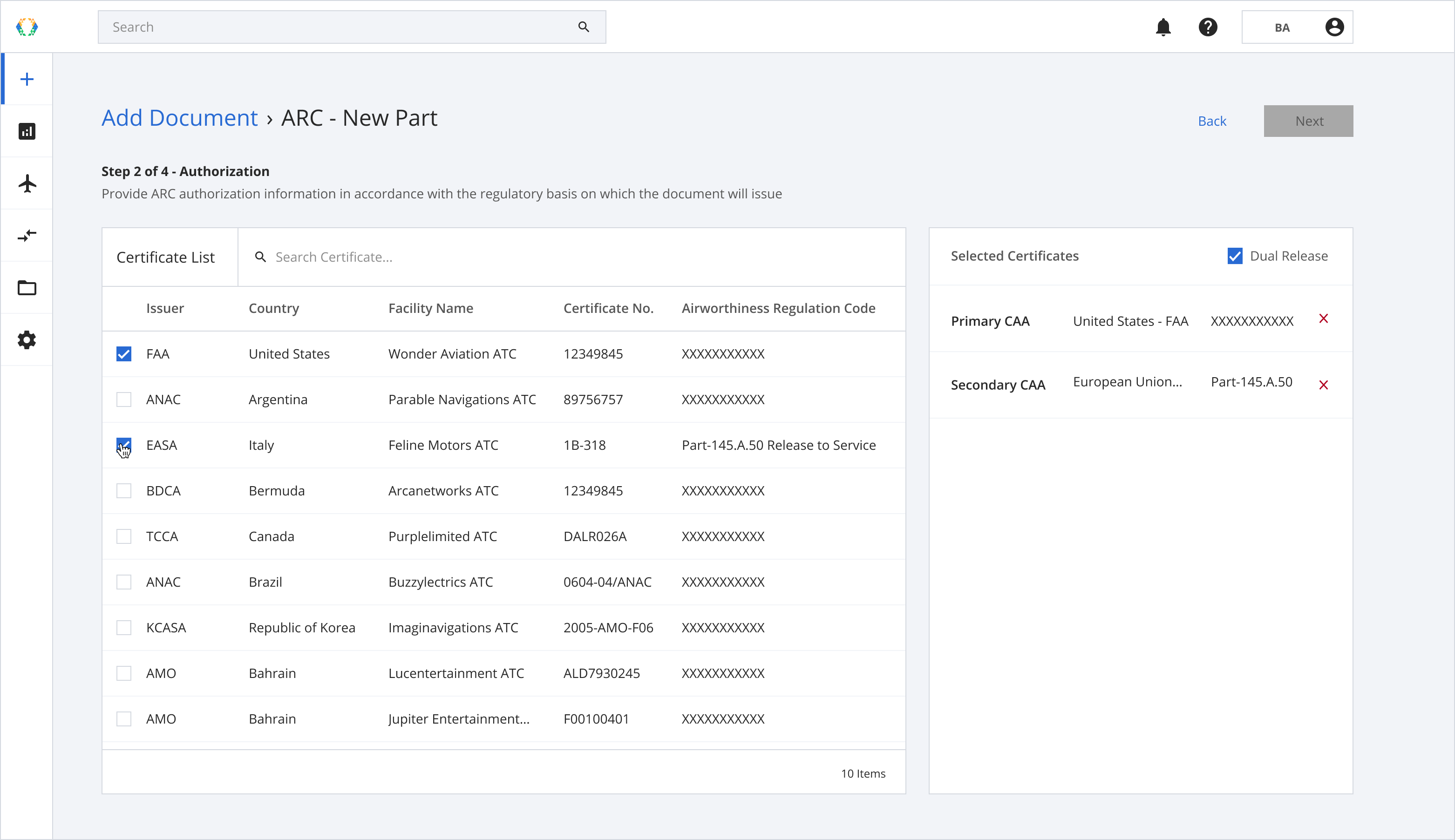
Dual Release ARC
Step 7: Click “Next” once the selection is made.
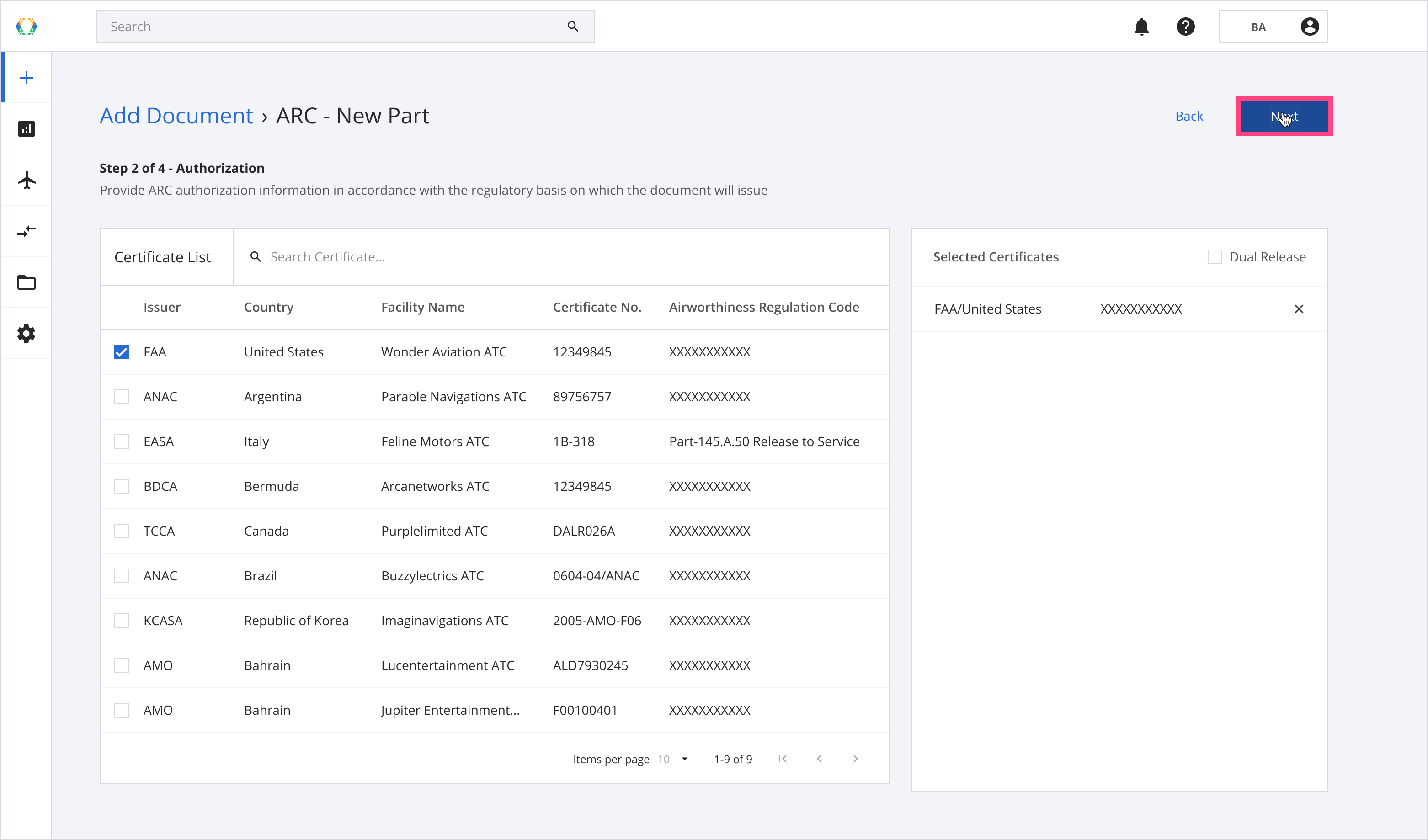
Select Certification Issuer
Step 8: Enter the asset details, work performed and method of compliance for each certificate.
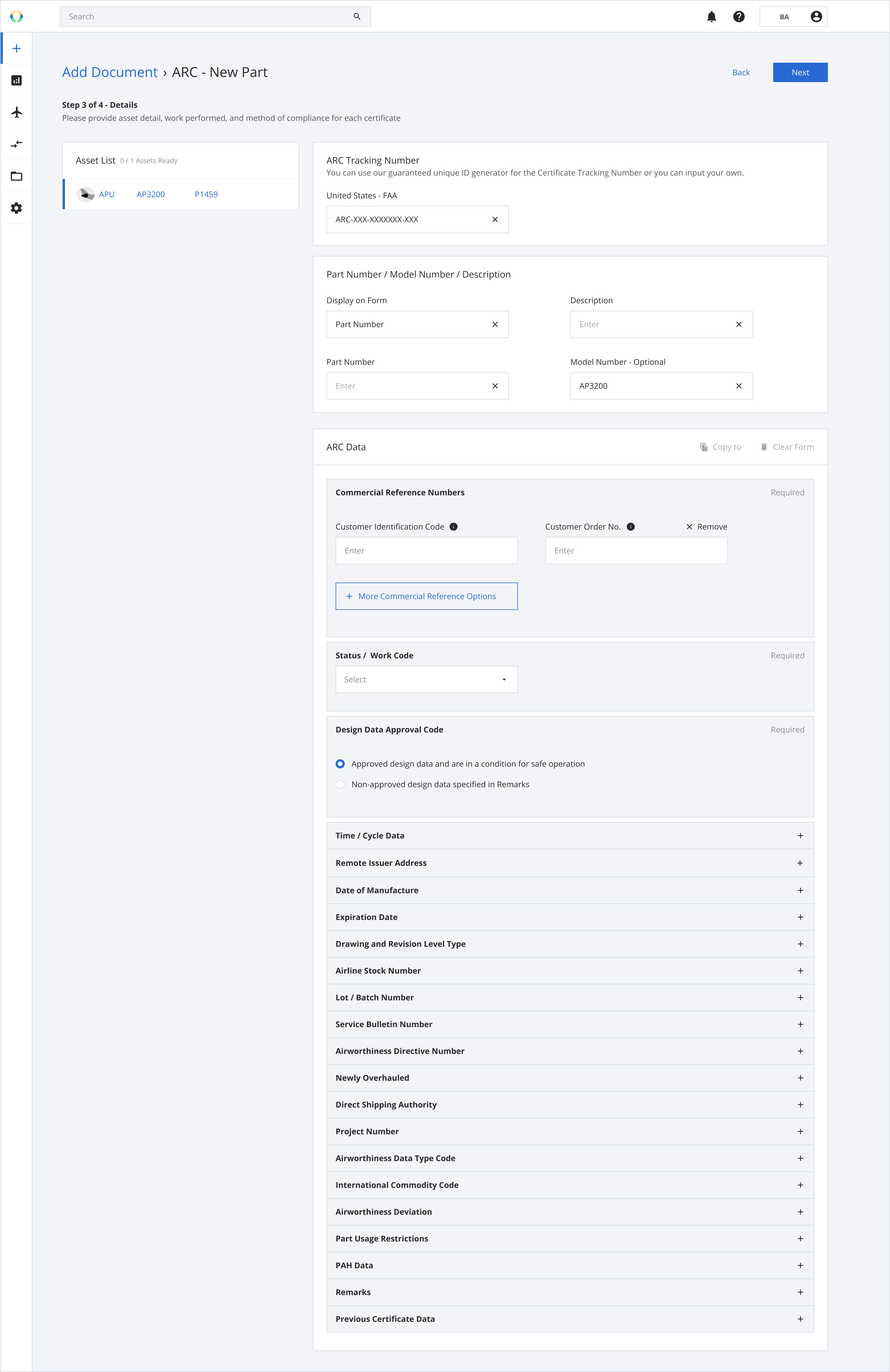
Enter details
There are 22 sections in ARC Data, in which 3 sections are required to issue your ARC.
| Required sections in ARC Data |
|---|
| Commercial Reference Numbers |
| Status / Work Code |
| Design Data Approval Code |
Commercial Reference Numbers
Please notice that in order to proceed issuing ARC process you have to provide at least 2 (two) Commercial Reference Numbers
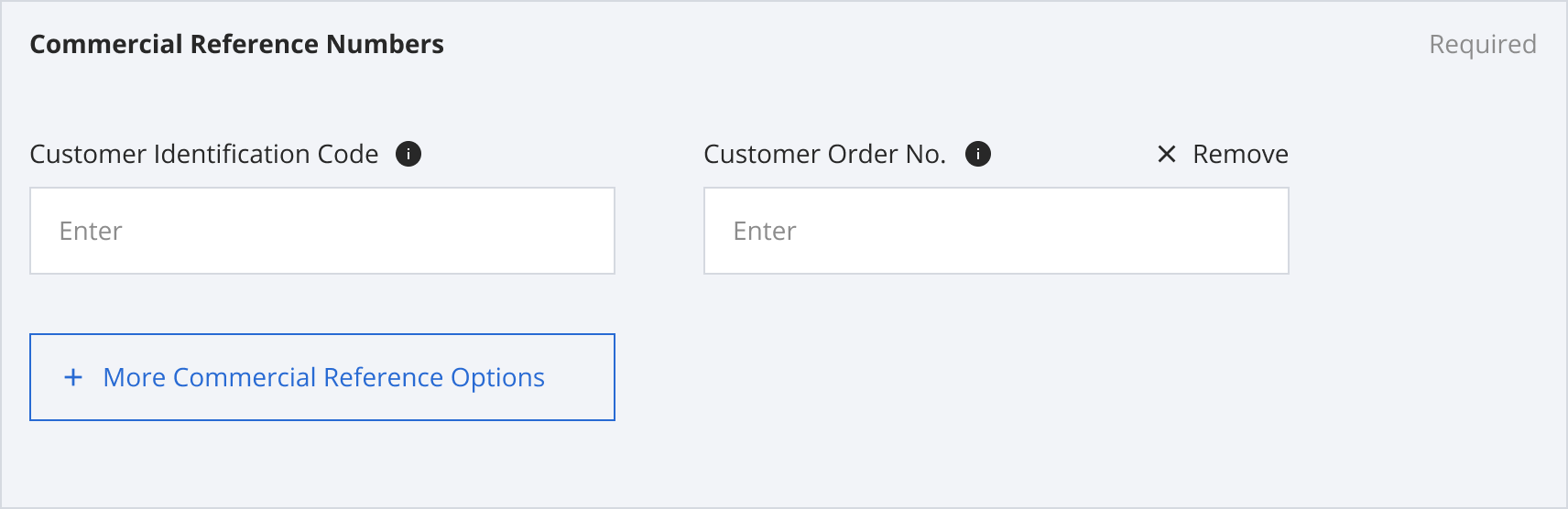
Commercial Reference Numbers
Status / Work Code
There are two options for Status / Work Code: Prototype or New.

Status / Work Code
Design Data Approval Code
Select one of the options for your Design Data Approval Code.
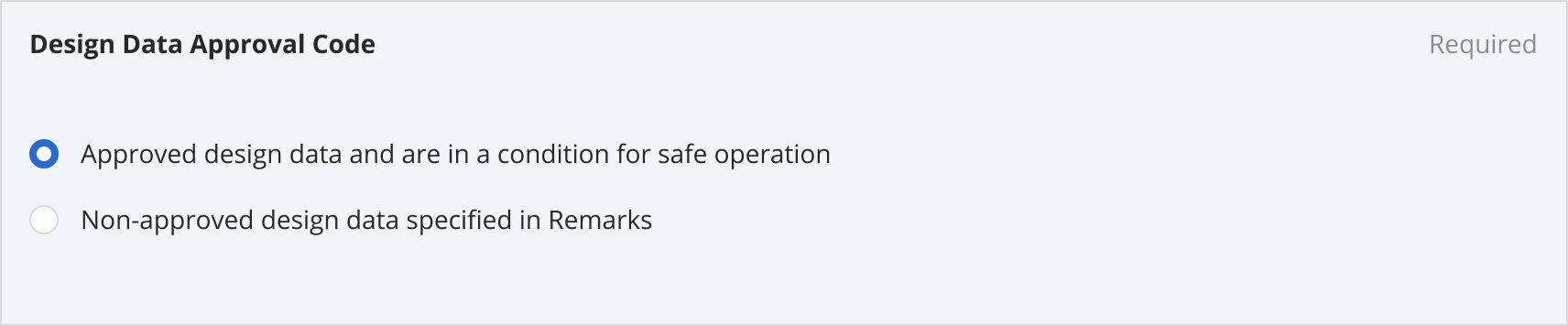
Design Data Approval Code
Step 9: Once the details are entered, click “Next”.
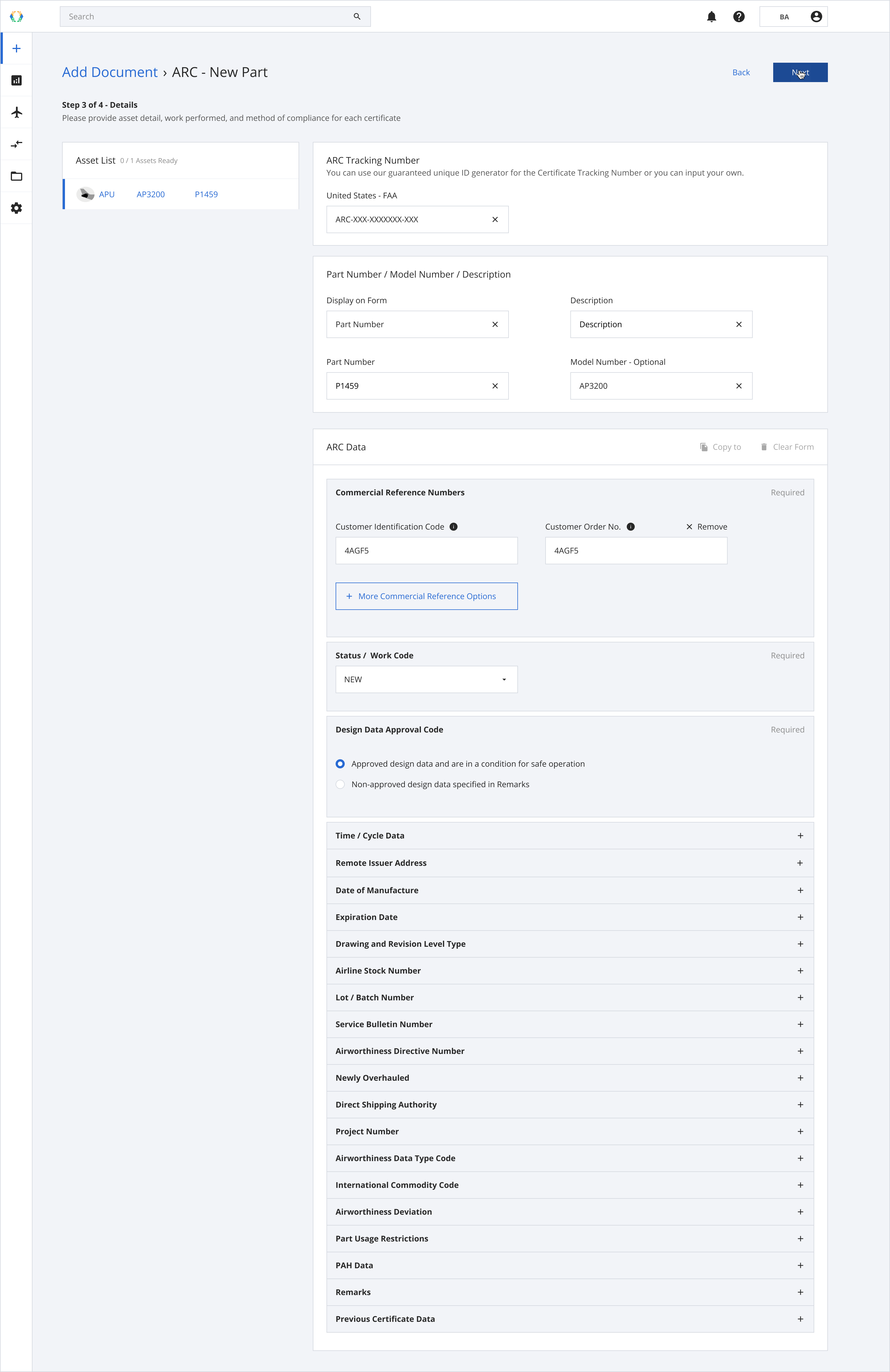
Enter details
Step 10: Your ARC details will be generated. Click to sign for the QR code to appear and create the certificate on the blockchain.
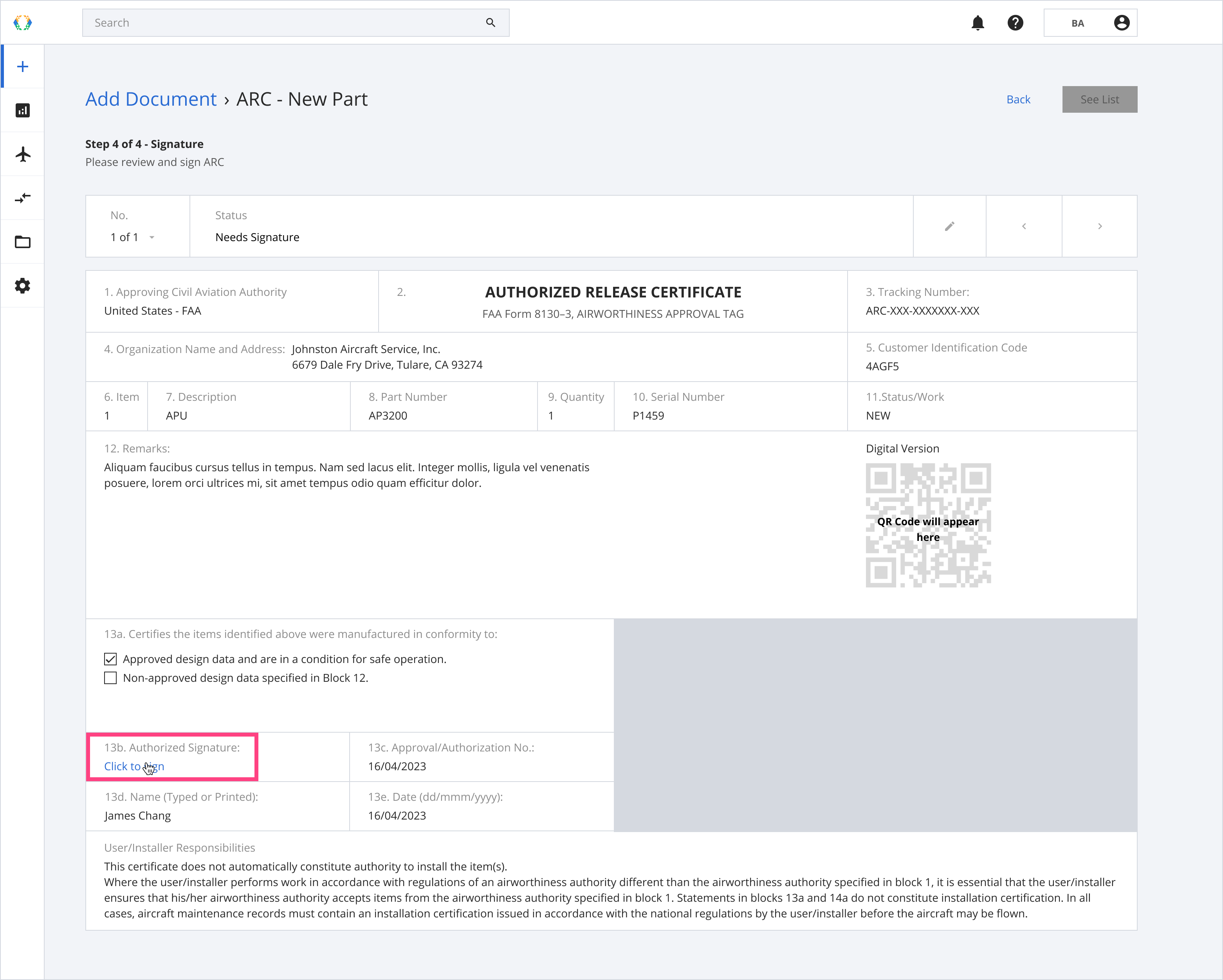
ARC example
Step 11: Your ARC is now signed and created on-chain! Click on “See List” to view the list of issued ARCs.
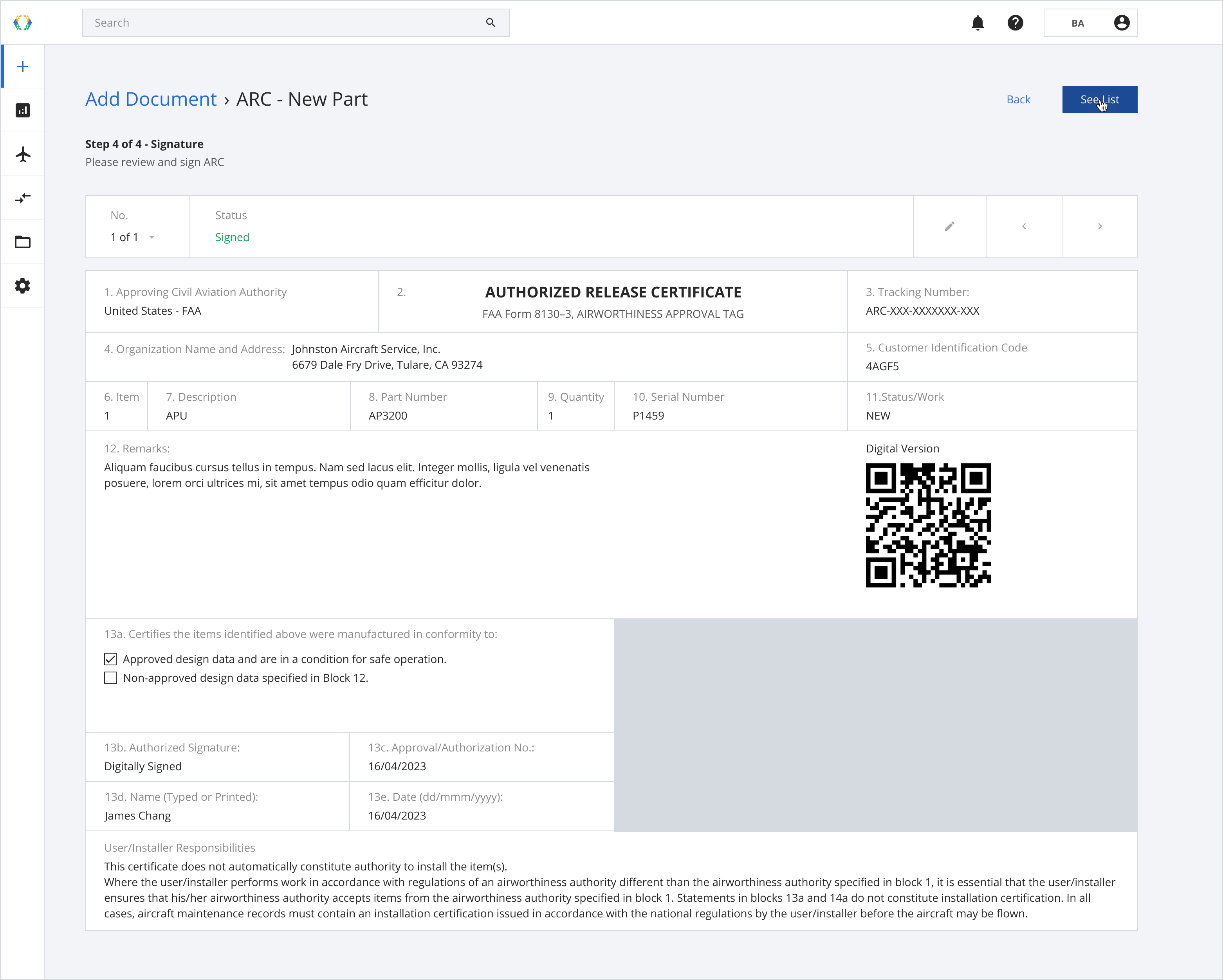
See List
Step 12: A green banner will appear at the top of the ARC issued list to indicate your ARC was issued successfully. Click on “View” to see your generated ARC through Block Aero!
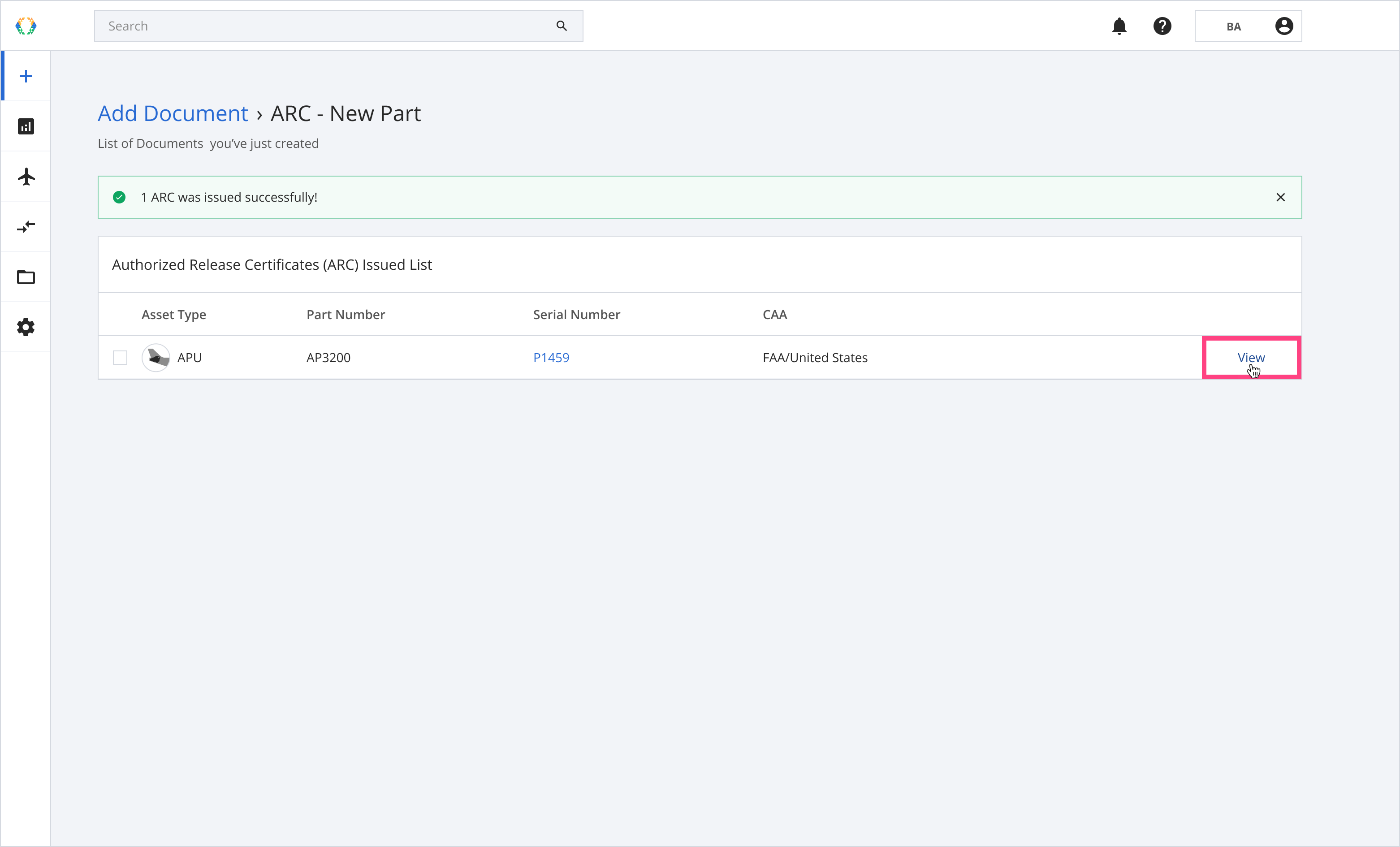
ARC issued successfully
Step 13: You can now view, print or download your ARC.
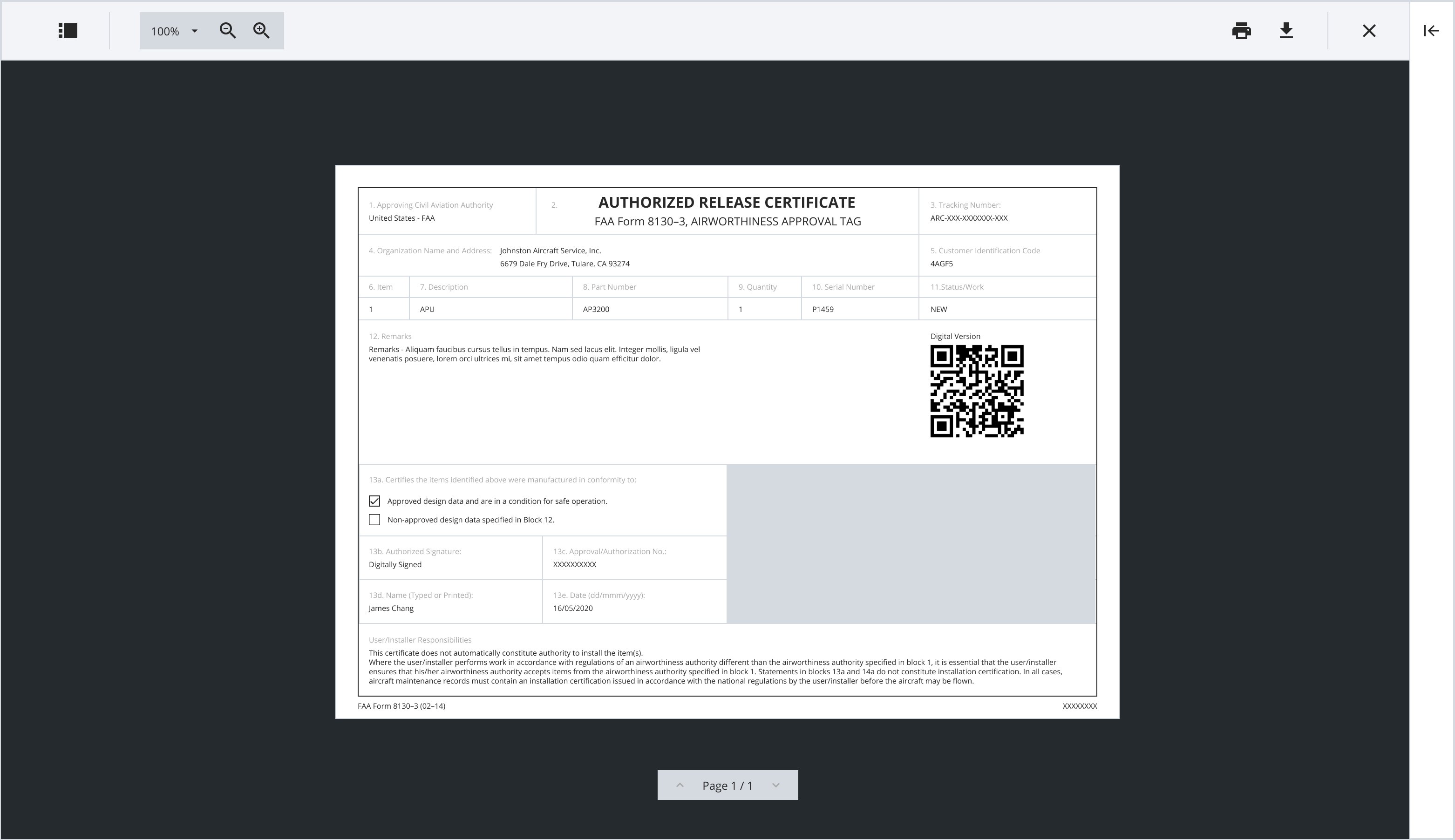
View ARC
Issuing an ARC for Return to Service
Step 1: On the add document page, click on the Authorized Release Certificate.
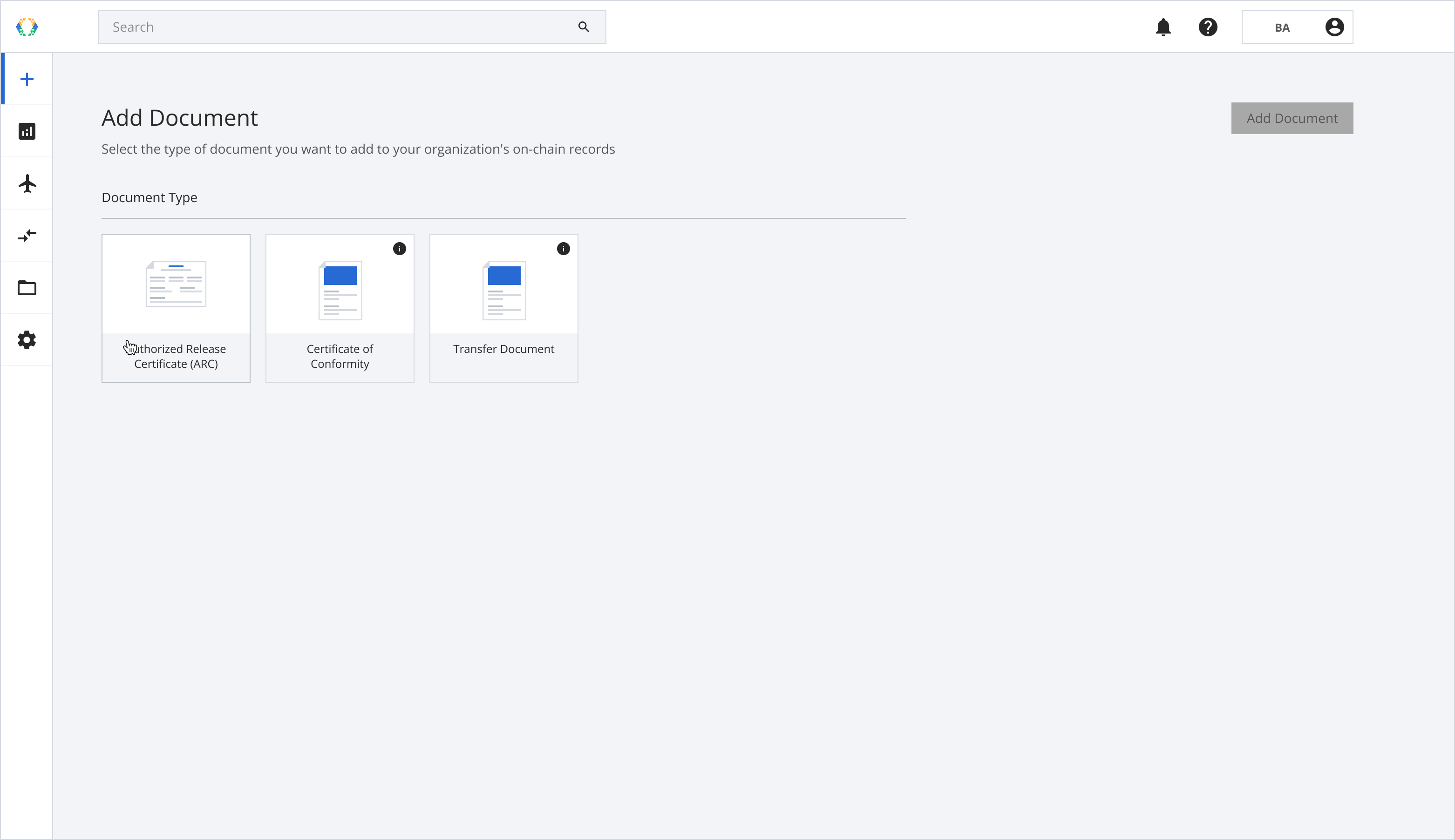
Authorised Release Certificate
Step 2: Select your document subtype as “Return to Service”.

Return to Service ARC
Step 3: Click “Add Document” to proceed to the next step.
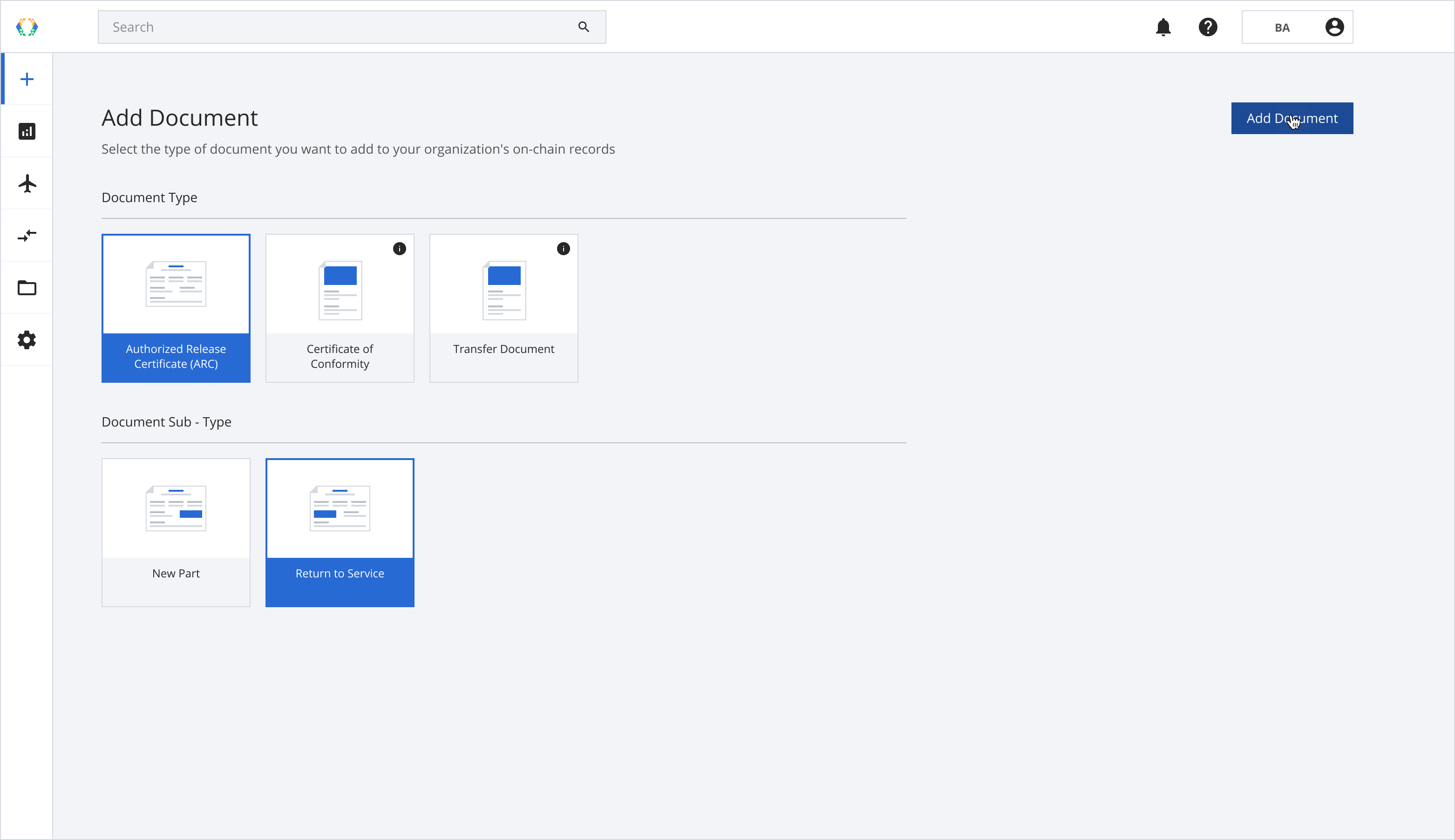
Add document
Step 4: Select the assets for the Authorized Release Certificate.
You can create ARC in bulk by selecting multiple assets
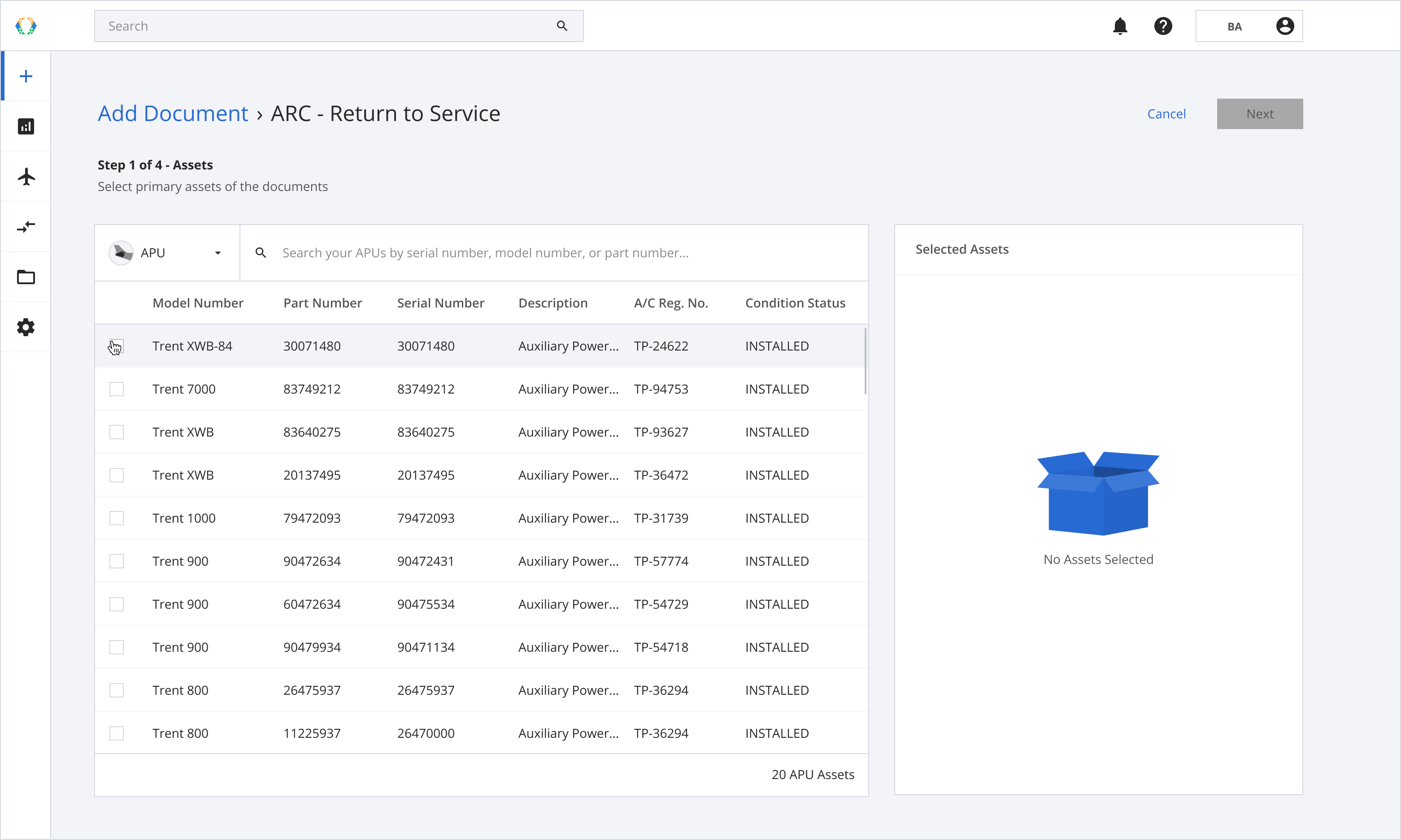
Select Assets
Step 5: You can change the asset type you are selecting on the dropdown menu.
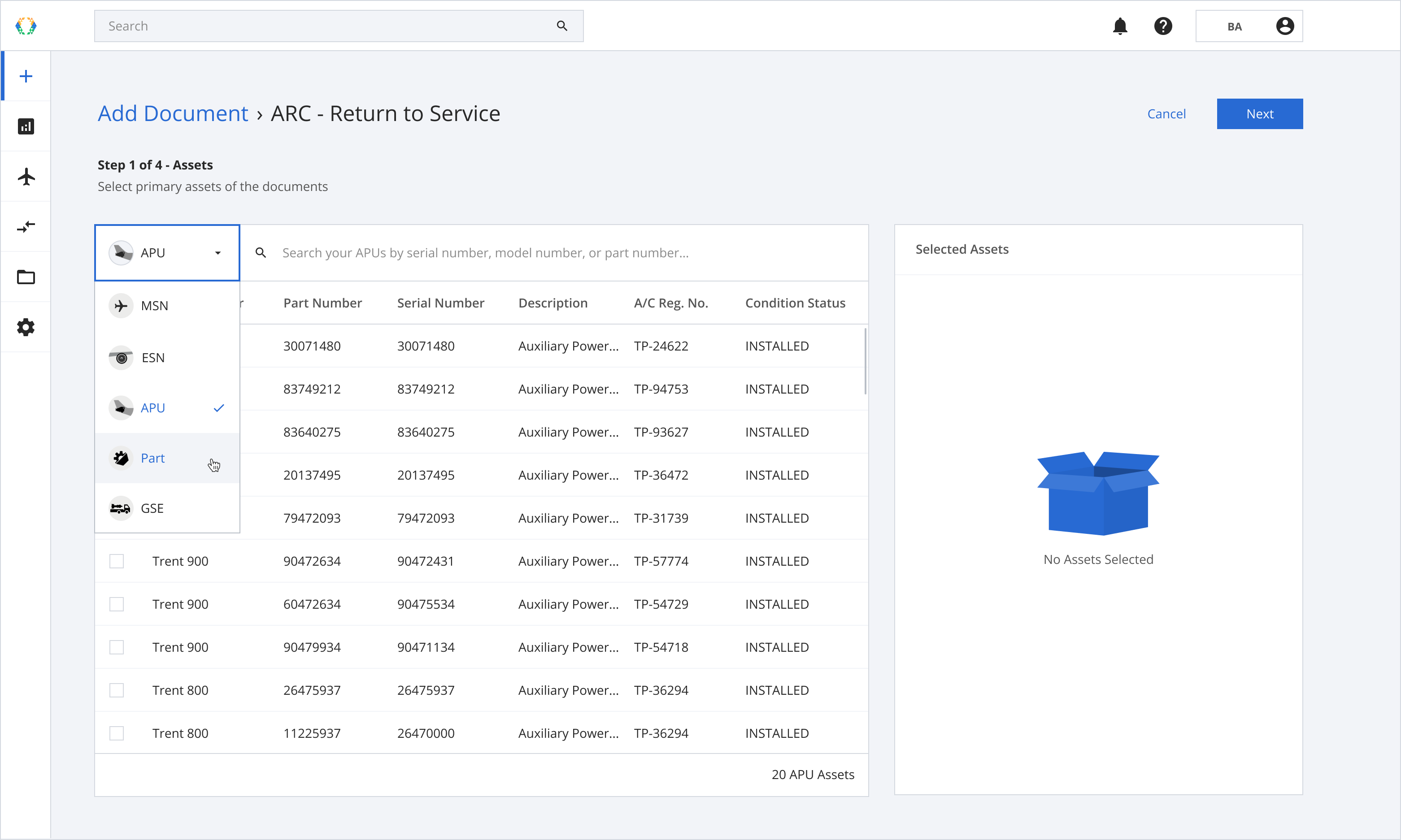
Select Assets
Step 6: Click “Next” when the asset is selected.
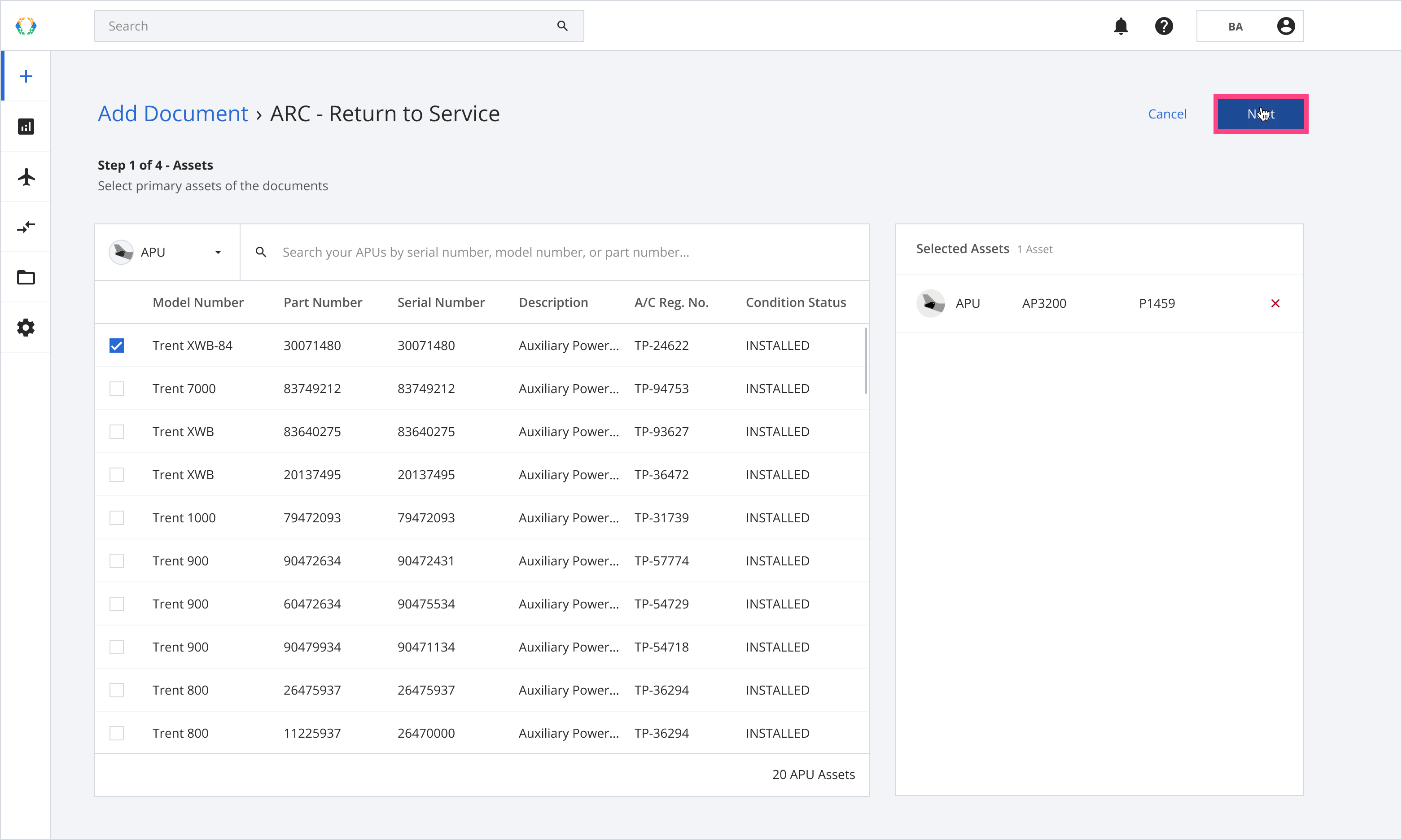
Assets selected
Step 7: Select the certificate that provides the authorization information required by the regulatory basis for the document you are issuing.
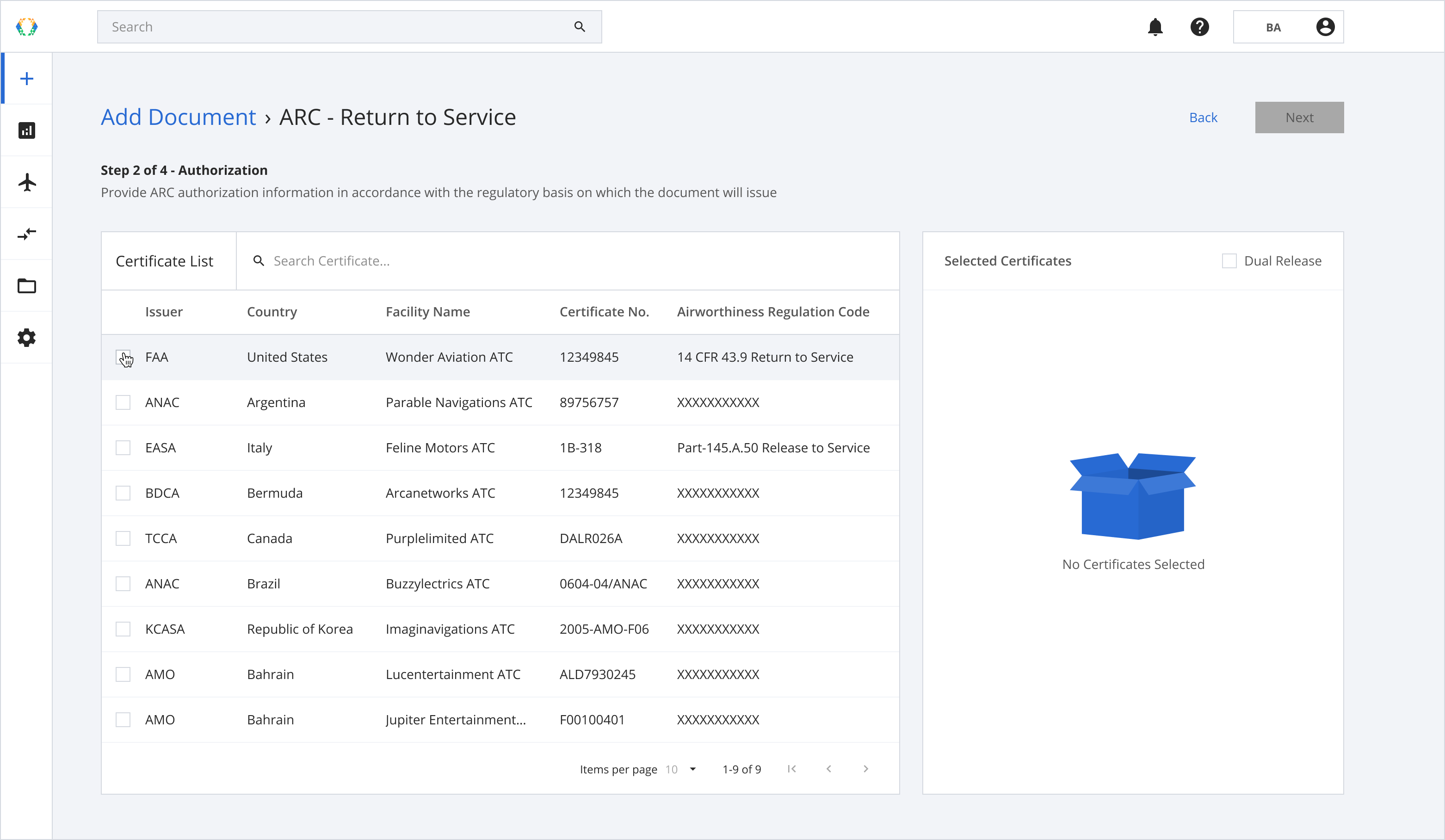
Select Certification Issuer
Step 8: Click “Next” once the selection is made.
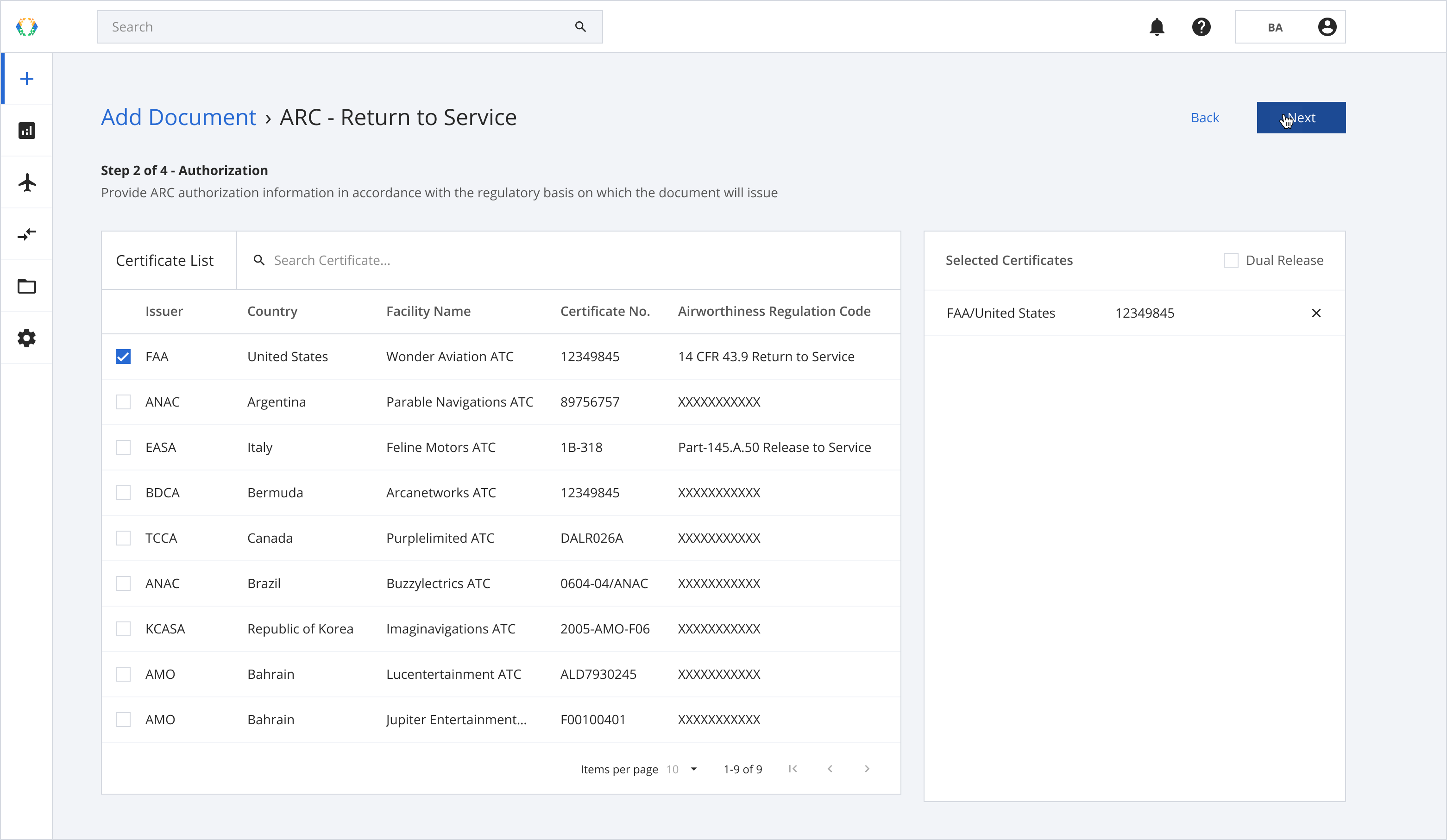
Select Certification Issuer
Step 9: Enter the details of the asset, work performed and method of compliance for each certificate.
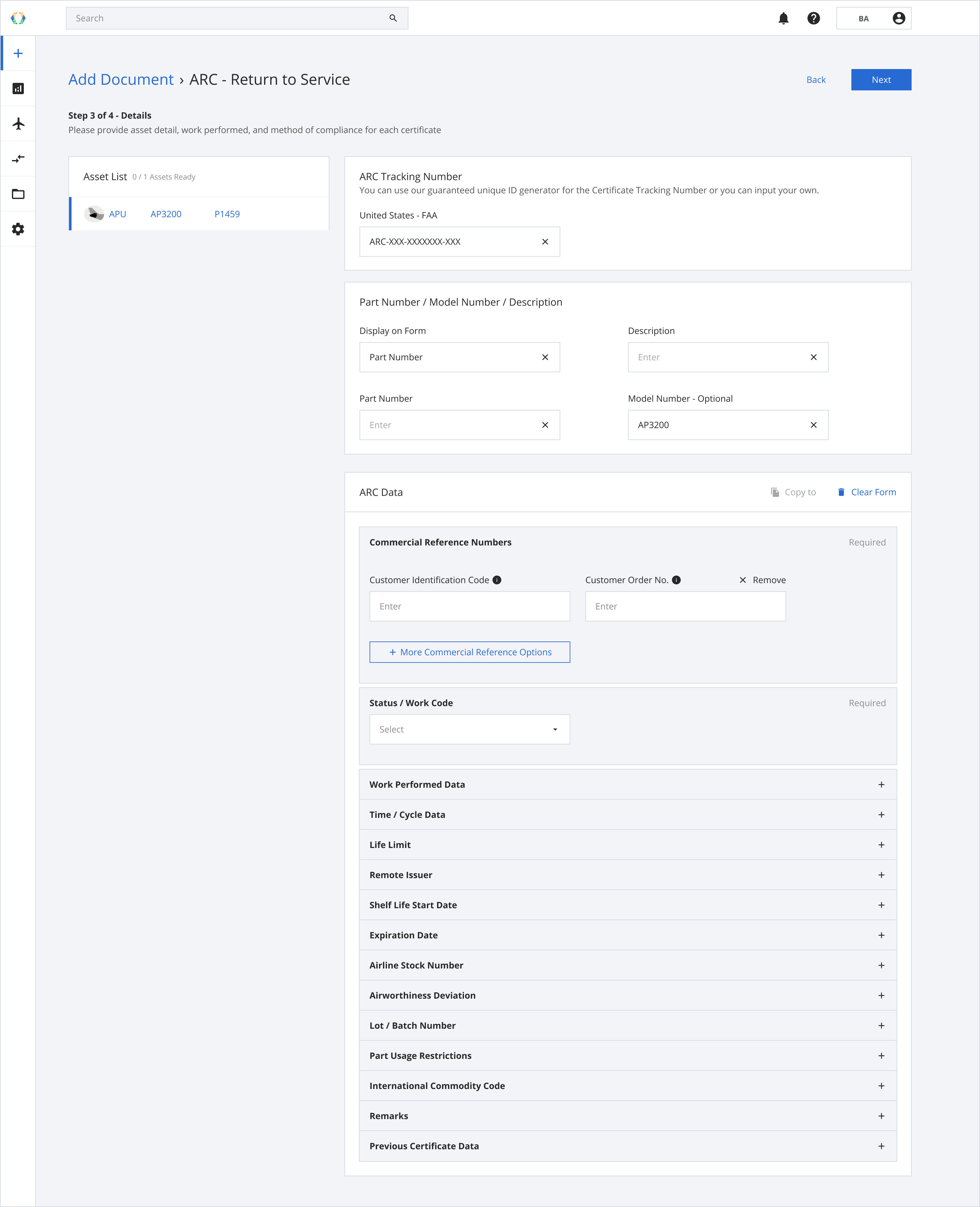
Enter details
Status / Work Code for ARC - Return to Service
There are 7 status / Work Code options for ARC - Return to Service.
| Available Options |
|---|
| INSPECTED |
| INSPECTED/TESTED |
| MODIFIED |
| OVERHAULED |
| REPAIRED |
| See Block 12 |
| TESTED |
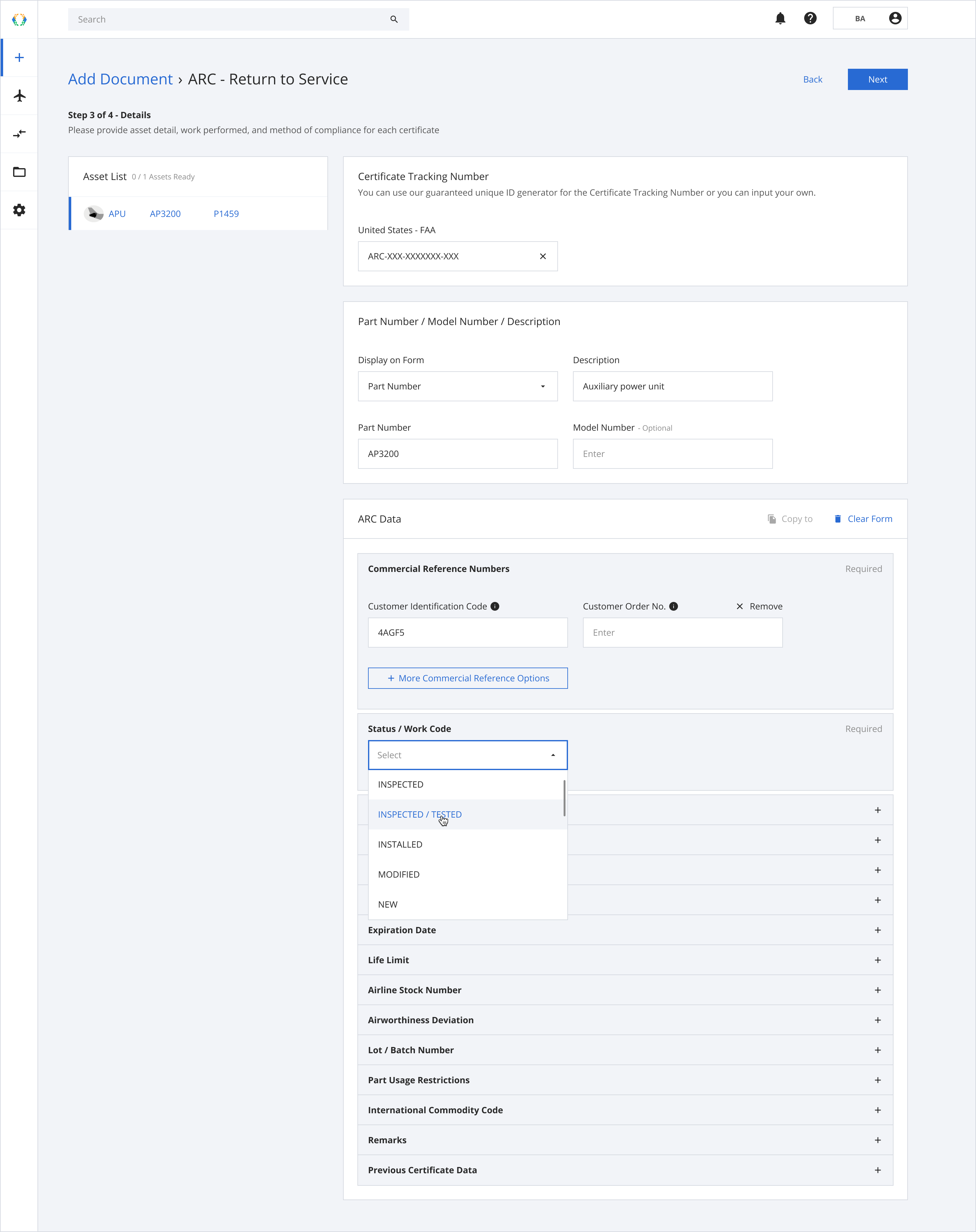
Status / Work Code
Step 10: Once the details are entered, click “Next”.
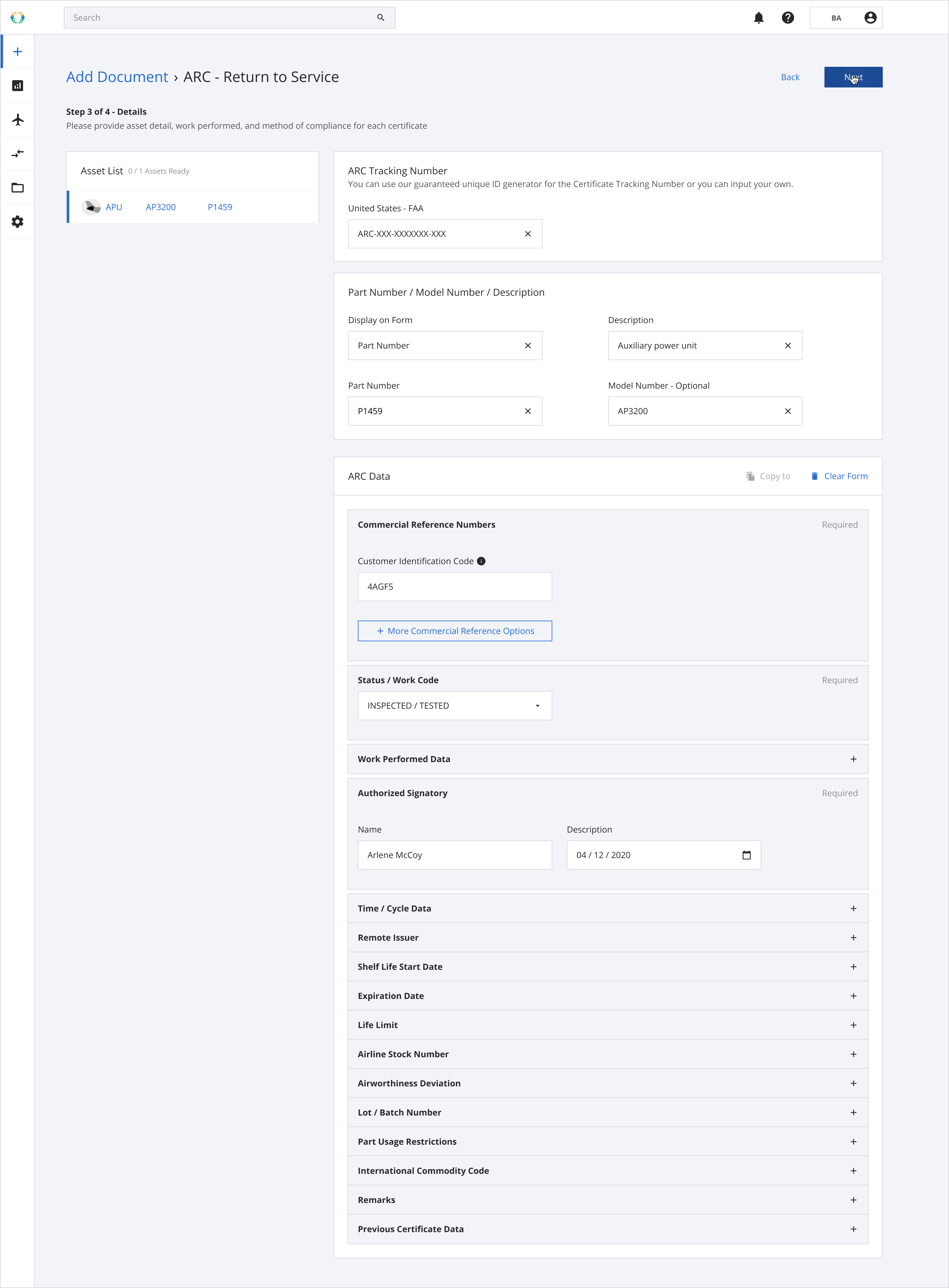
Step 11: Your ARC details will be generated. Click to sign for the QR code to appear and create the certificate on the blockchain.
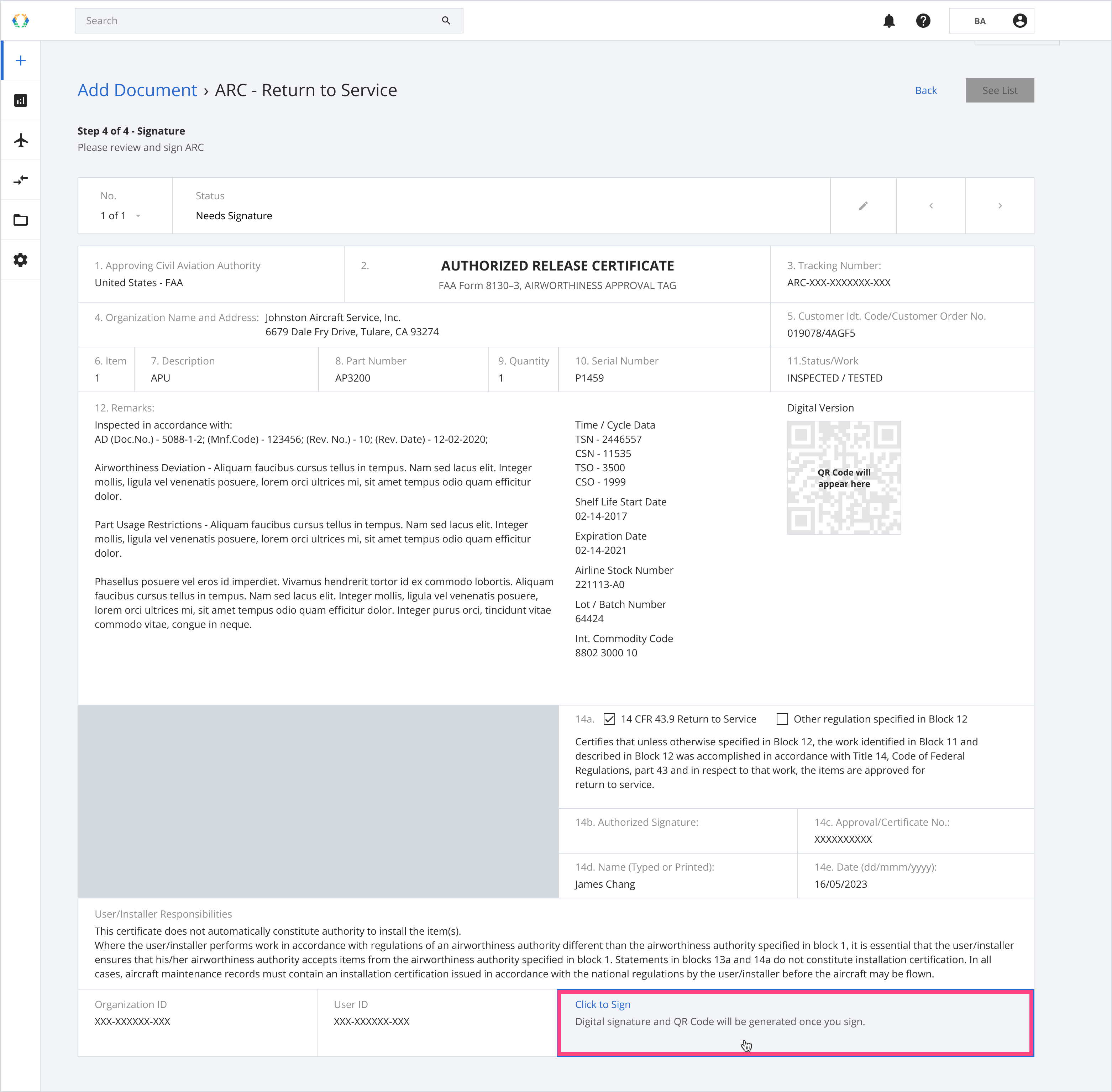
ARC example
Step 12: Your ARC is now signed and created on-chain! Click on “See List” to view the list of issued ARC.
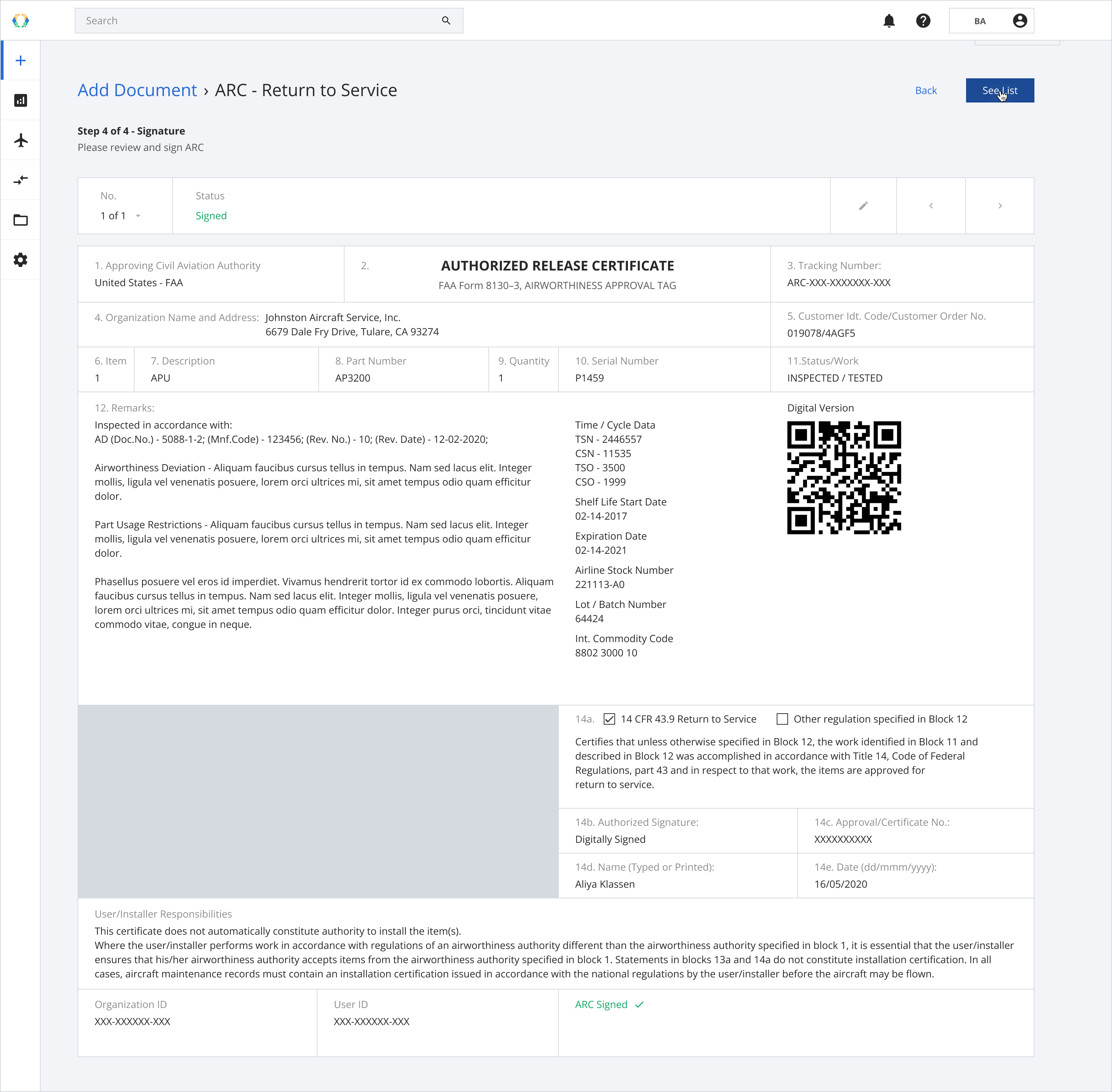
See List
Step 13: A green banner will appear at the top of the ARC issued list to indicate your ARC was issued successfully. Click on “View” to see your generated ARC through Block Aero!
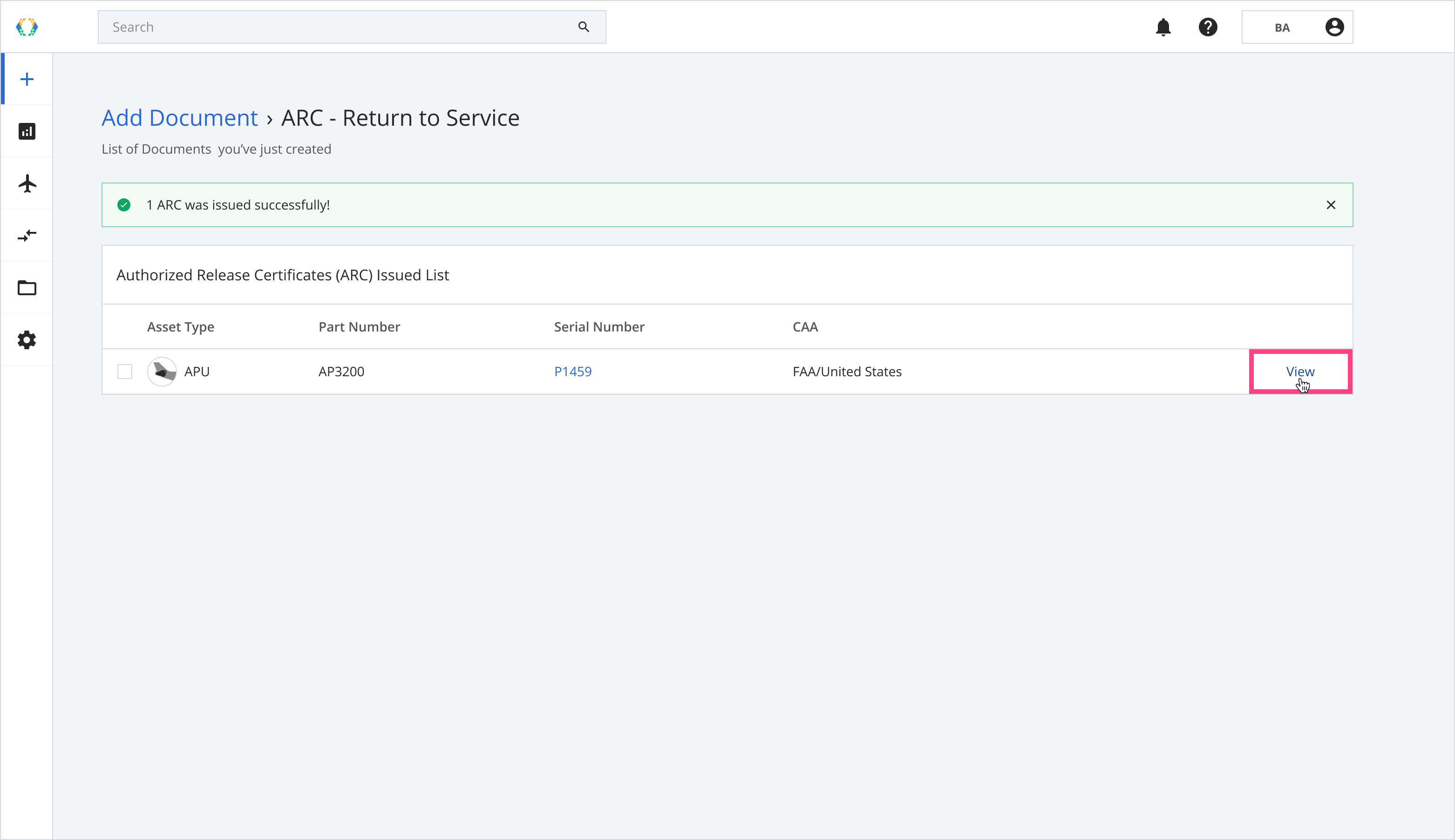
ARC issued successfully
Step 14: You can now view, print or download your ARC.
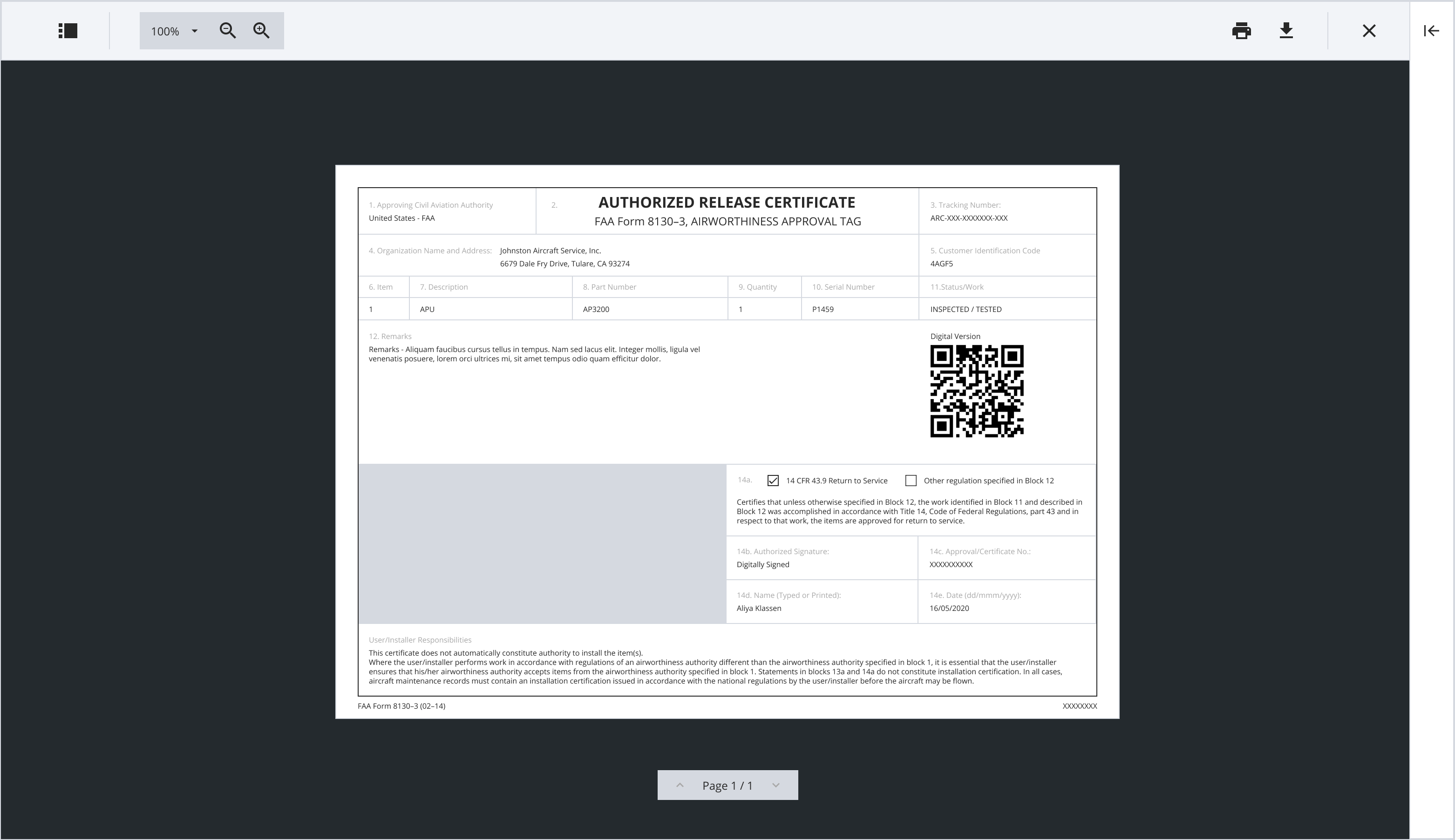
View ARC
Updated 11 months ago