AFRA-CAAC Dismantled Part Registry Item
Let’s take a look how an AFRA-CAAC Dismantled Part Registry Item can be created.
There are 2 ways to create AFRA-CAAC Dismantled Engine Registry Item:
Option 1: Create AFRA-CAAC Dismantled Part Registry Item Directly
Option 2: Create AFRA-CAAC Dismantled Part Registry Item Using Excel Template
Option 1: Create AFRA-CAAC Dismantled Part Registry Item Directly
Step 1: Navigate to the AFRA-CAAC Dismantled Part Registry.
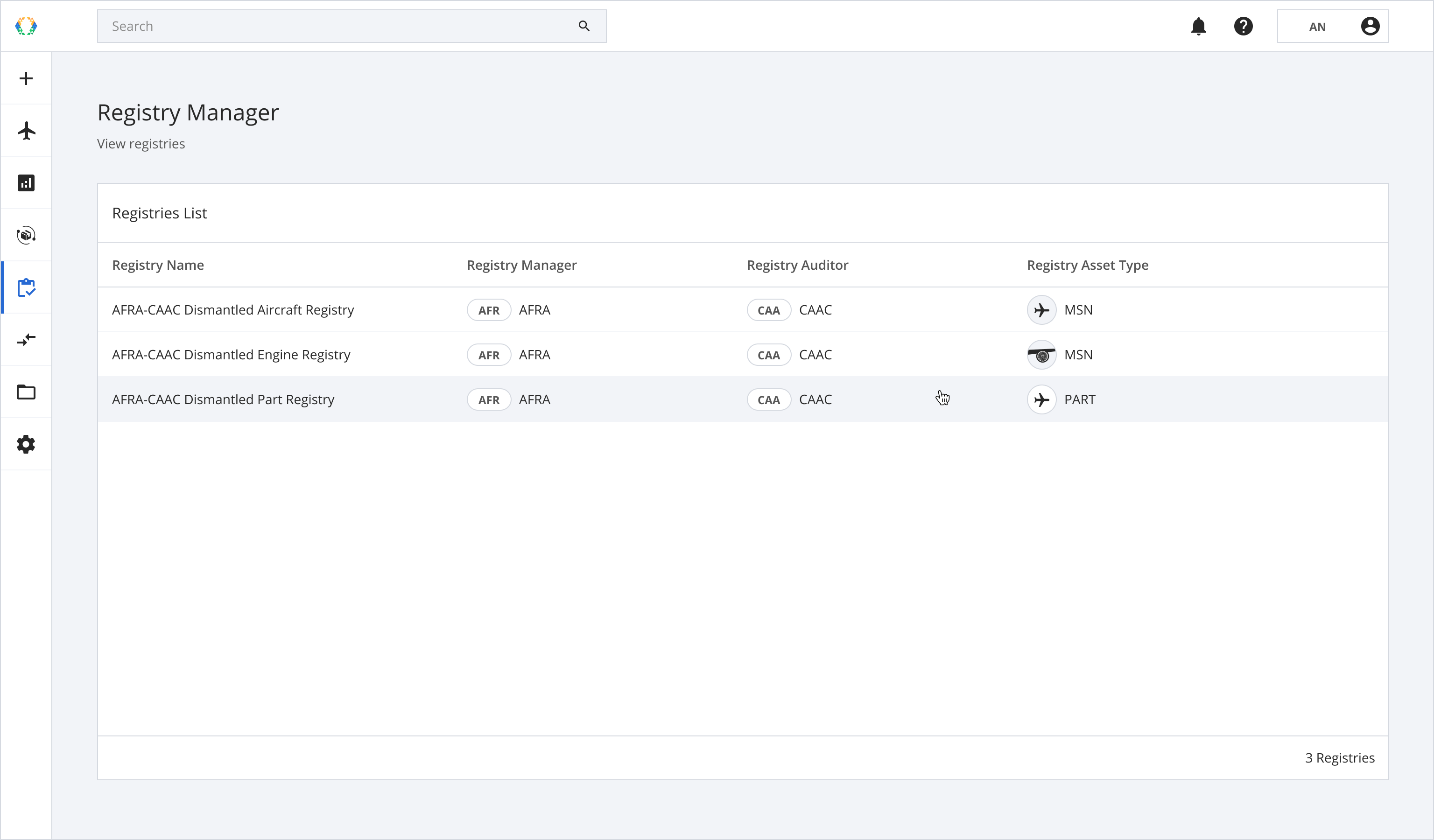
Step 2: From the AFRA-CAAC Dismantled Part Registry View, click 'Create Registry Item' at the top right-hand corner.
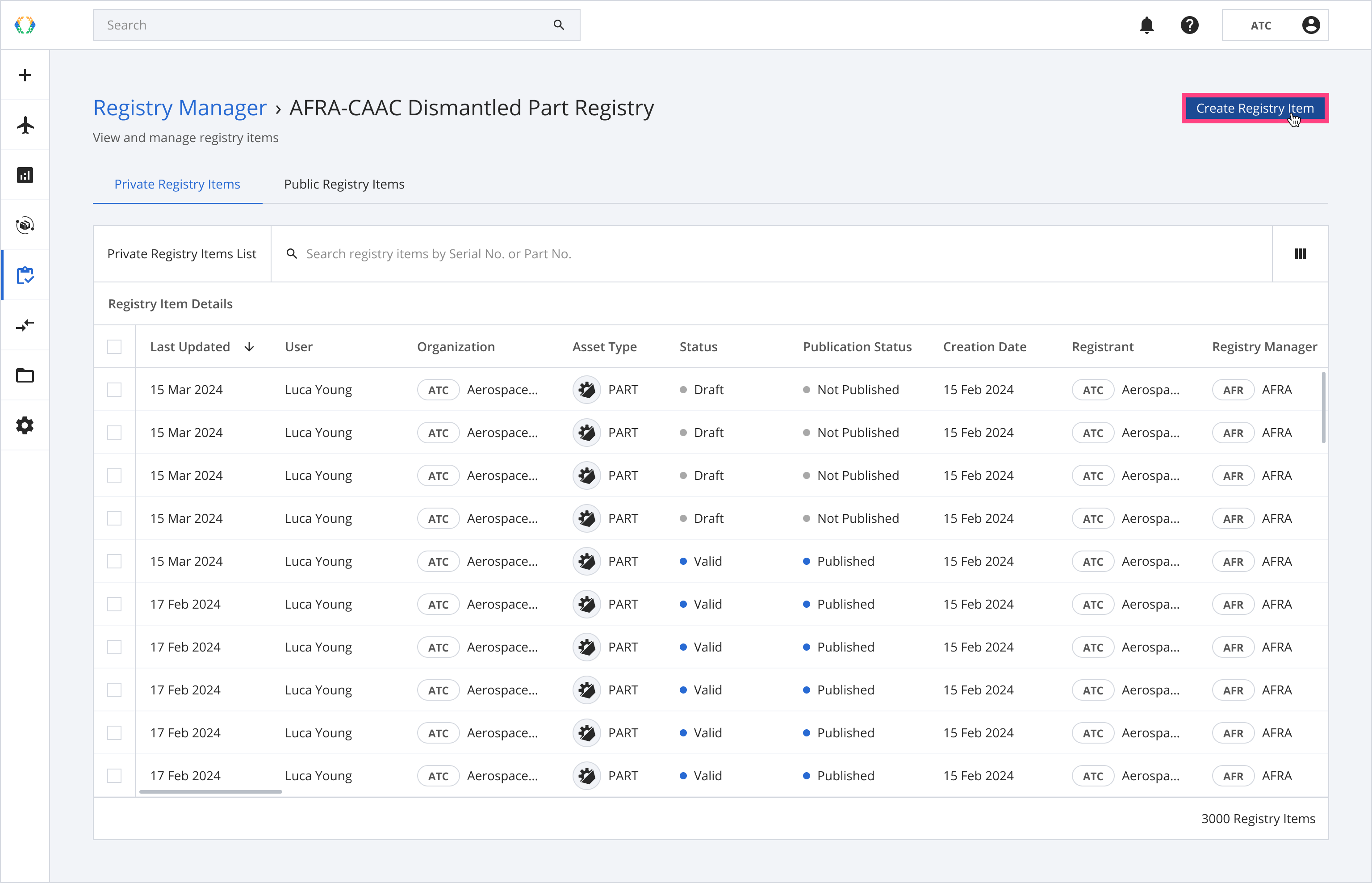
Step 3: Select asset you want to create registry item for, and click 'Next'. See how to create your assets.
Note: The latest uploaded required documents of the asset will be automatically attached to the registry item.Required documents:
- 1 Removal Tag
- 1-10 Photos
If the asset does not have any required documents, the registry item will be created without the documents attached, see how to Update Document List of Registry Item
Tip: To make it easier for you to select the parts, you can apply a filter to 'Ex MSN' or 'Ex MSN Model' columns to filter all the parts that were removed from the relevant aircraft.
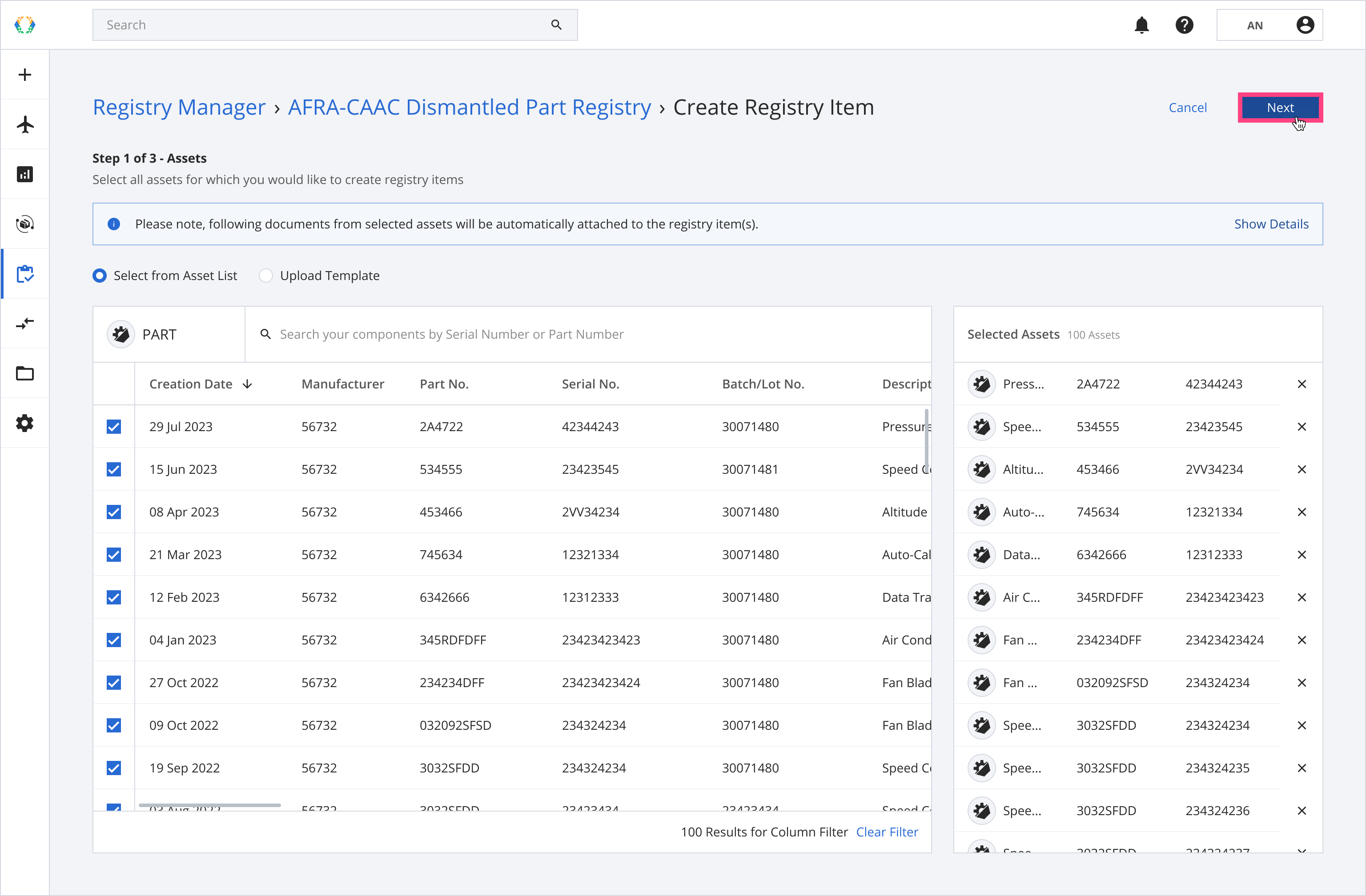
You can select Aircraft or Engine parent for parts.
Note:• A Parent Registry Item - is a primary item that may contain or be linked to other related items. It typically represents a higher-level asset, assembly, or component in a hierarchy. • A Child Registry Item - is an item that is directly associated with a specific Parent Registry Item. Child items often represent subcomponents, parts, or individual units that belong to the parent item.
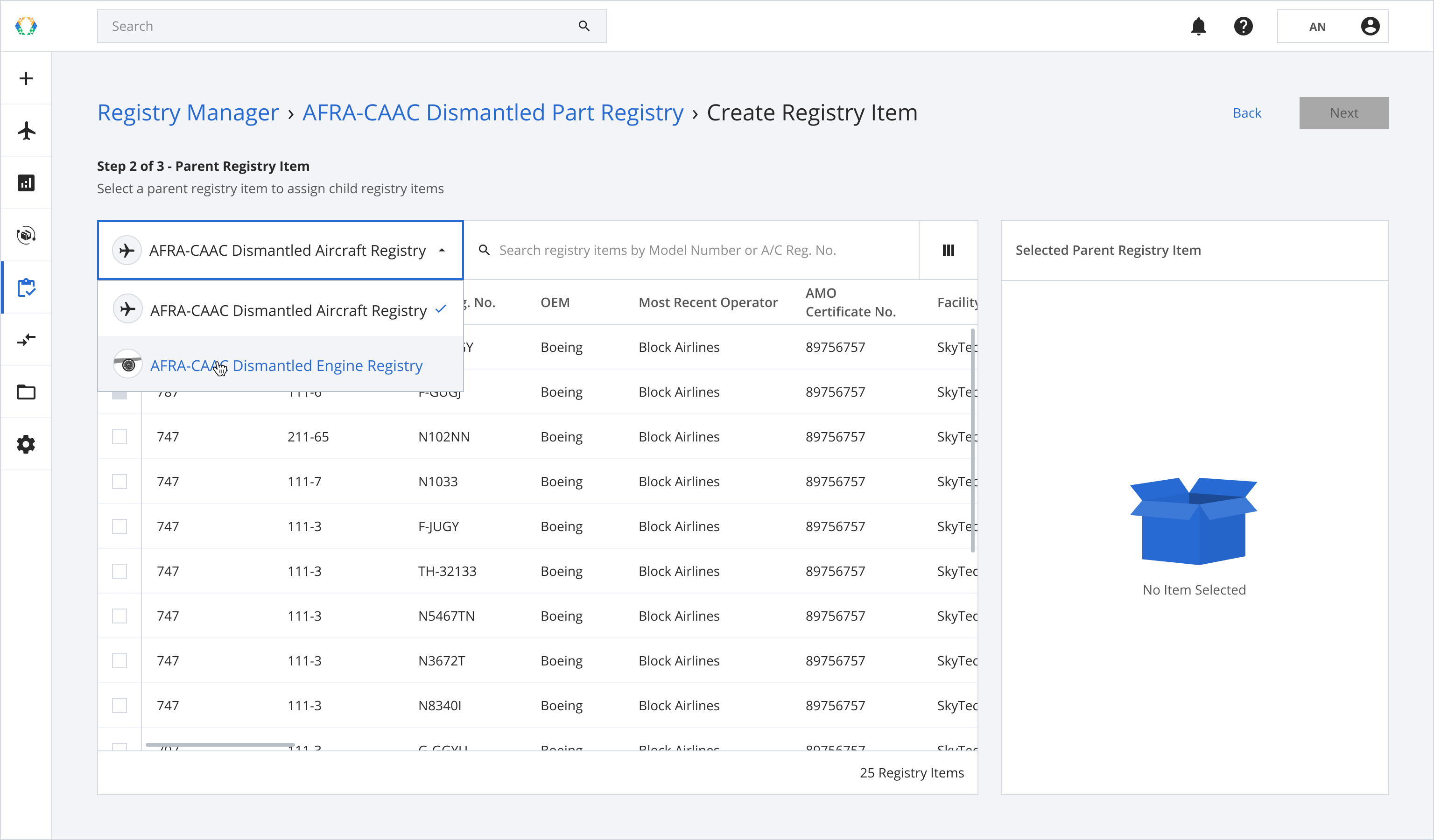
Step 4: Select parent registry item for your asset and click 'Next'.
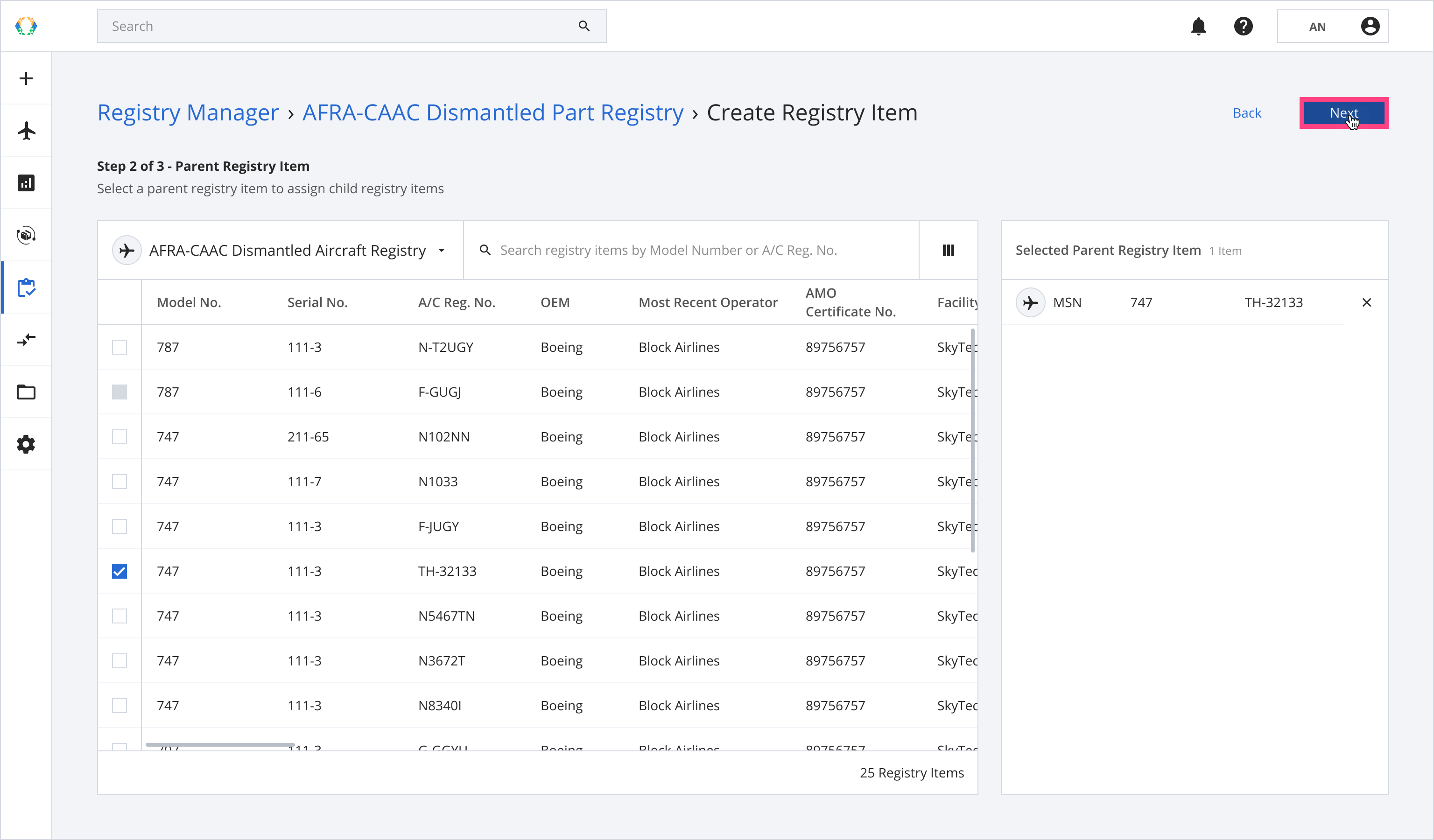
Note: The parent registry item refers to the aircraft or engine the parts were removed from.Only parent registry items with a dismantling status set to 'In-Progress' can be selected for the part registry items.
Step 5: Provide registry items details and click 'Submit'.
Required Fields:LLP Data Plate TSN (If LLP is 'Yes') CSN (If LLP is 'Yes') Issuer Name Mechanic License No. Issued Date Most Recent Operator(Not editable - Derived from parent registry item)
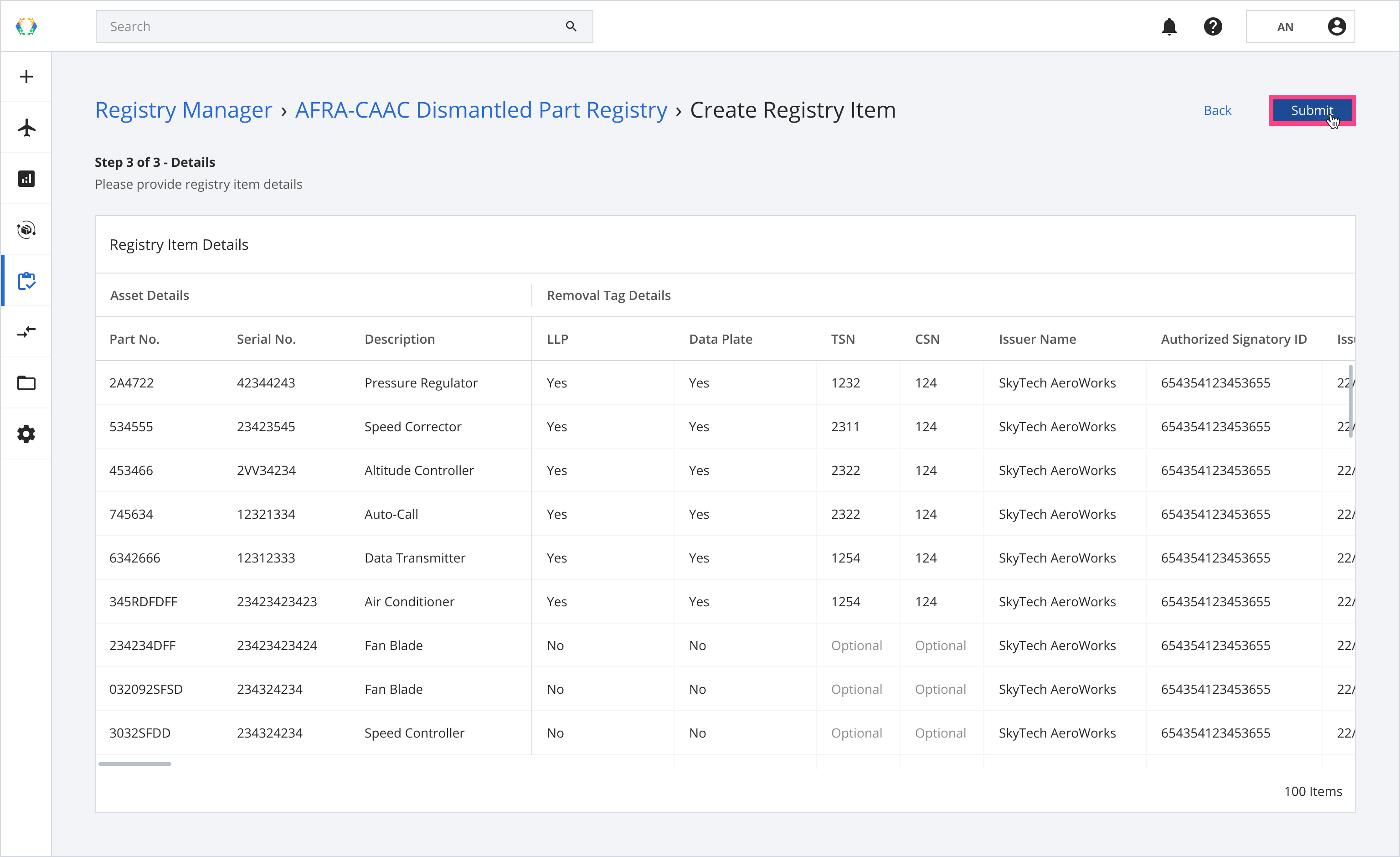
Note: you can copy any cells data to other cells by clicking at the bottom right corner of each cell and dragging.
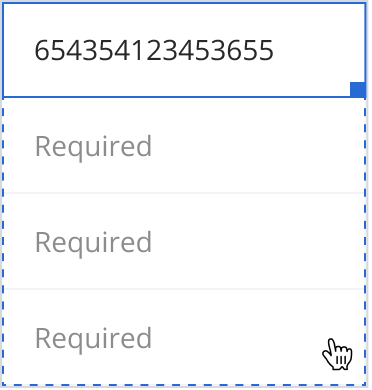
Once the registry items are successfully created, a green banner will appear at the top of the private registry items list.
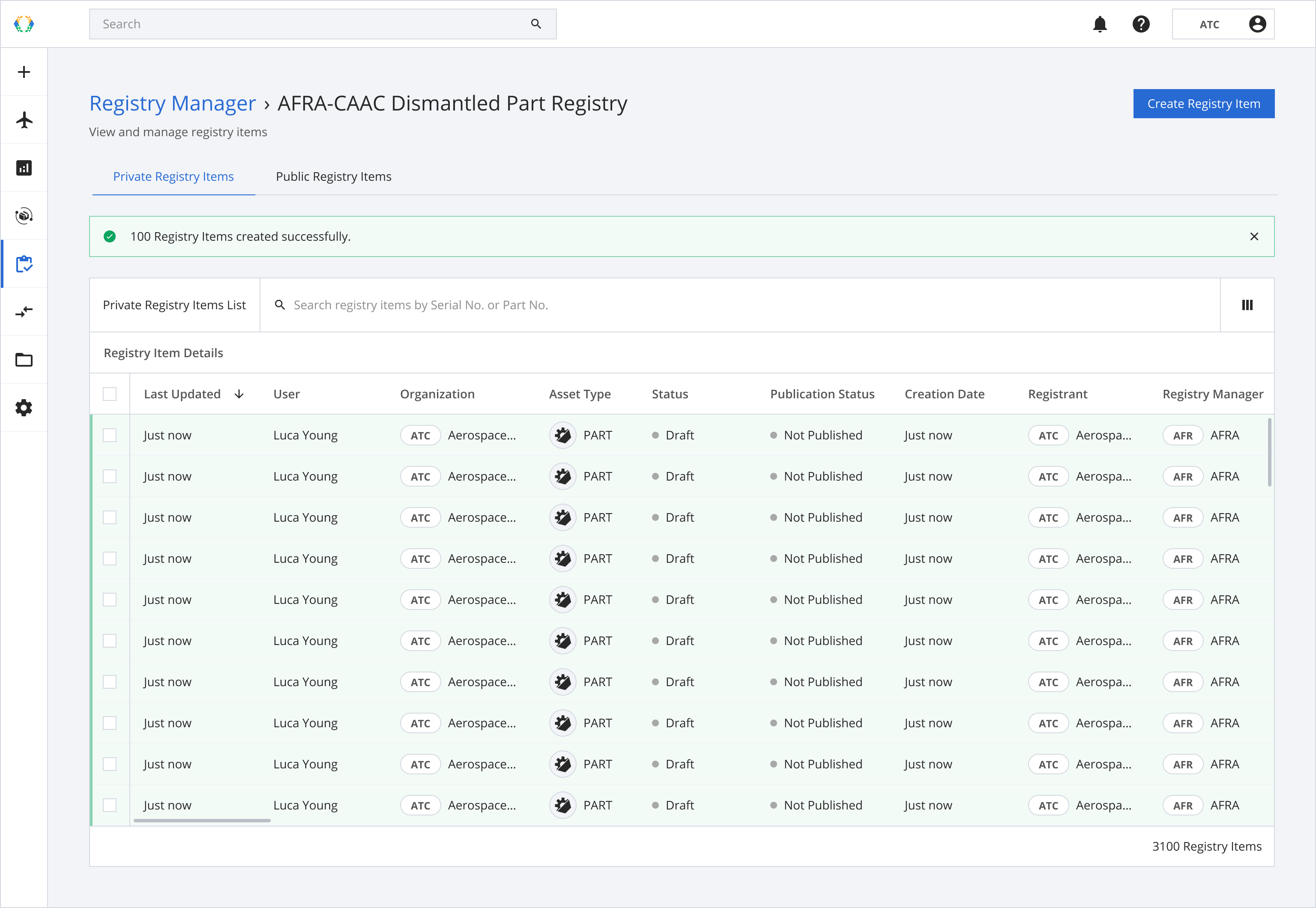
Option 2: Create AFRA-CAAC Dismantled Part Registry Item Using Excel Template
Step 1: Navigate to the AFRA-CAAC Dismantled Part Registry.
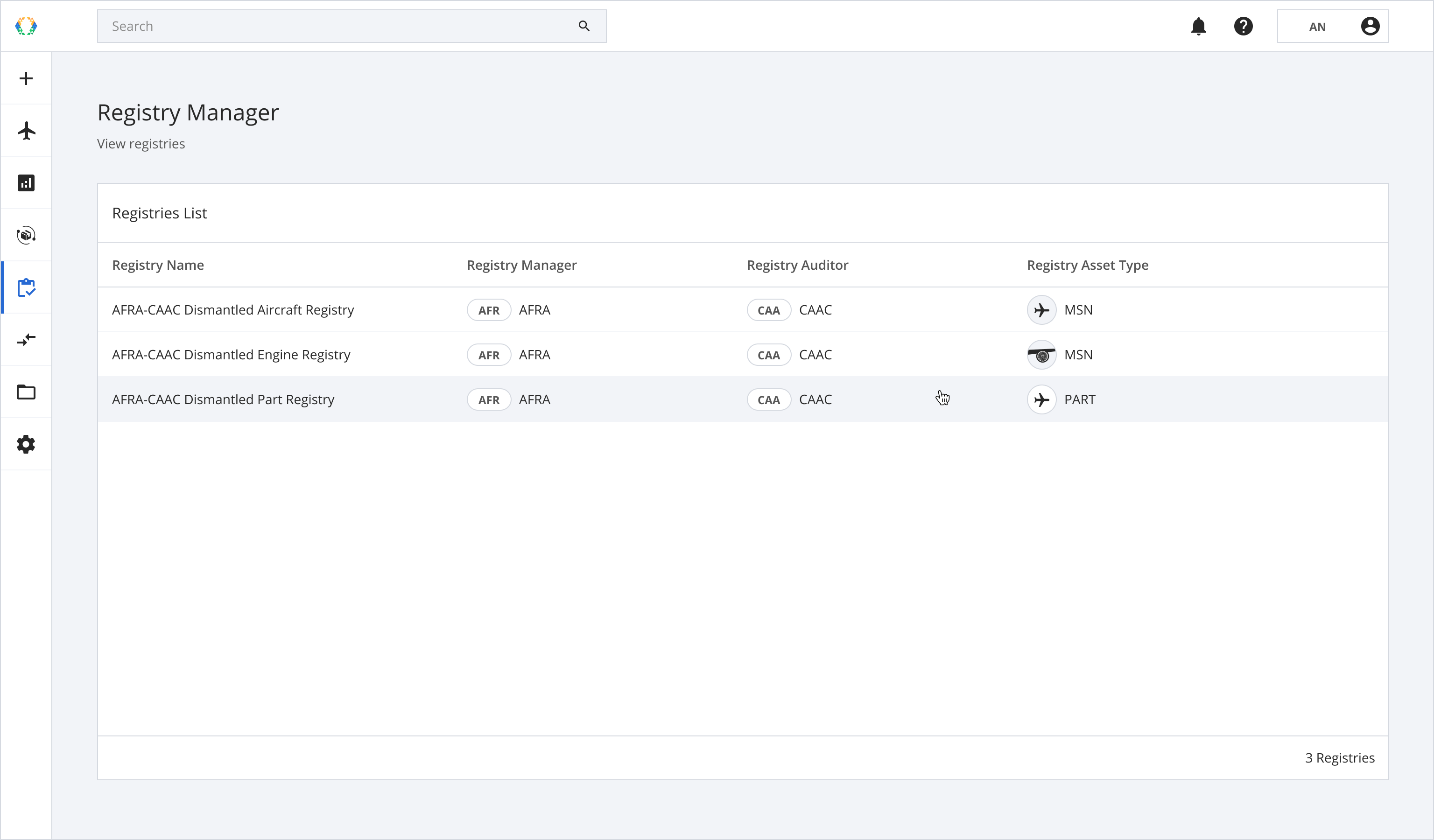
Step 2: From the AFRA-CAAC Dismantled Part Registry View, click 'Create Registry Item' at the top right-hand corner.
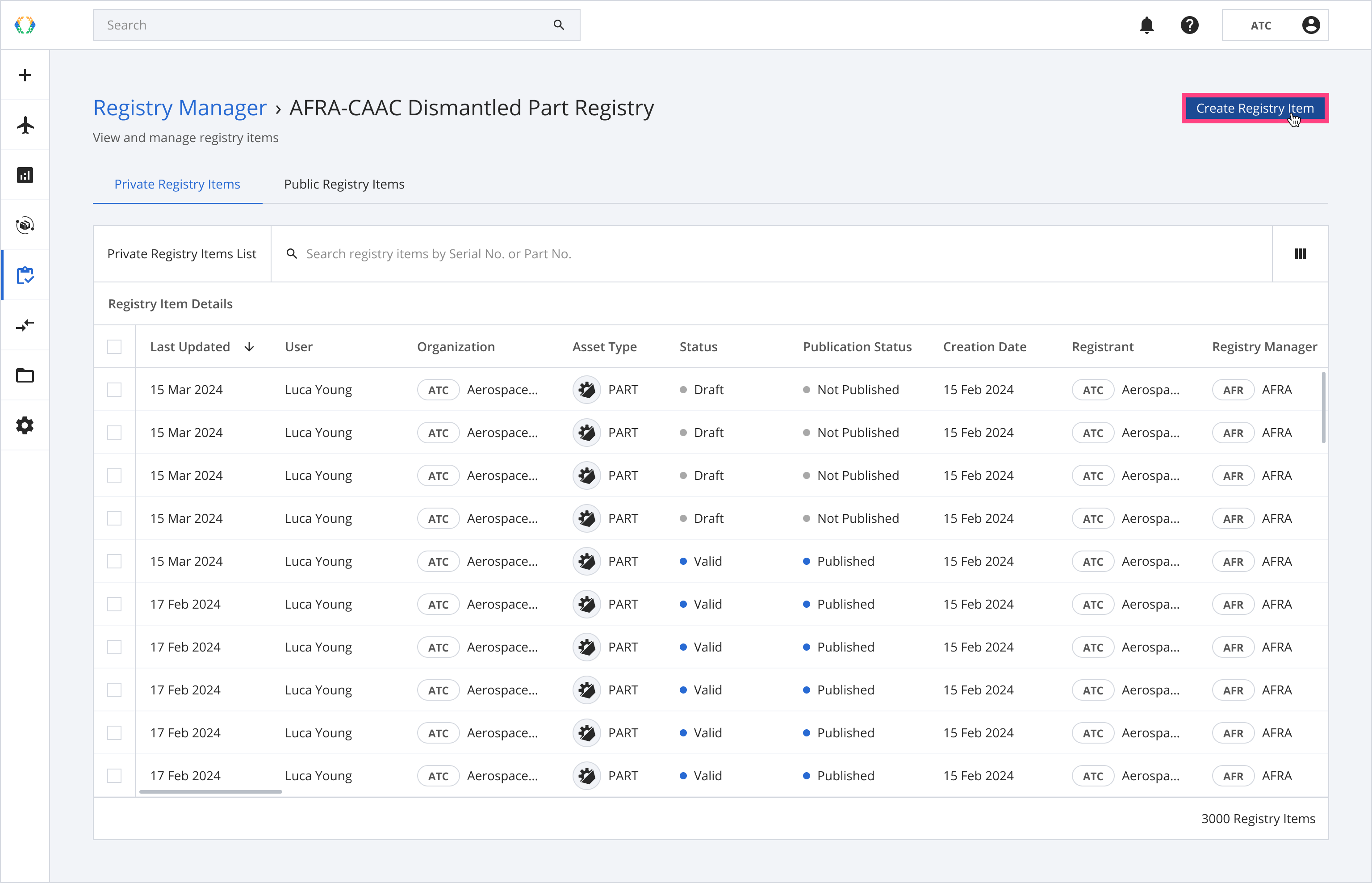
Step 3: Click 'Upload Template'.
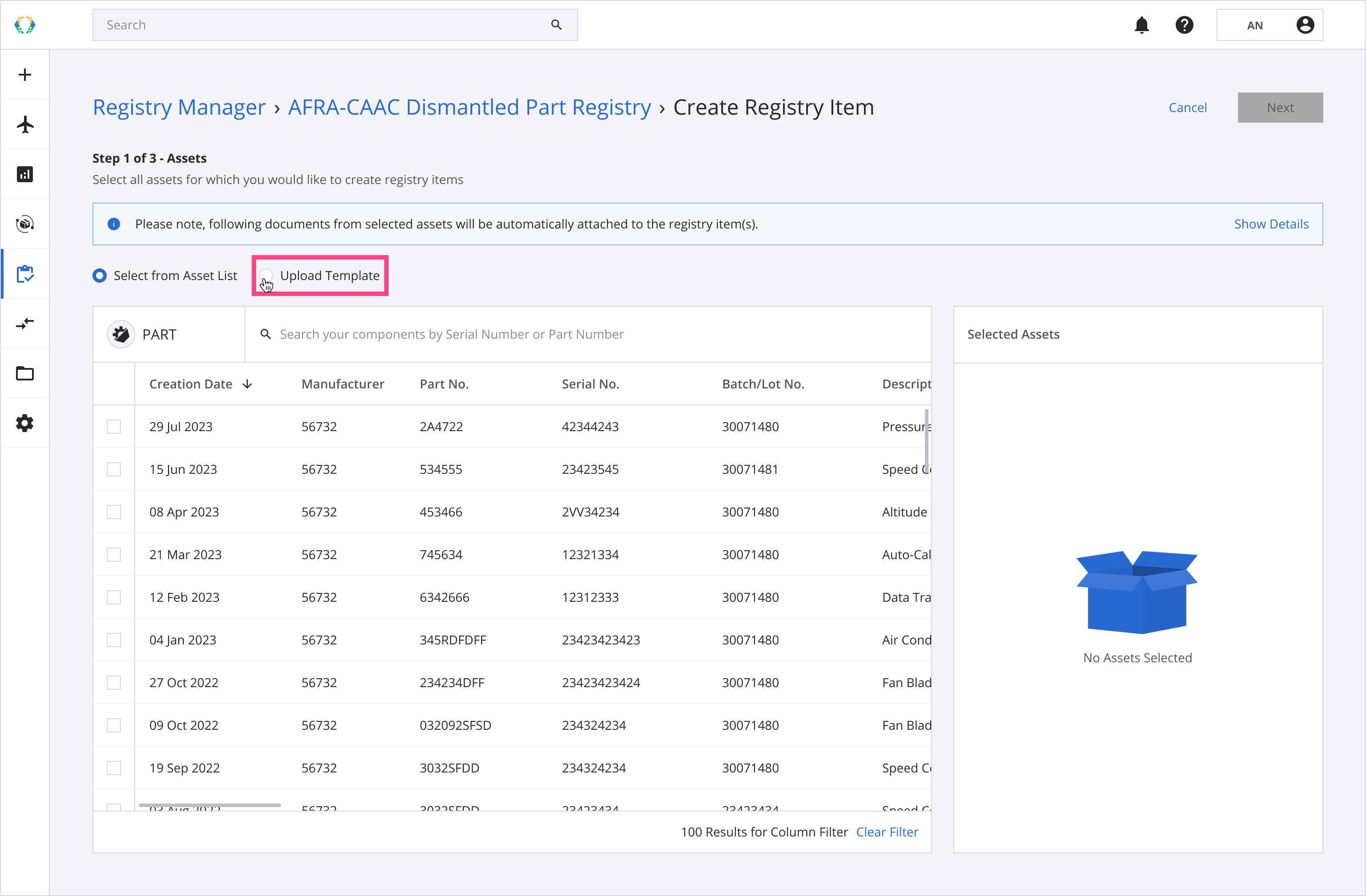
Step 4: A confirmation message will appear. Click 'Change'.
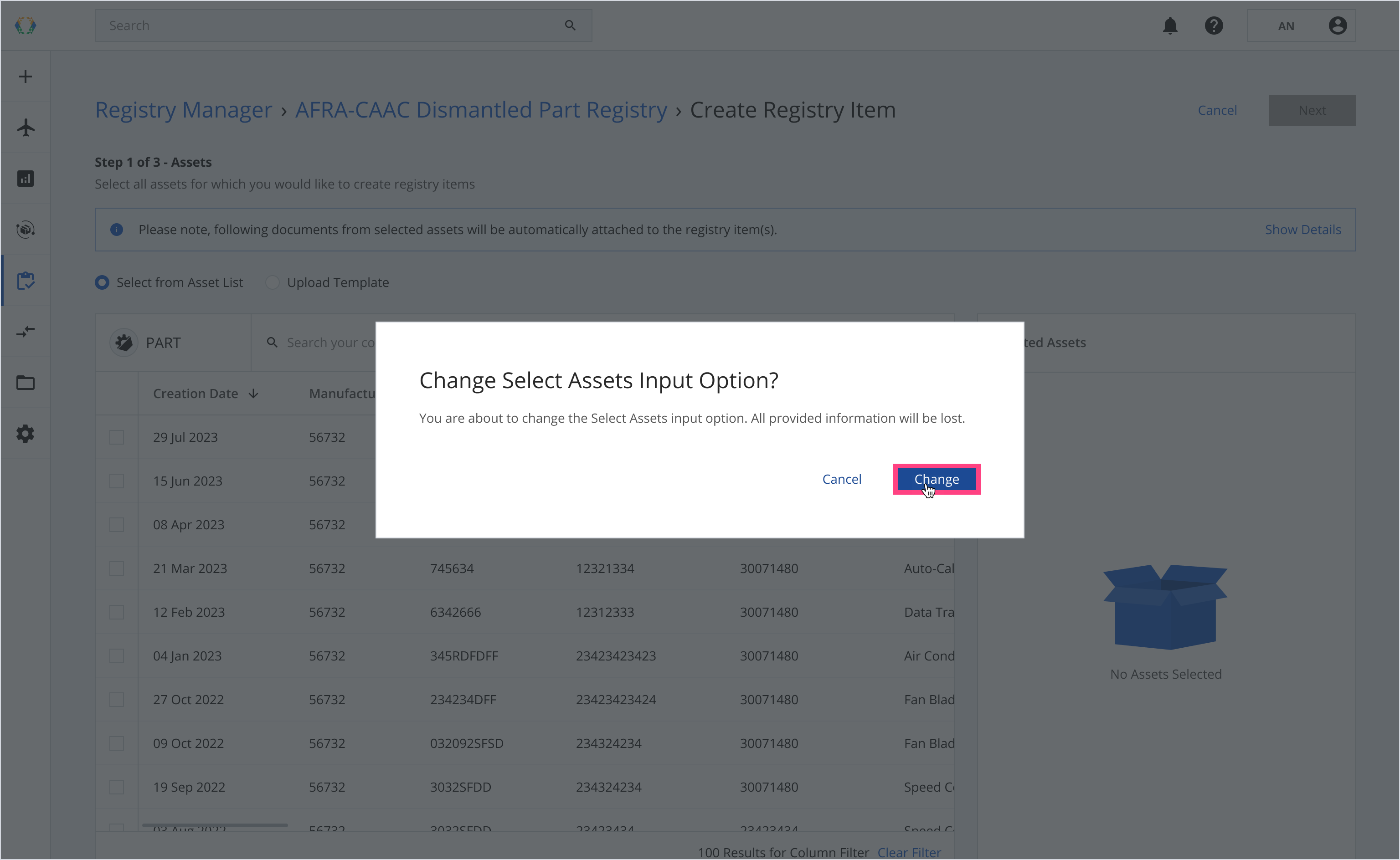
Step 5: Click 'Download Template'.
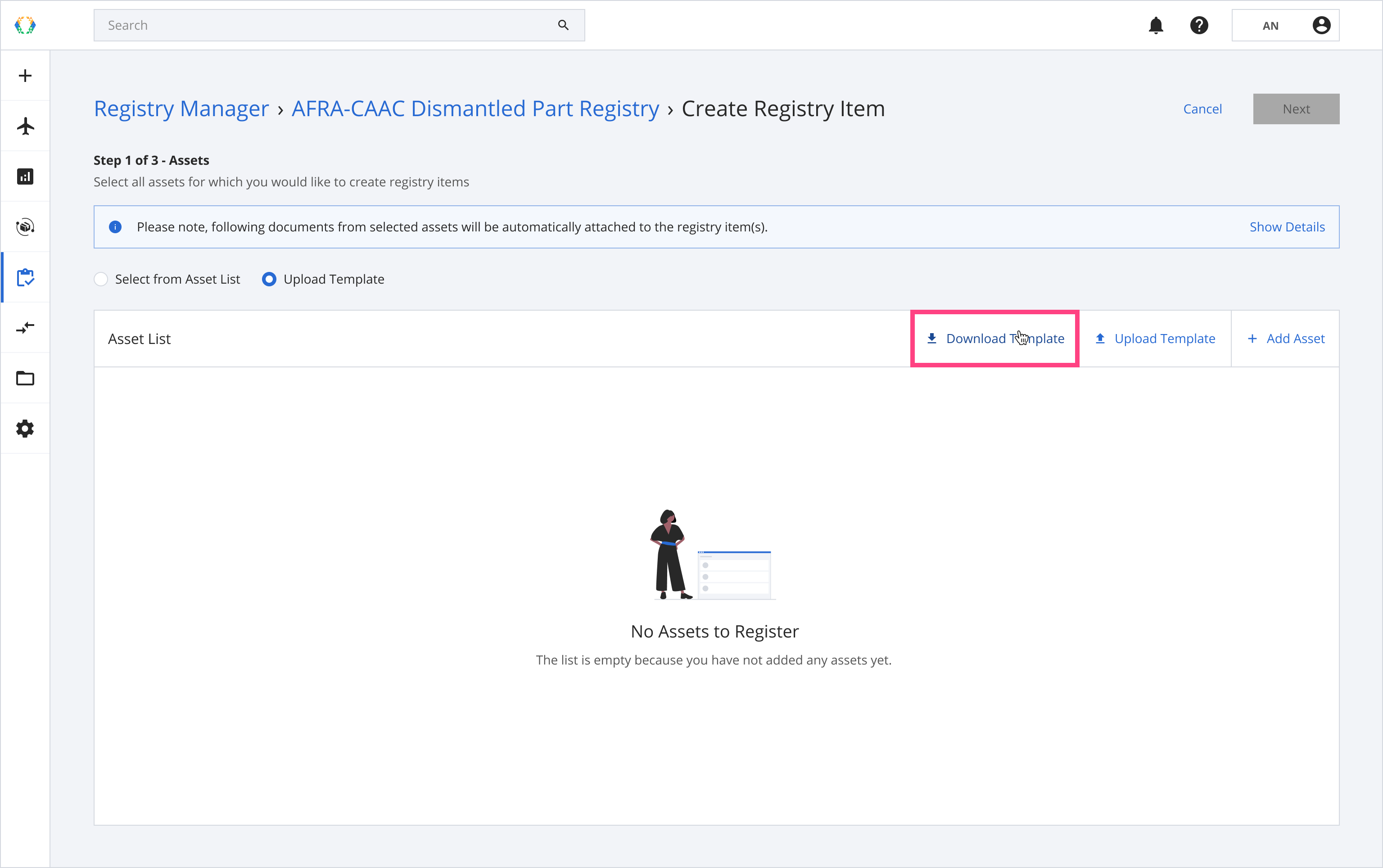
Step 6: Update Part Asset details in Excel template.
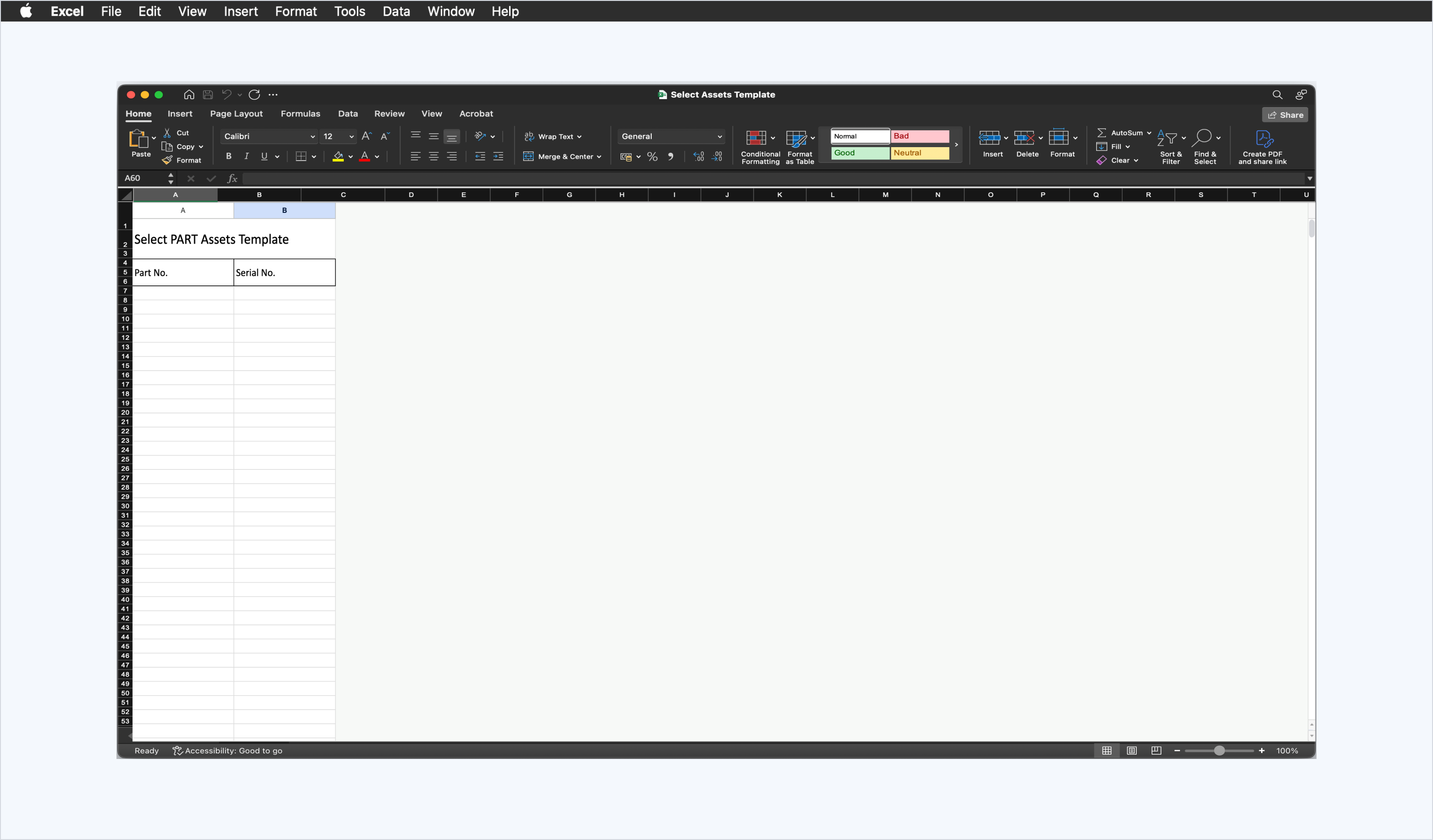
Step 7: Click 'Upload Template'
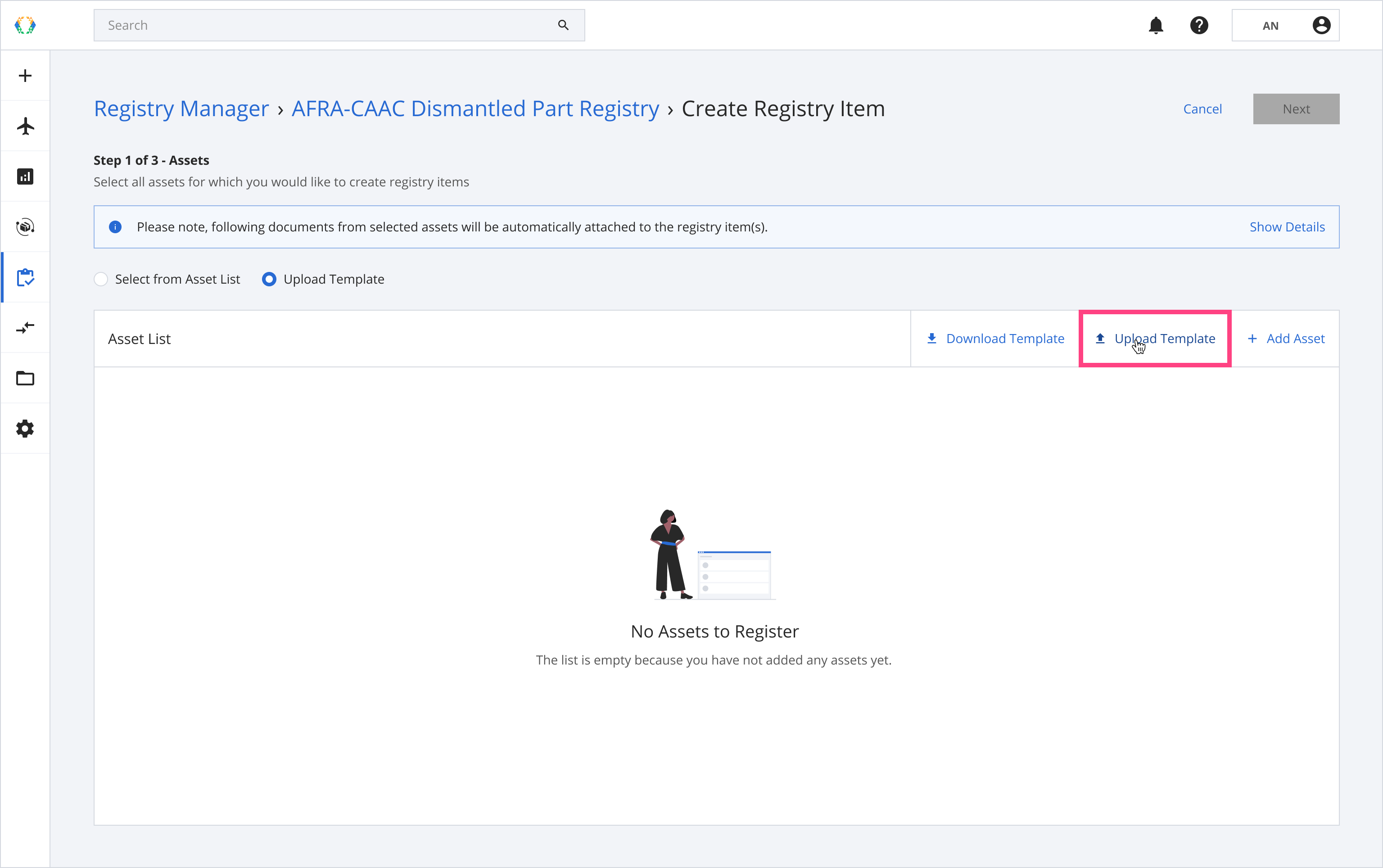
Step 8: Select the Excel template from your computer.

Step 9: Review asset you want to create a registry item for, and click 'Next'. See how to create your assets.
Note: The latest uploaded required documents of the asset will be automatically attached to the registry item.Required documents:
- 1 Removal Tag
- 1-10 Photos
If the asset does not have any required documents, the registry item will be created without the documents attached, see how to Update Document List of Registry Item
Tip: To make it easier for you to select the parts, you can apply a filter to 'Ex MSN' or 'Ex MSN Model' columns to filter all the parts that were removed from the relevant aircraft.
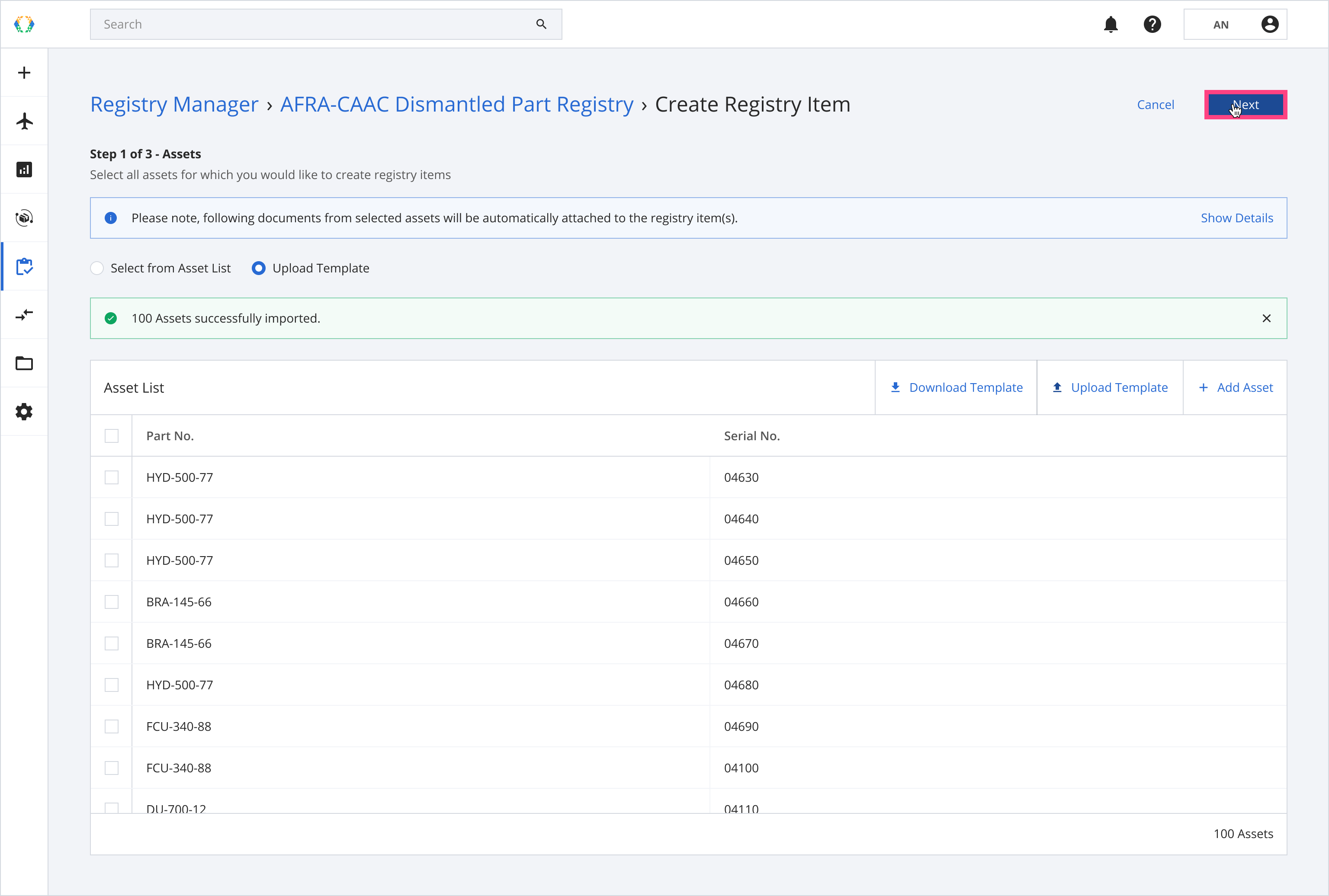
You can select Aircraft or Engine parent for parts.
Note:• A Parent Registry Item - is a primary item that may contain or be linked to other related items. It typically represents a higher-level asset, assembly, or component in a hierarchy. • A Child Registry Item - is an item that is directly associated with a specific Parent Registry Item. Child items often represent subcomponents, parts, or individual units that belong to the parent item.
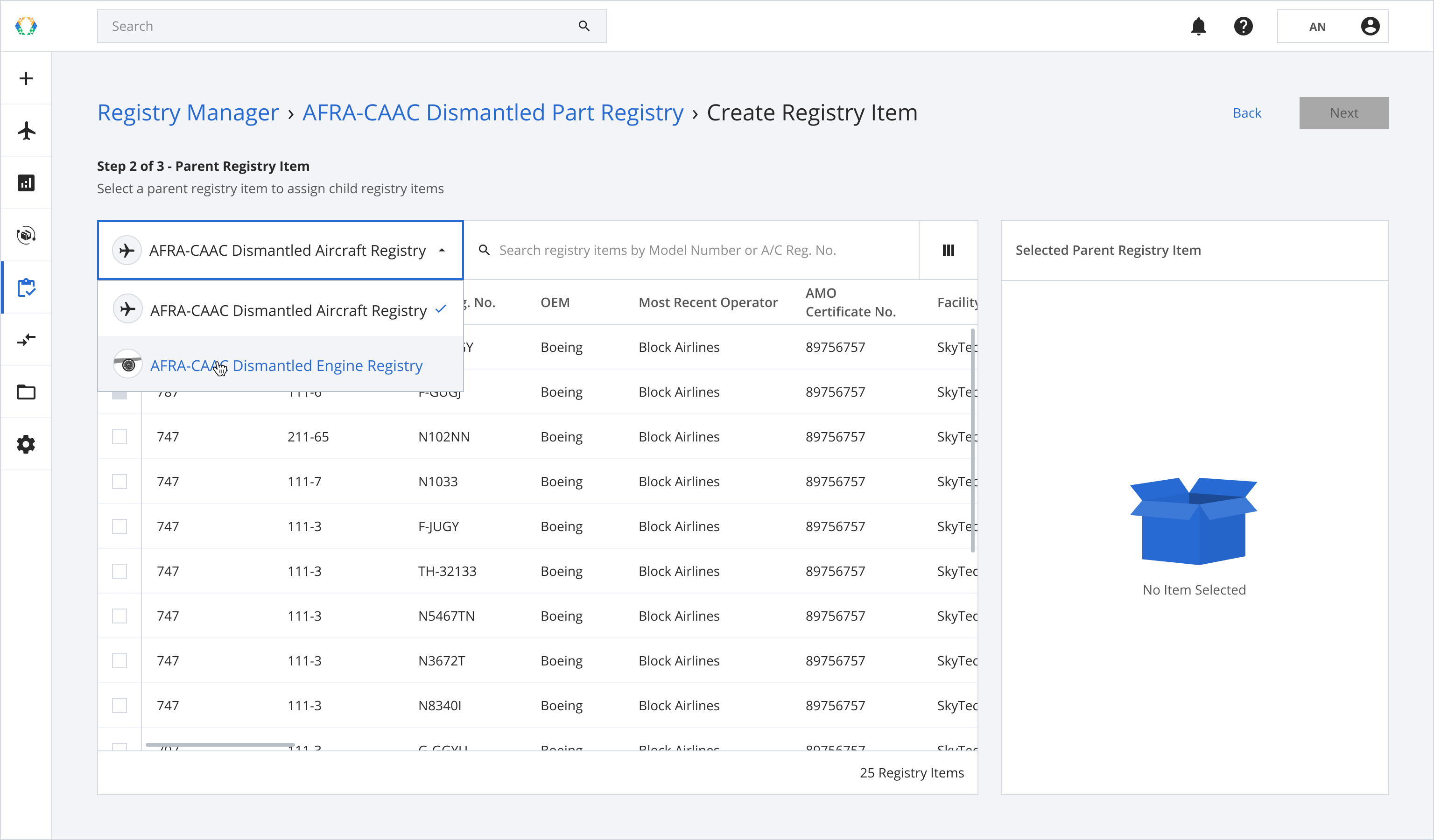
Step 4: Select parent registry item for your asset and click 'Next'.
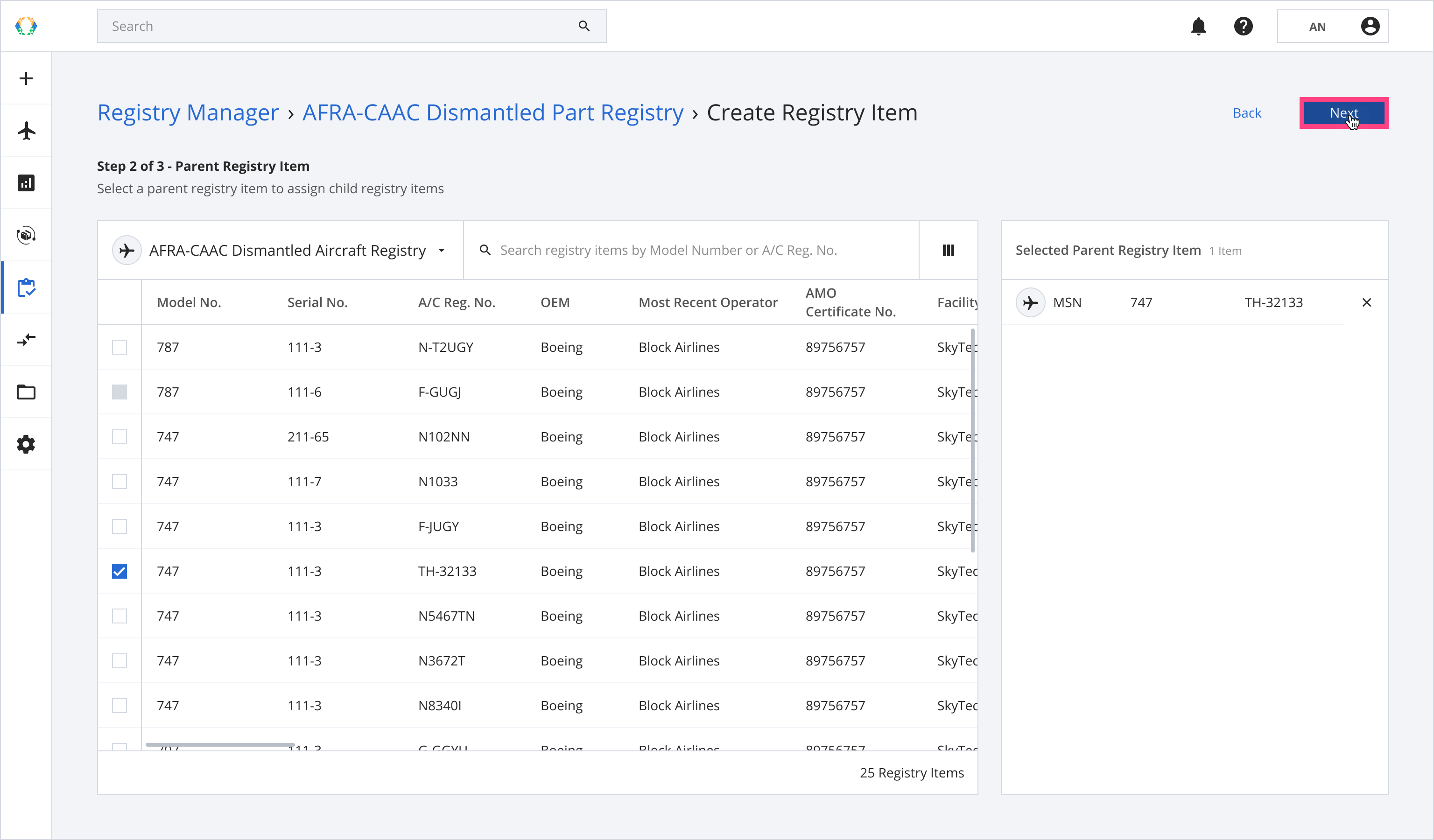
Note: The parent registry item refers to the aircraft or engine the parts were removed from.Only parent registry items with a dismantling status set to 'In-Progress' can be selected for the part registry items.
Step 5: Provide registry items details and click 'Submit'.
Required Fields:LLP Data Plate TSN (If LLP is 'Yes') CSN (If LLP is 'Yes') Issuer Name Mechanic License No. Issued Date Most Recent Operator(Not editable - Derived from parent registry item)
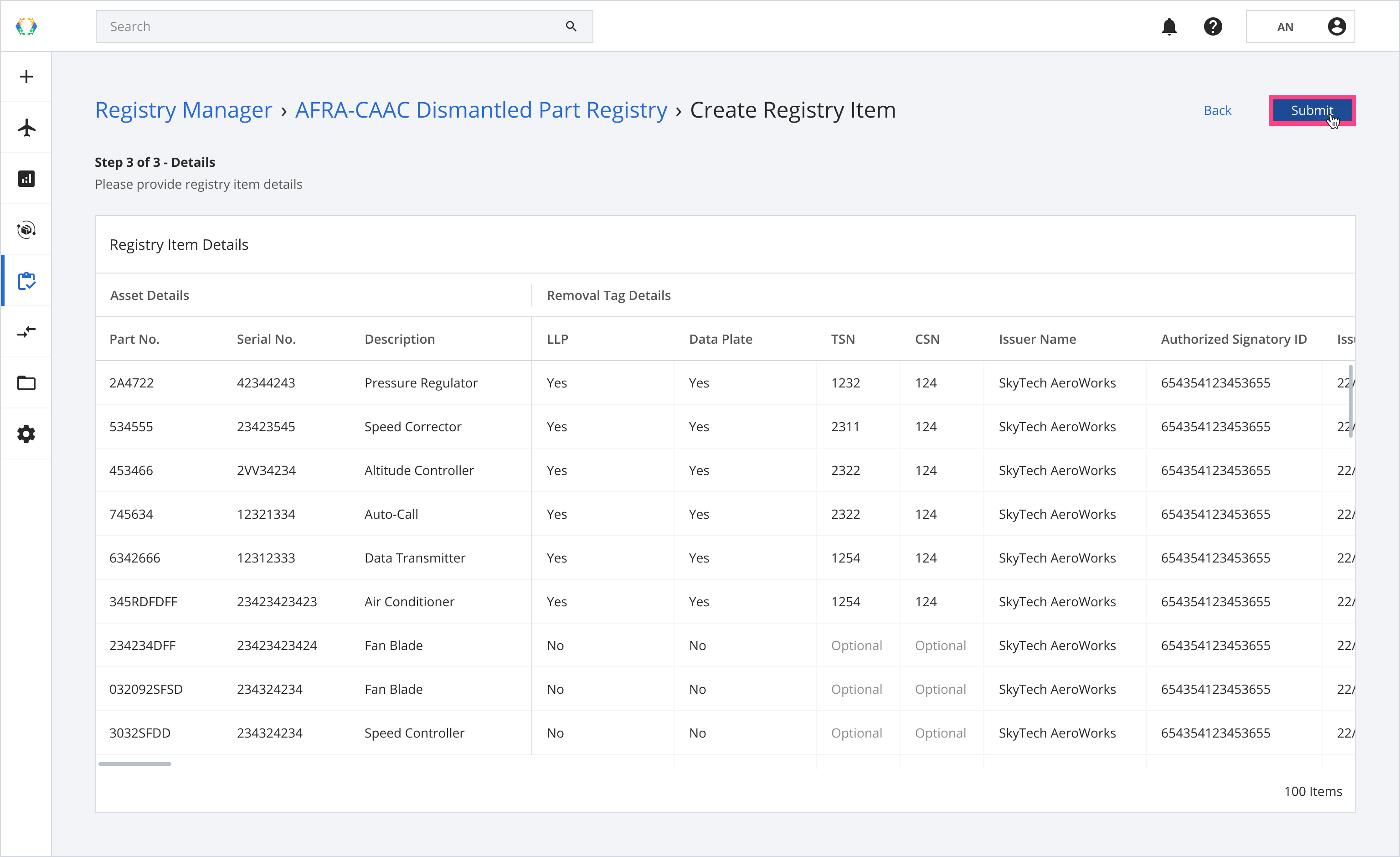
Note: you can copy any cells data to other cells by clicking at the bottom right corner of each cell and dragging.
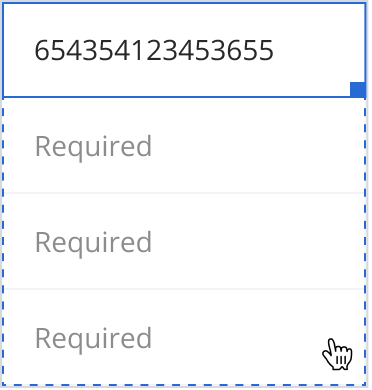
Once the registry items are successfully created, a green banner will appear at the top of the private registry items list.
Updated 4 months ago