Approved Vendor List
Getting Started
Click the Approved Vendor List tab to manage your approved vendors in the MRO Manager module.
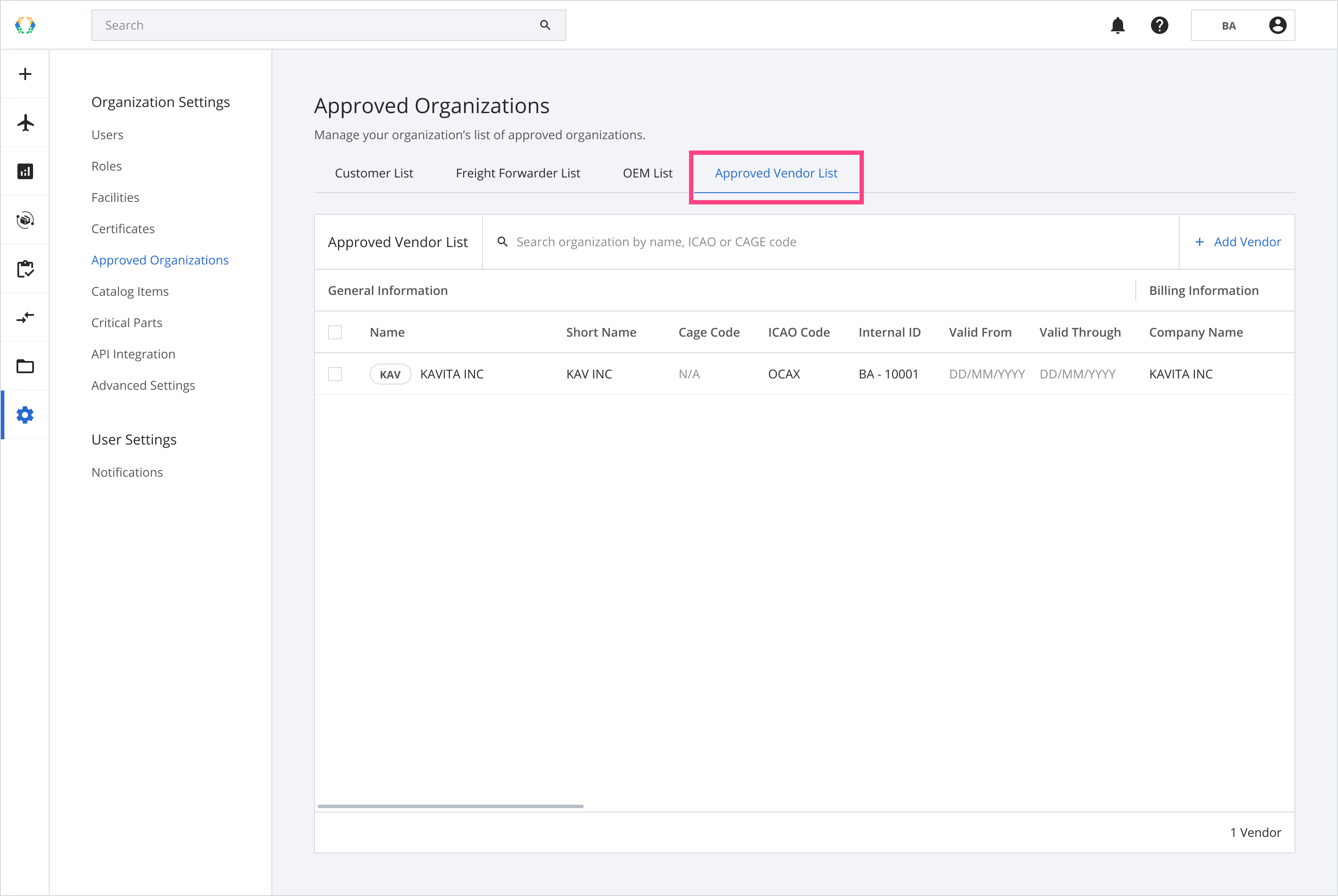
Approved Vendor List Layout
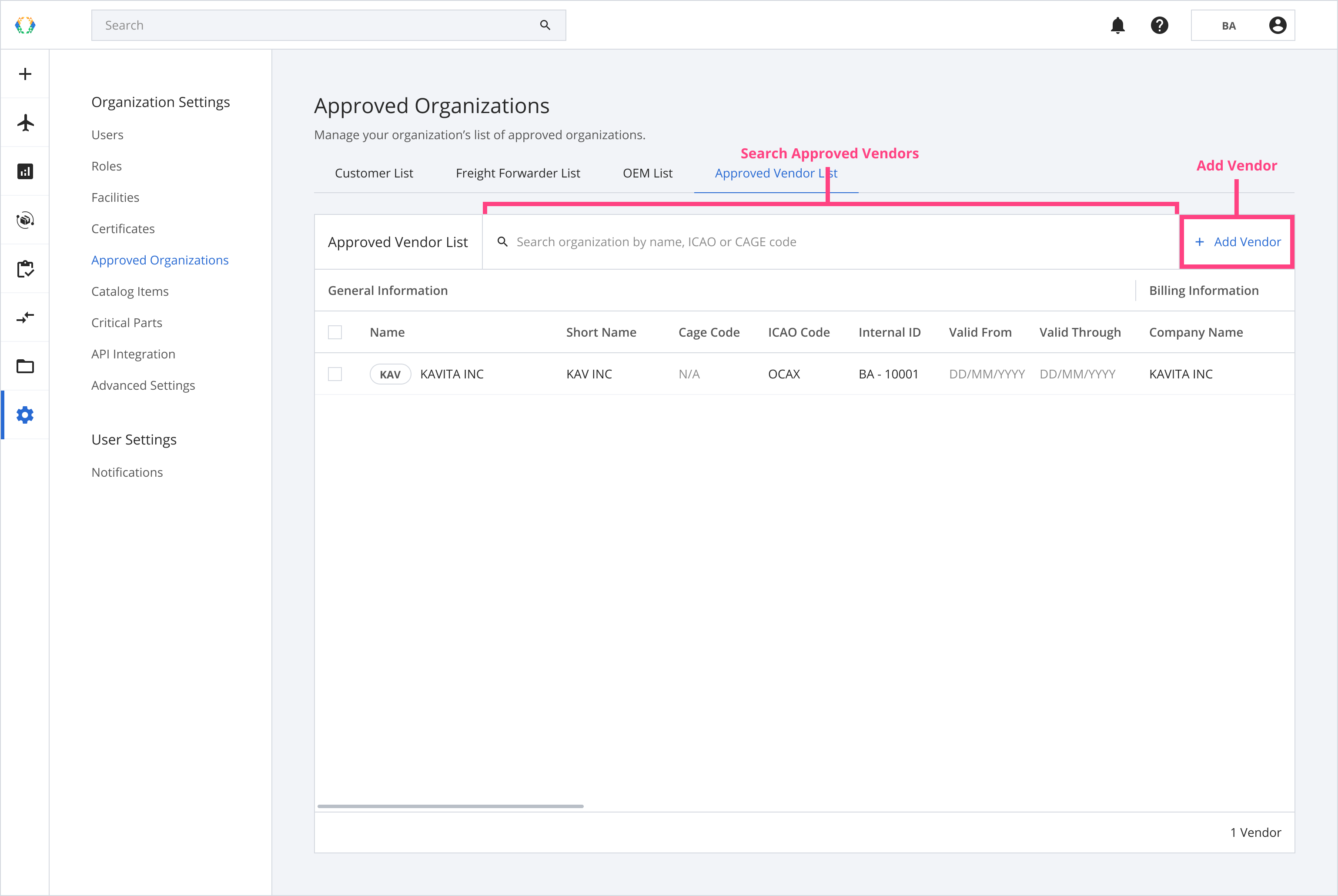
Searching on the Approved Vendor List
The search bar on the Approved Vendor List allows you to search for approved vendors of your organization.
| Searchable Parameters |
|---|
| Name |
| Short Name |
| Cage Code |
| ICAO Code |
Add Approved Vendor
Step 1: Click 'Add Vendor'.
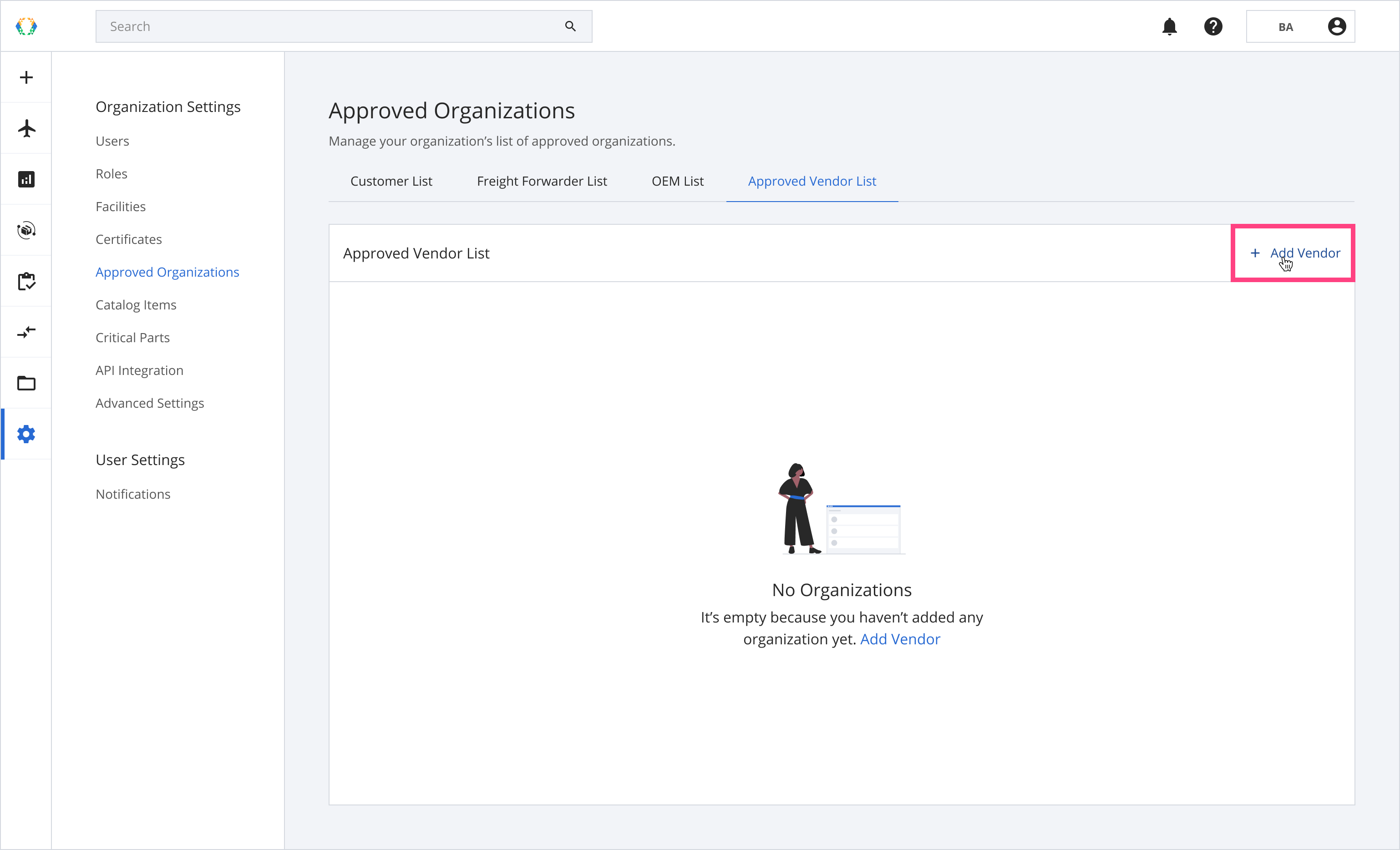
Step 2: Update the vendor quote details.
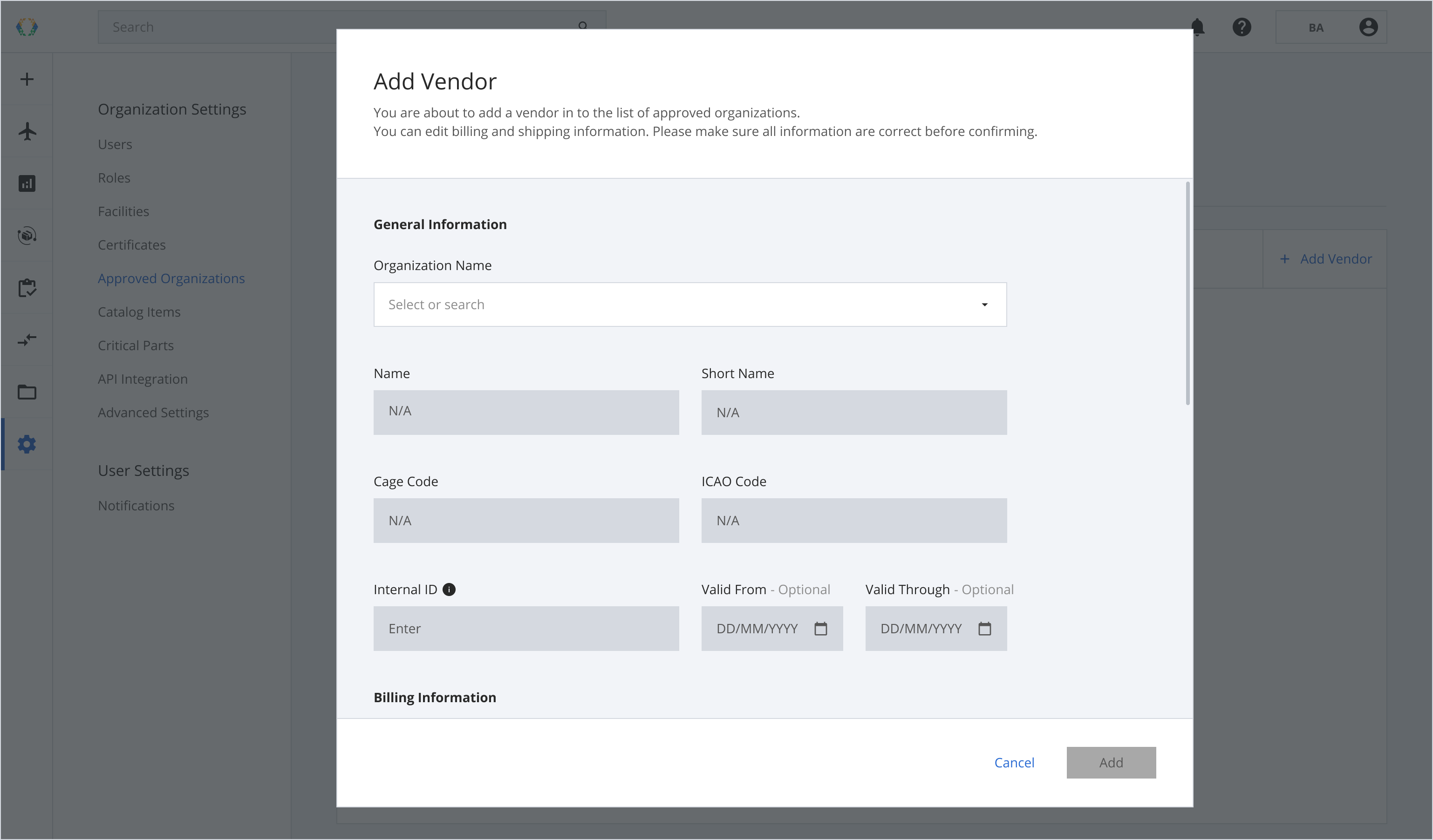
Step 3: Select the Organization Name from the dropdown list.
You may also type in the empty field to search for the organization.
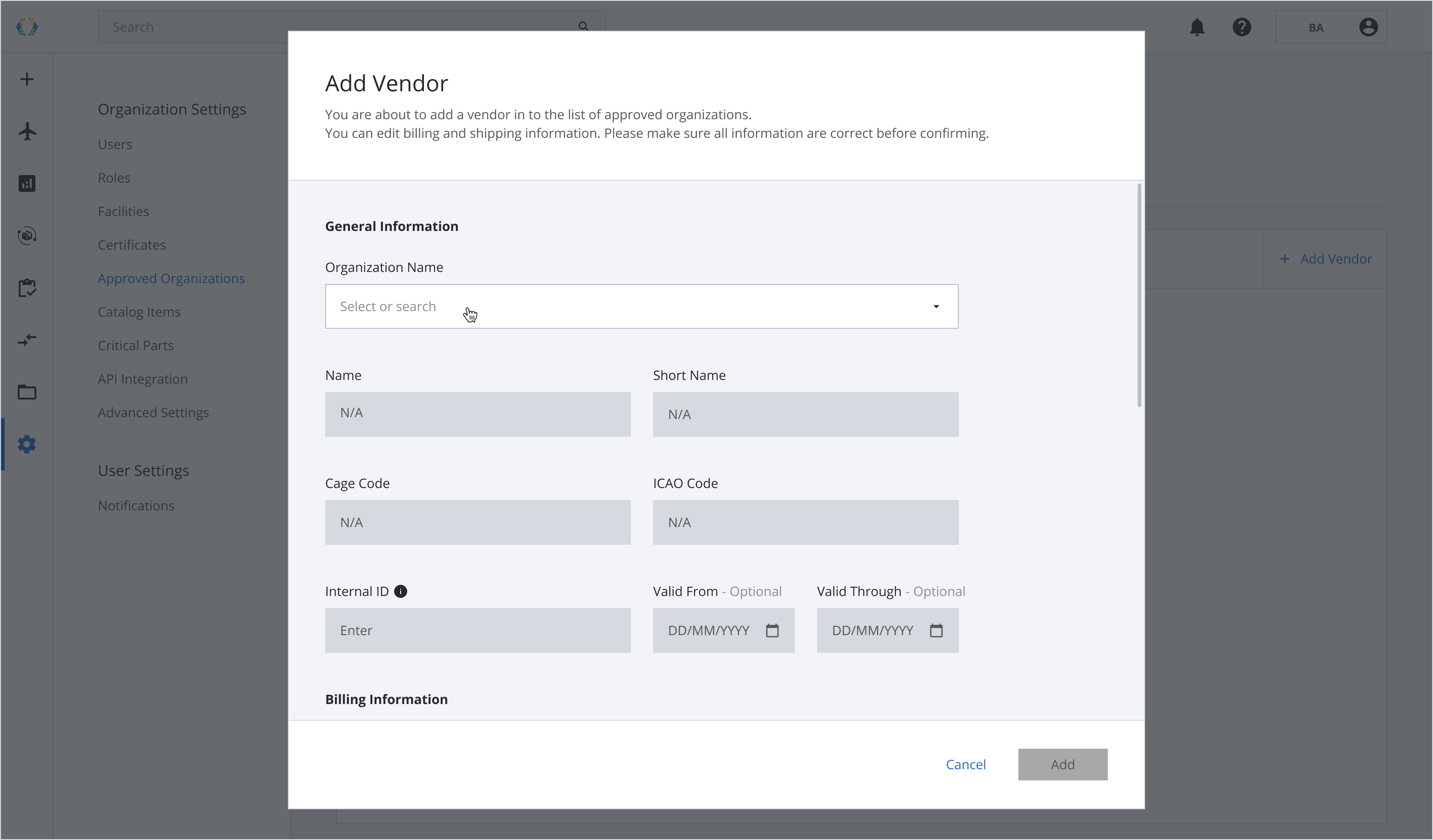
Step 4: The relevant details will be generated once the organization is selected. Enter the Internal ID in the field.
Internal ID is used to identify other organizations within your organization uniquely.
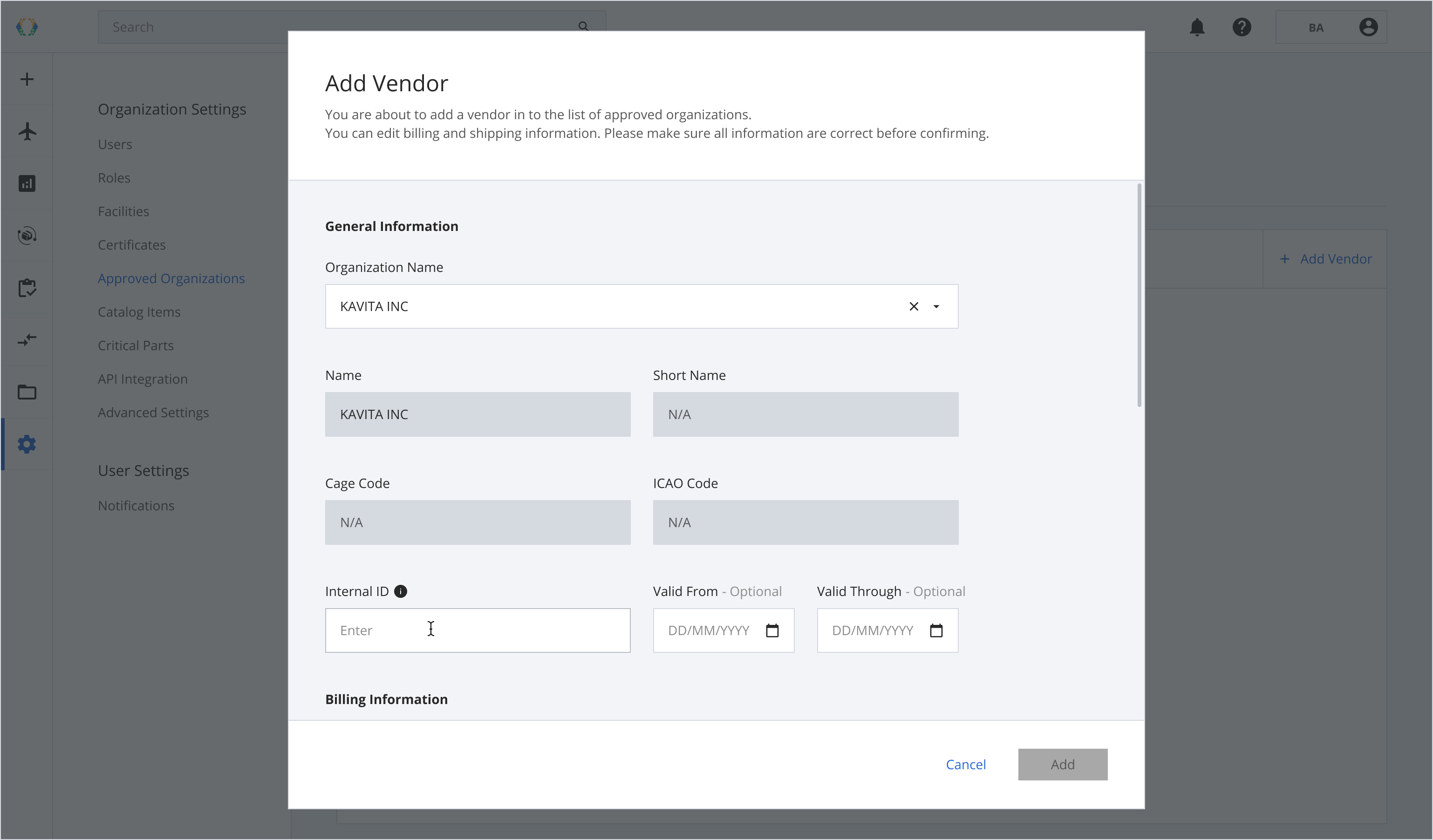
Step 5: Click 'Add'
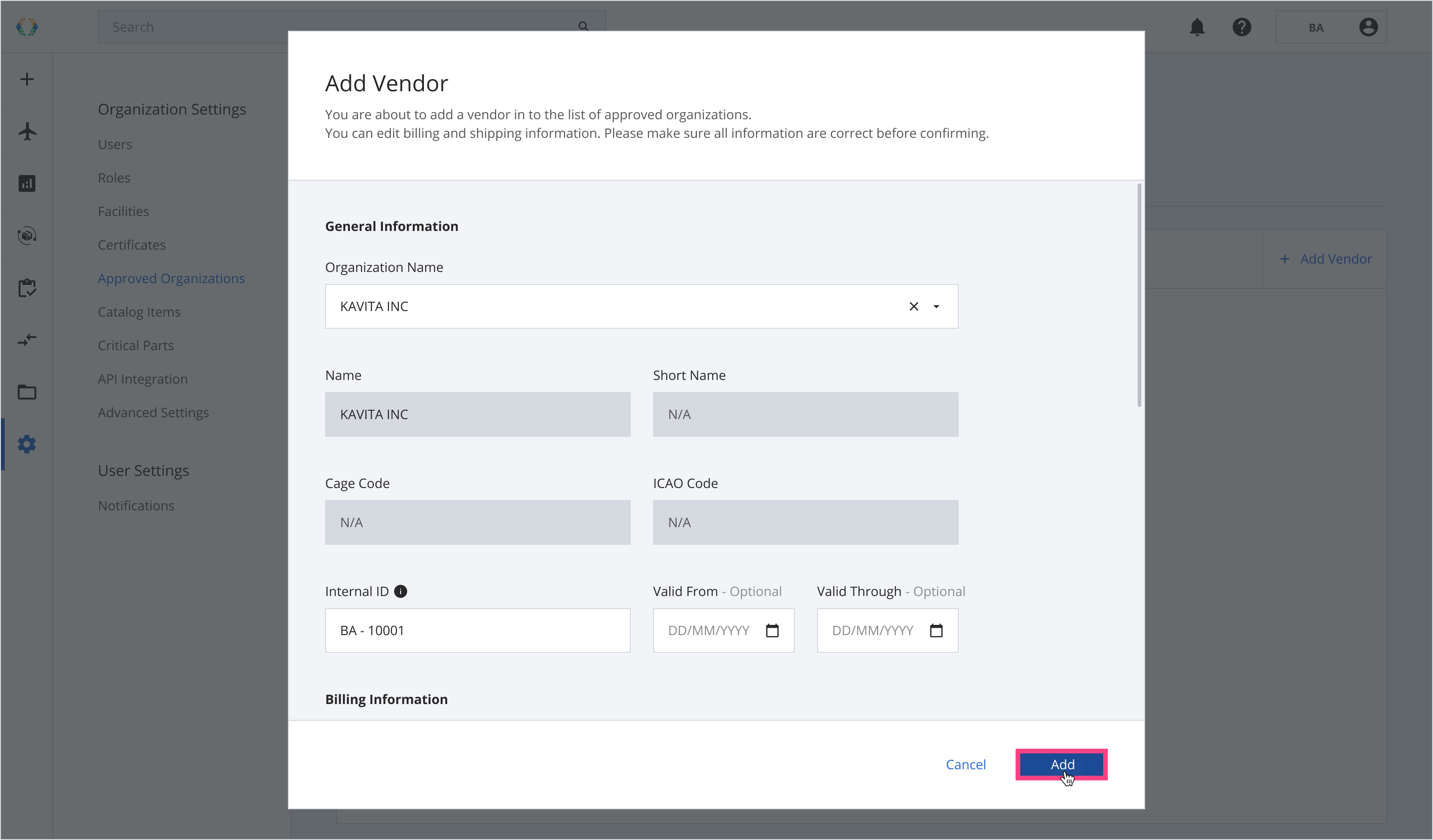
Once the approved vendor is added successfully, a green banner will appear on top of the approved vendor list.
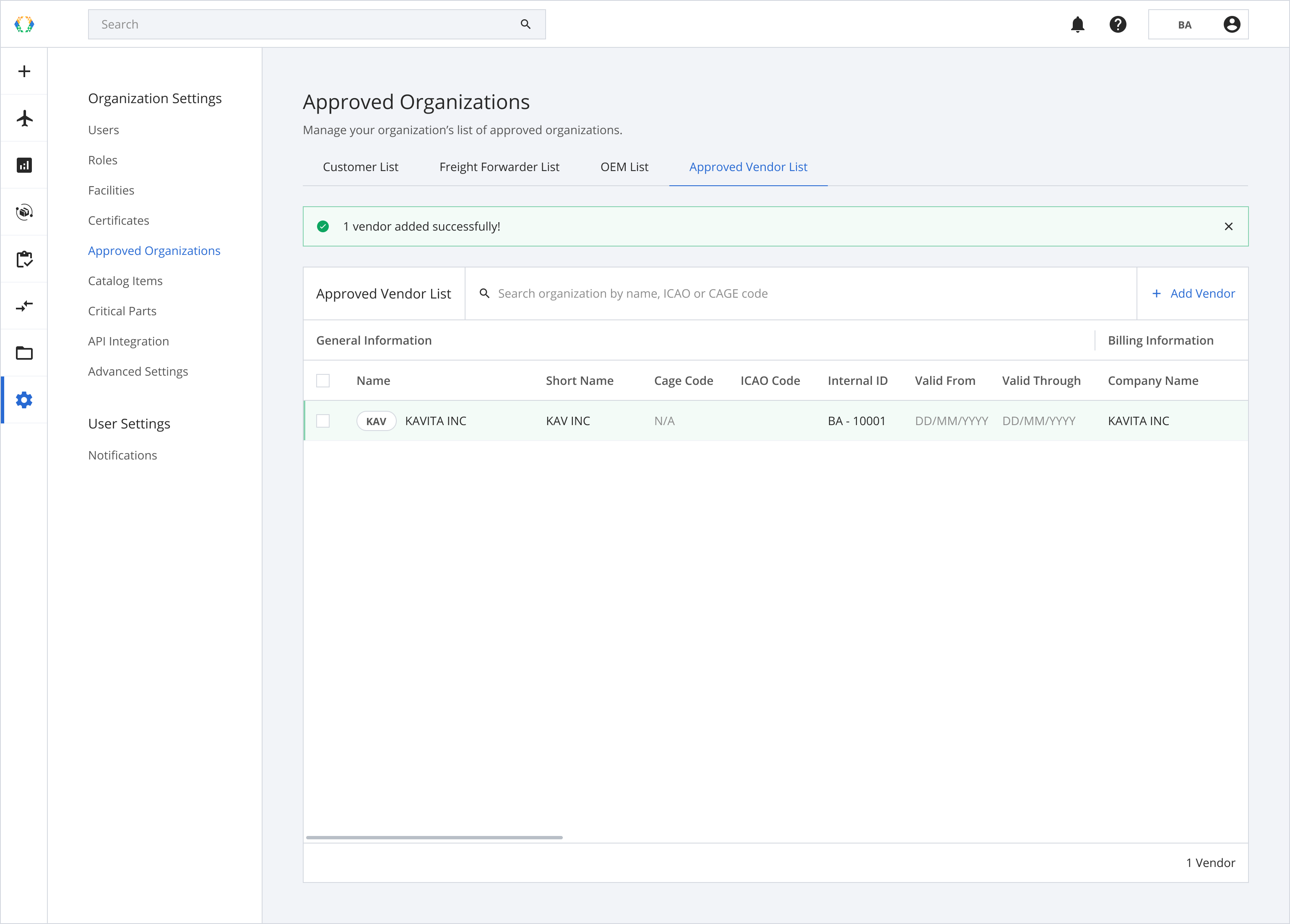
Edit Approved Vendor Details
Step 1: From approved vendor list, open the vendor you want to edit.
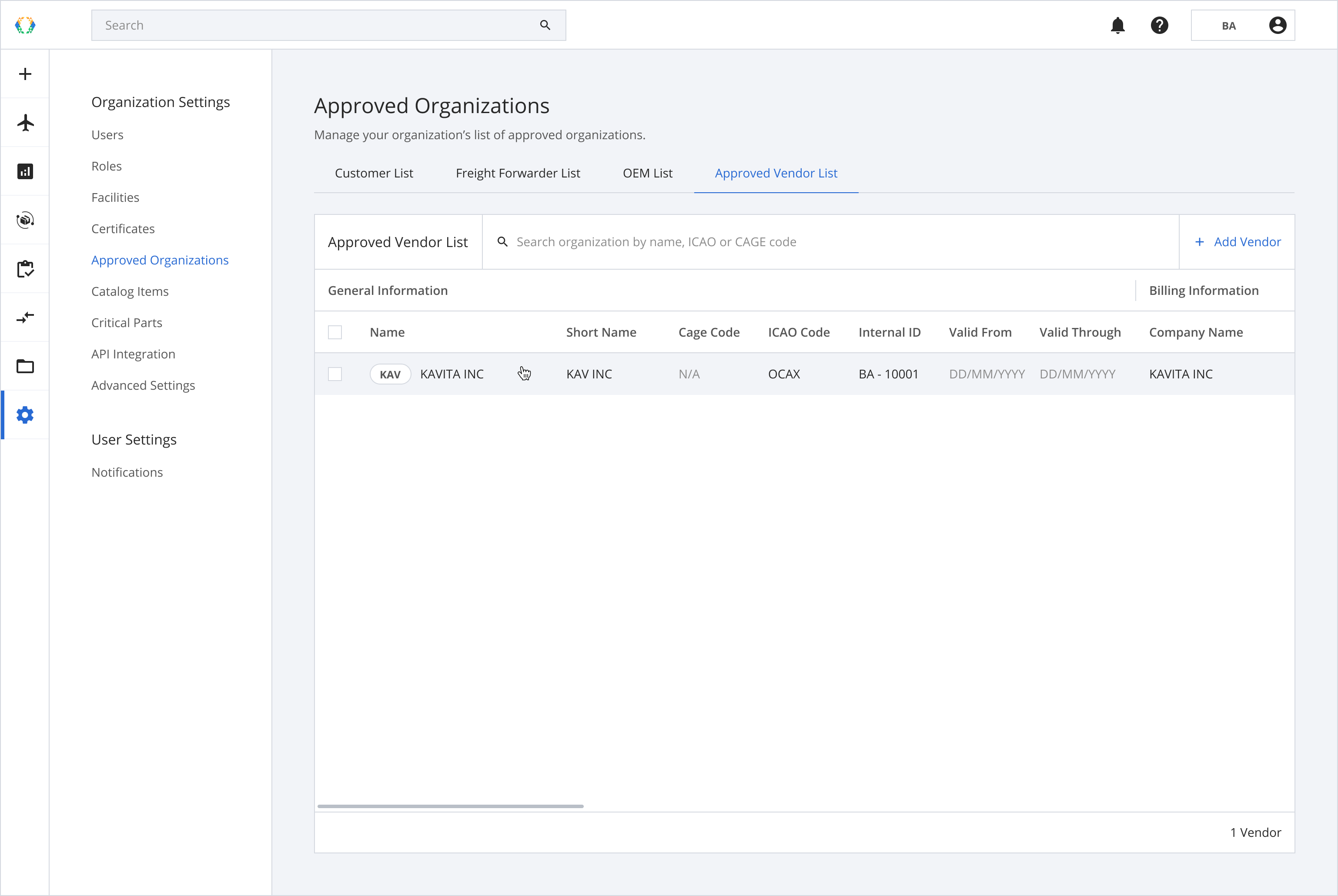
Step 2: Edit the vendor's details.
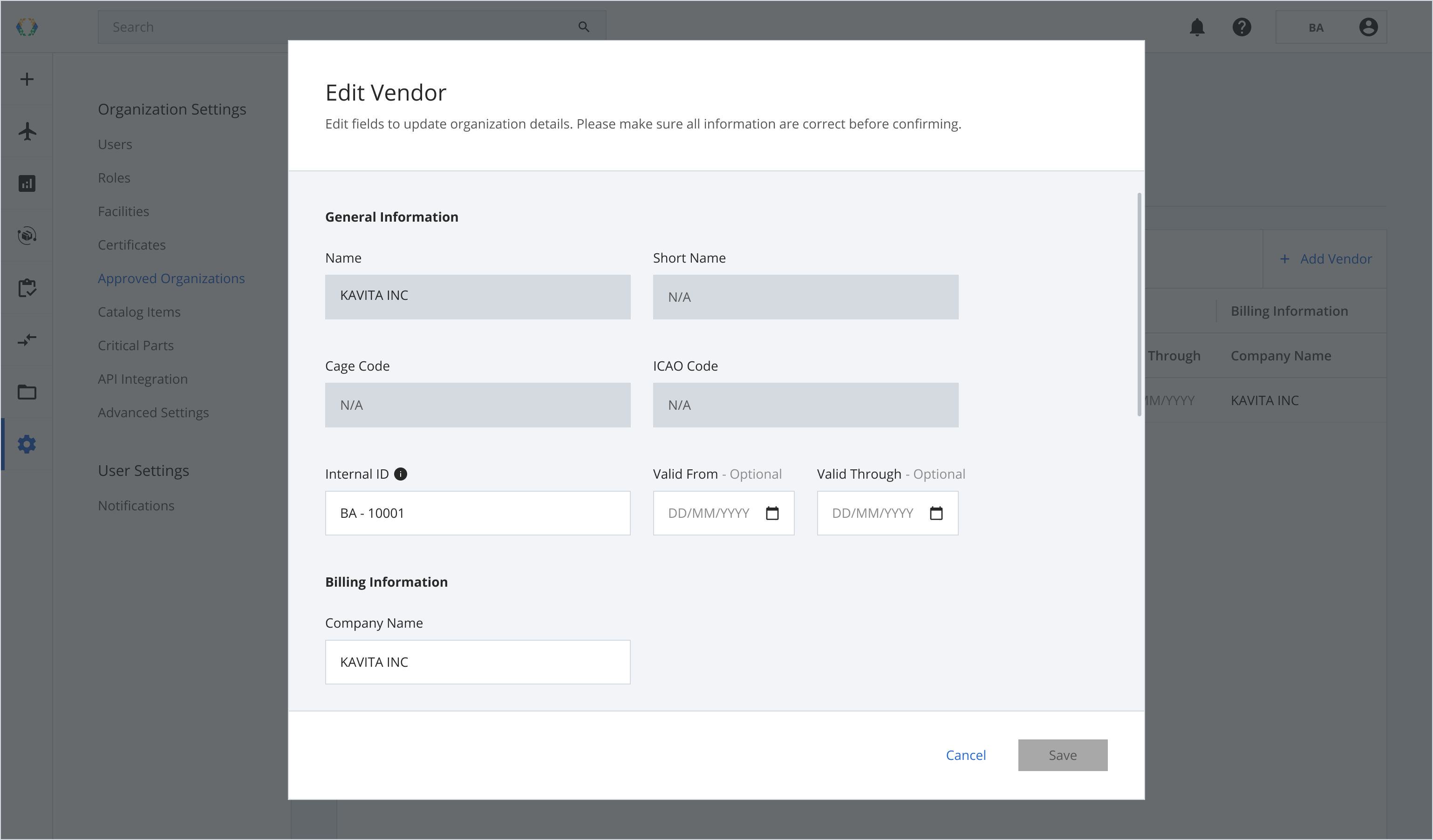
Step 3: Under vendor details, you can edit the billing information if there are any changes to the vendor’s billing information.
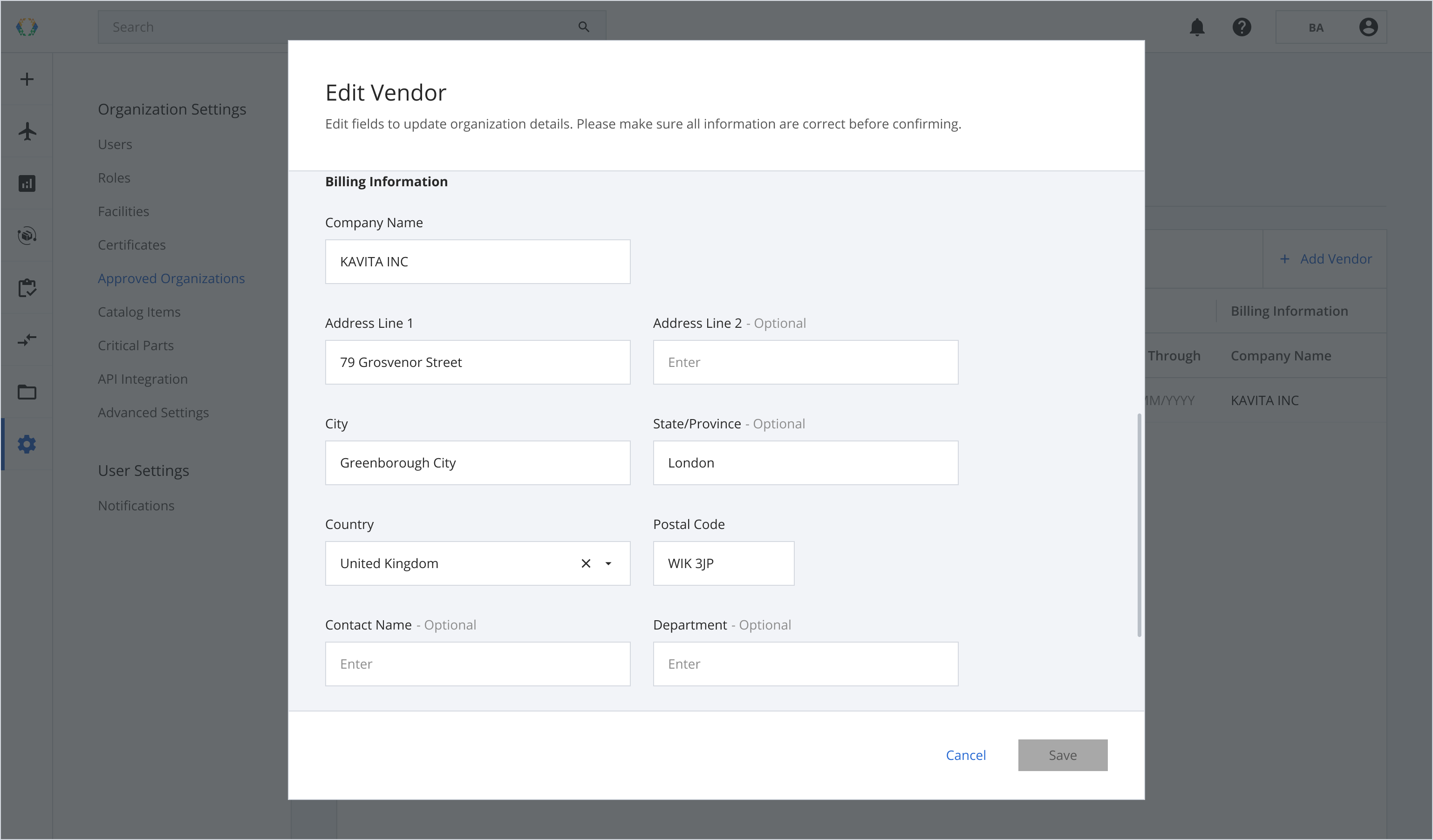
Step 4: You can also edit the vendor’s shipping information if their shipping address differs from their billing address. Uncheck the 'Same as billing information' checkbox to generate the fields to edit.
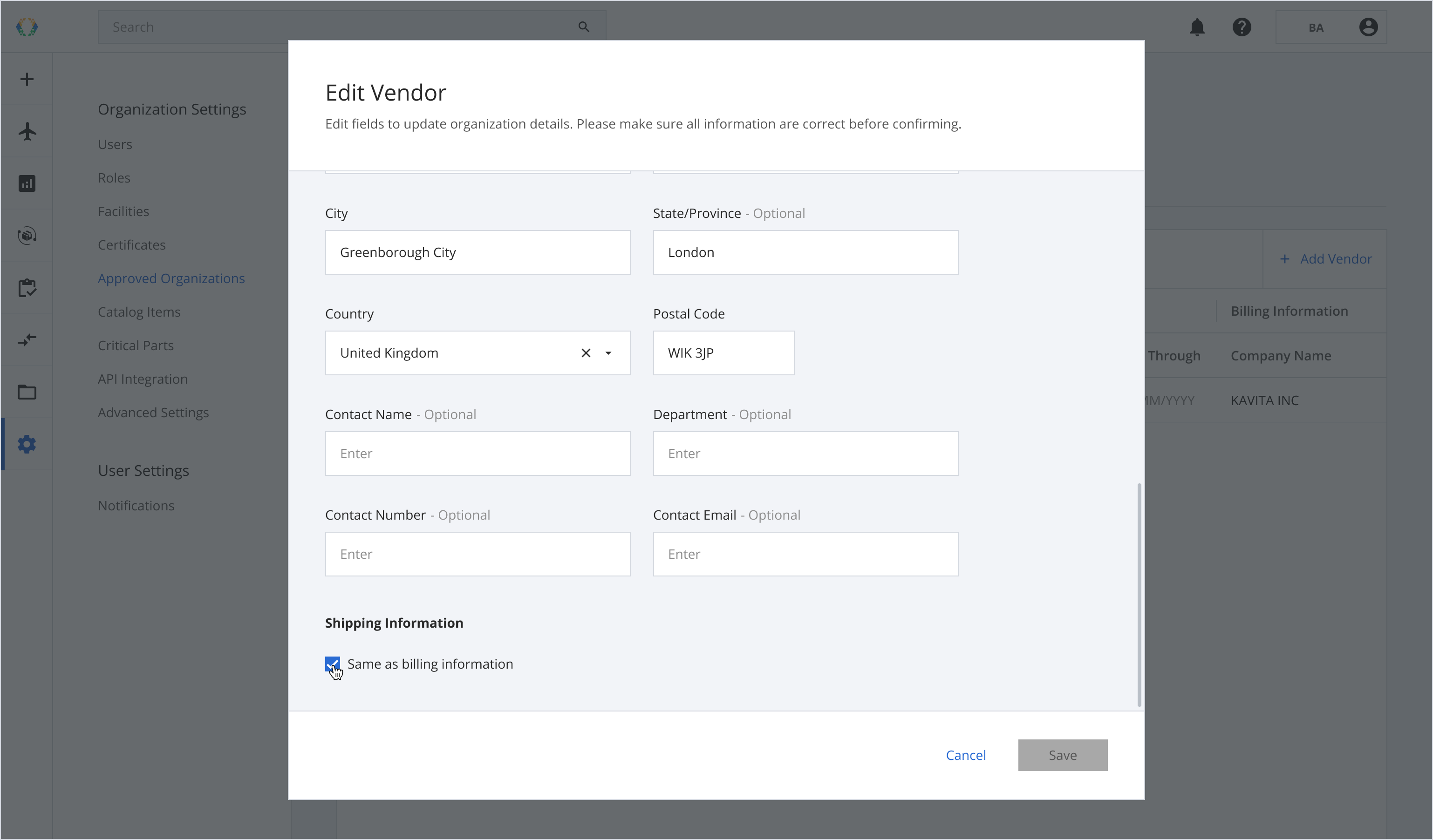
Optional: Fill in the fields of the shipping information (if any).
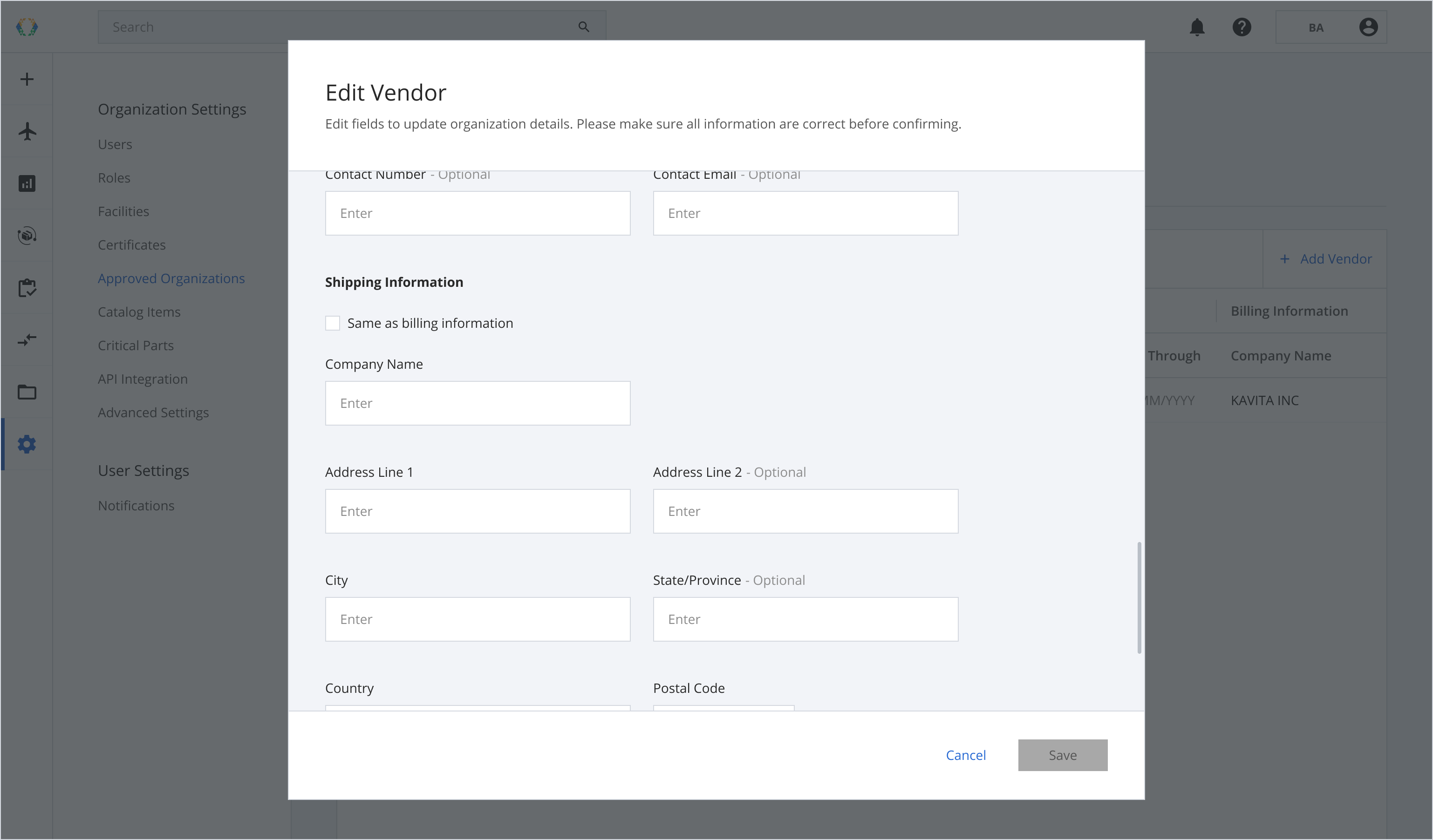
Step 5: Click 'Save'.
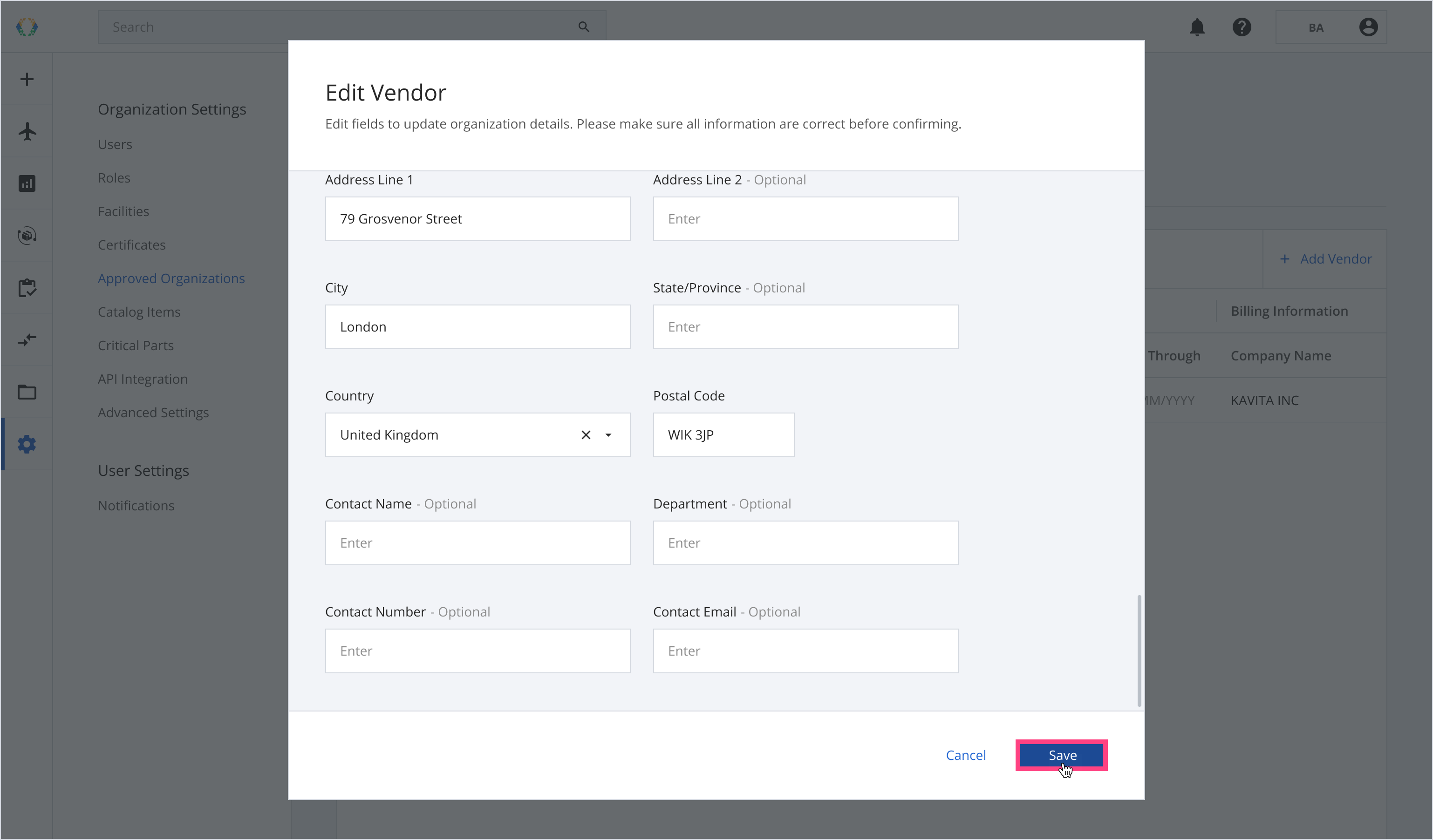
Once the vendor’s details are updated, a green banner will appear at the top of the approved vendor list.
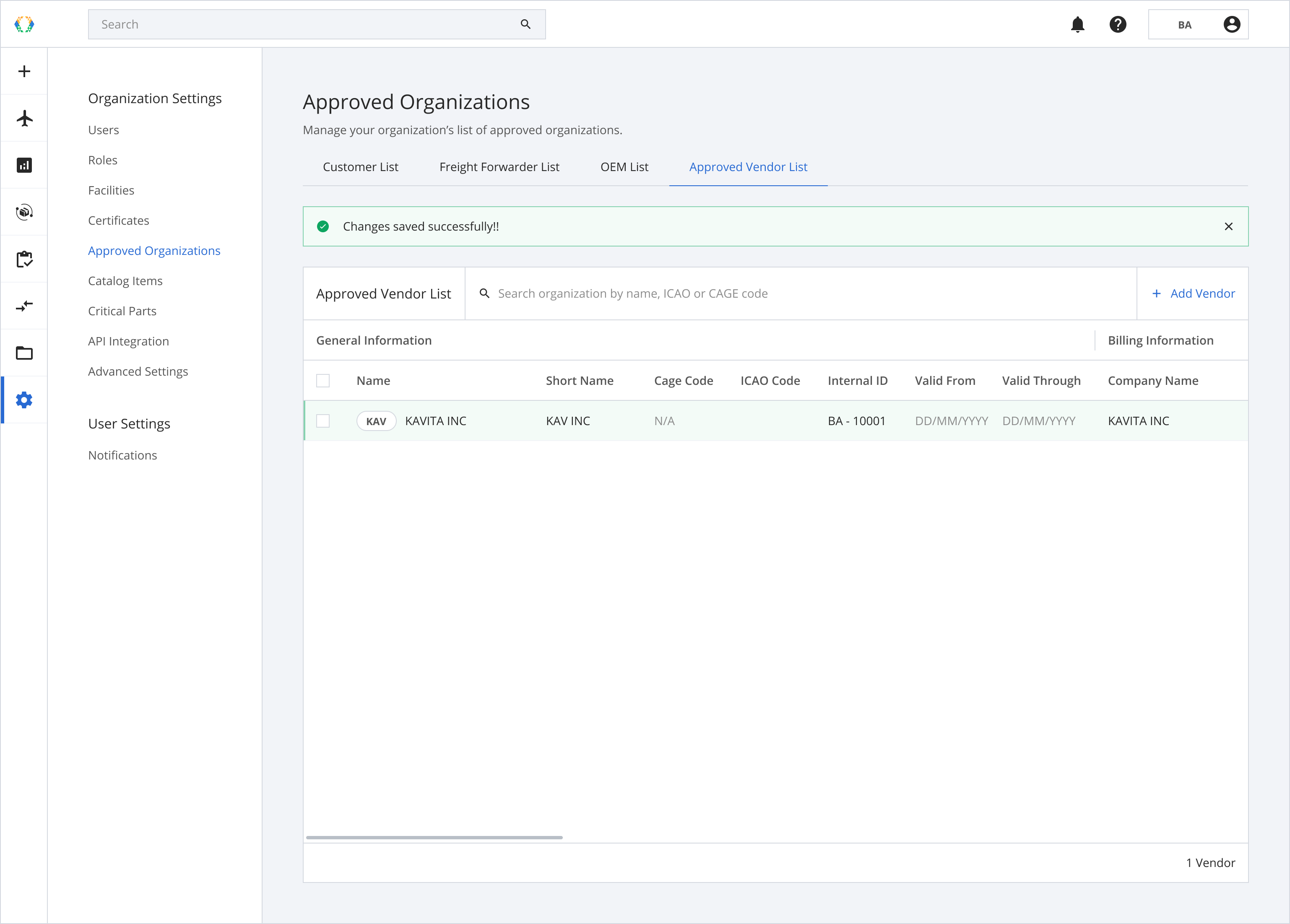
Delete Approved Vendor
Step 1: From the Approved Vendor List, select the approved vendor you want to delete.
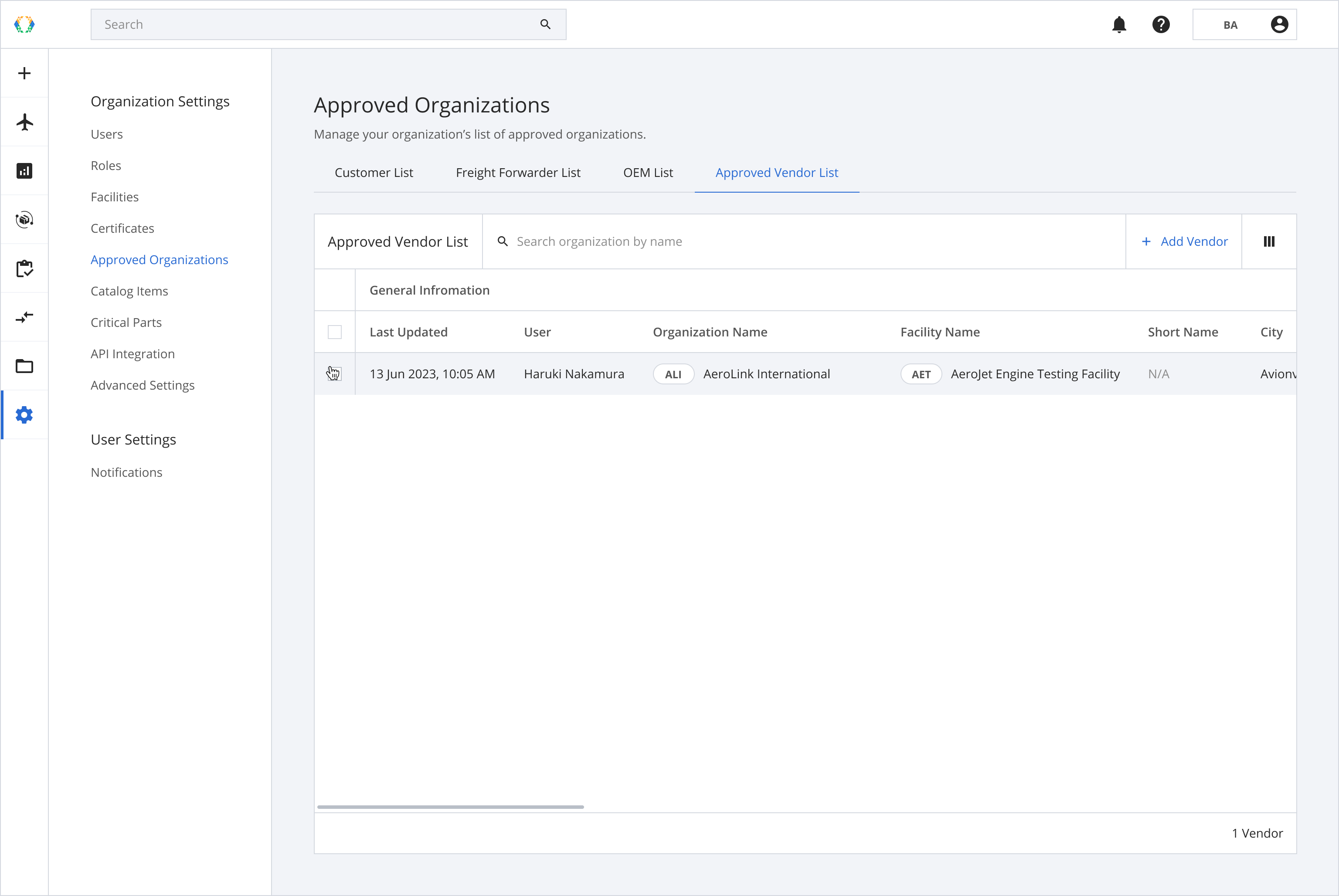
Step 2: Click 'Delete'.

Step 3: A confirmation message will appear, click 'Remove'.
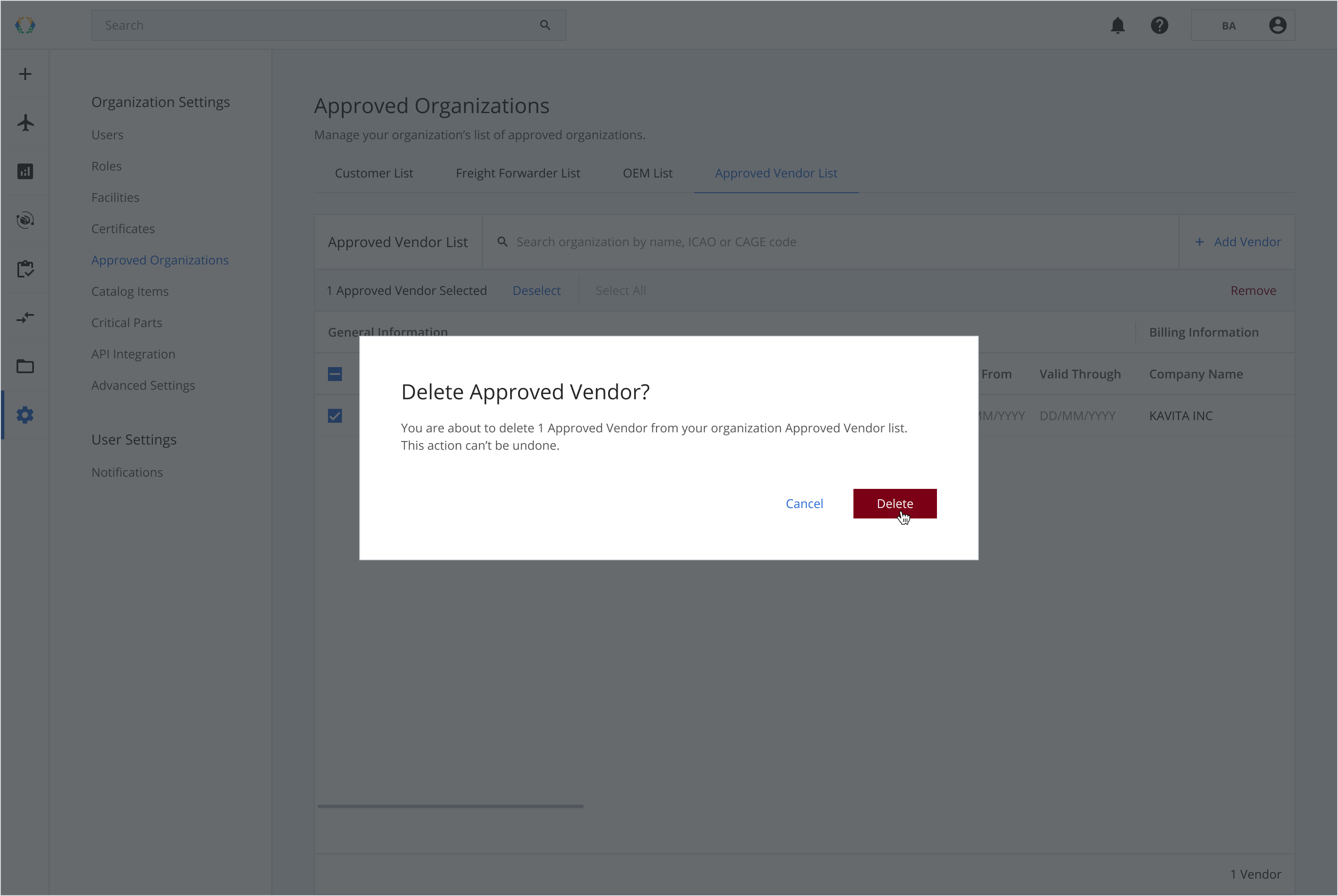
Once the approved vendor is deleted successfully, a green banner will appear on top of the approved vendor list.
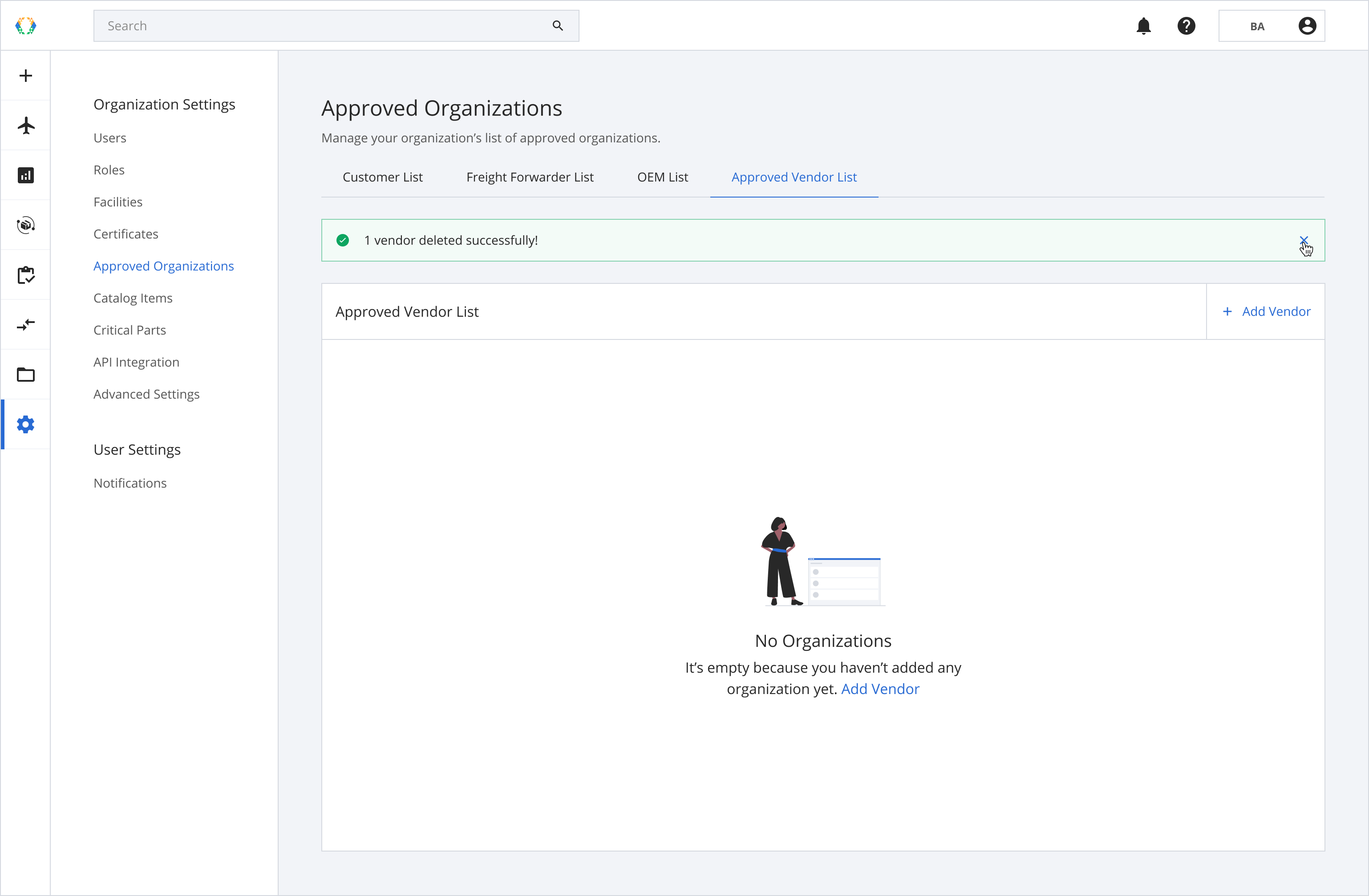
Updated 11 months ago