Use Catalog Item in Vendor Quote
Catalog item Reference
You can select a catalog item from your organization catalog item list to create a vendor quote. The selected catalog item will be displayed in Catalog item Reference field.
Catalog item referenceYou must provide part number in order to select catalog item reference.
Applicable Catalog Item
Applicable Catalog Item indicate if your selected catalog item matches with the most applicable catalog item in your catalog item list.
Applicable Catalog ItemYou must provide part number, quote issue date, quote qty. and quote qty. UOM in order to check the 'Applicable Catalog Item' indicator.
The Most Applicable Catalog Item Rule
- Part No. in order item must match with Part No. in catalog item.
- Quote Qty. UOM in the vendor quote details must match with UOM in catalog item.
- Catalog Issued Date in the vendor quote details must be within the Valid From and Valid Through dates of the catalog item.
- Quote Qty. in the vendor quote details section must be within the Min. and Max. Order Qty of the catalog item.
- If more than one catalog item meets the above requirements, the catalog item with the latest quote issue date is the most applicable.
There are two ways you can use catalog item as reference for your vendor quote:
Option 1: Create Vendor Quote during Order Item Creation
Option 2: Create Vendor Quote in Vendor Quote Tab
Option 1: Create Vendor Quote during Order Item Creation
Step 1: From create order item table, scroll to the right to 'Asset Details' section. Add part number.
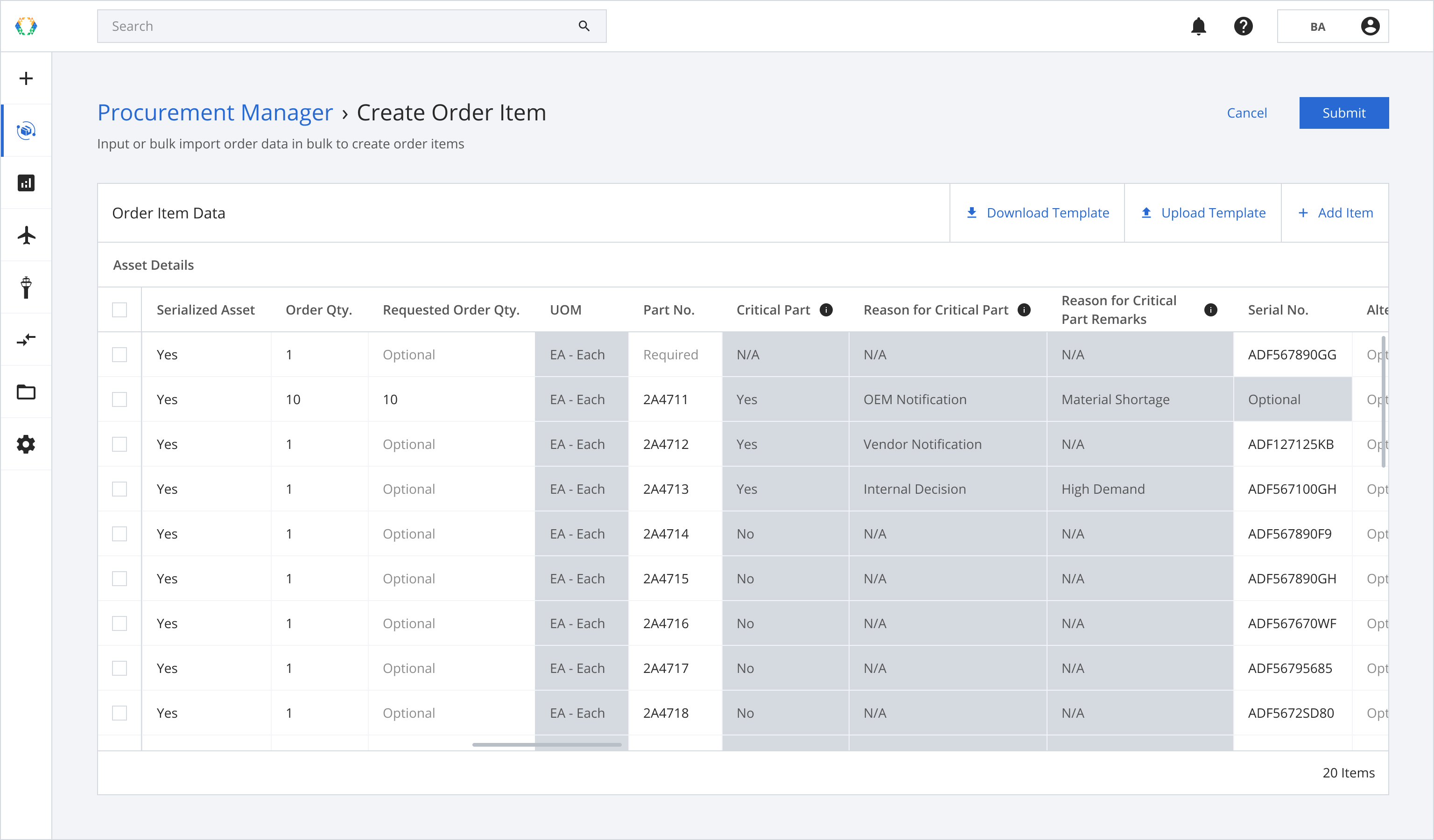
Step 2: Scroll to the right to 'Vendor Quote Details' section. Add quote issue date, quote qty. and quote qty. UOM in order to see 'Applicable Catalog Item' indicator.
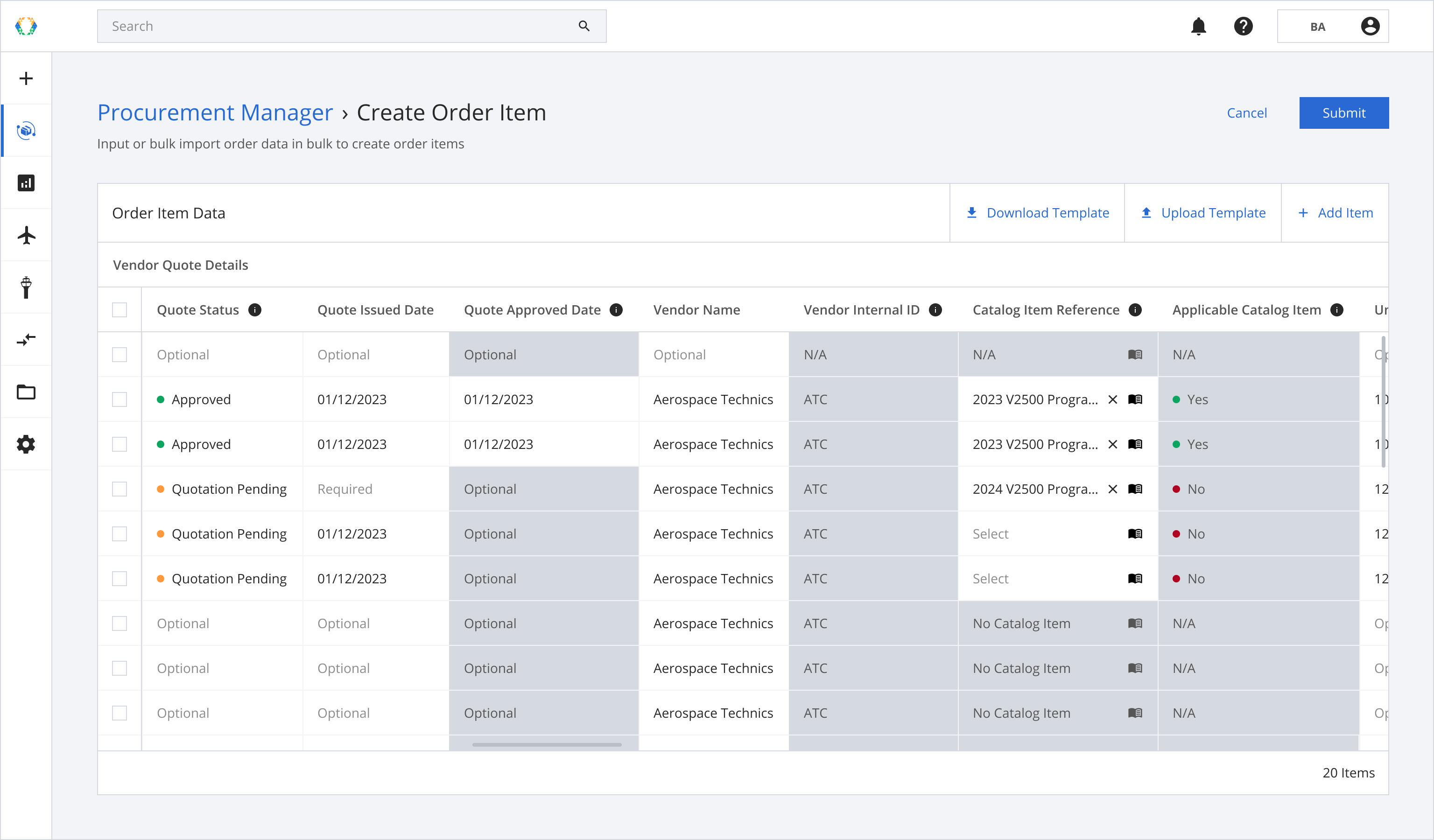
Step 3: Click on 'Catalog Item Reference' icon.
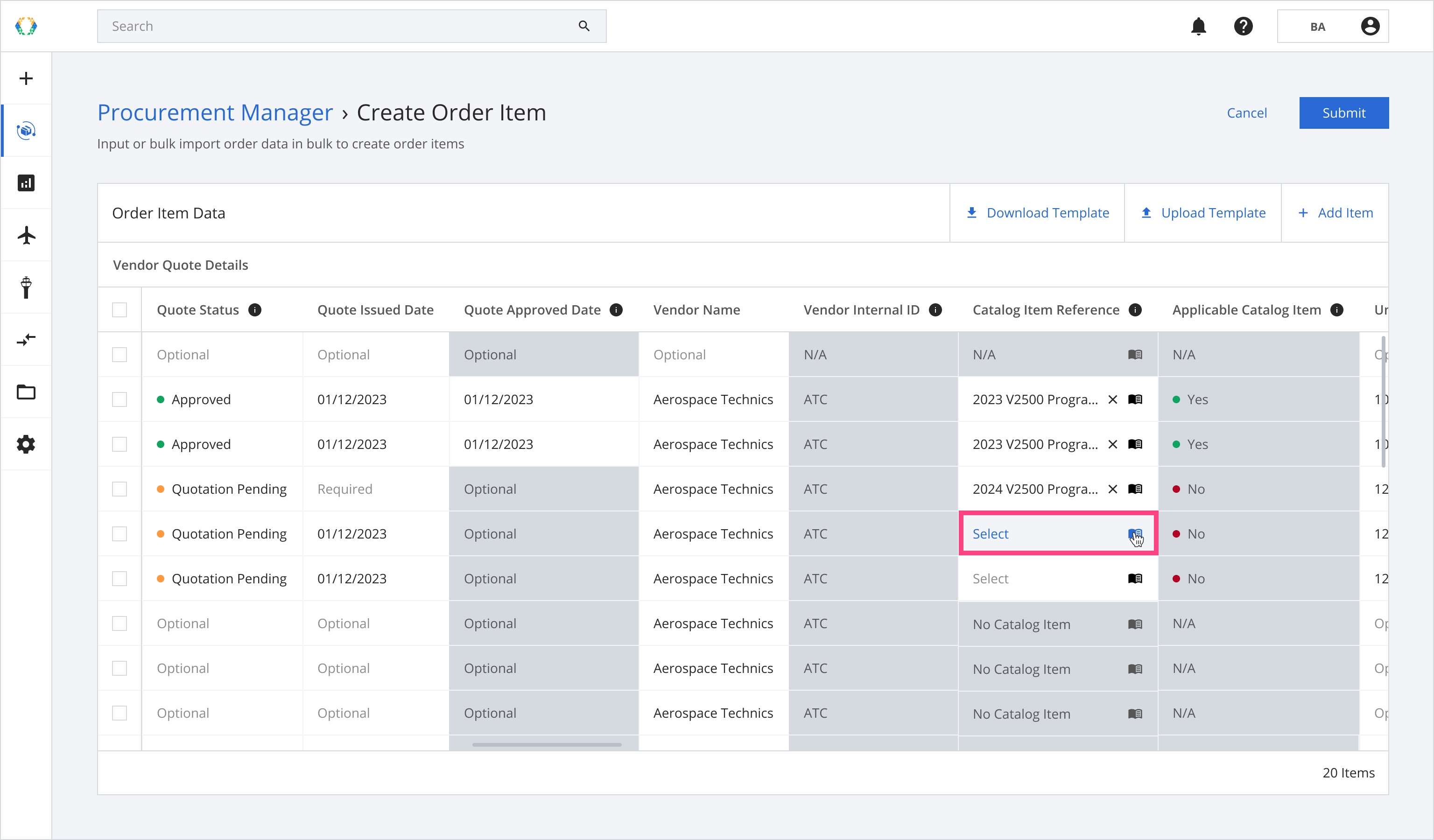
Step 4: A catalog item window will appear. Select catalog item you want to use to create a vendor quote and click 'Select'.
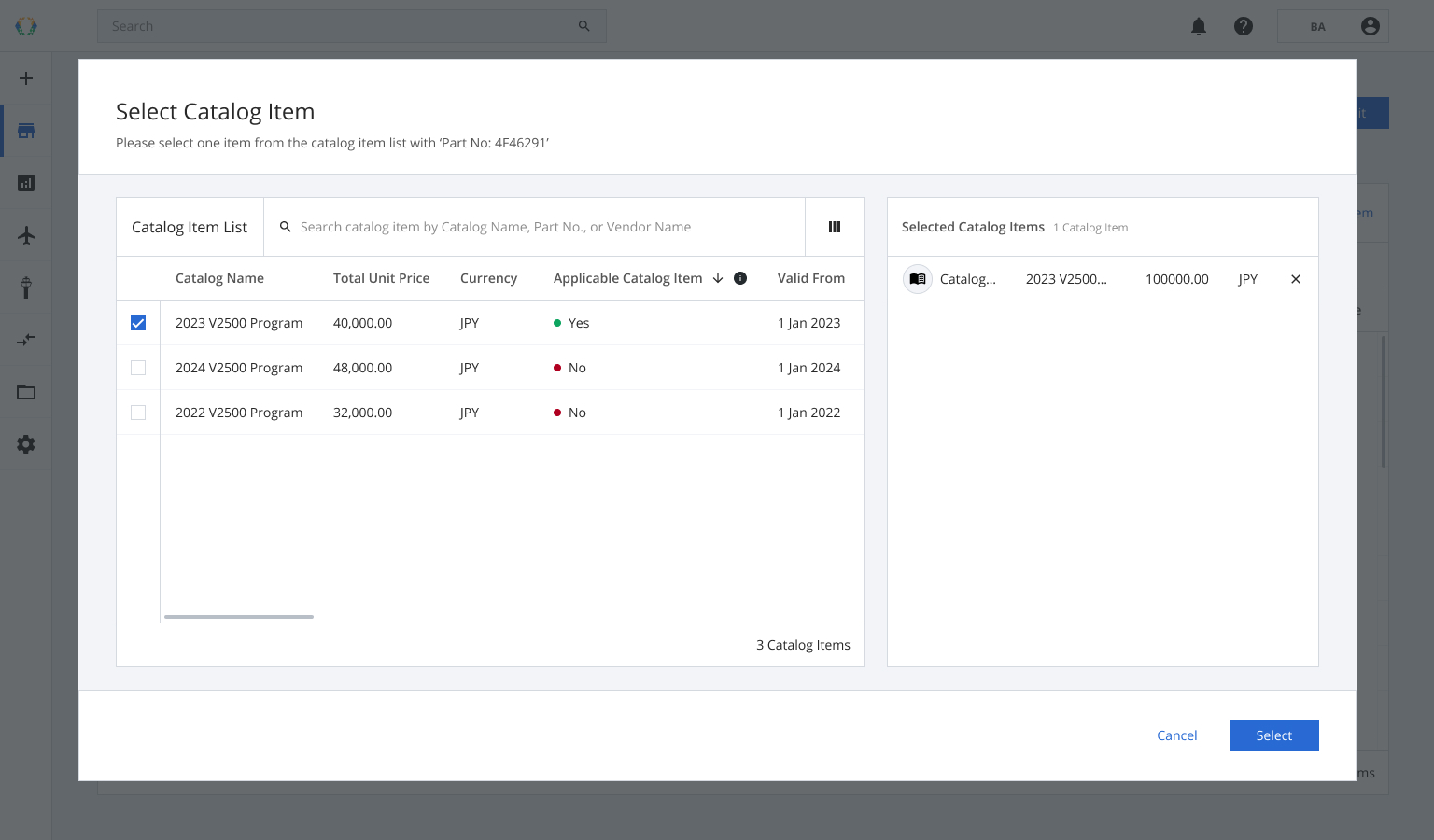
The following fields will be updated according to the catalog item you selected:Unit Labor Fee
Unit Material Fee
Unit Handling Fee
Unit Miscellaneous Fee
Currency
Lead Time
Type of Lead Time
Step 5: Edit the price manually. (Optional)
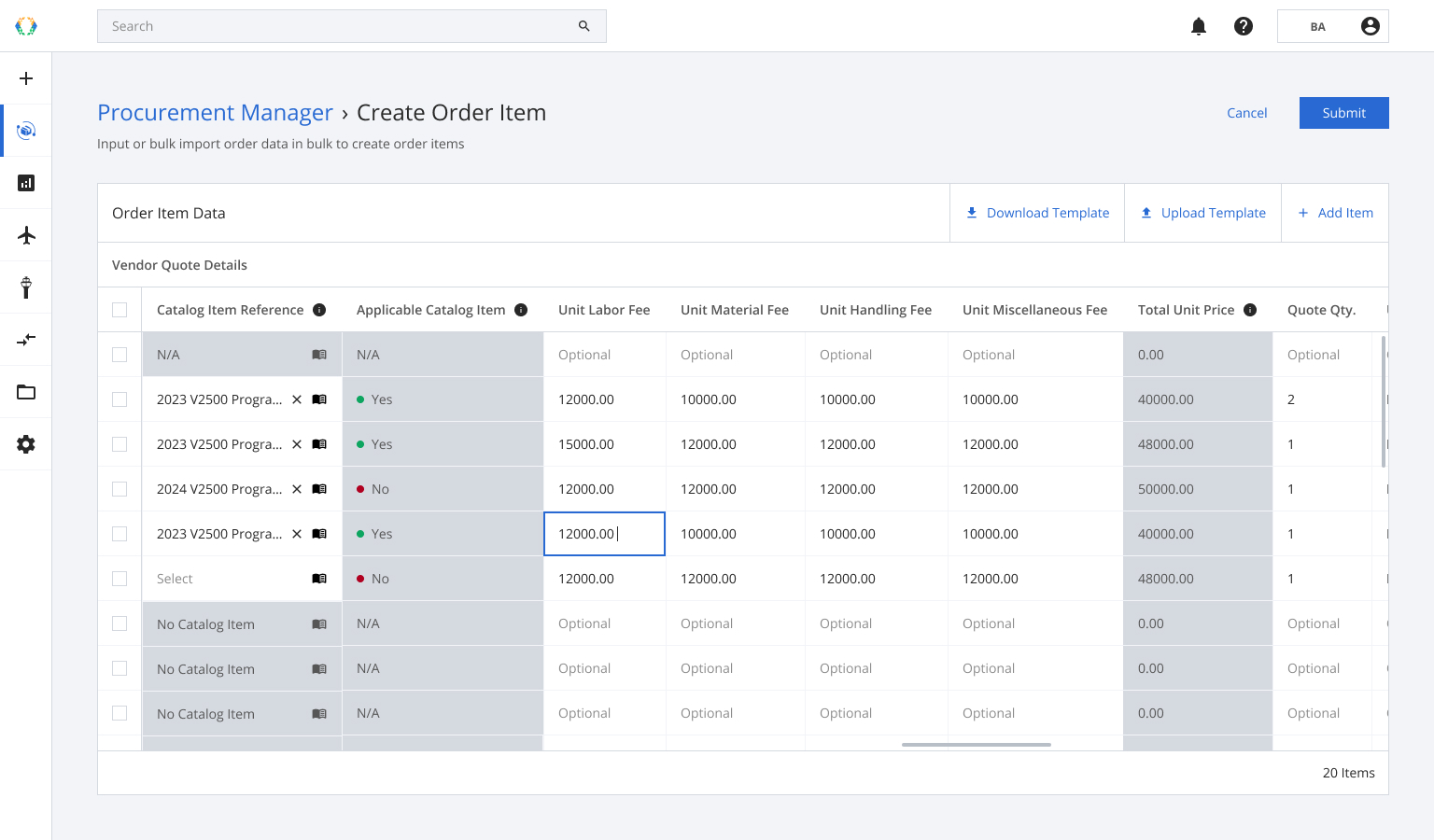
Custom PriceIf you manually edit the price (Unit Labour Fee, Unit Material Fee, Unit Handling Fee, Unit Miscellaneous Fee, Currency, UOM, Lead Time, and Types of Lead Time.), the selected catalog item and applicable catalog item will be updated.
Option 2: Create Vendor Quote in Vendor Quote Tab
Step 1: Add quote issue date, quote qty. and quote qty. UOM in order to see 'Applicable Catalog Item' indicator.
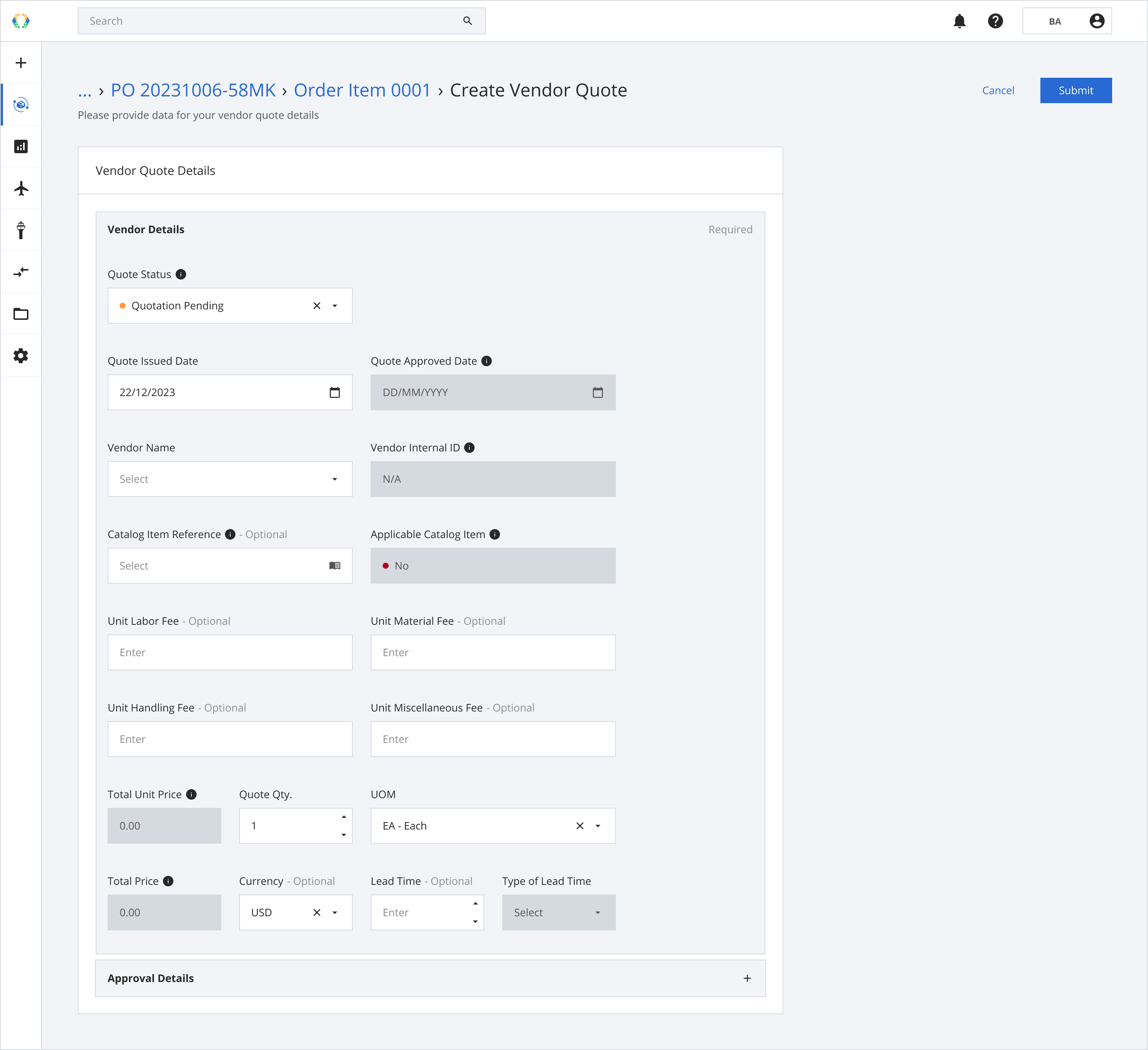
Step 2: Click on 'Catalog Item Reference' icon.
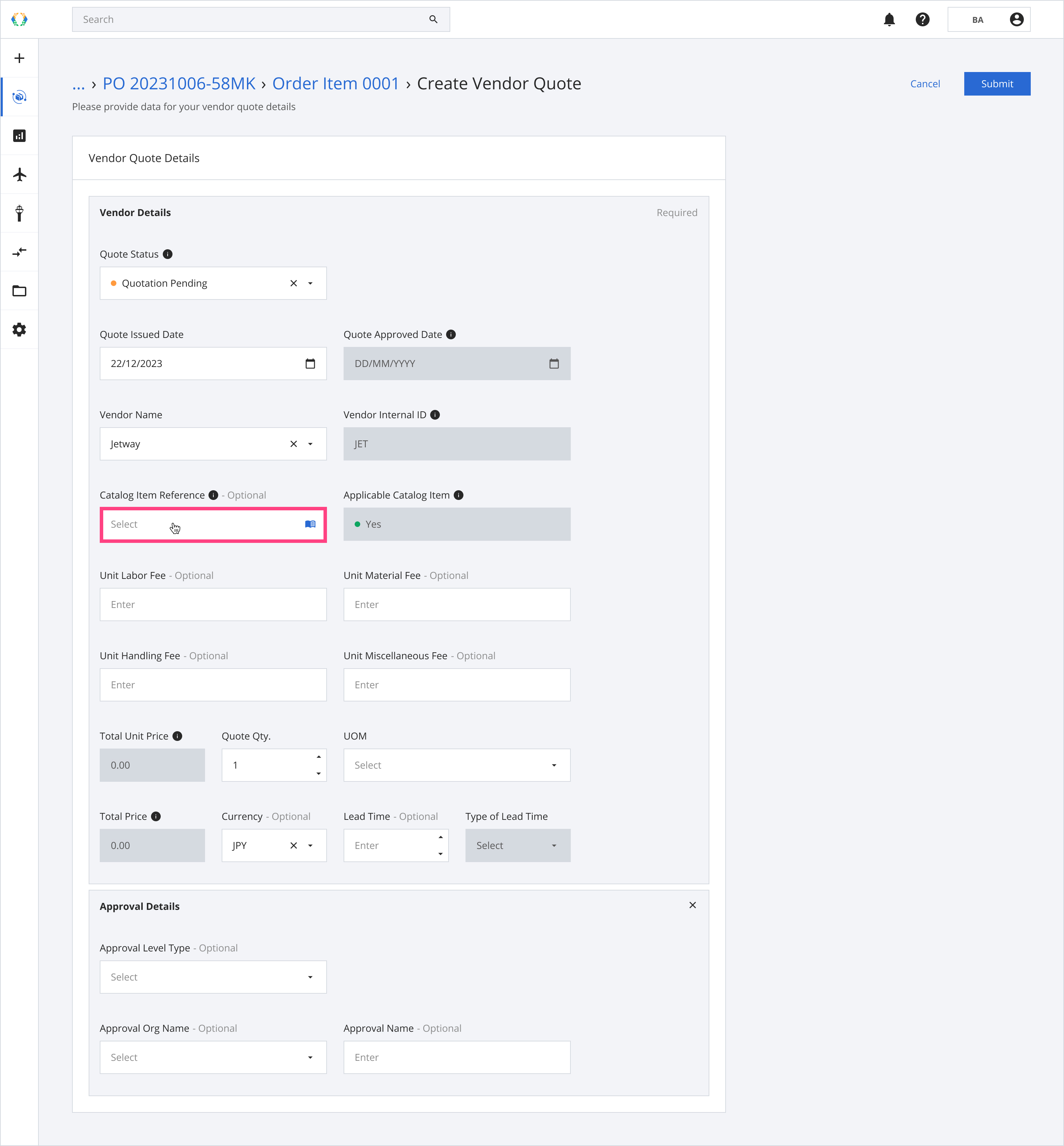
Step 4: A catalog item window will appear. Select catalog item you want to use to create a vendor quote and click 'Select'.
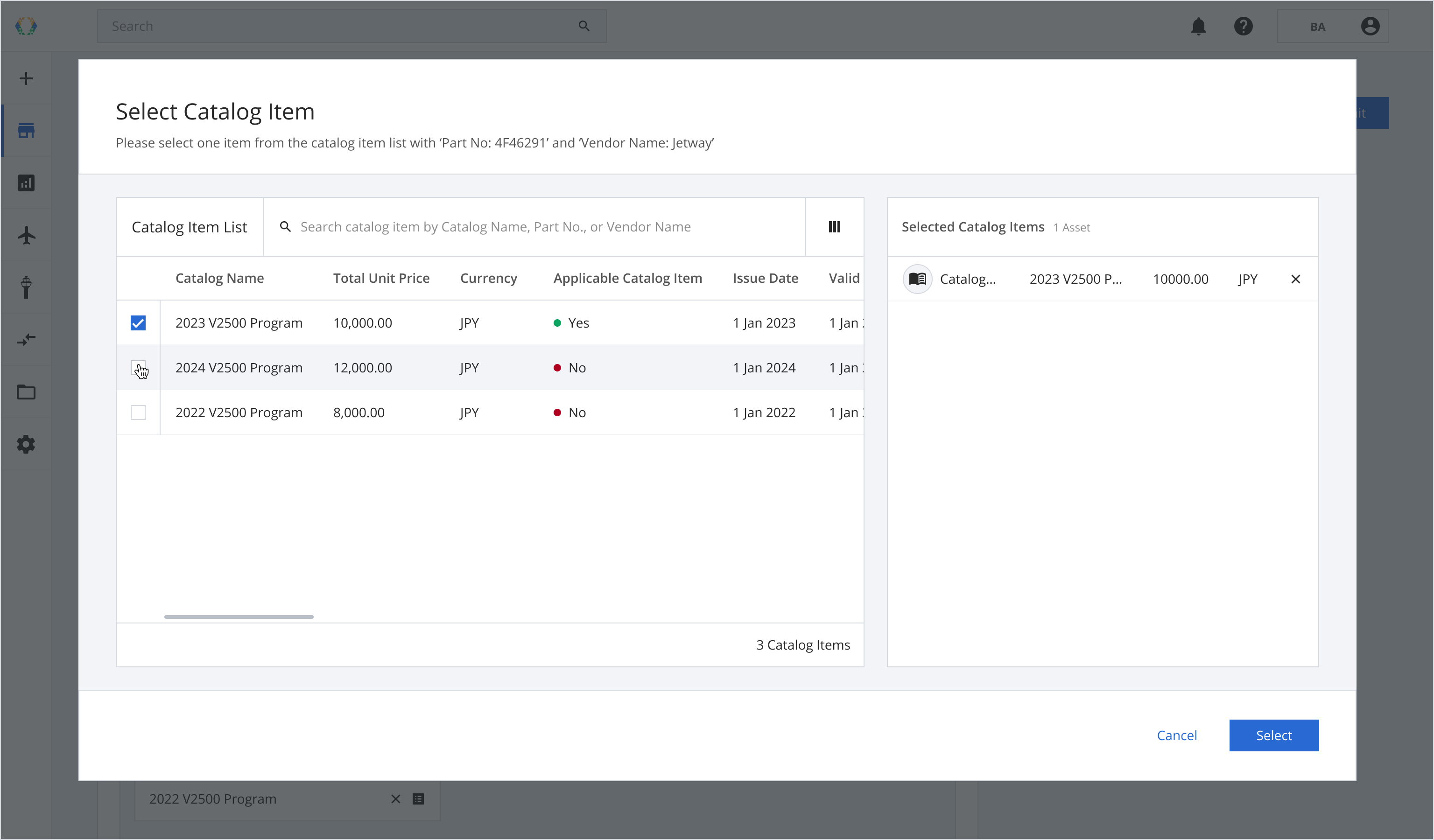
The following fields will be updated according to the catalog item you selected:Unit Labor Fee
Unit Material Fee
Unit Handling Fee
Unit Miscellaneous Fee
Currency
Lead Time
Type of Lead Time
Step 5: Edit the price manually. (Optional)
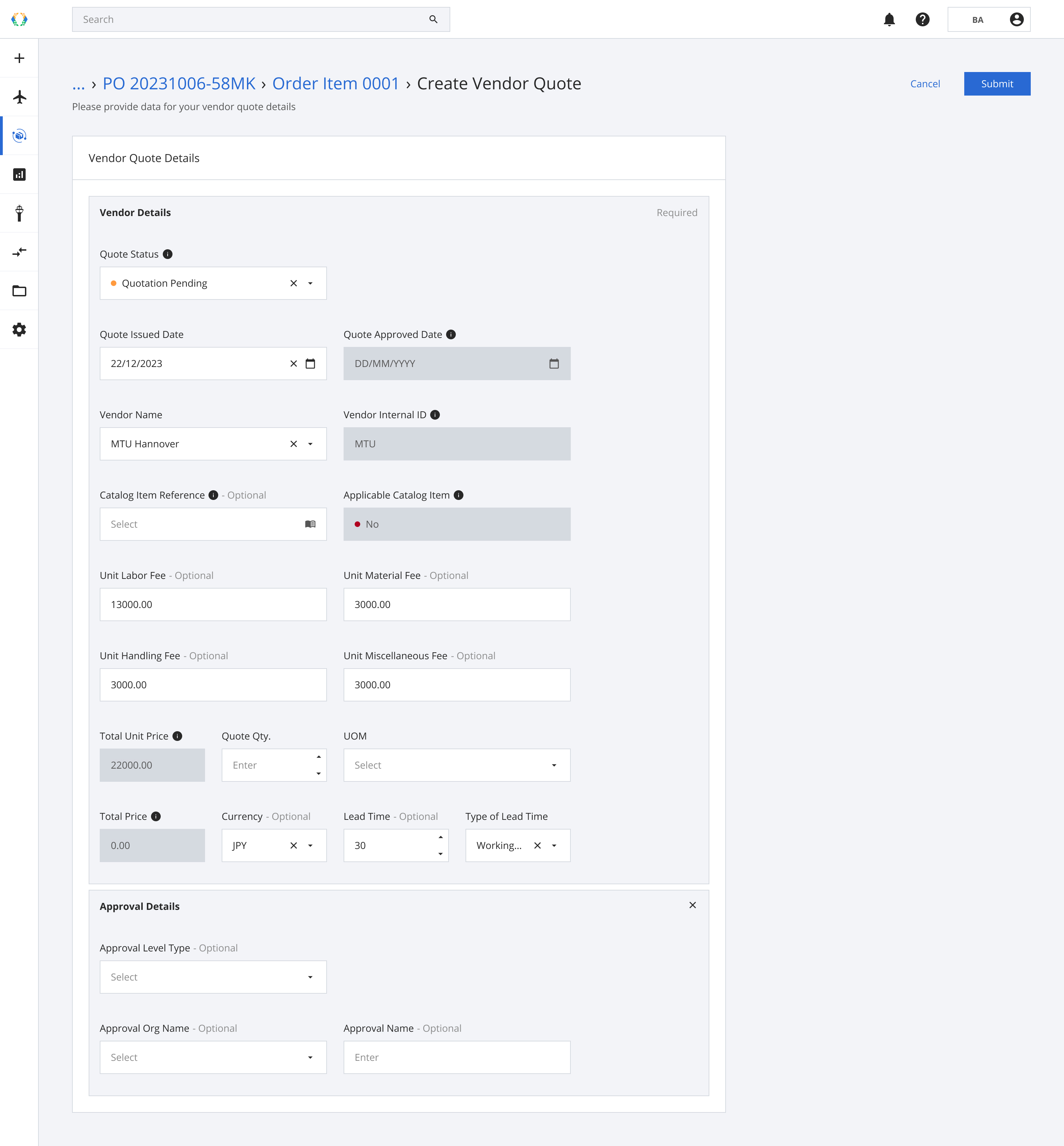
Custom PriceIf you manually edit the price (Unit Labour Fee, Unit Material Fee, Unit Handling Fee, Unit Miscellaneous Fee, Currency, UOM, Lead Time, and Types of Lead Time.), the selected catalog item and applicable catalog item will be updated.
FAQs and Troubleshooting
1. Why catalog item field is disabled?
If the catalog item is disabled, provide Part Number.
2. Why applicable catalog item display 'N/A'?
If the system cannot identify the most applicable catalog item, add these relevant information.
- Part Number
- Quote Issue date
- Quote qty.
- Quote qty. UOM
Updated 11 months ago