Approve Stage Gates
Step to Approve Stage Gates
Step 1: Select a Transaction
Step 2: Review and Make a decision
Step 1: Select a Transaction
You will be find the transaction that on the stage "Transaction Start" this transaction status is still on "Pending"
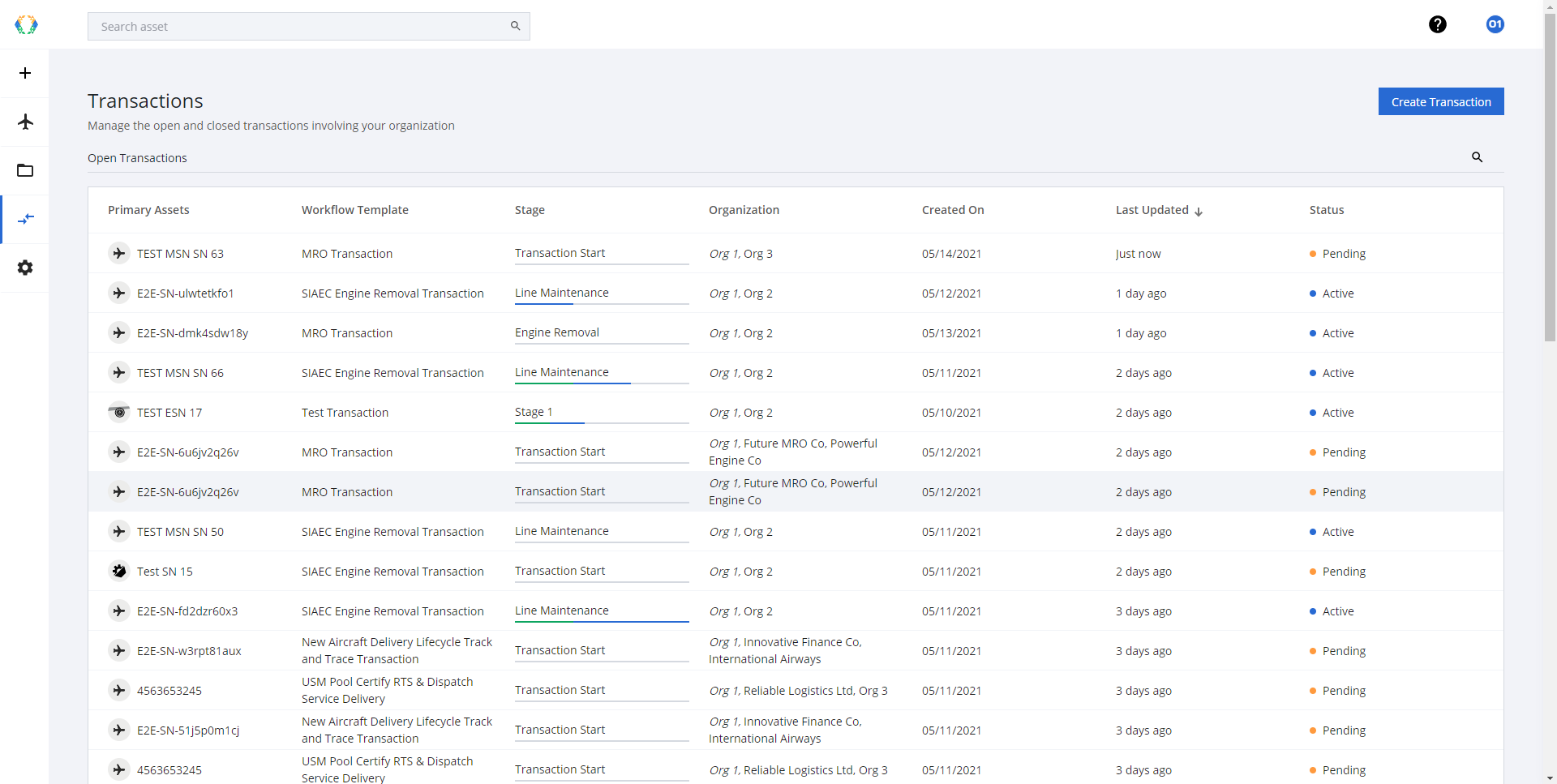
Select the transaction,
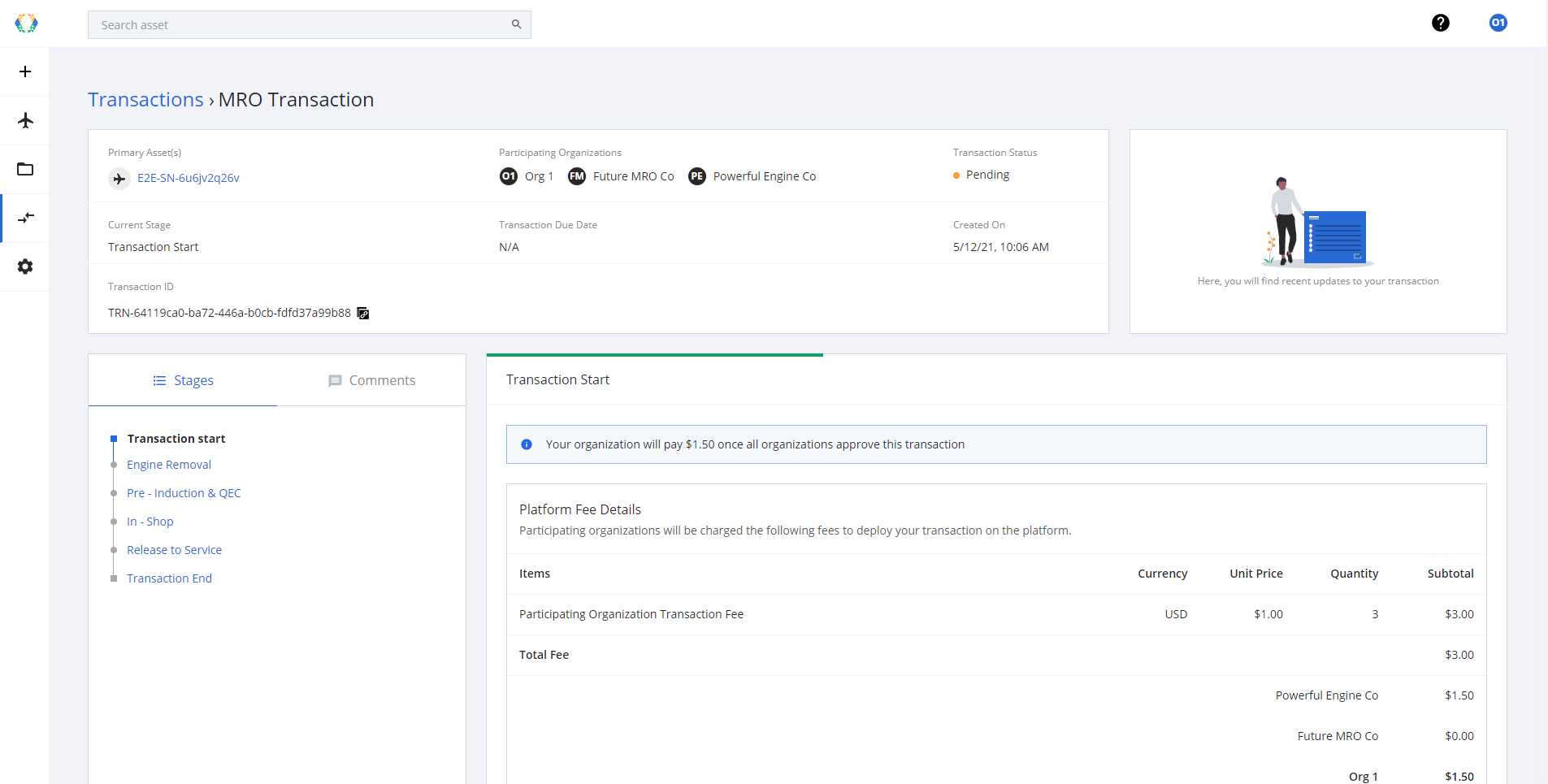
Select the transaction
Step 2: Review and Make a decision
At this step, when you get into the select transaction, you will be able to review the transaction start detail about the transaction fee and payor.
If you have the authorize to approve the start transaction, there are an option for you to make
- Approve
- Reject Transaction

Review and Make a decision on transaction start gate
When all participants have approved the transaction start stage, the transaction status is changed to "Active", this transaction workflow is ready for next stage and requirement process.
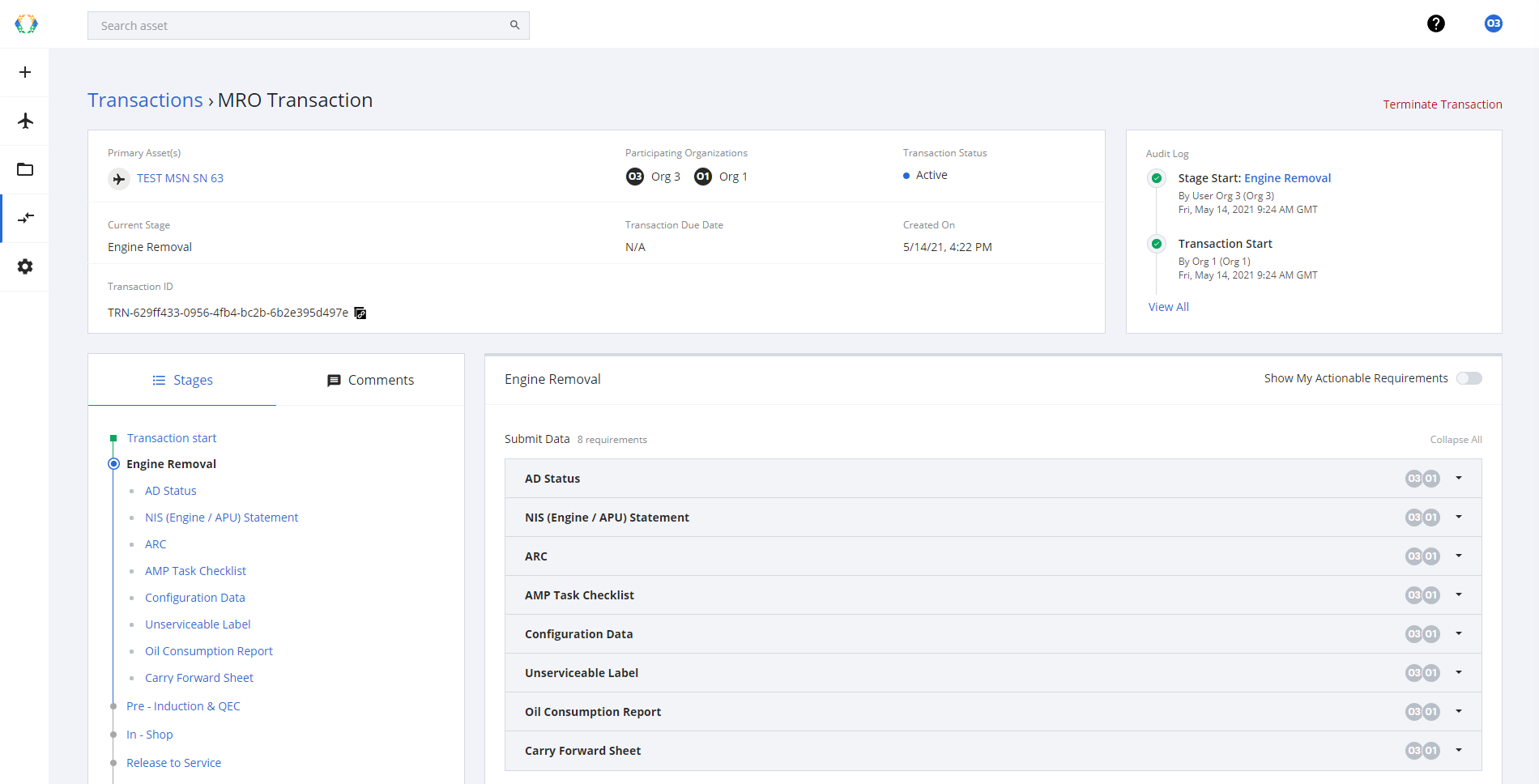
Approved Transaction Start Gate
Updated 11 months ago