Issue Transfer Document
Getting Started
You can issue a Transfer Document to Block Aero and assign them to your related Blockchain Aviation Assets. To begin, hover over the ➕button and click "Add Document".
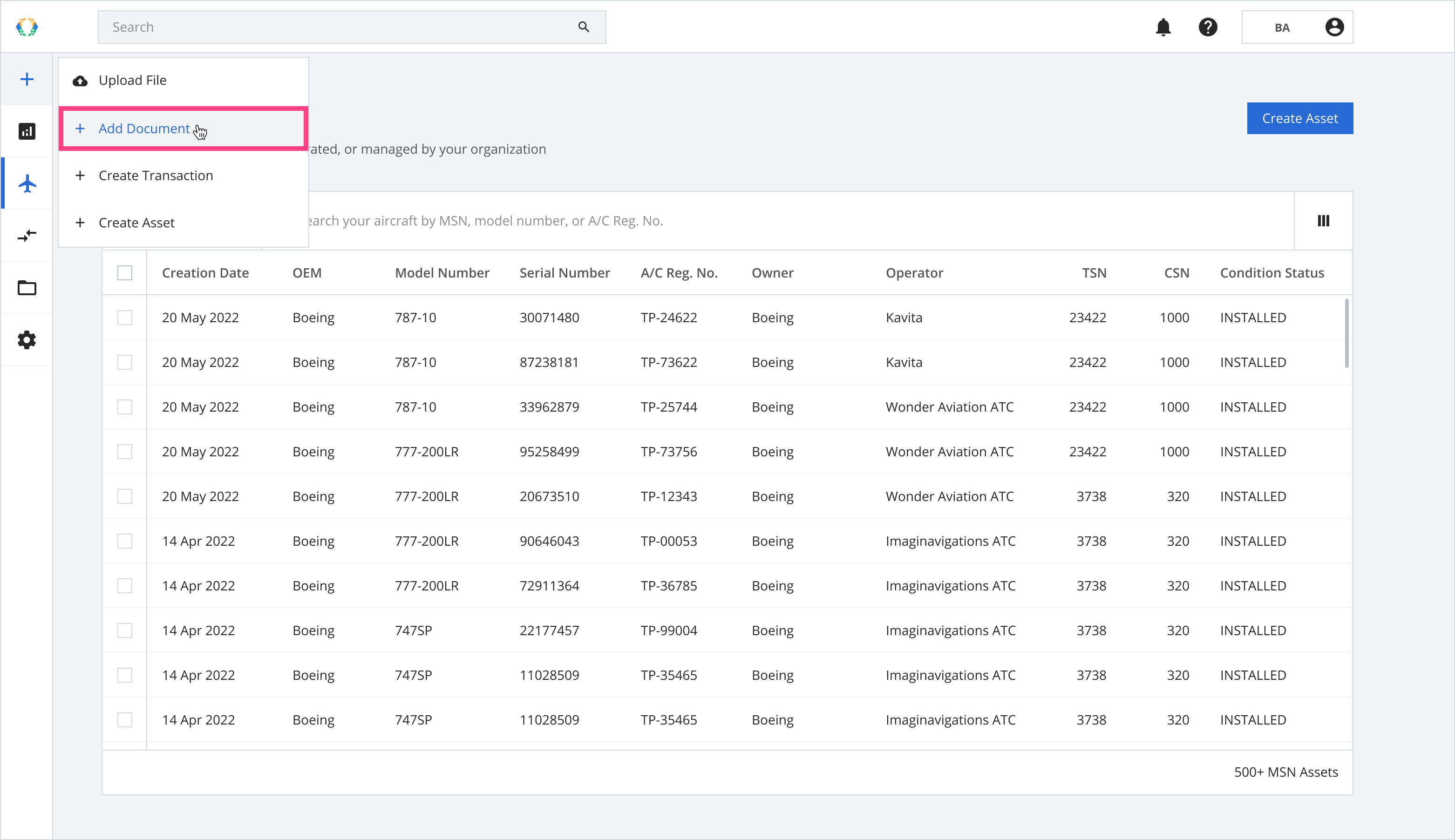
Create Transfer Document
Step 1: On the add document page, click on the Transfer Document.
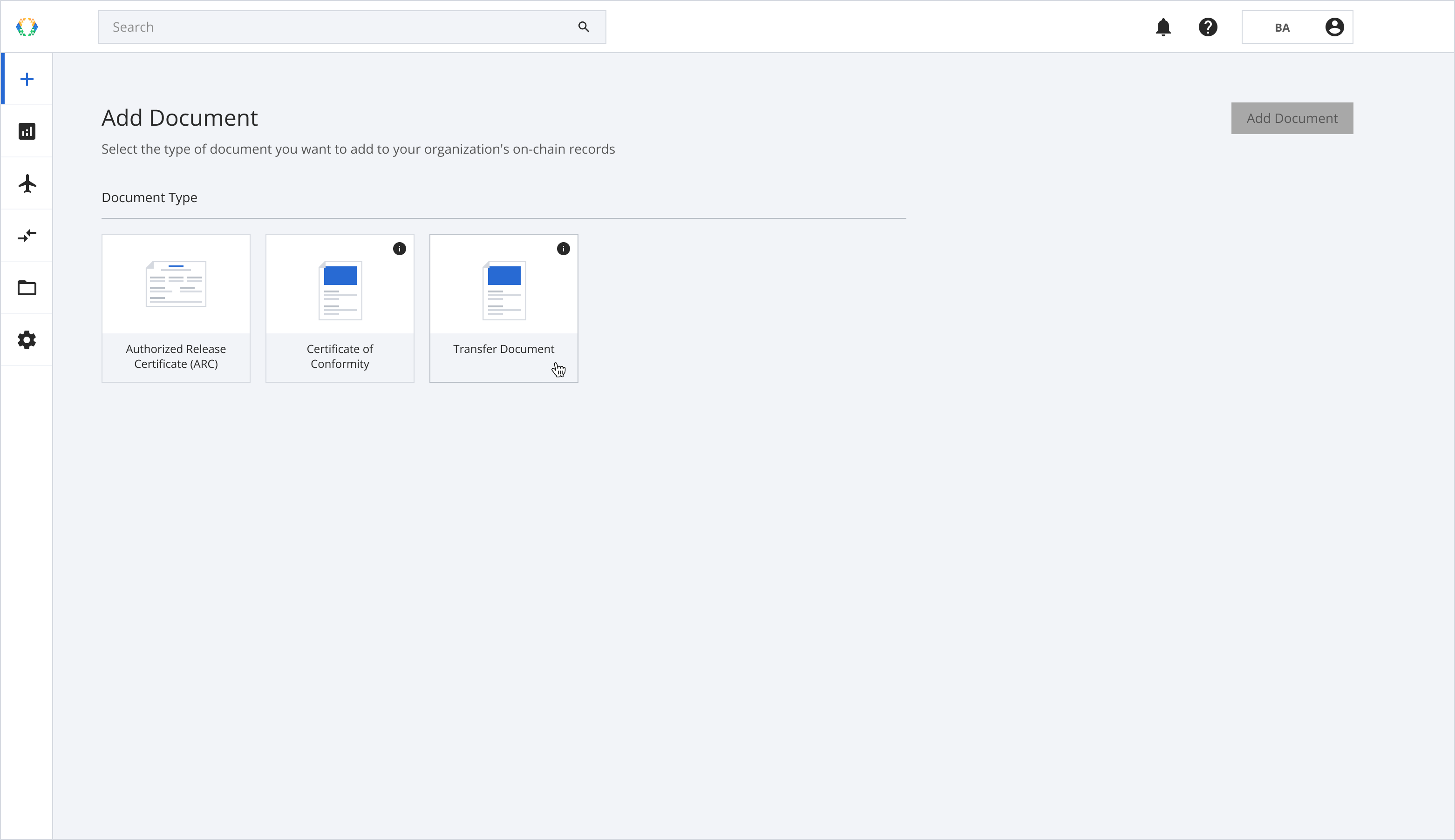
Step 2: Click “Add Document” to proceed to the next step.
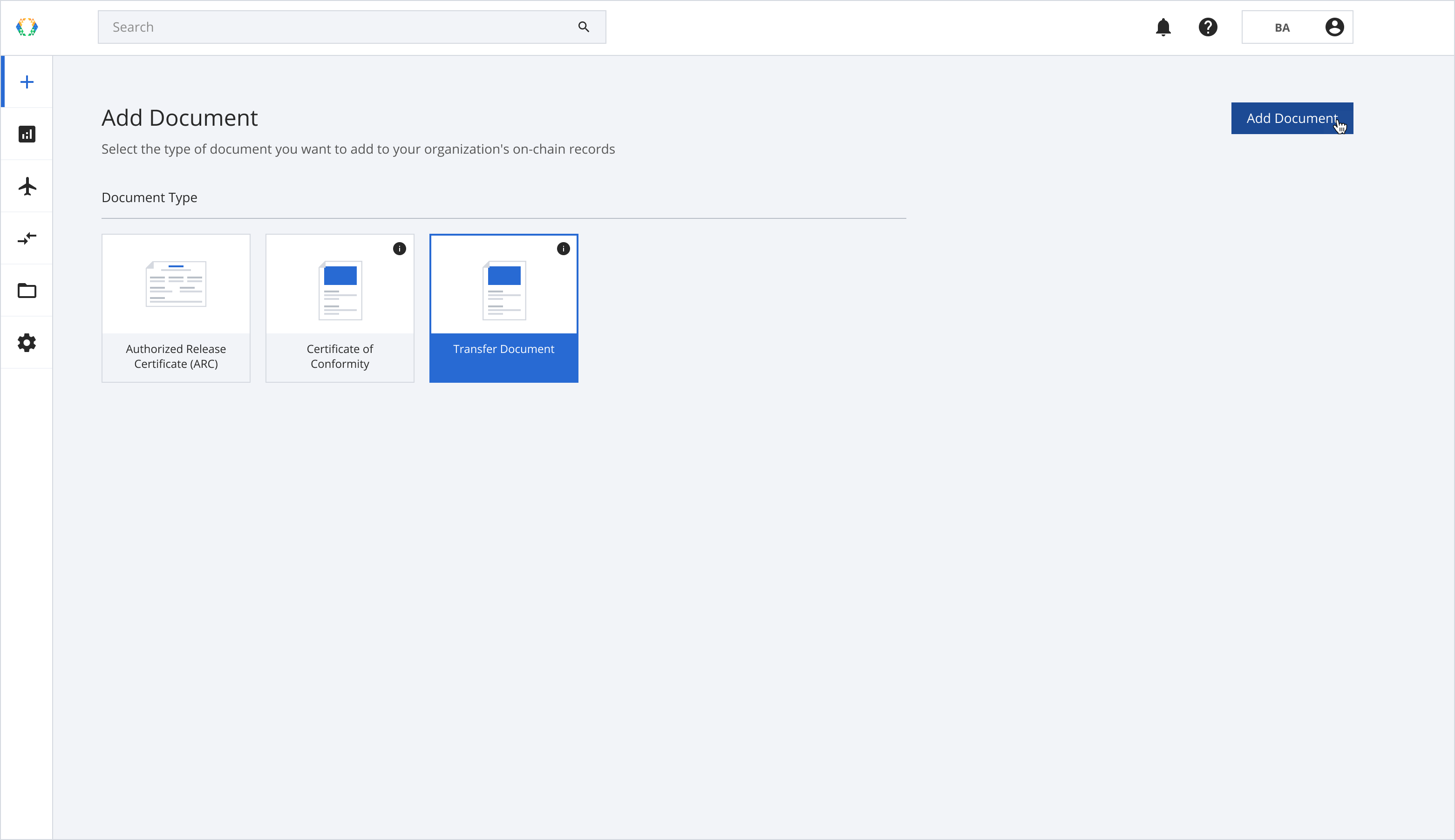
Step 3: Select the assets for the Transfer Document.
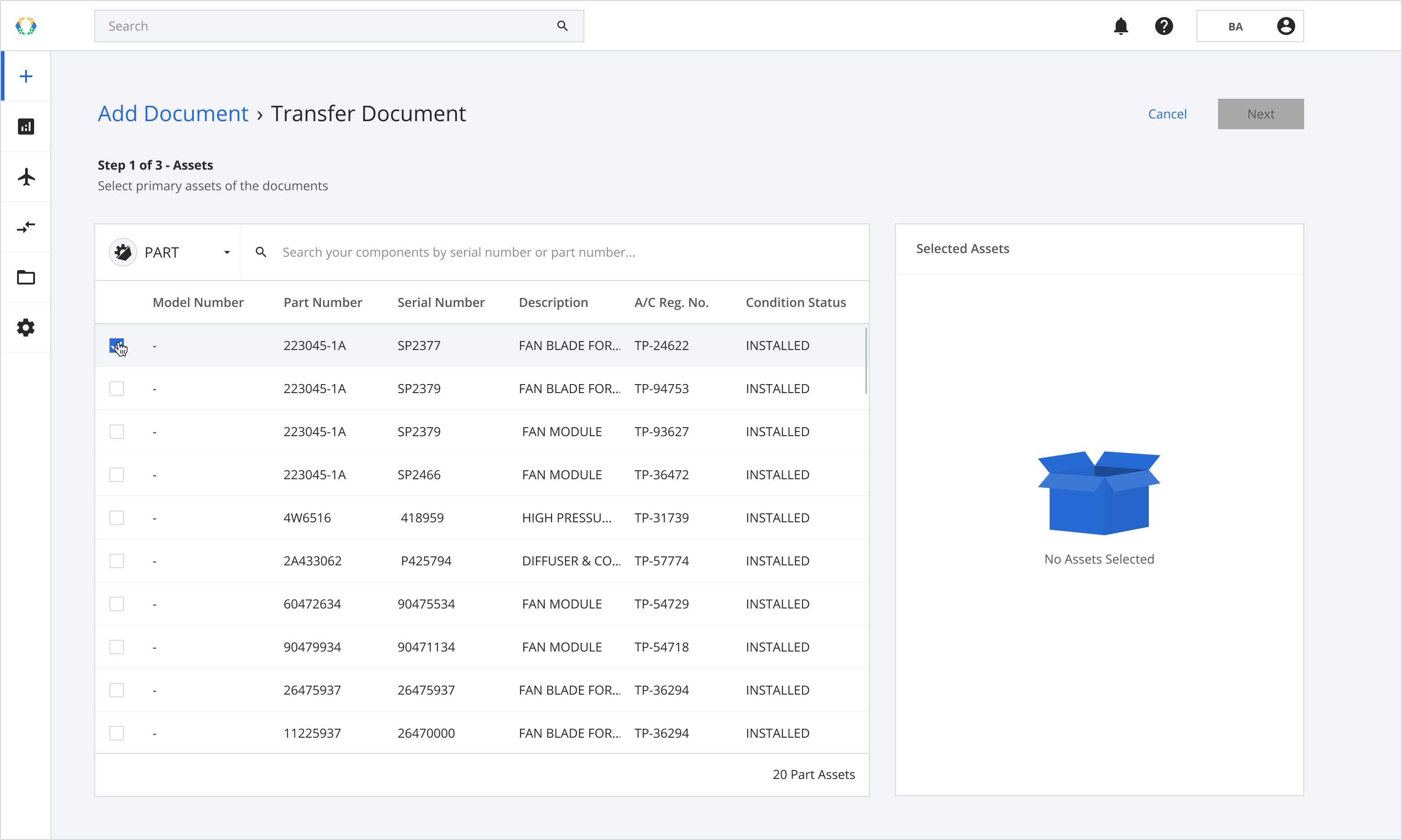
Step 4: Click “Next” when the asset is selected.
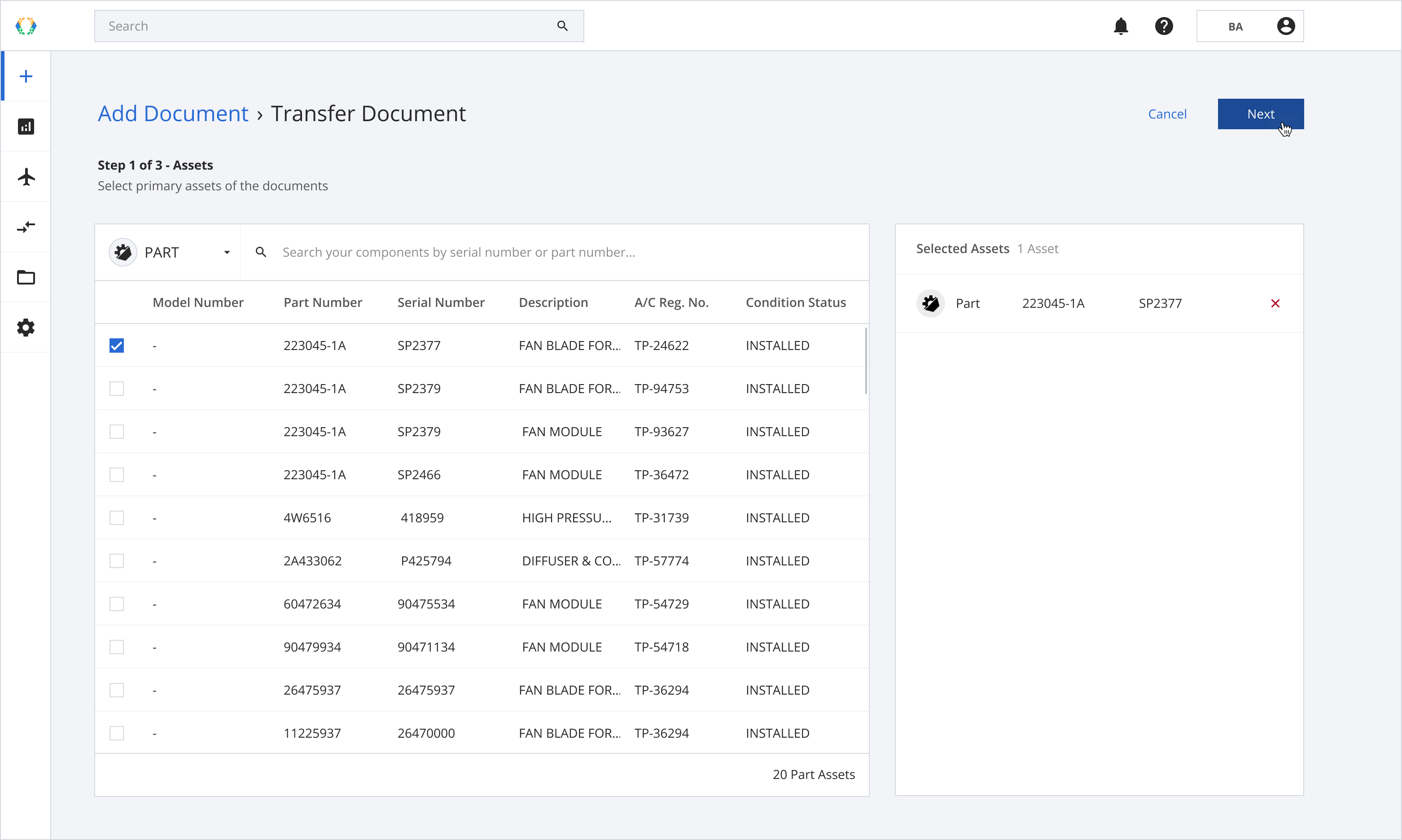
Step 5: Enter the asset details, work performed and method of compliance for each transfer document.
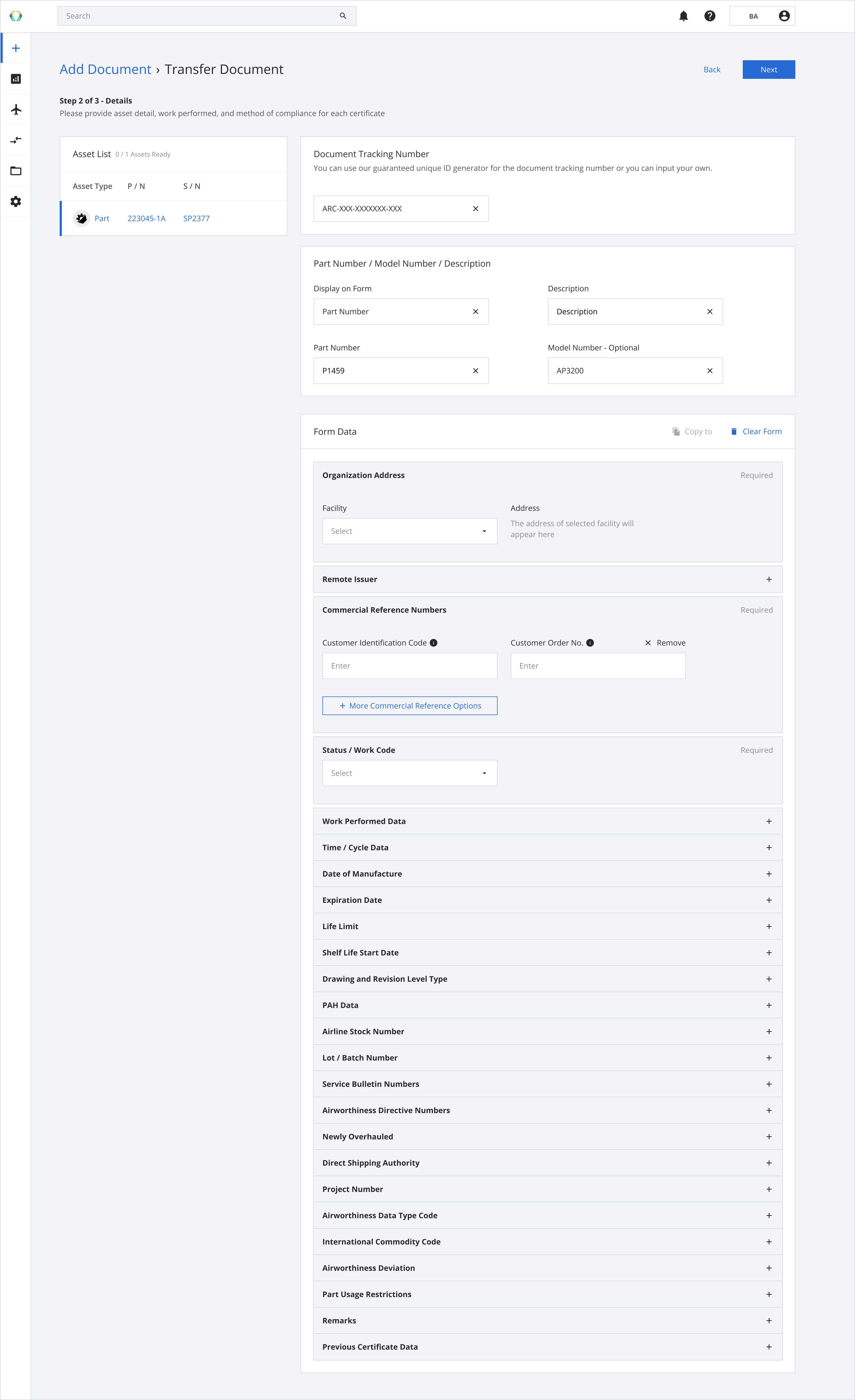
Step 6: Once the details are entered, click “Next”.
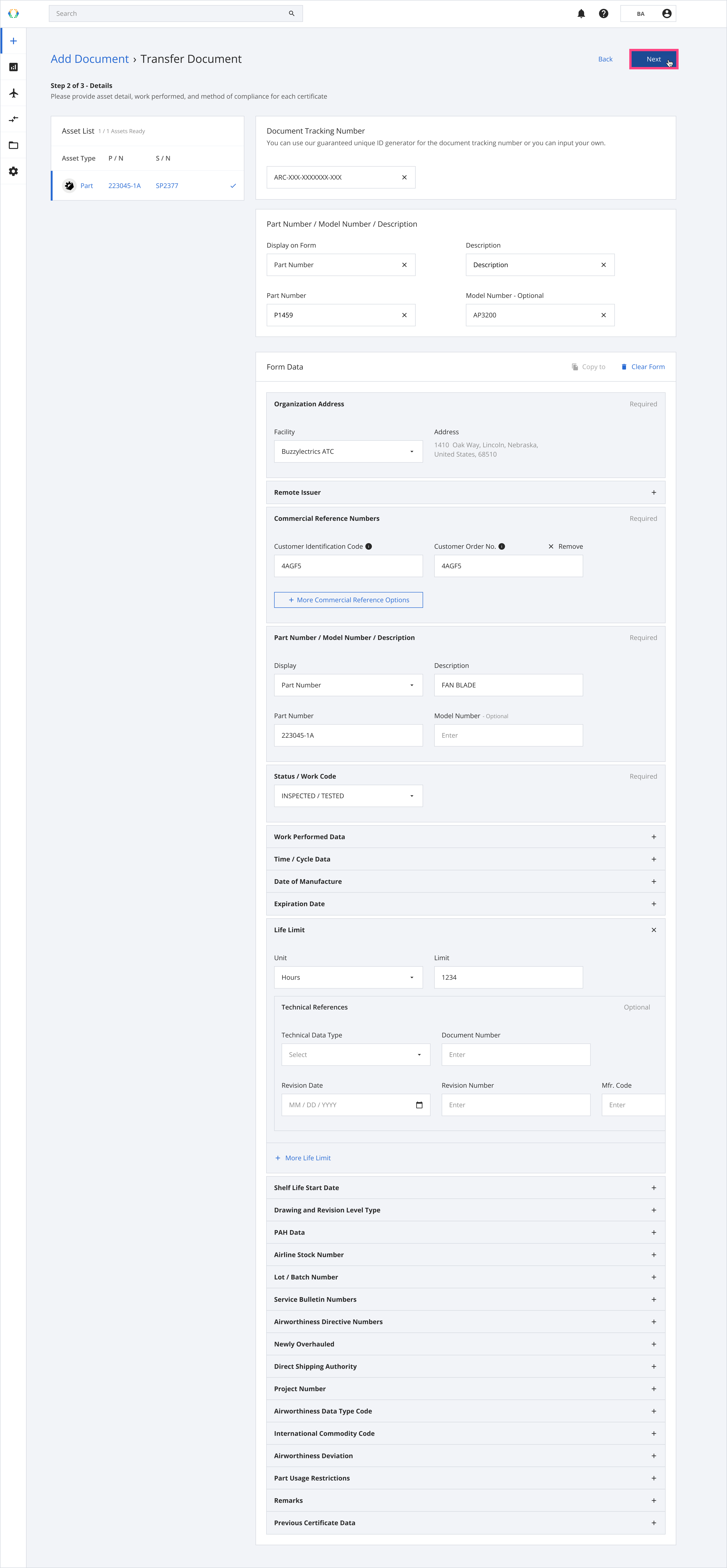
Step 7: Your Transfer Document details will be generated. Click to sign for the QR code to appear and create the document on the blockchain.
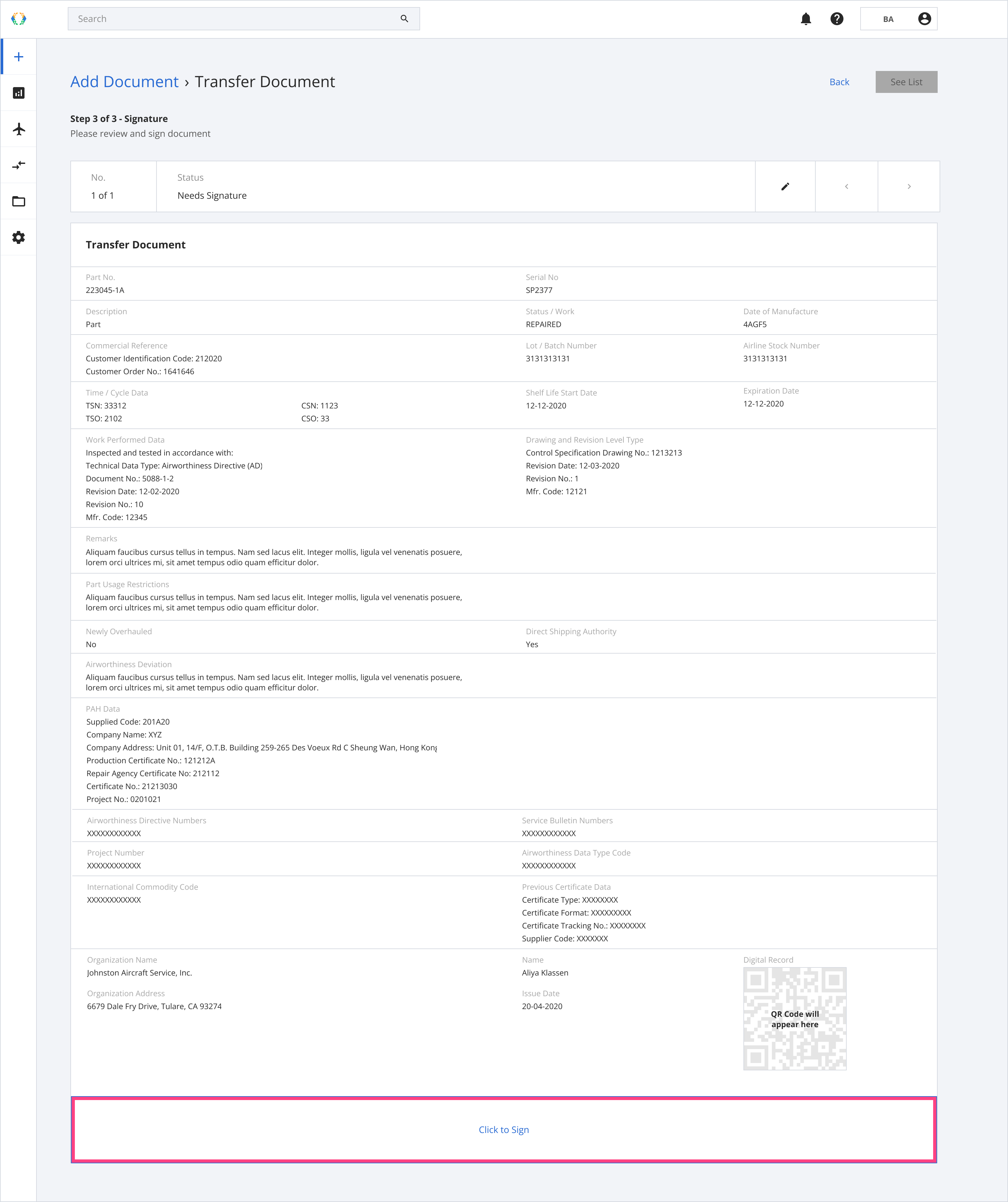
Step 8: Your Transfer Document is now signed and created on chain! Click on “See List” to view the list of issued documents.
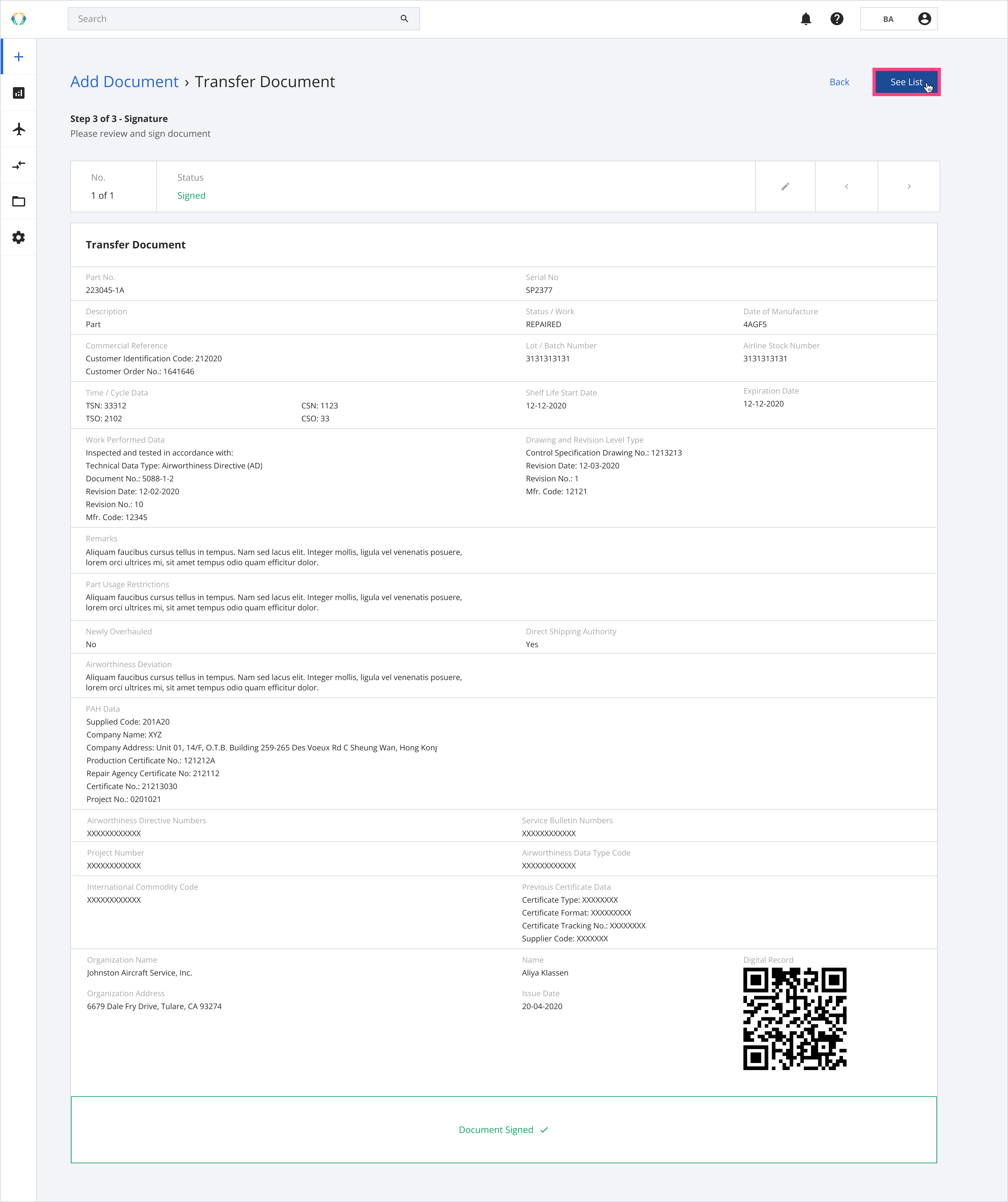
Step 9: A green banner will appear at the top of the Documents Issued List to indicate your Transfer Document was issued successfully. Click on “View” to see your generated Transfer Document through Block Aero!
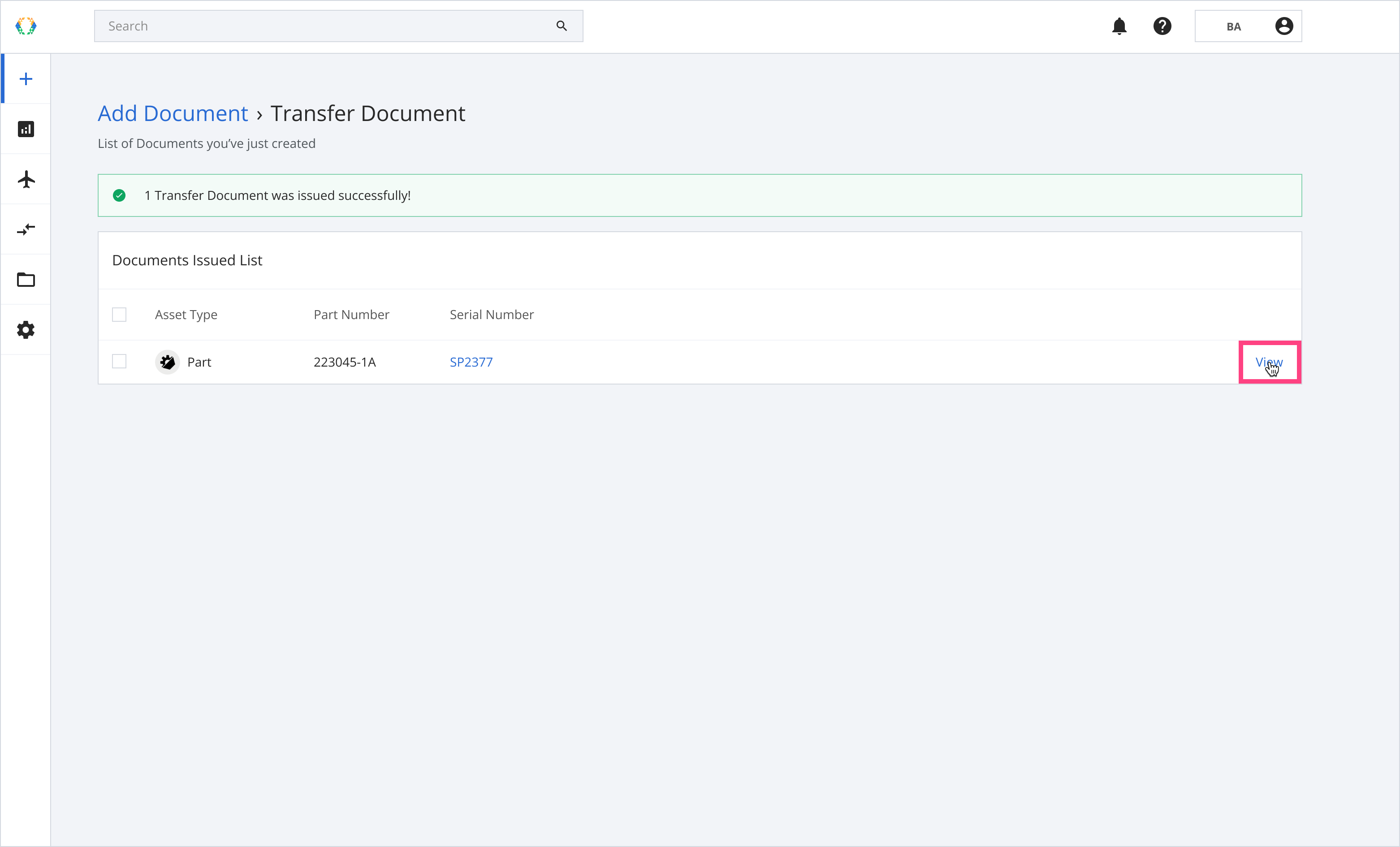
Step 10: You can now print or download your transfer document in the viewing window.
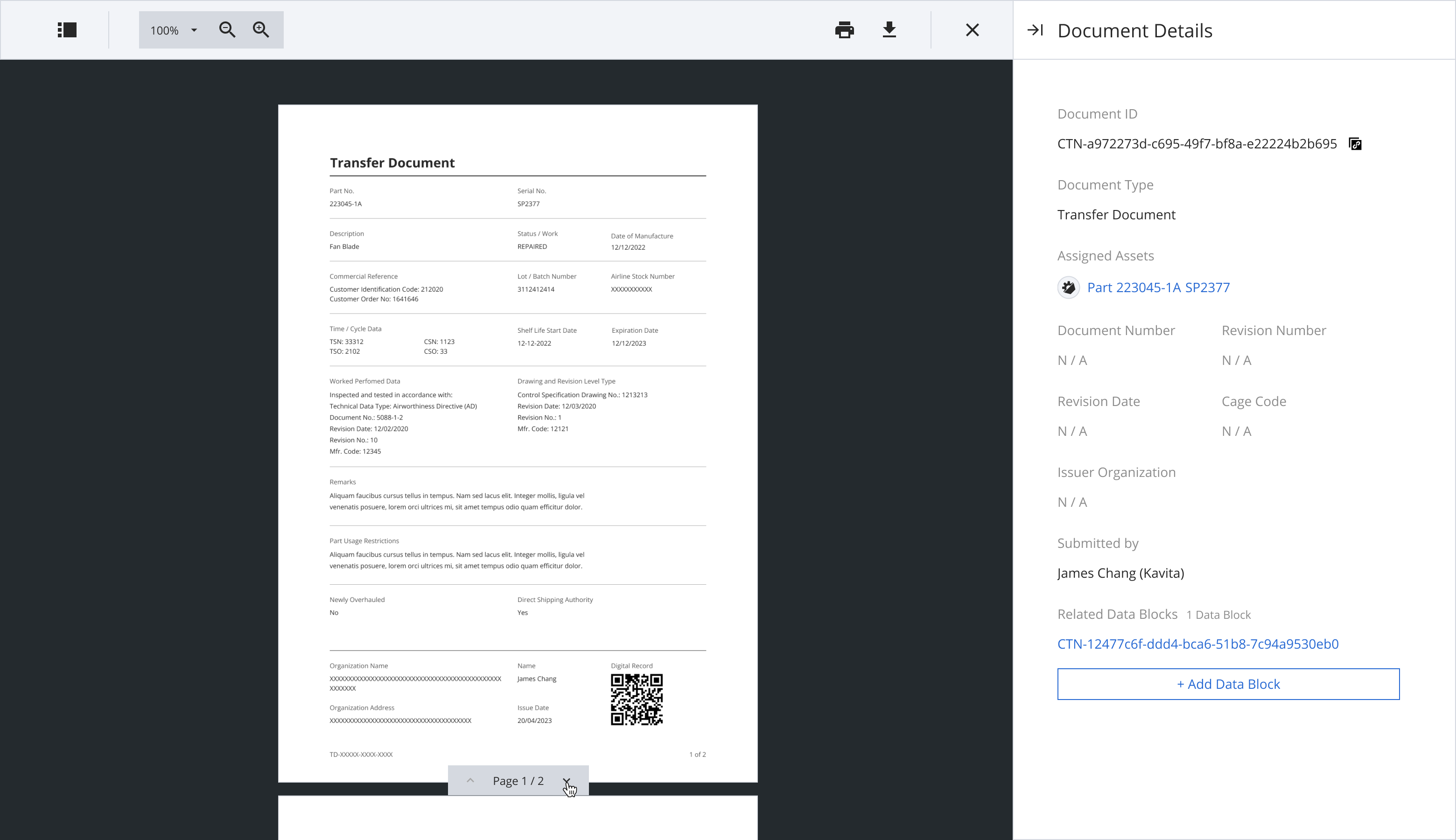
Updated 11 months ago