Terminate Transactions
Step to Terminate Transactions
Step 1: Select Transaction
Step 2: Click "Terminate Transaction"
Step 3: Submit to the request to all participant
Step 4: Waiting other participant approve
Step 1: Select Transaction
All Transaction could be able to terminate, except the transaction that on the start gate that not approve from all participant.
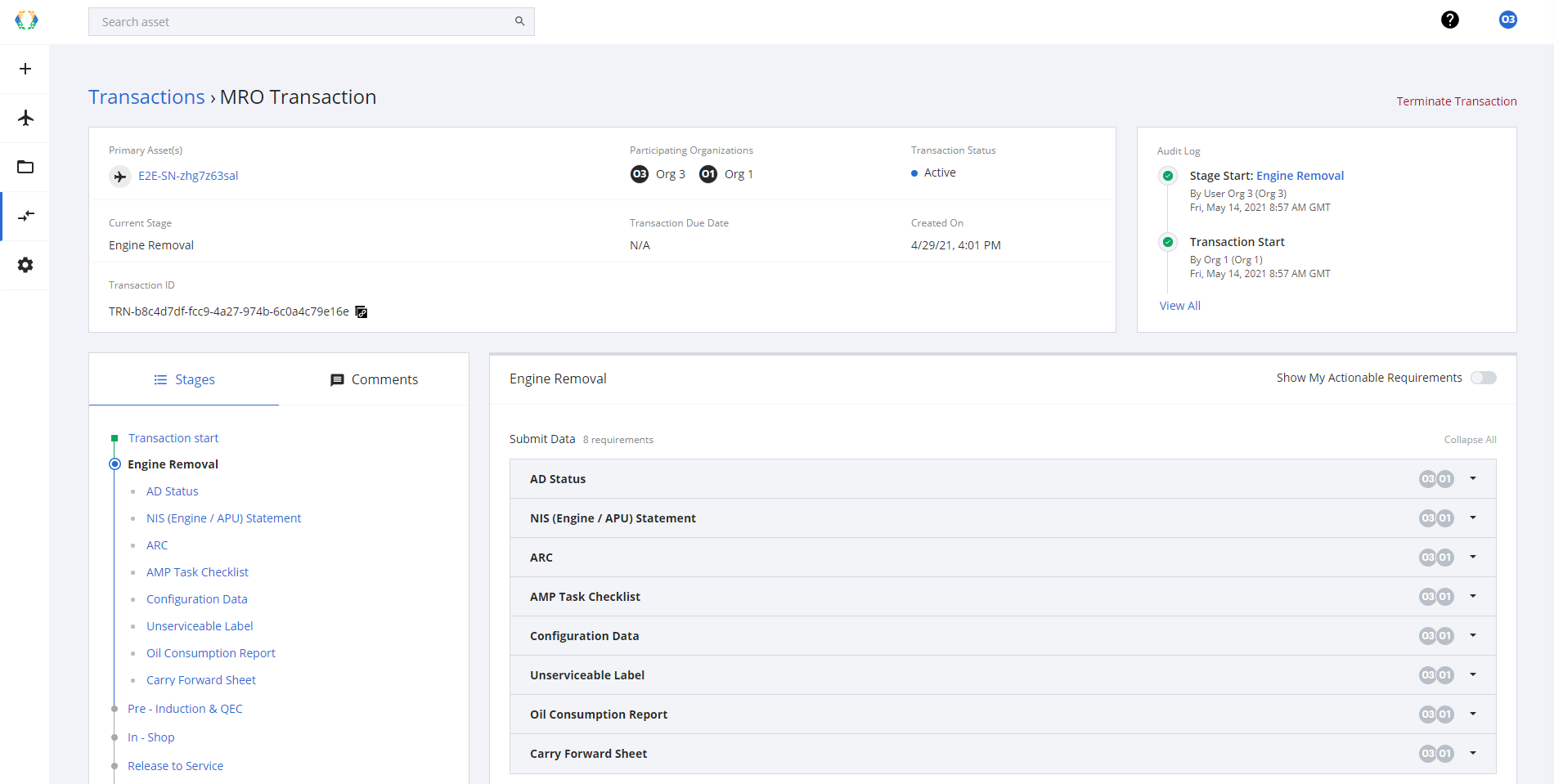
Step 2: Click "Terminate Transaction"
You will be find the "Ternate Transaction" on the top right of the transaction module.
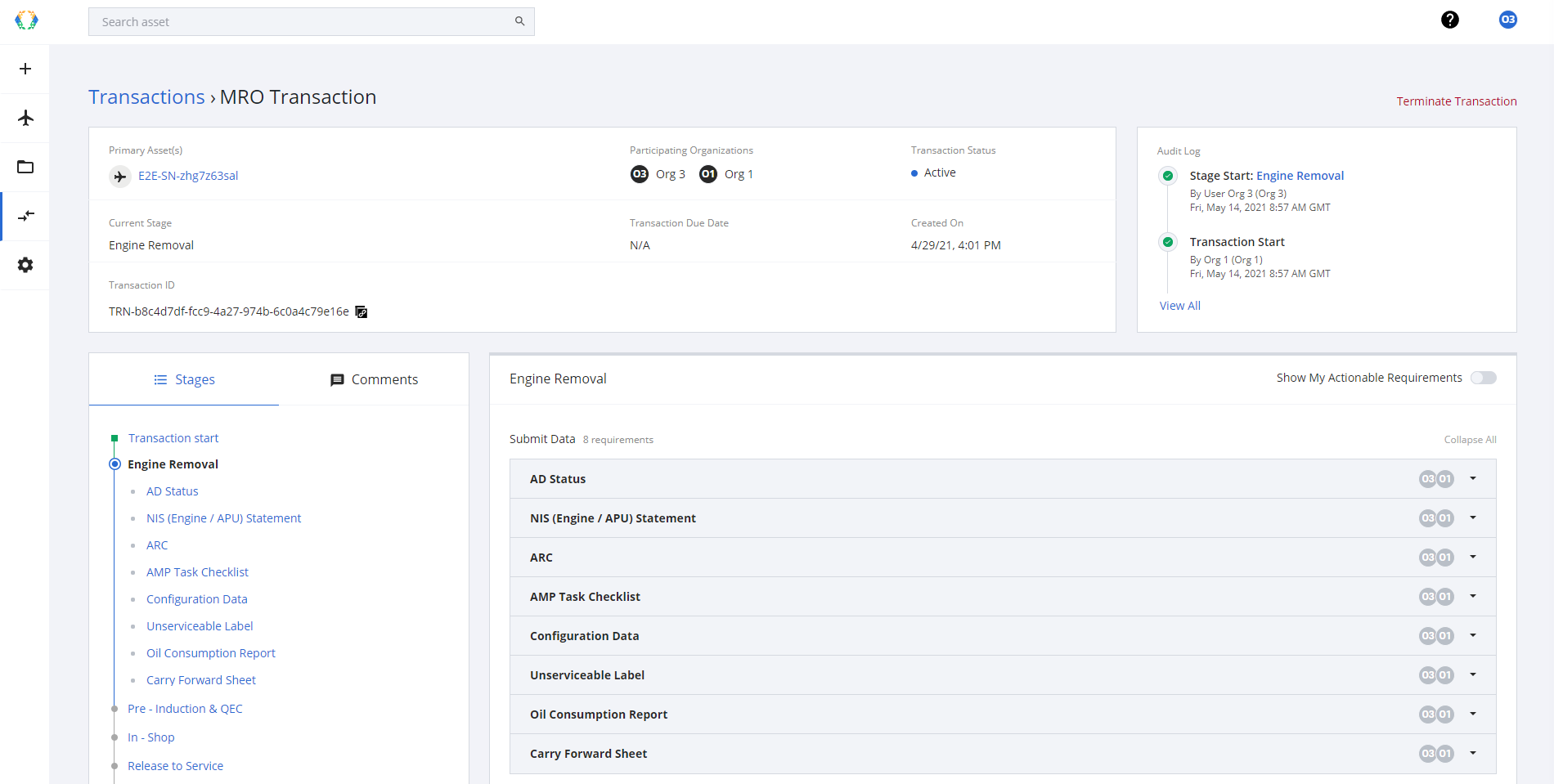
Step 3: Submit to the request to all participant
You will be promt to give a reason for this terminate, and submit to all org-participant to approve this request.
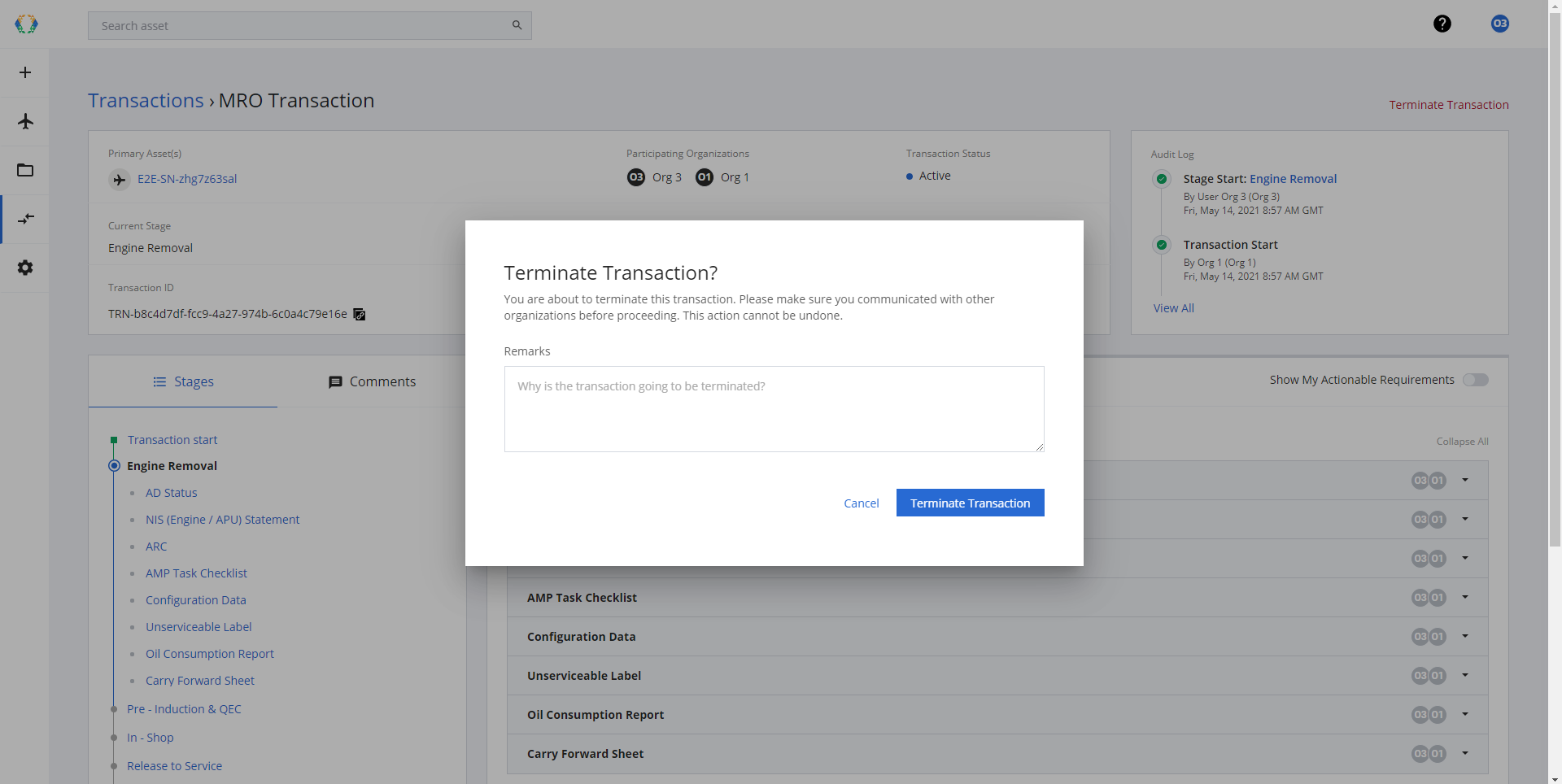
Pop Up - Input Terminate Reason
After submit, the transaction status will change to Pending Termination.
Approved organization will show in red color of their logo.
Awaiting organization will show in grey color.
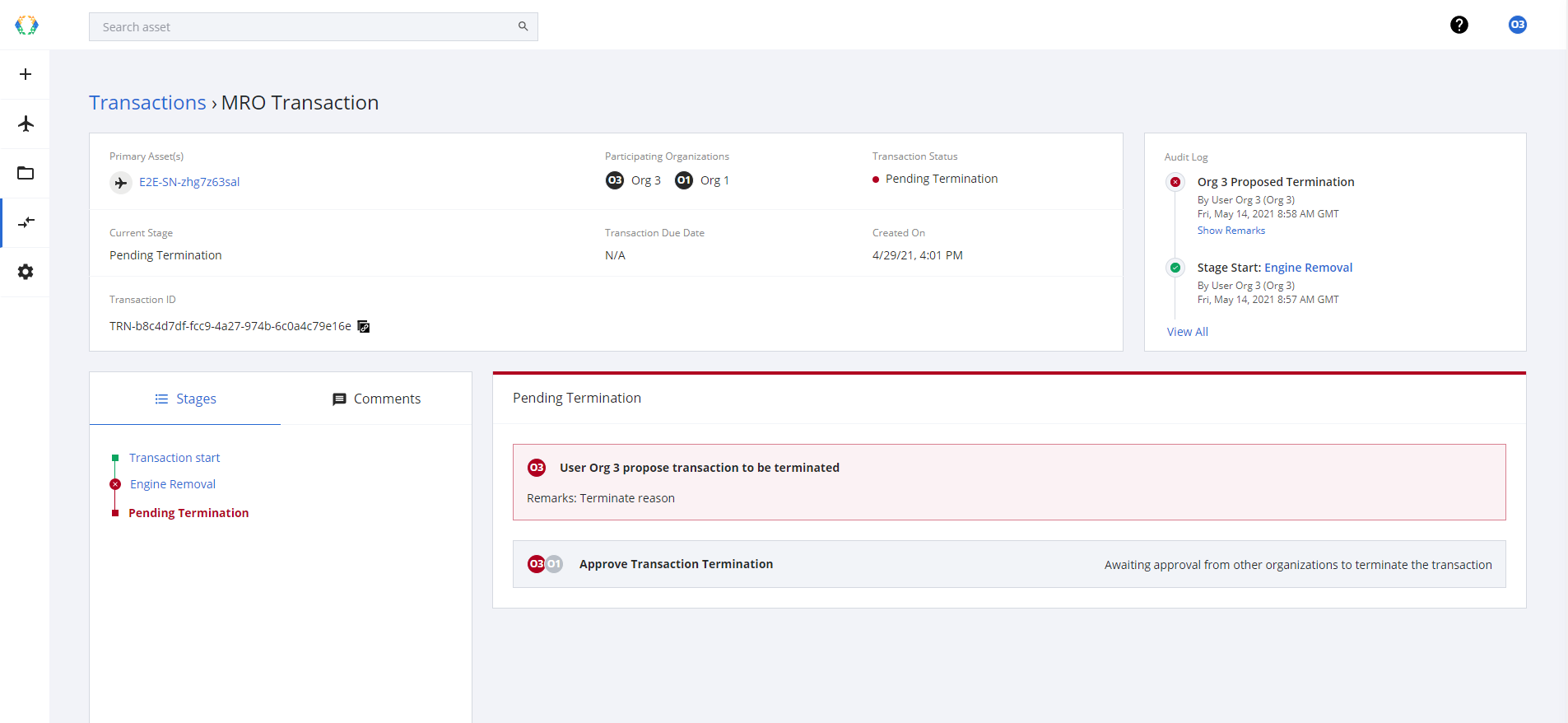
Status change to "Pending Termination"
Step 4: Waiting other participant approve
All participant can find the transaction on the transaction list with the status = Pending Termination.
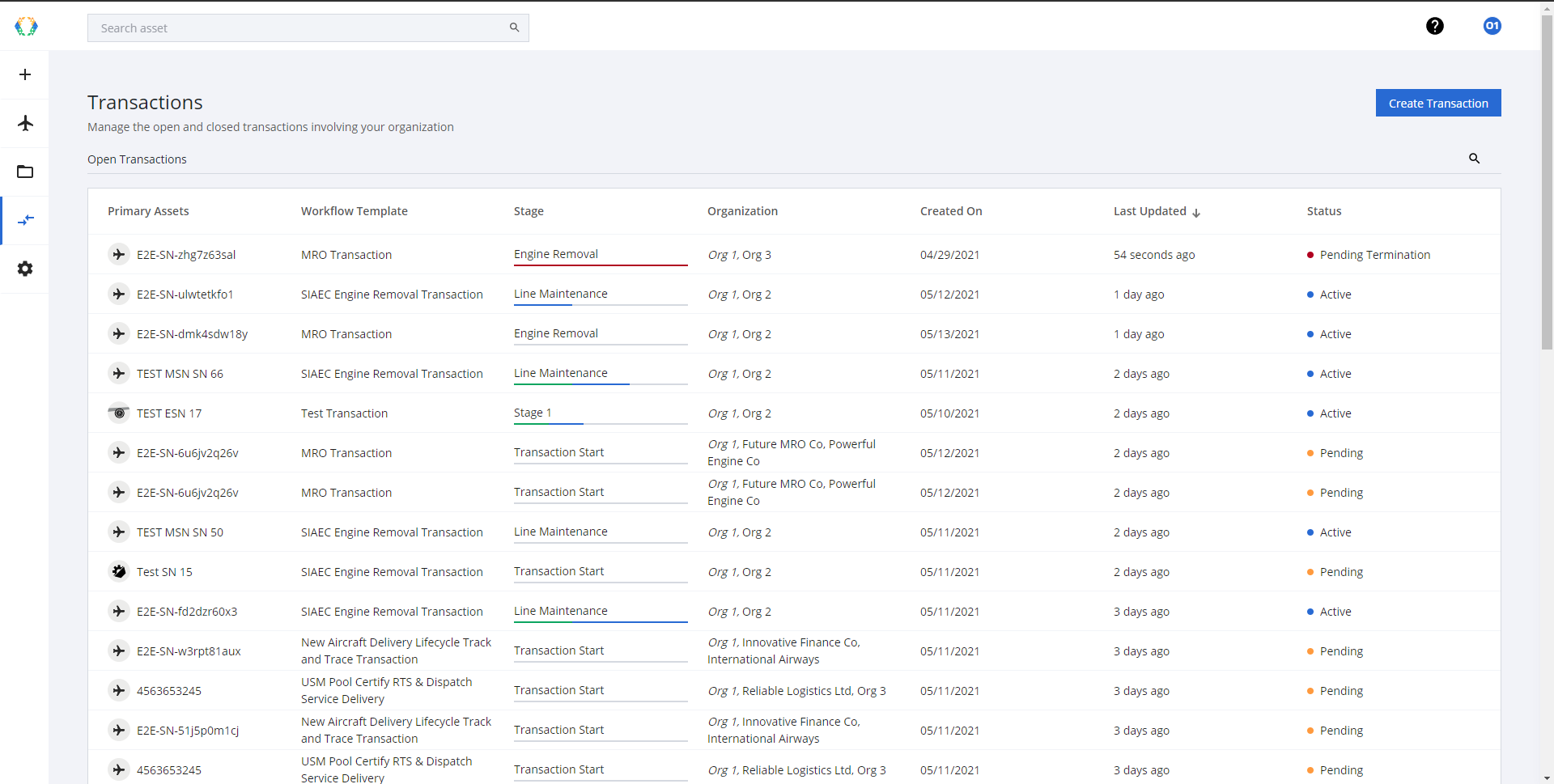
Select the transaction with status - Pending Termination
Enter to the transaction, and make a decision, if you are agree click "Terminate", you will be promt the pop up message to confirm your decision.
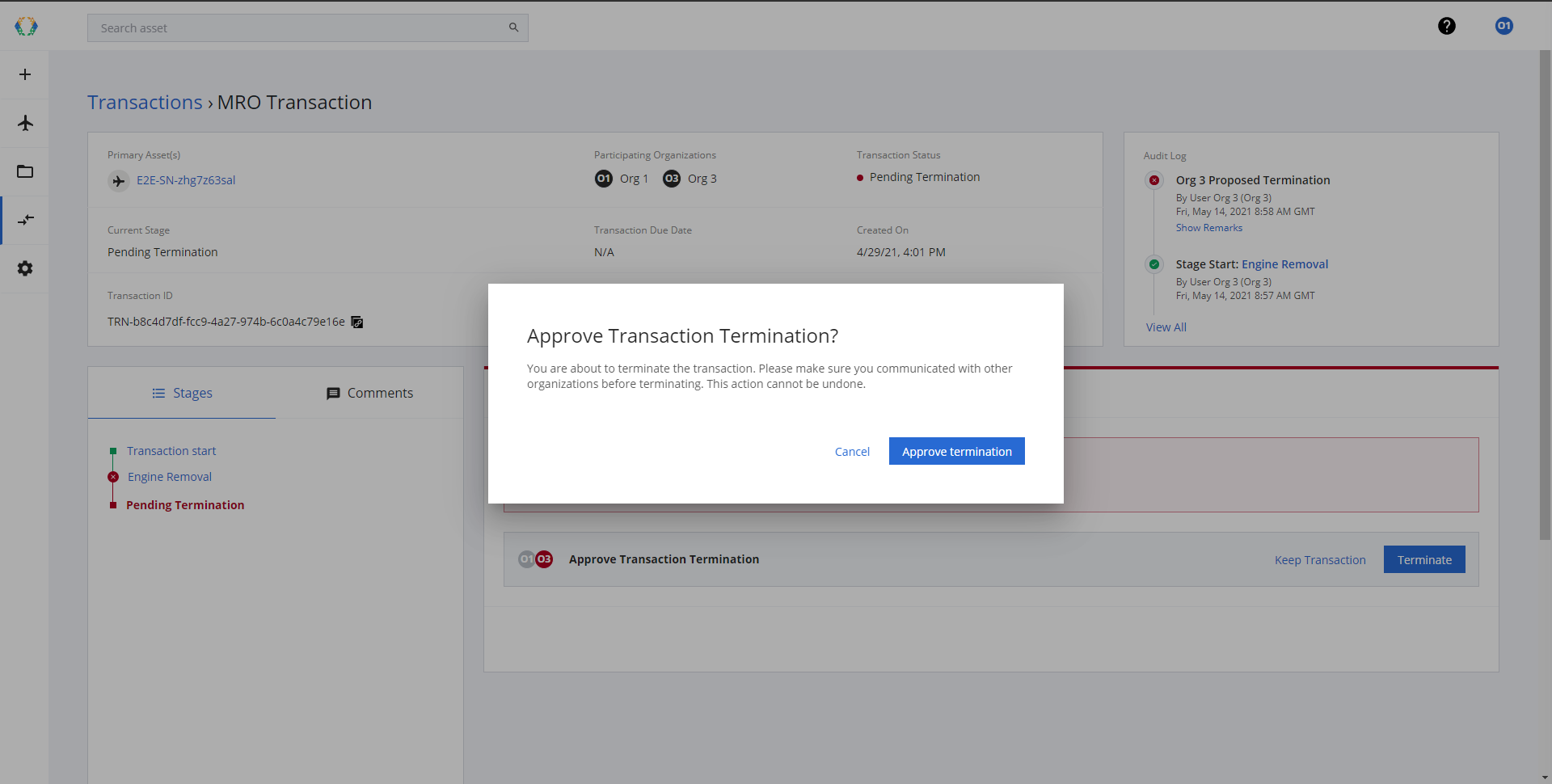
Approve Termination Comfirm
Succesfully Terminate Transaction has the transaction status = Terminated"
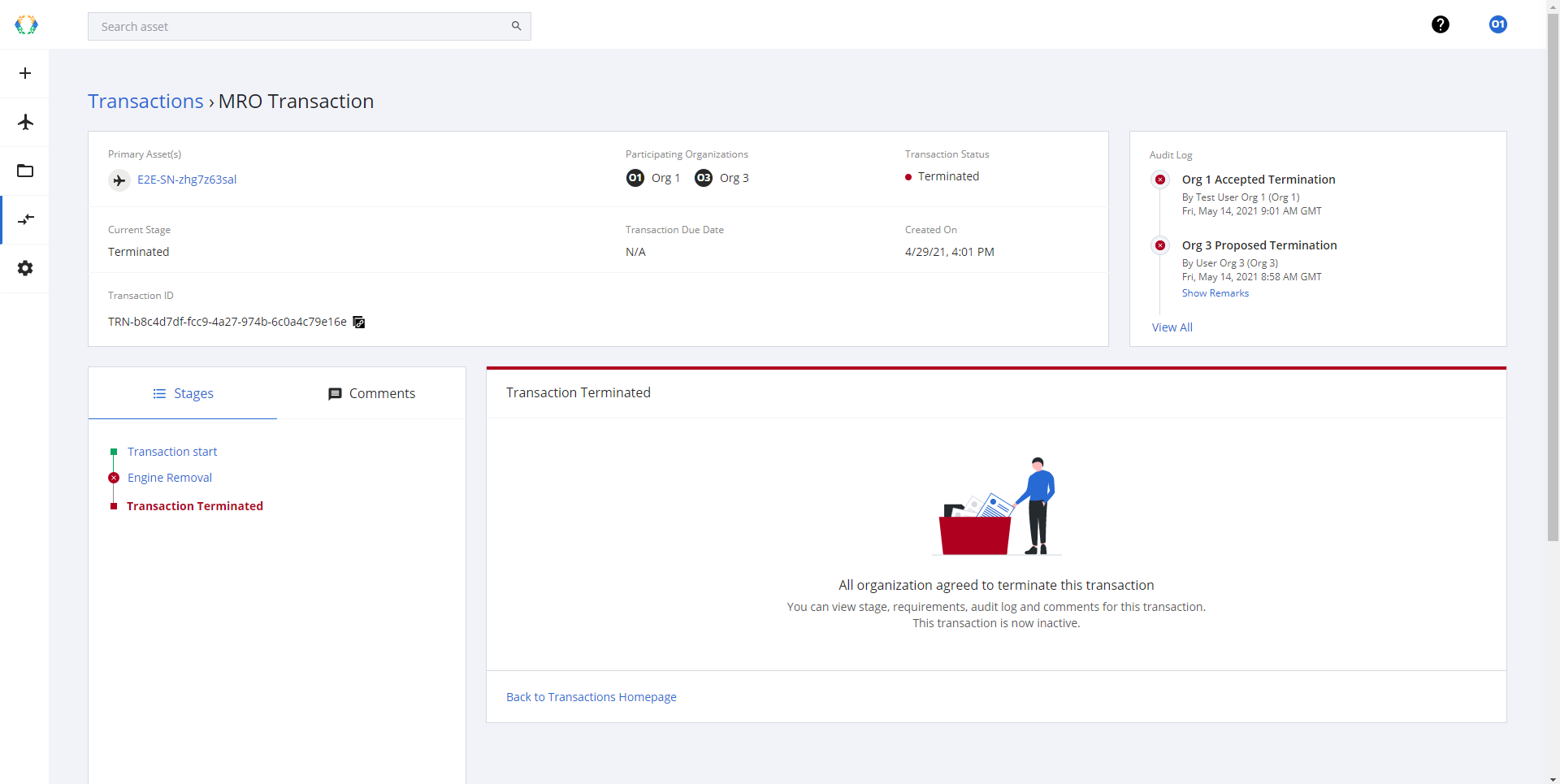
Complete Transaction Terminate, transaction status = Terminated
ImportantTerminate transaction could not be able to revoke, you have to create the new transaction workflow,
Updated 11 months ago