Post Comments
Getting Started
To access the comments section, click 'Comments' tab in the order information panel.
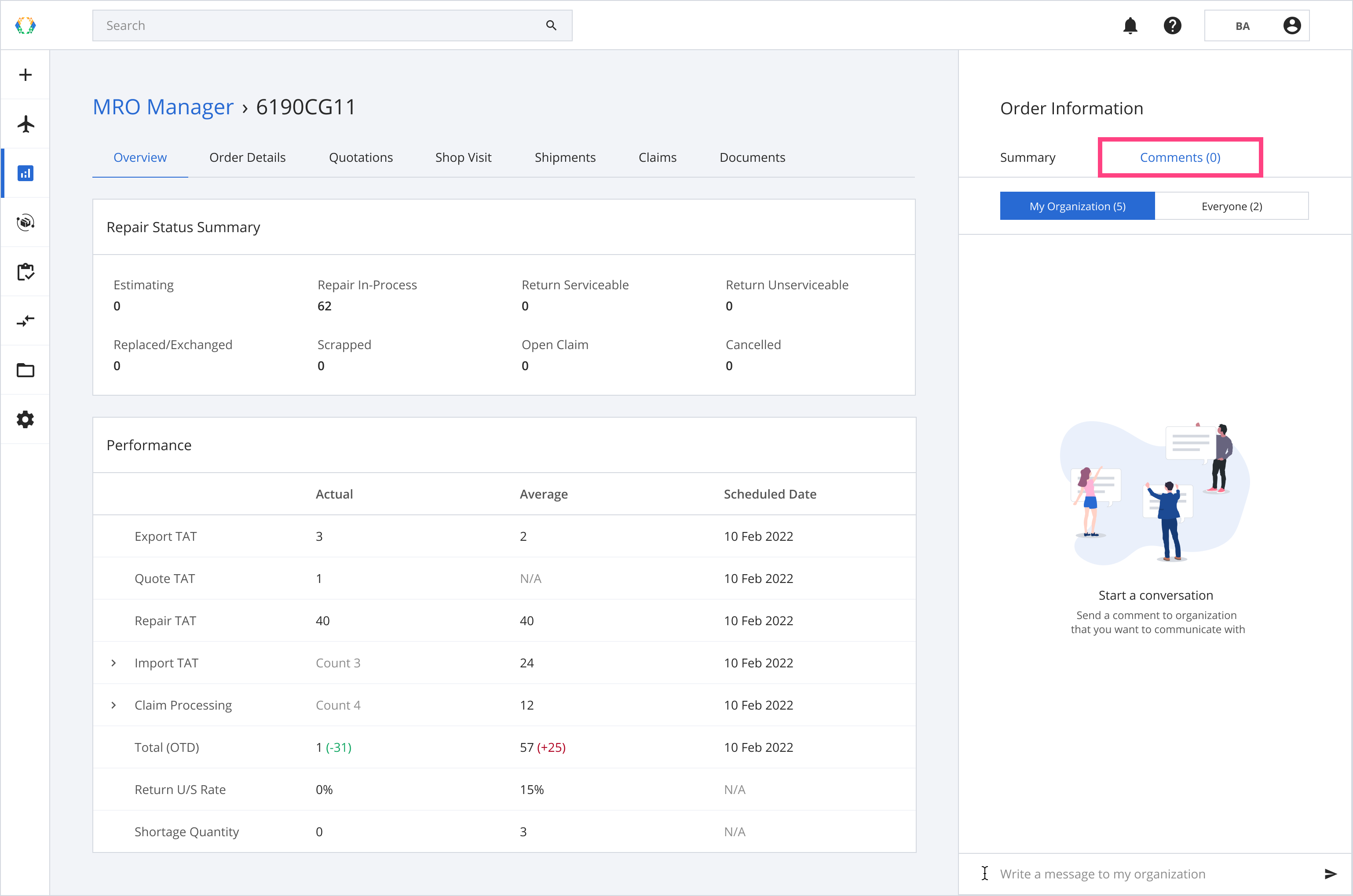
Comments
You can leave comments in the repair order for your organization under “My Organization”.
Alternatively, you can leave comments for participating organizations under the “Everyone” tab as a quick communication channel to convey messages for your repair order.
Step 1: Comment in the blank field at the bottom of the section.
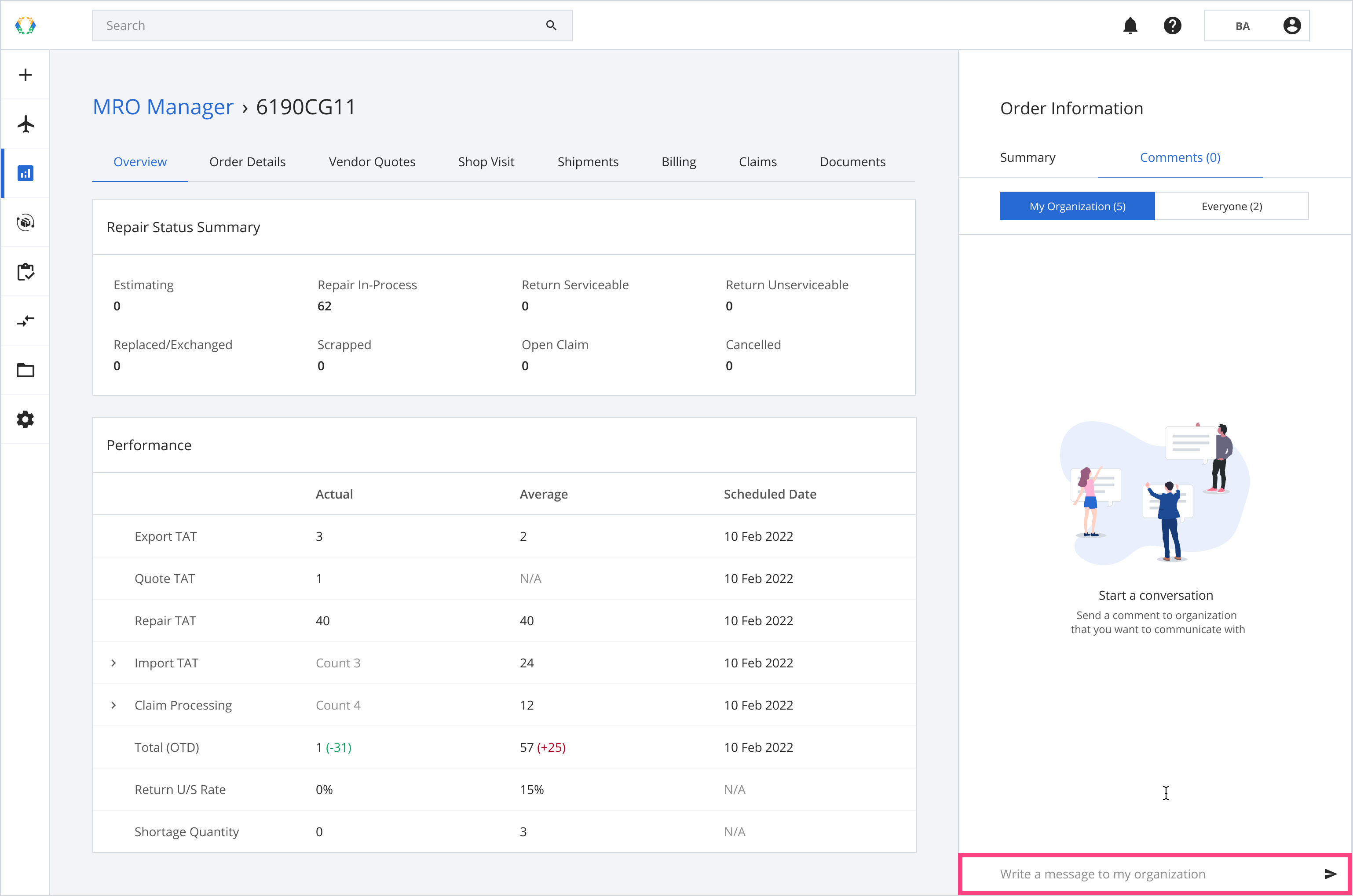
Step 2: Click the arrow on the right to send your comment.
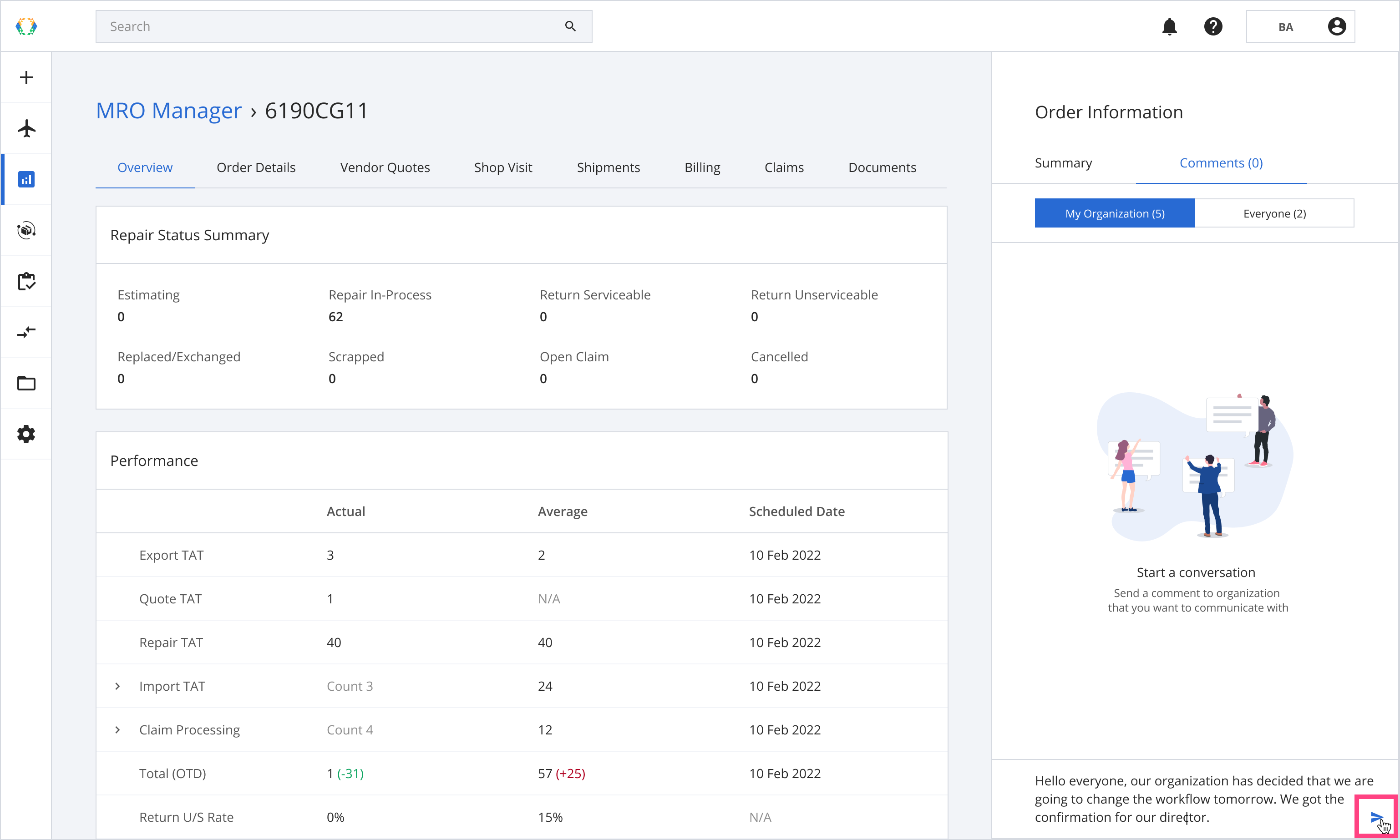
The default section in the Comments tab is “My Organization”. The “Everyone” section allows comments from other participating organizations. Your organization can also see comments and use the “Everyone” section for communication.
Viewing Comment updates on your Repair Order Details
You can view the latest comments on your repair order in the Activity Log.
Step 1: Select 'Activity Log' under the MRO manager profile navigation tabs.
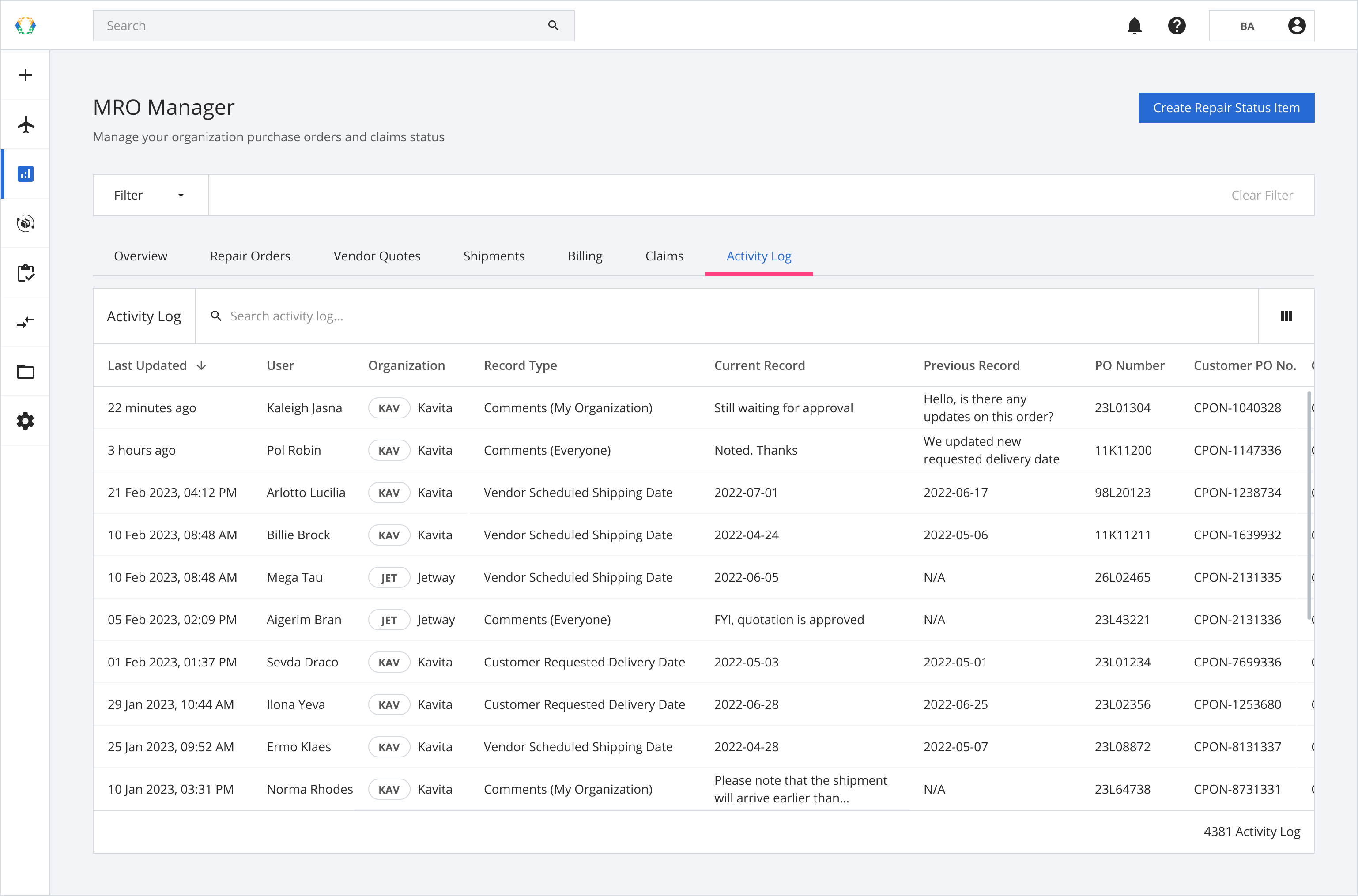
Step 2: From Activity Log, open activity log you want to view.
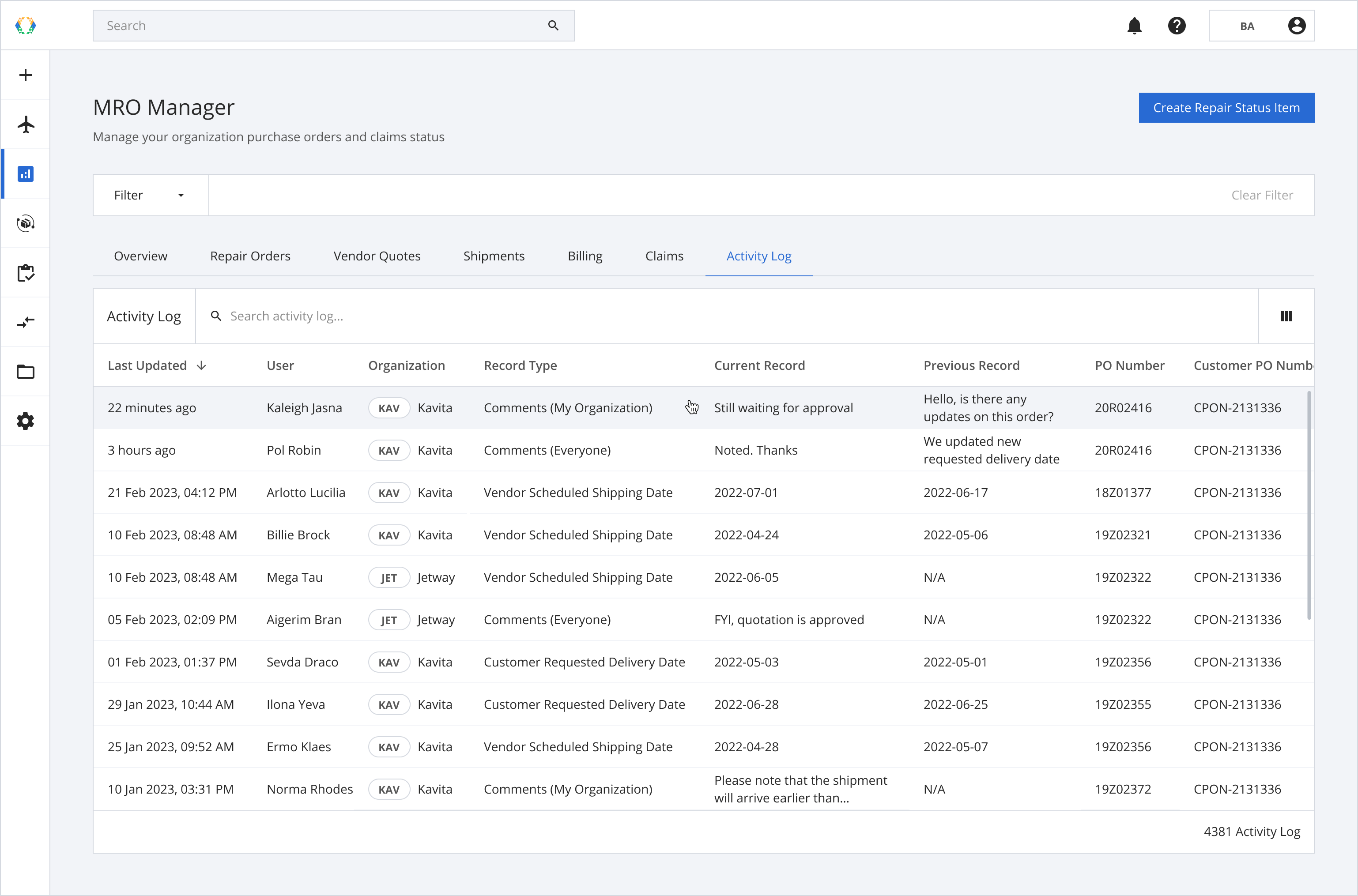
Step 3: View the latest comment in the comments tab of your repair order.
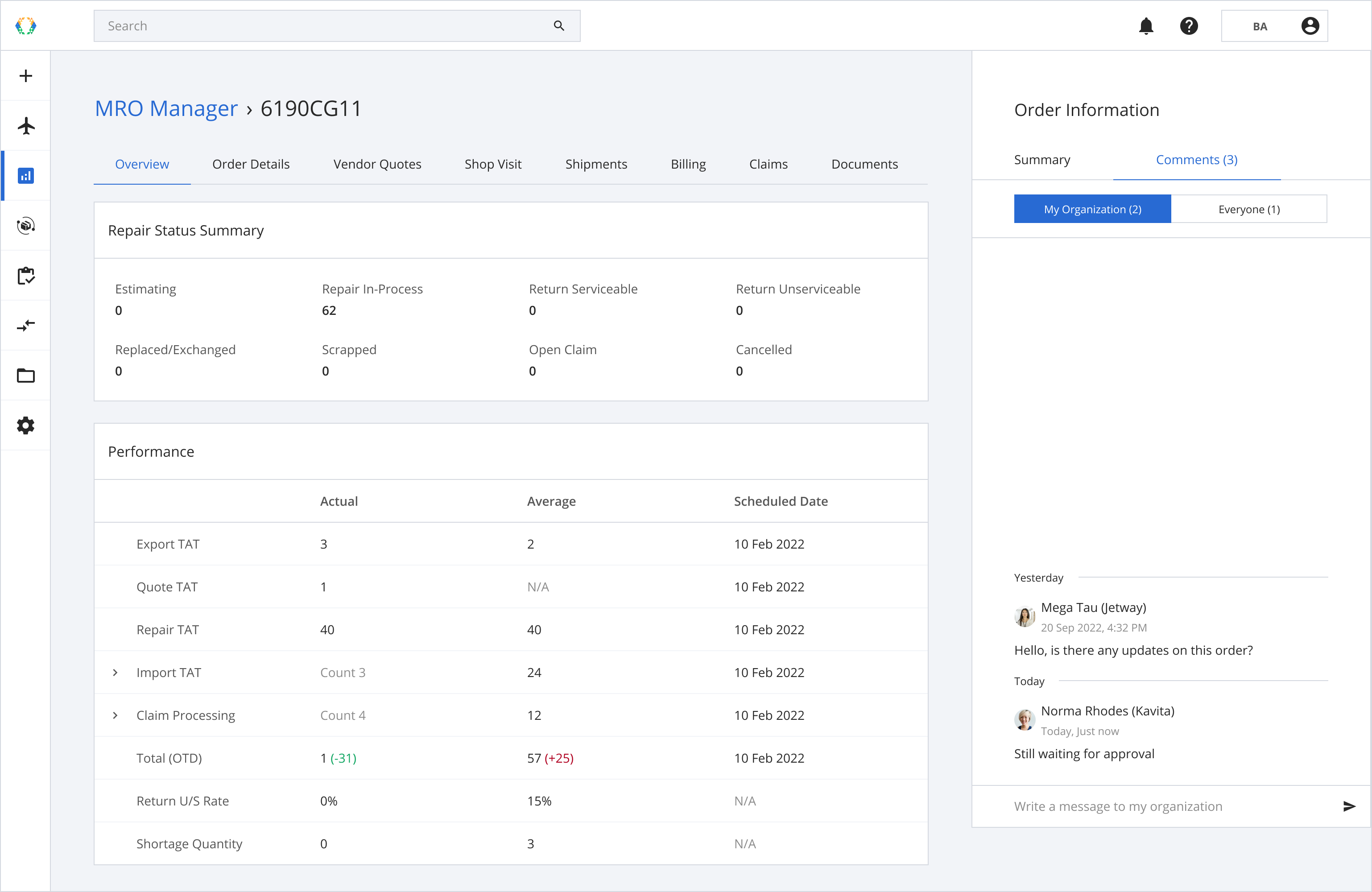
Updated 10 months ago