Notification Settings
Getting Started
The notification settings allow you to manage your notification preferences.
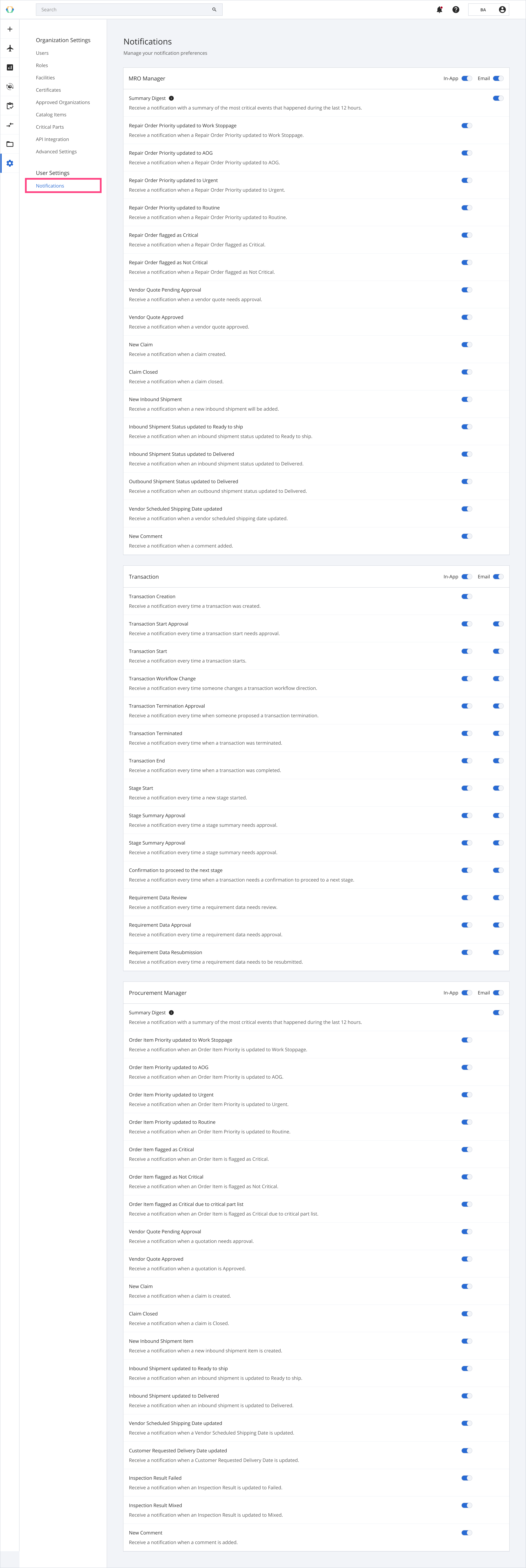
Notification settings section
The notification settings allow control of the events you want to be notified of. There are two notification types that you can receive, subject to availability.
| Notification types |
|---|
| In-App |
In-App notifications
An In-App notification notifies you of the events when logging onto the platform. You can access the in-app notification on the top right corner of the navigation bar using the 🔔 icon.
A red dot will appear on the bell icon if there are unread notifications. Clicking on the notification will redirect you to the event and clear the unread status.
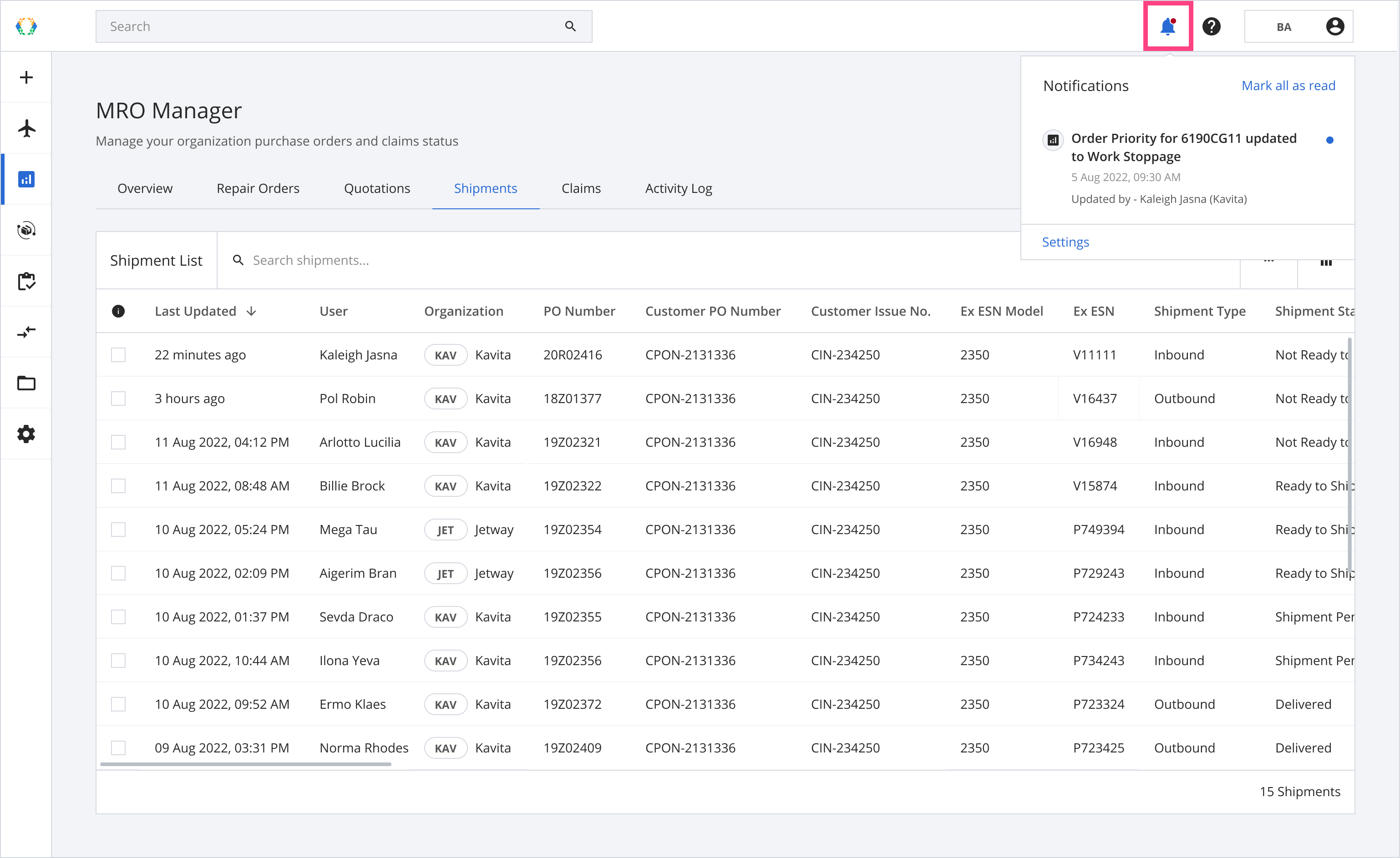
In-app notification example
Email notifications
An email notification notifies you of the events through your registered email with the platform.
You can click on the email notifications links to be redirected directly to the related events on the platform.
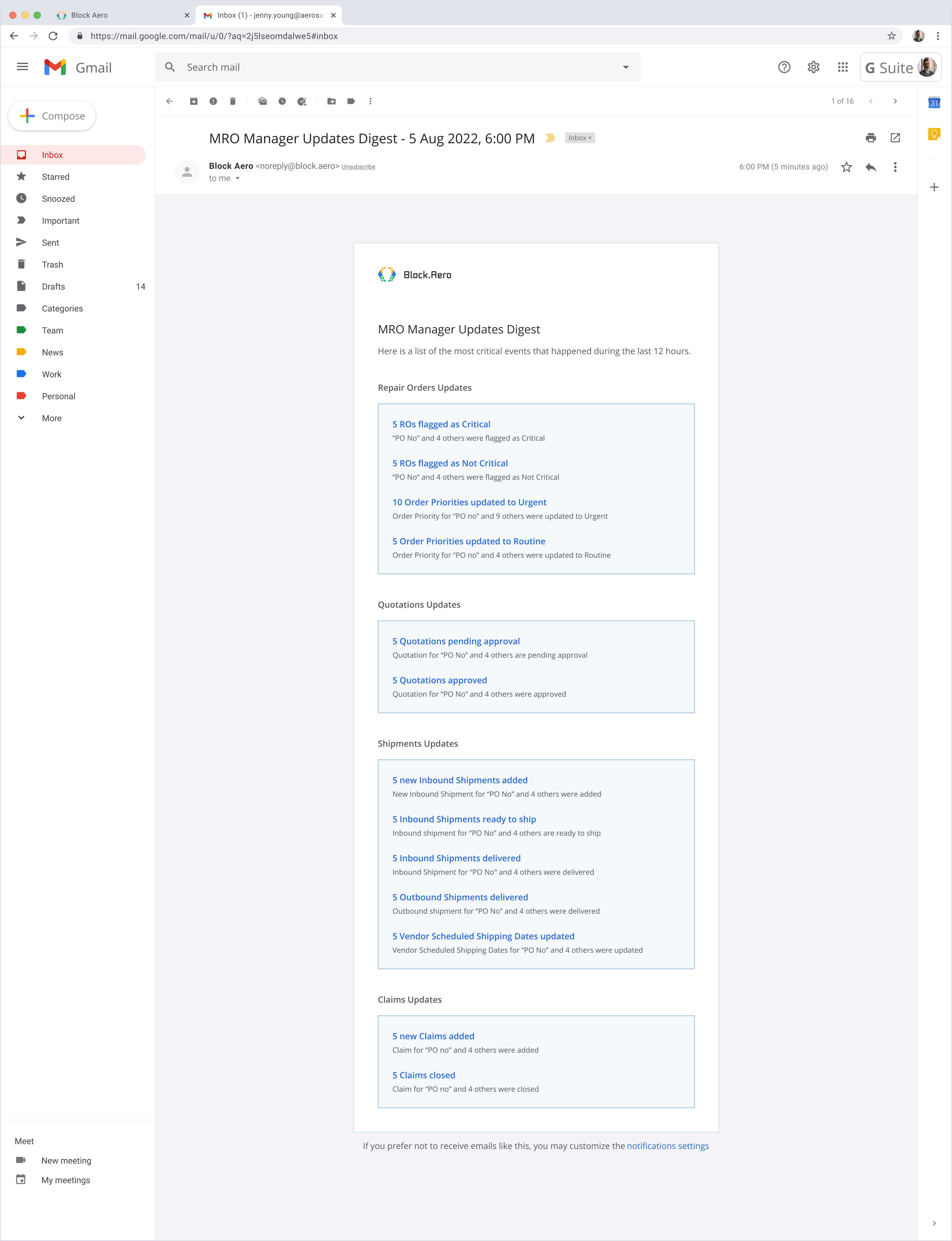
Email notification example
Module Notifications
There are two modules on the platform in which you can customize your notification settings.
MRO Manager
All MRO Manager notifications can be switched on in-app. Email notification is only allowed for Summary Digest.
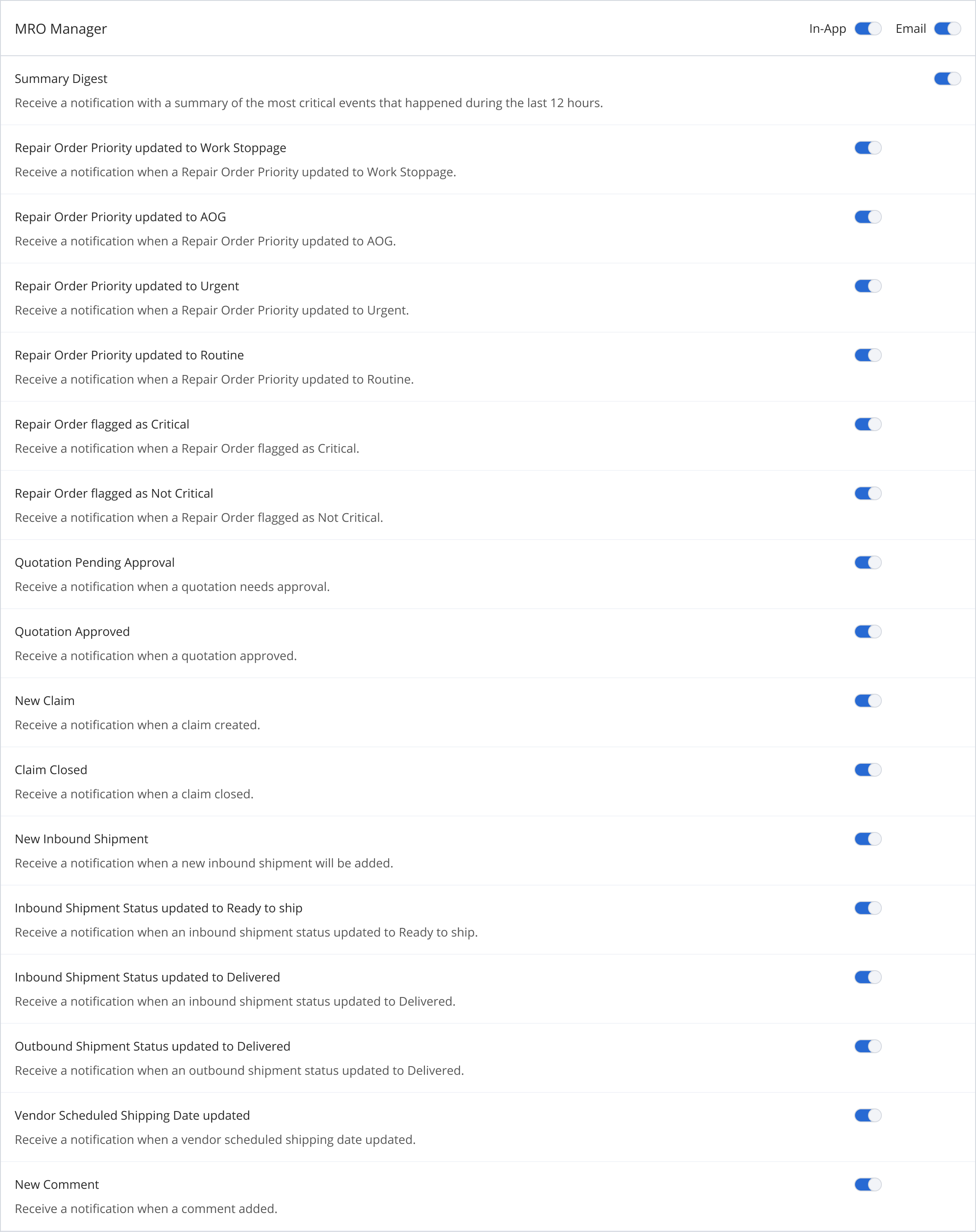
MRO Manager notification settings
| Summary Digest Notifications |
|---|
| Repair Order Priority updated to Routine |
| Repair Order flagged as Critical |
| Repair Order flagged as Not Critical |
| Quotation Pending Approval |
| Quotation Approved |
| New Inbound Shipment |
| Inbound Shipment Status updated to Ready to ship |
| Inbound Shipment Status updated to Delivered |
| Outbound Shipment Status updated to Delivered |
| Shipment Scheduled Date updated |
| New Claim |
| Claim Closed |
Transaction Module
The transaction module has both In-App and Email notifications. Clicking on the toggle at the header will switch on/off all the notifications of the particular type.
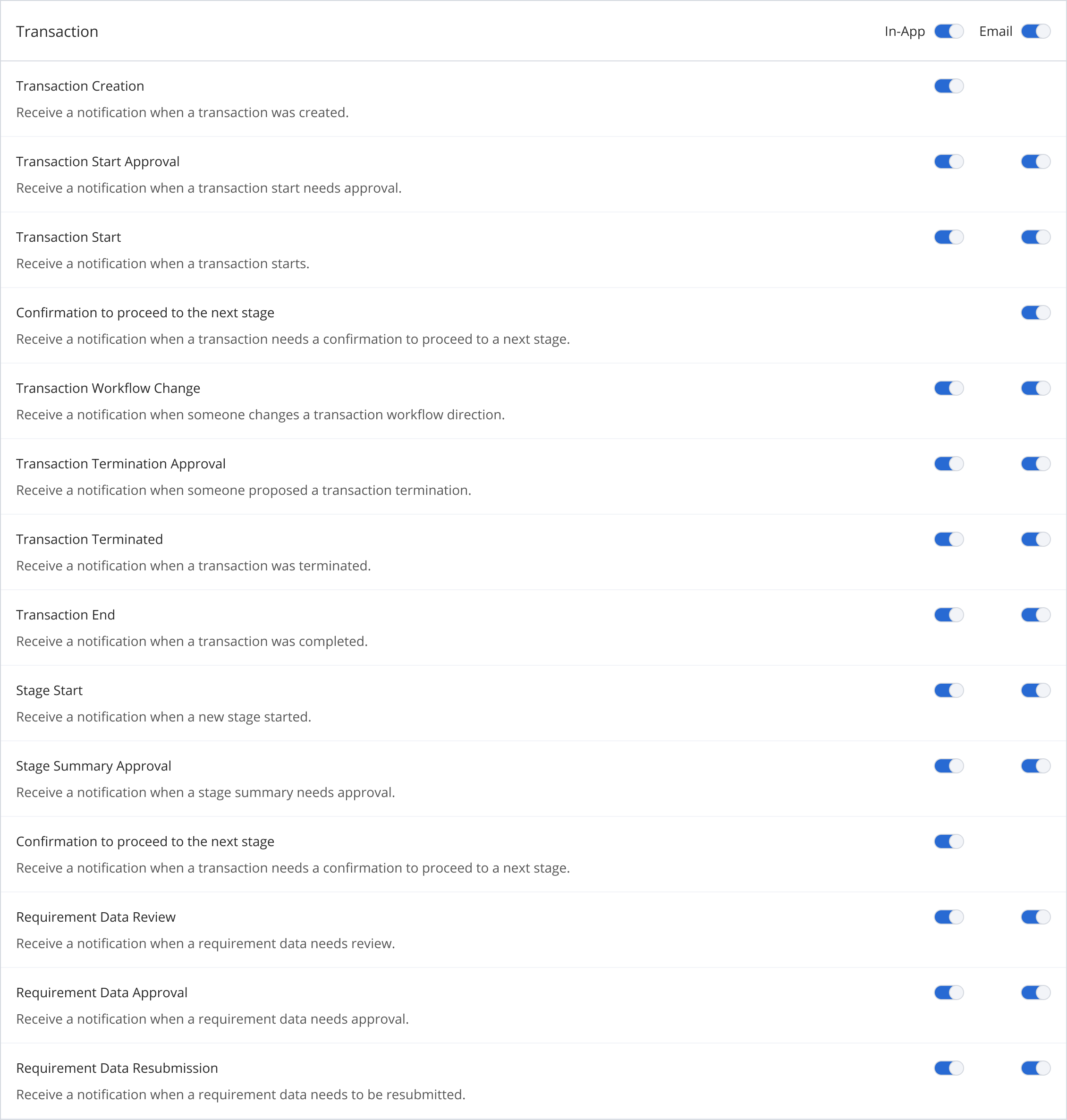
Transaction notification settings
Procurement Manager Module
All Procurement Manager notifications can be switched on in-app. Email notification is only allowed for Summary Digest.
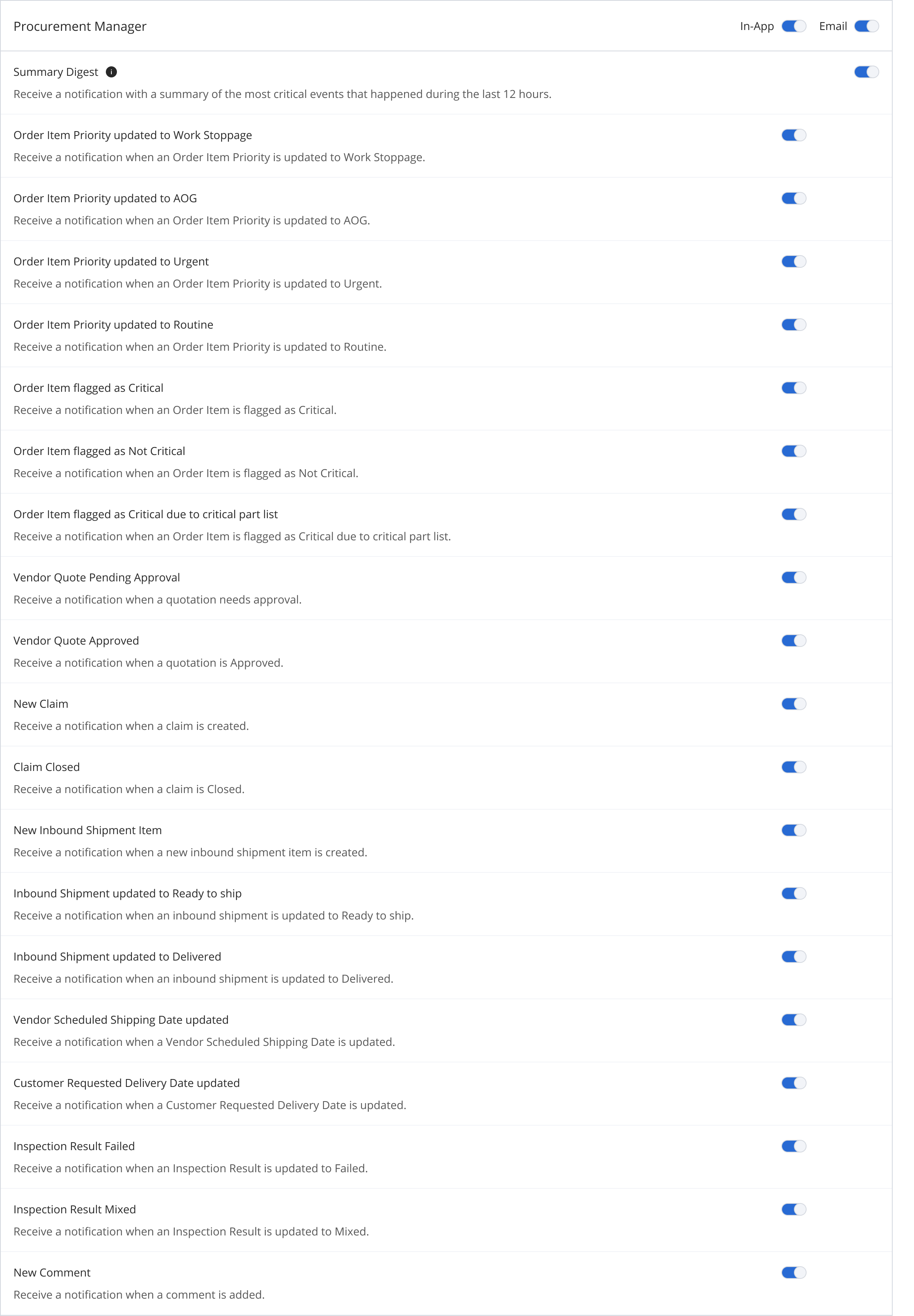
Procurement Manager Notification Settings
Updated 11 months ago