Delete Order Item
There are 2 ways to delete order item.
Option 1: Delete order item through order item list
Option 2: Delete order item through purchase order details page
Option 1: Delete order item through order item list
Step 1: From the order item list, select an order item you want to delete.
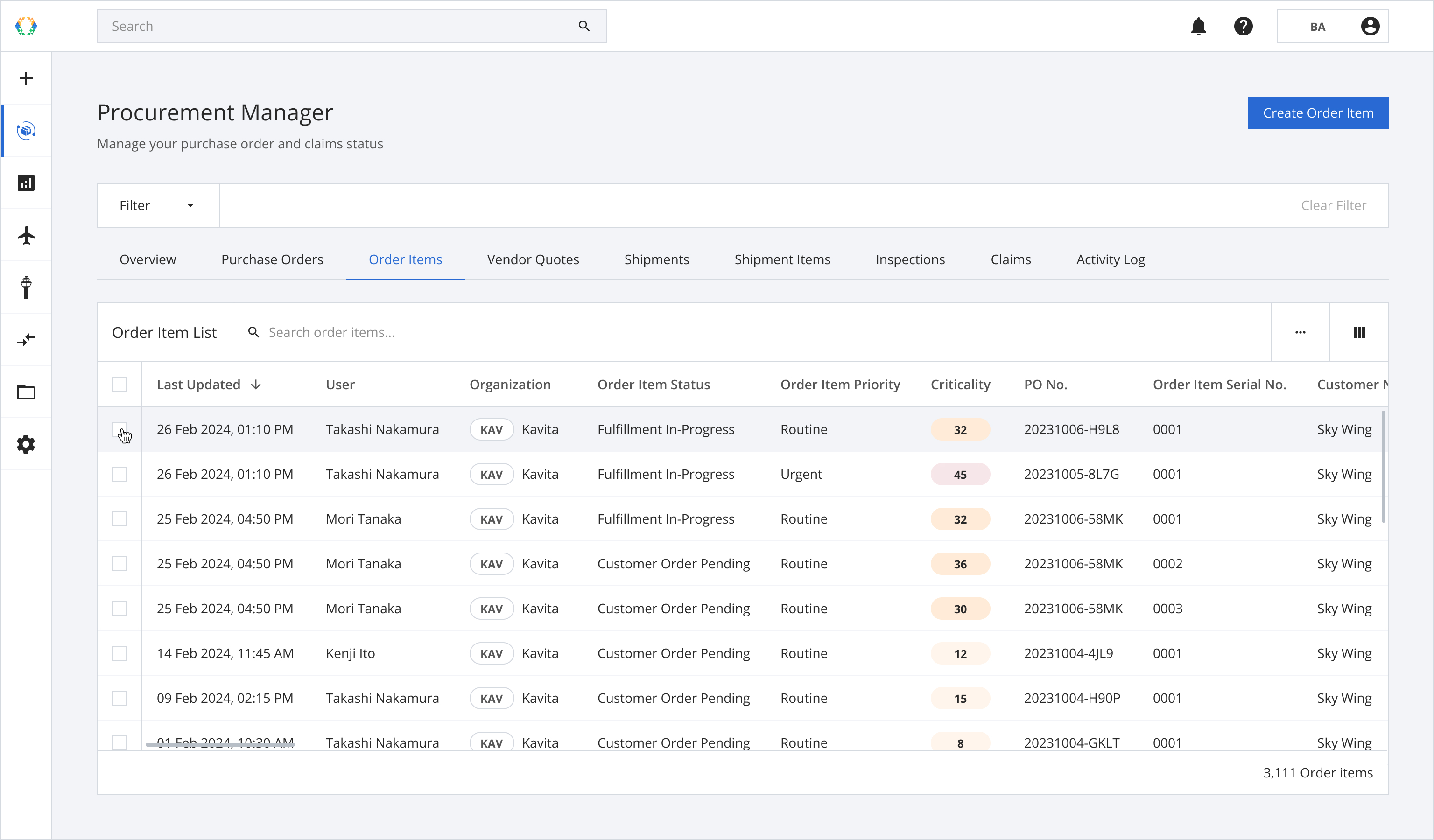
Step 2: Click ‘Delete’.
Once the order item is deleted, it cannot be restored.
The order item associated with the claim cannot be deleted.
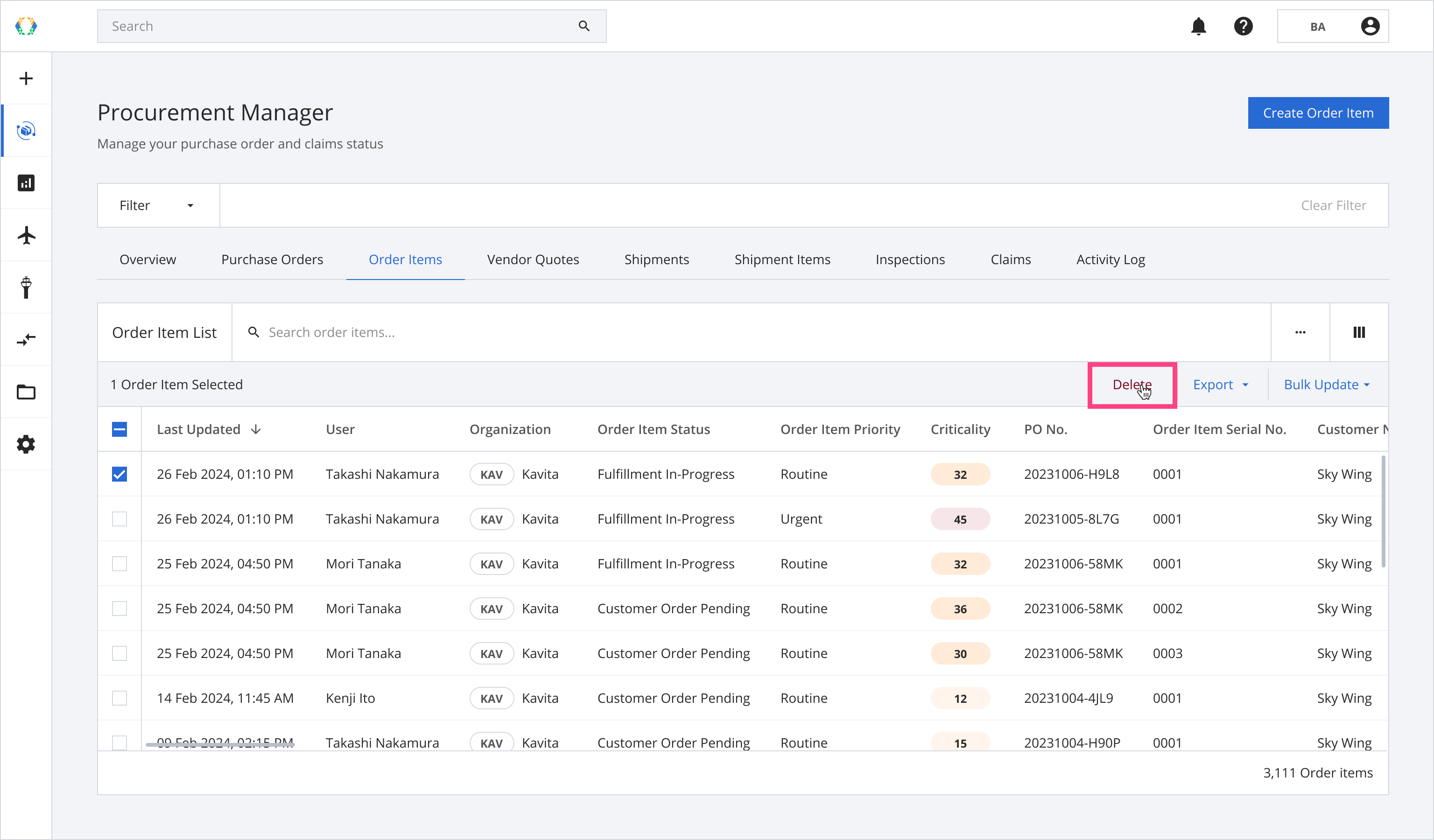
Step 3: A confirmation message will appear. Click ‘Delete’.
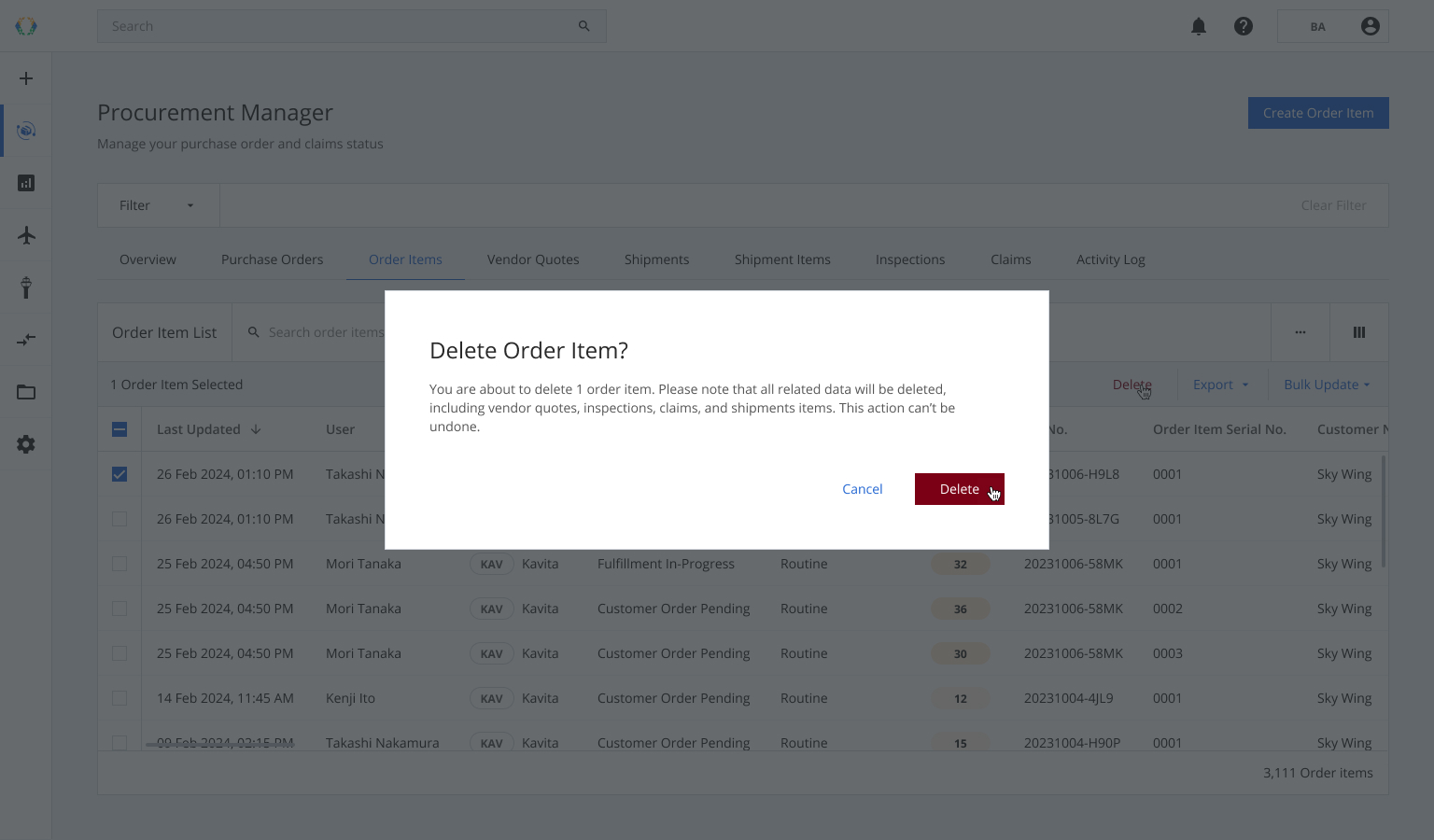
Step 4: Once the order item is successfully deleted, a green banner will appear at the top of the order item list.
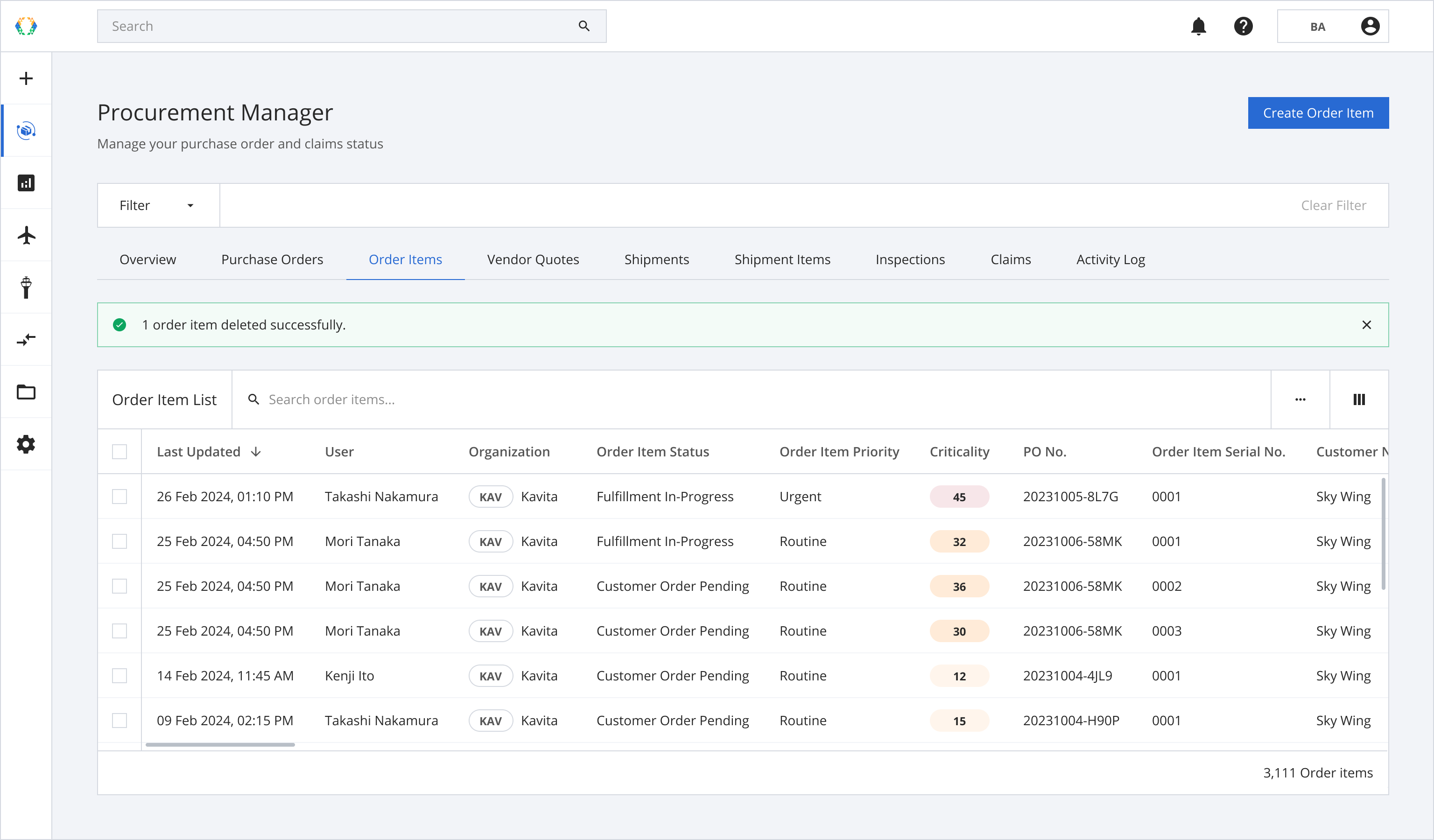
Option 2: Delete order item through purchase order details page
Step 1: From the purchase order list, open a purchase order containing order item you want to delete.
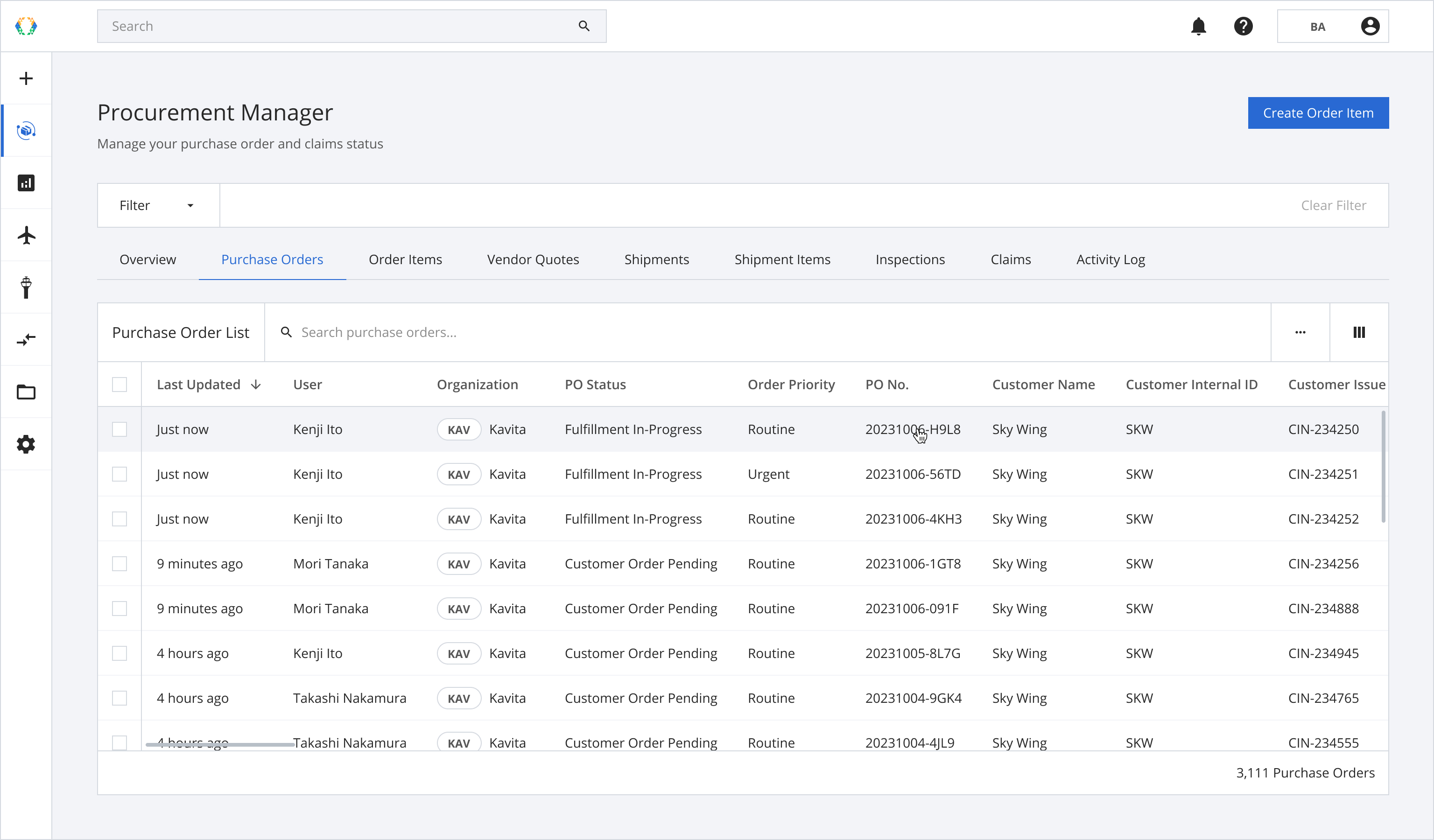
Step 2: Once you land on purchase order details page, click 'Order Items' tab
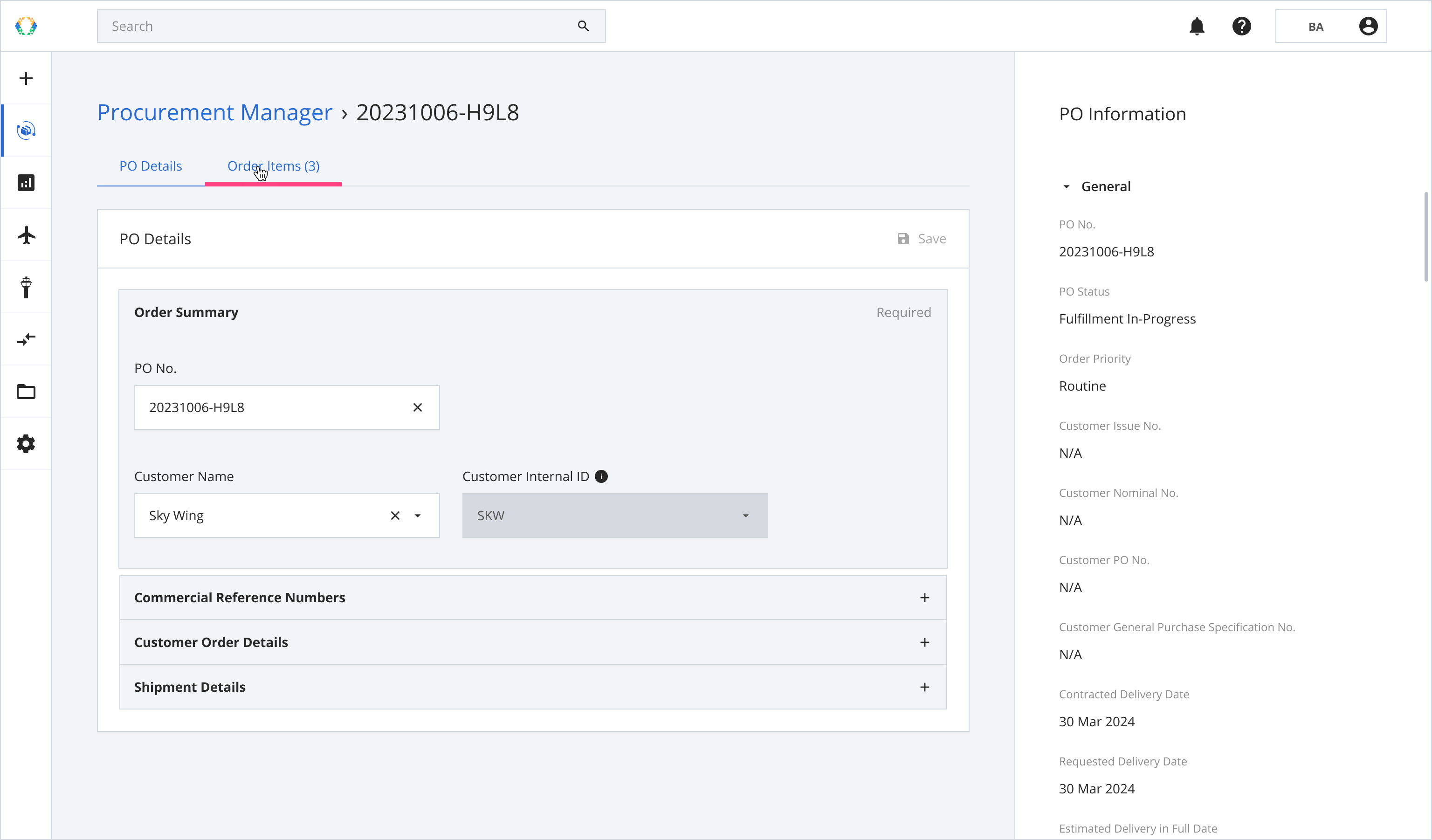
Step 3: From the order item list, select an order item you want to delete.
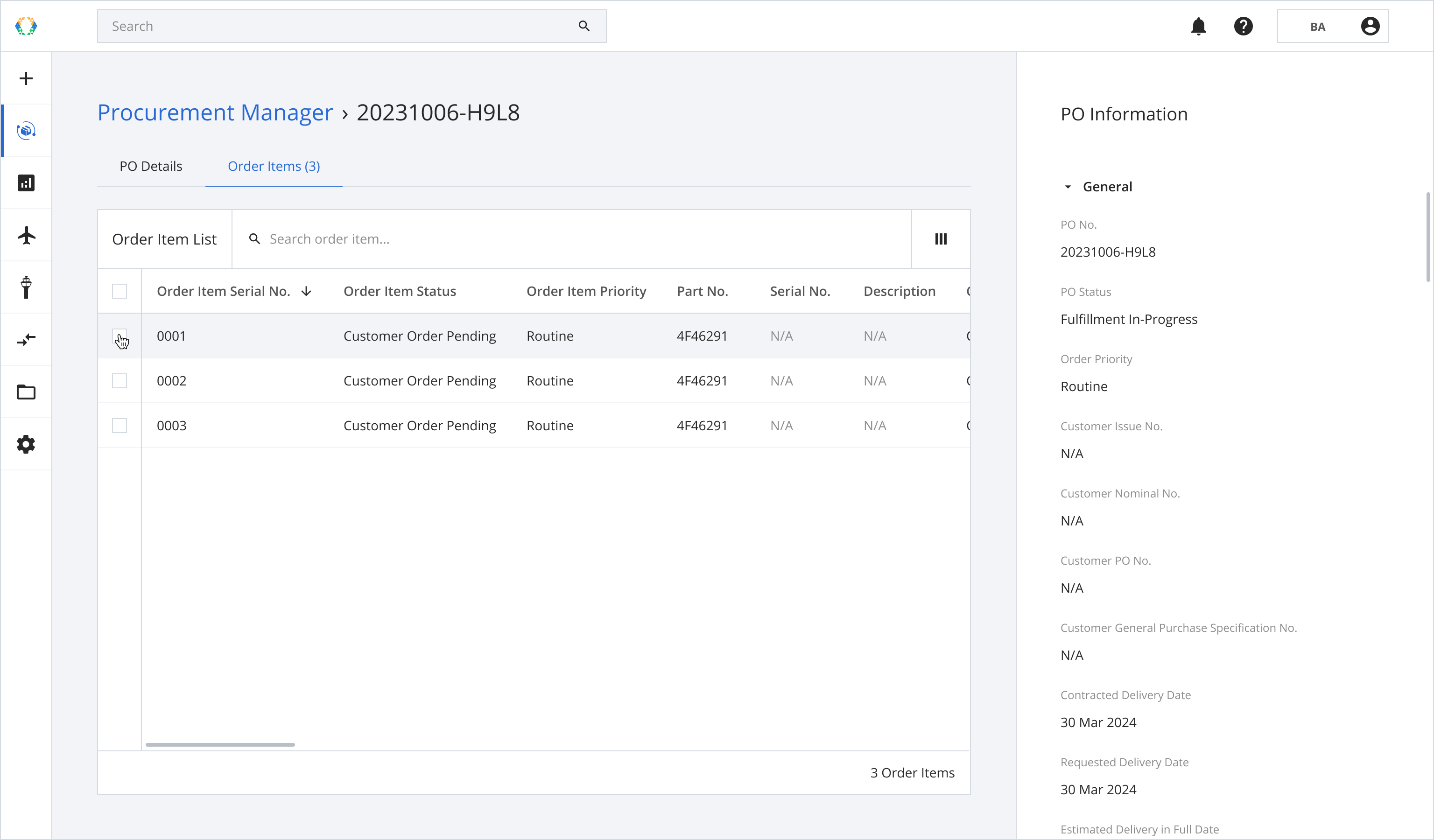
Step 4: Click ‘Delete’.
Once the order item is deleted, it cannot be restored.
The order item associated with the claim cannot be deleted.
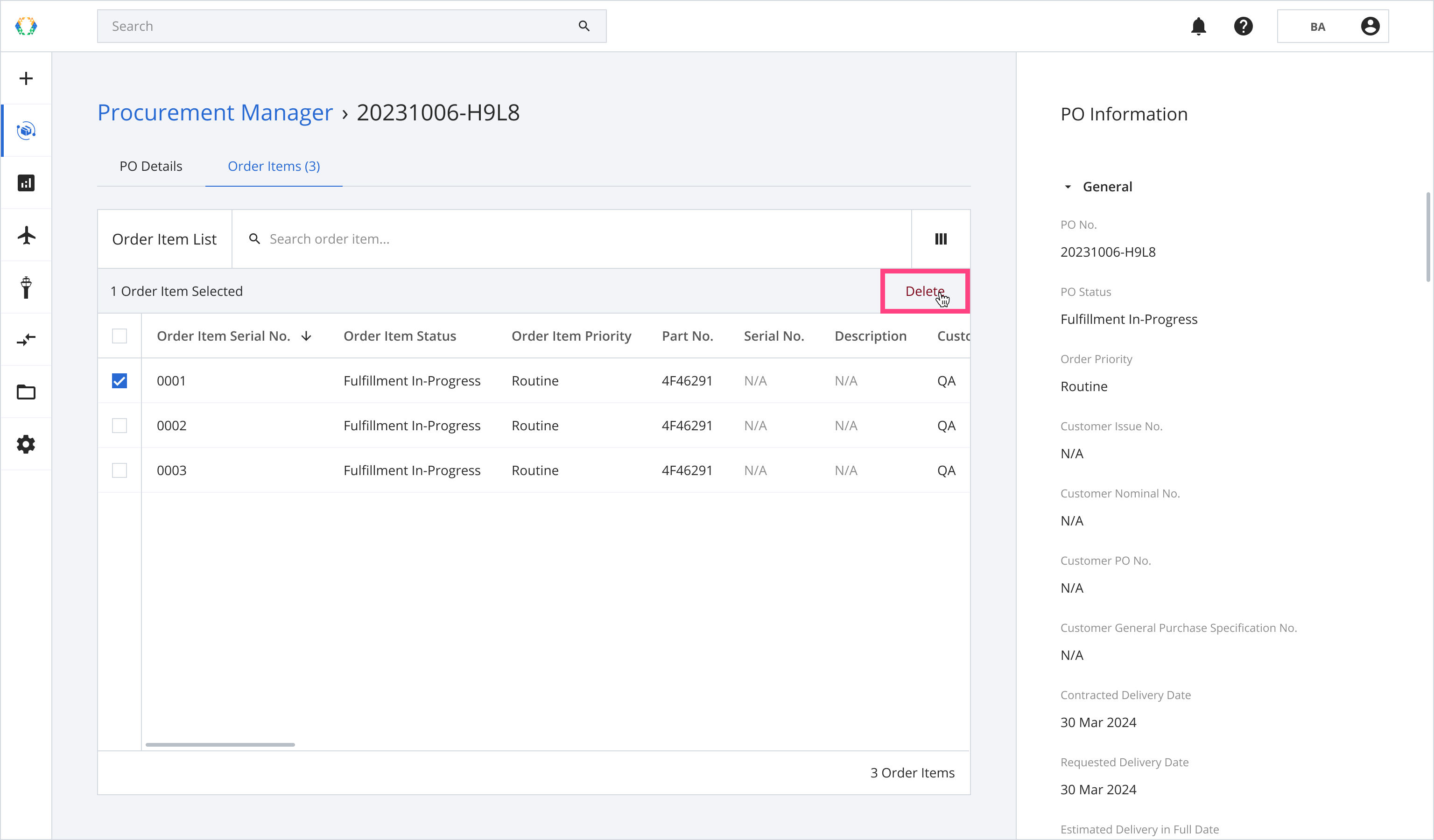
Step 5: A confirmation message will appear. Click ‘Delete’.
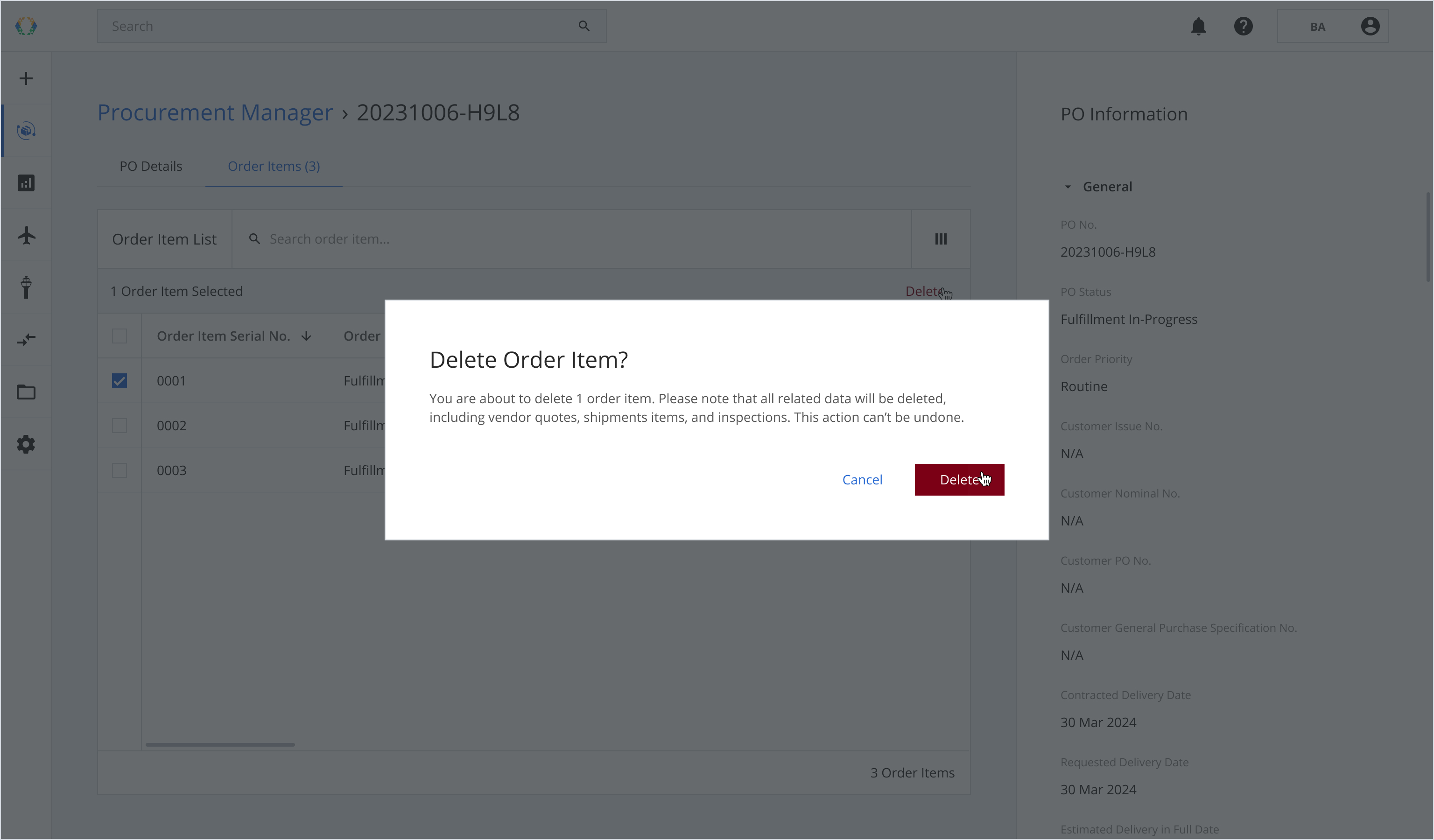
Once the order items are successfully deleted, a green banner will appear at the top of the order item list.
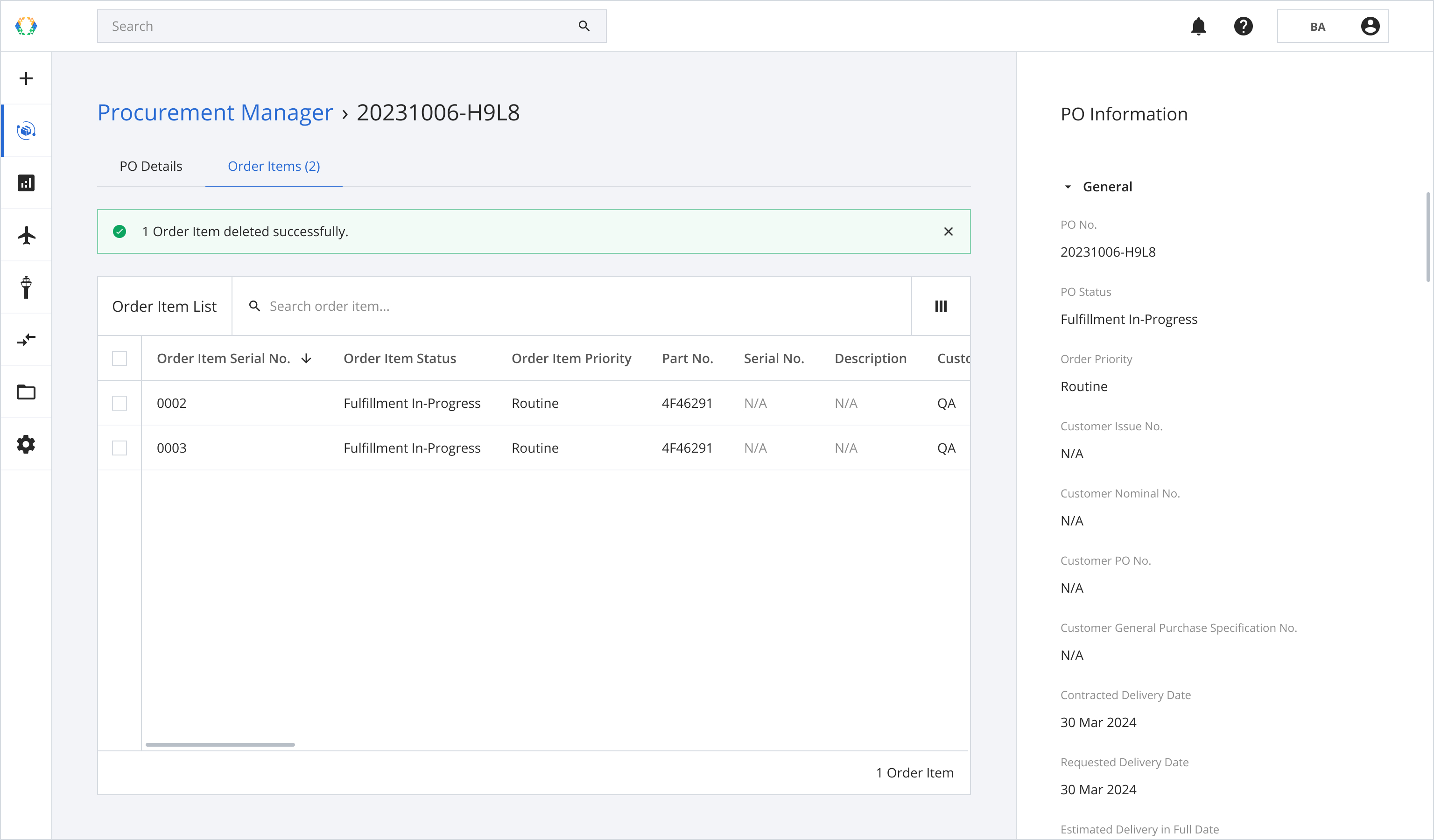
Updated 11 months ago