Create Shipment Item
Creating a shipment item for the order item.
Step 1: From the shipment list, open a shipment which you want to create a shipment item.
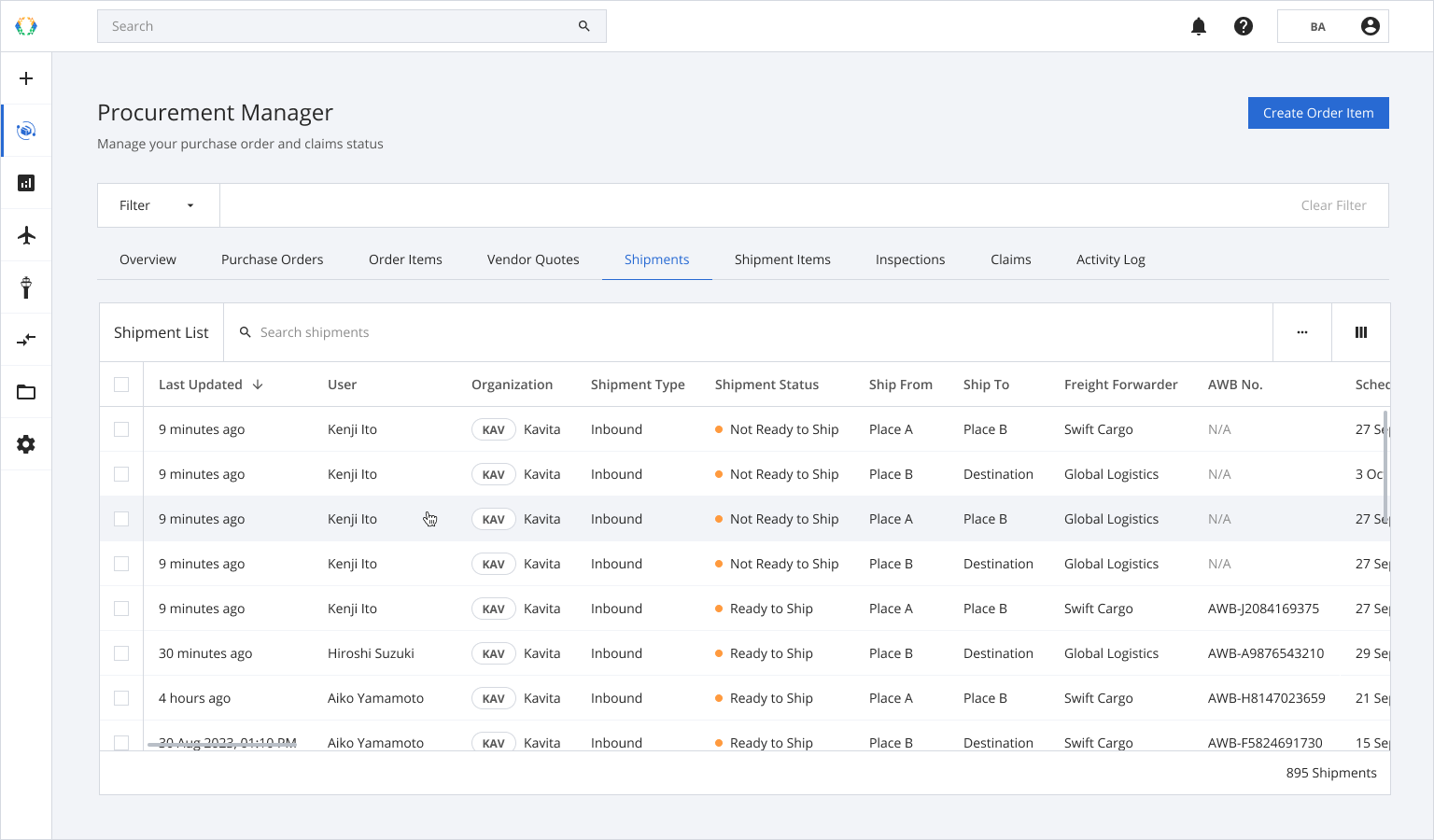
Step 2: Once you land on shipment details page, click 'Shipment Items' Tab.
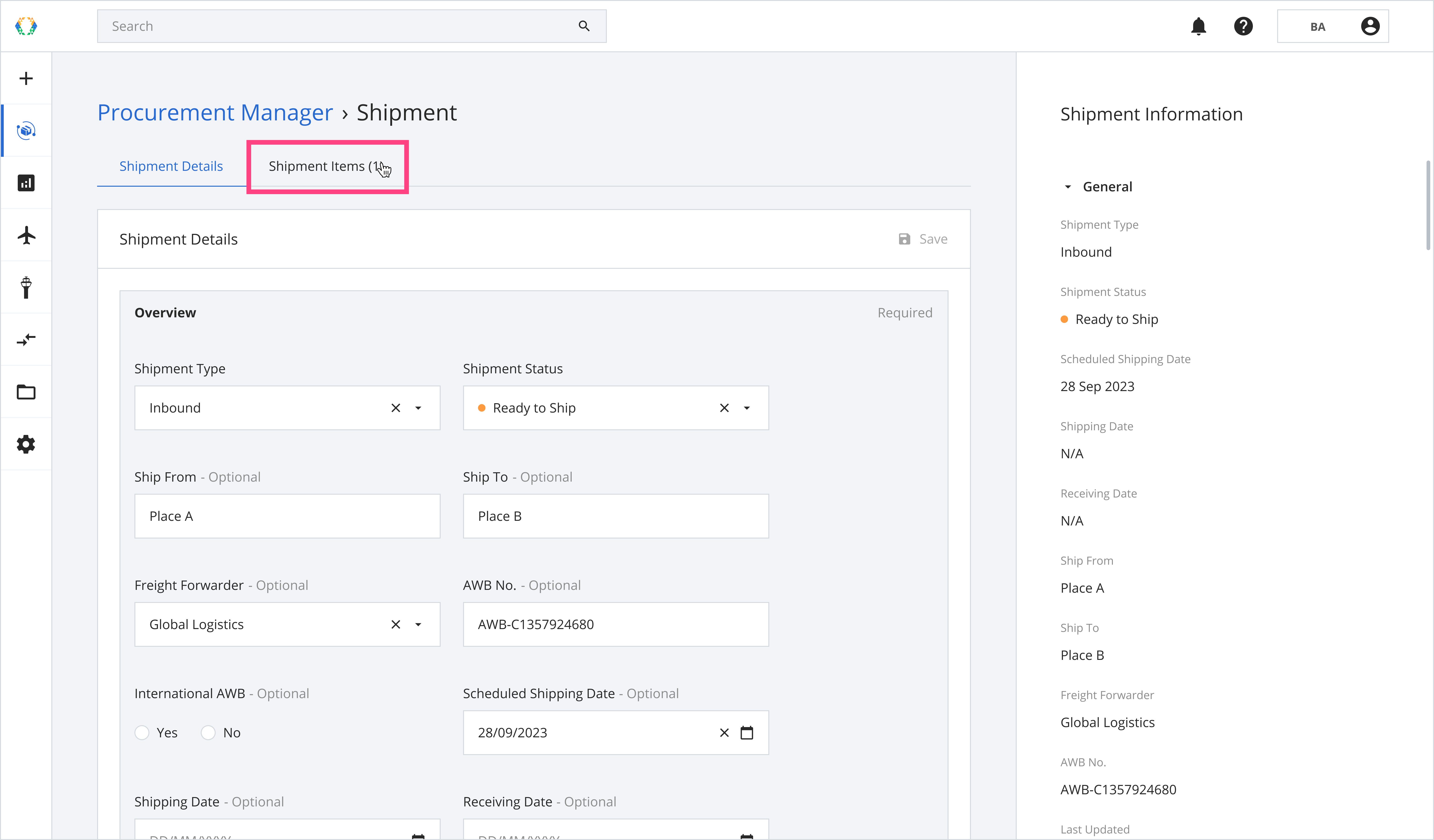
Step 3: Click 'Create Shipment Item'.
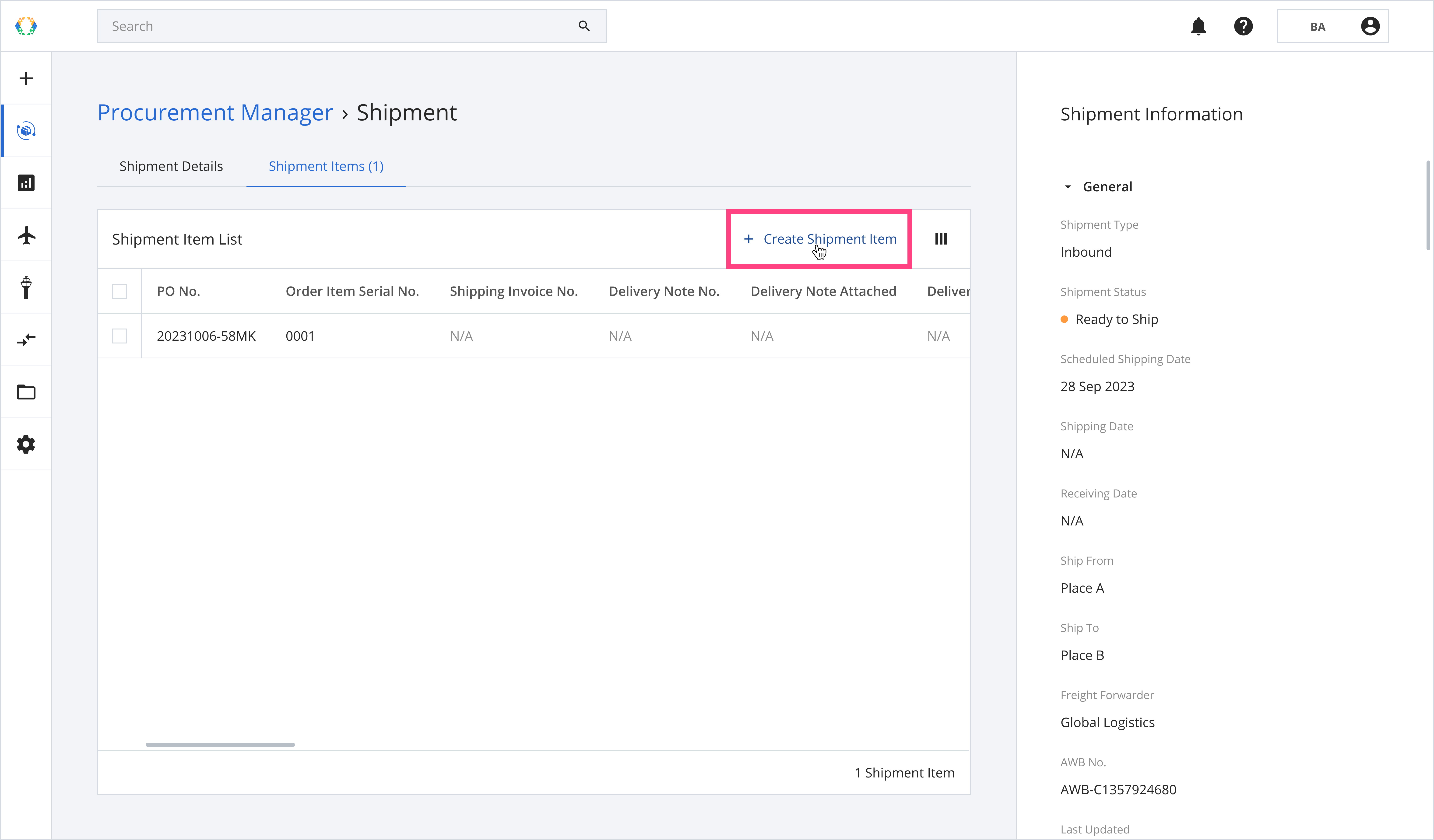
Step 4: Select order items you want to create shipment item for.
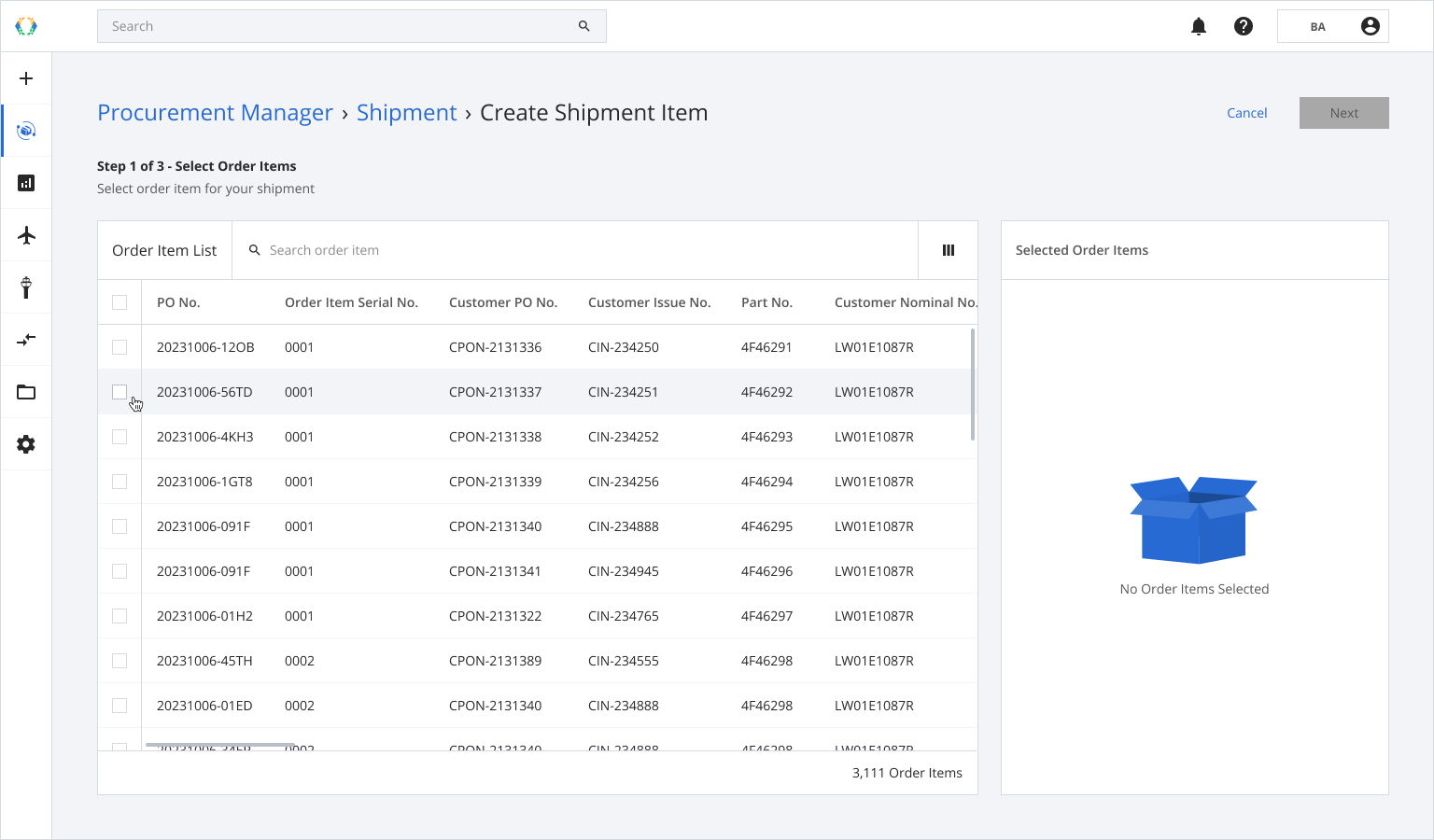
Step 5: Click ‘Next’.
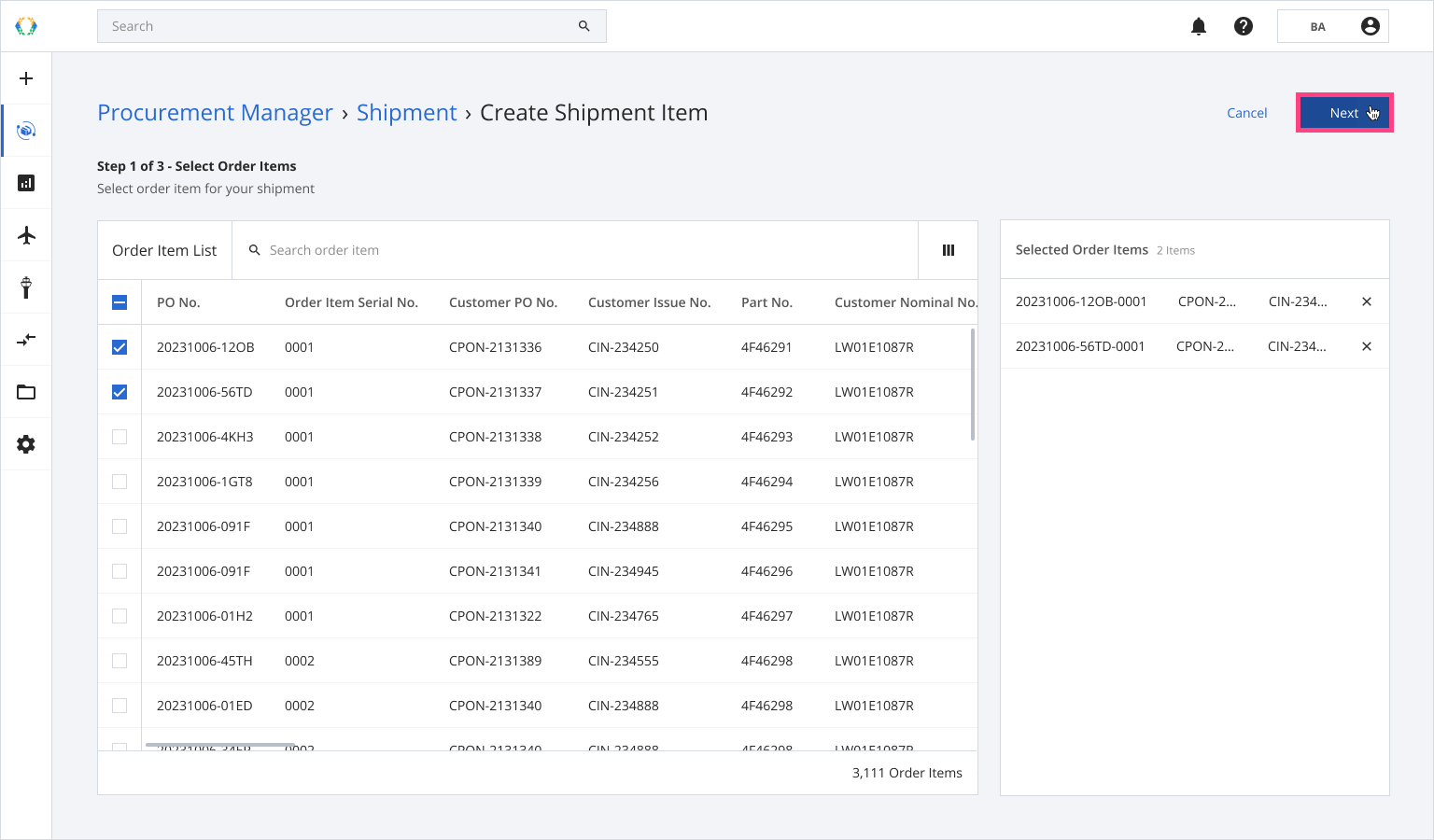
Step 6: Select assets for your shipment item.

Step 7: Click ‘Next’.
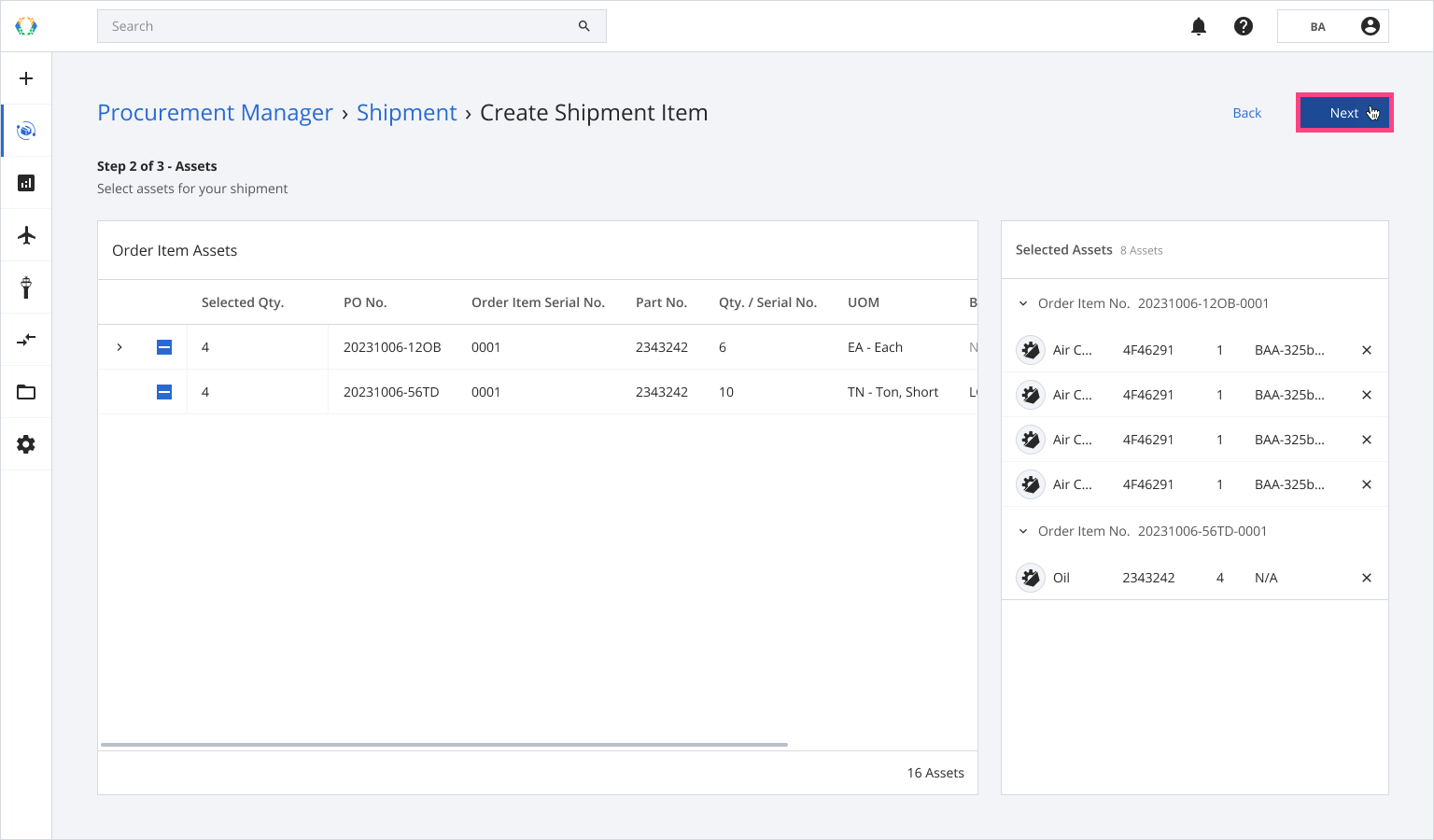
Step 8: Provide details of your shipment items. (Optional)
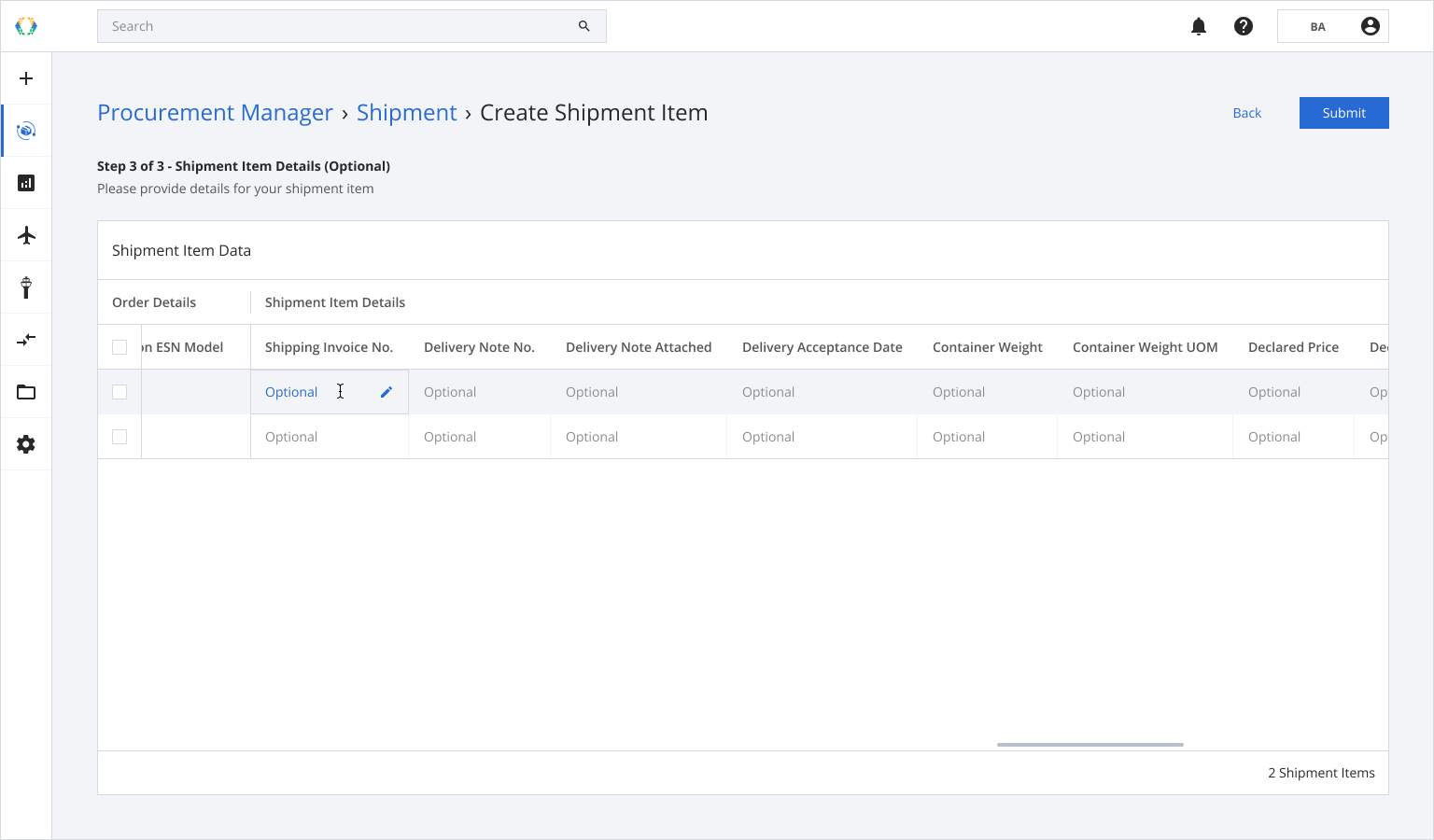
Step 9: Click 'Submit'.
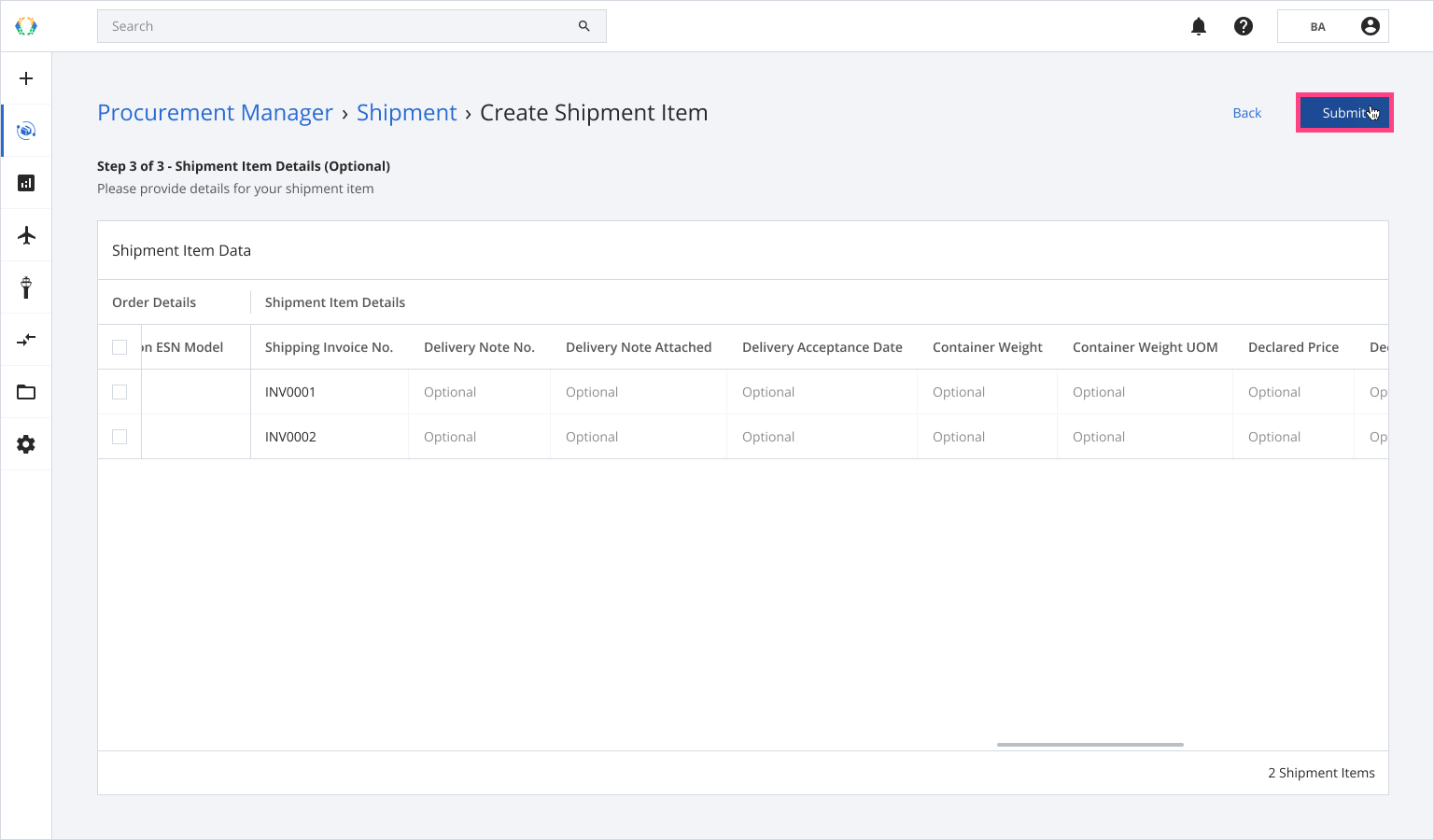
Once the shipment items are successfully created, a green banner will appear at the top of the shipment item list.
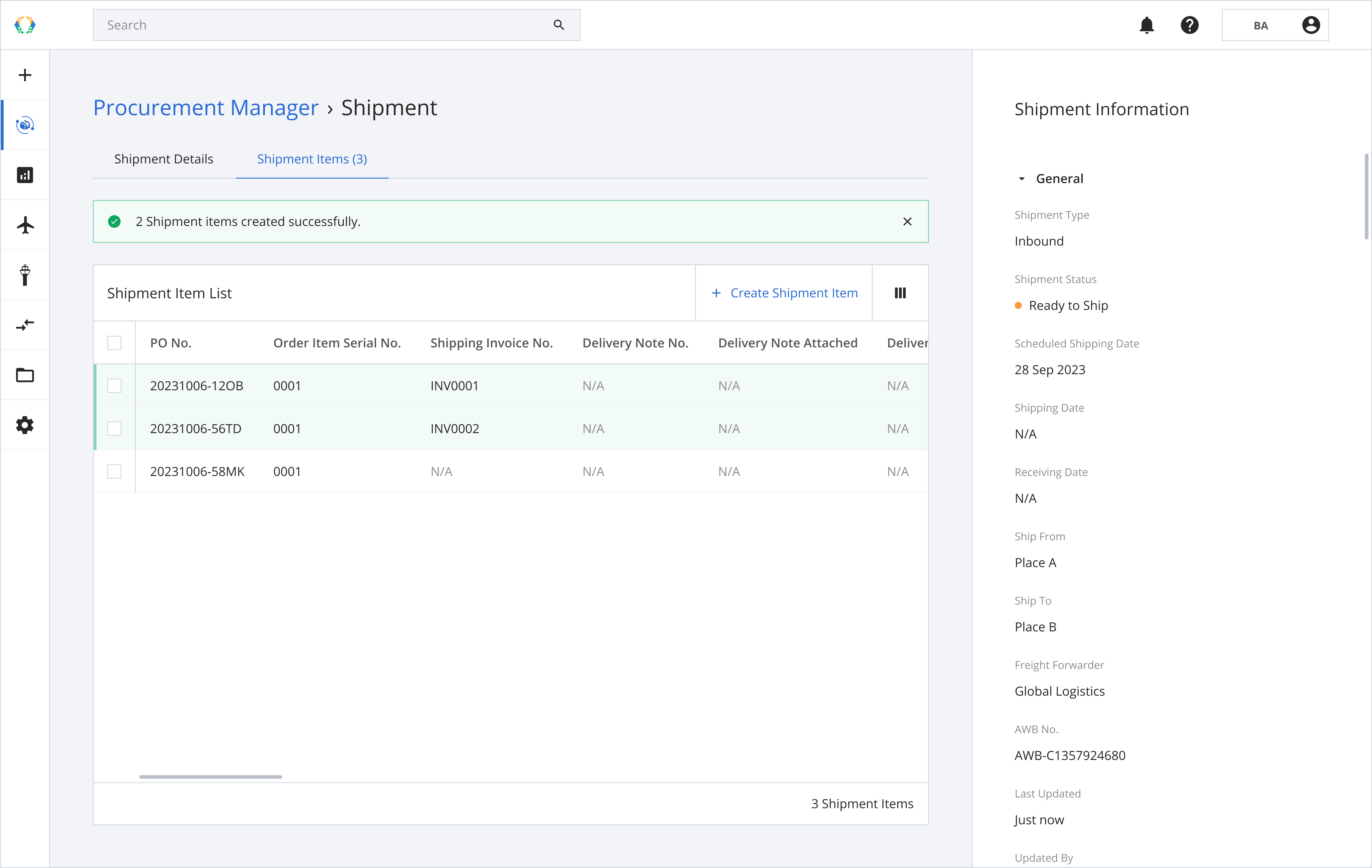
Updated 11 months ago