Create Assets
There are 2 ways to create assets:
Option 1: Create Assets Directly
Option 2: Create Assets Using Excel Template
Option 1: Create Assets Directly
Step 1: From the Asset Manager general view, click 'Create Asset'.
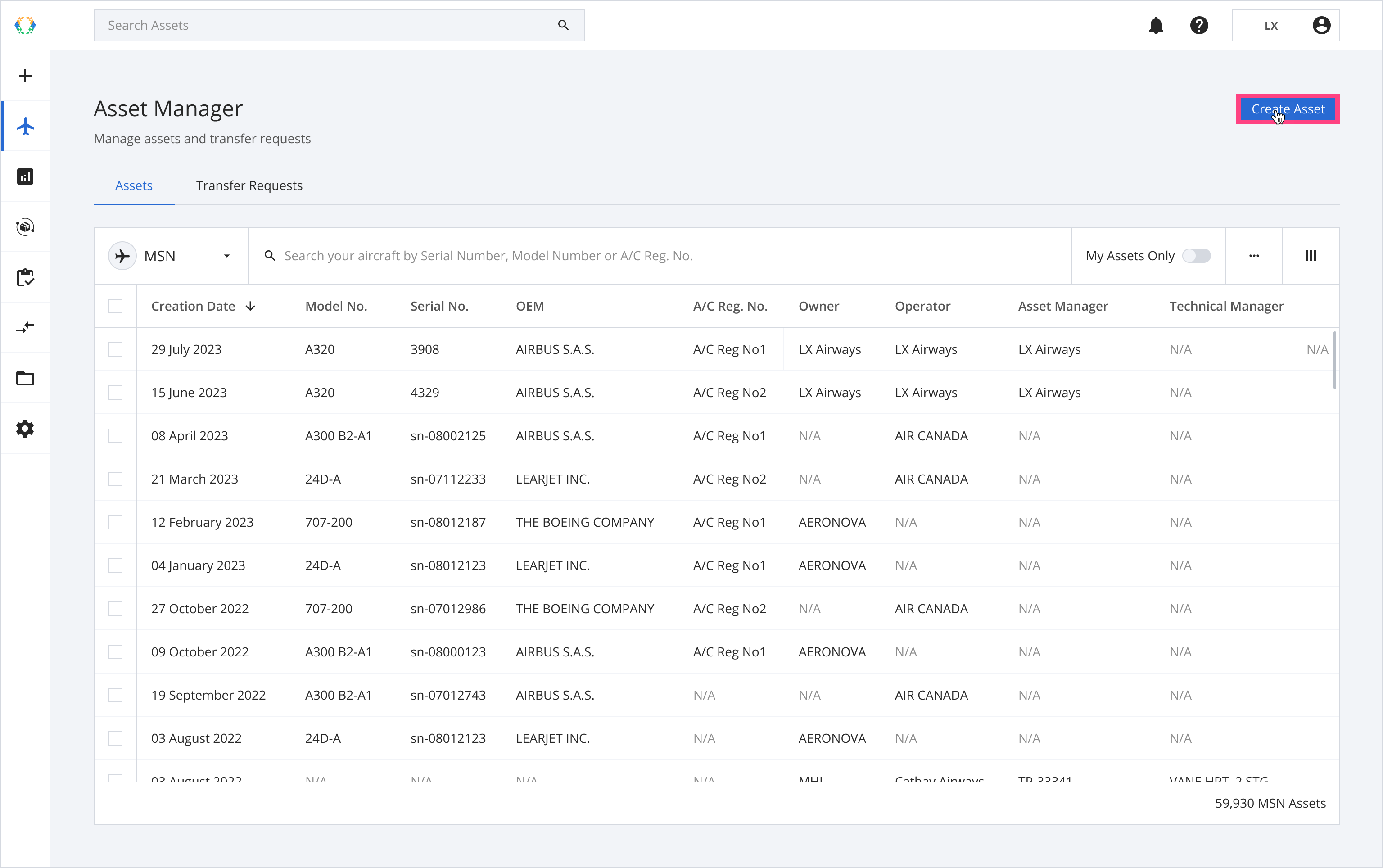
Alternatively, click the + icon in the side menu and select Create Asset'.
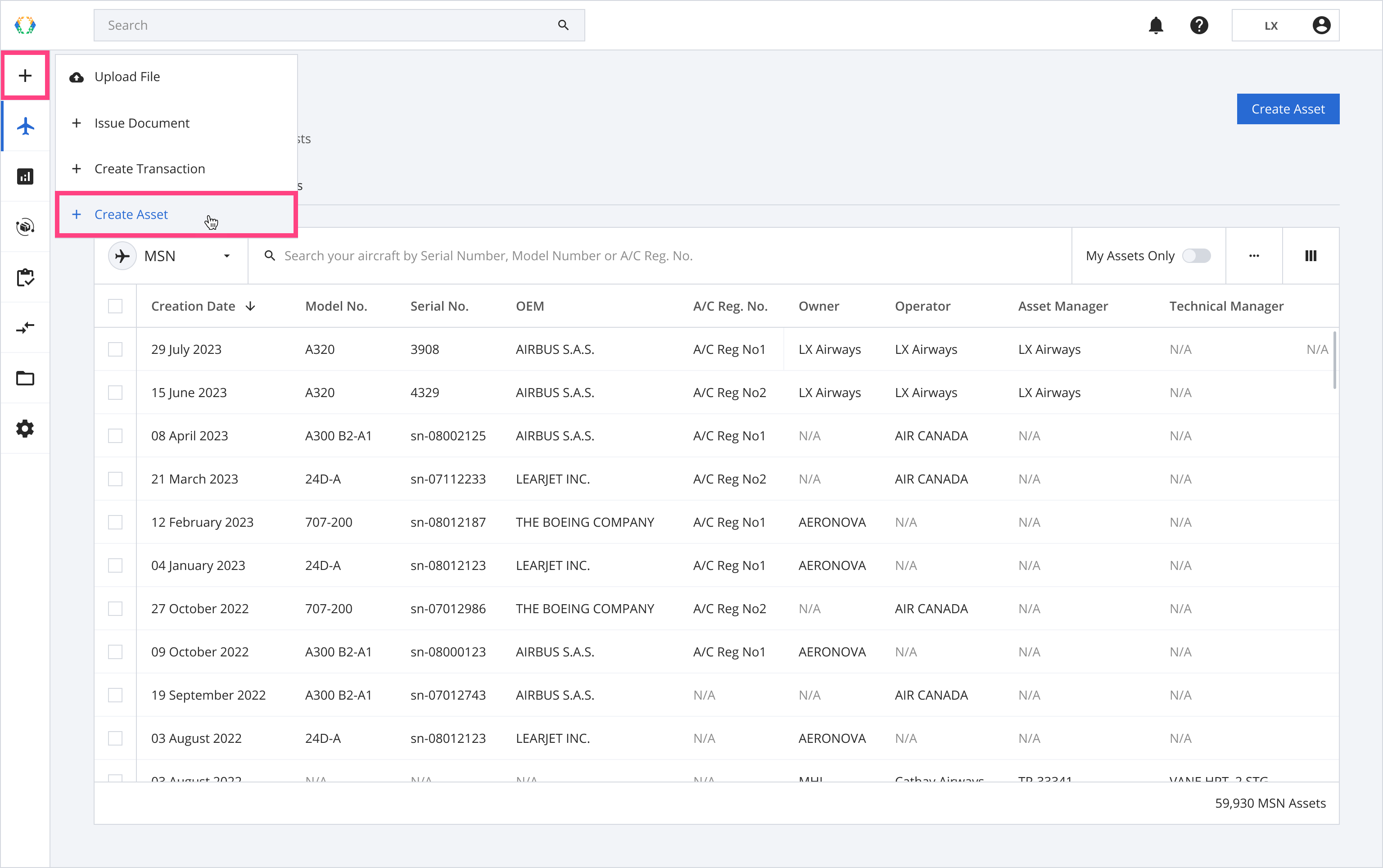
Step 2: Select asset type and click 'Next'.
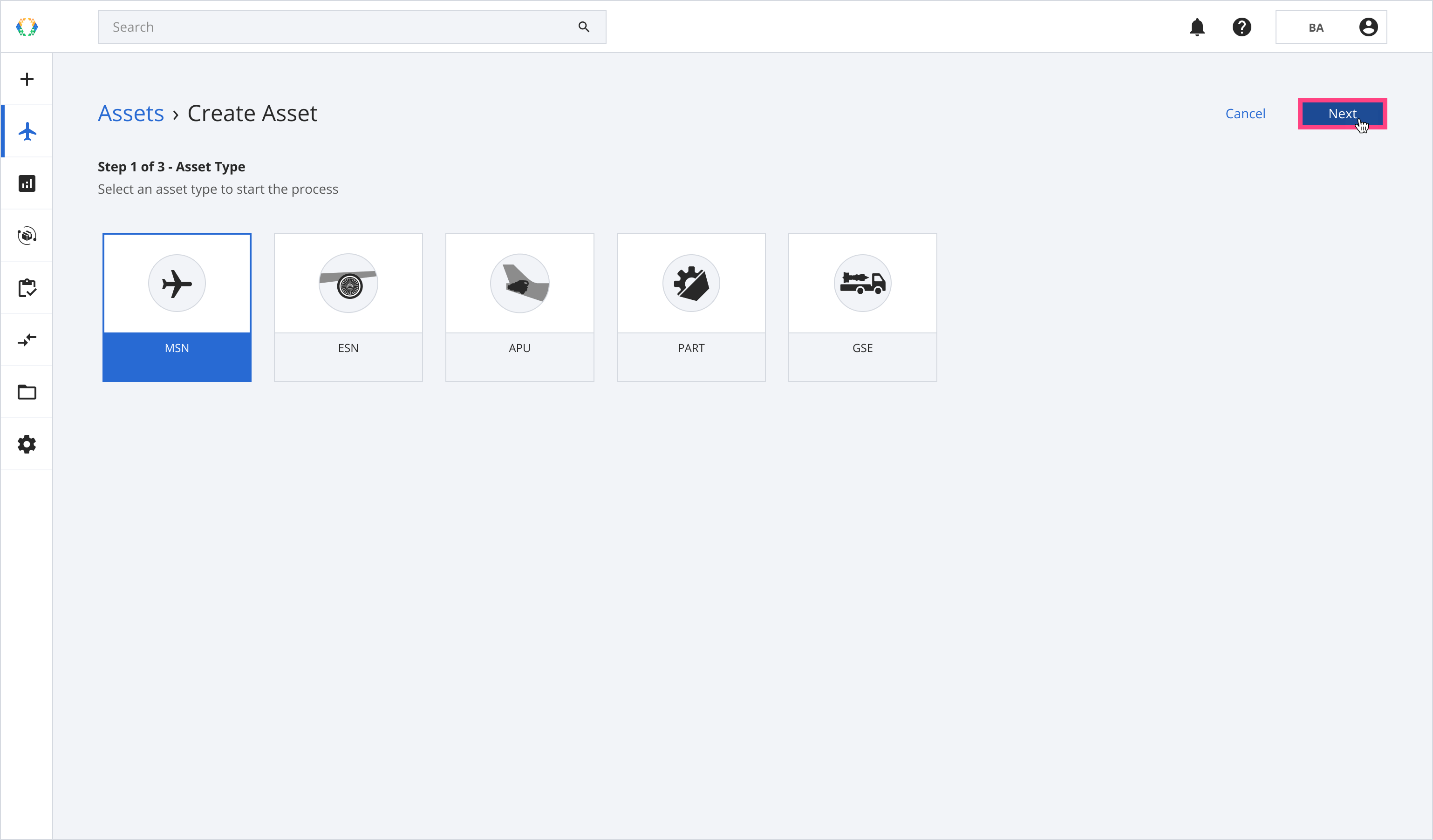
There are 5 asset types available for users to select. The table below describes the definition of these asset types.
| Asset Type | Description |
|---|---|
| MSN | Aircraft |
| ESN | Engine |
| APU | Auxiliary Power Unit |
| PART | Individual Components |
| GSE | Ground Support Equipment |
Step 3: Click 'Add Asset'.
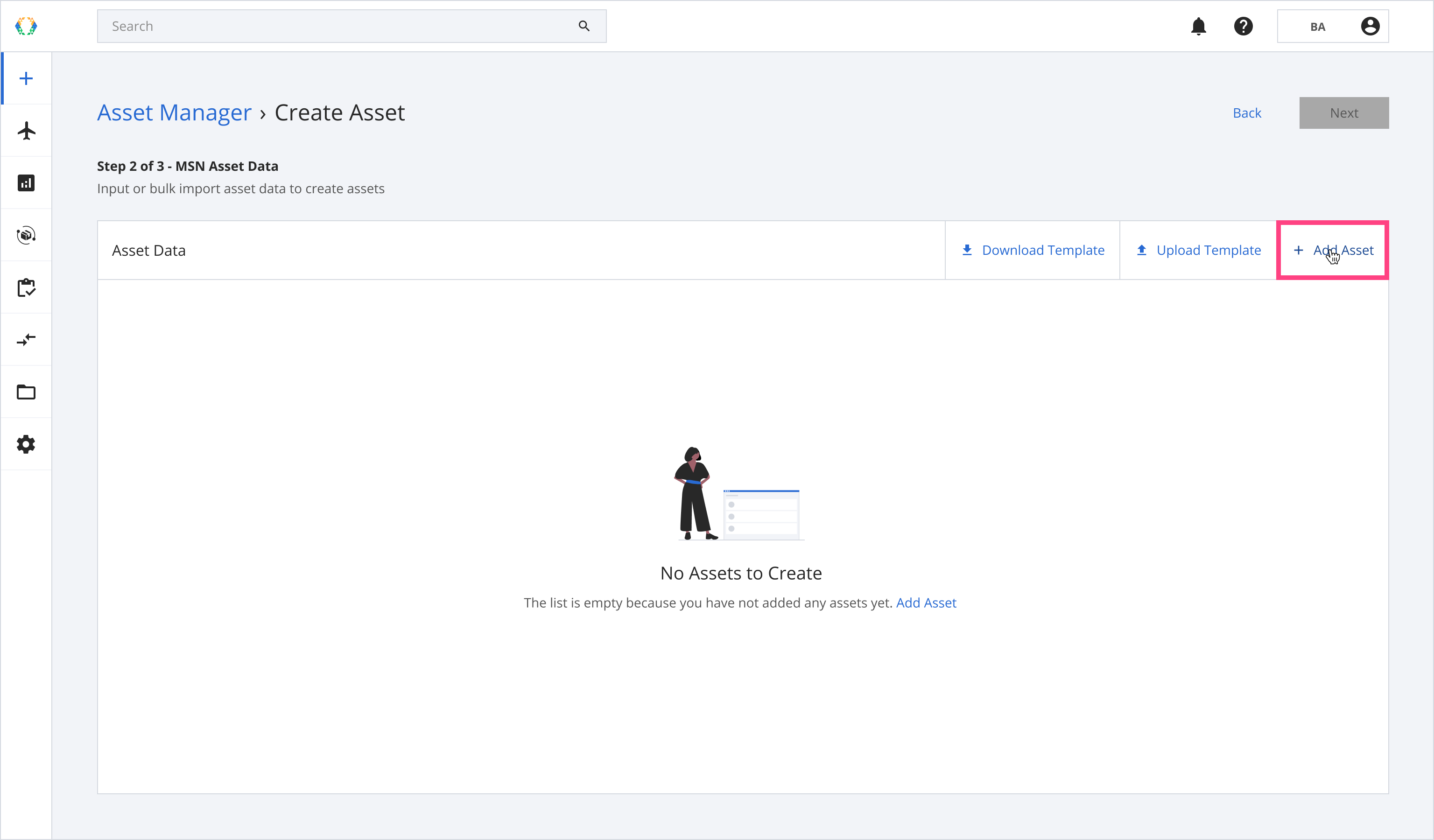
Step 4: Provide the details for your assets.
Required fields:MSN, ESN, APU:
- OEM
- Model No.
- Serial No.
PART:
- Part No.
PART (By Batch/Lot):
- Part No.
- Quantity
GSE:
- Part No.
- Serial No.
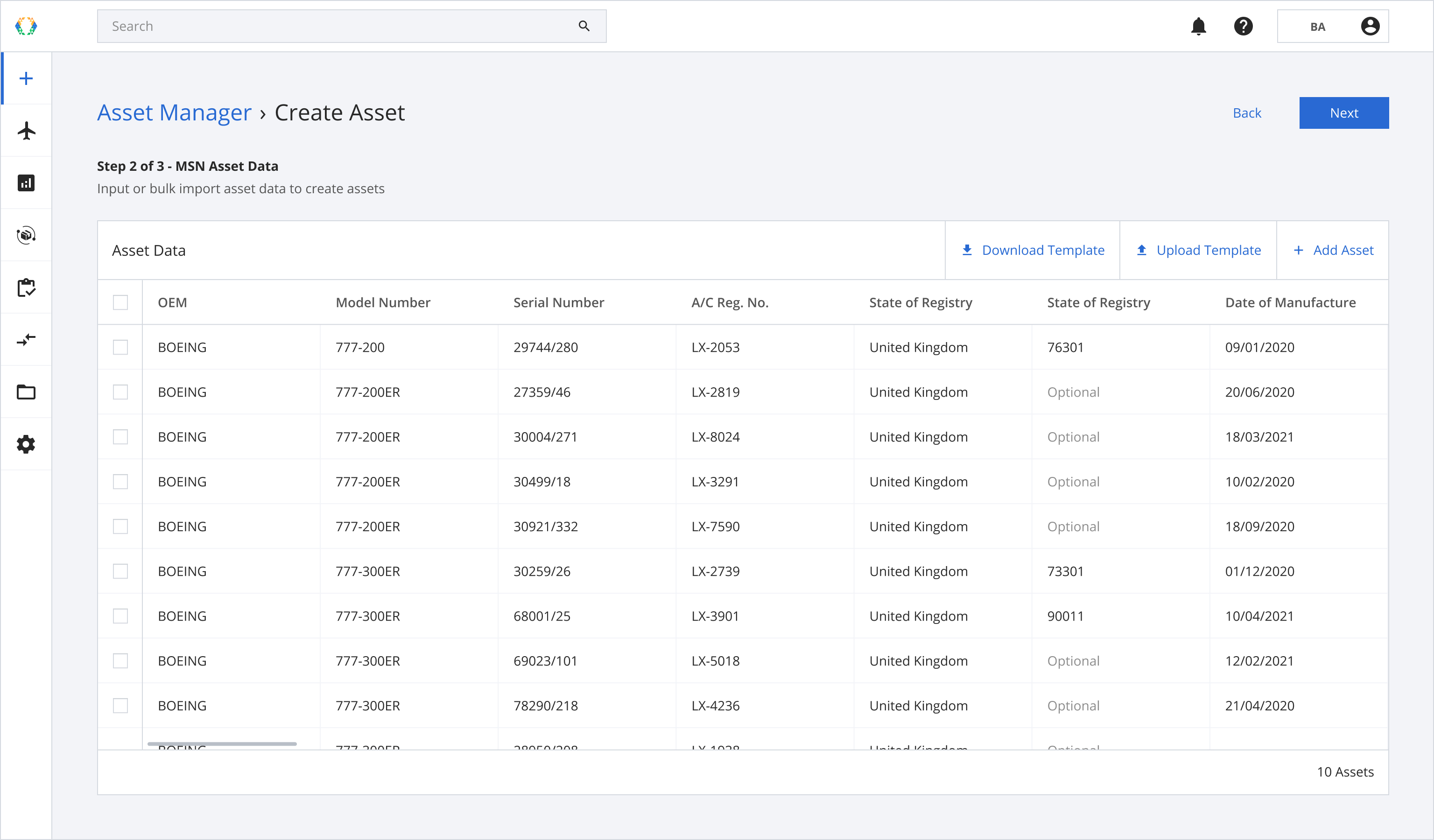
Step 5: Click 'Next'.
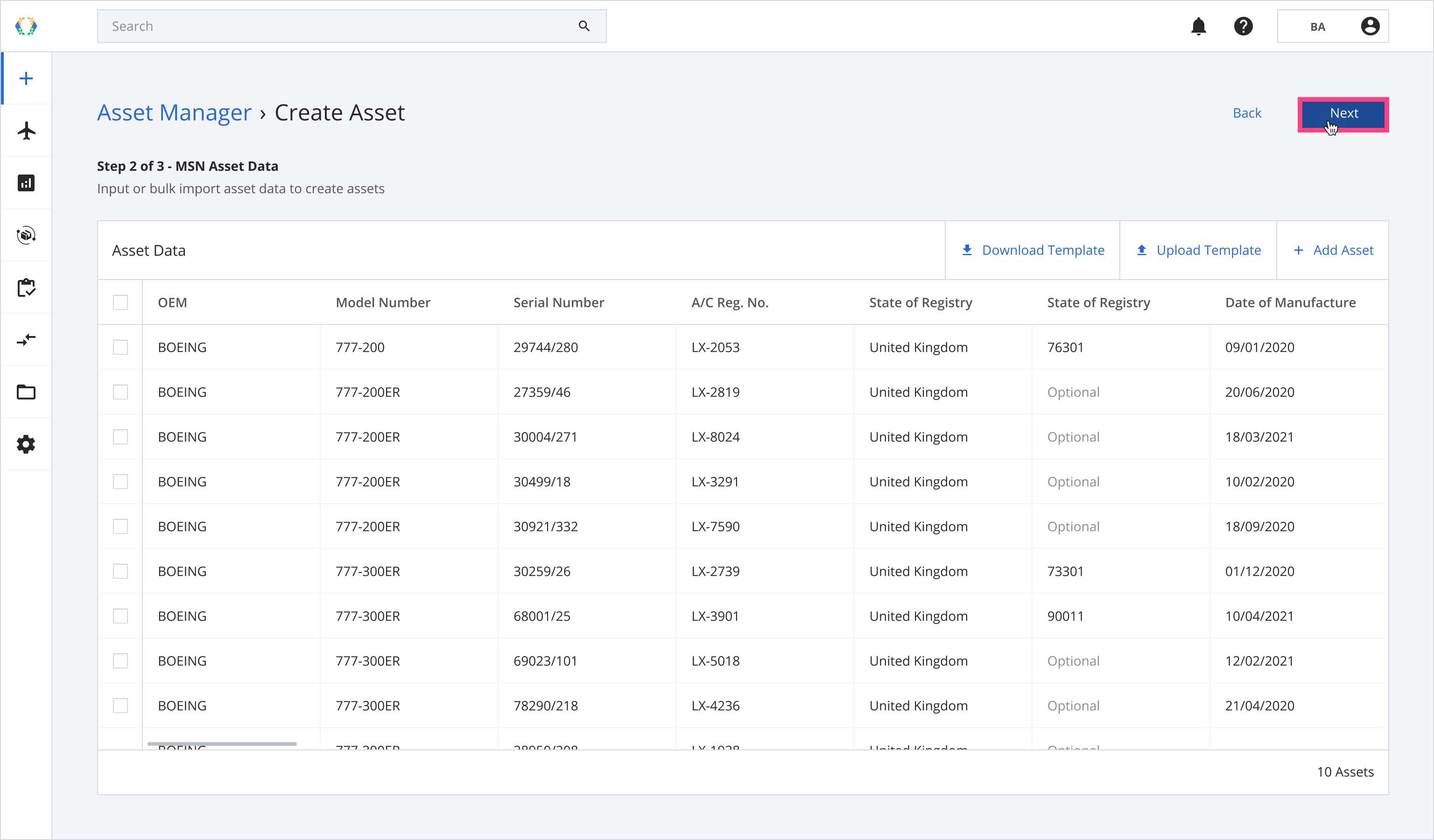
Step 6: Assign organizations to asset roles.
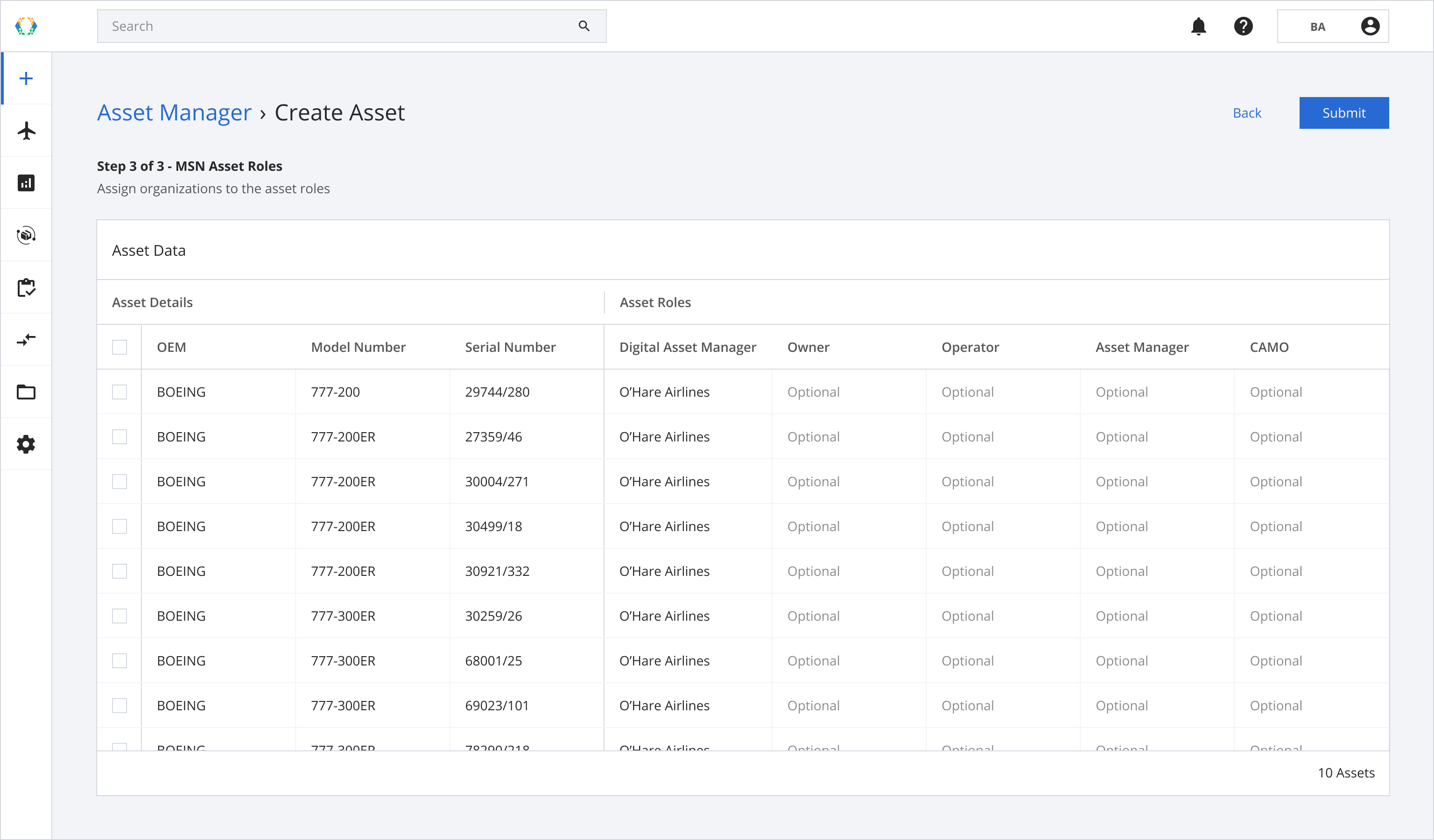
Step 7: Assign roles in bulk (Optional)
Step 7.1: Select multiple assets.
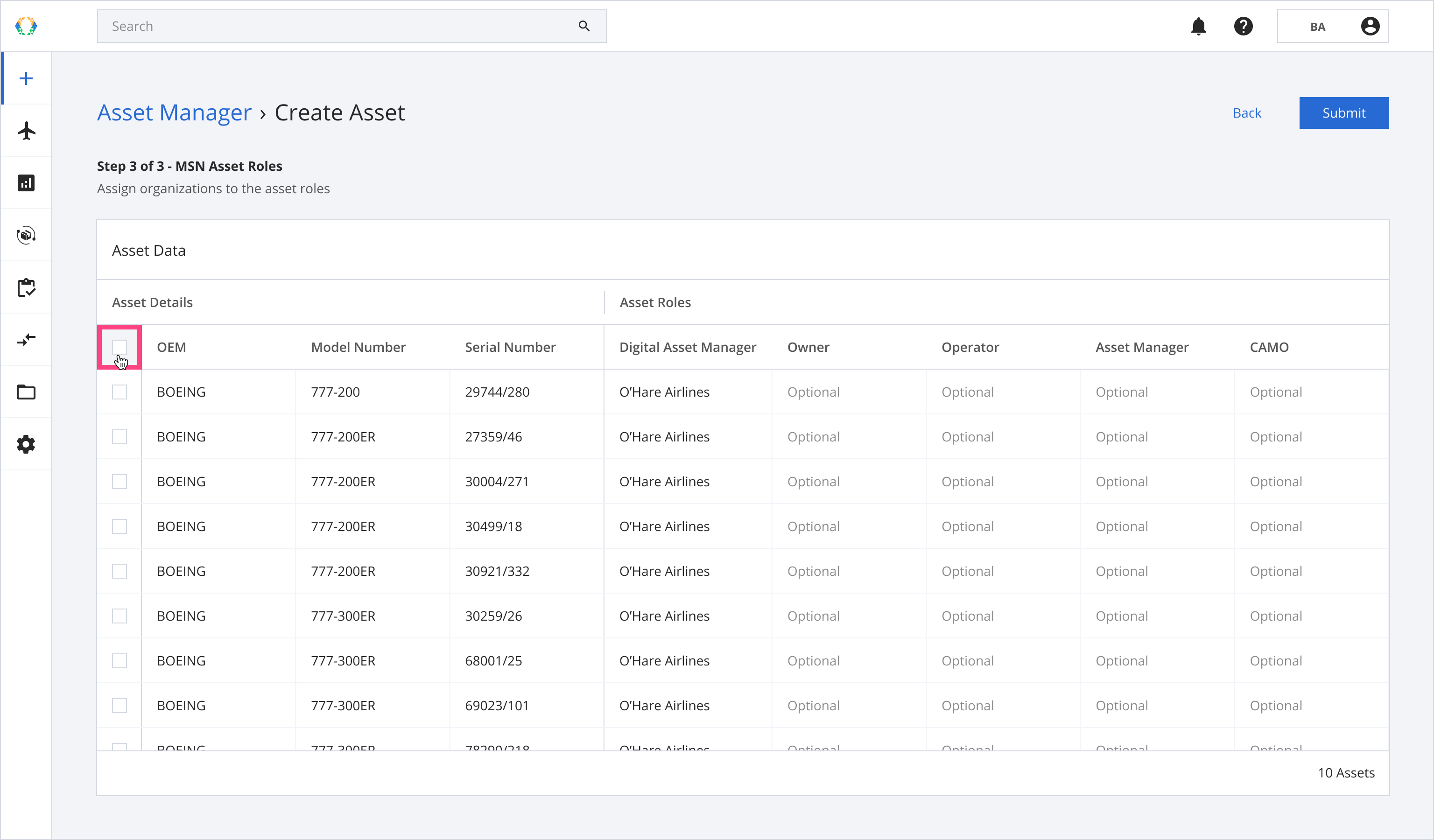
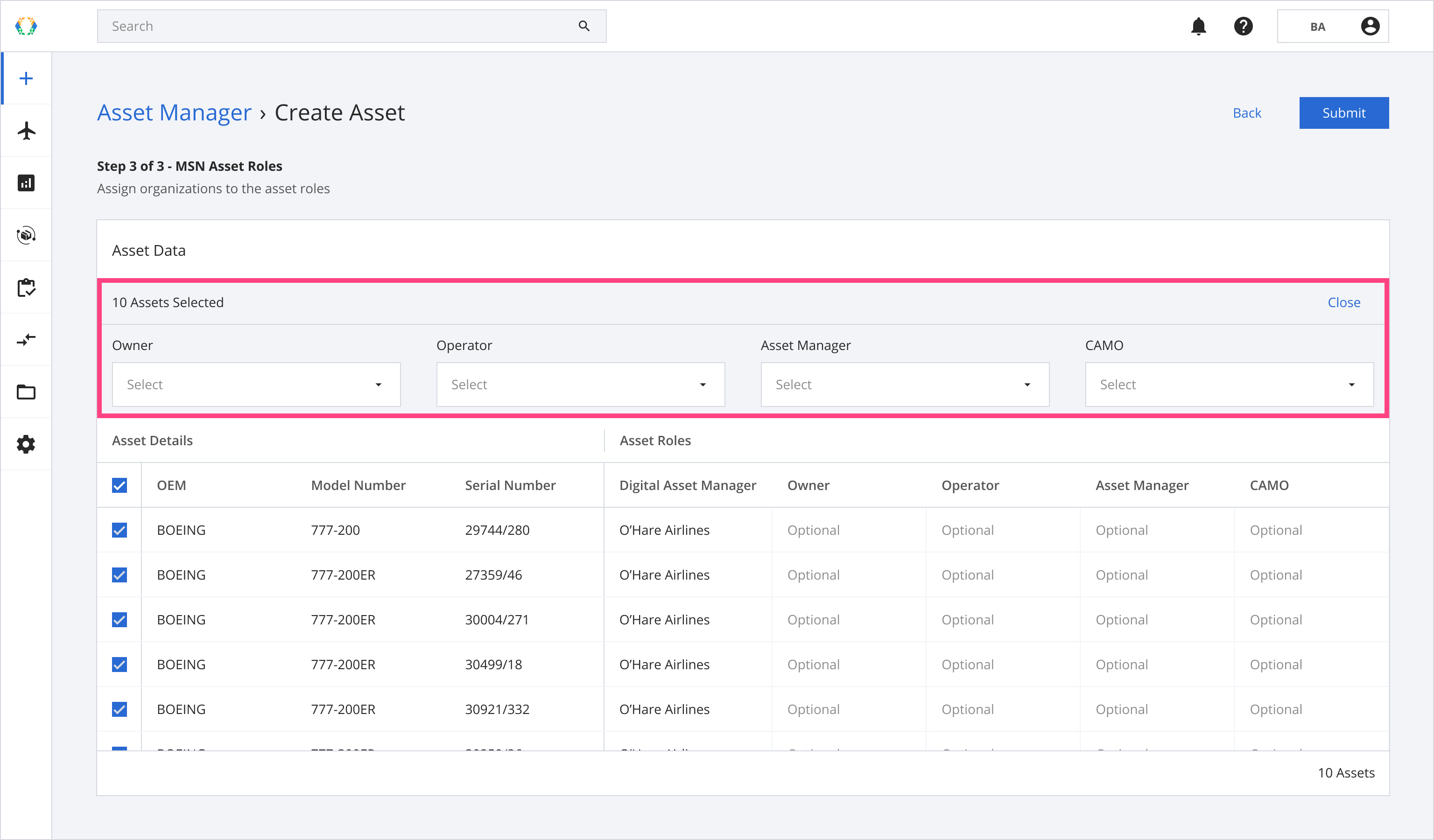
Step 7.2: Assign the selected organization to the chosen role for all selected assets.
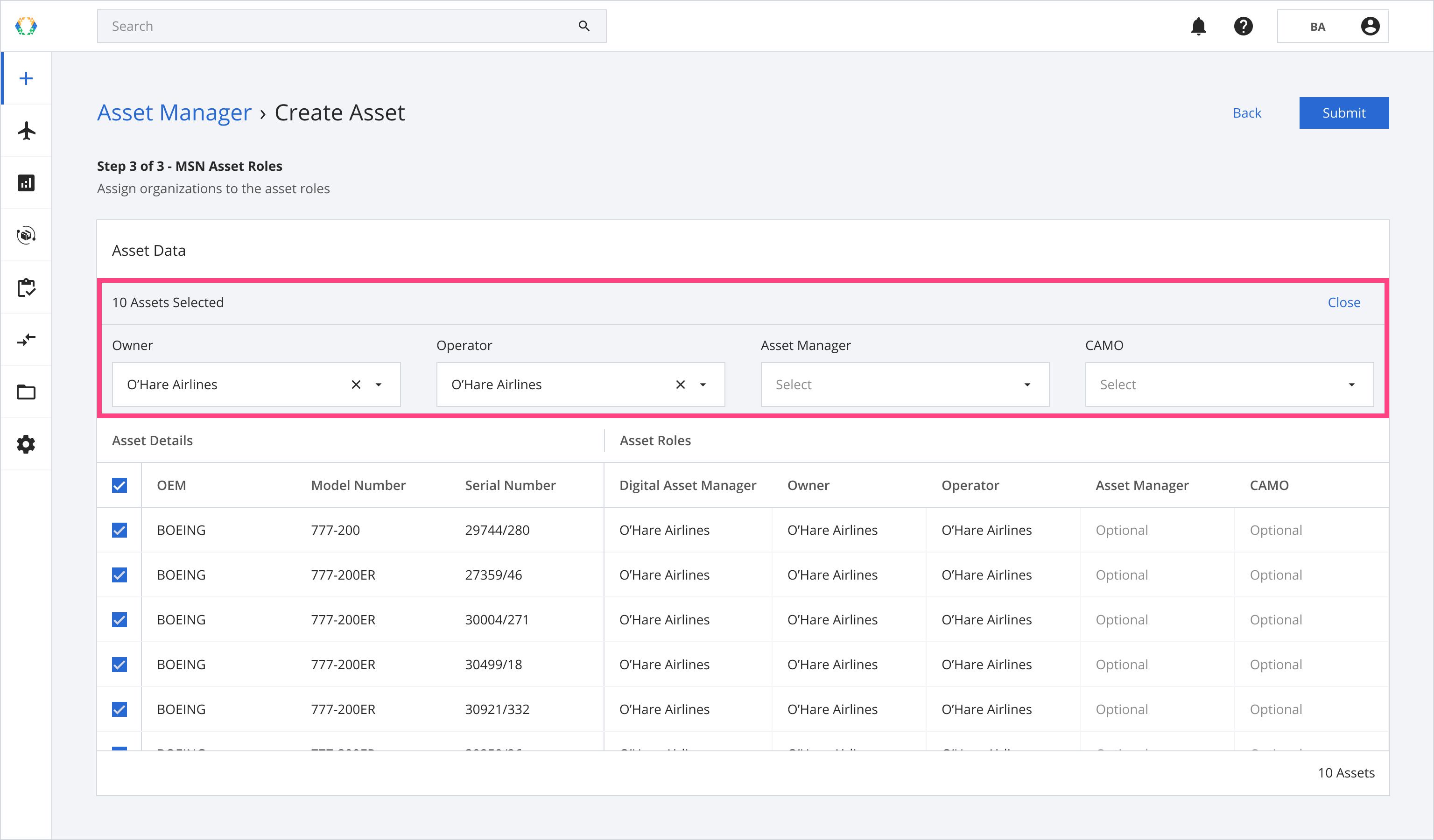
Step 8: Click 'Submit'.
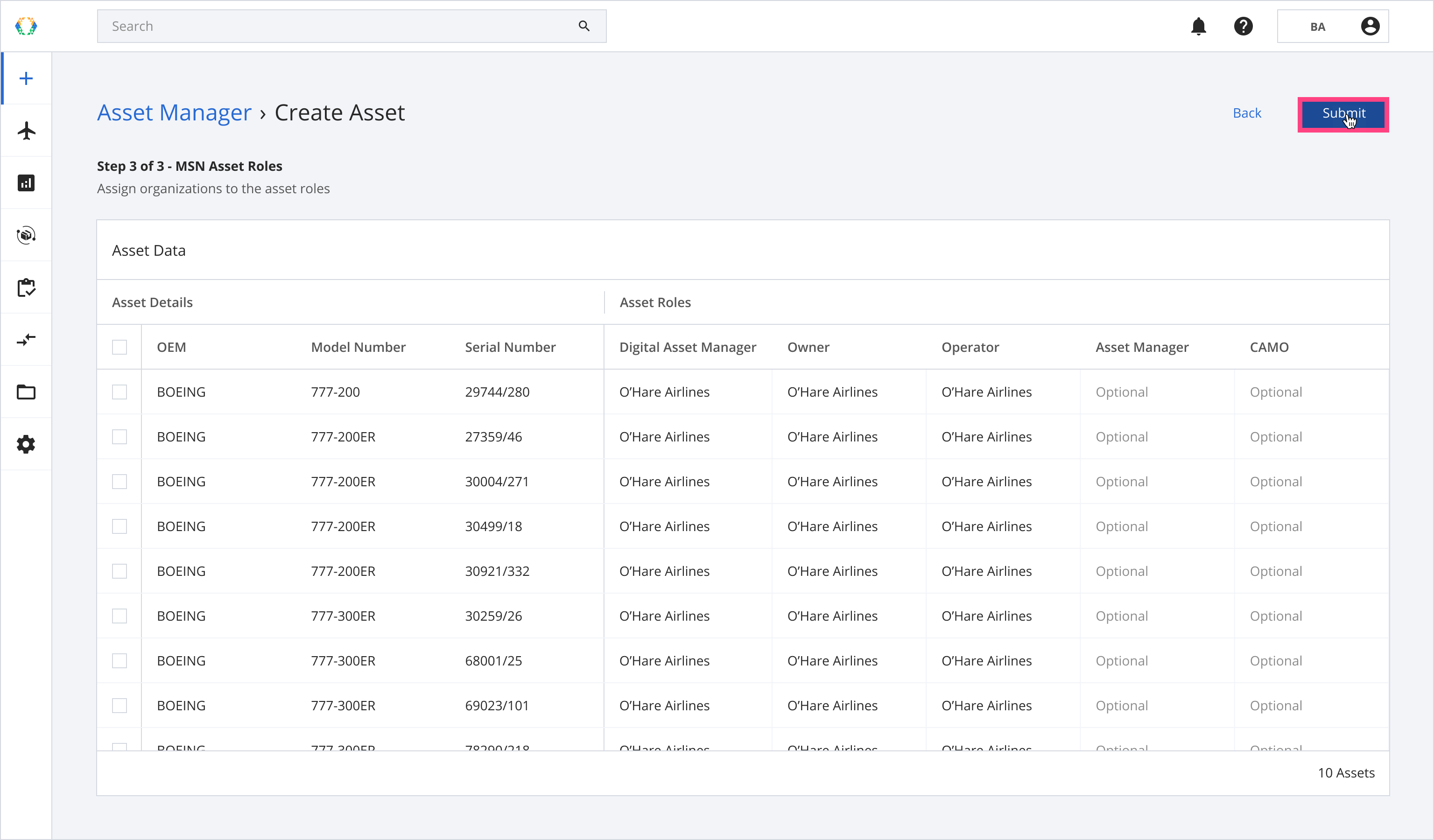
Once the assets have been created successfully, a green banner will appear at the top of the asset list.
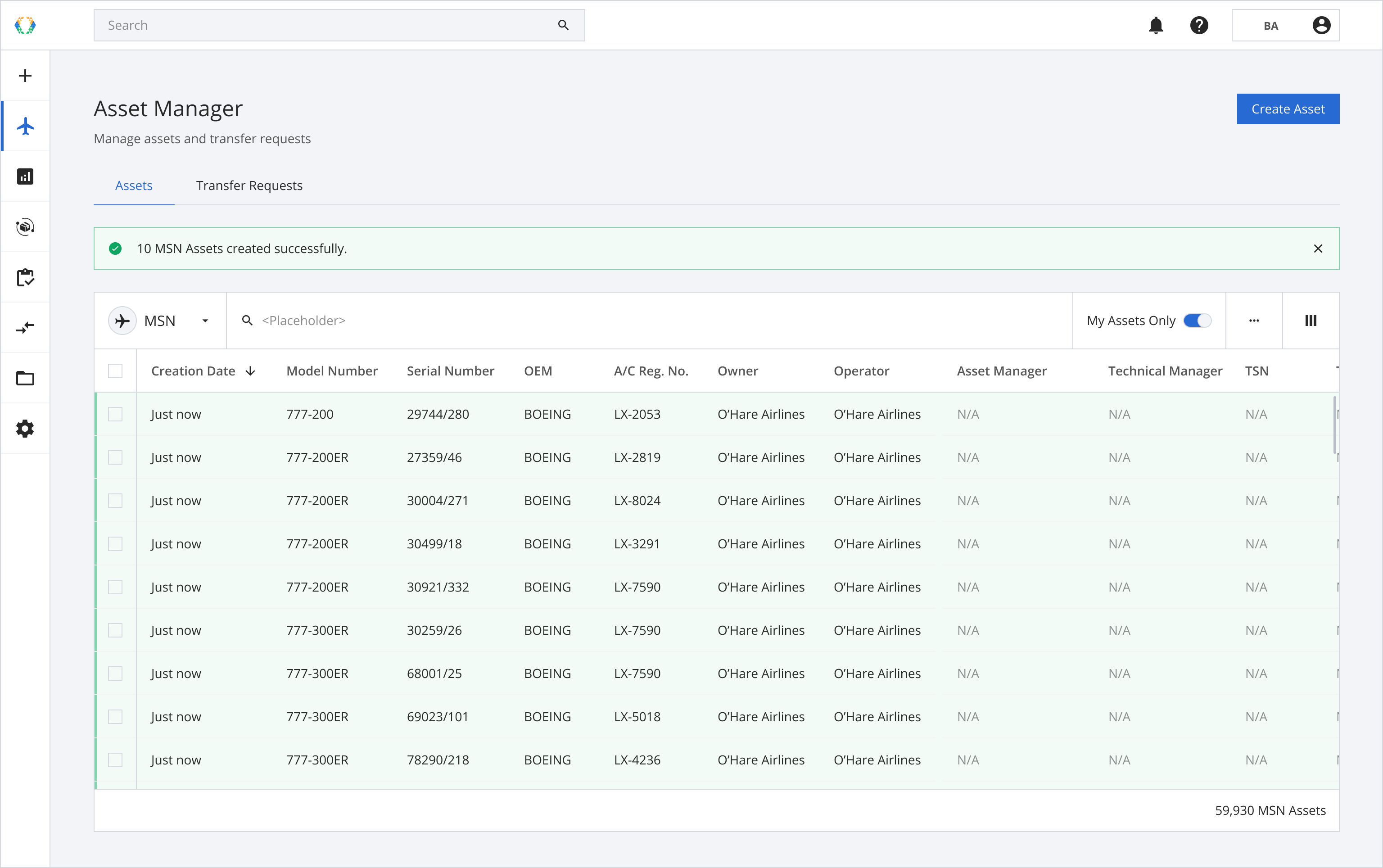
Alternatively, click the + icon in the side menu and select Create Asset'
Option 2: Create Assets Using Excel Template
Step 1: From Asset Manager general view, click 'Create Asset'.
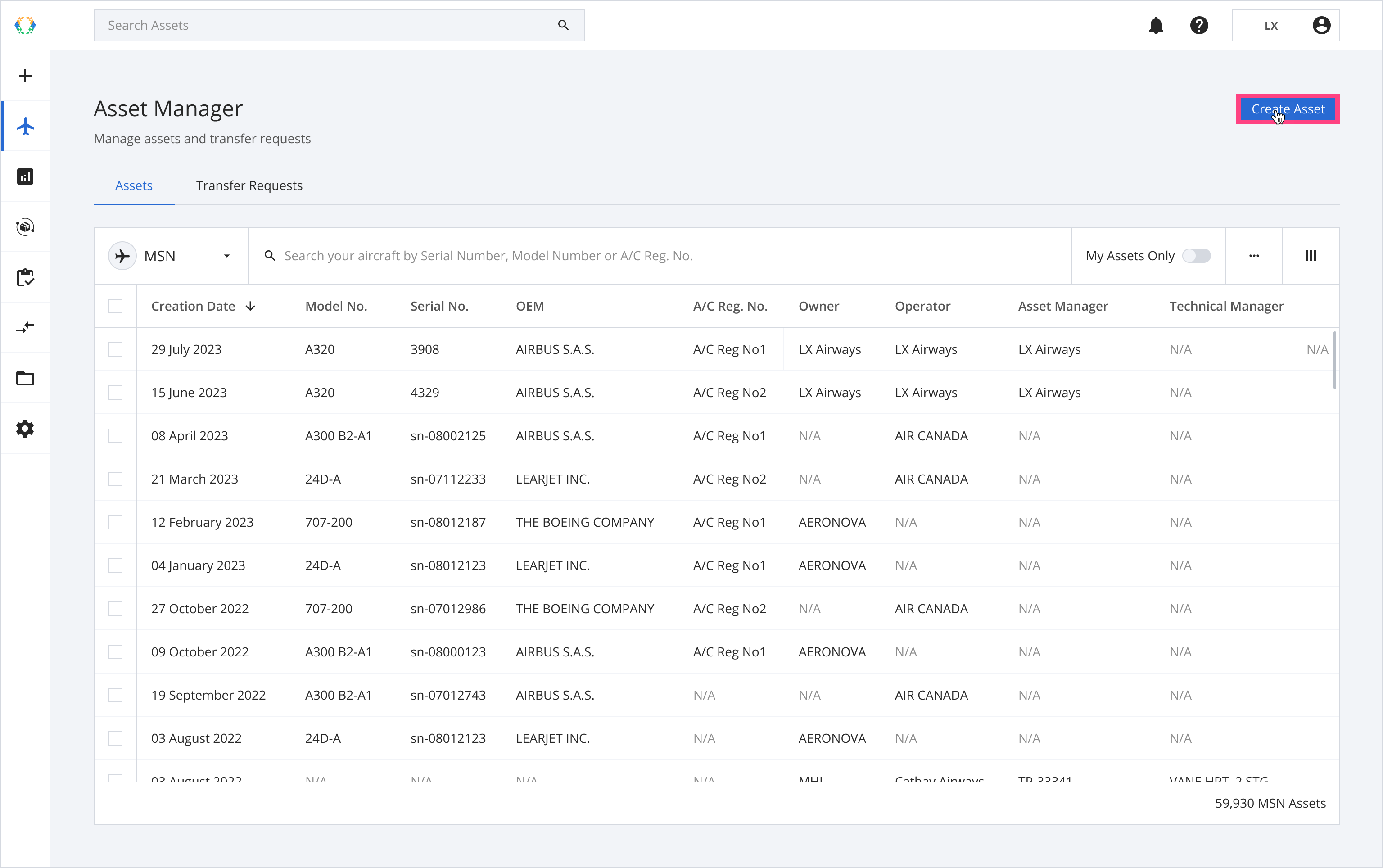
Alternatively, you may click on the + icon on the side menu and then select 'Create Asset'.
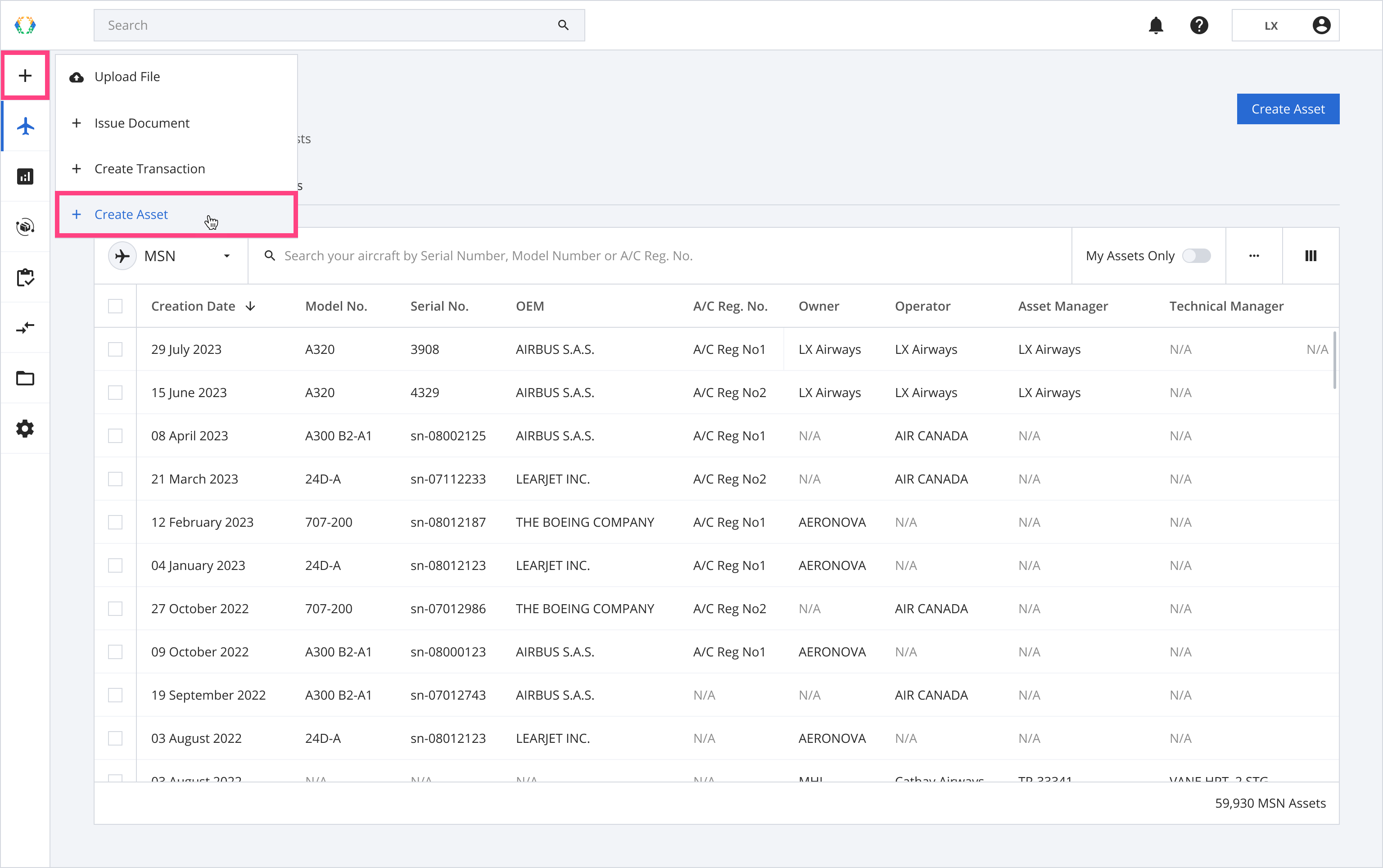
Step 2: Select asset type and click 'Next'
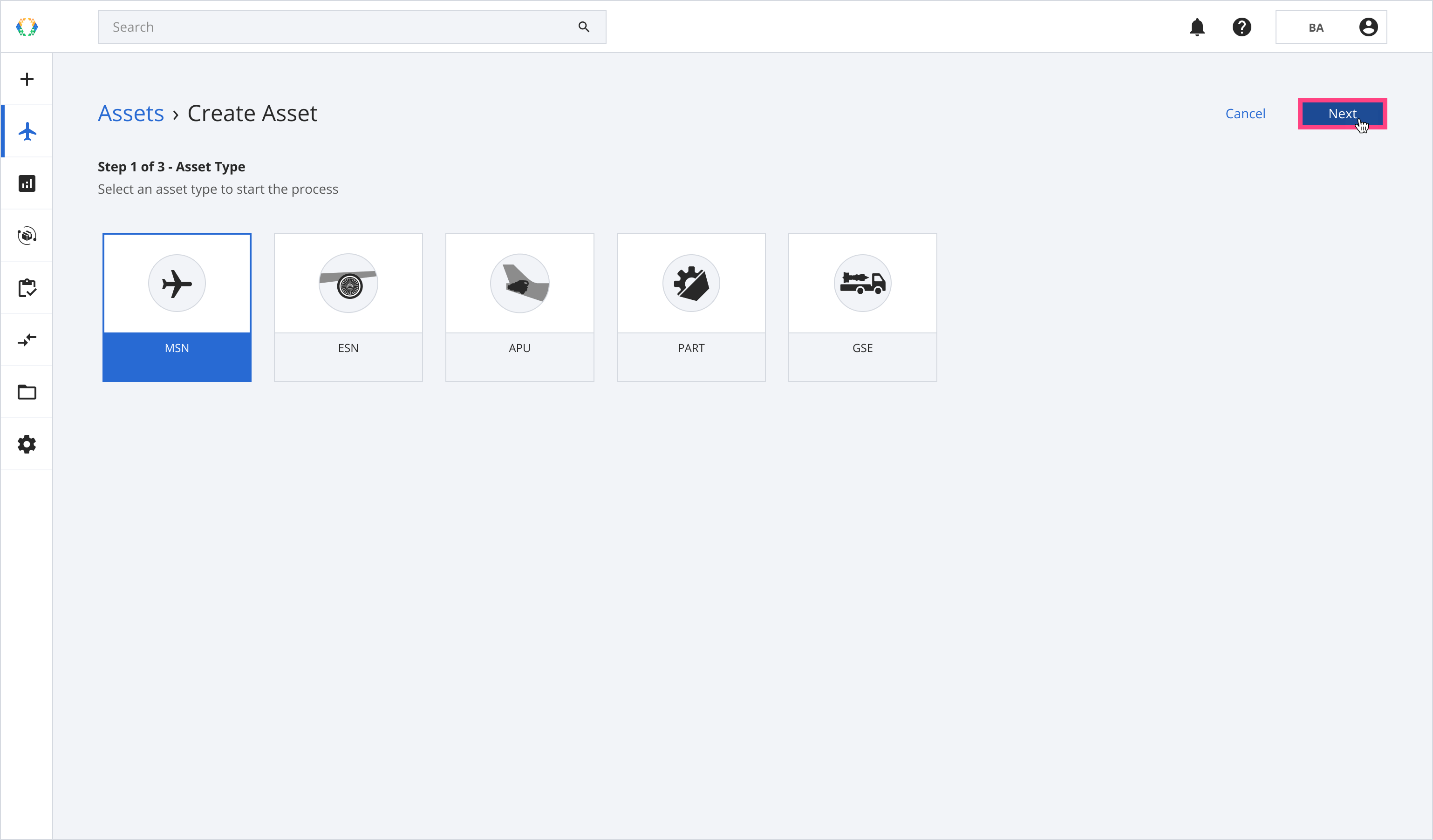
There are 5 asset types available for users to select. The table below describes the definition of these asset types.
| Asset Type | Description |
|---|---|
| MSN | Aircraft |
| ESN | Engine |
| APU | Auxiliary Power Unit |
| PART | Individual Components |
| GSE | Ground Support Equipment |
Step 3: Click 'Download Template'.
Note:There are 3 template types depending on asset type:
- MSN
- ESN/APU
- PART/GSE
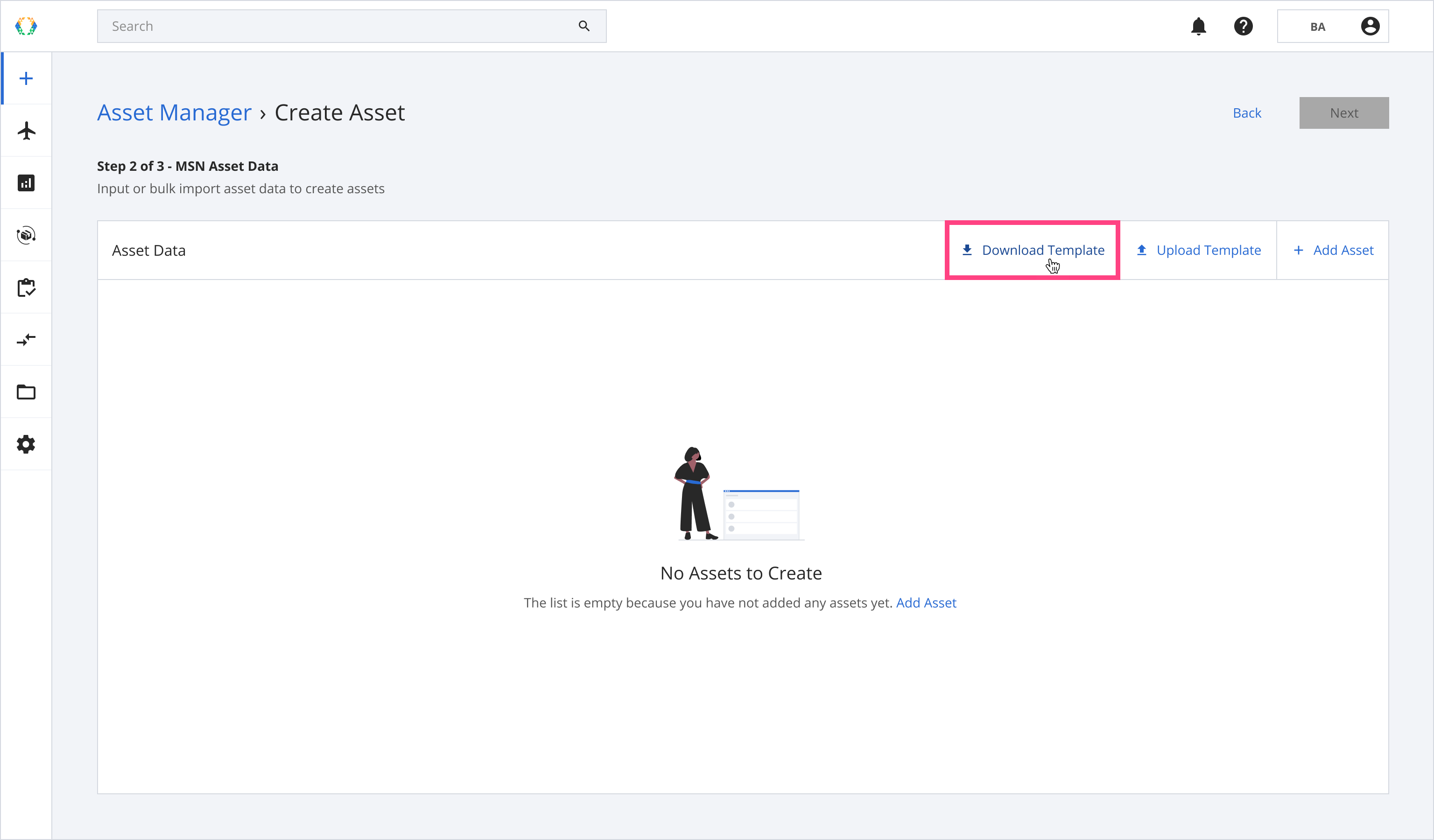
Step 4: Fill in the asset data in the Excel template. Ensure the data is accurate and the required sections are filled.
Important
- Model Number for MSN, ESN and APU needs to be selected from the predefined list.
- Asset Owner and Operator needs to be selected from the organization predefined list.
If you cannot find Model Number, Asset Owner, Operator on the predefined list please contact [email protected].
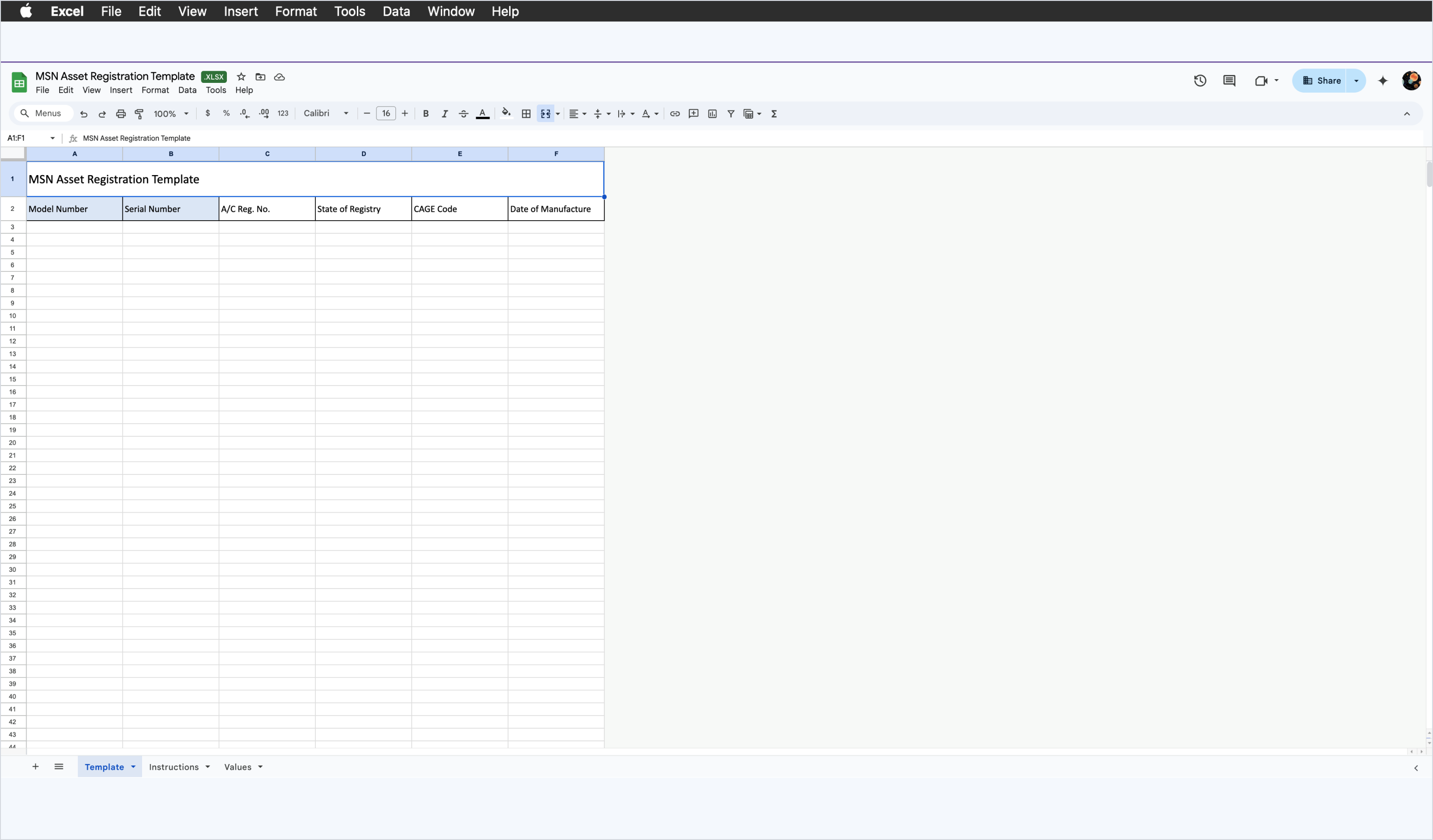
Step 5: Click 'Upload Template'.
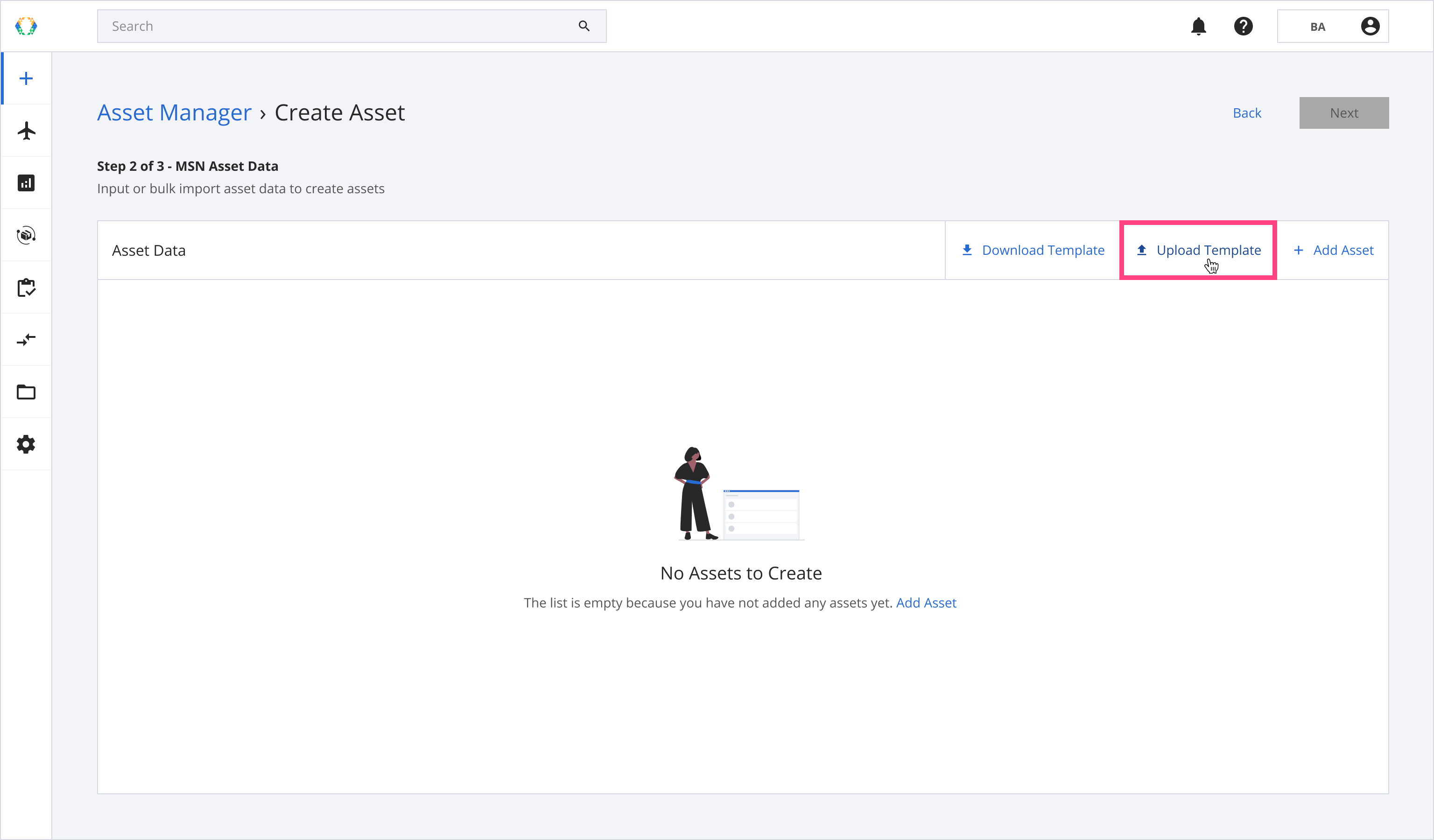
Step 6: Select the Excel template from your computer.
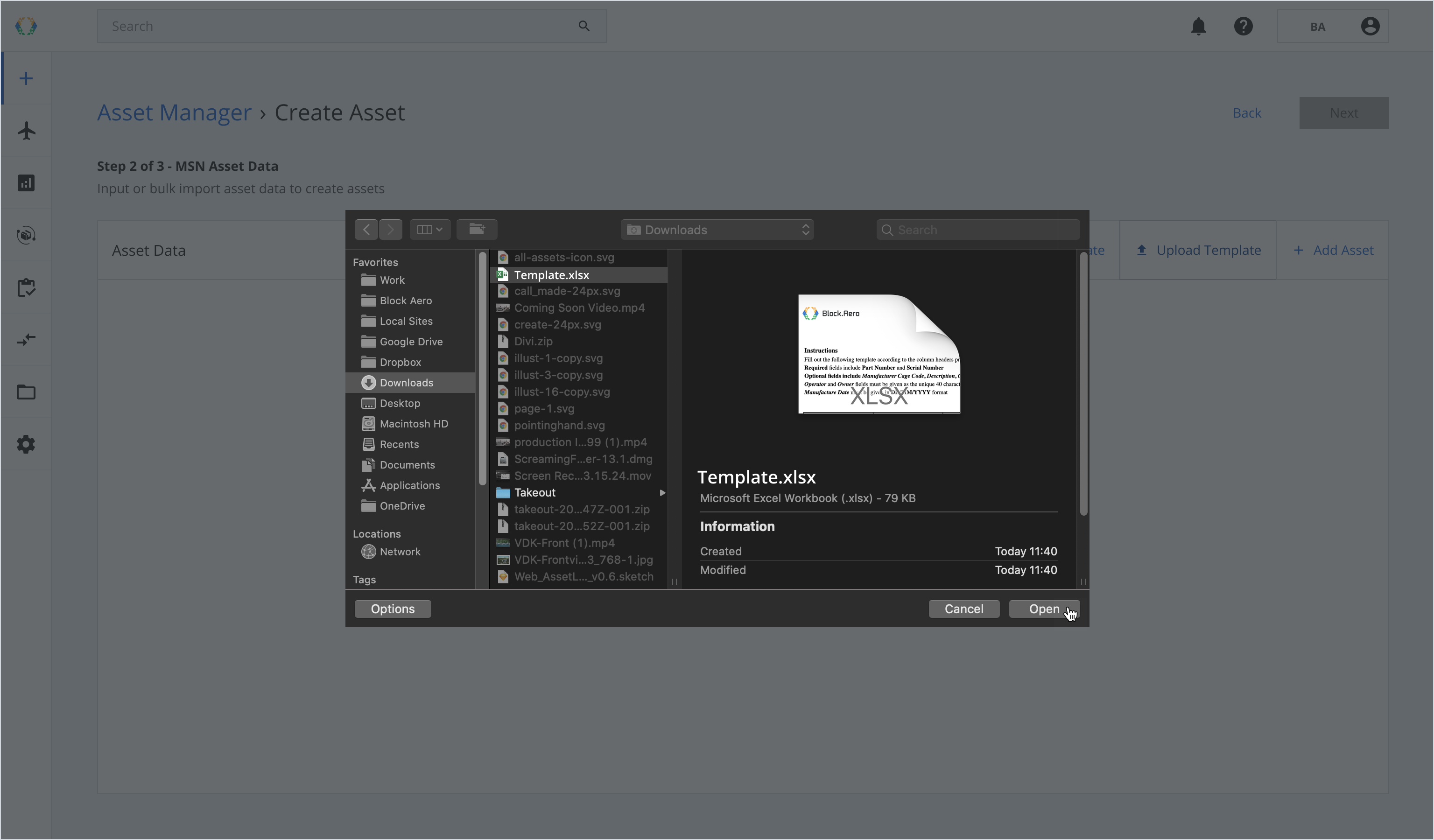
Once the Excel template data is successfully imported, a green banner will appear.
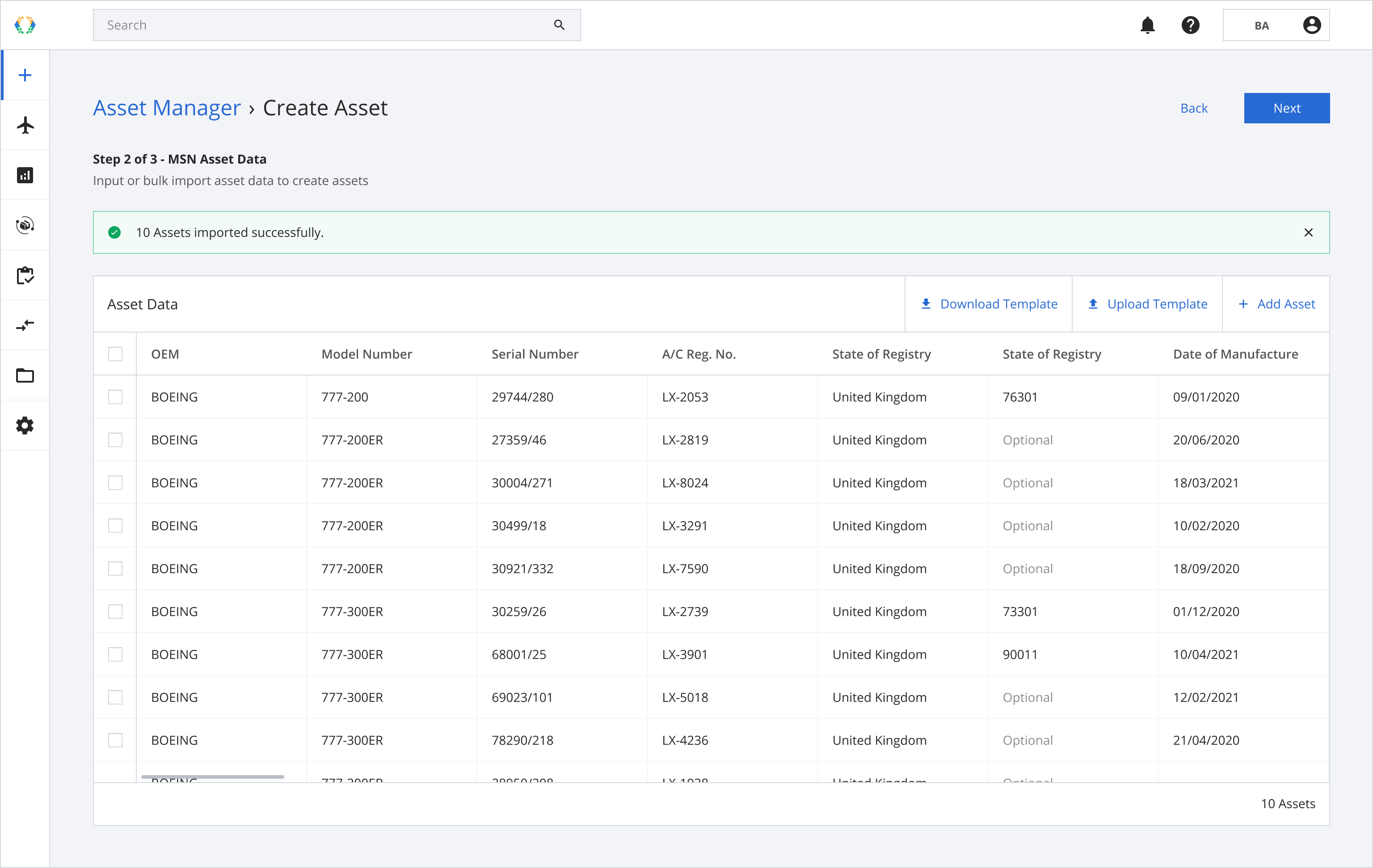
Step 7: Click 'Next'.
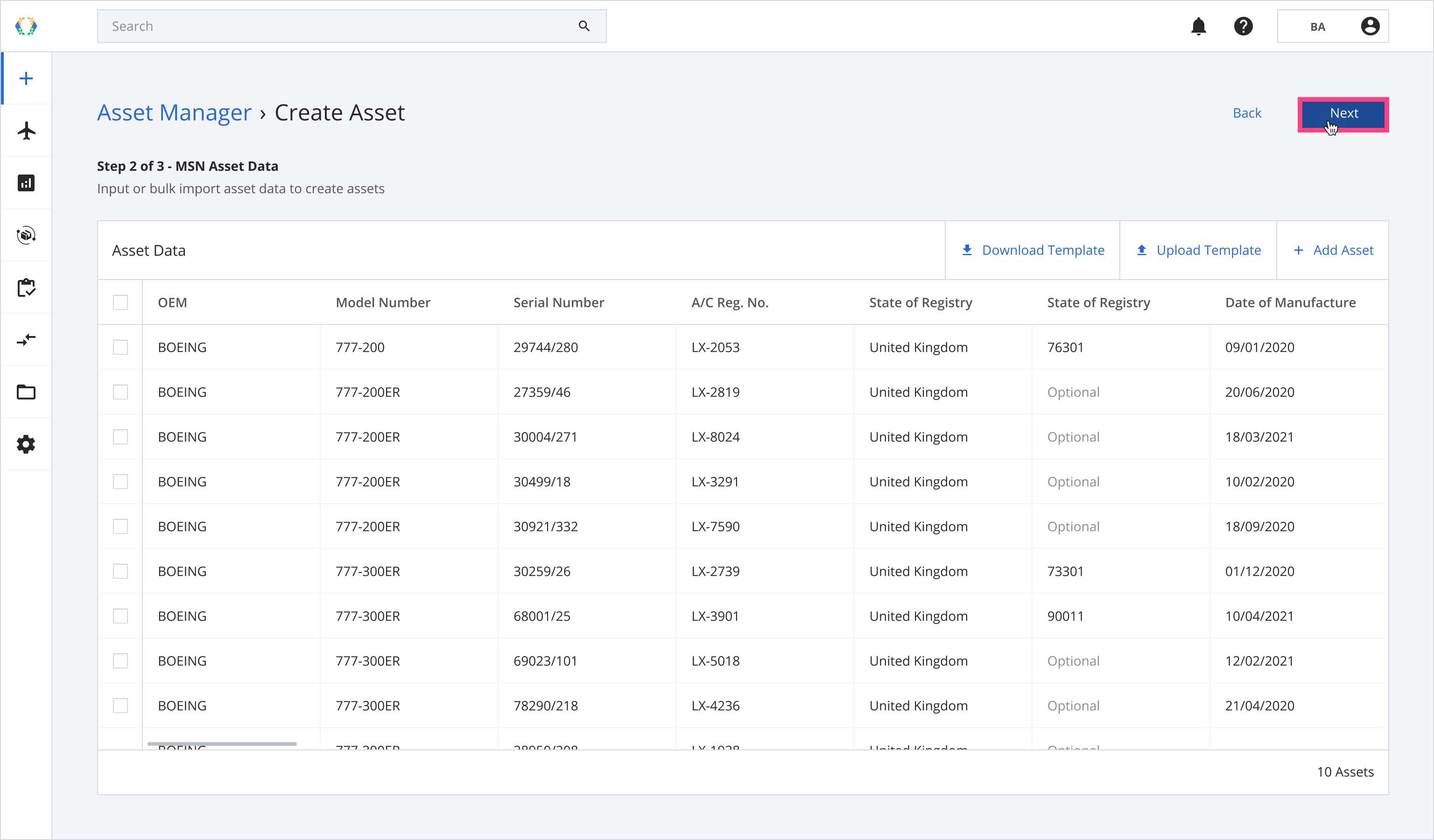
Step 8: Assign organizations to asset roles.
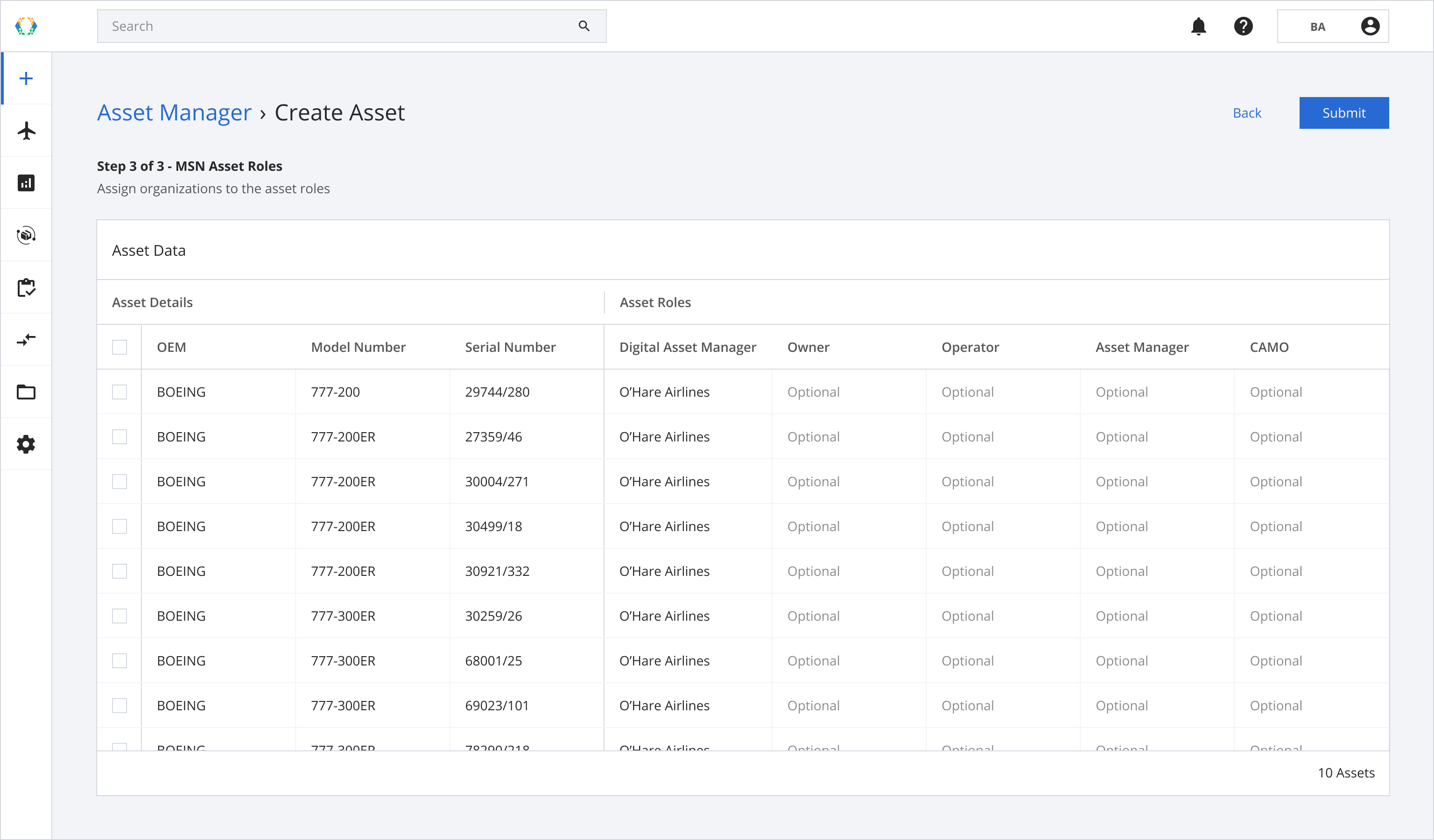
Step 9: Assign roles in bulk (Optional)
Step 9.1: Select multiple assets.
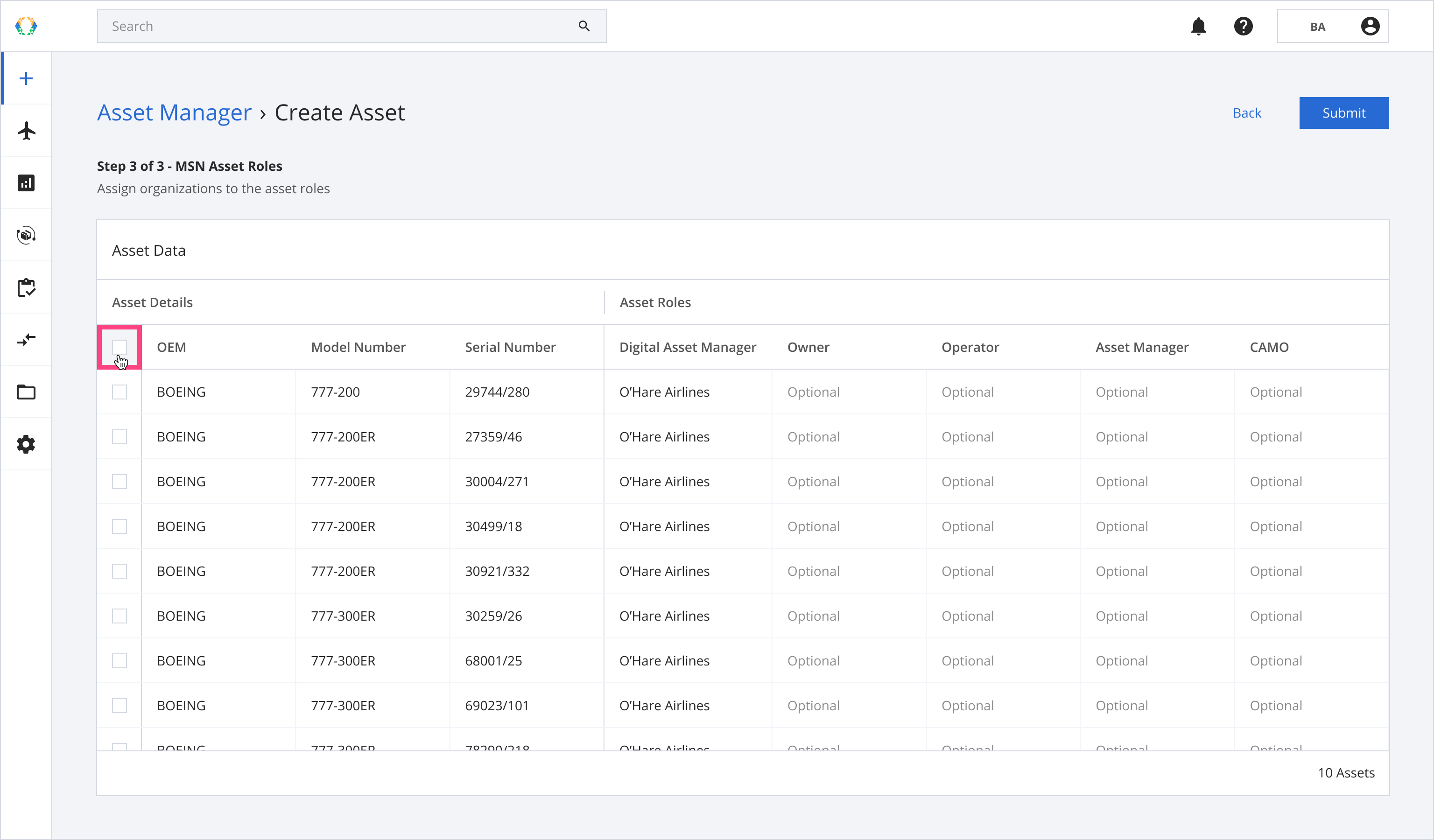
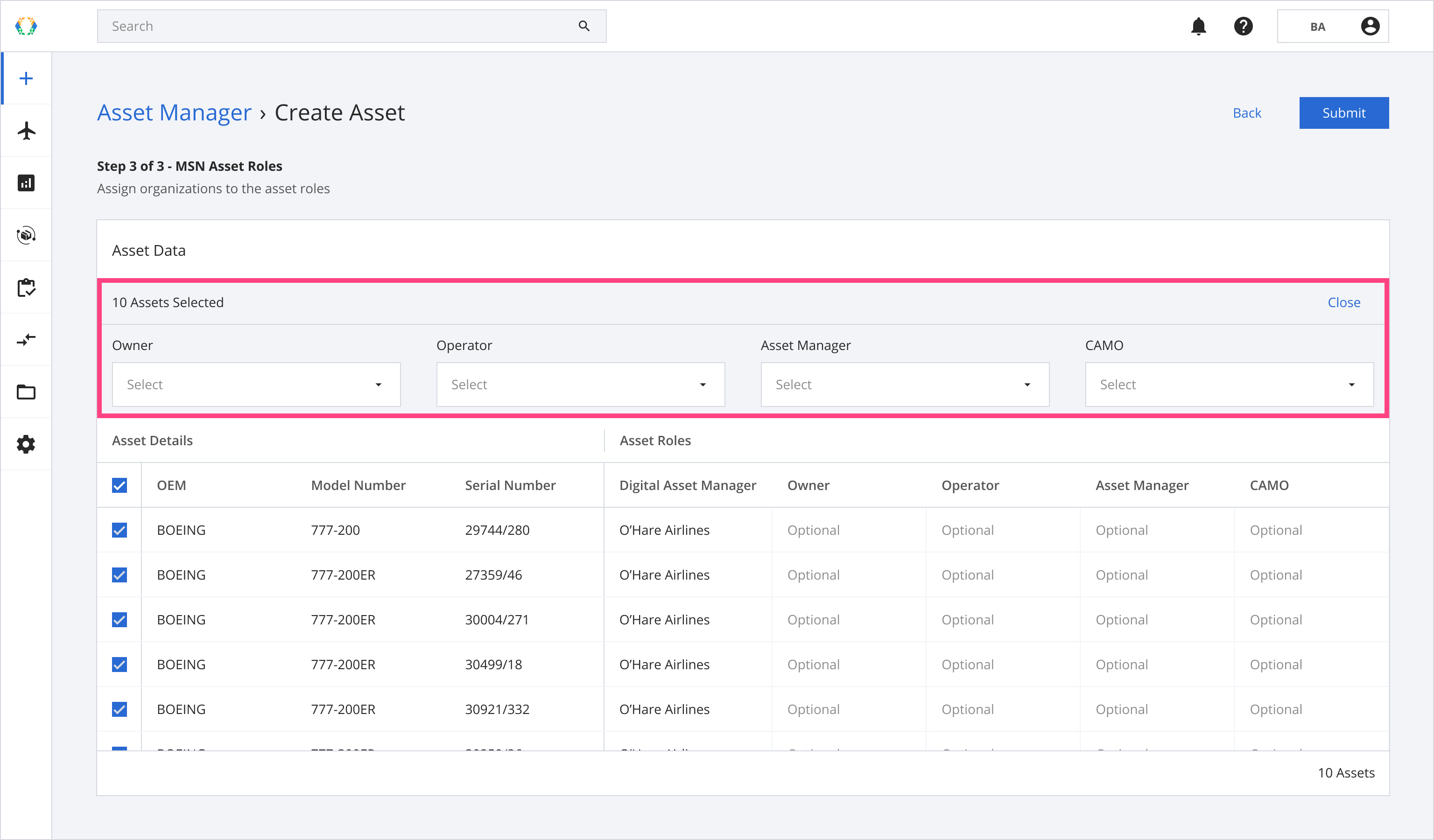
Step 9.2: Assign the selected organization to the chosen role for all selected assets.
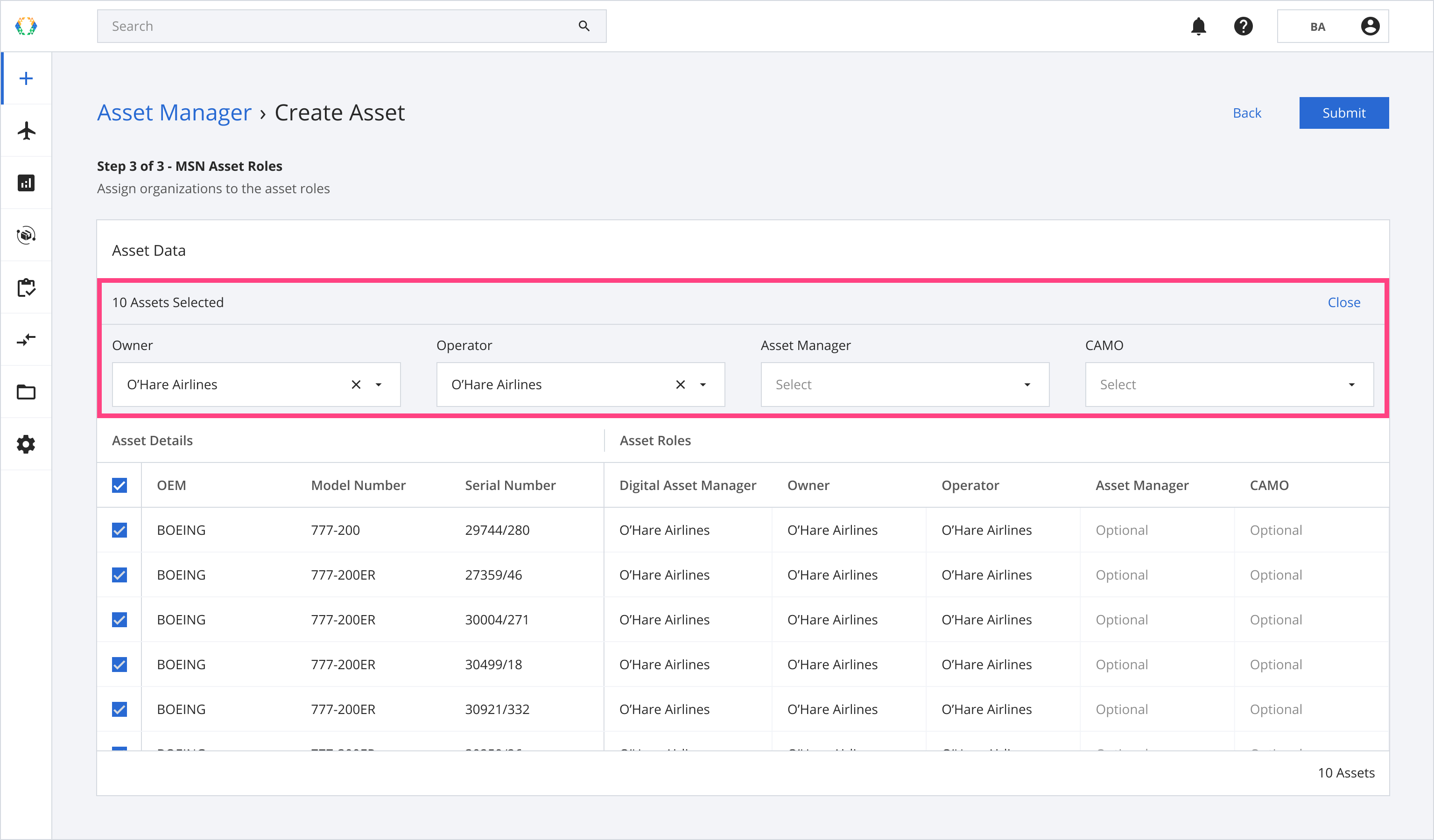
Step 10: Click 'Submit'.
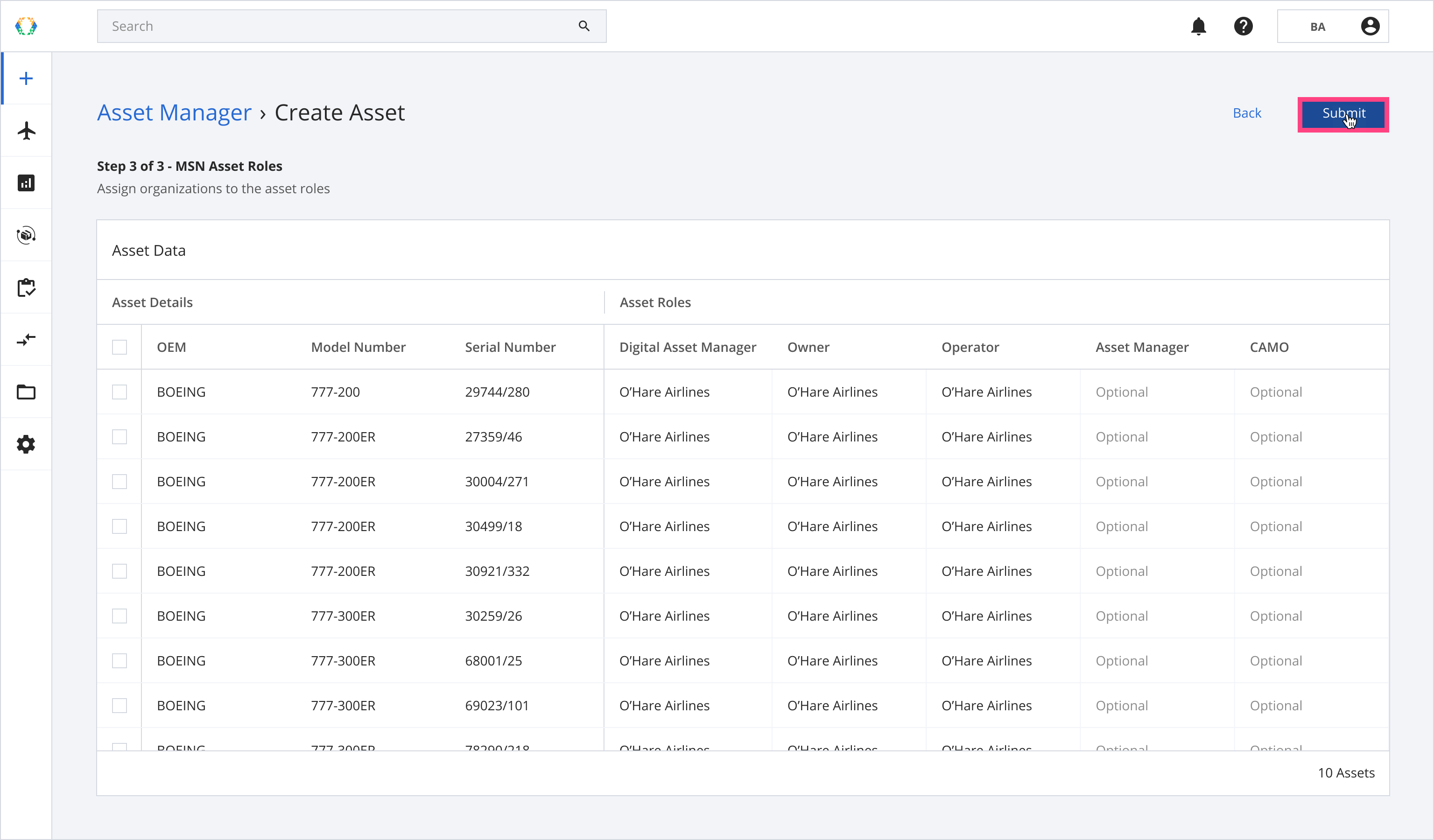
Once the assets are successfully created, a green banner will appear at the top of the asset list.
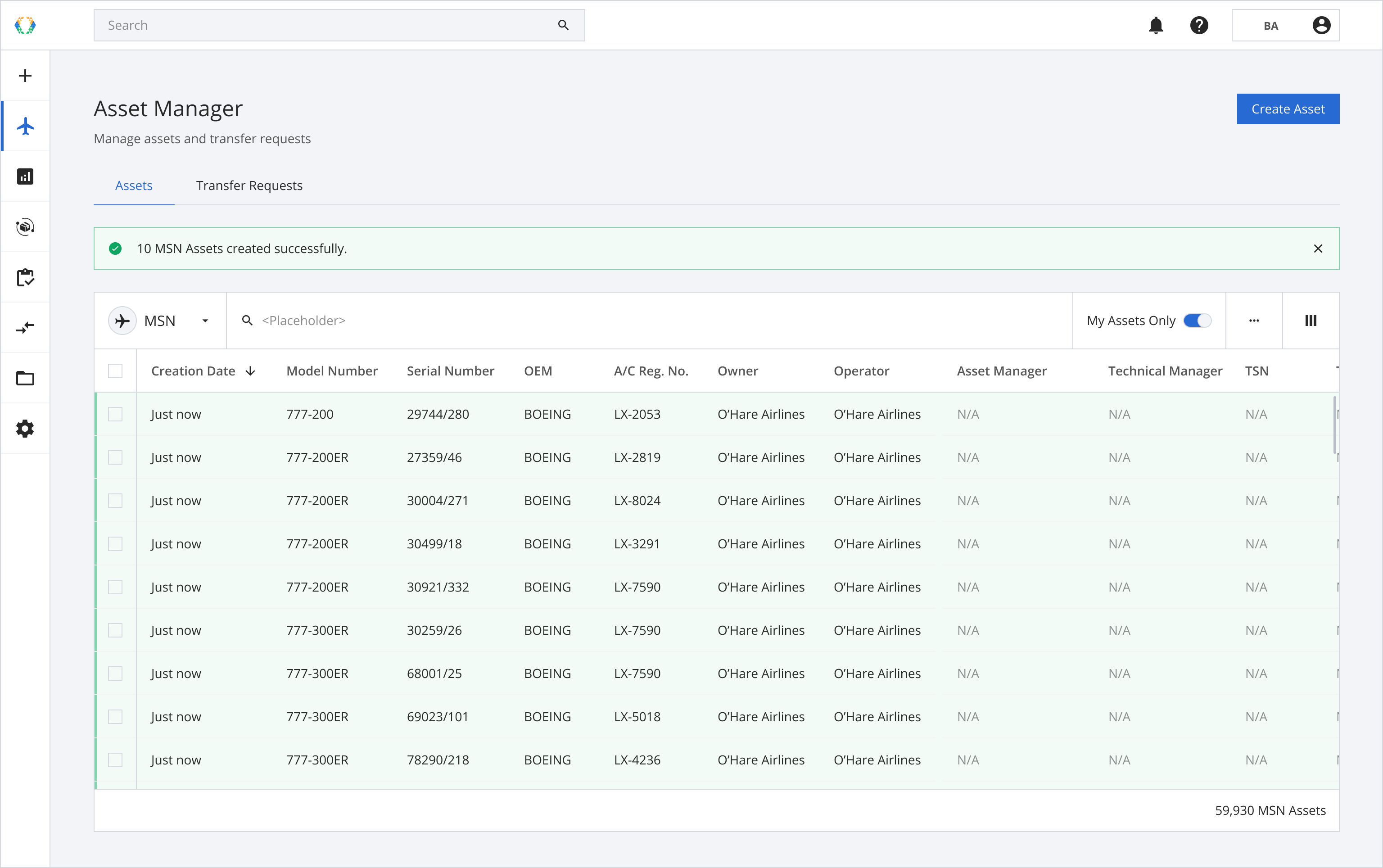
Updated 7 months ago