Update Purchase Order Details (Single Operation)
Step 1: From the purchase order list, open a purchase order you want to update.
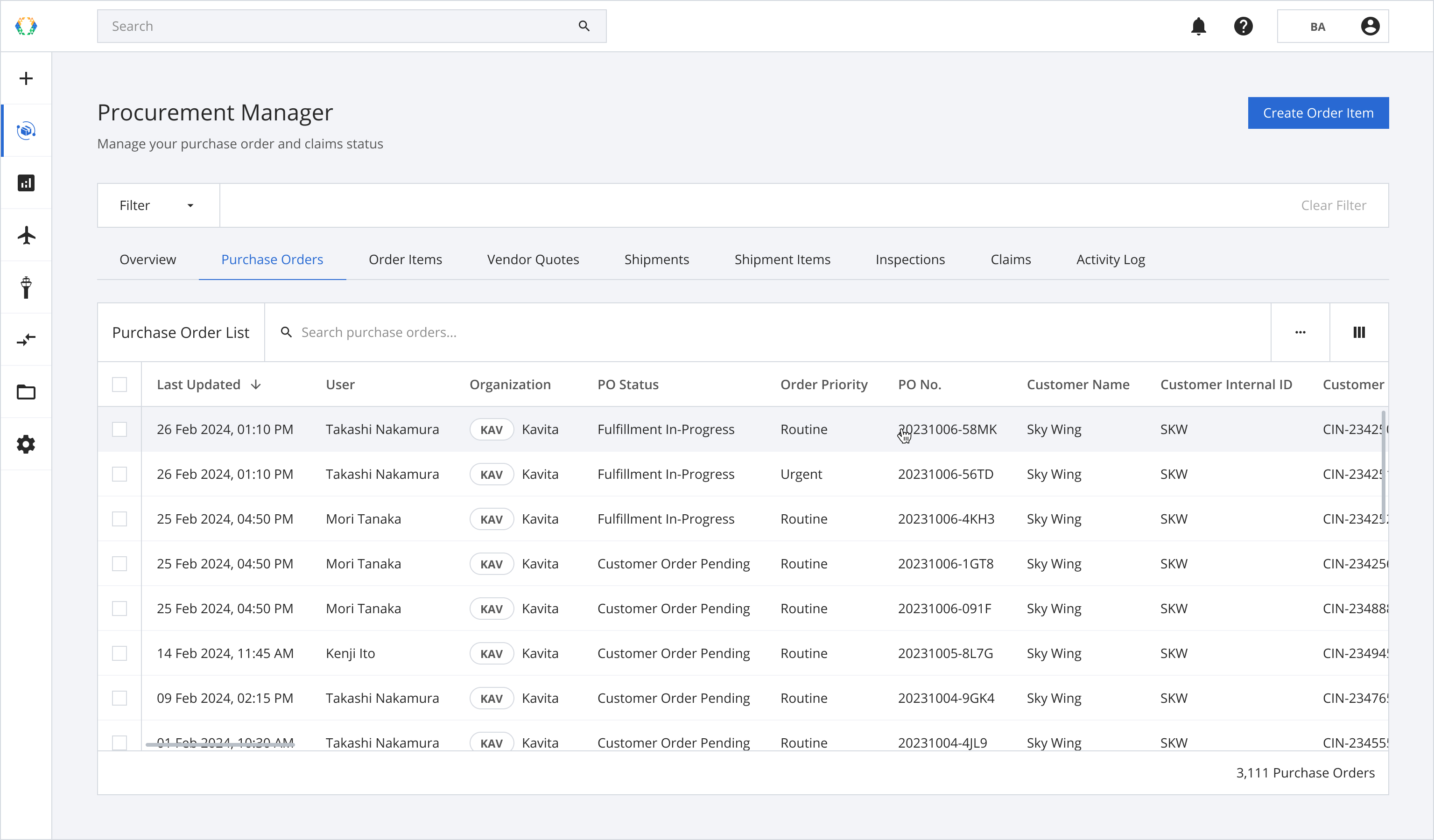
Step 2: Update purchase order details.
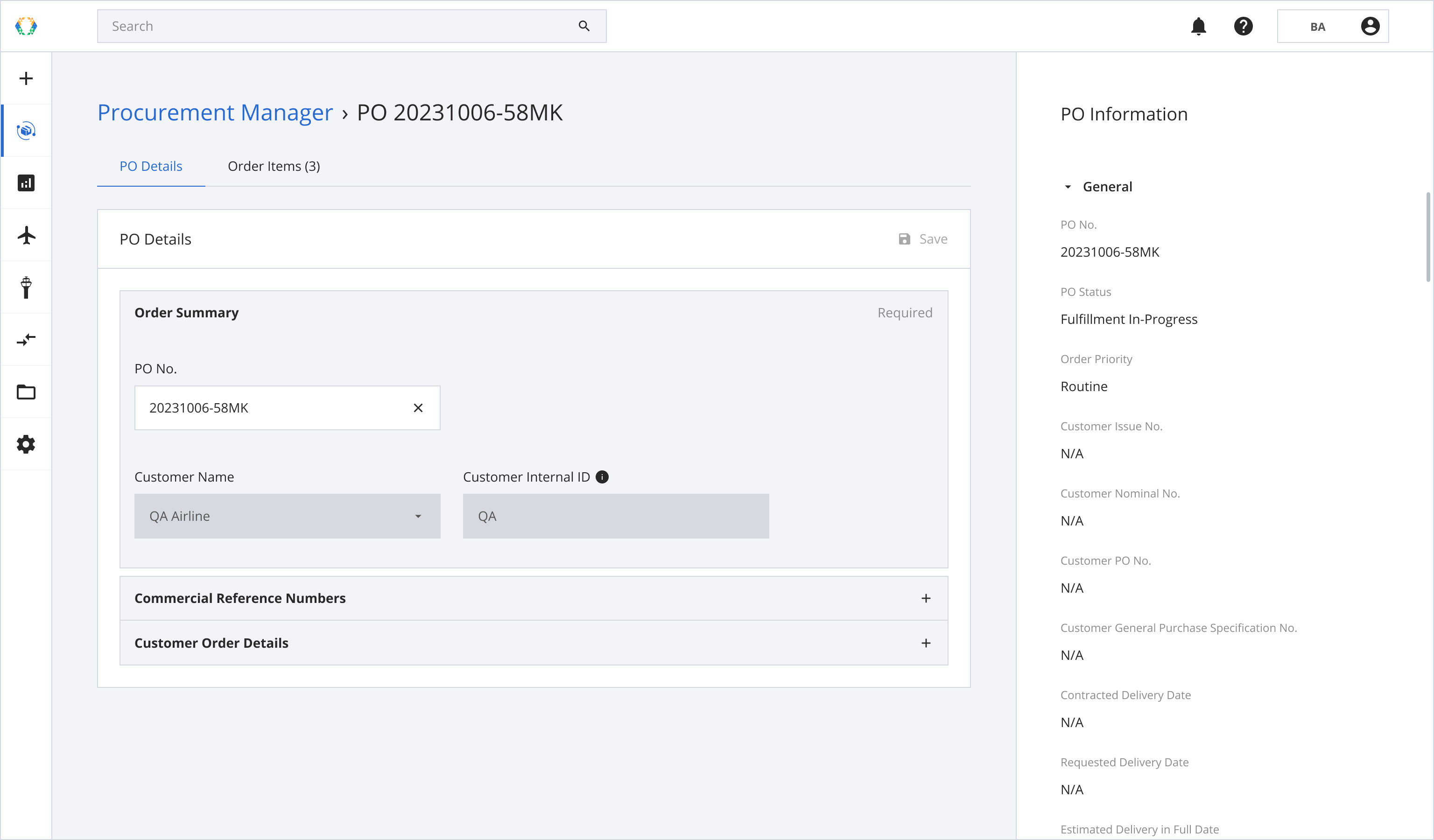
Cancel Purchase OrderUpdate all order item to 'Customer Order Cancelled' order item status in order to cancel the purchase order.
Step 3: Add / Remove section (Optional).
Required sections cannot be removed. Sections with cross symbol are optional and can be removed.
Step 3. 1: Click '+' on the section you want to add.
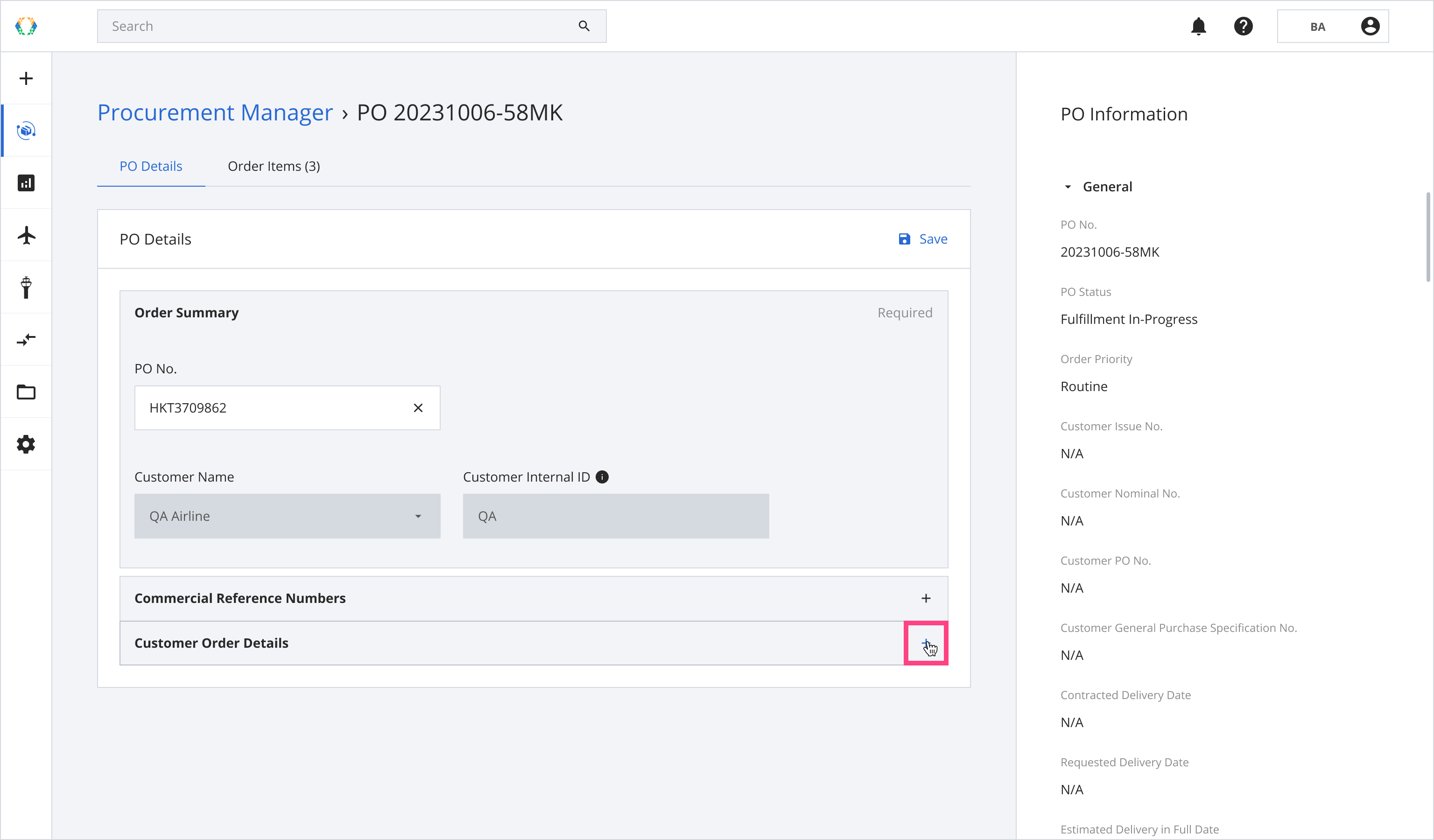
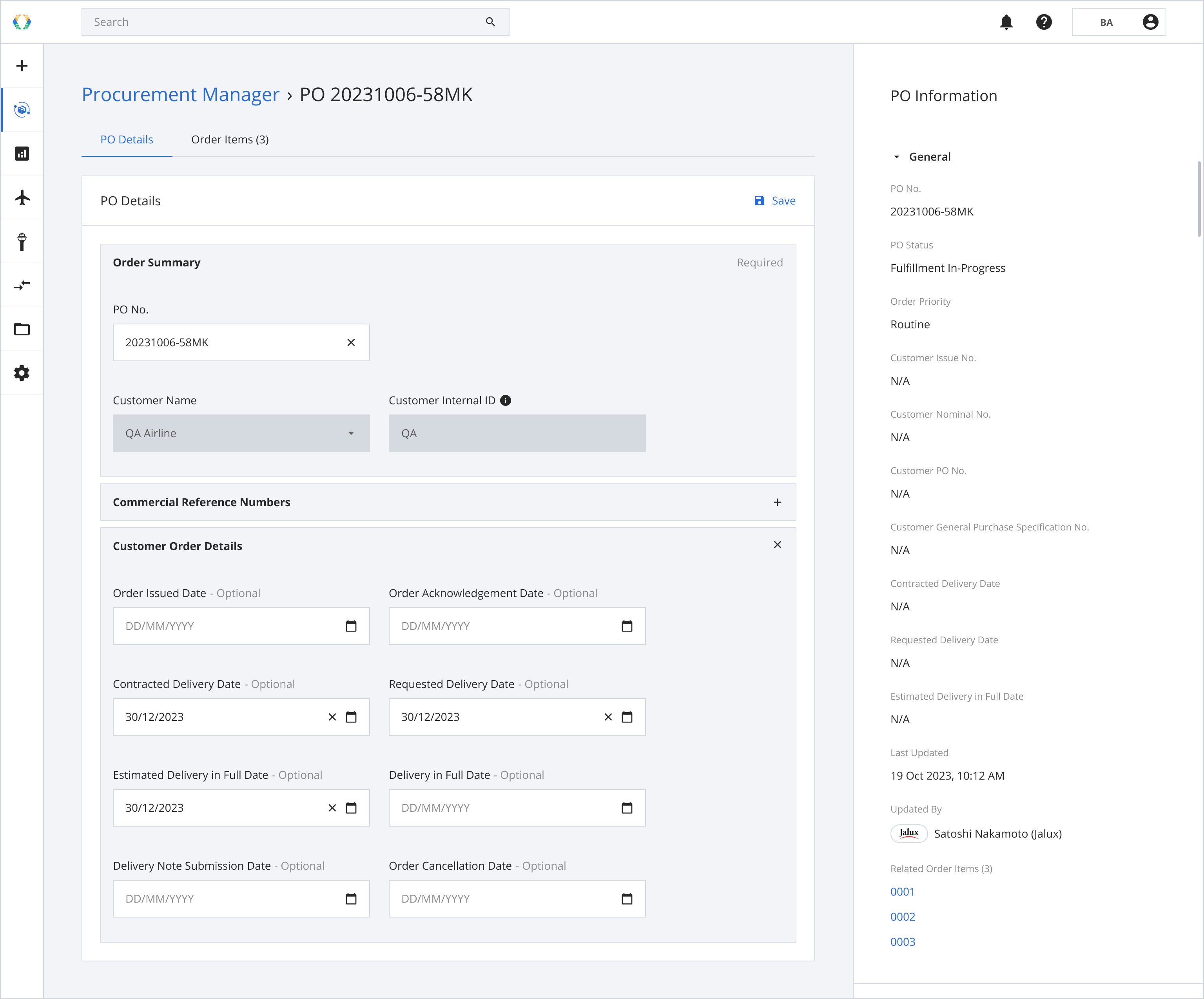
Step 3. 2: Click '✕' on the section you want to remove.
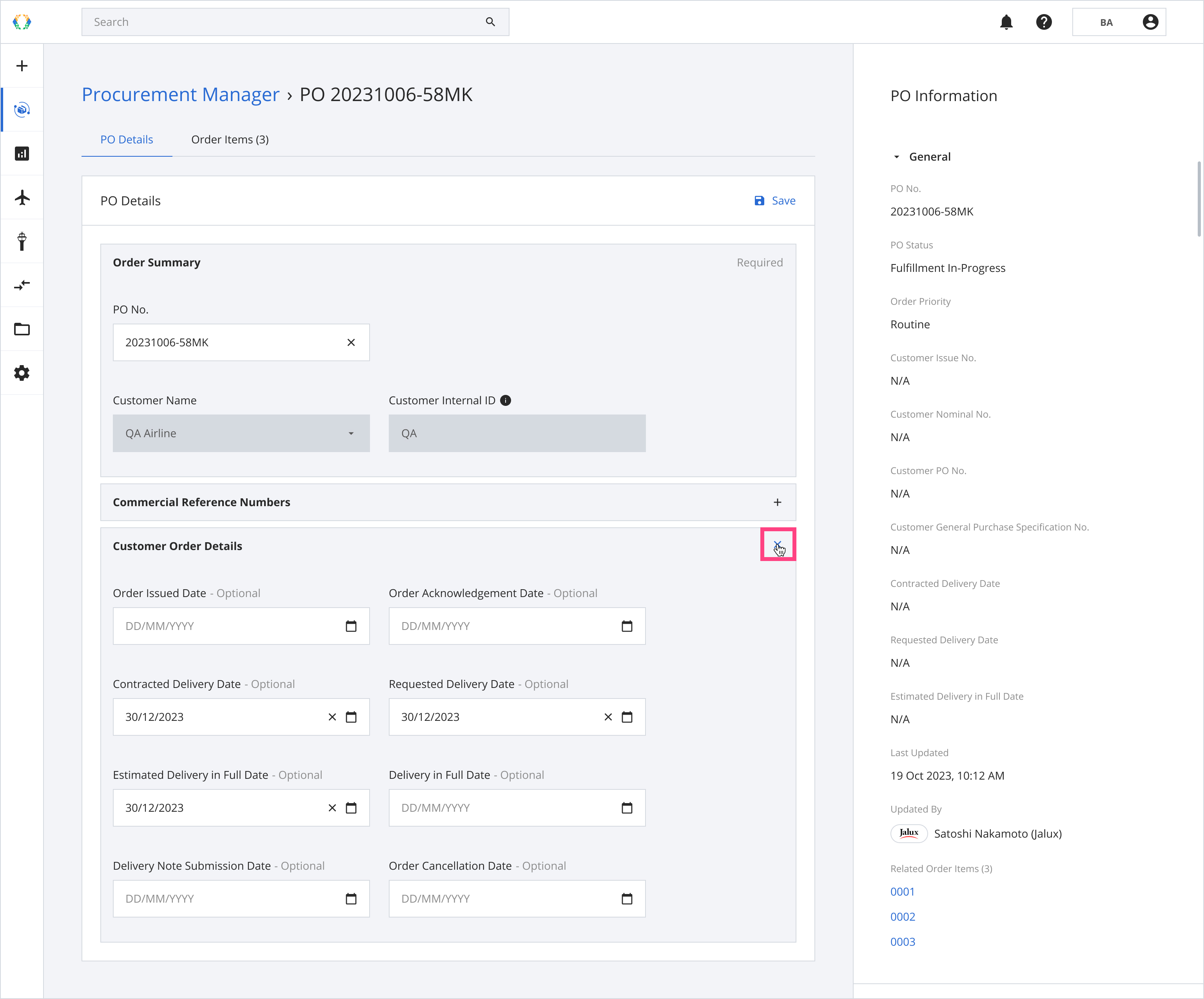
Step 3.3: A confirmation message will appear. Click ‘Remove’ to remove the section.
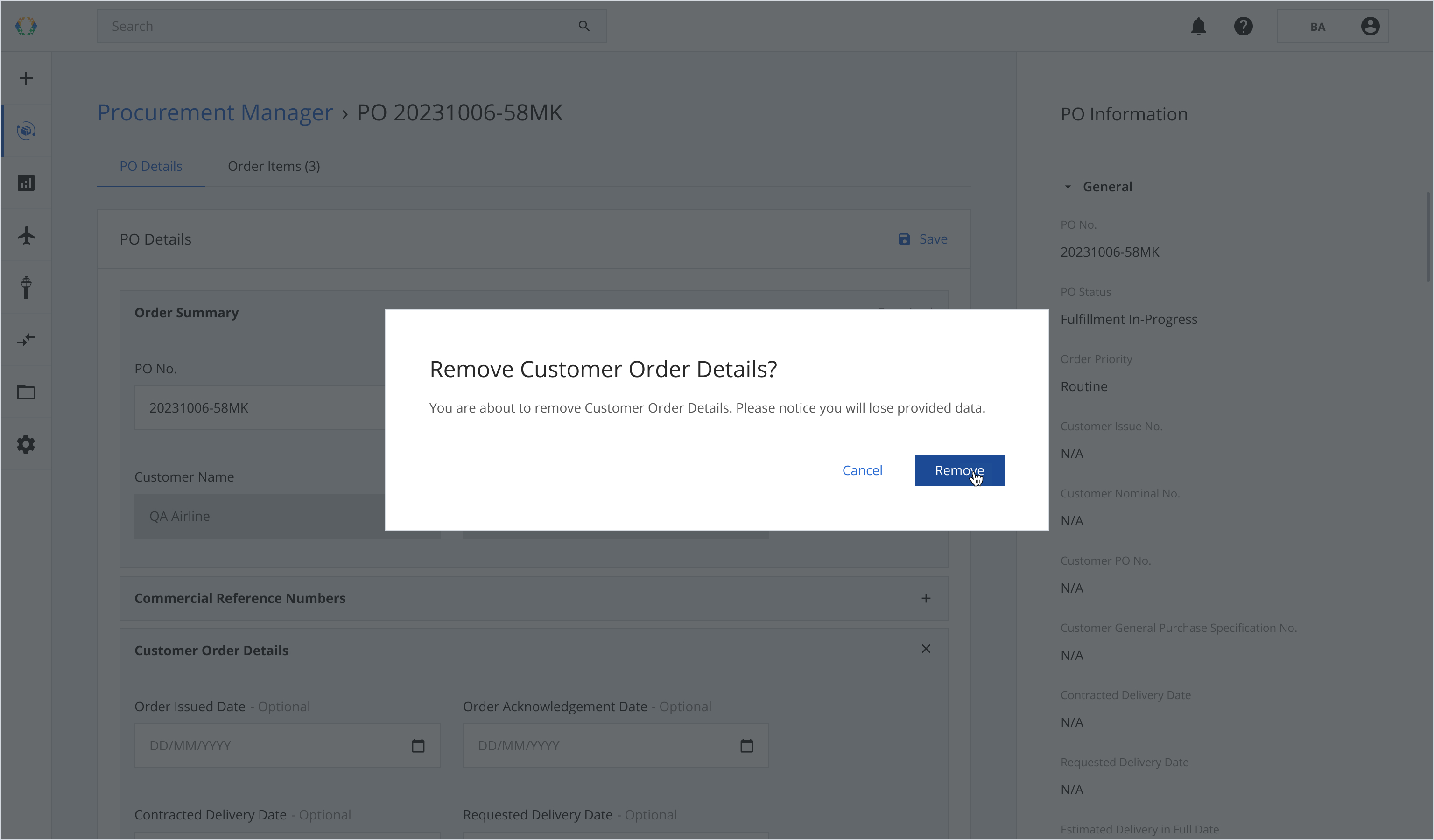
Step 3.4: After removal, the section will return to its collapsed state.
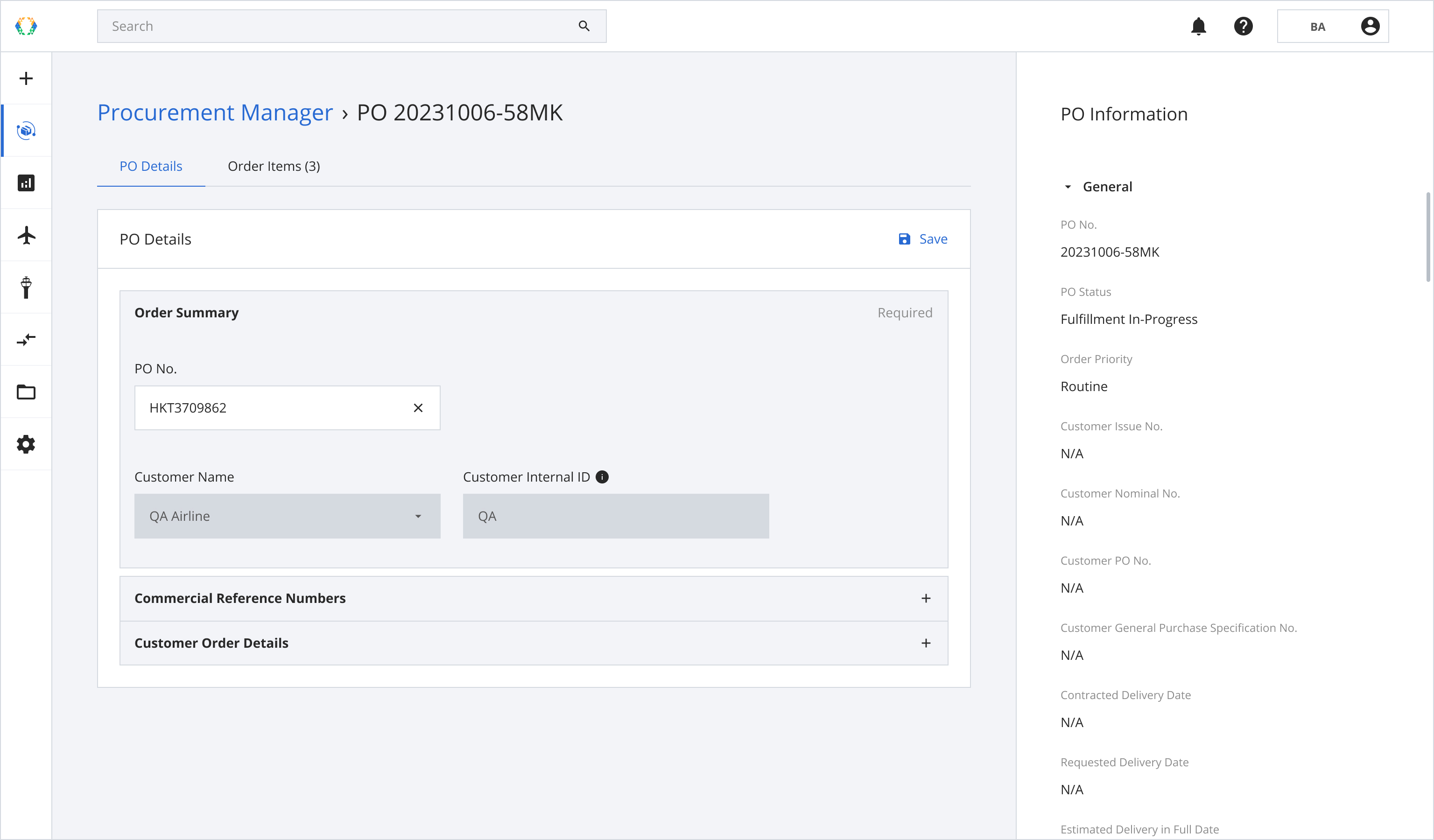
Step 4: Click 'Save'.
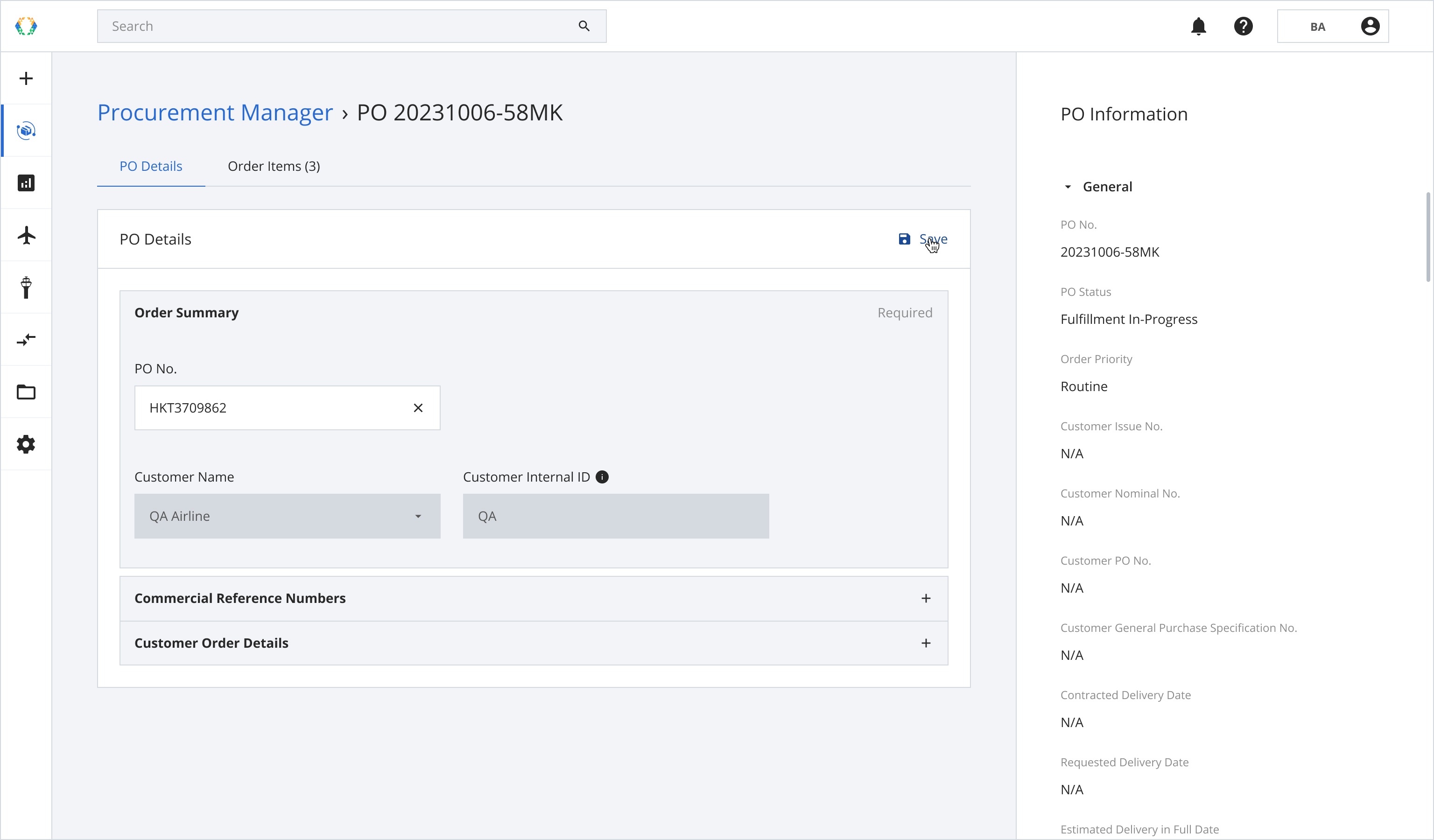
Once the purchase order is successfully updated, a success message will appear at the bottom of the screen.
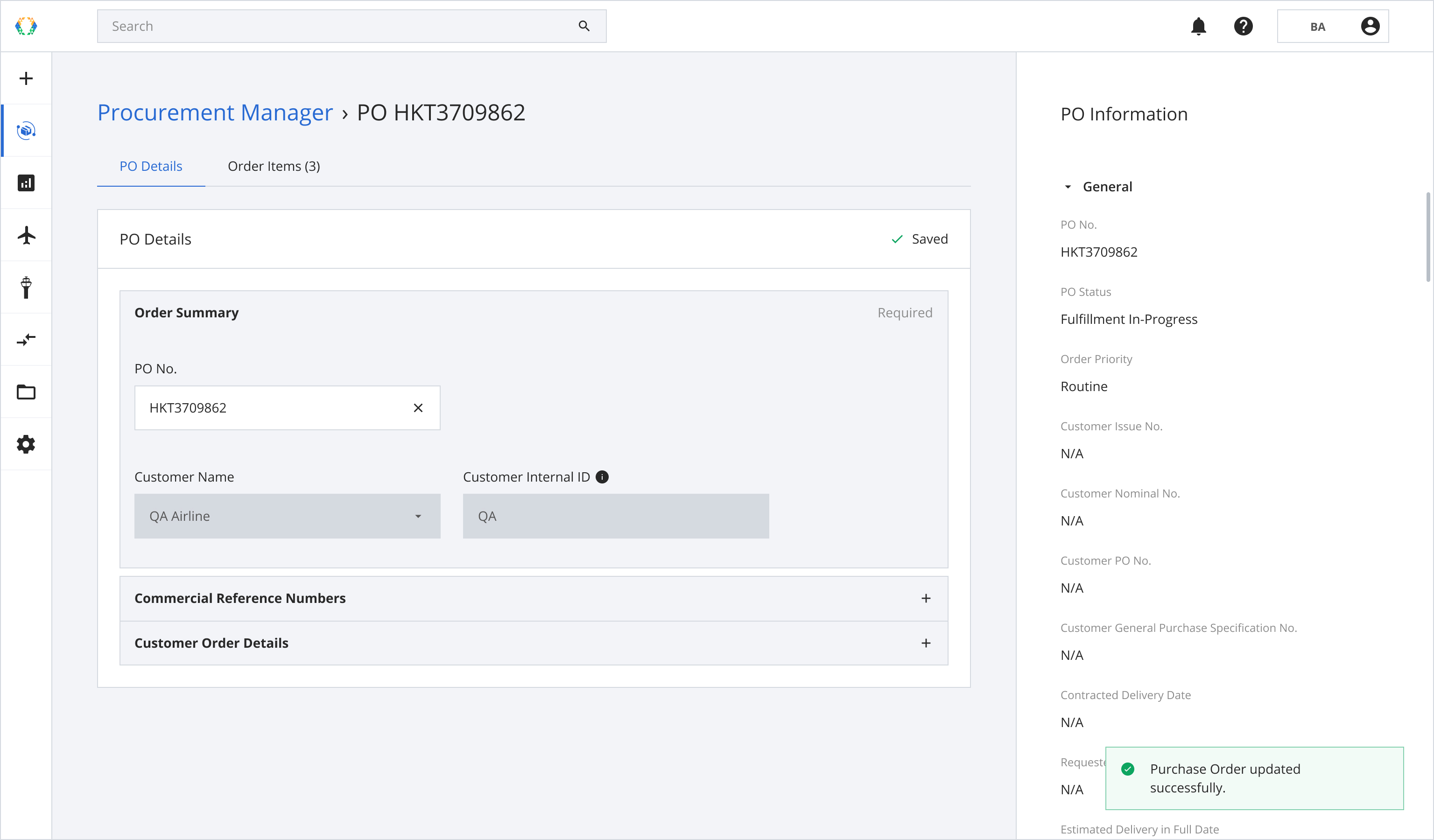
Updated 11 months ago