Repair Order Summary
Getting Started
Click on a repair order to view its details.
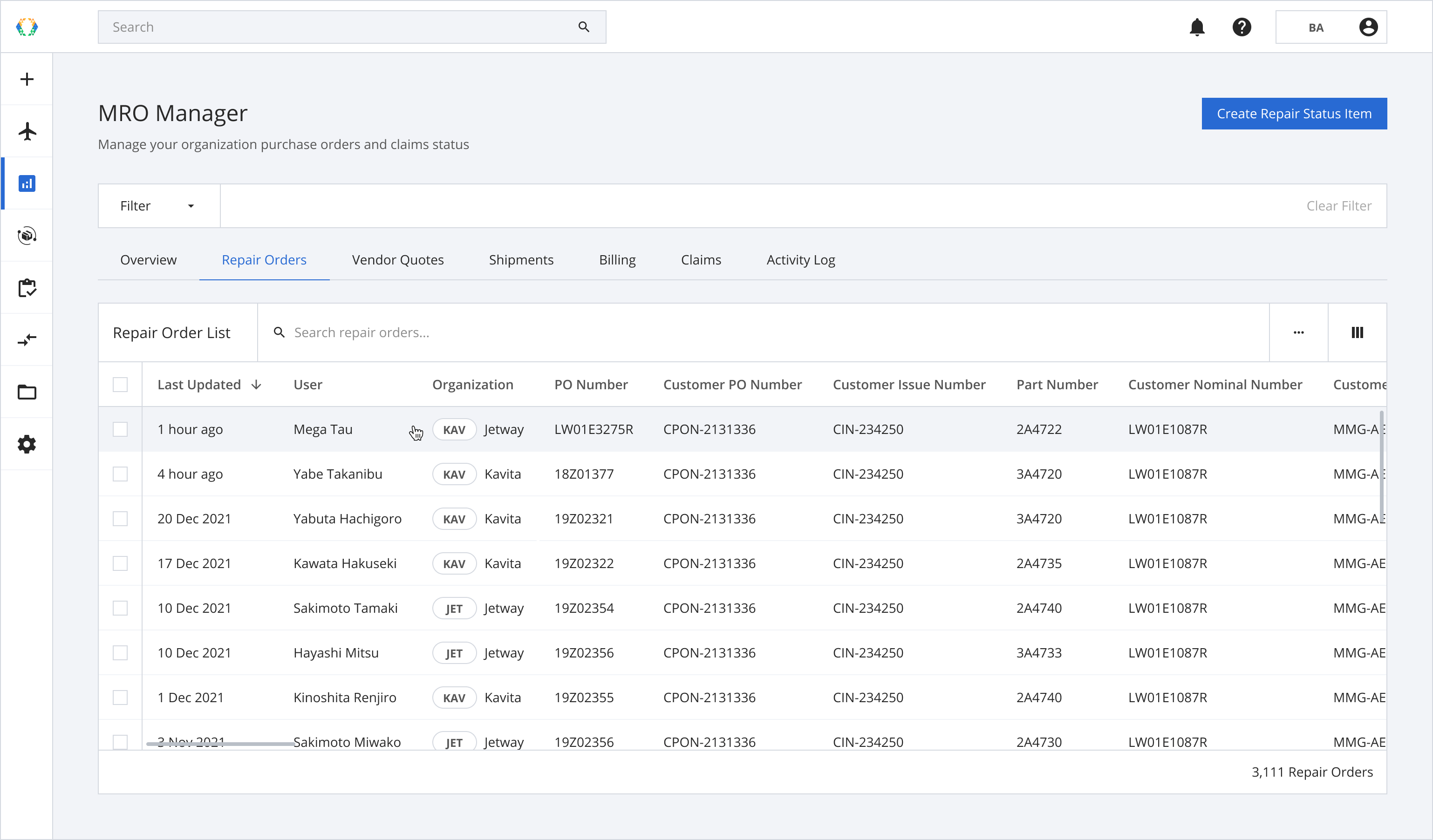
Repair Order Details Page Layout
The Order Information Panel is situated on the right side of the screen of the Repair Order Details page. It gives you a quick view of your repair order summary.
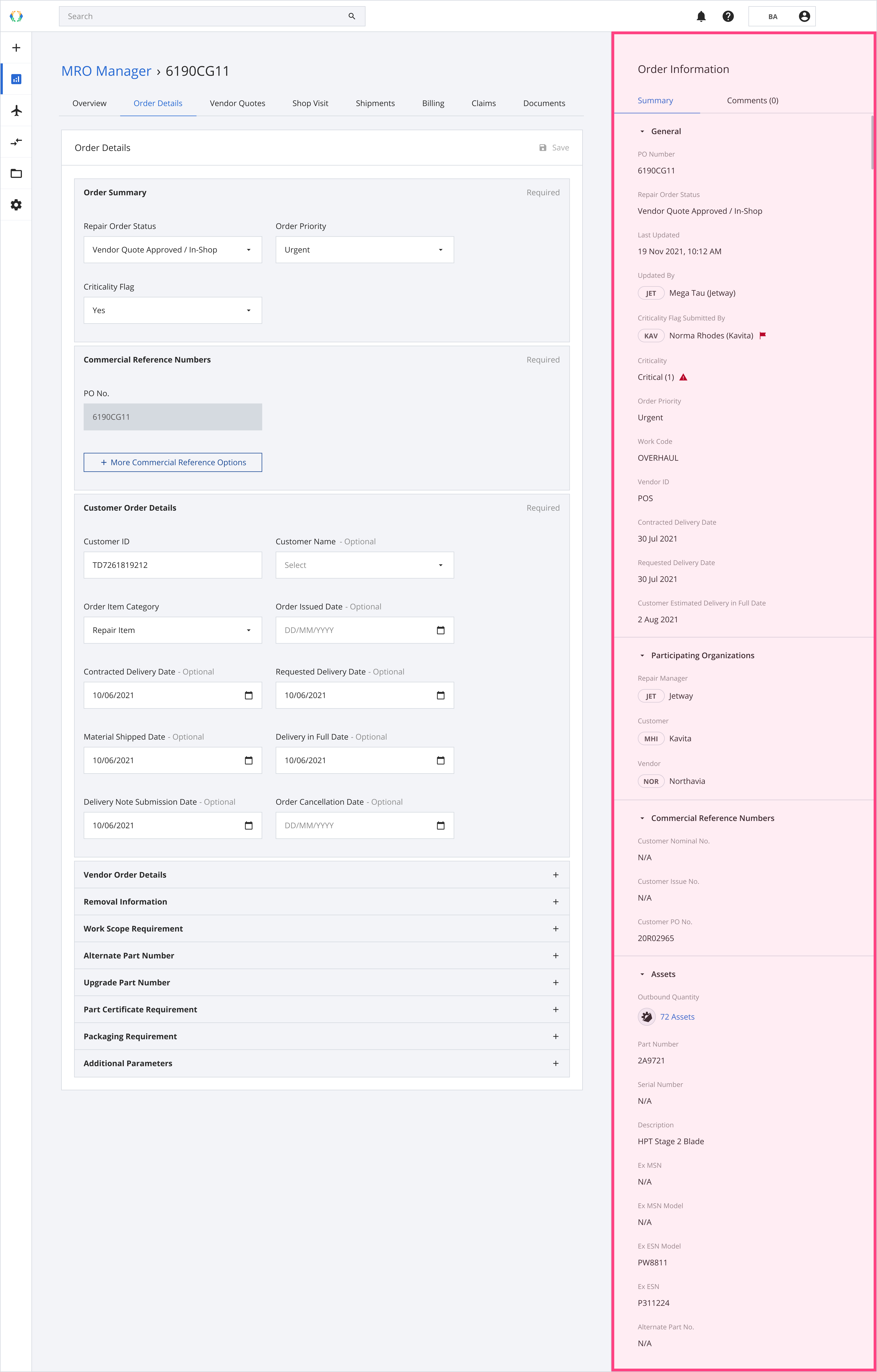
Summary
The Summary tab has 4 sections:
- General
- Participating Organizations
- Commercial Reference Numbers
- Assets
Quick view of assets in your repair order
The Assets section shows the number of outbound assets in your repair order. To view these assets individually, you can find the quick link to seamlessly navigate and access the Asset table to manage your assets.
Step 1: From the Order Information panel - Outbound Quantity, click assets.
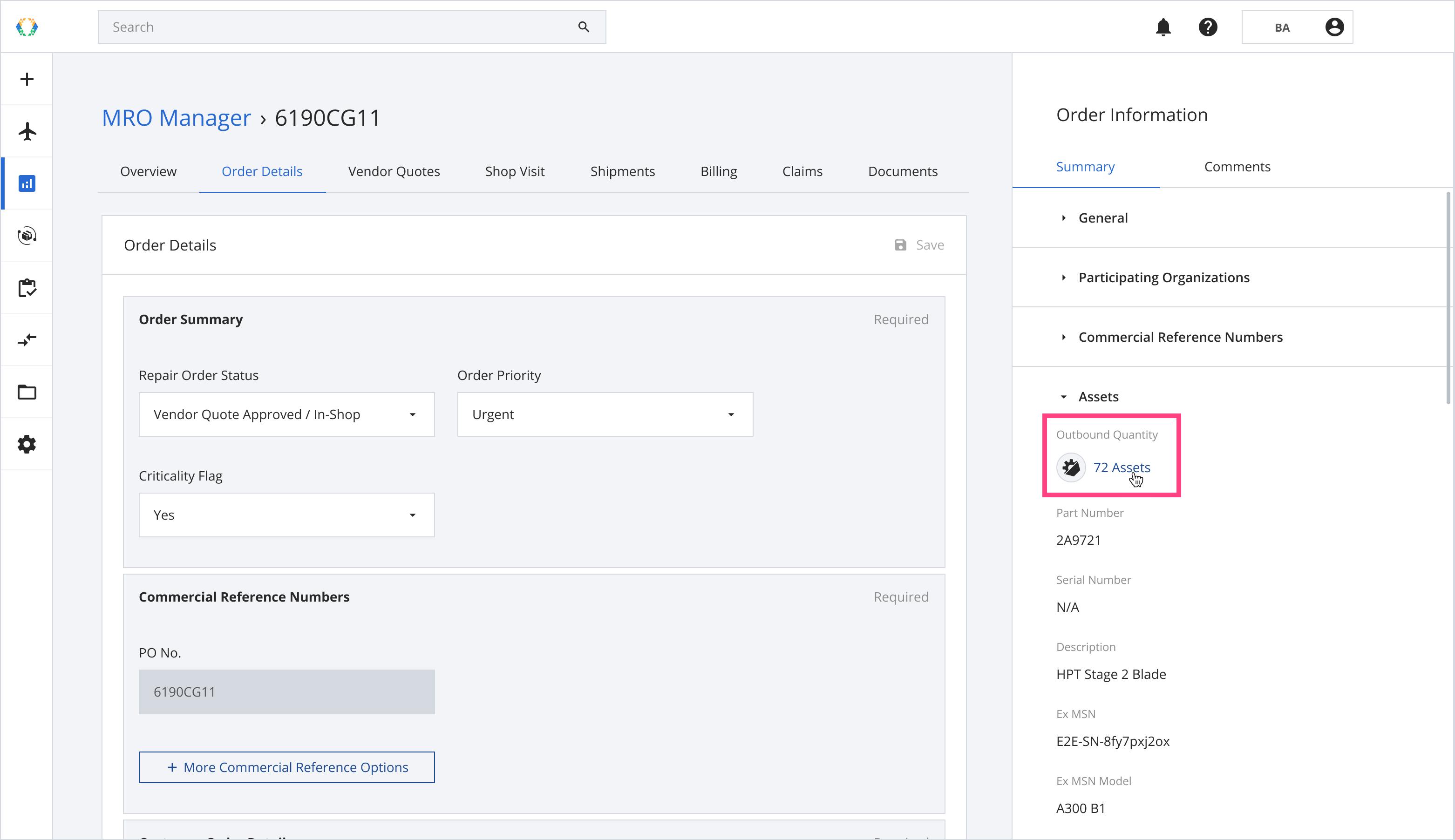
Step 2: You will be redirected to the Assets module, and your assets will appear in the Asset table, where you can manage them individually.
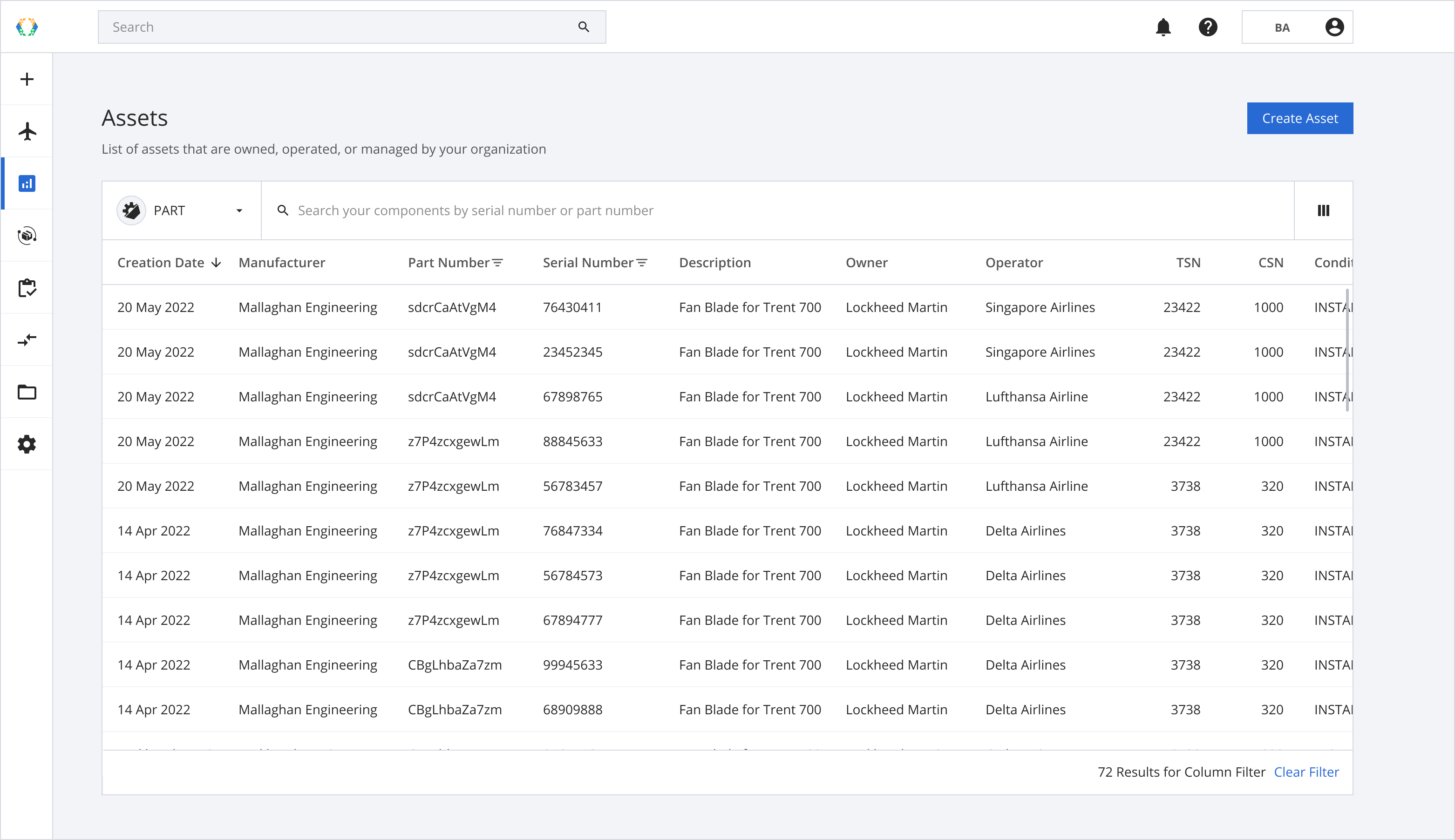
Updated 11 months ago