Update Shipment Item Details (Bulk Operations)
There are 2 ways to update shipment item details in bulk.
Option 1: Update Shipment Item Details Directly
Option 2: Update Shipment Item Details Using Excel Template
Option 1: Update Shipment Item Details Directly
Step 1: From shipment item list, select shipment items you want to update.
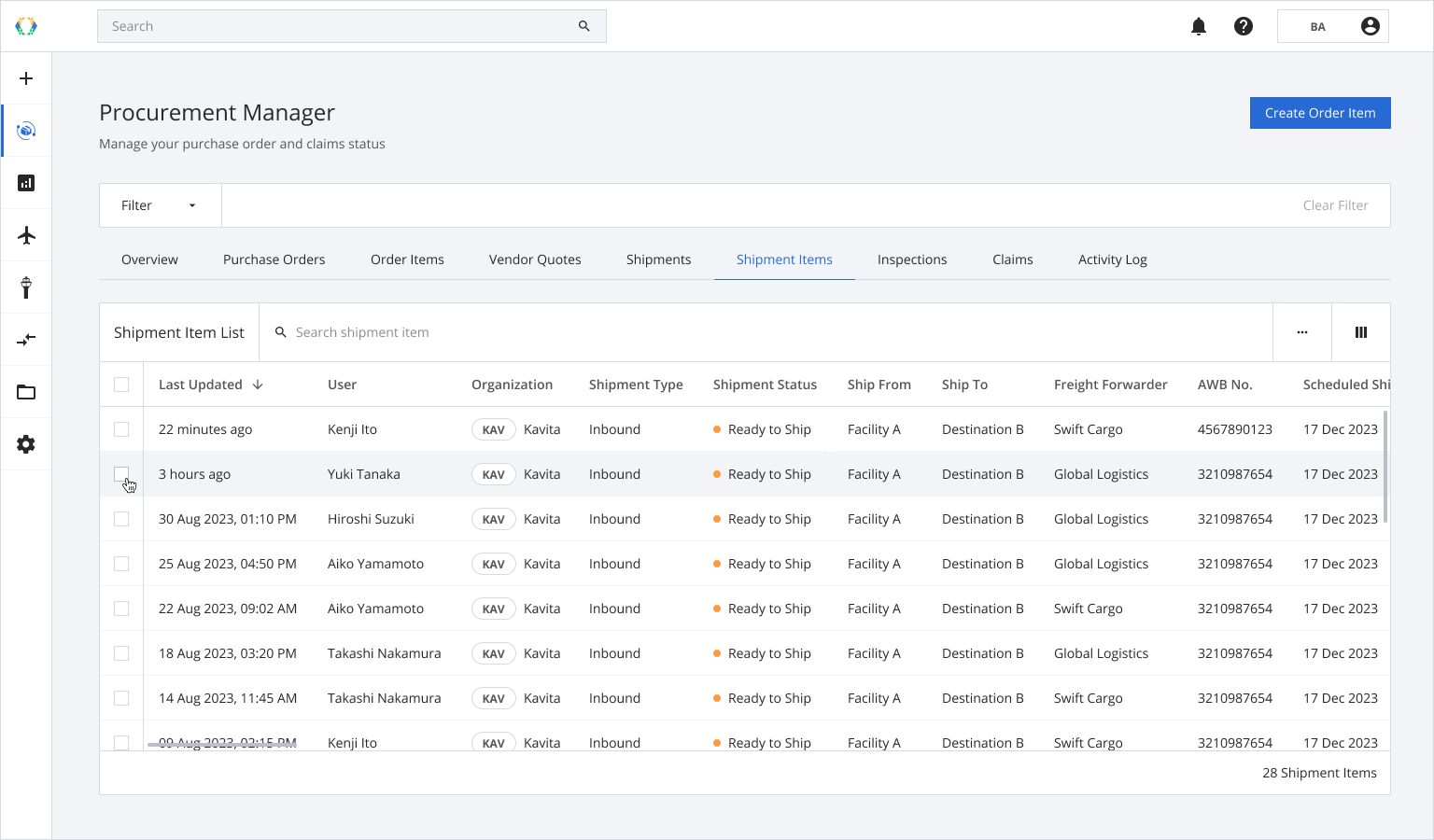
Step 2: Click ‘Bulk Update’ and then select 'Update Shipment Item Details'.
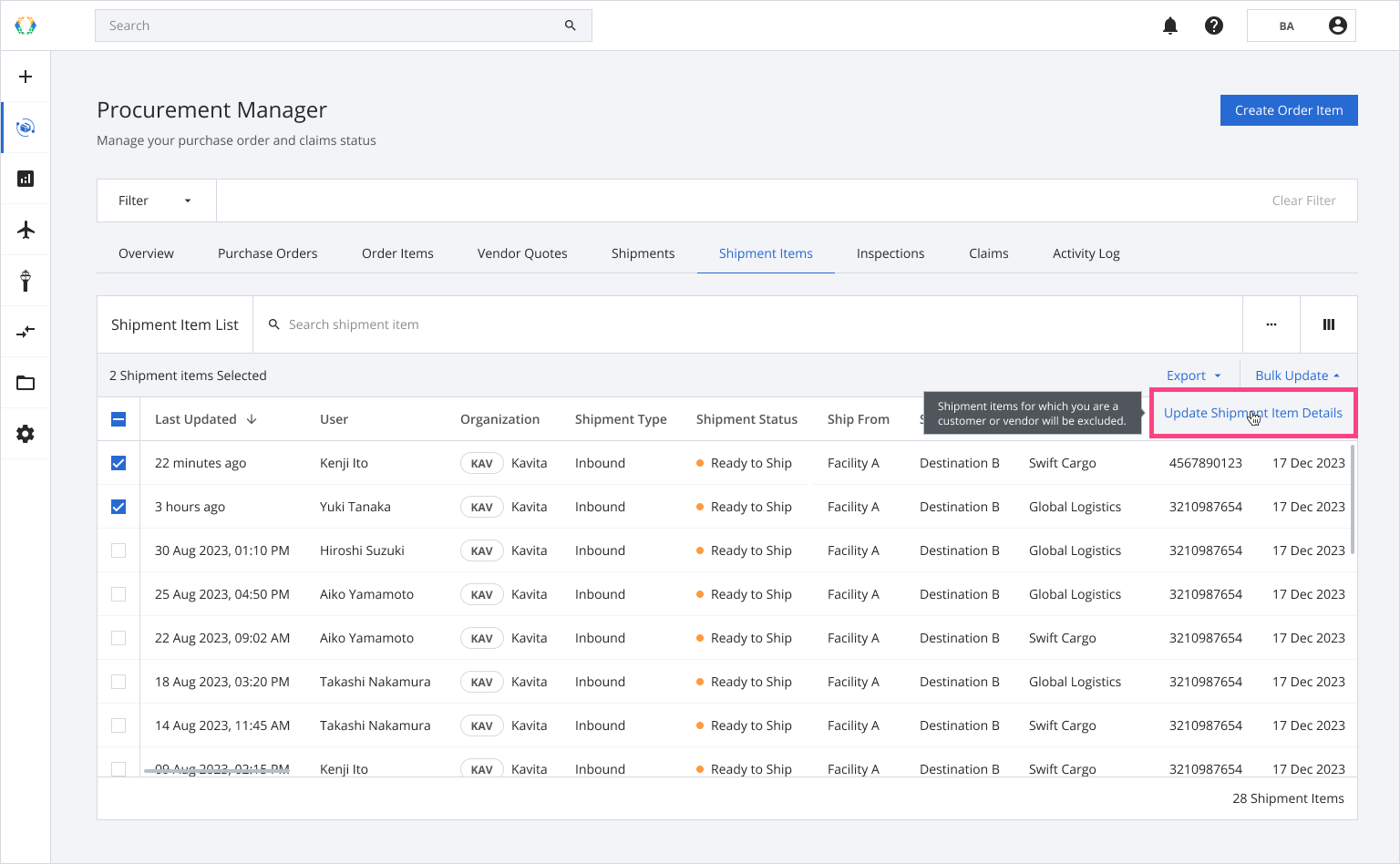
Step 3: You will be redirected to update shipment item details page. Update shipment item details.
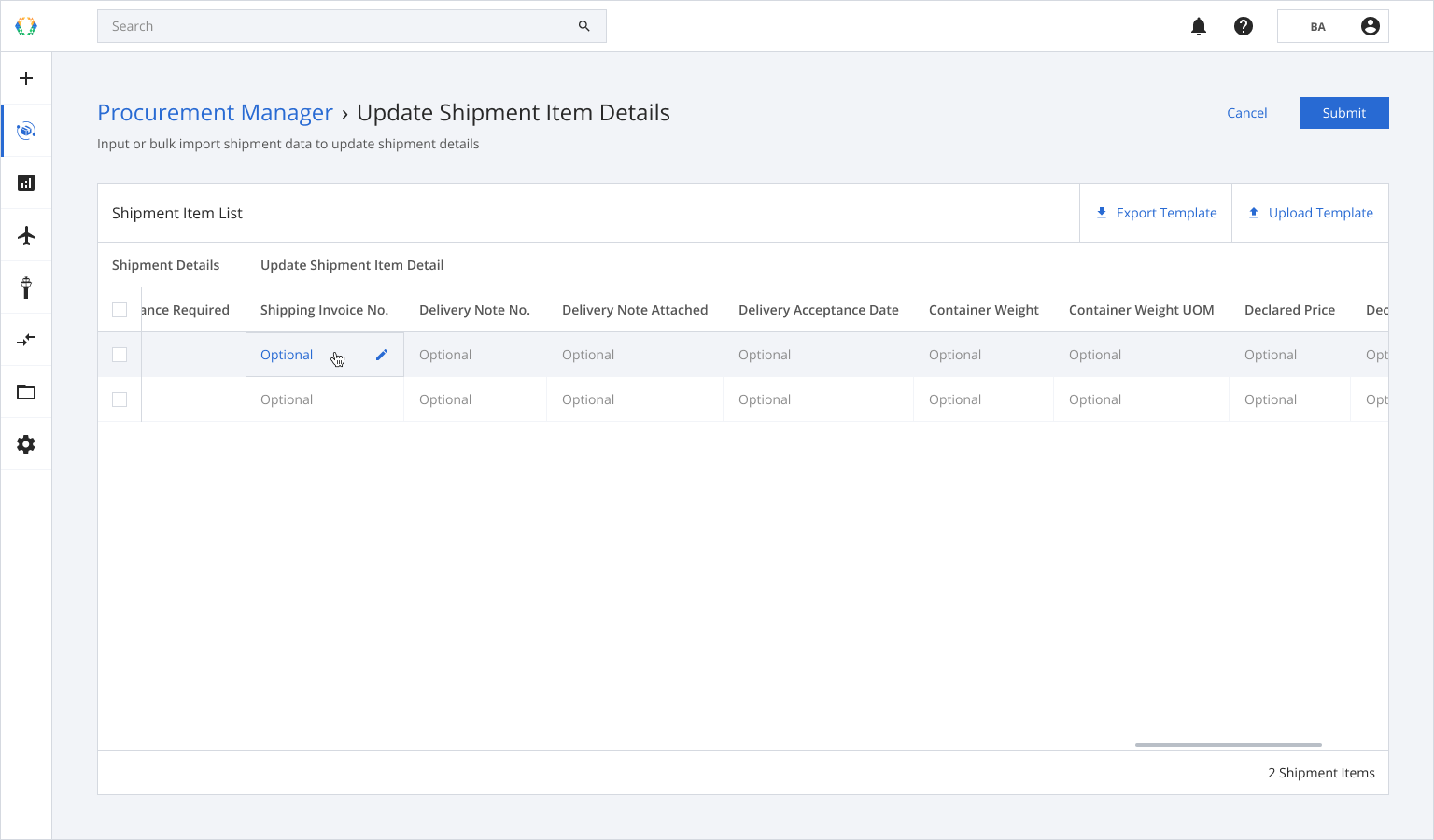
Step 4: Click ‘Submit’.
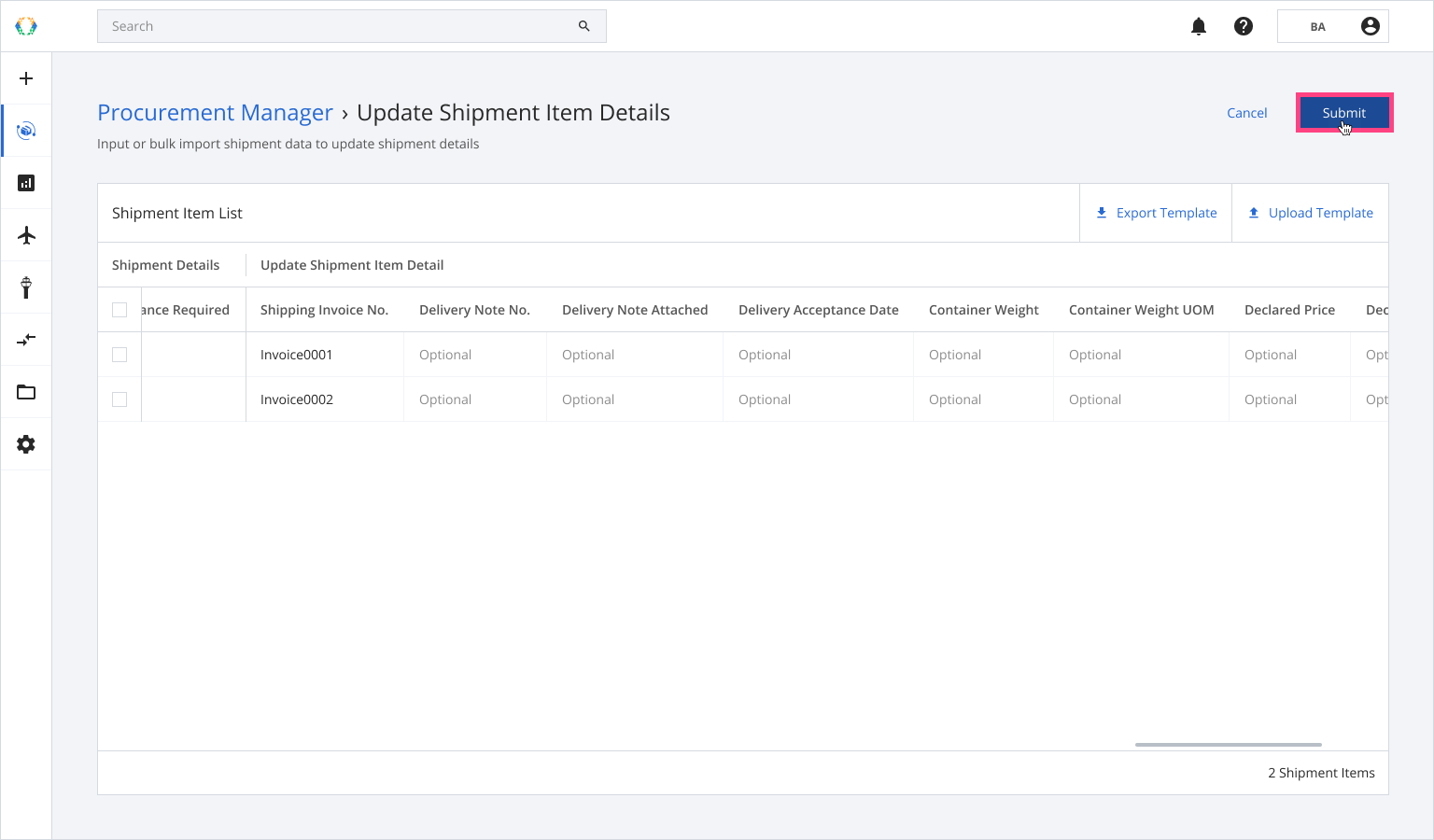
Once your shipment item details are successfully updated, a green banner will appear at the top of your shipment item list.
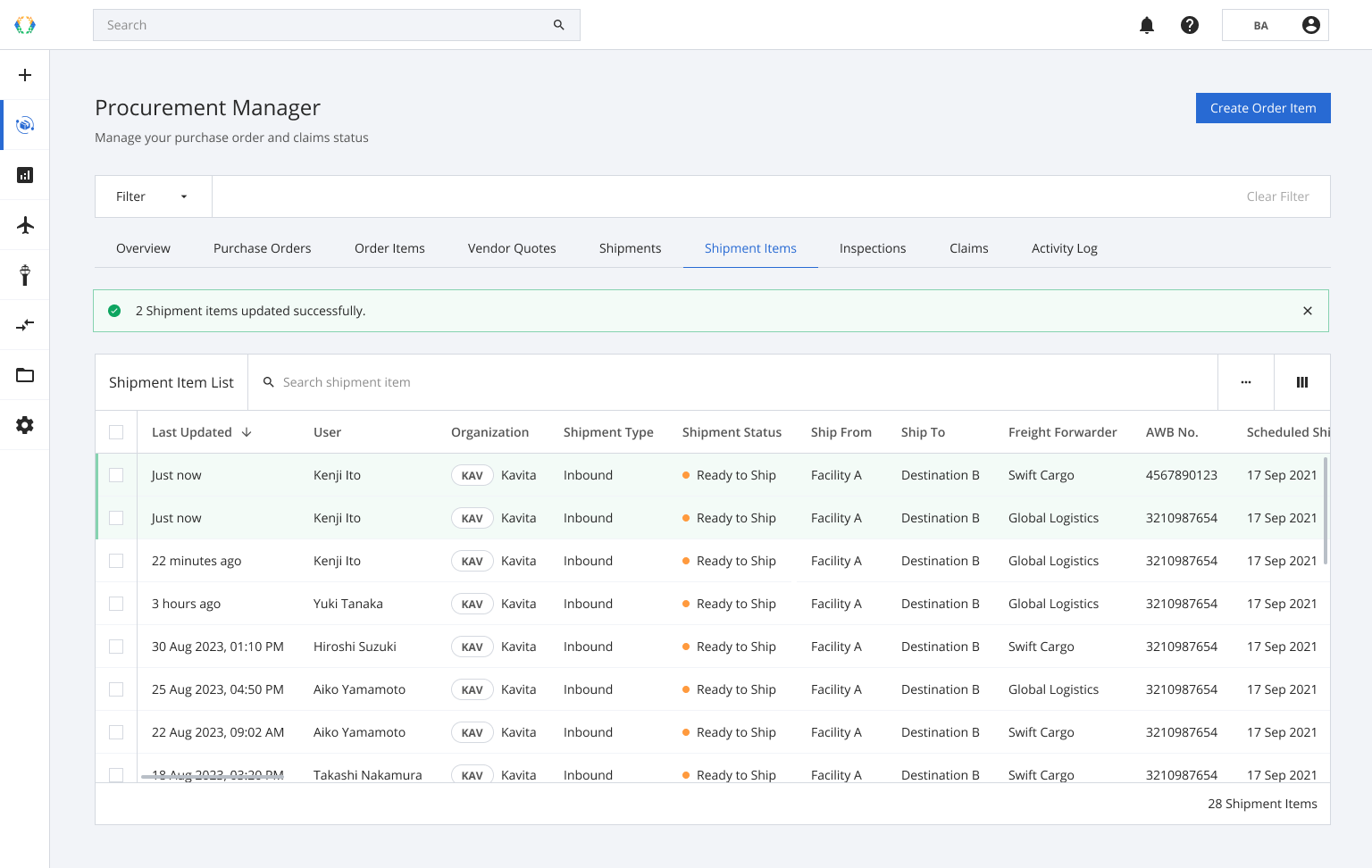
Alternatively, you may download Excel template and fill in shipment item details on your computer.
Option 2: Update Shipment Item Details Using Excel Template
Step 1: From the shipment item list, select the shipment items you want to update.
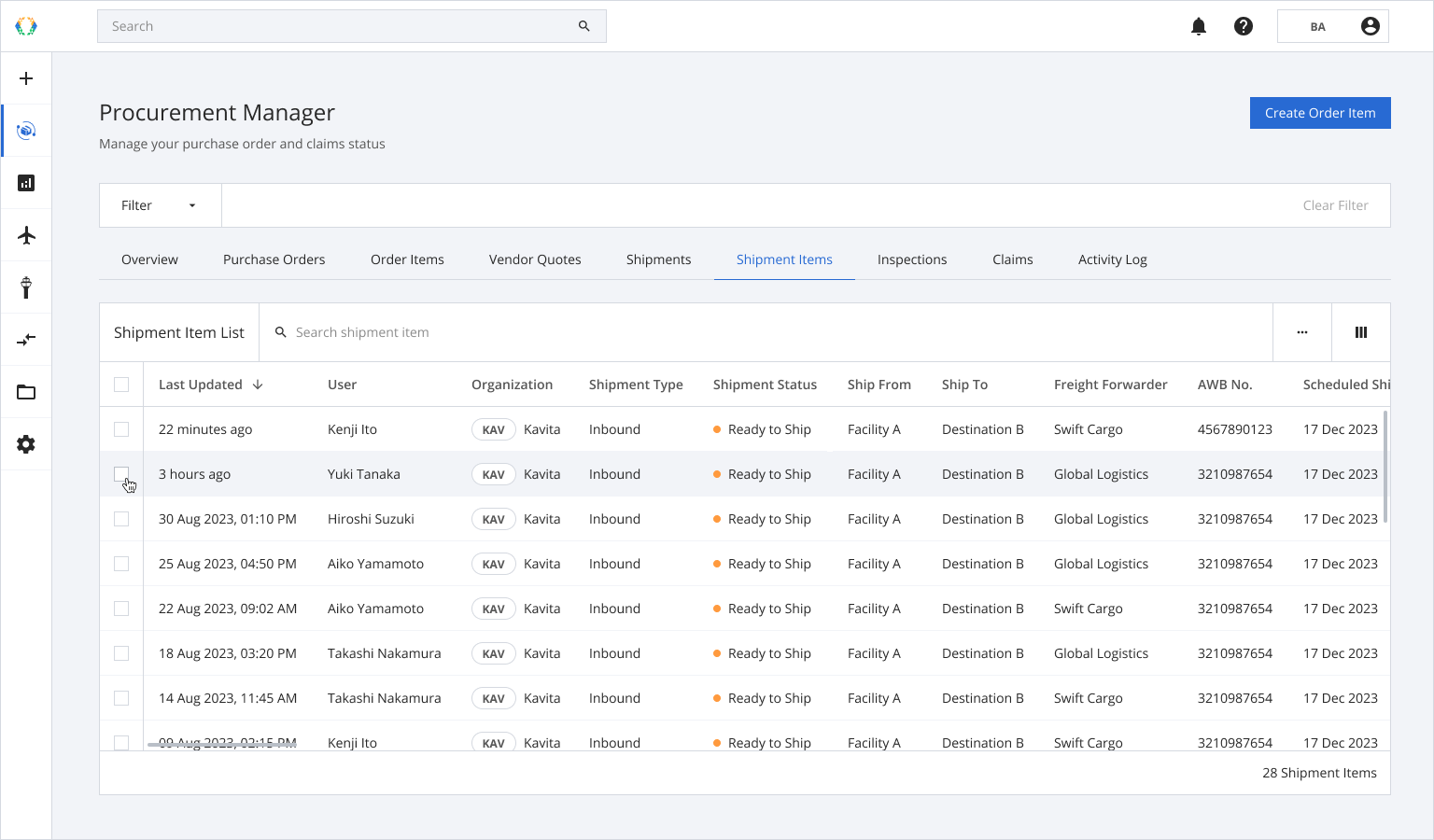
Step 2: Click 'Bulk Update' and the select 'Update Shipment Item Details'.
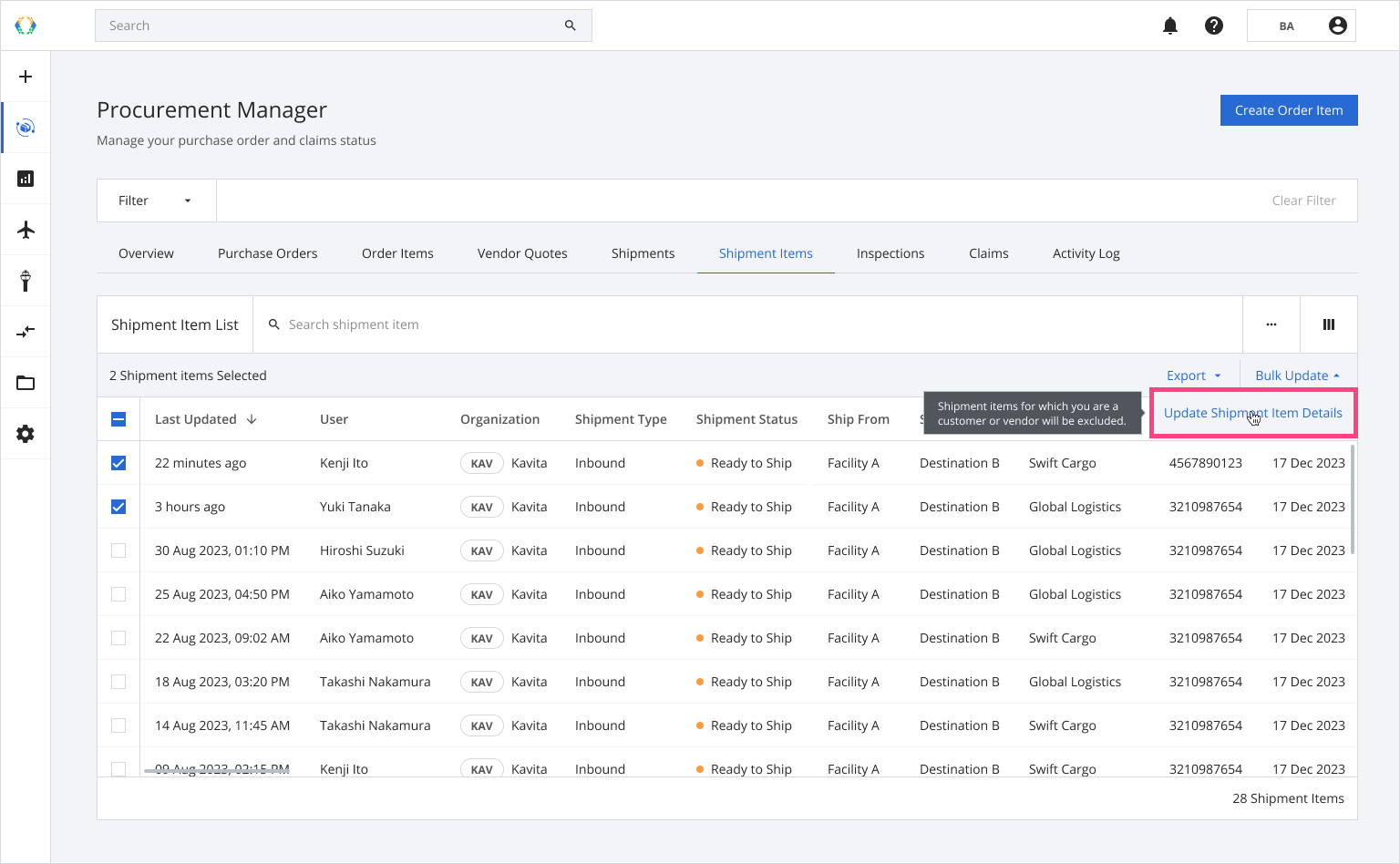
Step 3: You will be redirected to update shipment item details page. Click 'Export Template'.
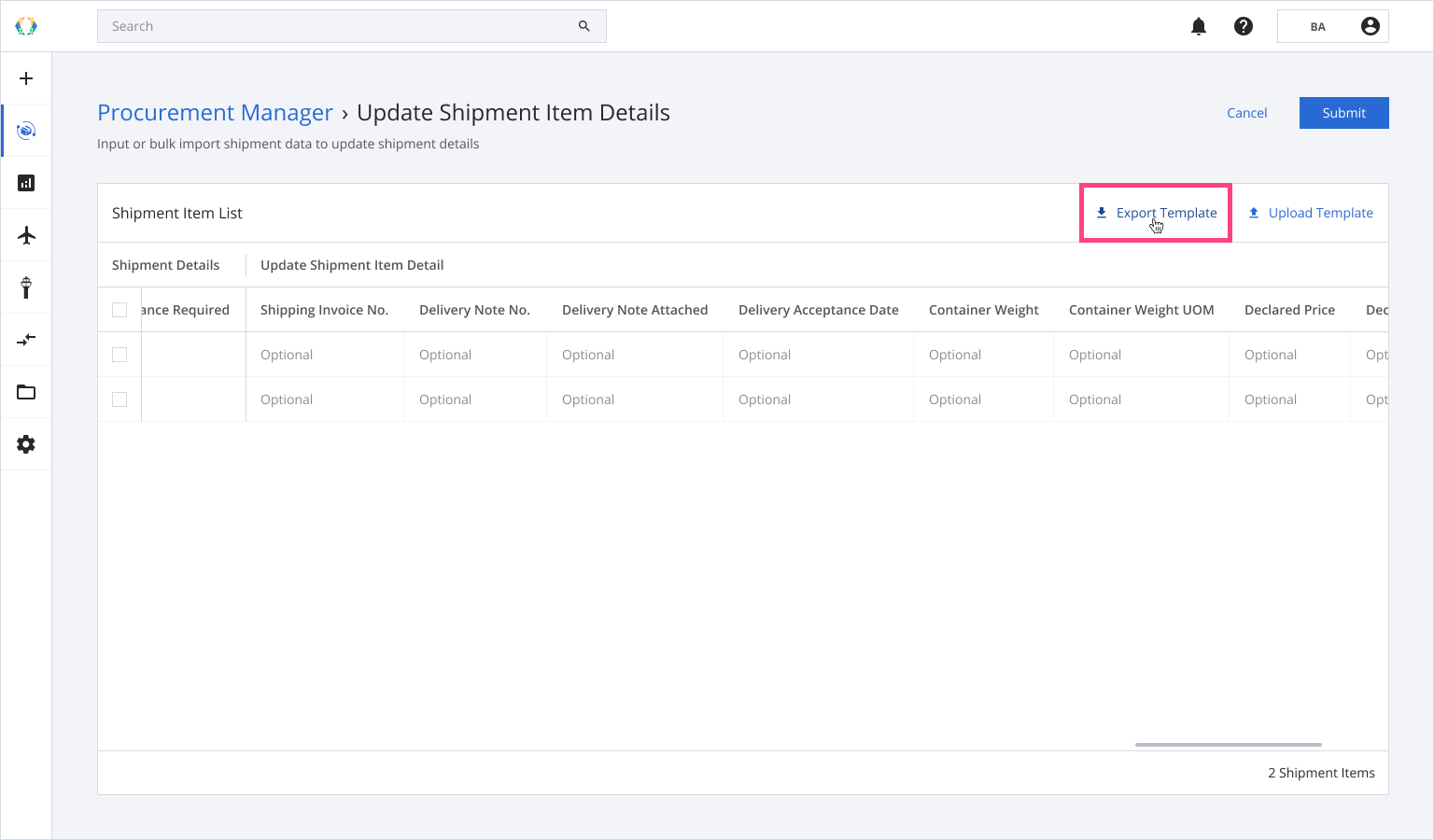
Step 4: Update shipment item details in Excel template.
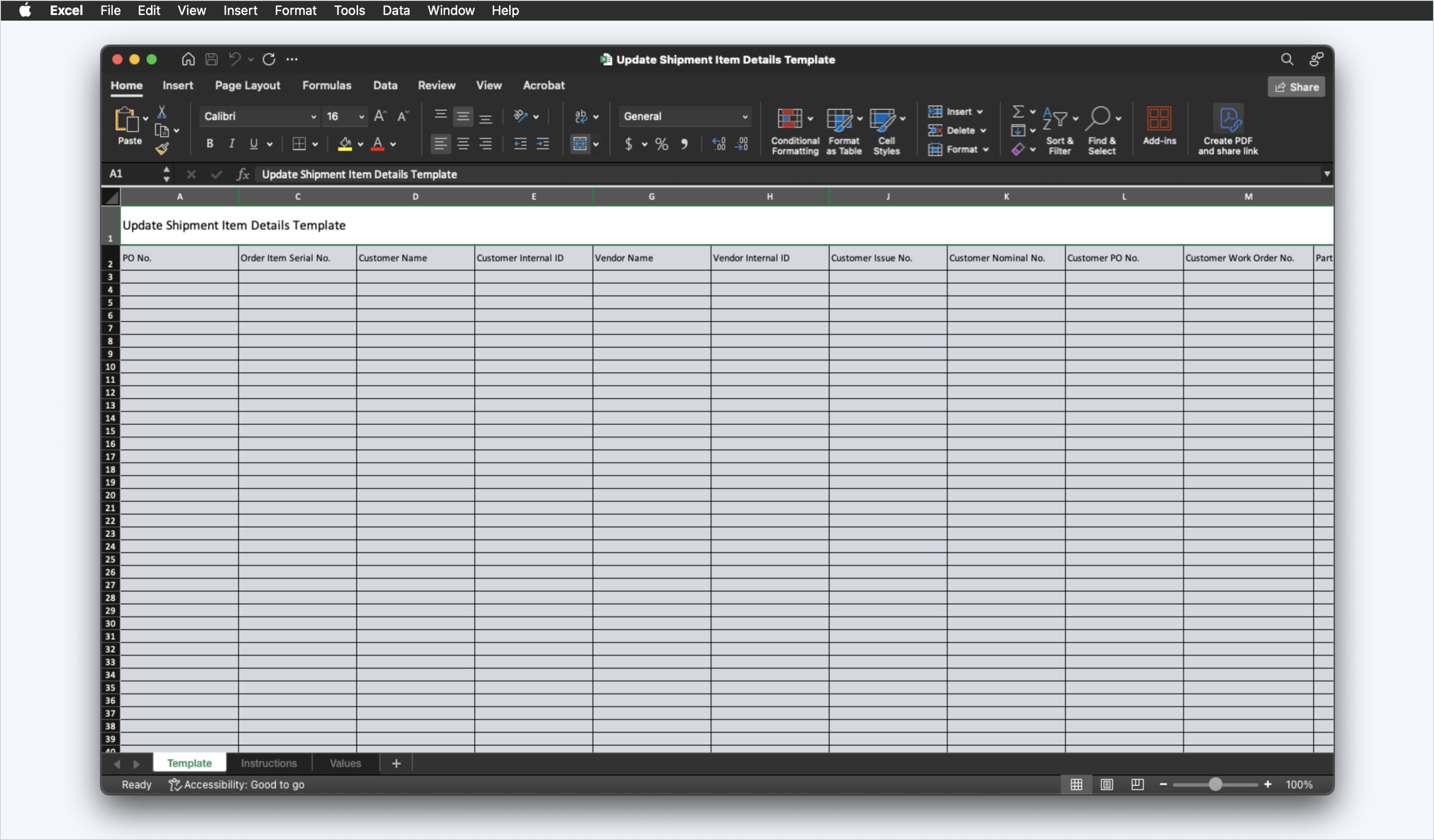
Step 5: Click 'Upload Template'.
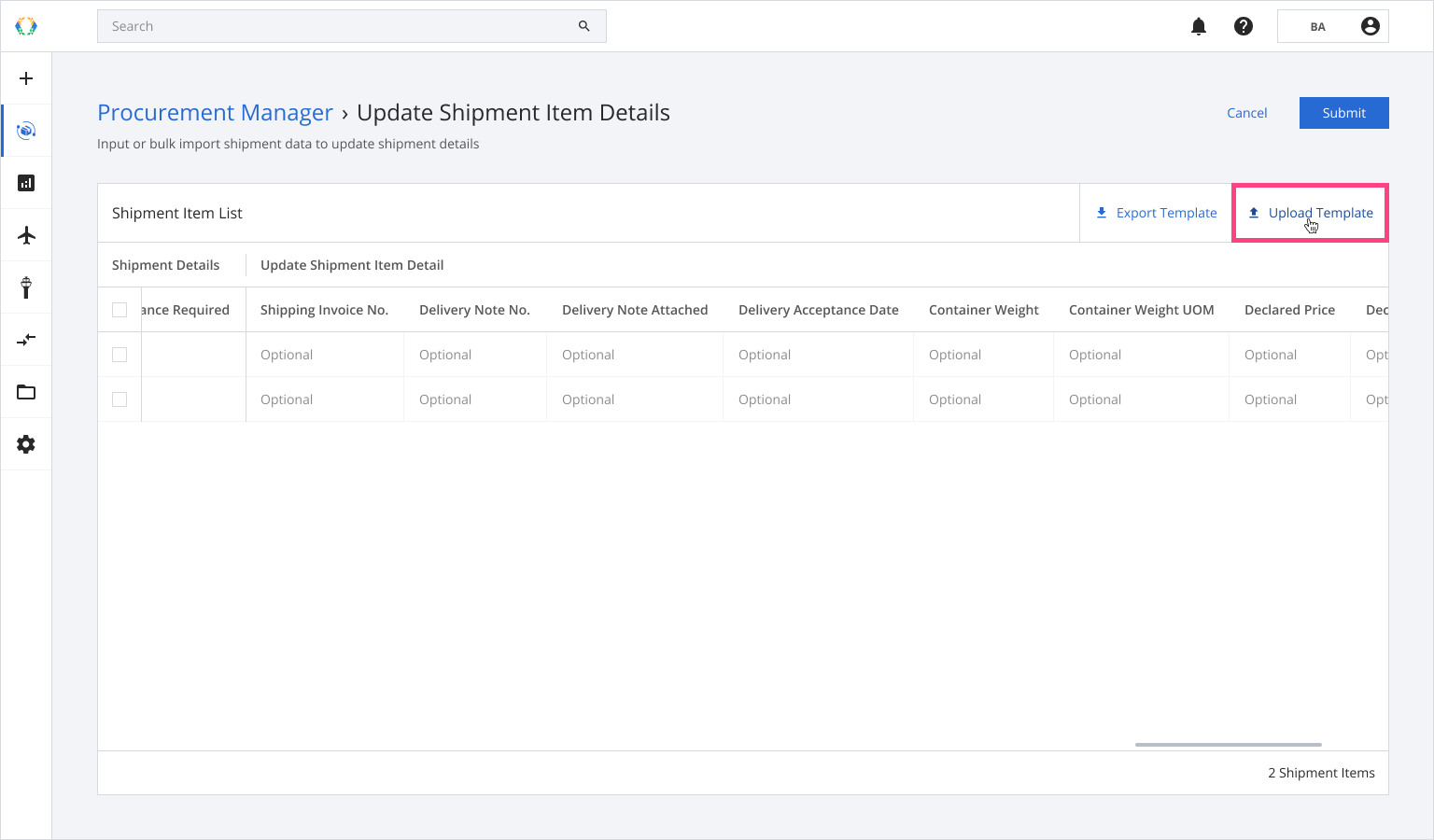
Step 6: Select the Excel template from your computer.
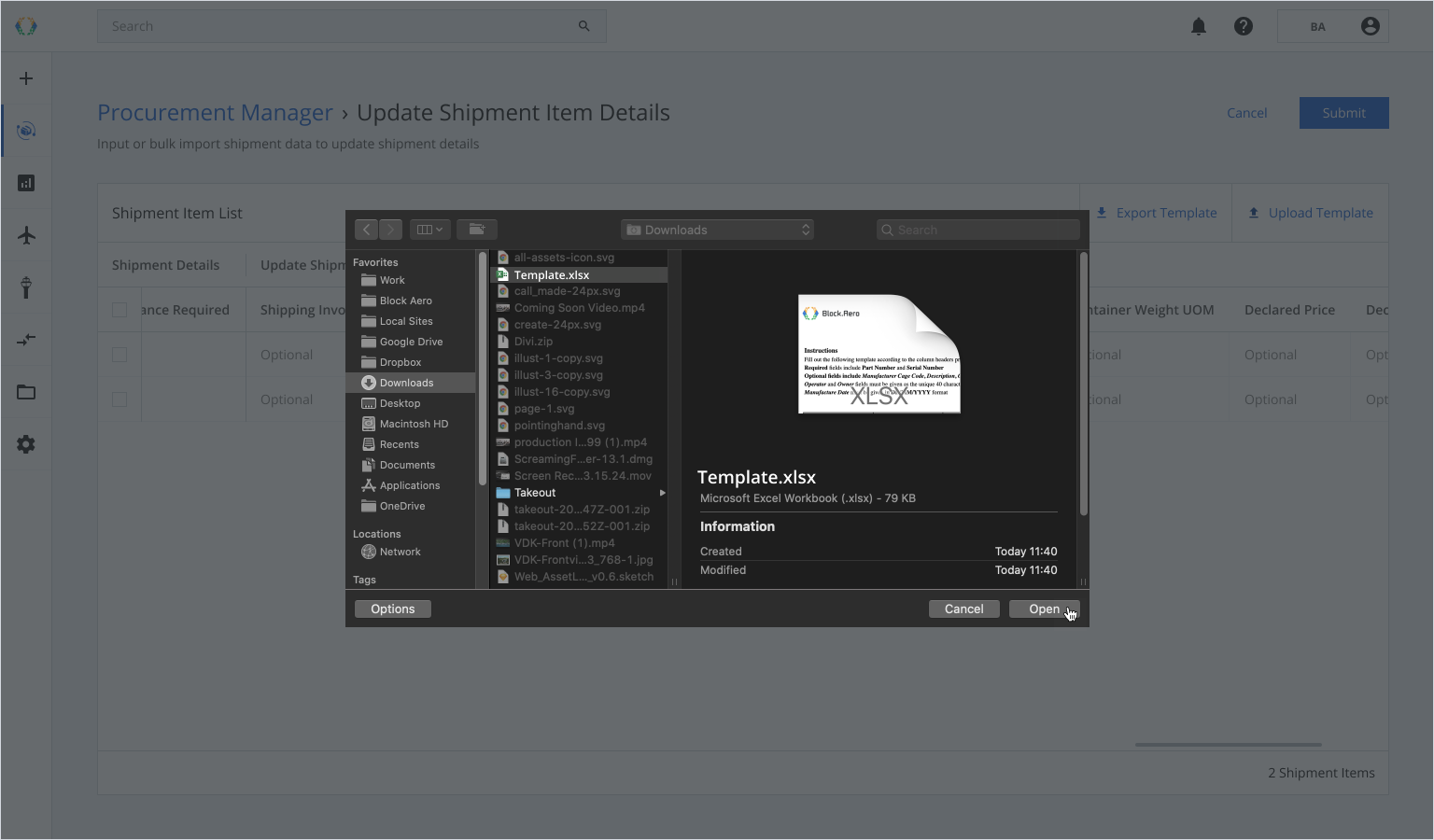
Step 7: A confirmation message will appear. Click 'Replace' to start uploading.
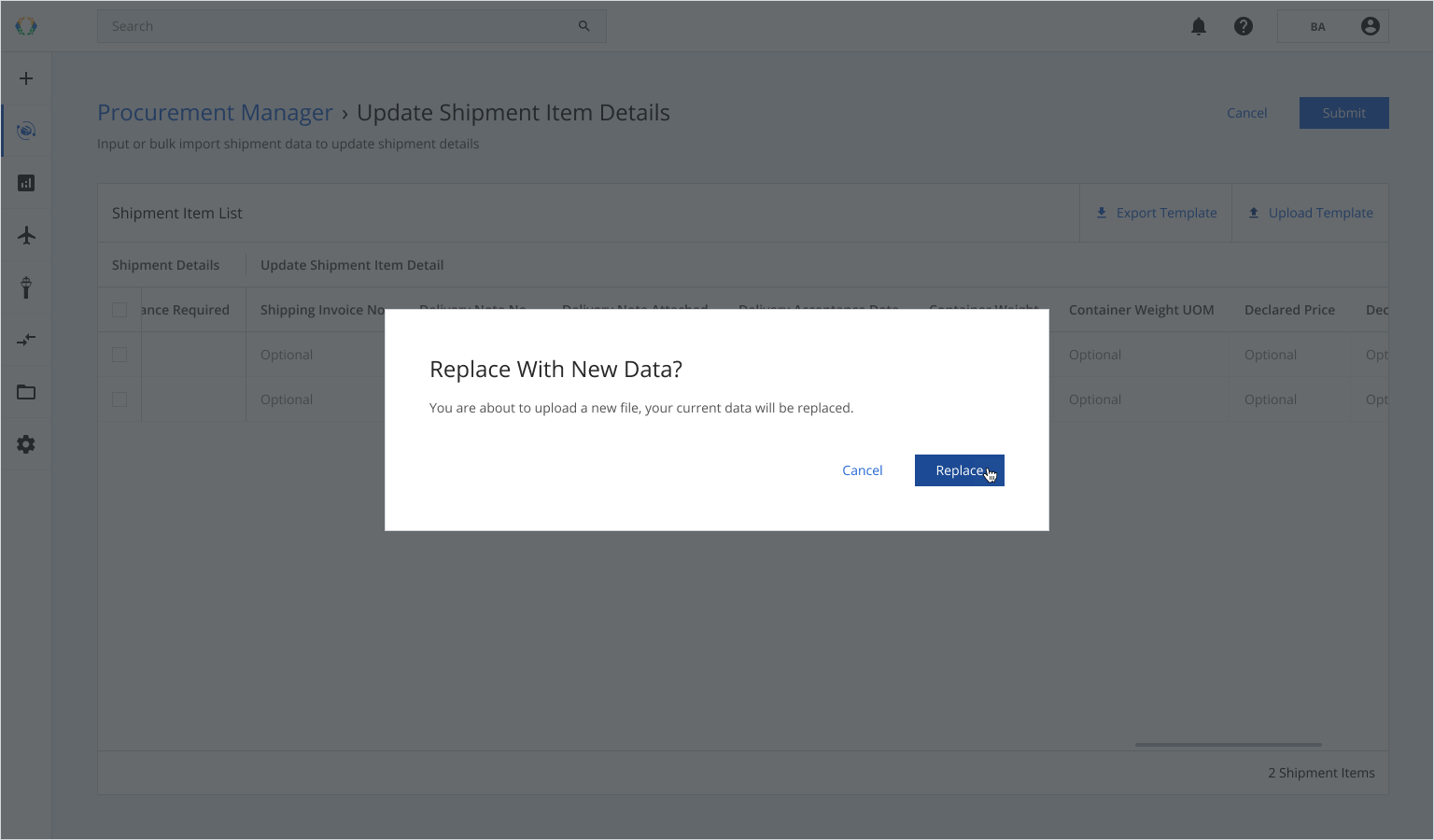
Once the excel template data is successfully imported, a green banner will appear at the top of the shipment list.
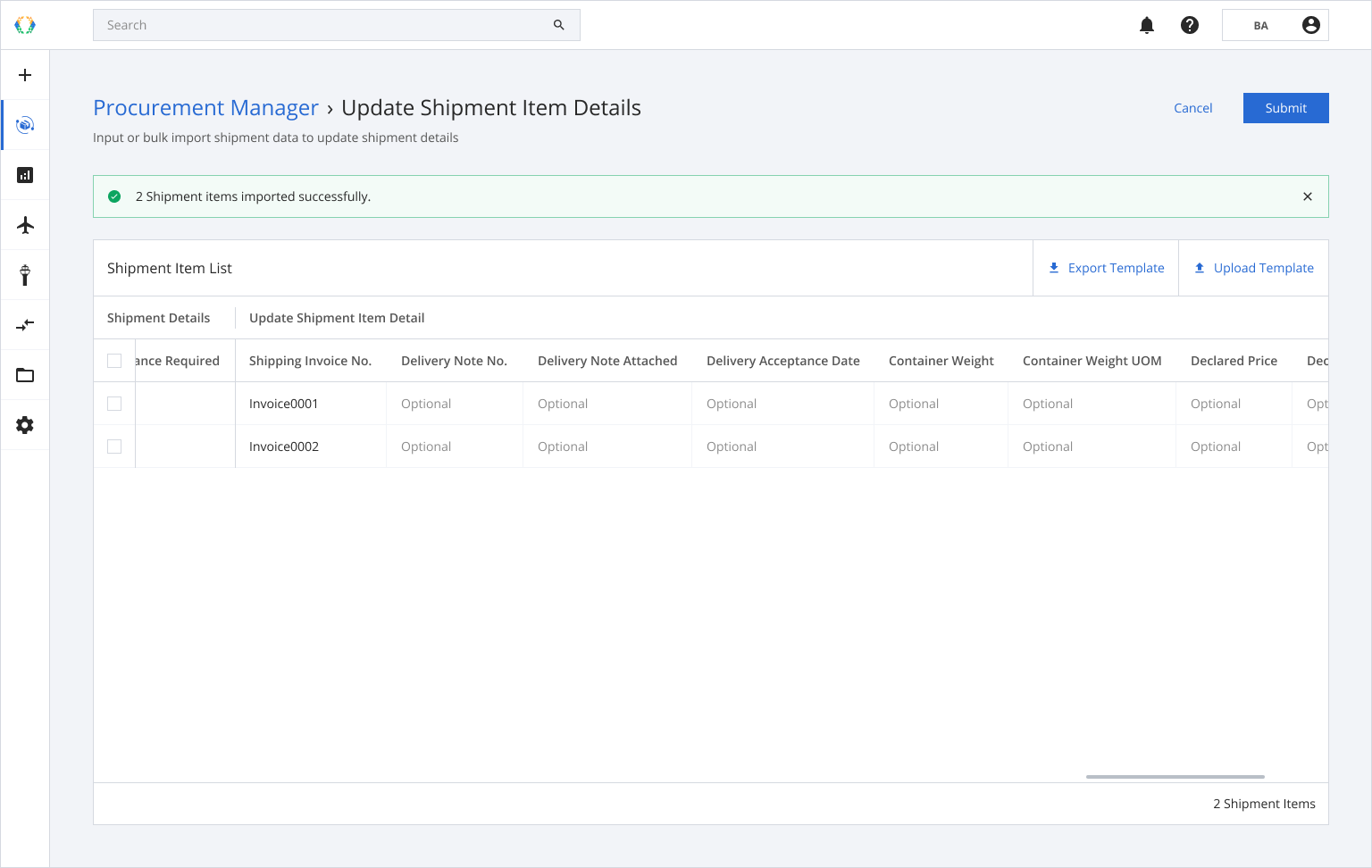
In case you already have Excel template, you can upload the existing Excel template through more option button on shipment item list.
Using Existing Template
Step 1: Click 'More Options' (...) and then select 'Update Shipment Item Details'.
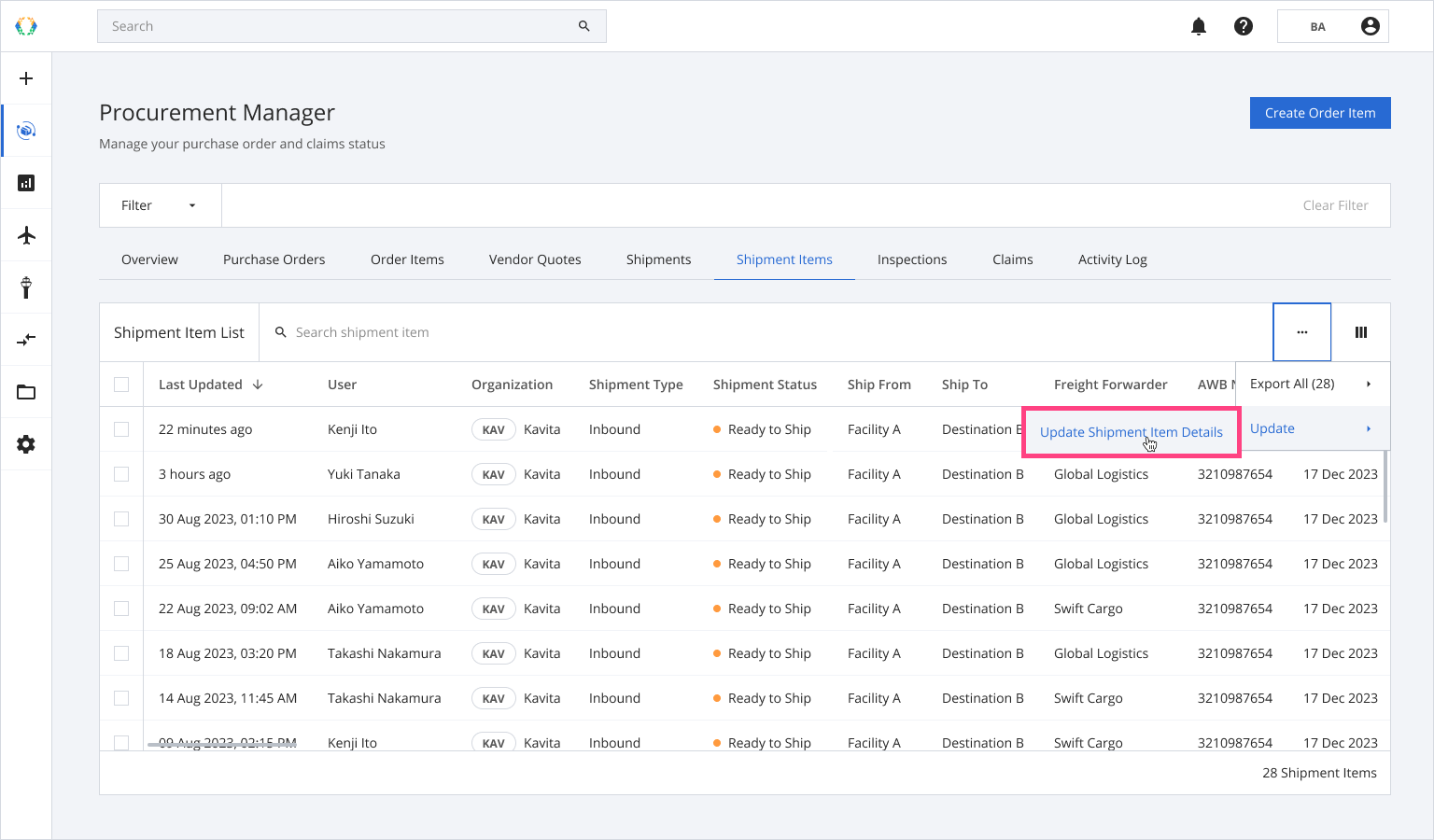
Step 2: You will be redirected to update shipment item details page. Click 'Upload Template'.
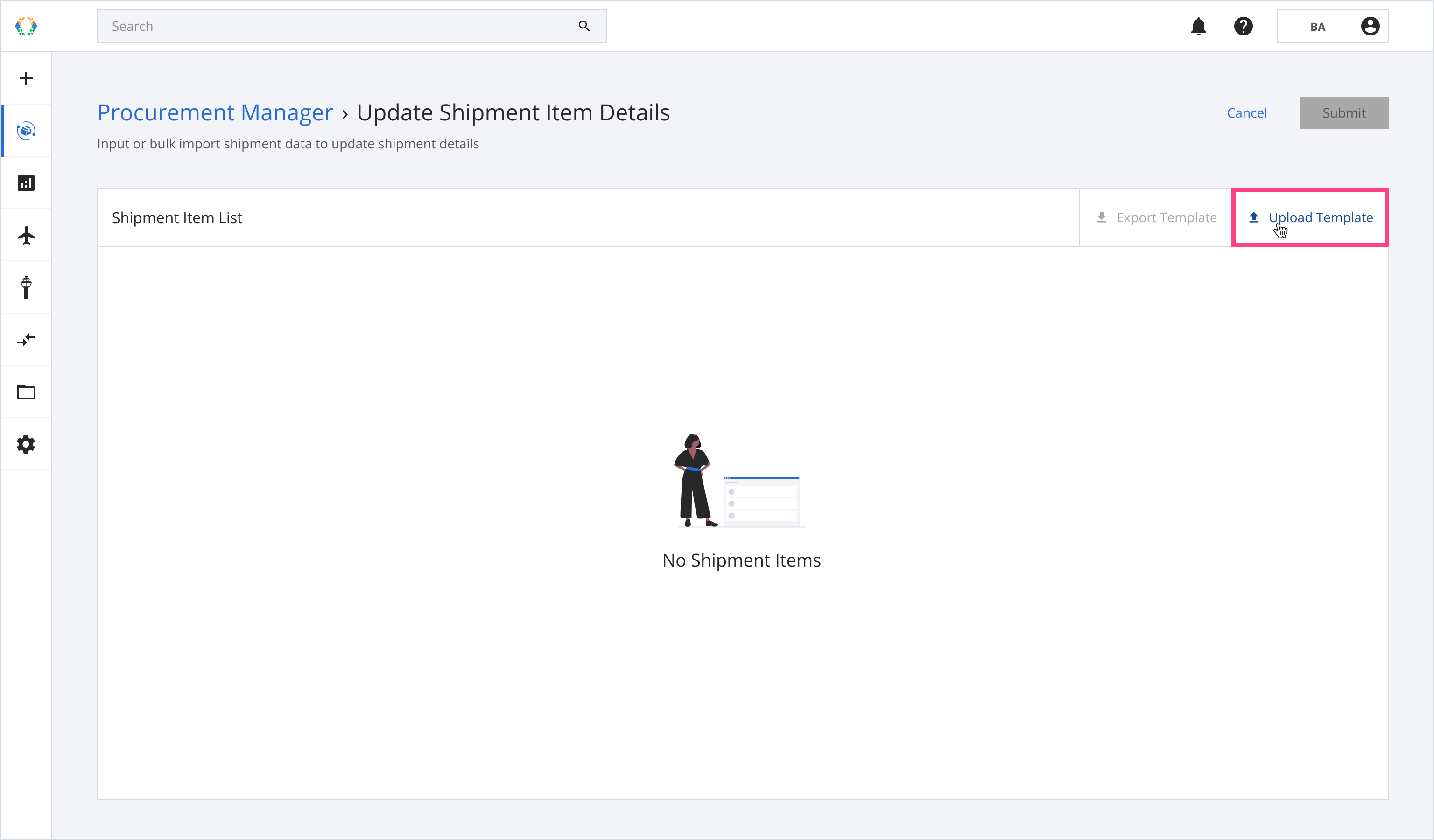
Step 3: Select the Excel template from your computer.
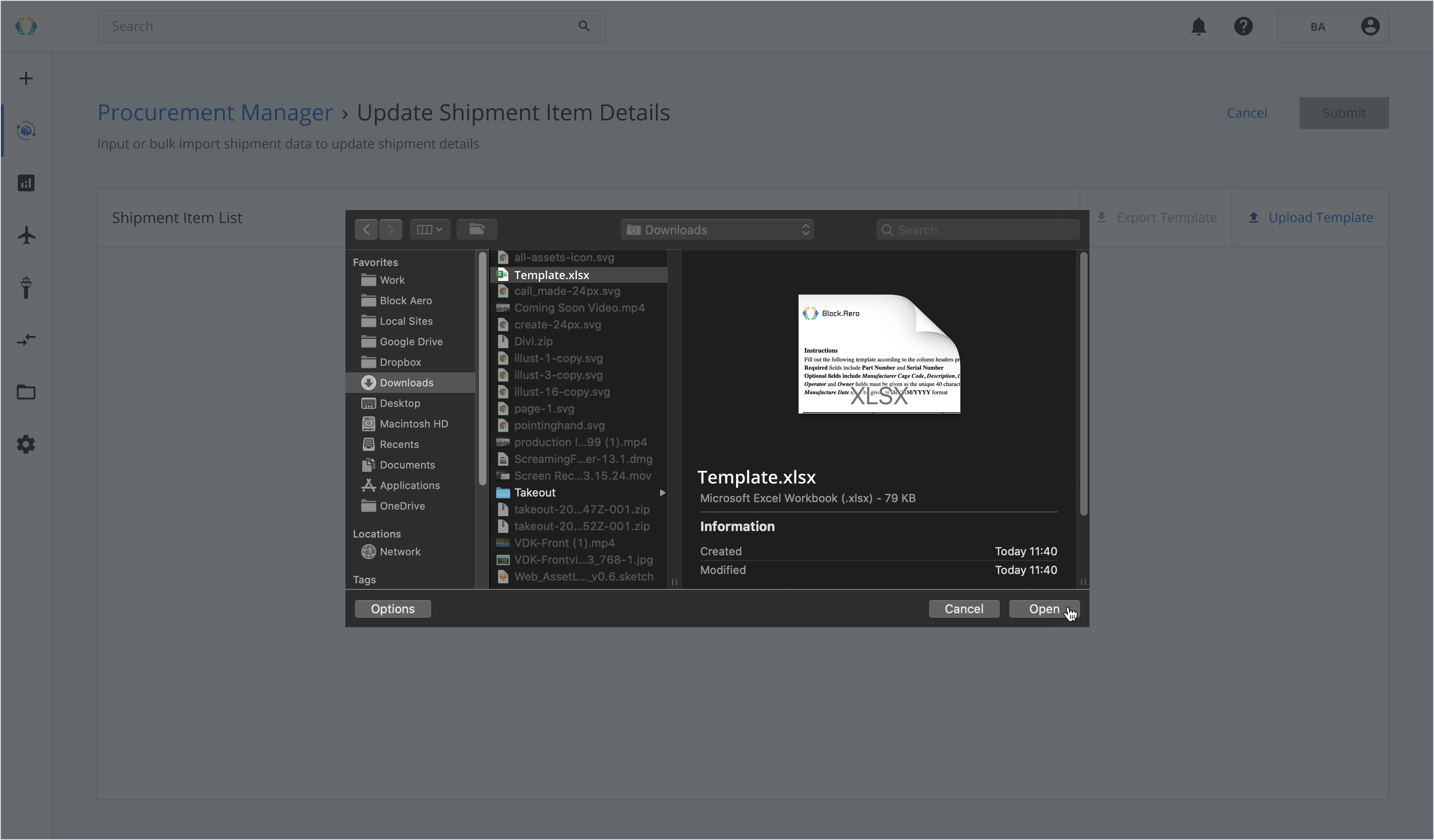
Once the Excel template data is successfully imported, a green banner will appear at the top of the shipment item list.
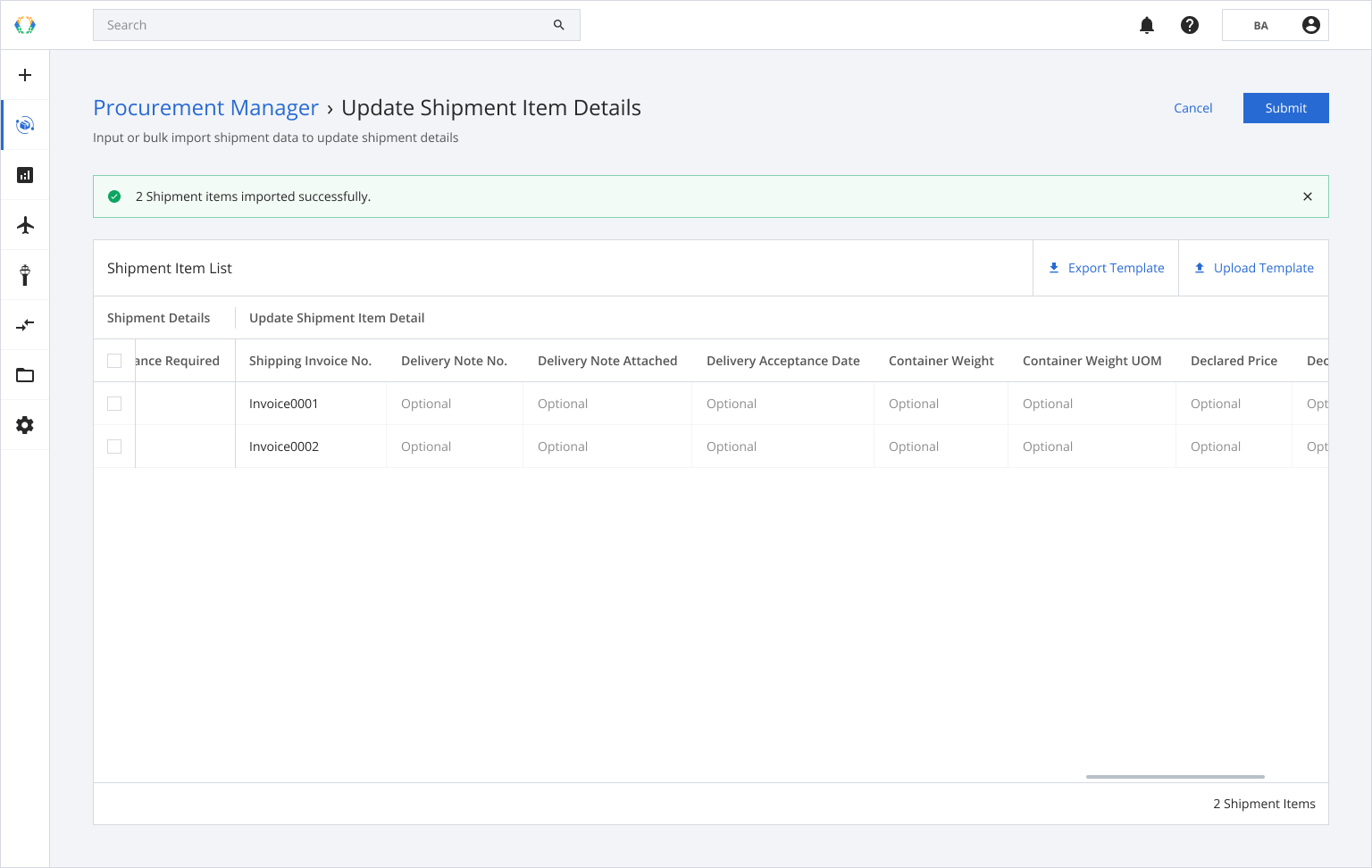
Updated 11 months ago