AFRA-CAAC Dismantled Engine Registry Item
Let’s take a look how an AFRA-CAAC Dismantled Engine Registry Item can be created.
There are 2 ways to create AFRA-CAAC Dismantled Engine Registry Item:
Option 1: Create AFRA-CAAC Dismantled Engine Registry Item Directly
Option 2: Create AFRA-CAAC Dismantled Engine Registry Item Using Excel Template
Option 1: Create AFRA-CAAC Dismantled Engine Registry Item Directly
Step 1: Navigate to the AFRA-CAAC Dismantled Engine Registry.
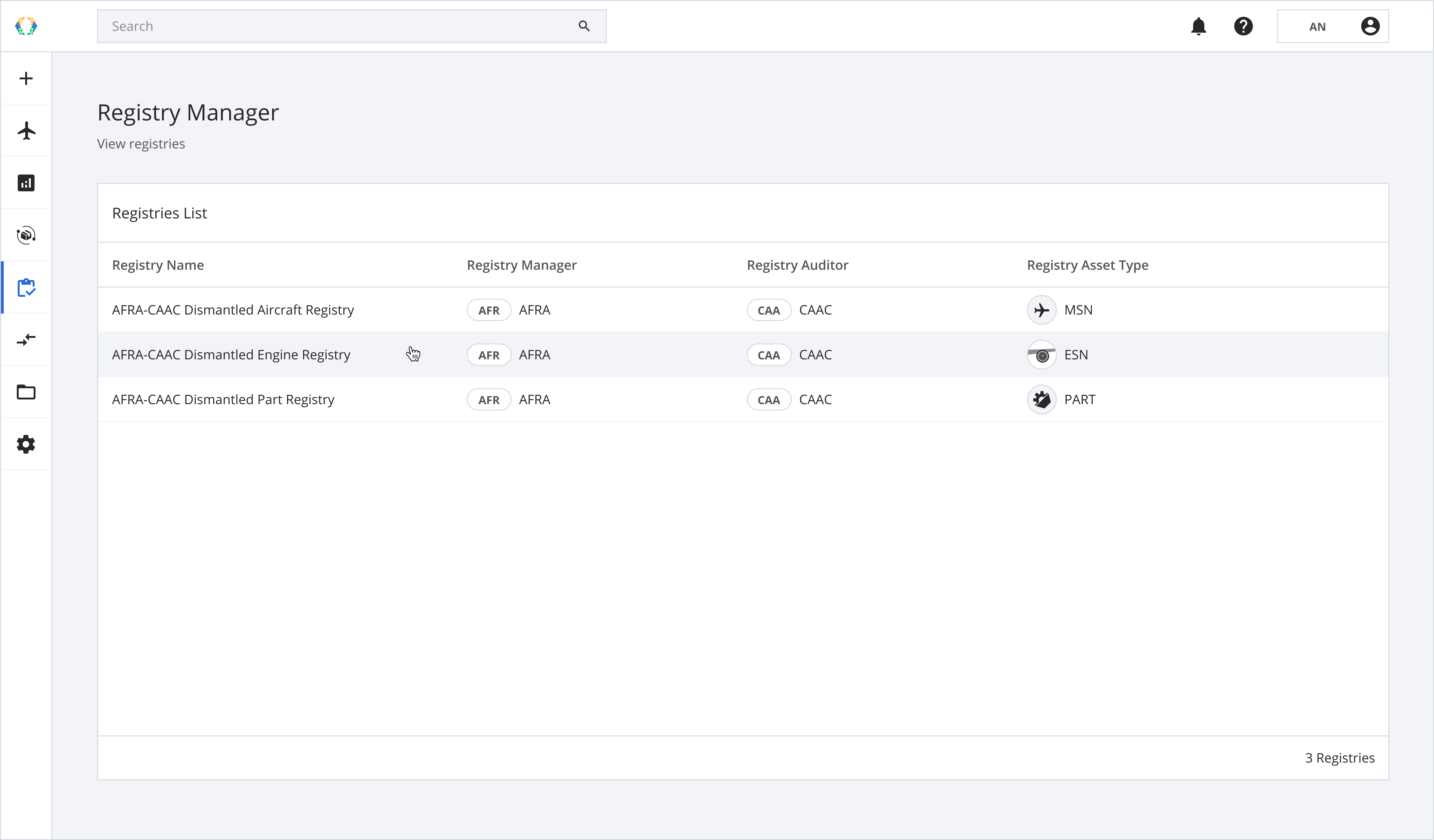
Step 2: From the AFRA-CAAC Dismantled Engine Registry View, click 'Create Registry Item' at the top right-hand corner.
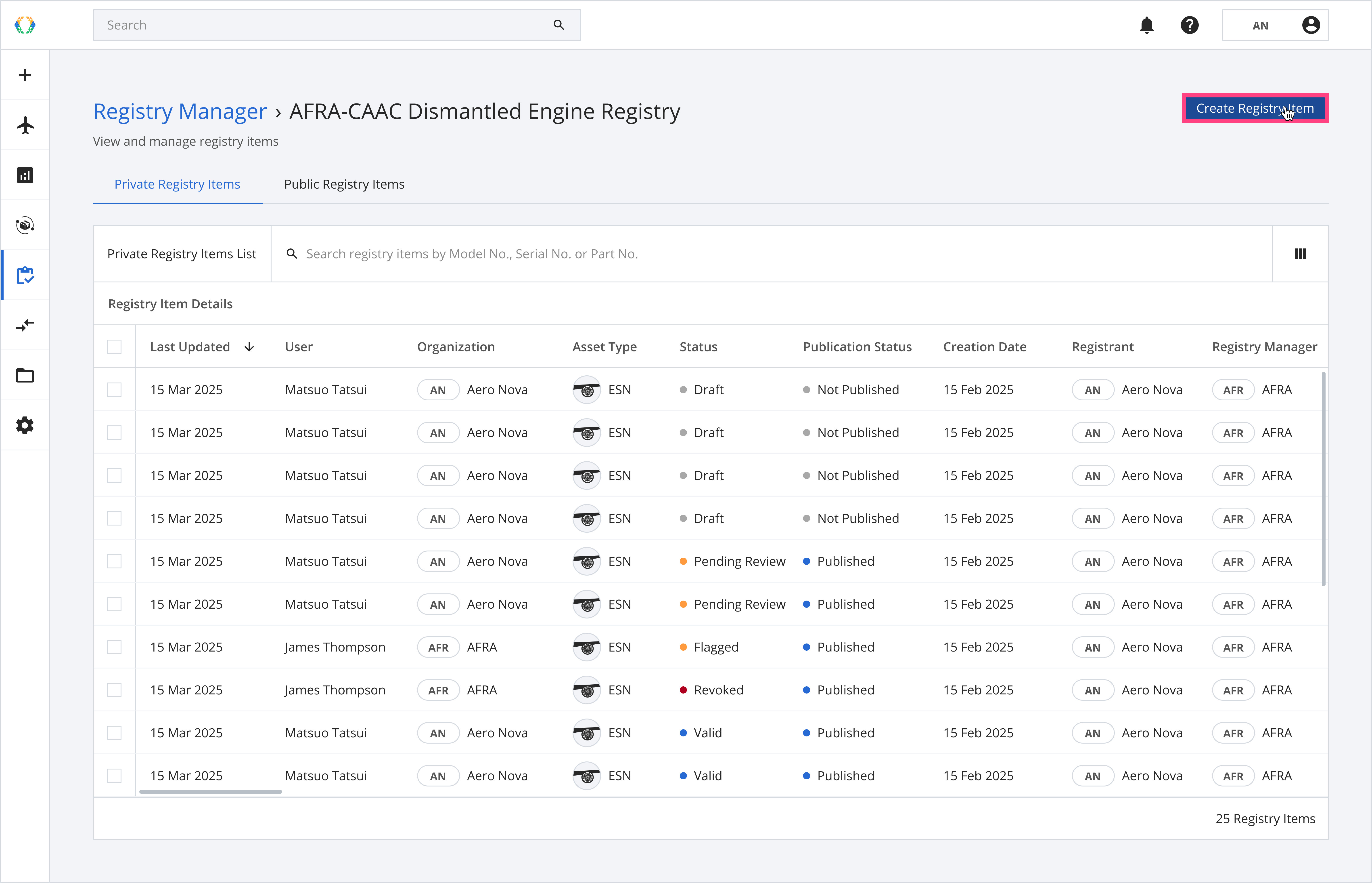
Step 3: Select asset you want to create a registry item for, and click 'Next'. See how to create your assets.
Note: The latest uploaded required documents of the asset will be automatically attached to the registry item.Required documents:
- 1-10 Authorized Release Certificates
- 1 Removal Record
- 1-10 Photos
Optional documents:
- Asset End of Life Certificate
If the asset does not have any required documents, the registry item will be created without the documents attached, see how to Update Document List of Registry Item
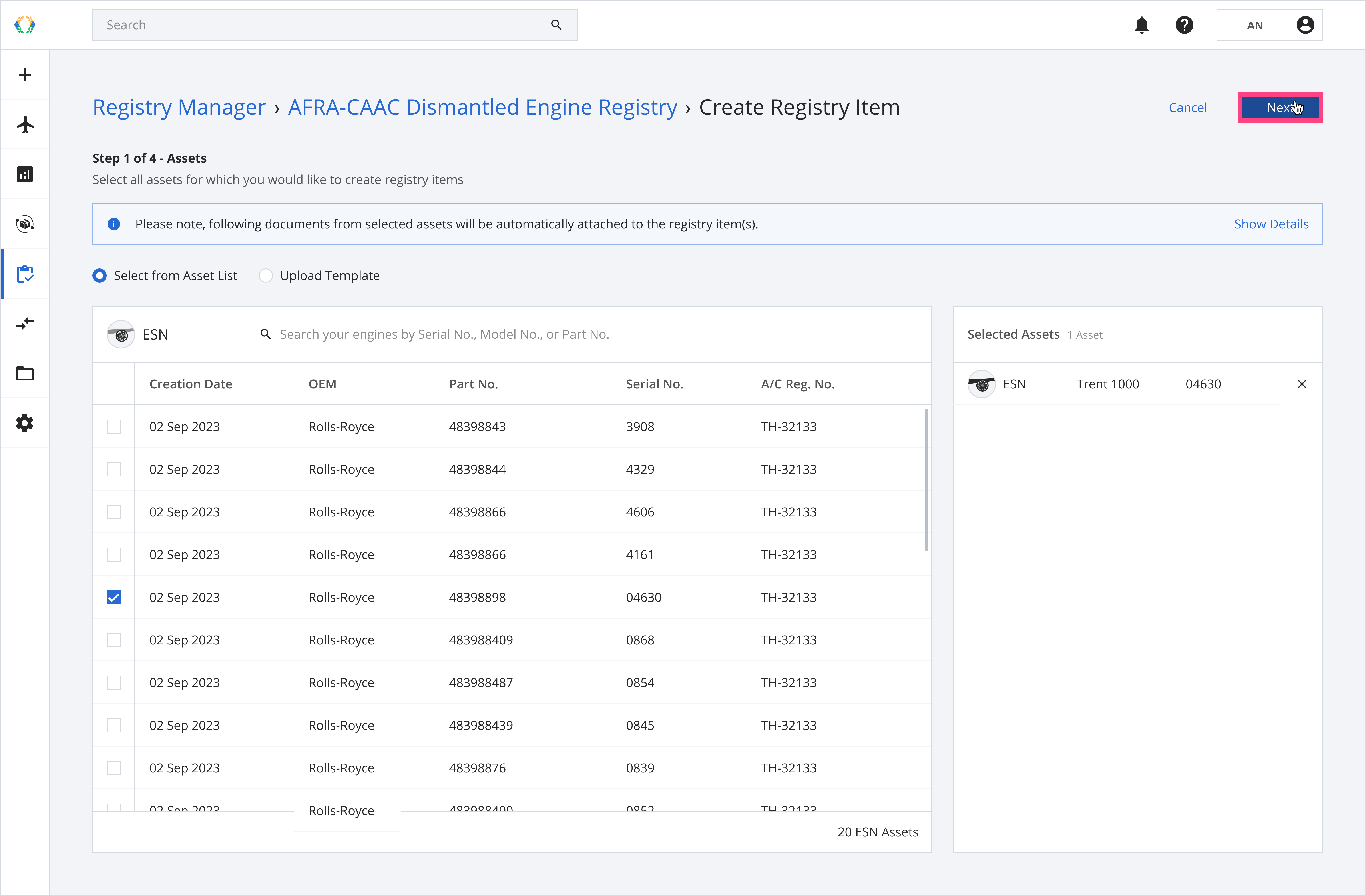
Step 4: Select certificate for your dismantling project and click 'Next'. See more details about add certificate.
For AFRA/CAAC Dismantled Engine Registry Item, only a CAAC or an AFRA certificate can be selected.
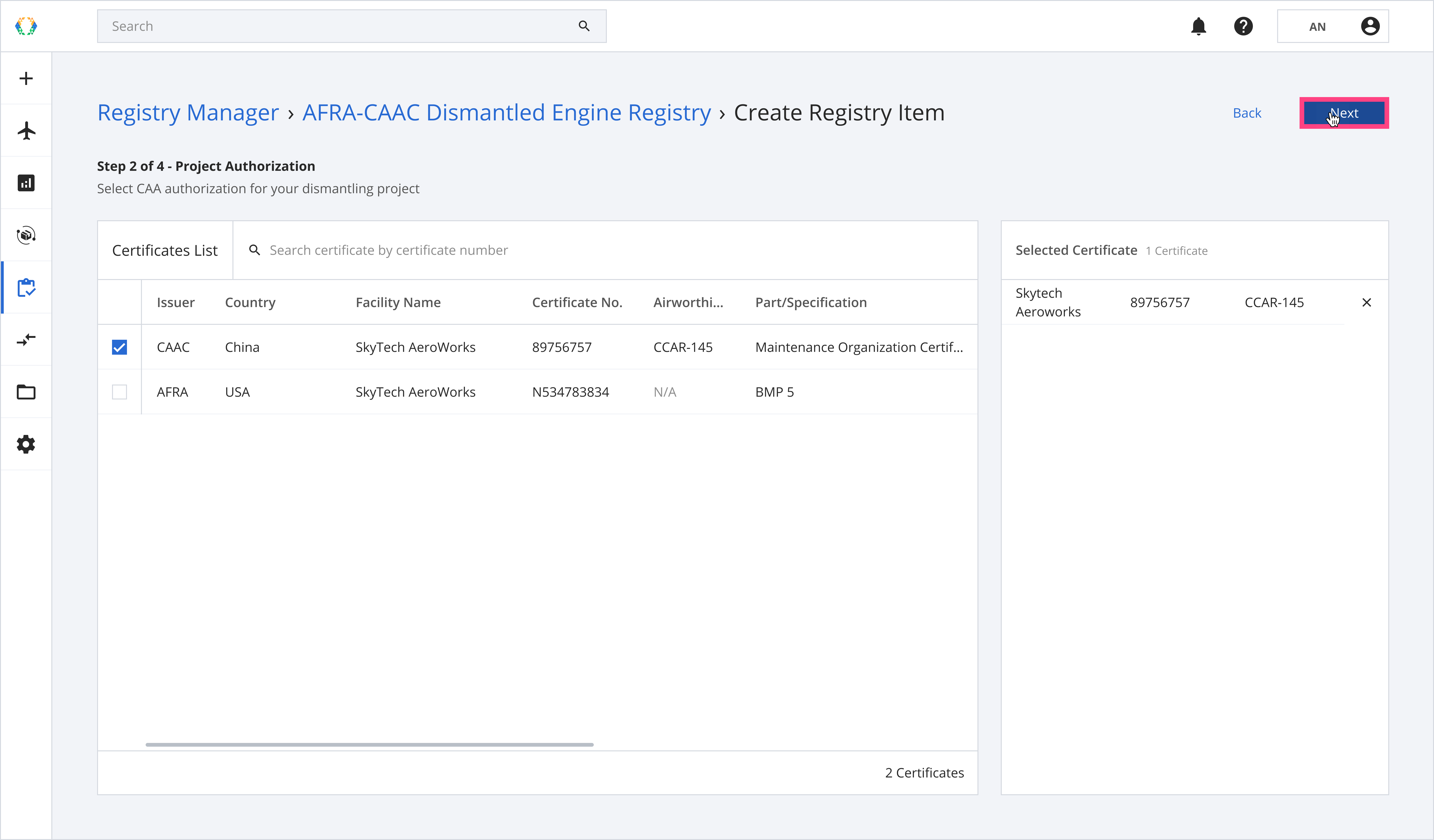
Step 5: Provide registry item details and click 'Submit'.
Required fields:Data Plate TSN CSN Issuer Name Authorized Signatory ID Issue Date Dismantling Status Project Name Project Start Date (If dismantling status = 'In-Progress' or 'Complete') Project End Date (If dismantling status = 'Complete') Most Recent Operator Authorized Release Certificate No.
Reminder: Make sure the 'Authorized Release Certificate No.' matches with the Authorized Release Certificate you uploaded to the asset profile.
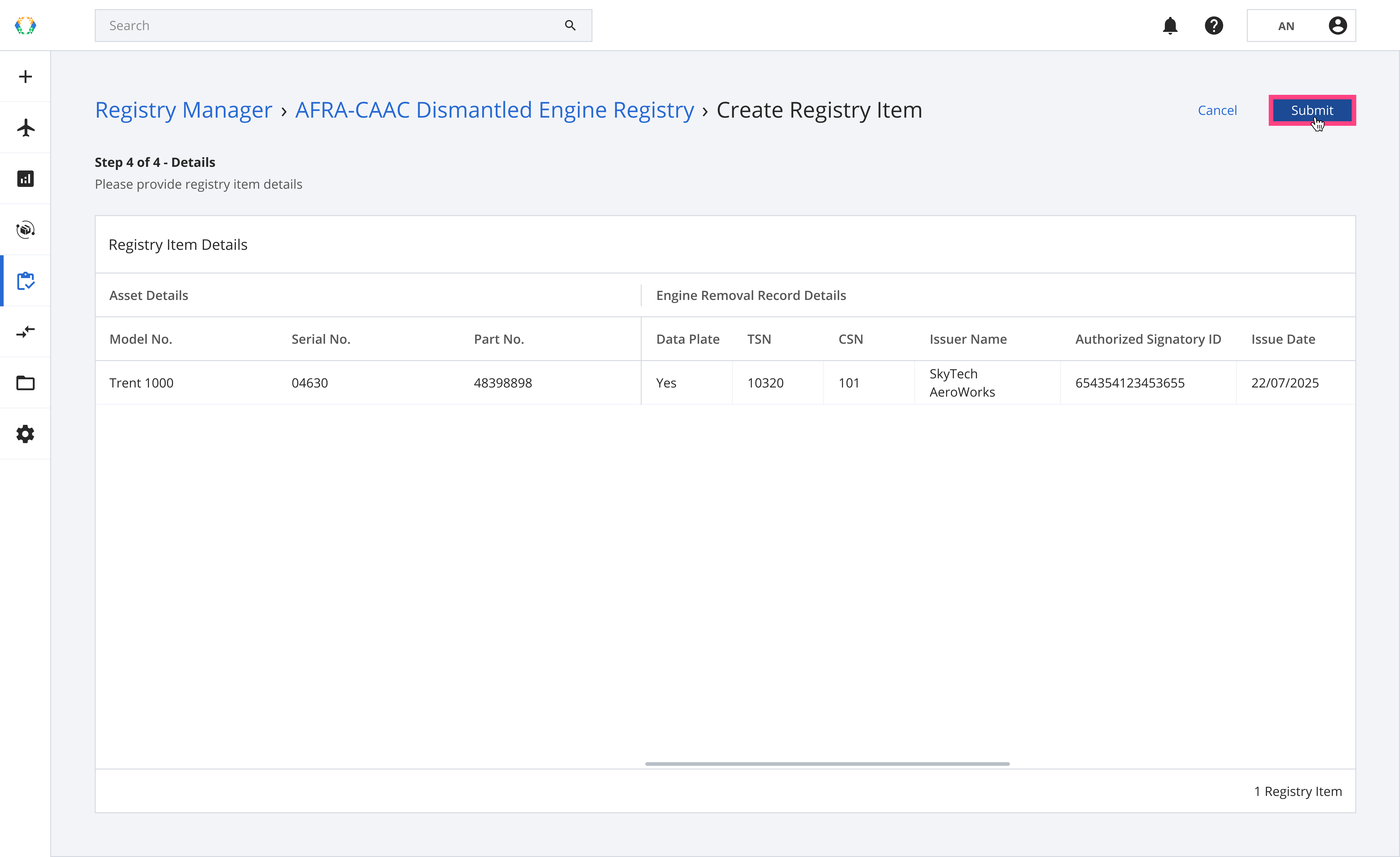
Once the registry items are successfully created, a green banner will appear at the top of the private registry items list.
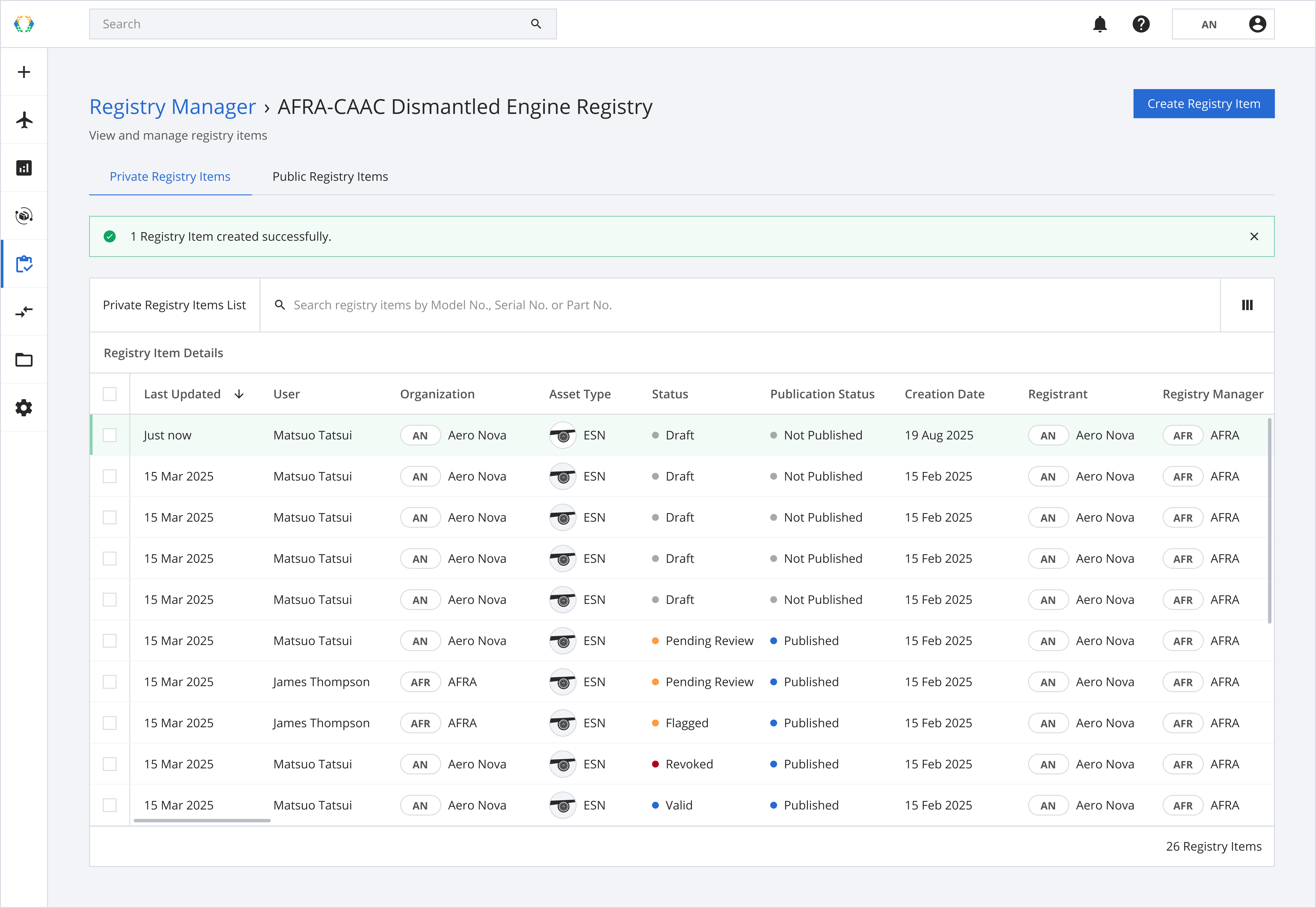
Option 2: Create AFRA-CAAC Dismantled Engine Registry Item Using Excel Template
Step 1: Navigate to the AFRA-CAAC Dismantled Engine Registry.
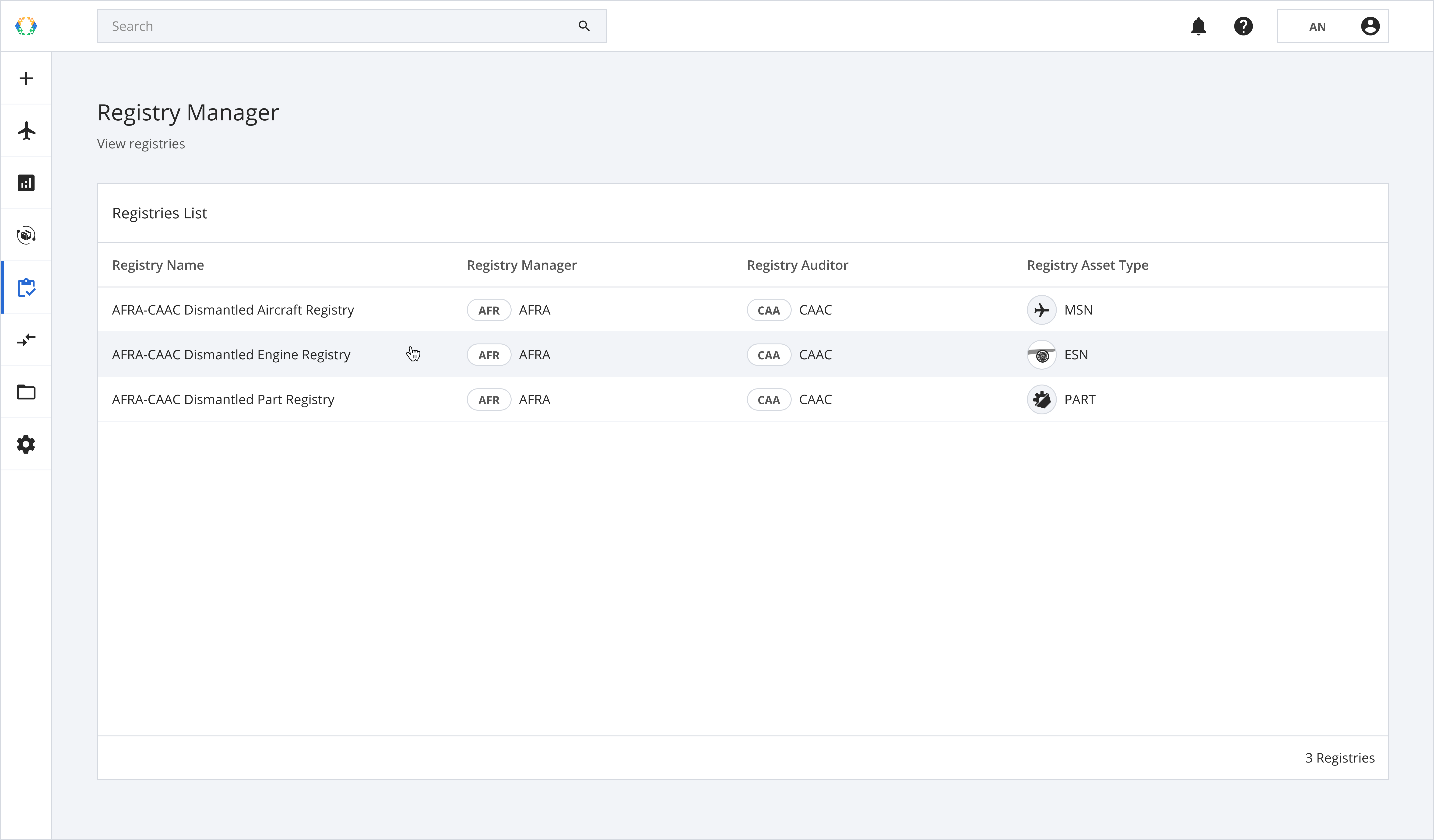
Step 2: From the AFRA-CAAC Dismantled Engine Registry View, click 'Create Registry Item' at the top right-hand corner.
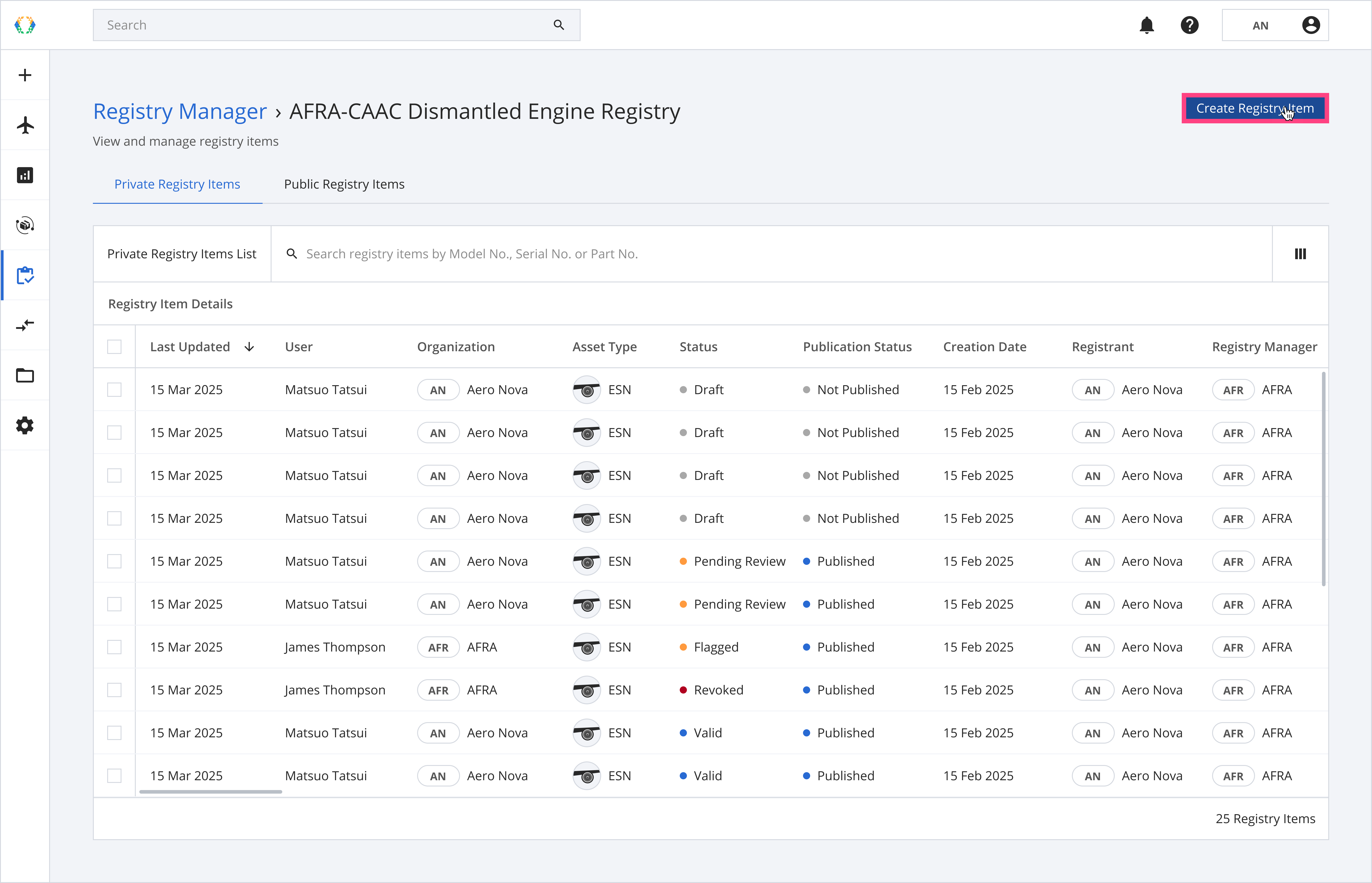
Step 3: Click 'Upload Template'
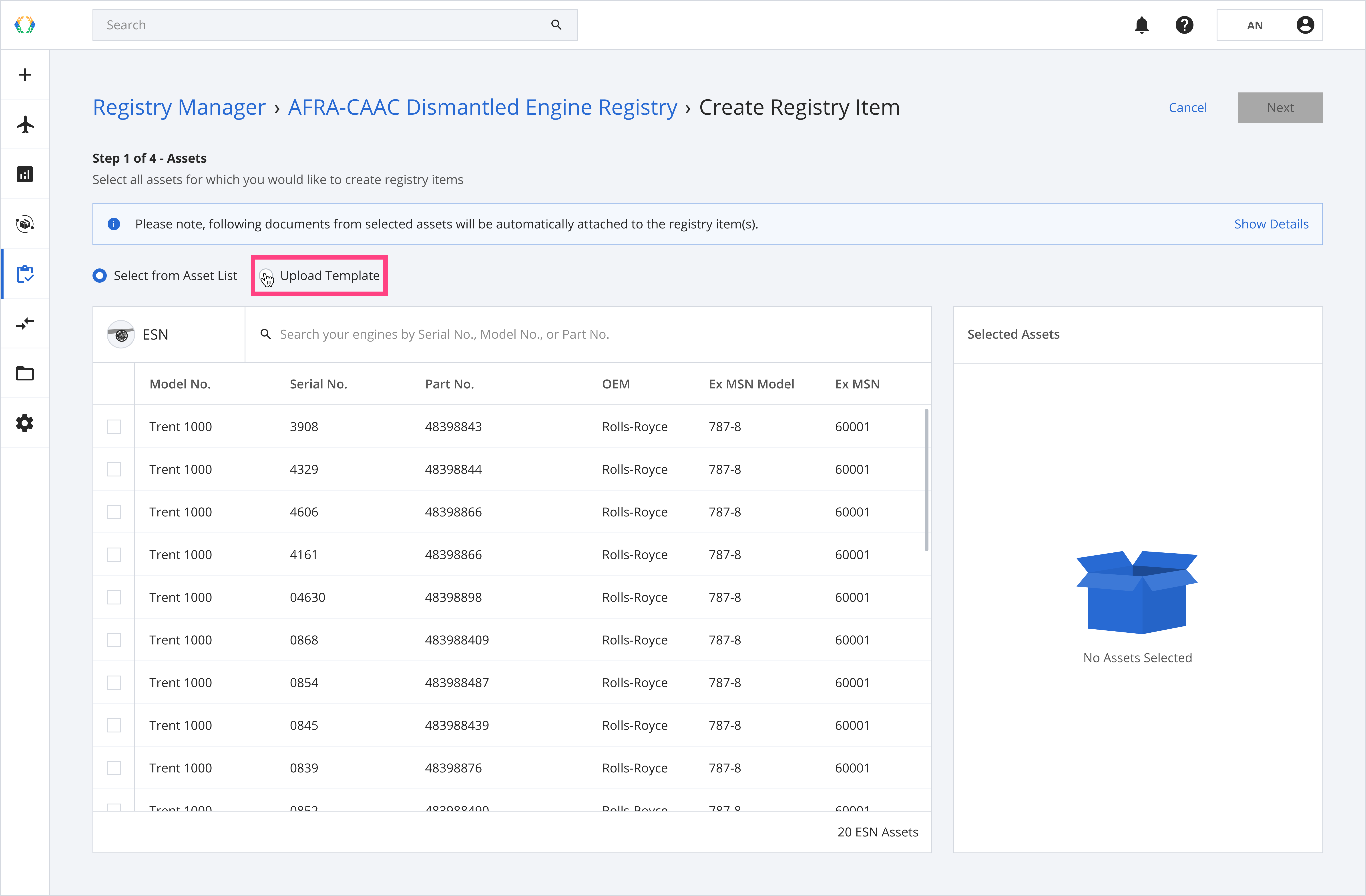
Step 4: A confirmation message will appear. Click 'Change'.
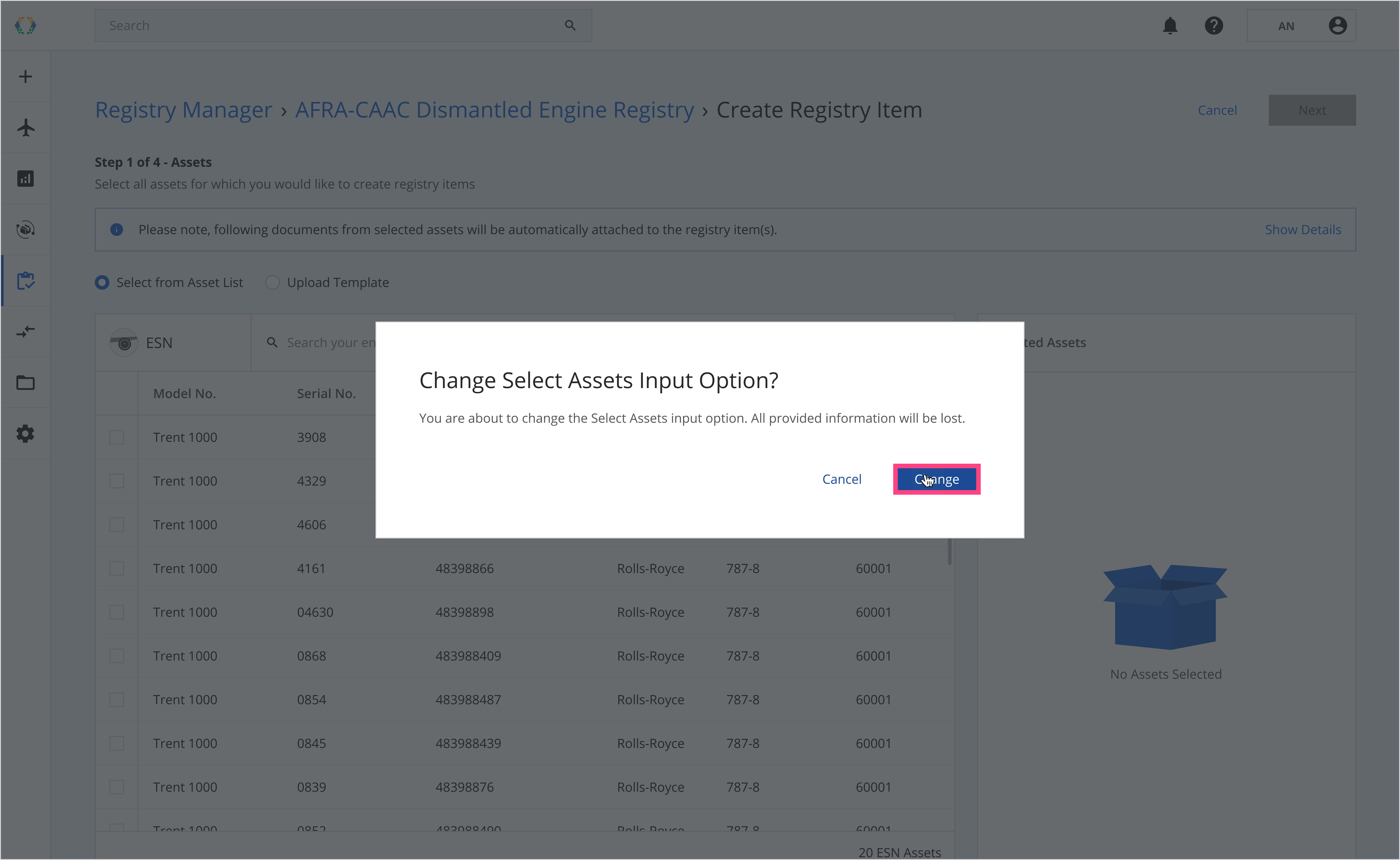
Step 5: Click 'Download Template'.
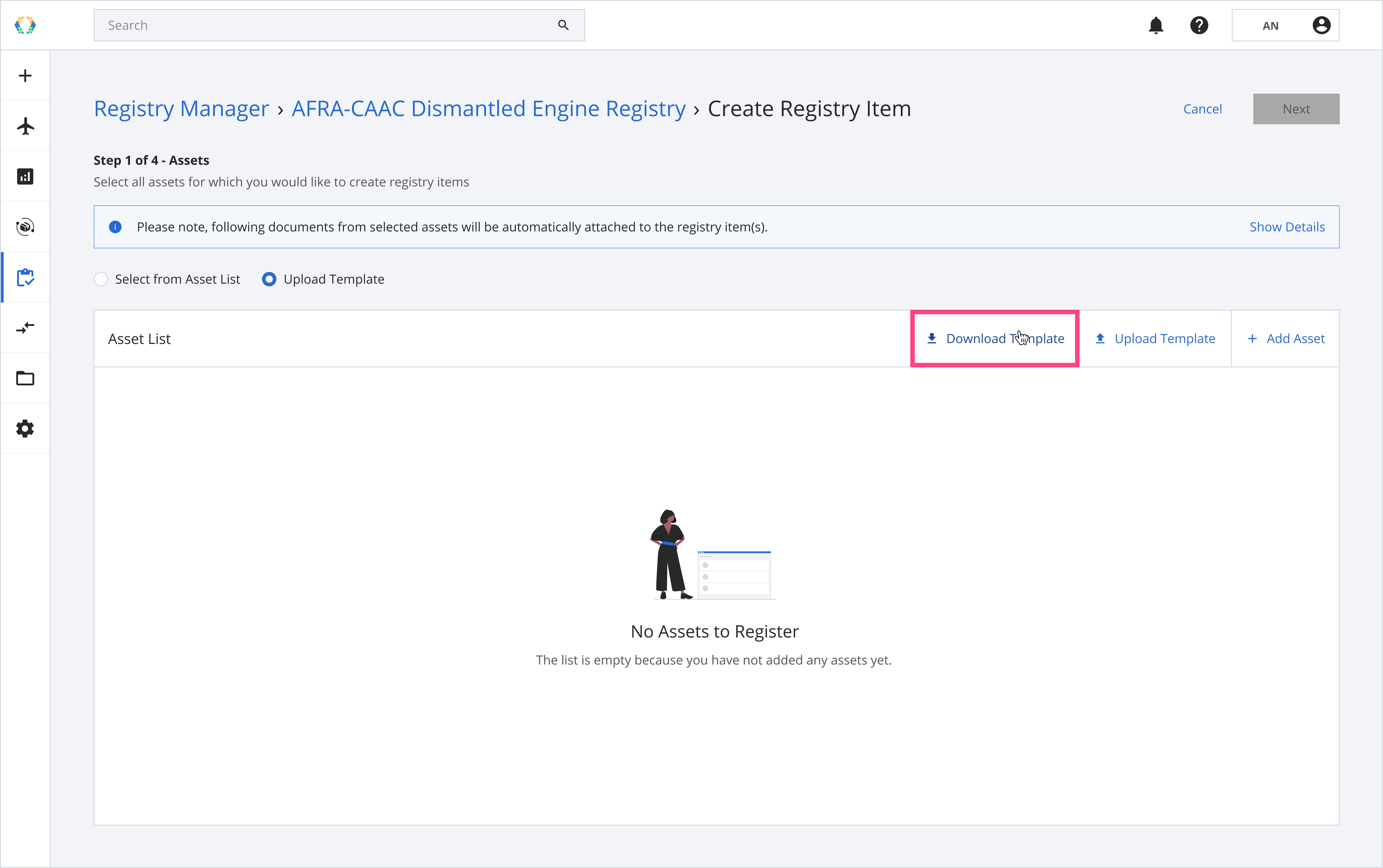
Step 6: Update ESN Asset details in Excel template.
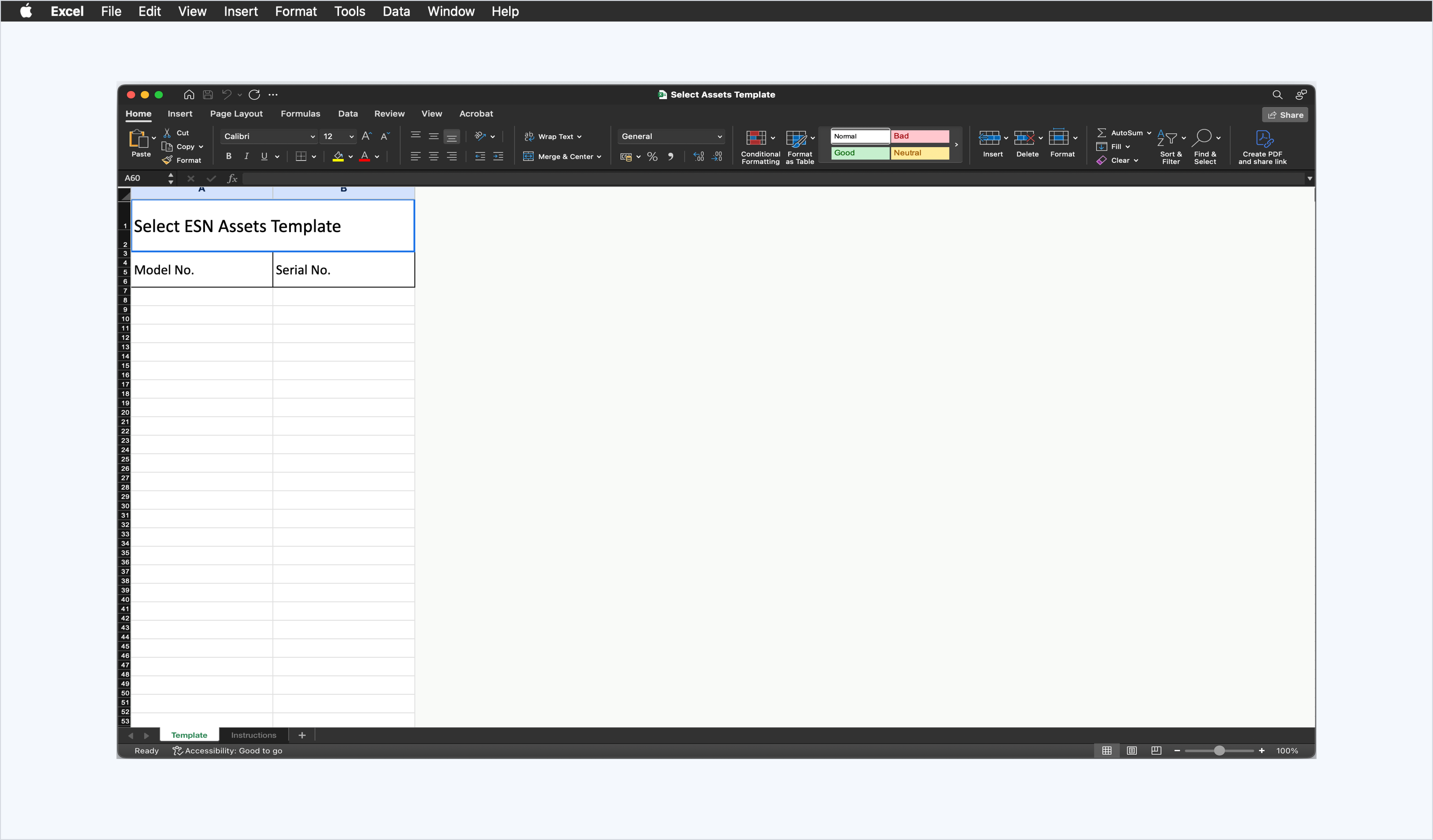
Step 7: Click 'Upload Template'.
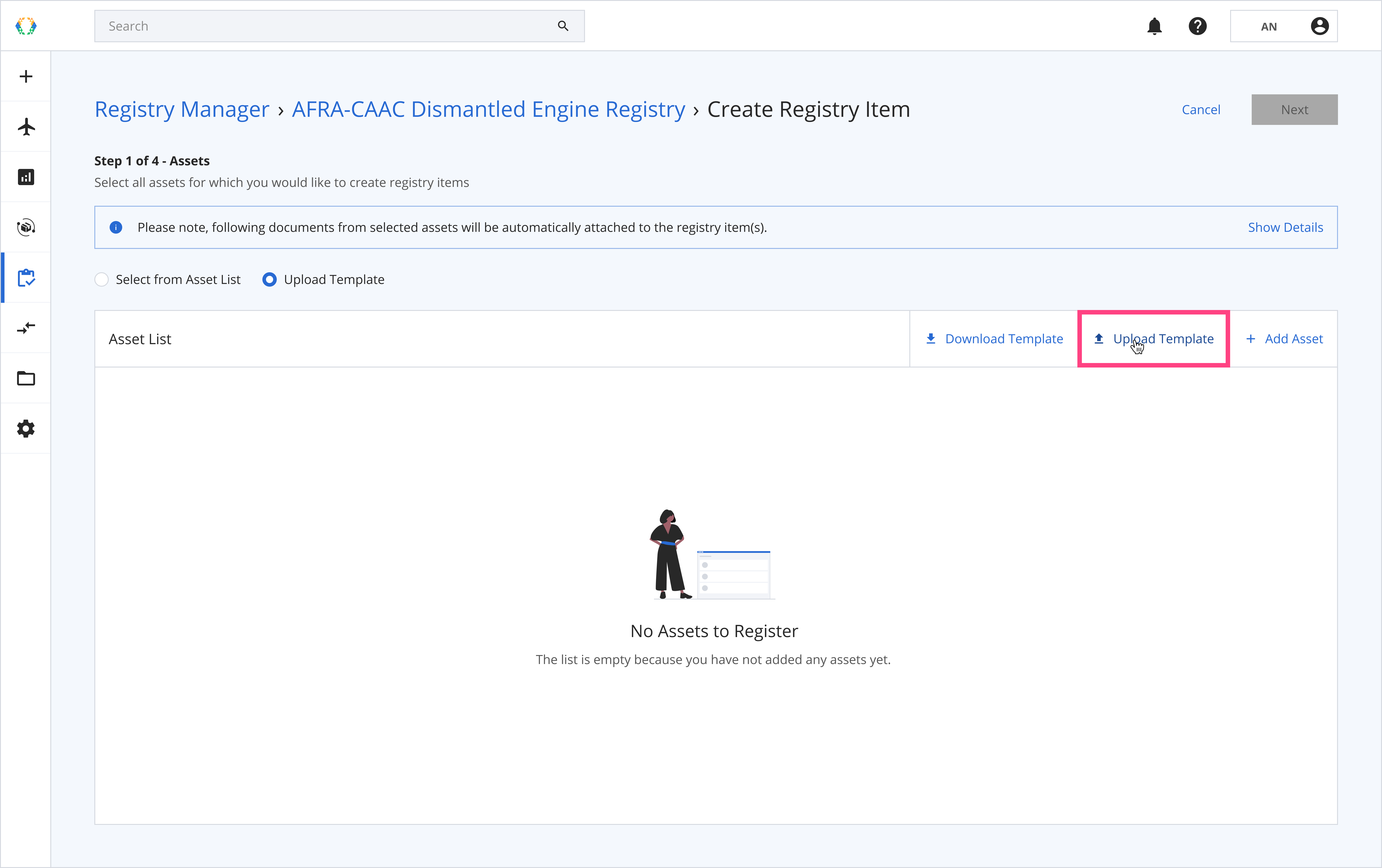
Step 8: Select the Excel template from your computer.
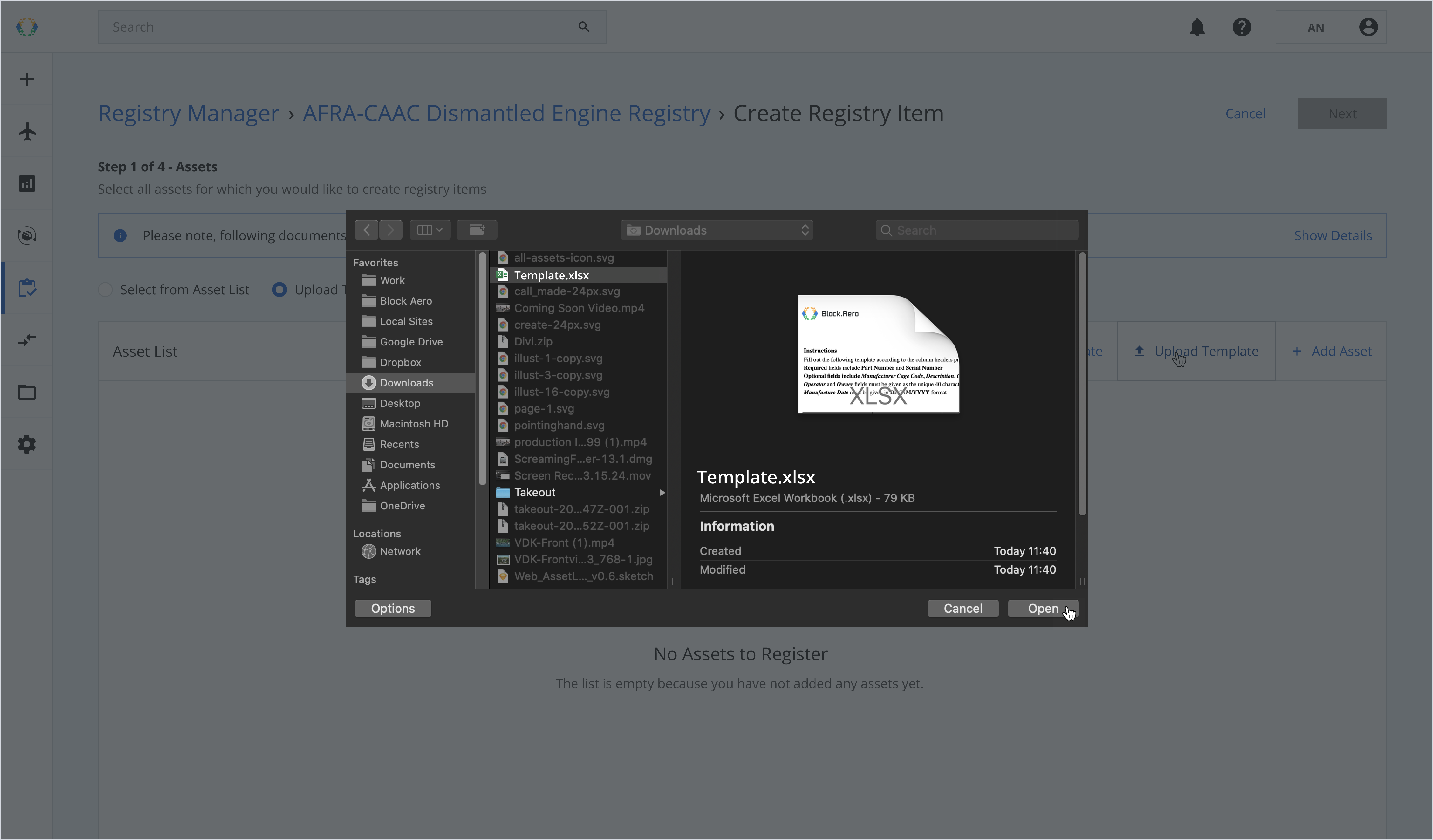
Once the Excel template data is successfully imported, a green banner will appear.
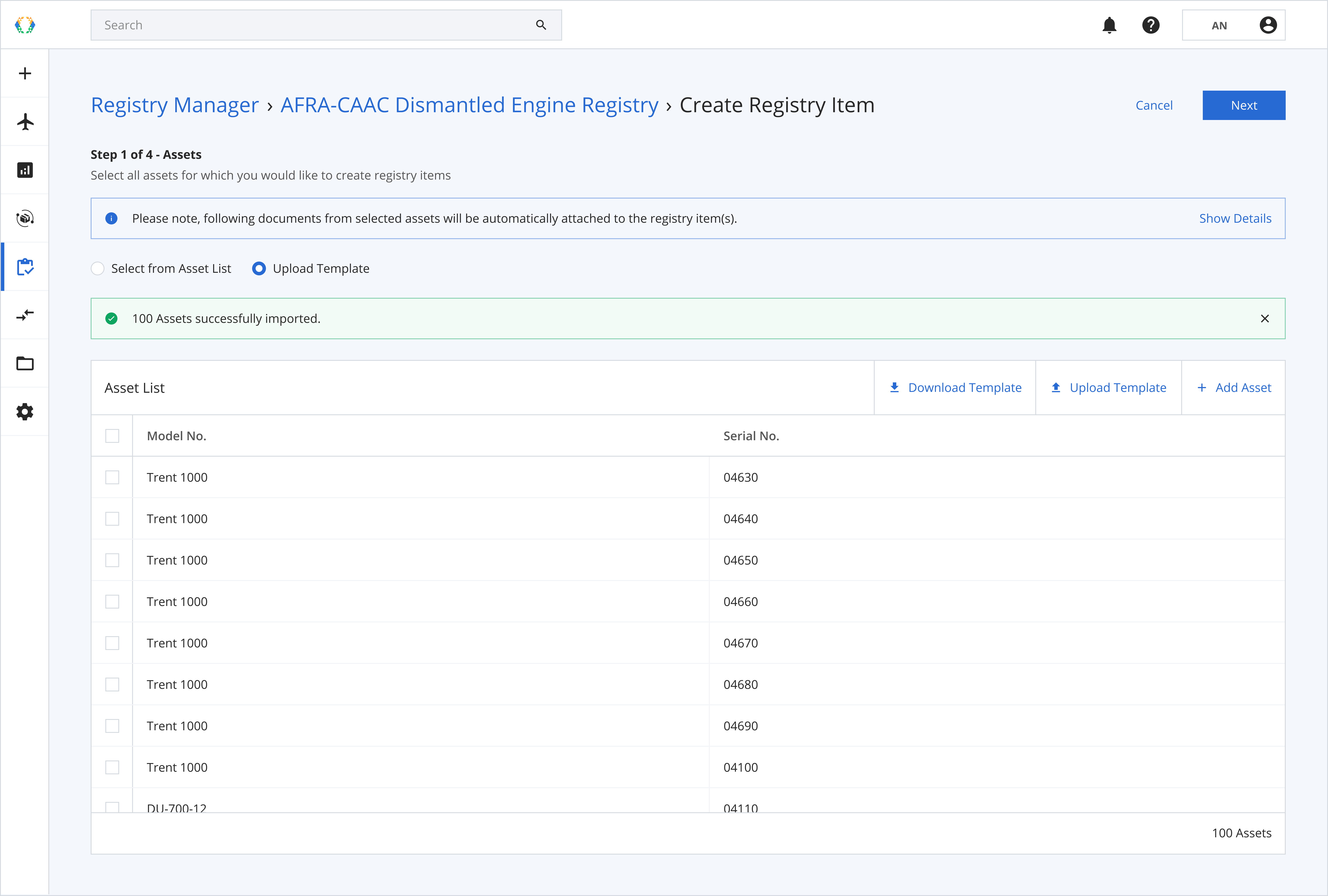
Step 9: Review asset you want to create a registry item for, and click 'Next'. See how to create your assets.
Note: The latest uploaded required documents of the asset will be automatically attached to the registry item.Required documents:
- 1-10 Authorized Release Certificates
- 1 Removal Record
- 1-10 Photos
Optional documents:
- 1 Asset End of Life Certificate
If the asset does not have any required documents, the registry item will be created without the documents attached, see how to Update Document List of Registry Item
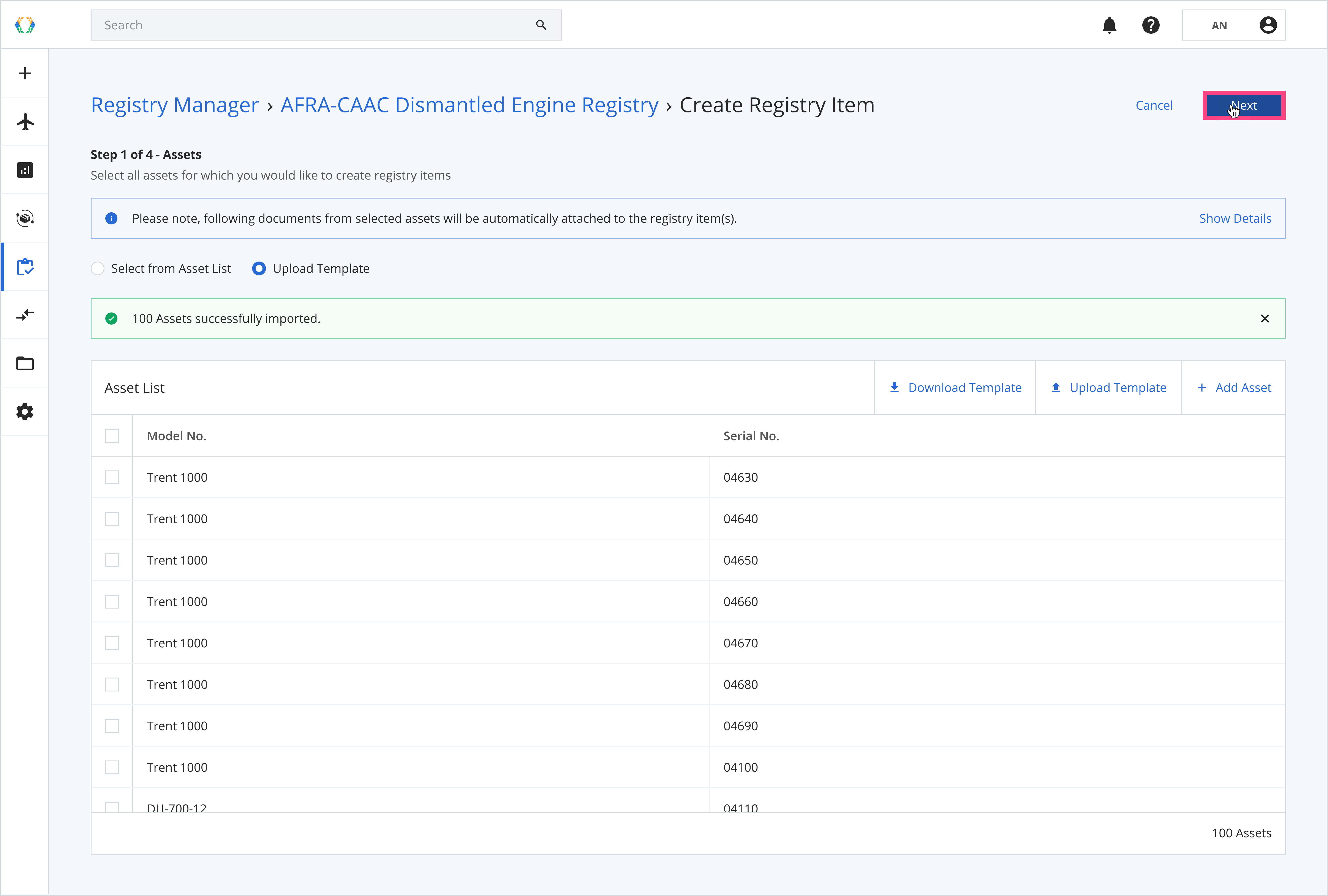
Step 10: Select certificate for your dismantling project and click 'Next'. See more details about add certificate.
For AFRA/CAAC Dismantled Engine Registry Item, only a CAAC or an AFRA certificate can be selected.
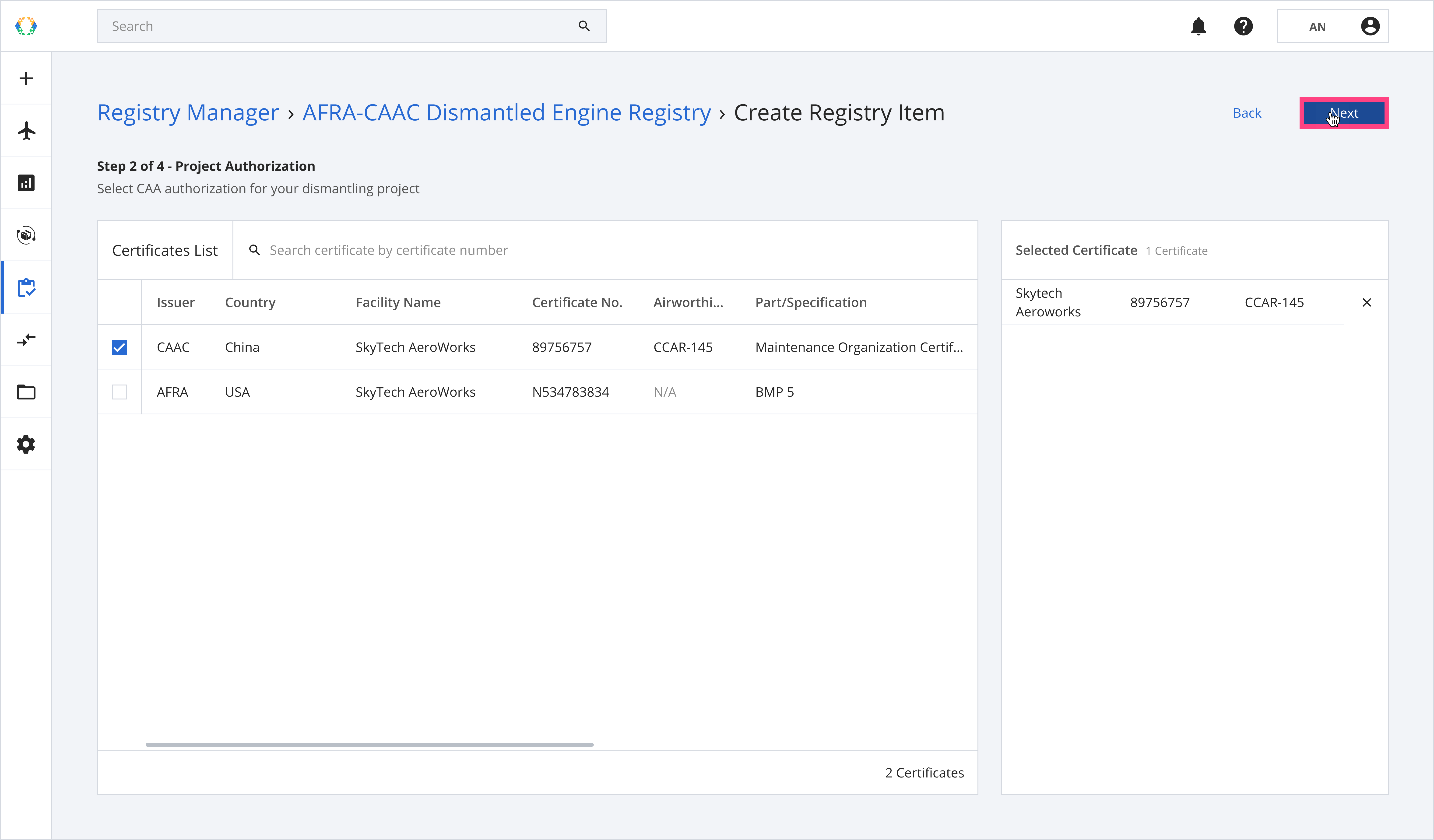
Step 11: Provide registry item details and click 'Submit'.
Required fields:Data Plate TSN CSN Issuer Name Authorized Signatory ID Issue Date Dismantling Status Project Name Project Start Date (If dismantling status = 'In-Progress' or 'Complete') Project End Date (If dismantling status = 'Complete') Most Recent Operator Authorized Release Certificate No.
Reminder: Make sure the 'Authorized Release Certificate No.' matches with the Authorized Release Certificate you uploaded to the asset profile.
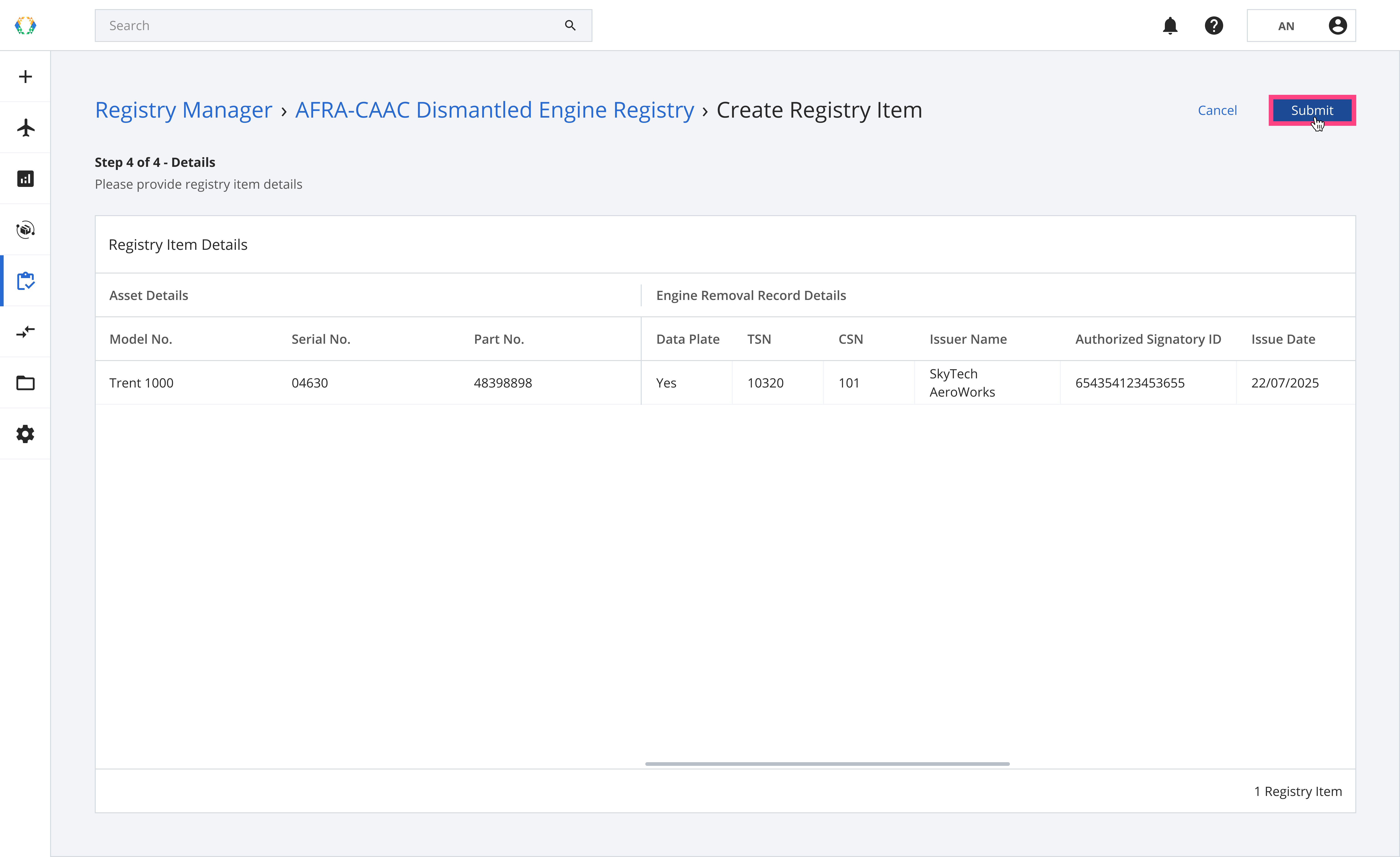
Once the registry items are successfully created, a green banner will appear at the top of the private registry items list.
Updated 4 months ago