AFRA-CAAC Dismantled Part Registry Item
Updating documents
Step 1: From the part registry items list, open the registry item you want to update documents for.
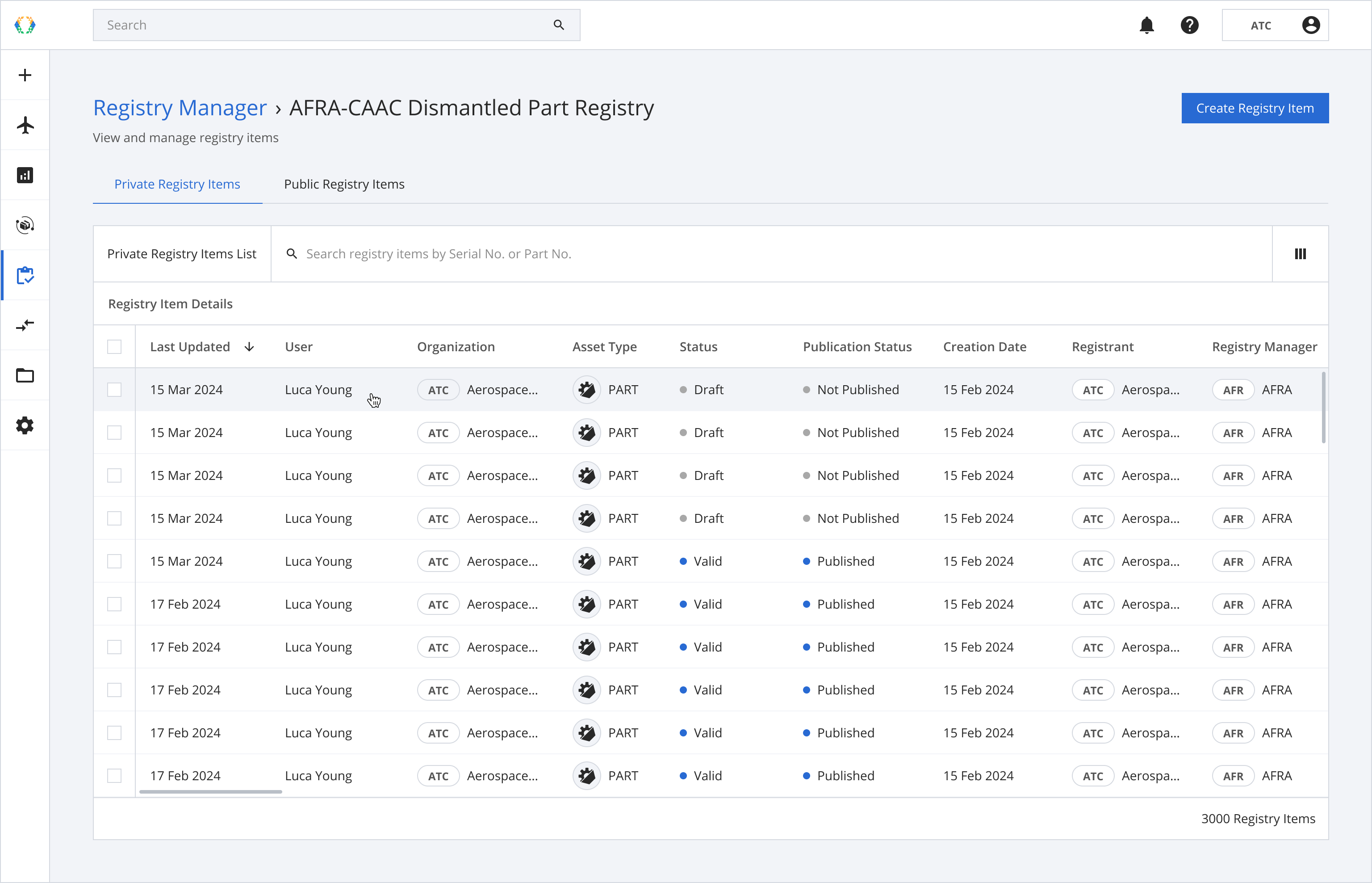
Step 2: Click 'Update Document List'.
Please note, the required documents for the asset will automatically be attached during the creation of the registry item. In order to select a different document, you can follow these steps.
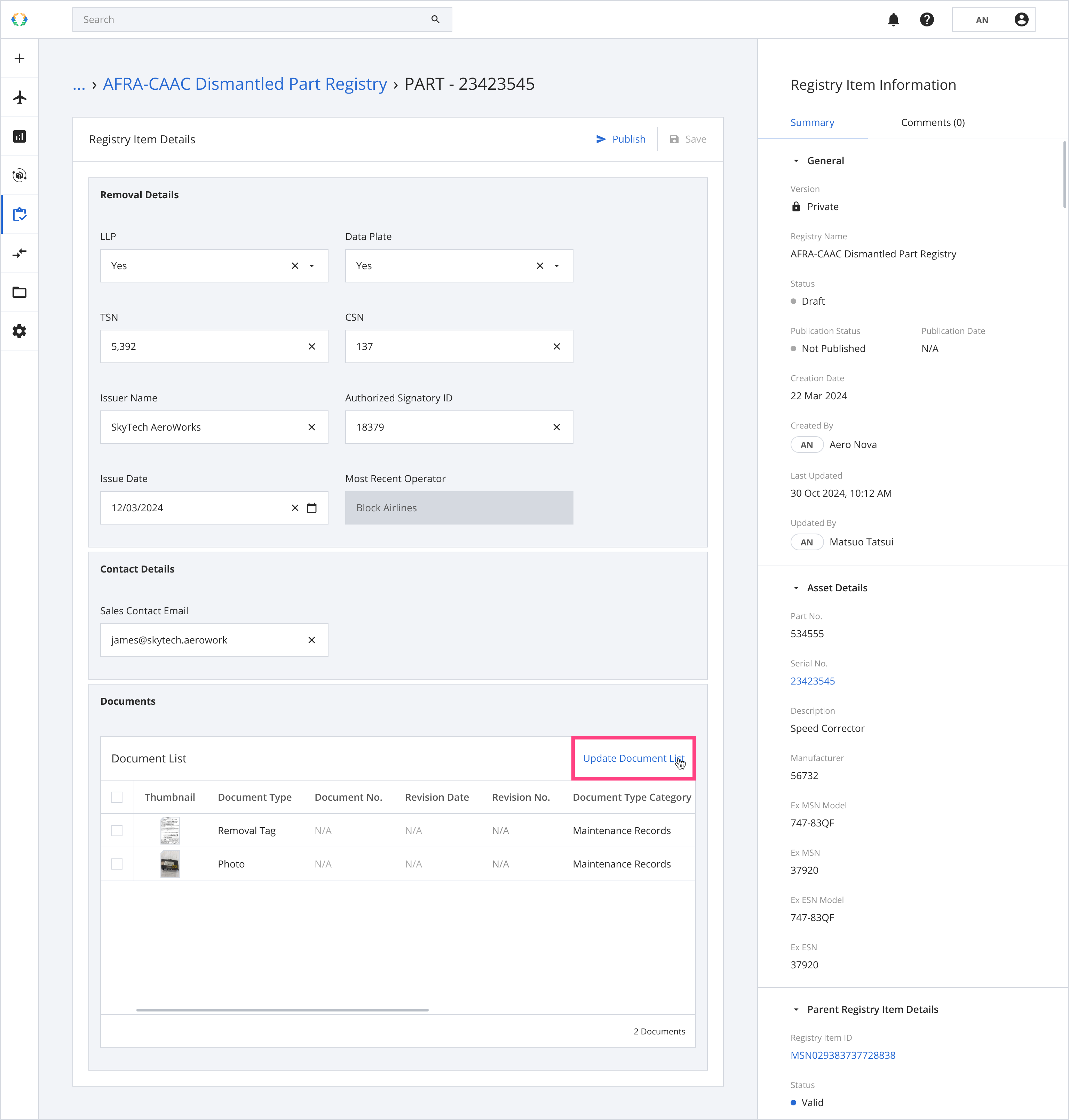
Step 3: You will be directed to update document list page. Select the documents and click 'Update'.
Required Documents:1 Removal Tag 1-10 Photos
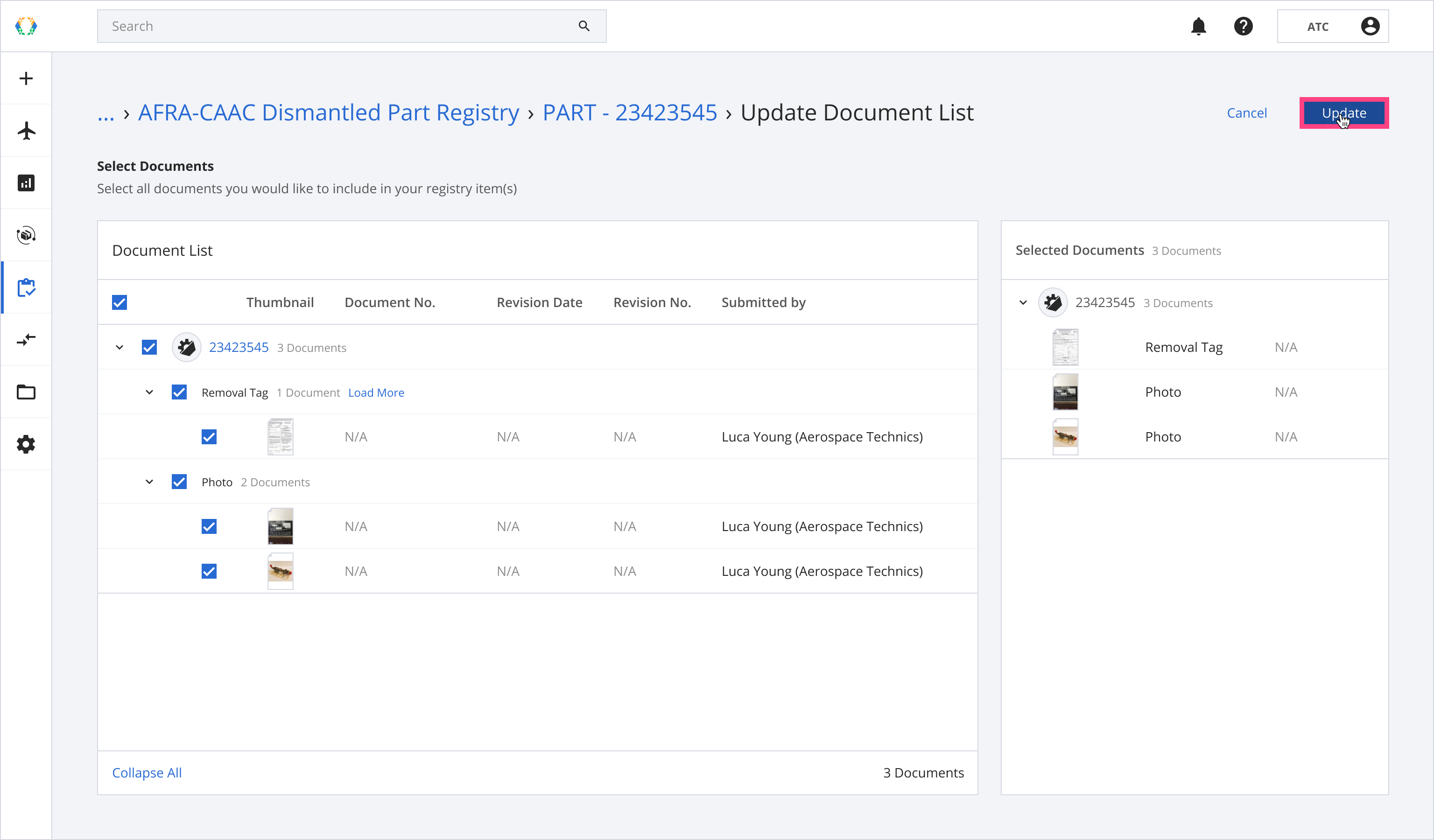
Note: You can click on 'Load More' to see more documents uploaded to this asset in the asset profile to change your selection. If you do not see 'Load More' next to your document type, then it means there are no more documents to show for the selected asset.
Step 4: A confirmation message will appear. Click ‘Update’.
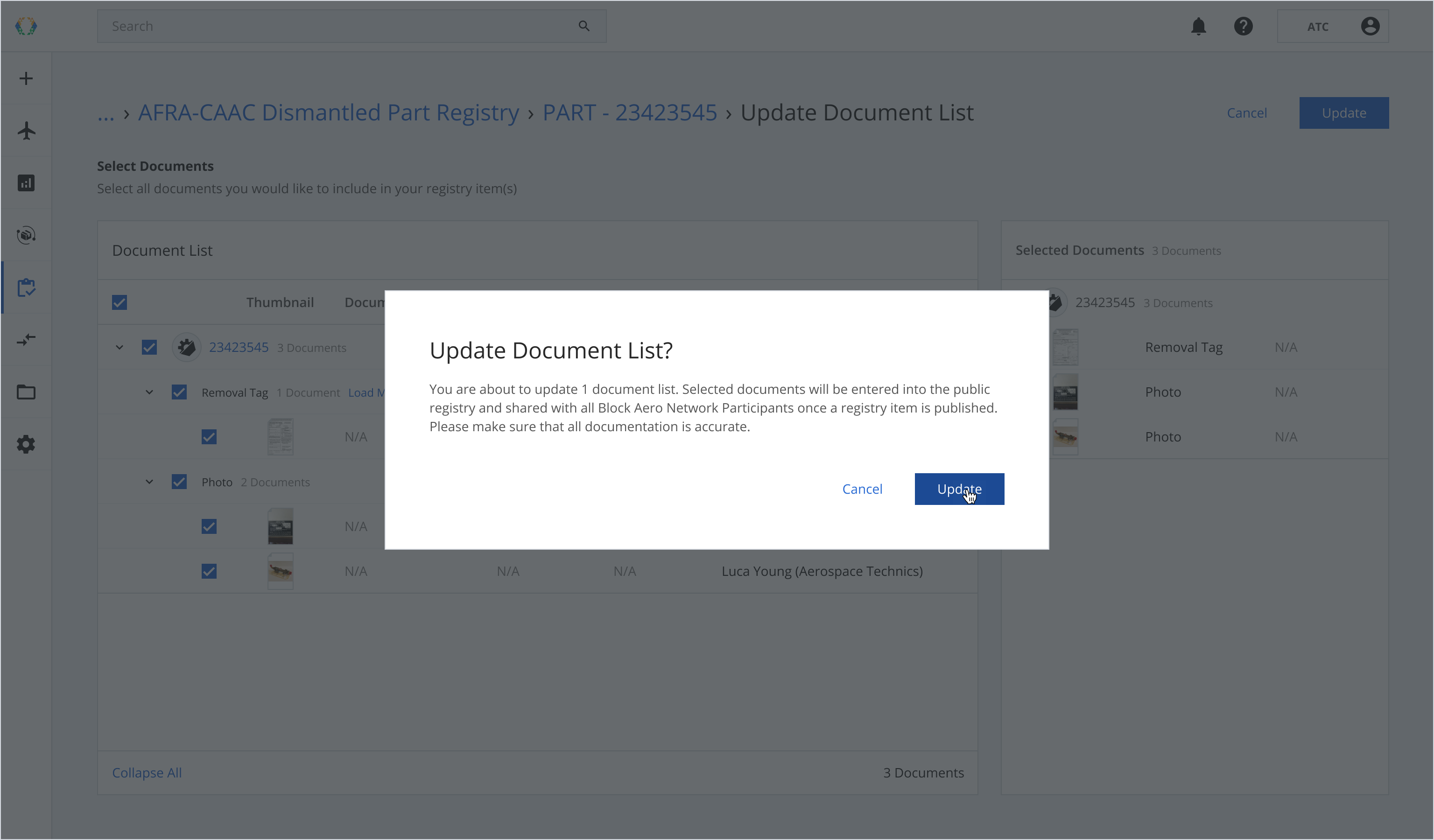
Once the documents are updated successfully, a success message will appear at the bottom of your screen.
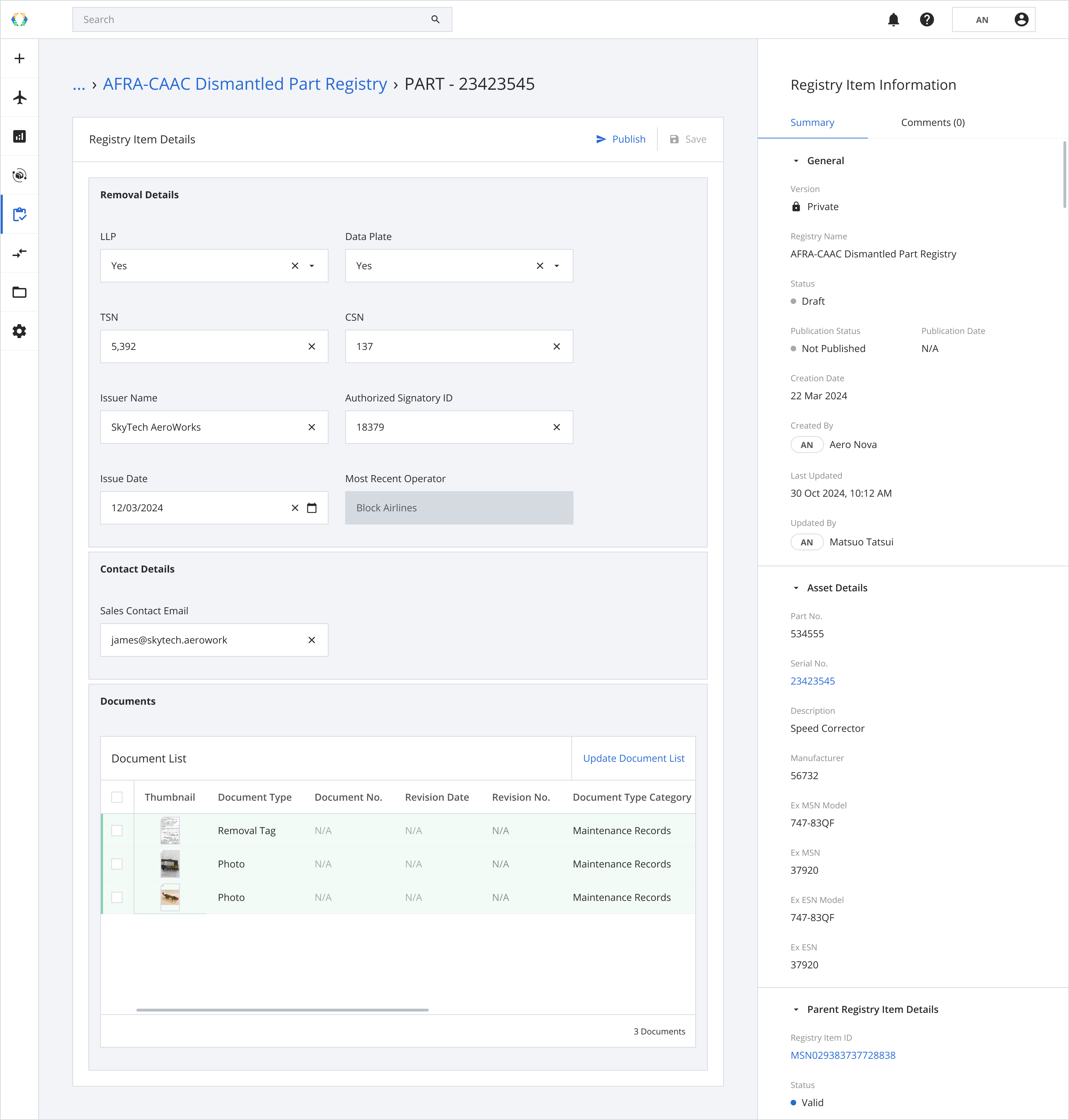
Removing documents
Note: The documents will only be removed from your registry item, the documents will still be accessible on the asset profile.
Step 1: Select documents that you would like to remove.
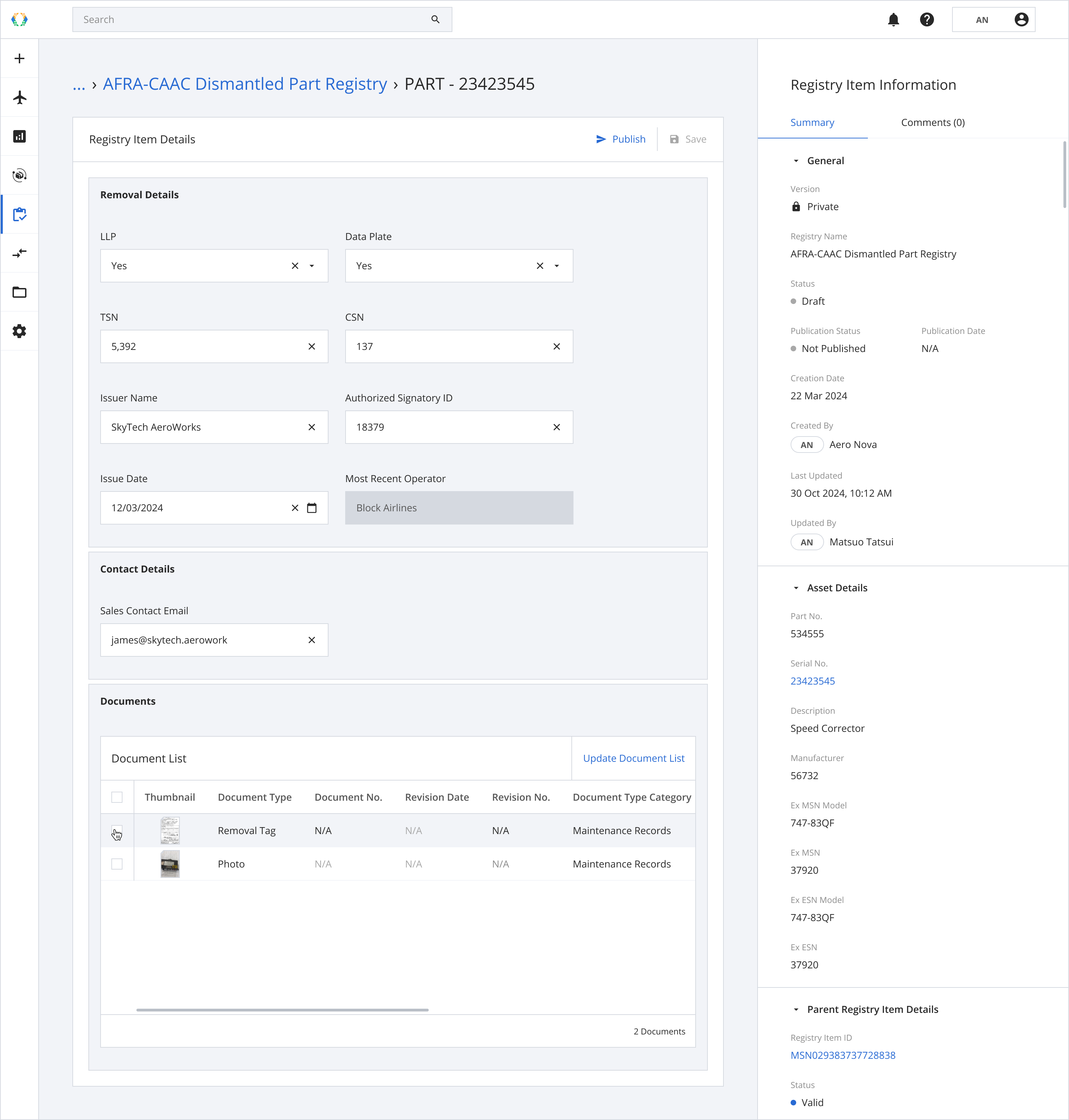
Step 2: Click 'Remove'.
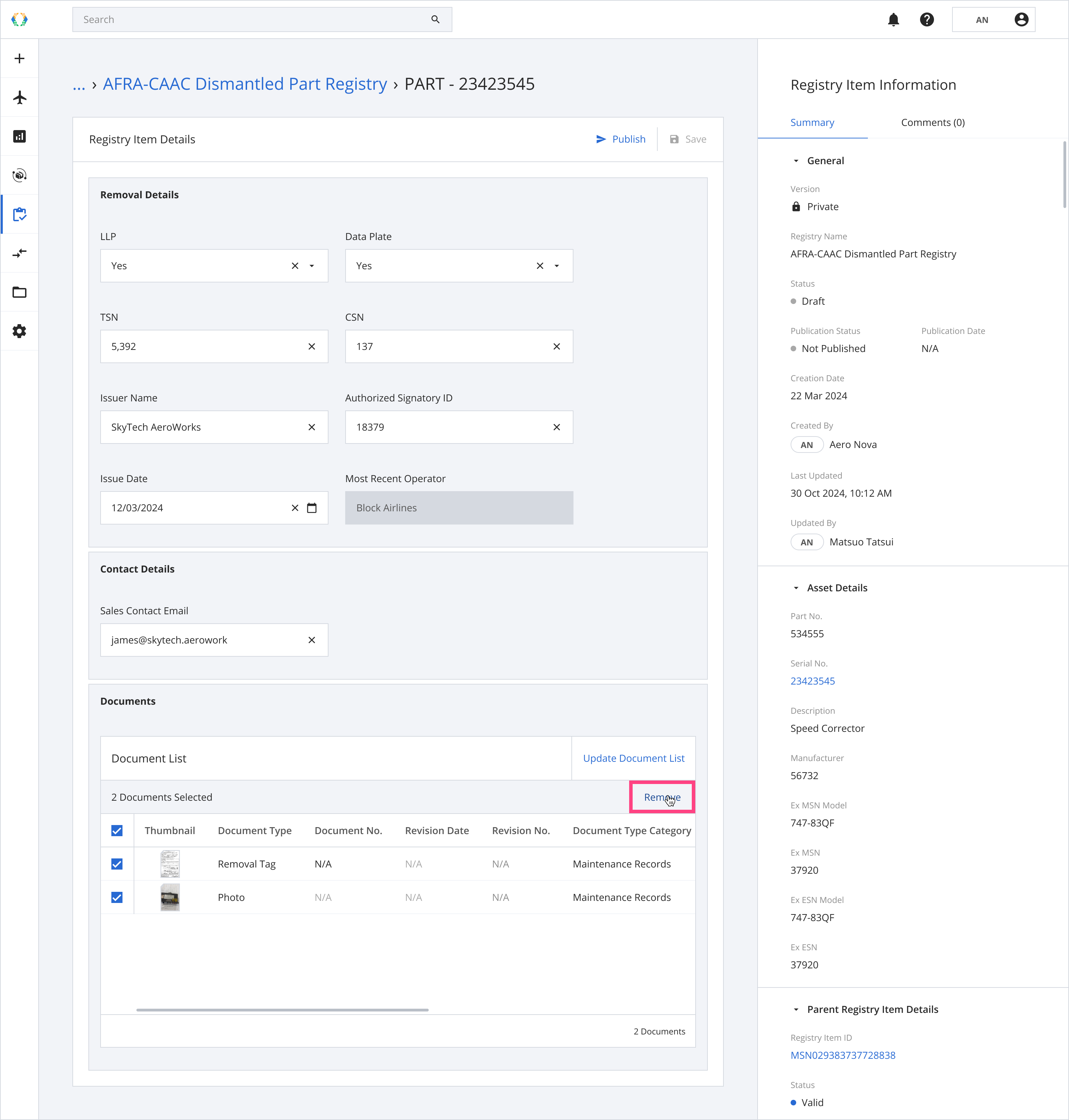
Step 3: A confirmation message will appear. Click 'Remove'.
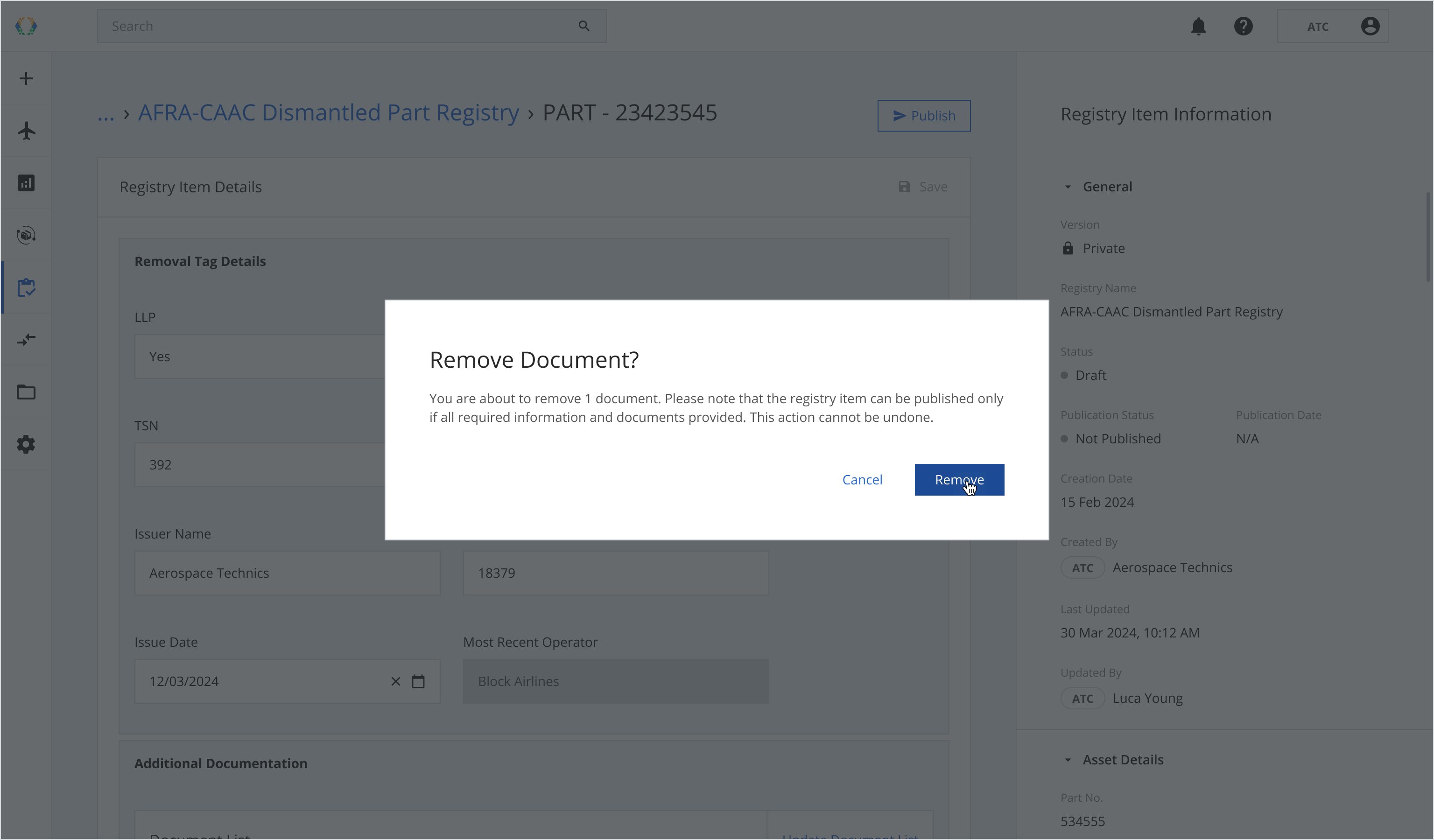
Once the documents are removed successfully, a success message will appear at the bottom of your screen.
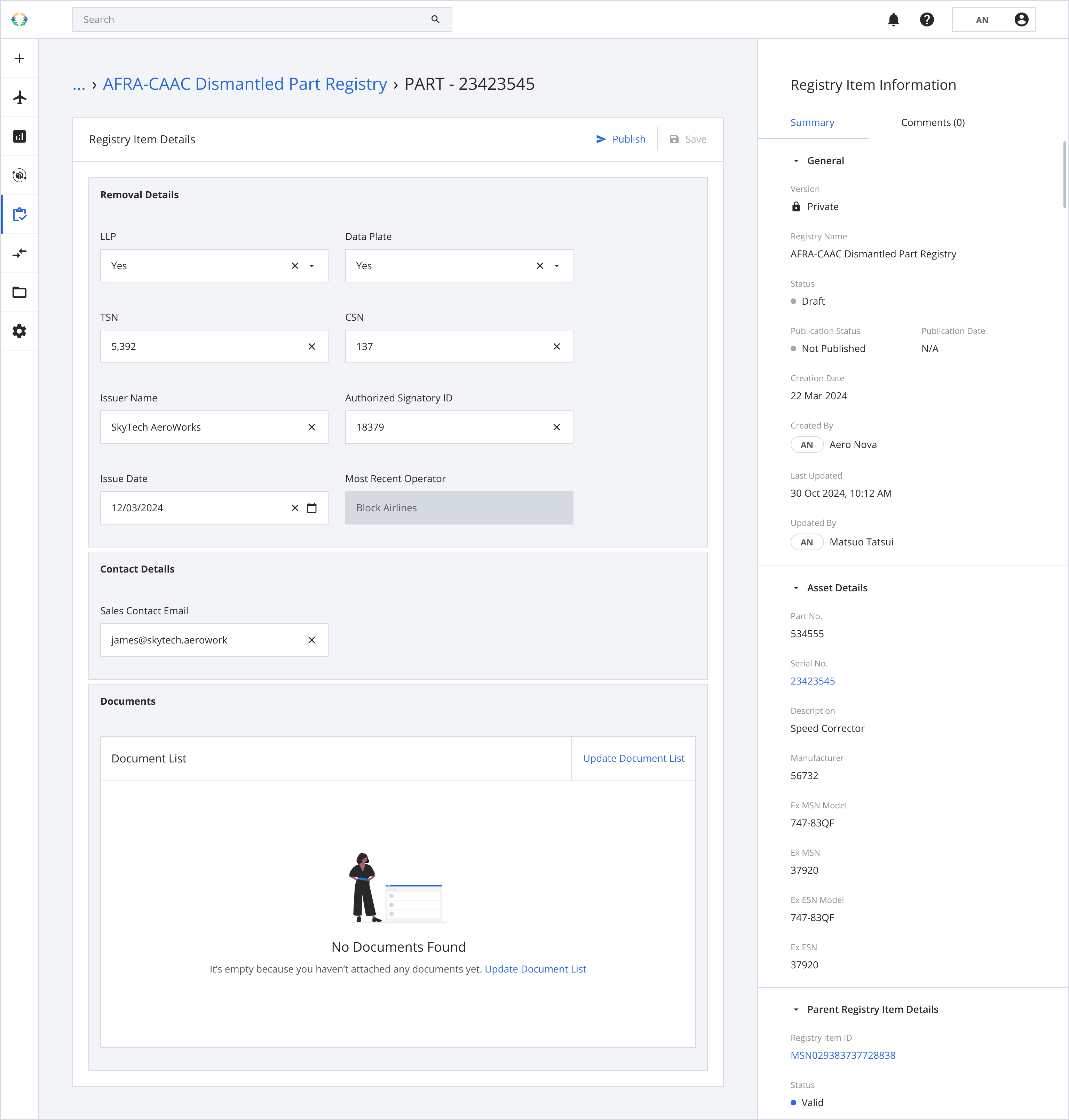
Updated 4 months ago