Request Re-Submit
During the Review and Approve Requiremrent Transaction, for reviewer and approve can make a decision for approve the submitted data.
Step to Request Re-Submit
Step 1: Get into the specific Transaction Requirement
Step 2: Request Re-Submit
Step 1: Get into the specific Transaction Requirement
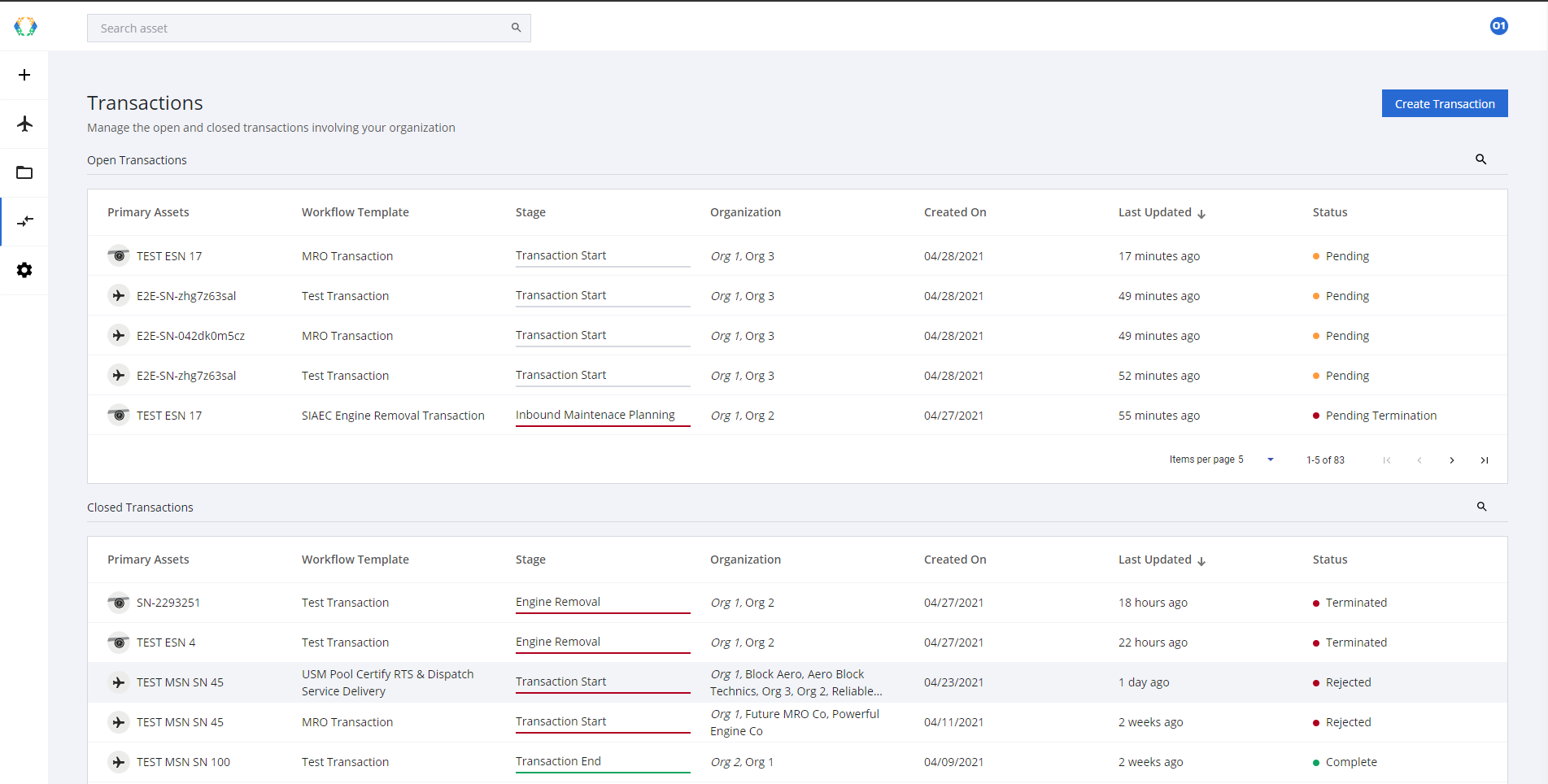
Transaction List

Open Transaction Detail
Step 2: Request Re-Submit
Expand a transaction requirement, when the transaction is on the review and approve, approver can make a decision to approve or make a "request resubmit".
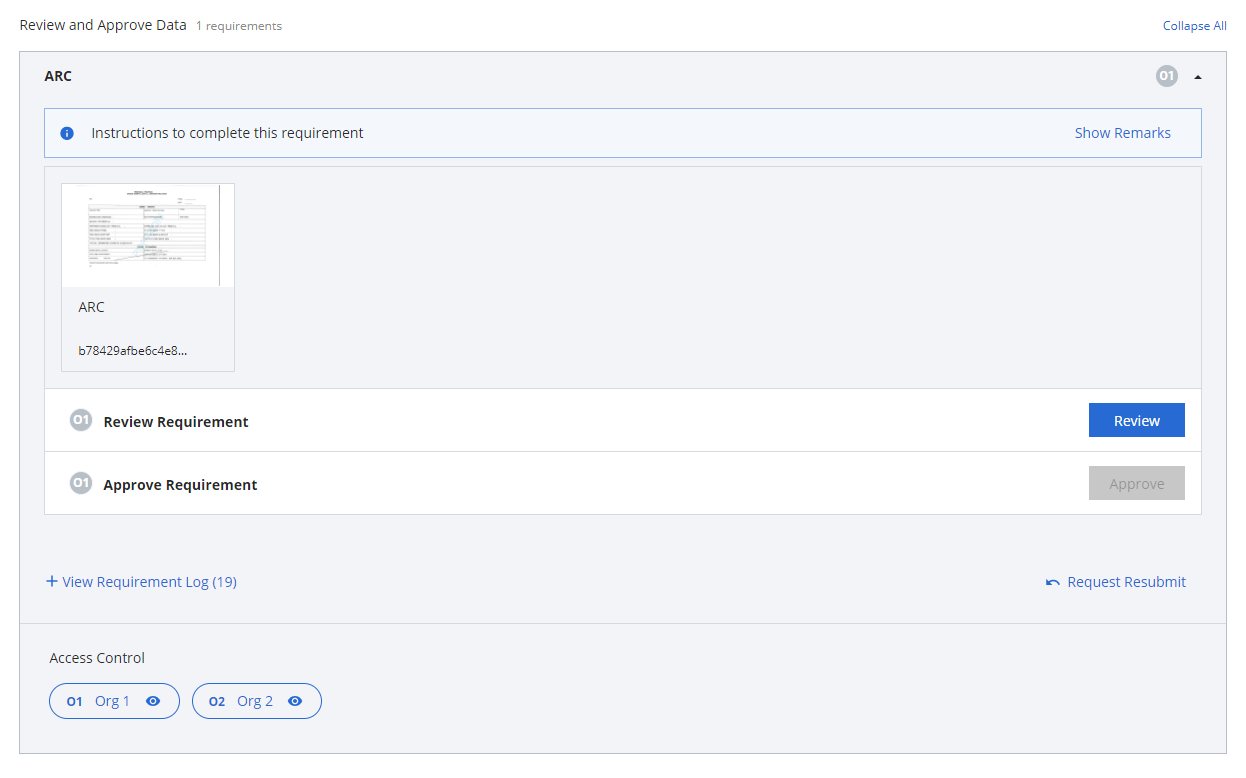
Expand - Transaction Requirement, the request resubmit button.
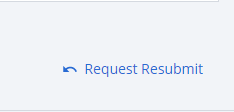
Click on "Request Resubmit"
You will be get the pop up to provide a reason and confirm to "request resubmit"
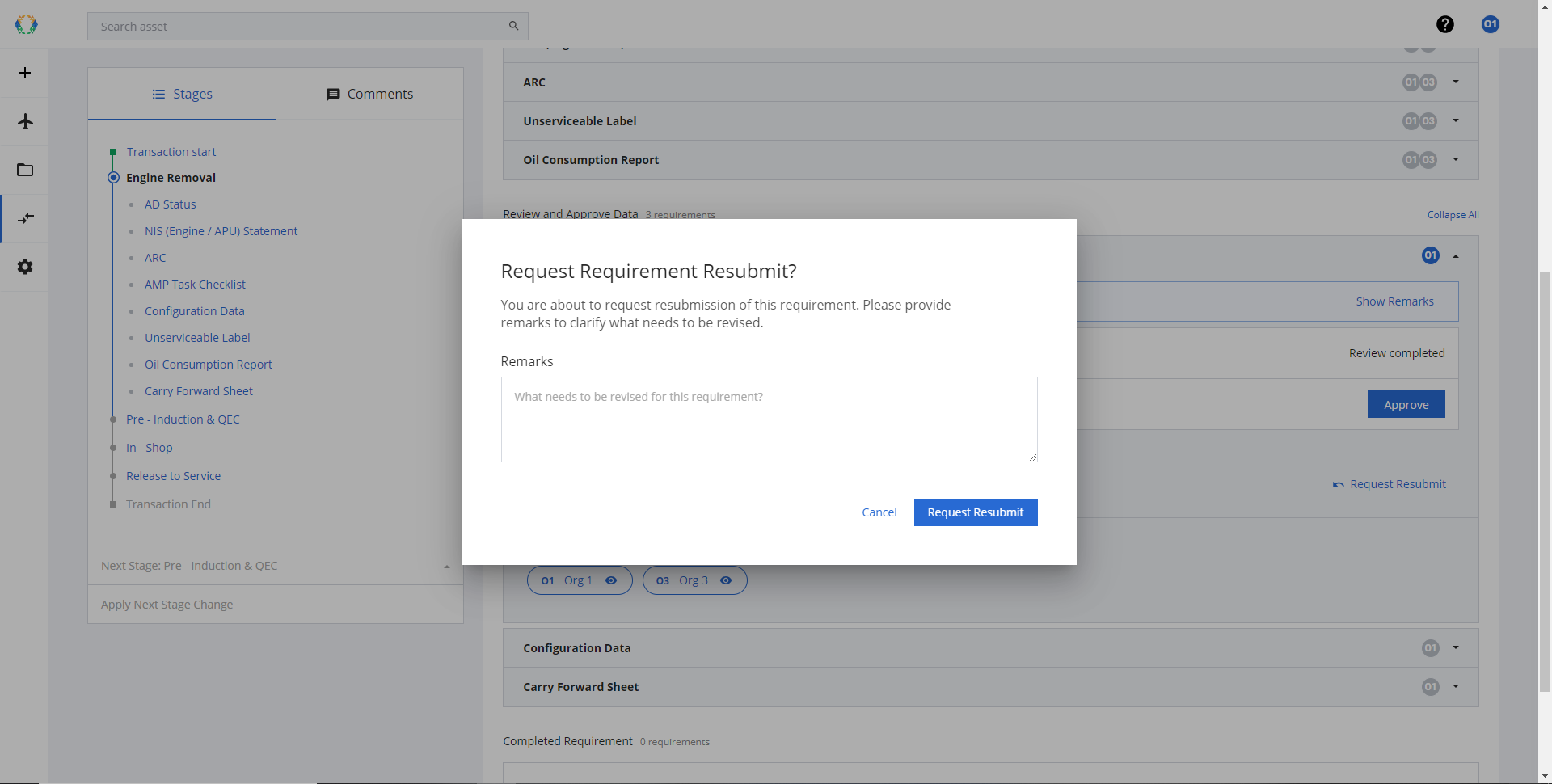
Provide a reason for resubmit
After resubmit requested, the transaction requirement will move back to the submit data section. Participant will notice that this transaction requirement has the icon.
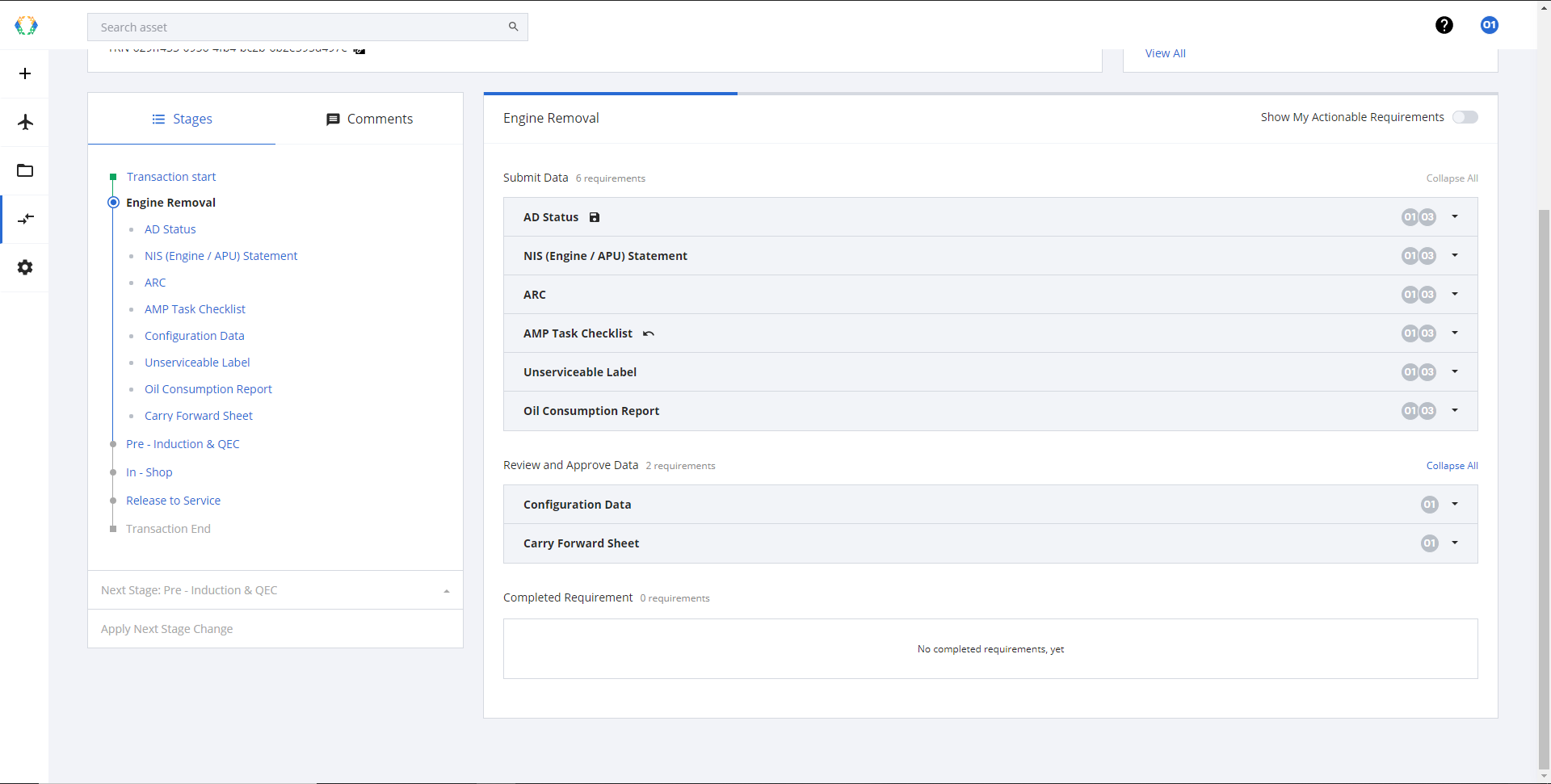
Succuss Request Resubmit Success - Transaction that has data resubmit request.
ImportantSubmit Data will see the resubmit reason, so make sure that you provide sufficient information.

Participant can find the request resubmit reason on the transaction requirement when expand.
Updated 11 months ago