Update Catalog Items (Bulk Operation)
There are 2 ways to update catalog item details in bulk:
Option 1: Update Catalog Item Details Directly
Option 2: Update Catalog Item Details Using Excel Template
Option 1: Update Catalog Item Details Directly
Step 1: From the catalog item list, select catalog items you want to update.

Step 2: Click ‘Bulk Update’ and then select 'Update Catalog Item Details'.
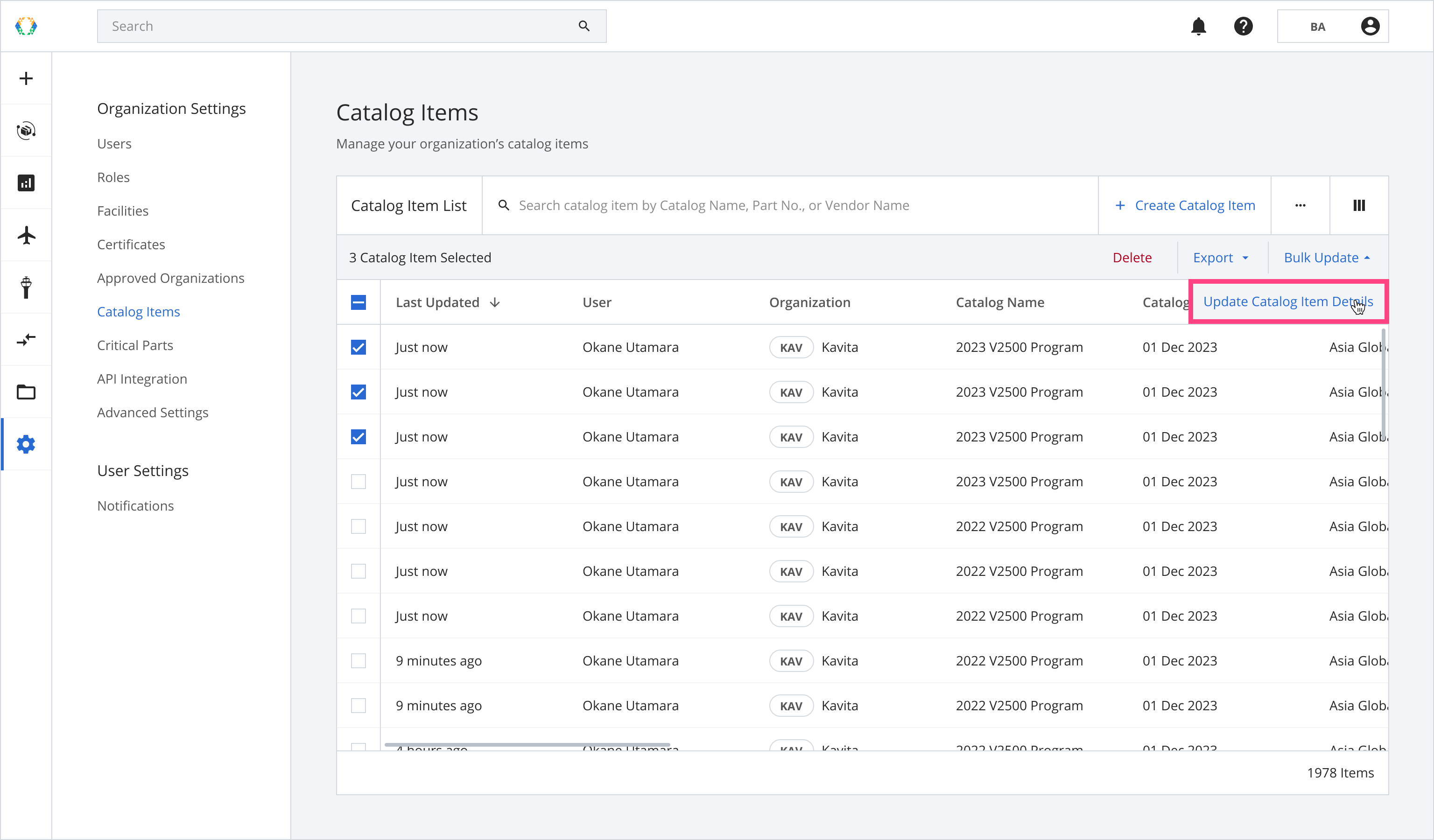
Step 3: You will be directed to update catalog item details page. Update catalog item details.
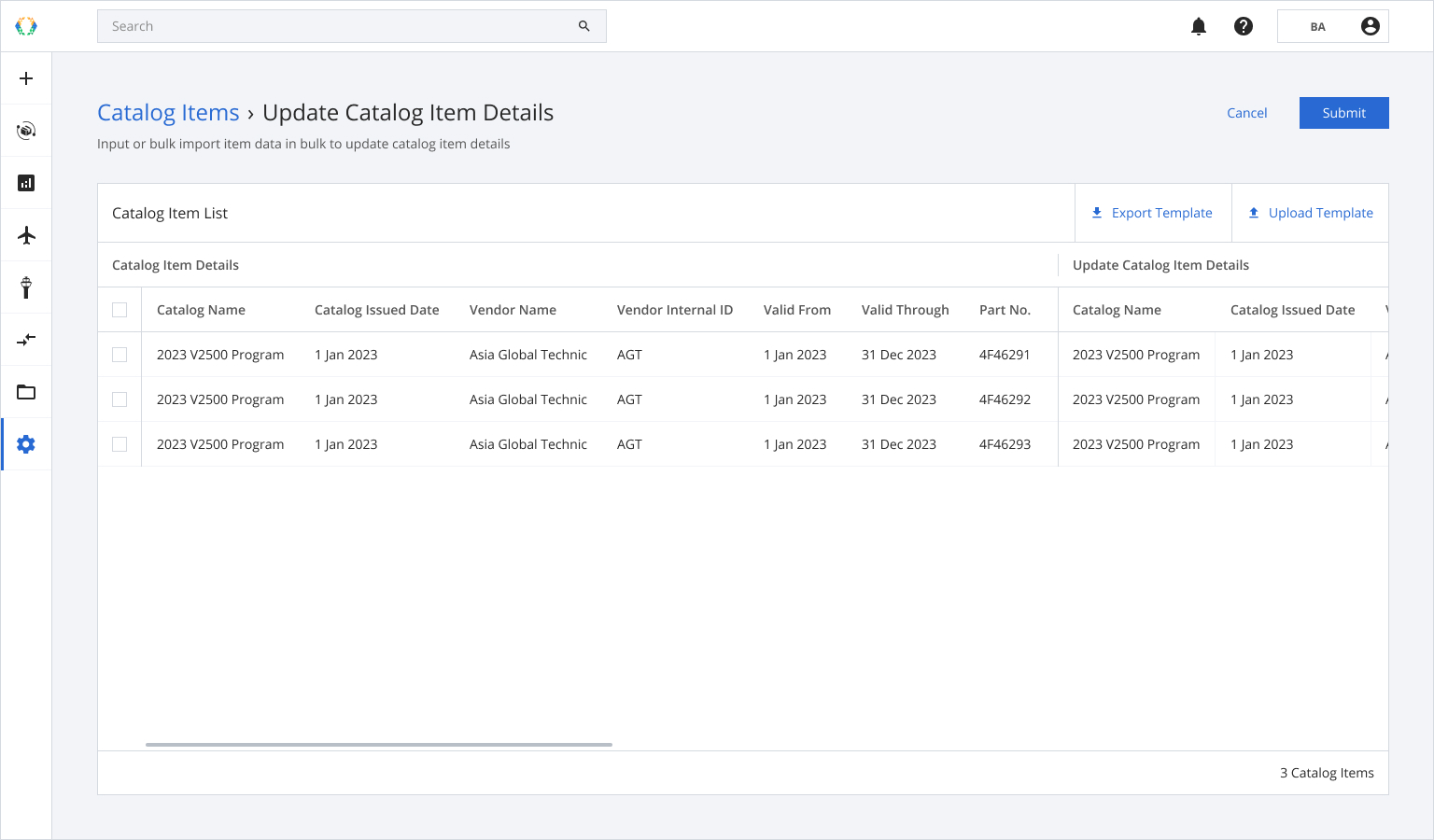
Step 4: Click 'Submit'.
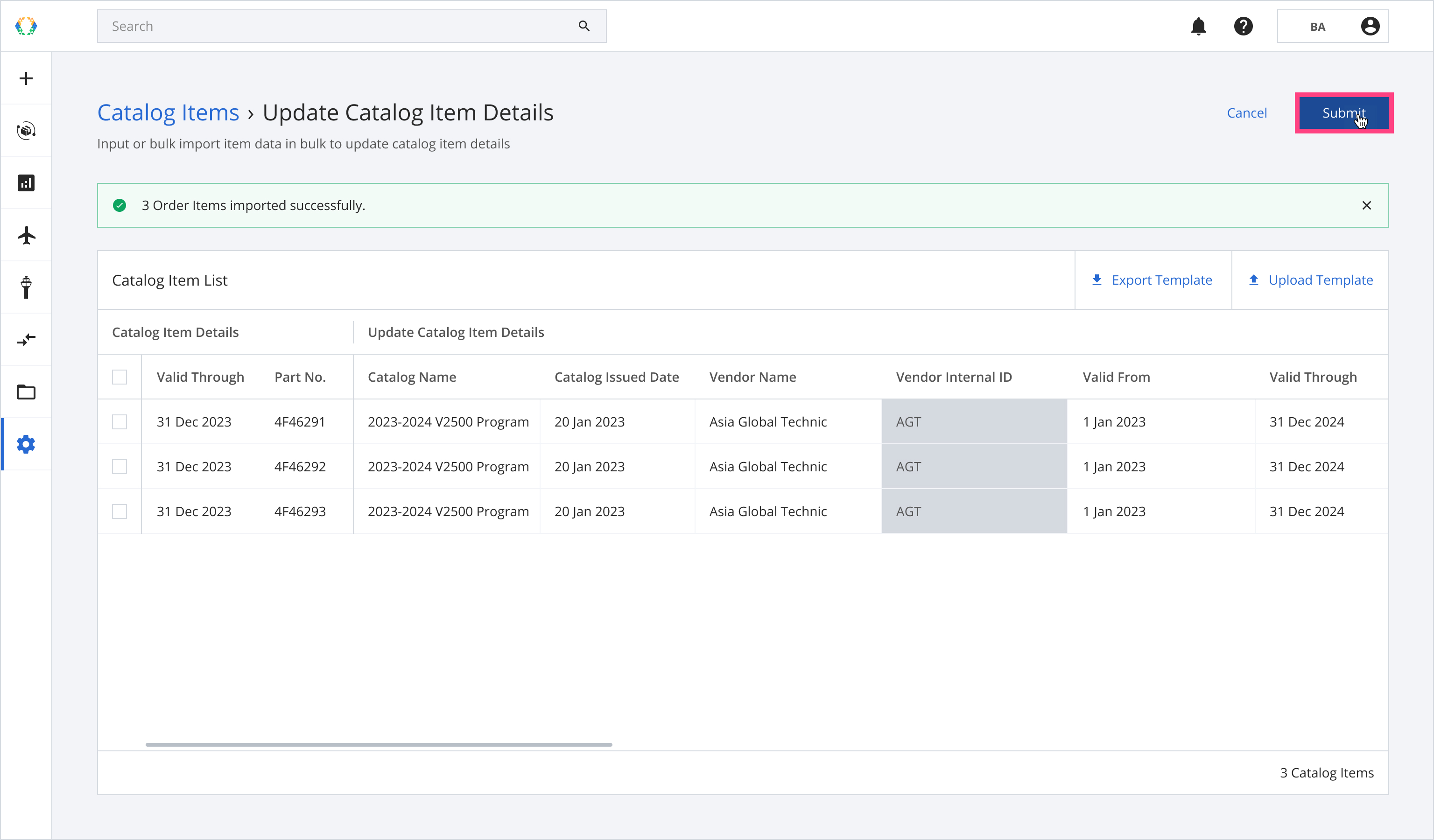
Once catalog items are updated successfully, a green banner will appear at the top of the catalog item list.
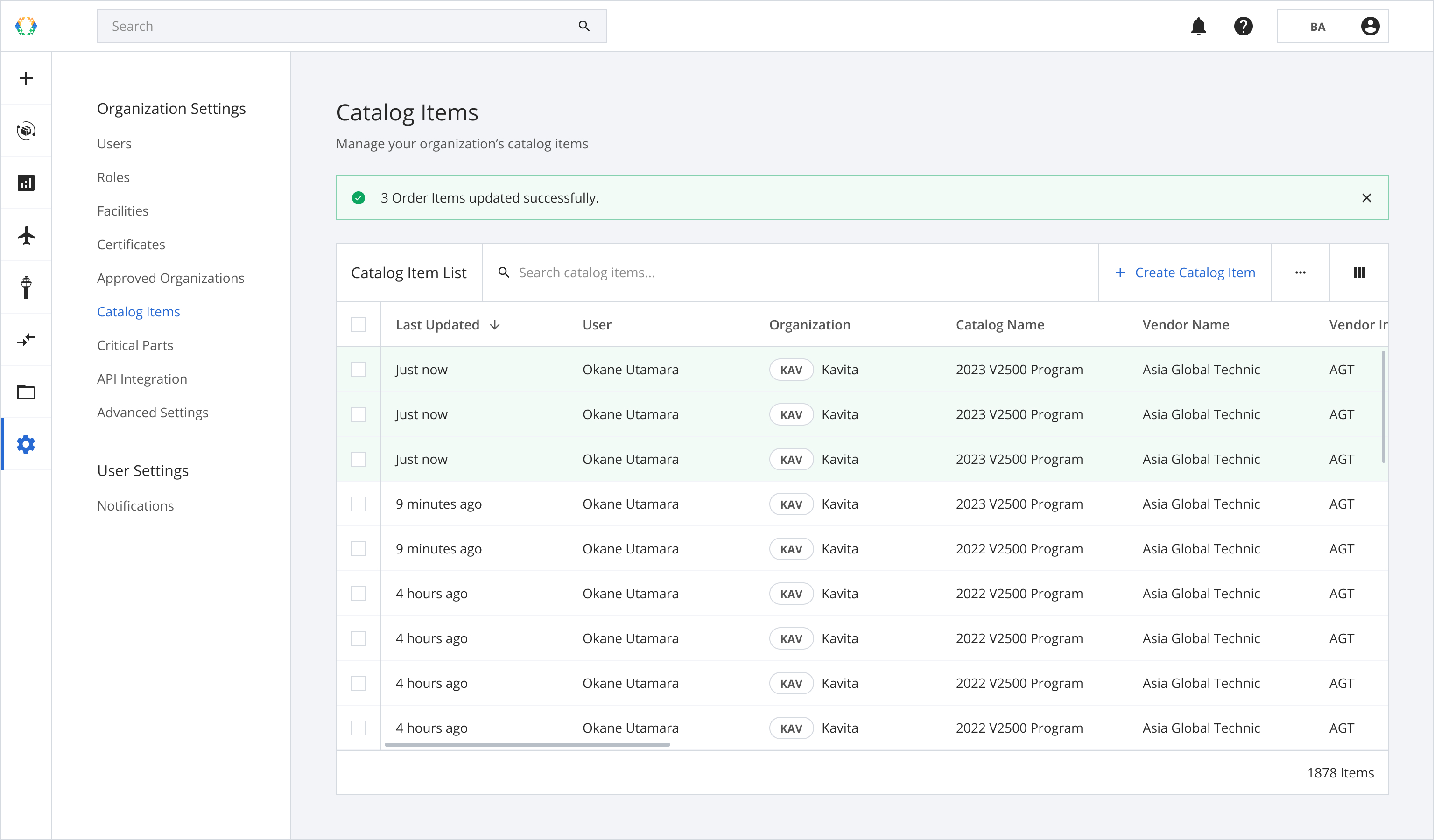
Option 2: Update Catalog Item Details Using Excel Template
Step 1: From the catalog item list, select catalog items you want to update.

Step 2: Click ‘Bulk Update’ and then select 'Update Catalog Item Details'.
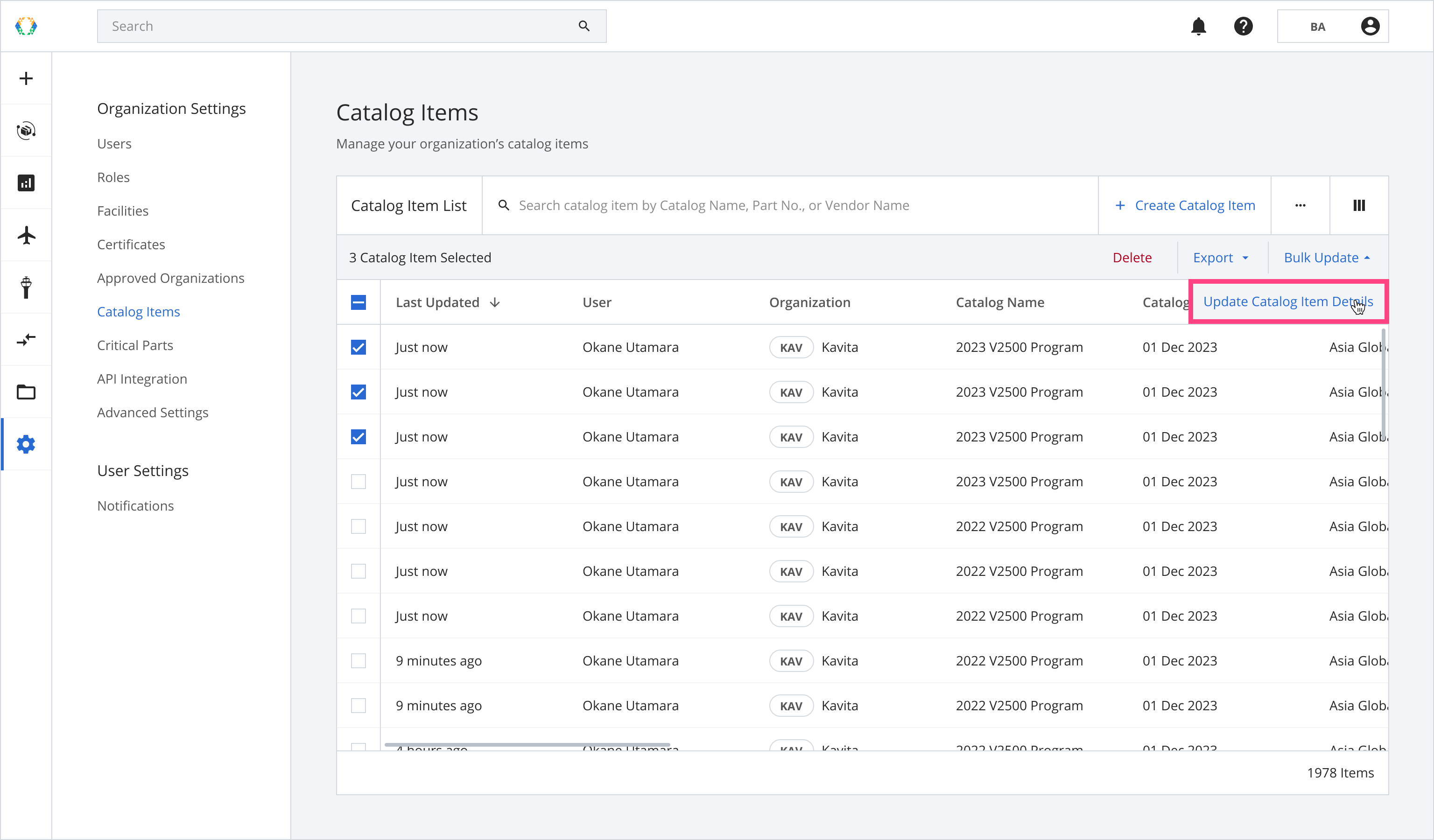
Step 3: Click 'Export Template'.
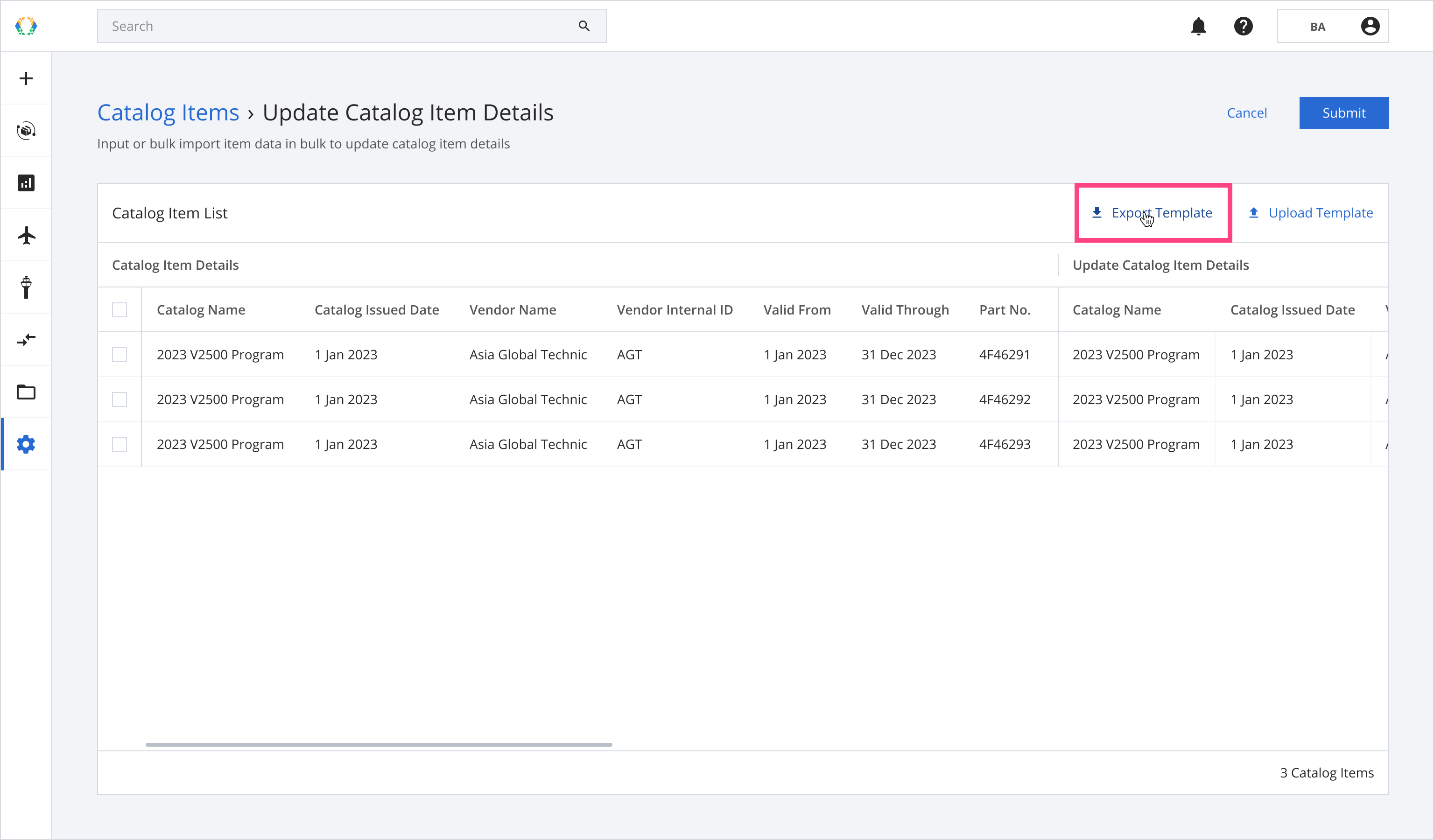
Step 4: Enter catalog item details in the Excel template that was downloaded on your computer.
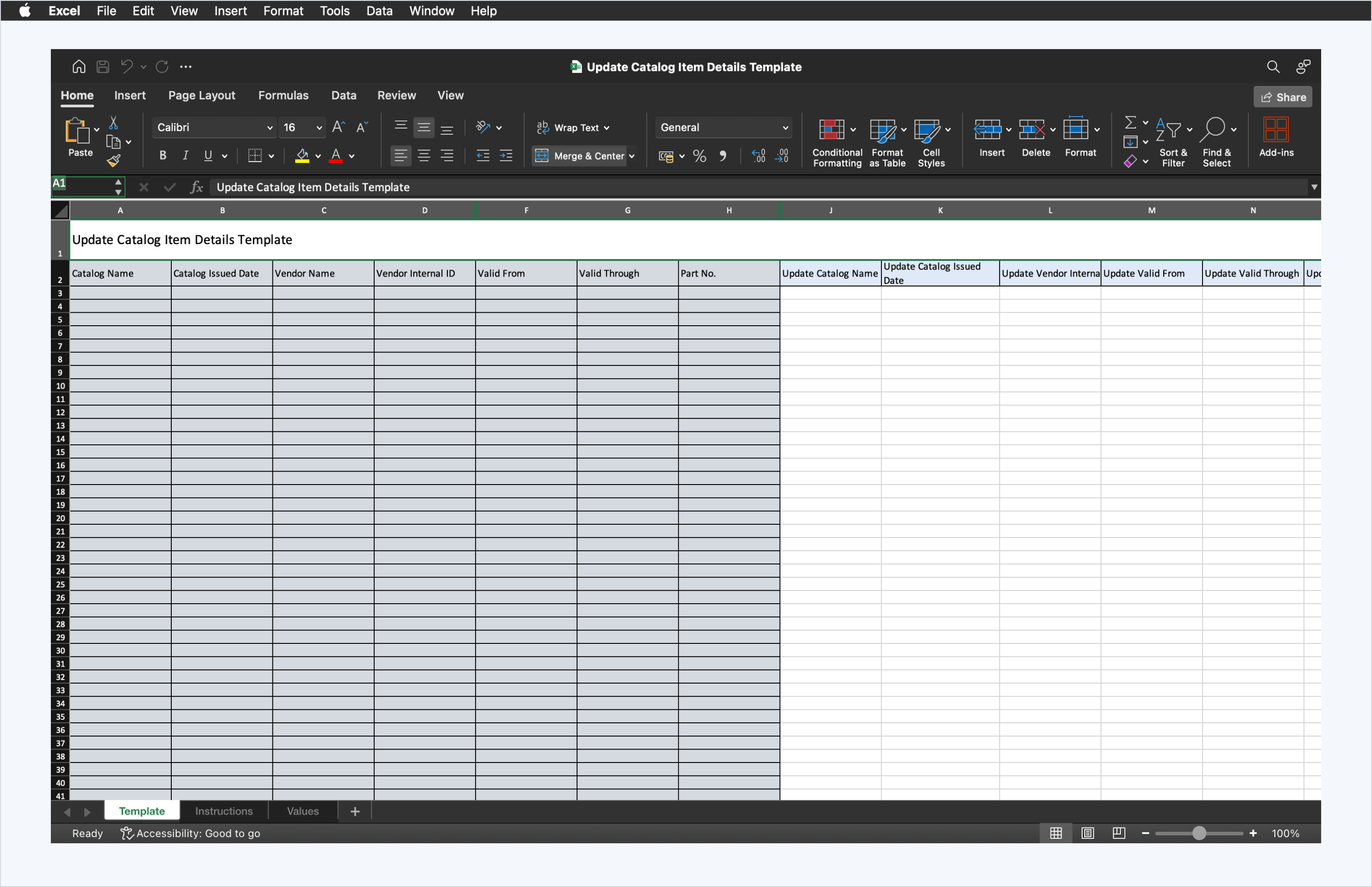
Step 5: Click 'Upload Template'.
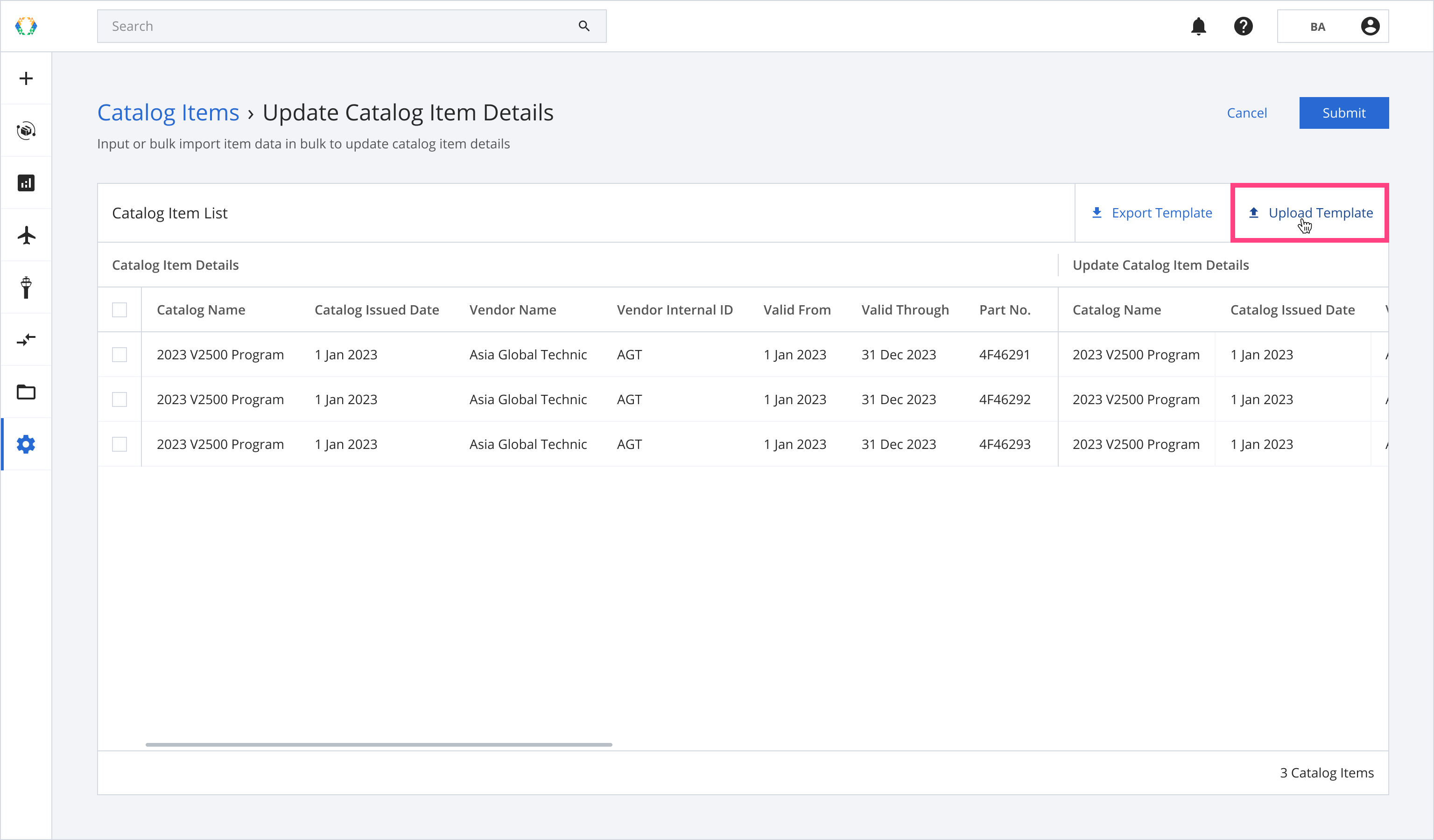
Step 6: Select the Excel template from your computer.
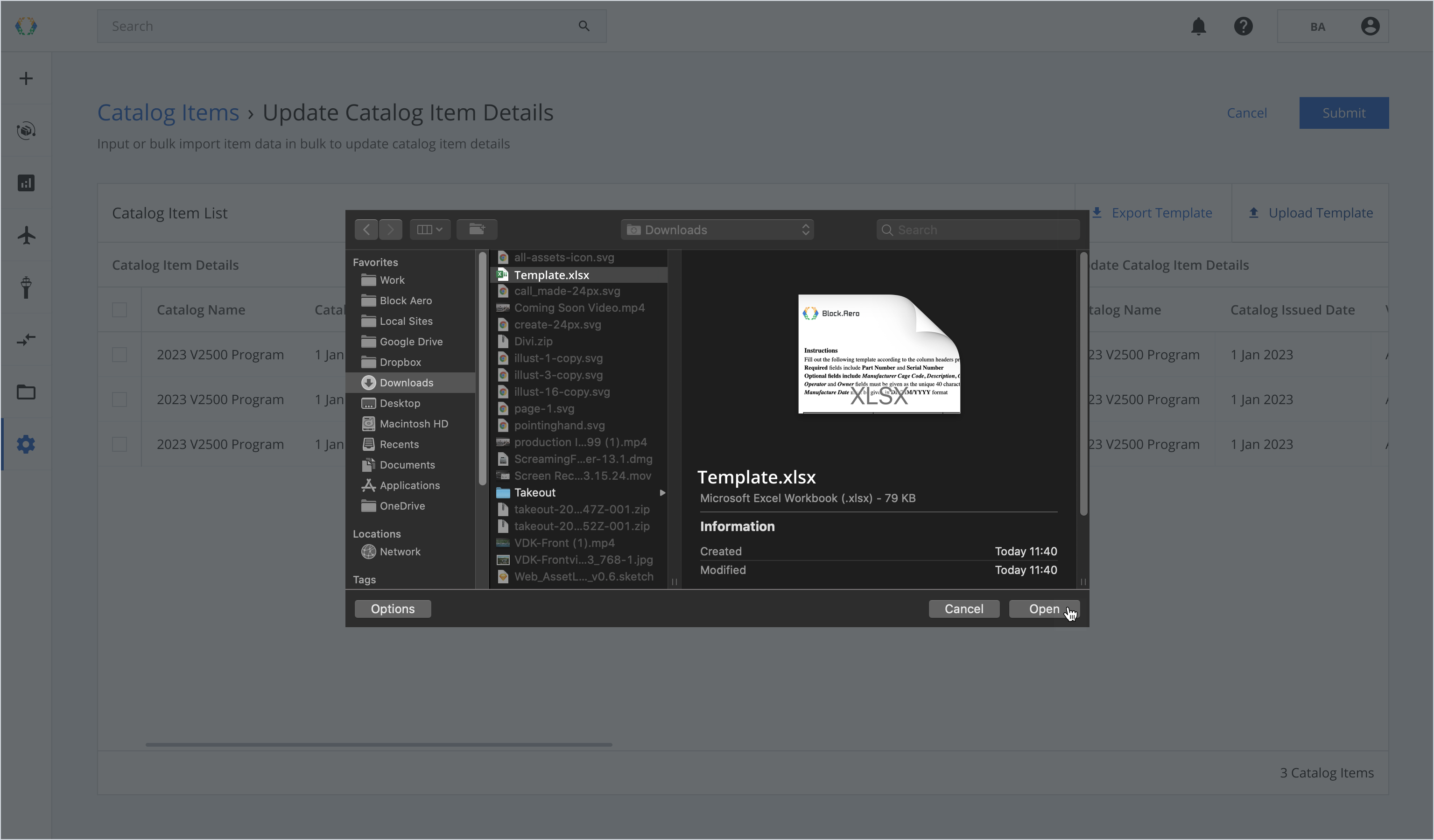
Once the Excel template data is successfully imported, a green banner will appear at the top of the catalog item list.
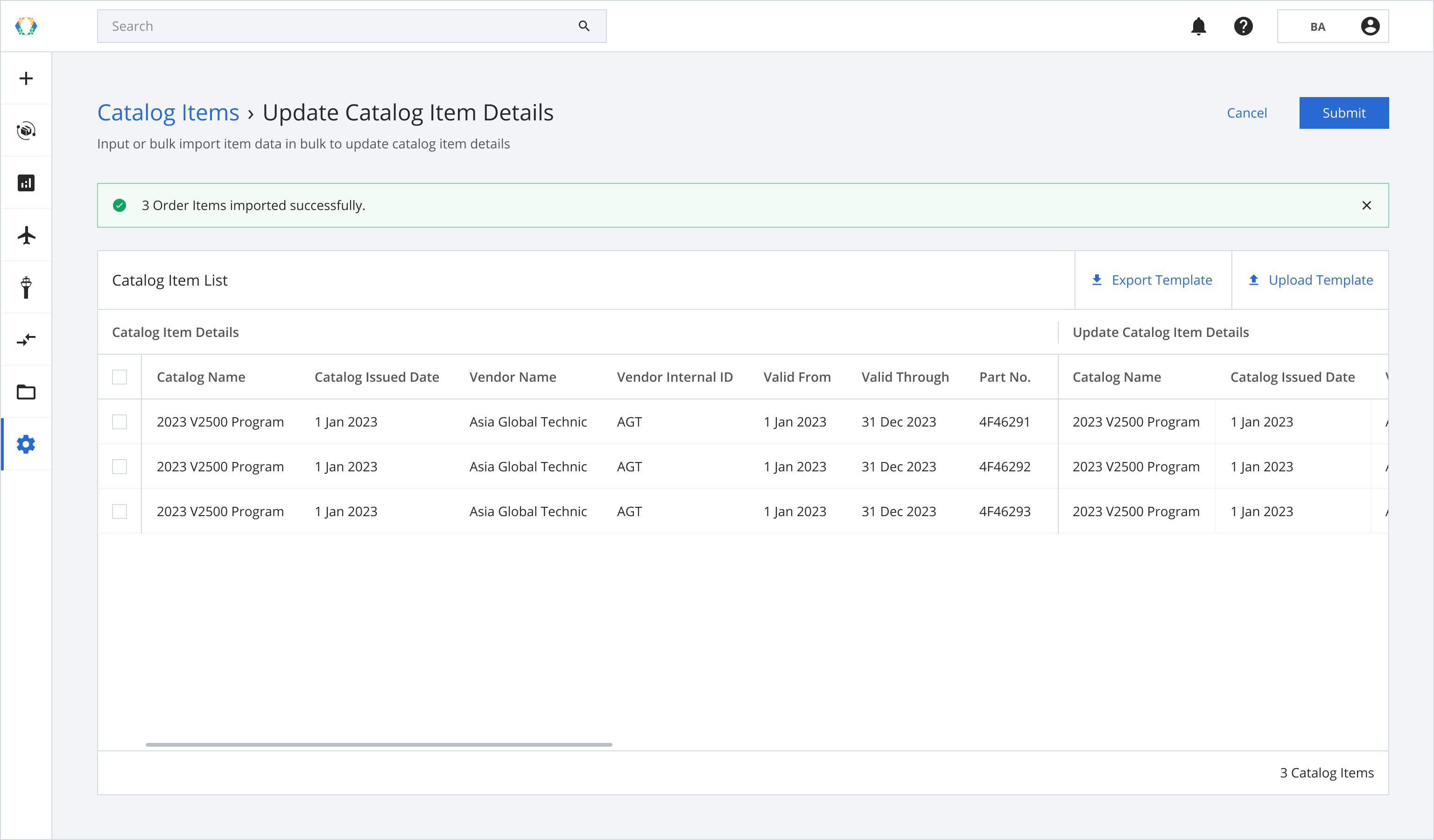
Step 7: Click 'Submit'.
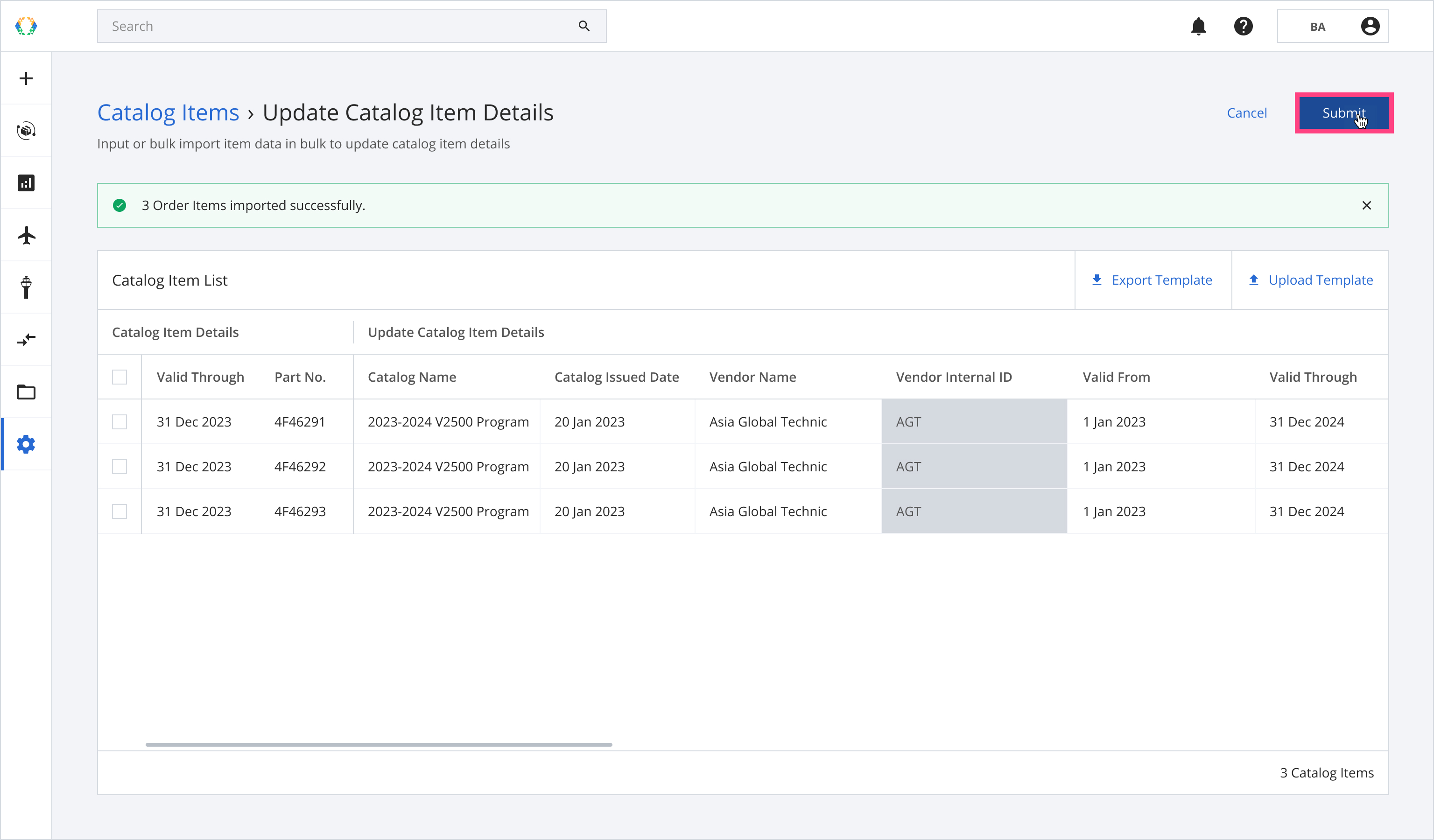
Once catalog items are updated successfully, a green banner will appear at the top of the catalog item list.
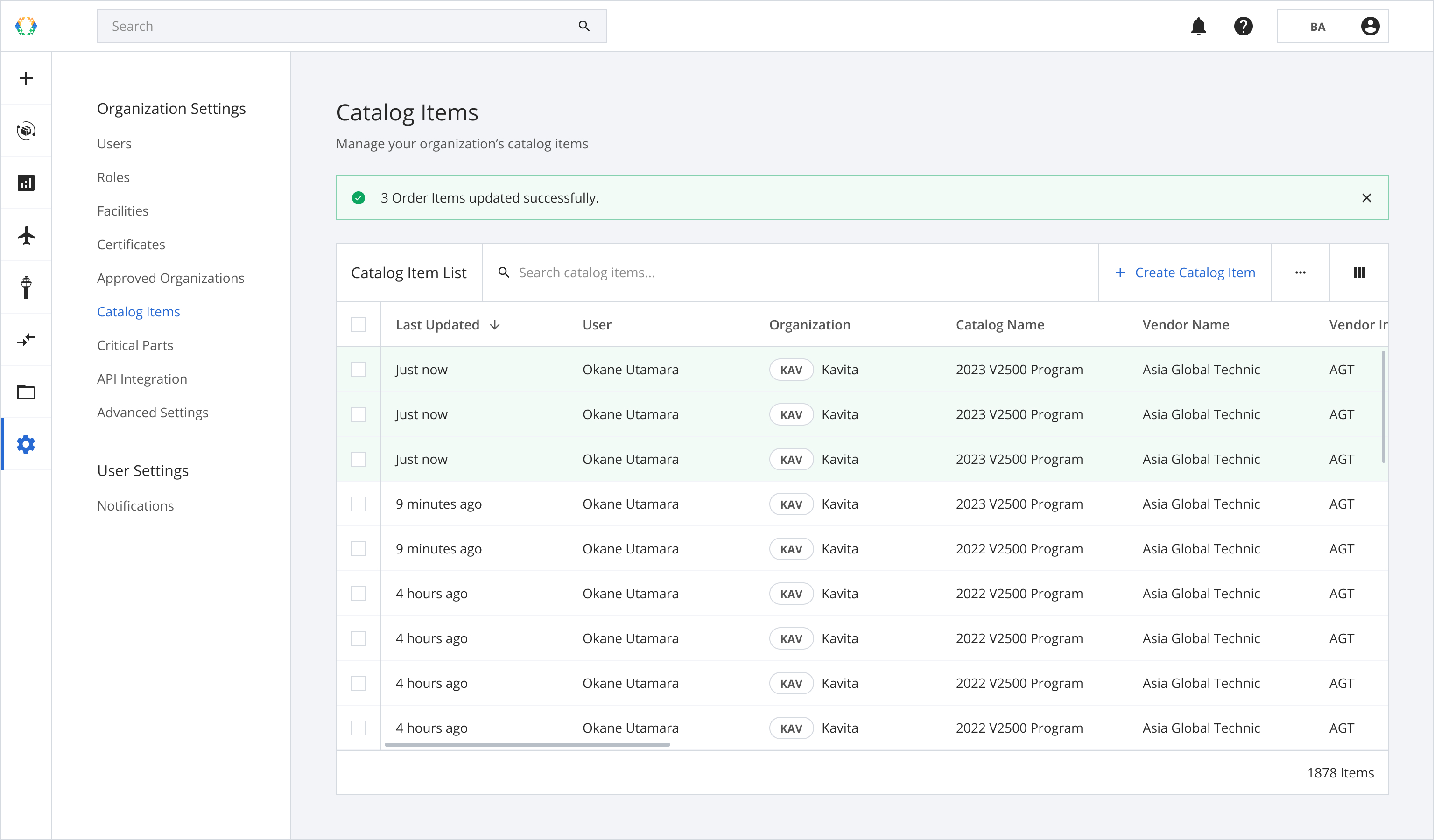
Using Existing Template
Step 1: Click 'More Options' (...) and then select ‘Update' and 'Catalog Item Details’ accordingly.
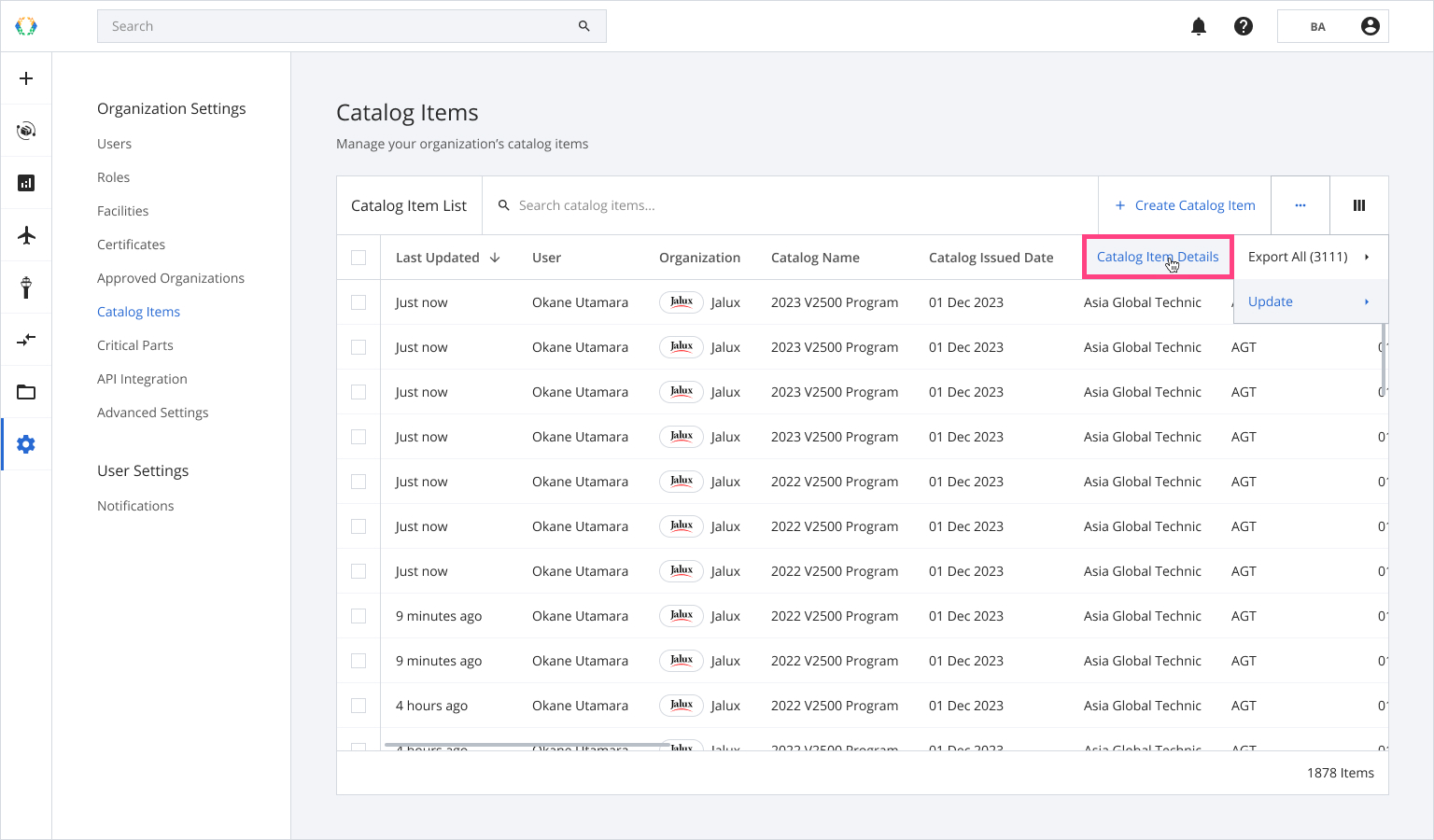
Step 2: You will be directed to update catalog item details page. Click 'Upload Template'.
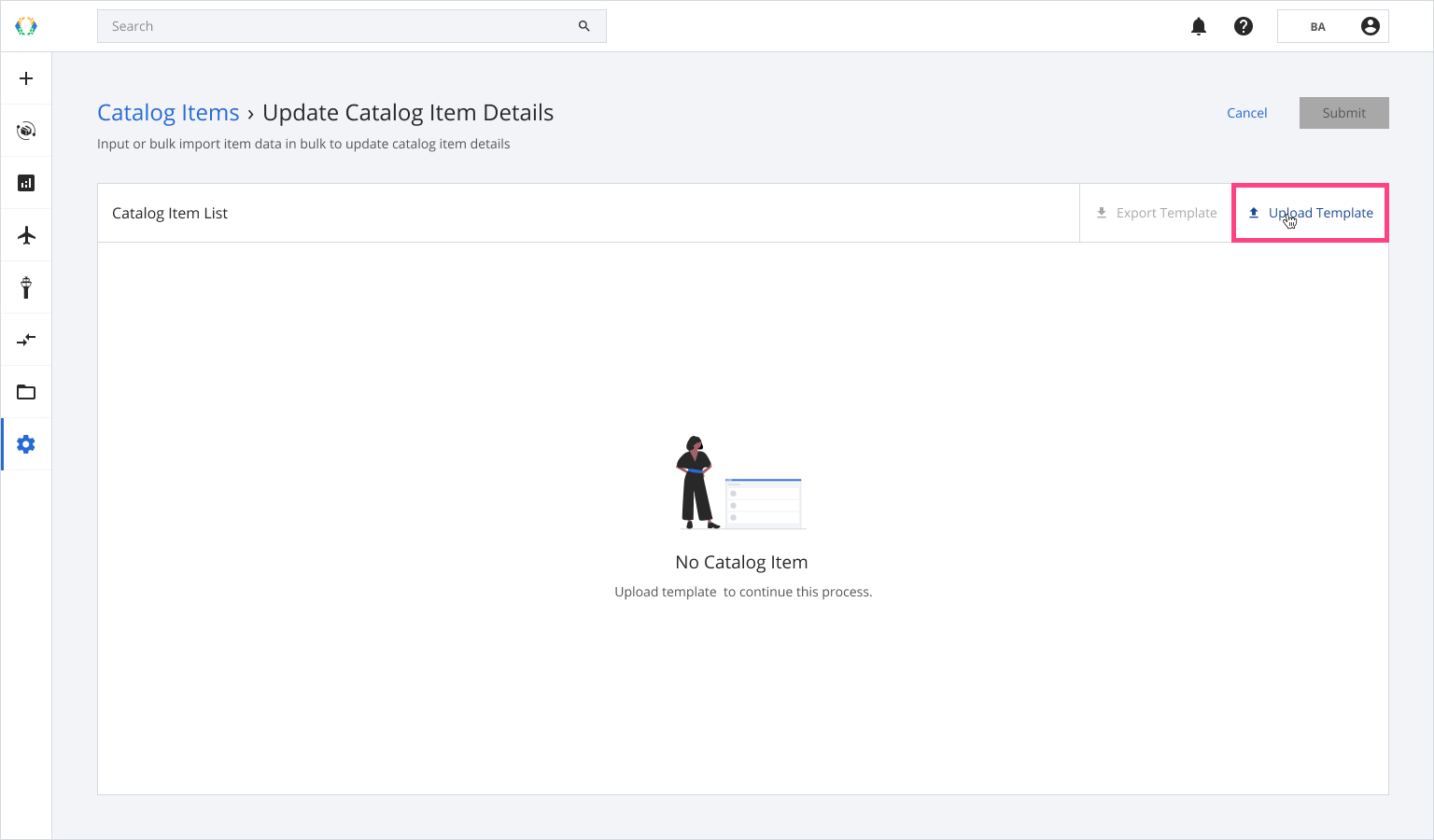
Step 3: Select the Excel template from your computer.
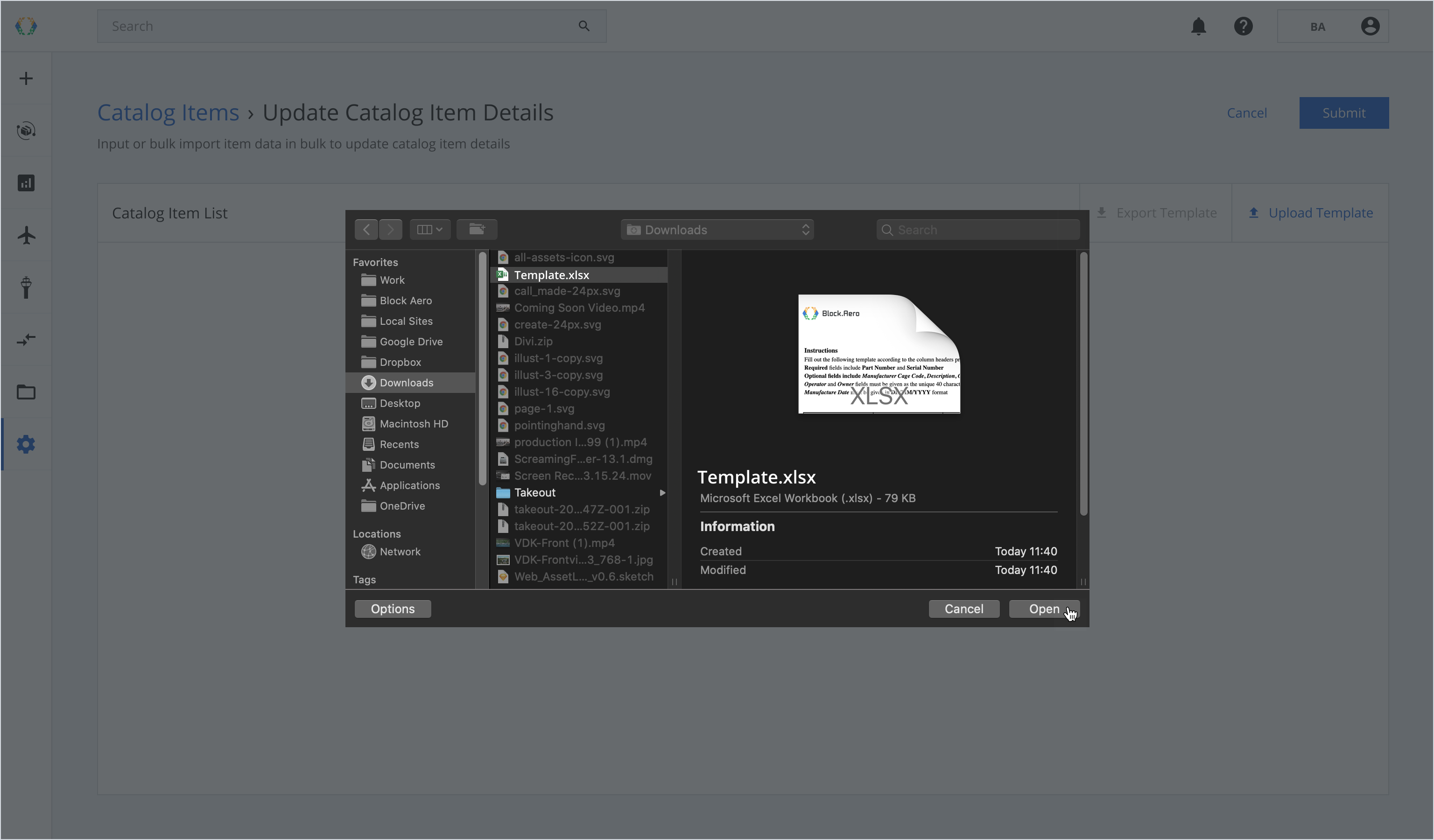
Once the Excel template data is successfully imported, a green banner will appear at the top of the catalog item list.
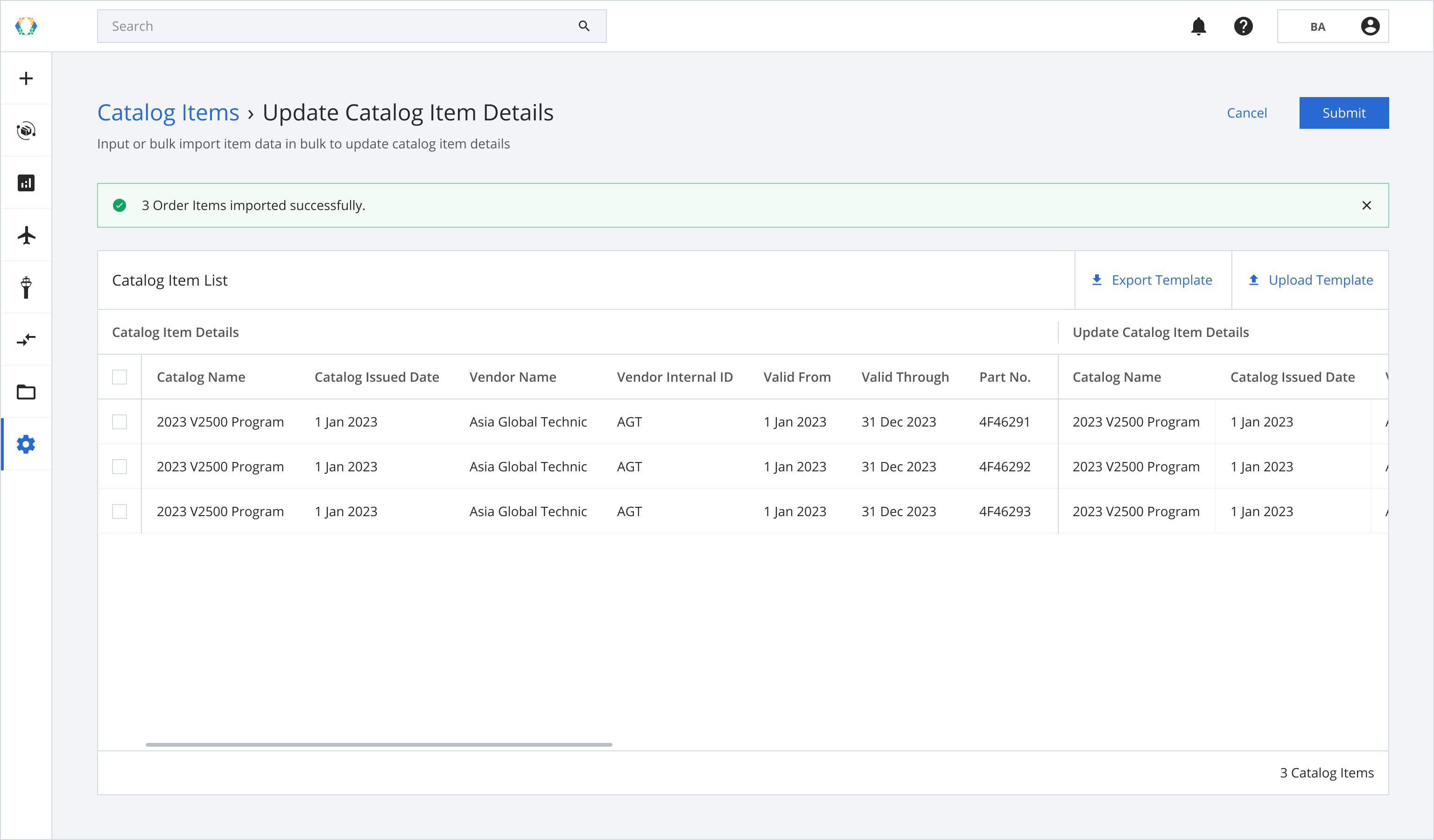
If the updated catalog item is used in any of the vendor quote, it will be marked as 'Superseded' in Catalog Item Reference.
Updated 11 months ago