Update Shipment Details (Bulk Operations)
There are 2 ways to update shipment details in bulk.
Option 1: Update Shipment Details Directly
Option 2: Update Shipment Details Using Excel Template
Option 1: Update Shipment Details Directly
Step 1: From the shipment list, select shipments you want to update.
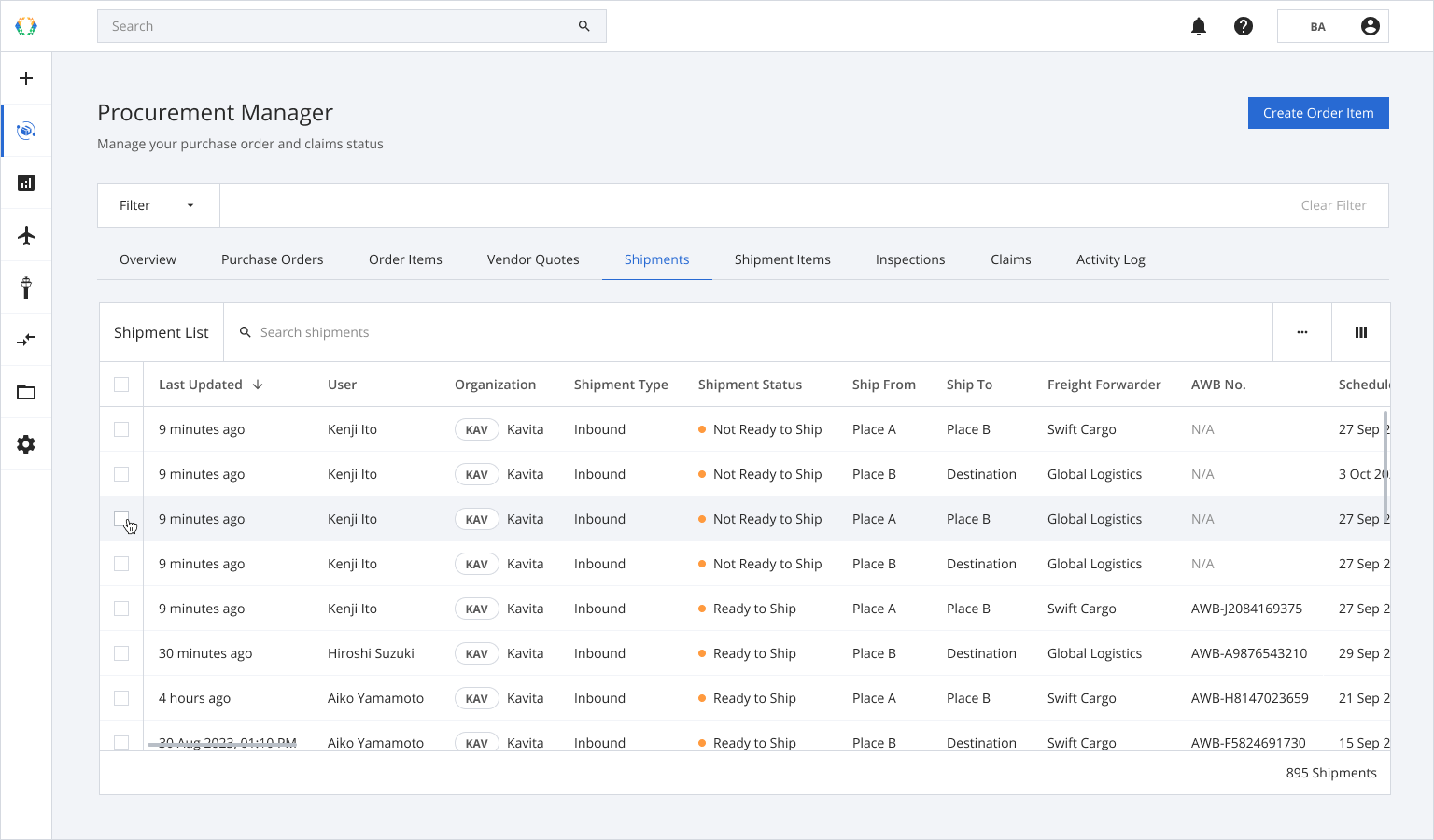
Step 2: Click ‘Bulk Update’ and then select 'Update Shipment Details'.
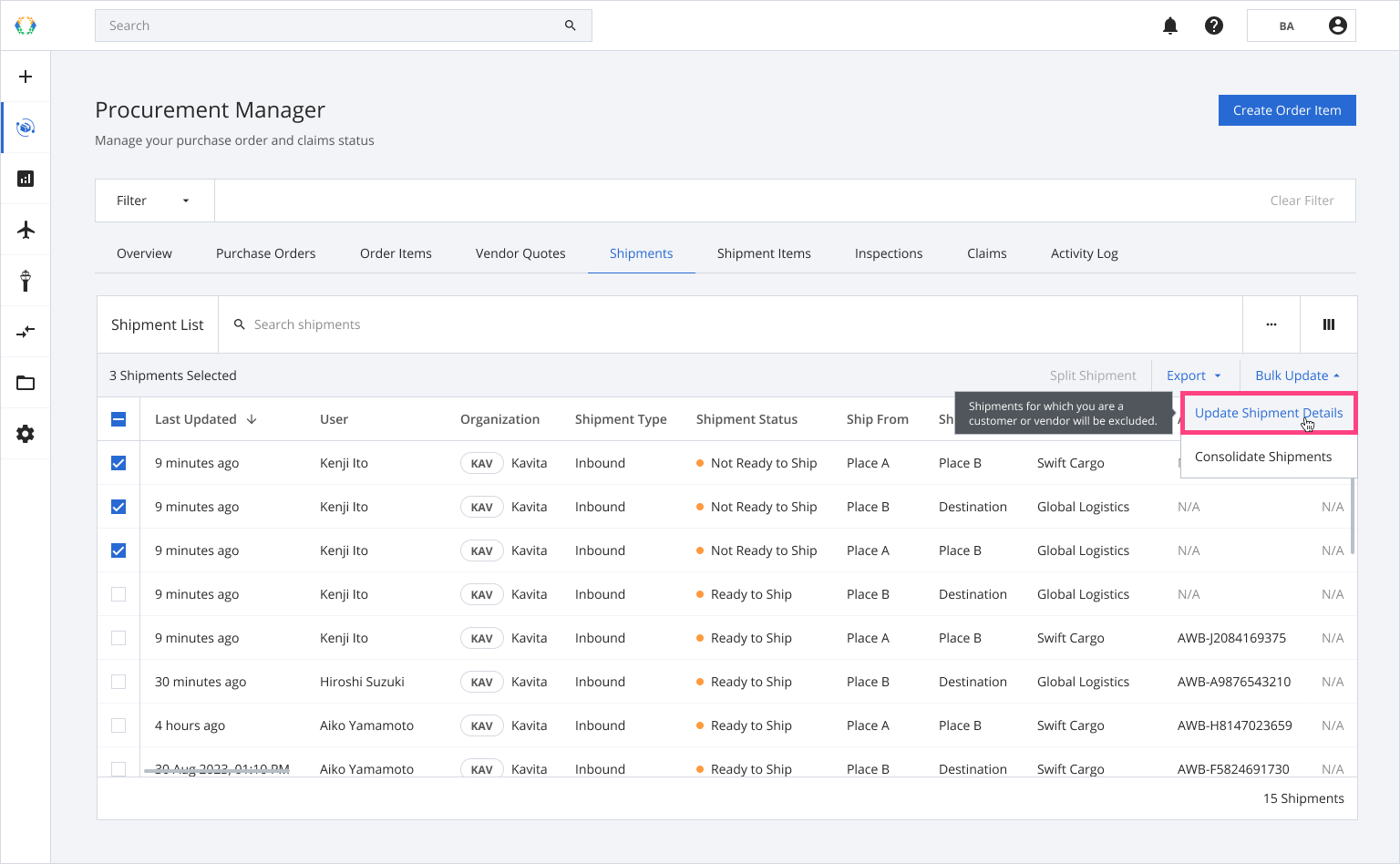
Step 3: You will be redirected to update shipment details page. Update shipment details.
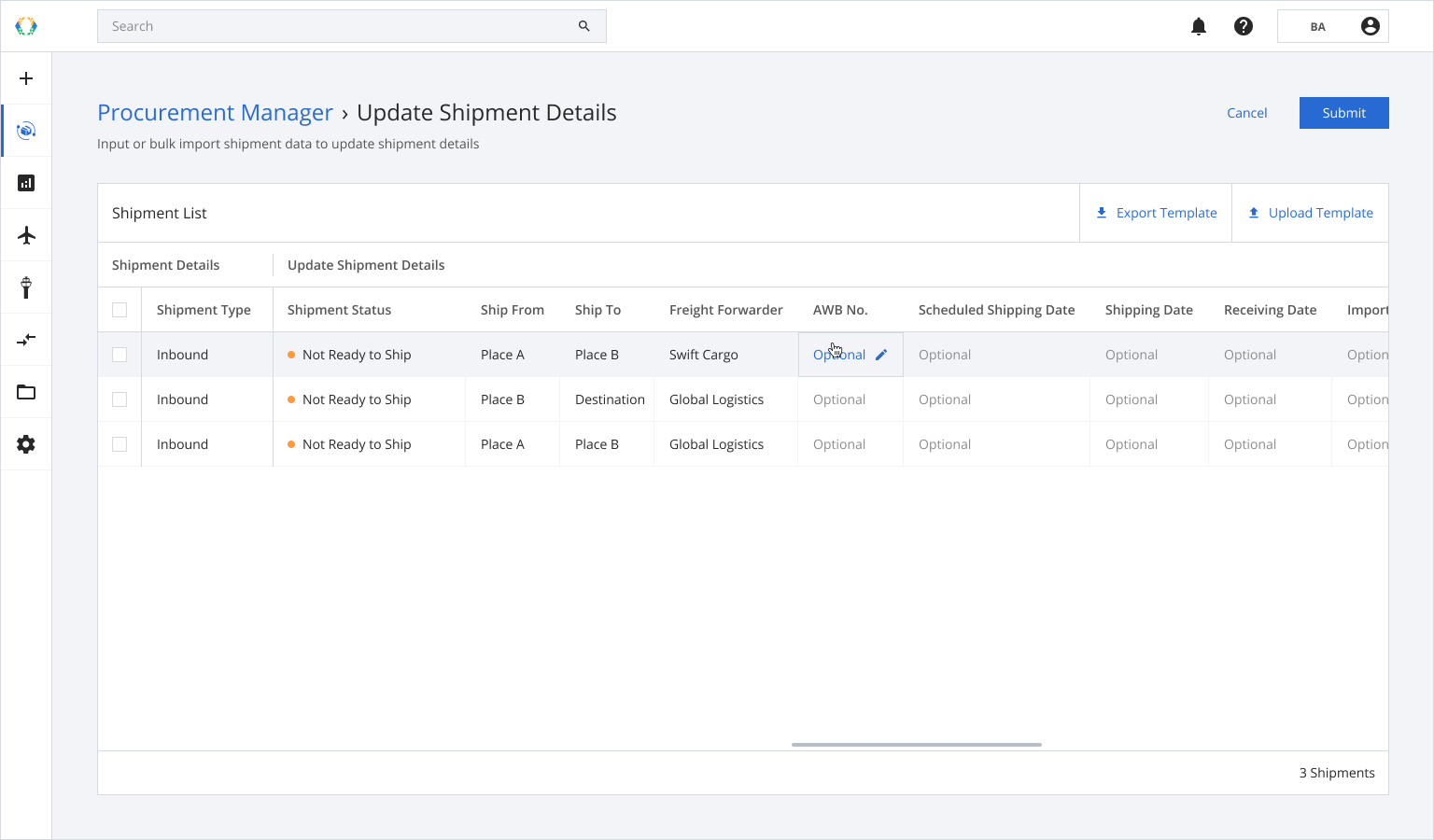
Step 4: Click ‘Submit’.
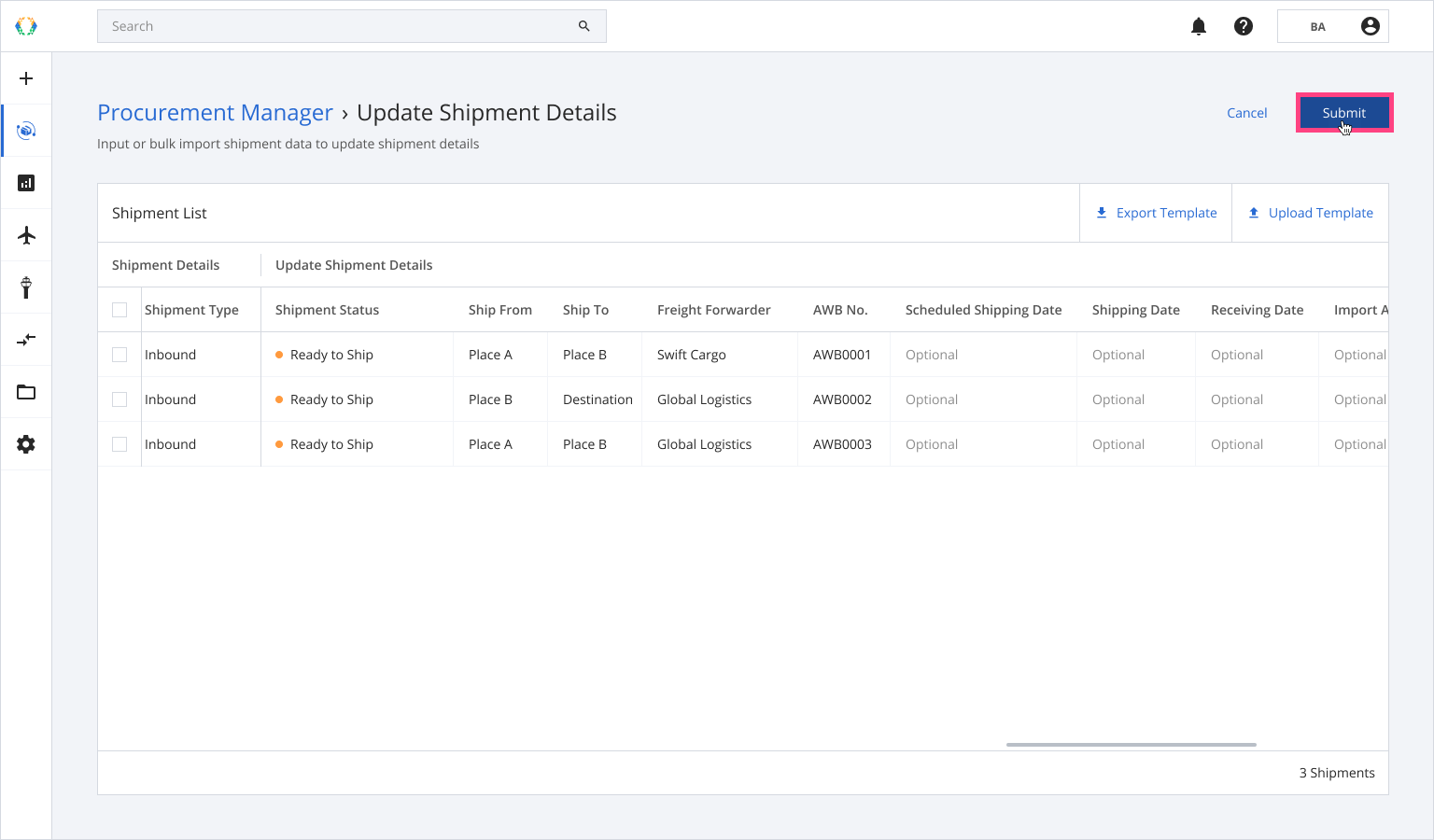
Once your shipment details are successfully updated, a green banner will appear at the top of your shipment list.
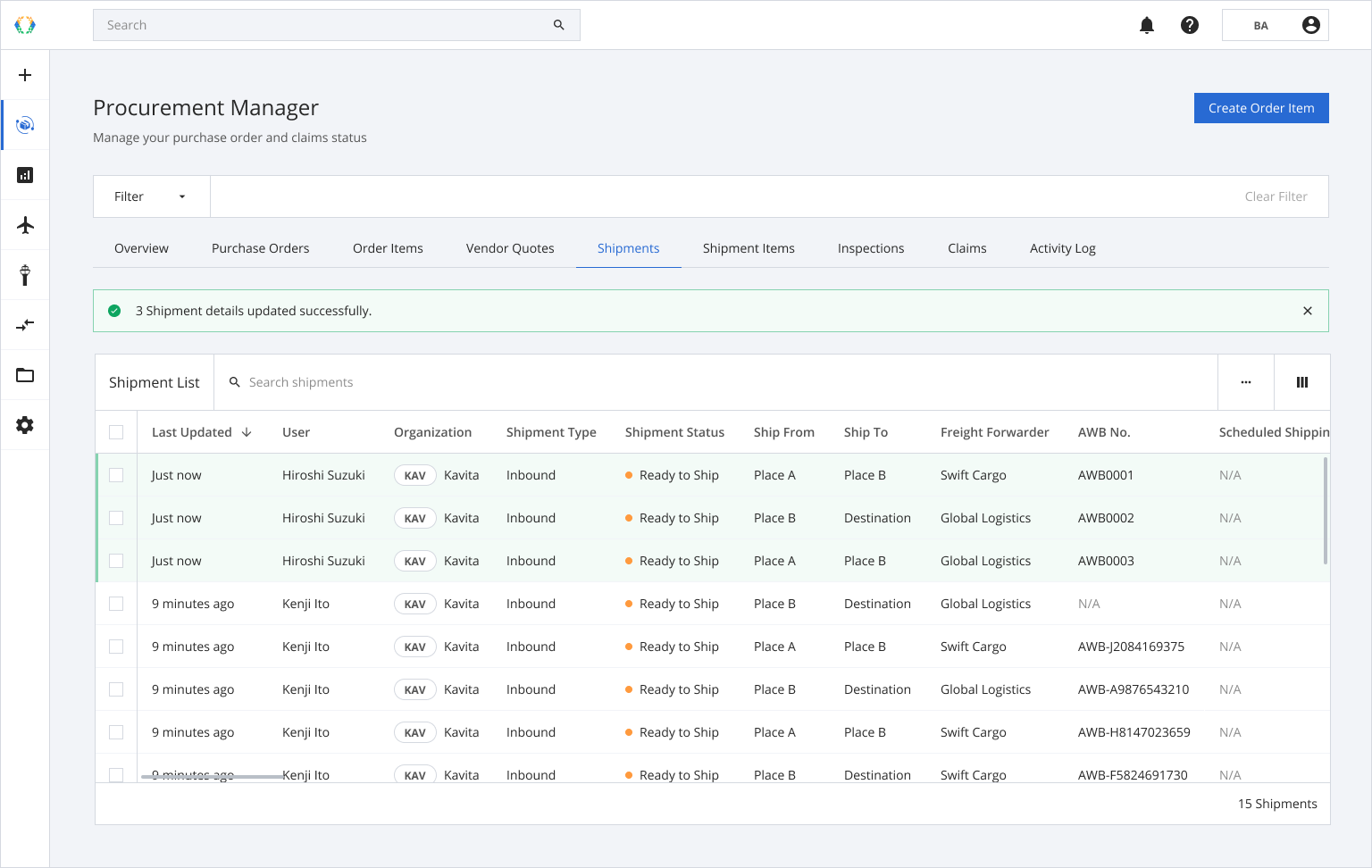
Alternatively, you may download Excel template and fill in shipment details on your computer.
Option 2: Update Shipment Details Using Excel Template
Step 1: From the shipment list, select the shipments you want to update.
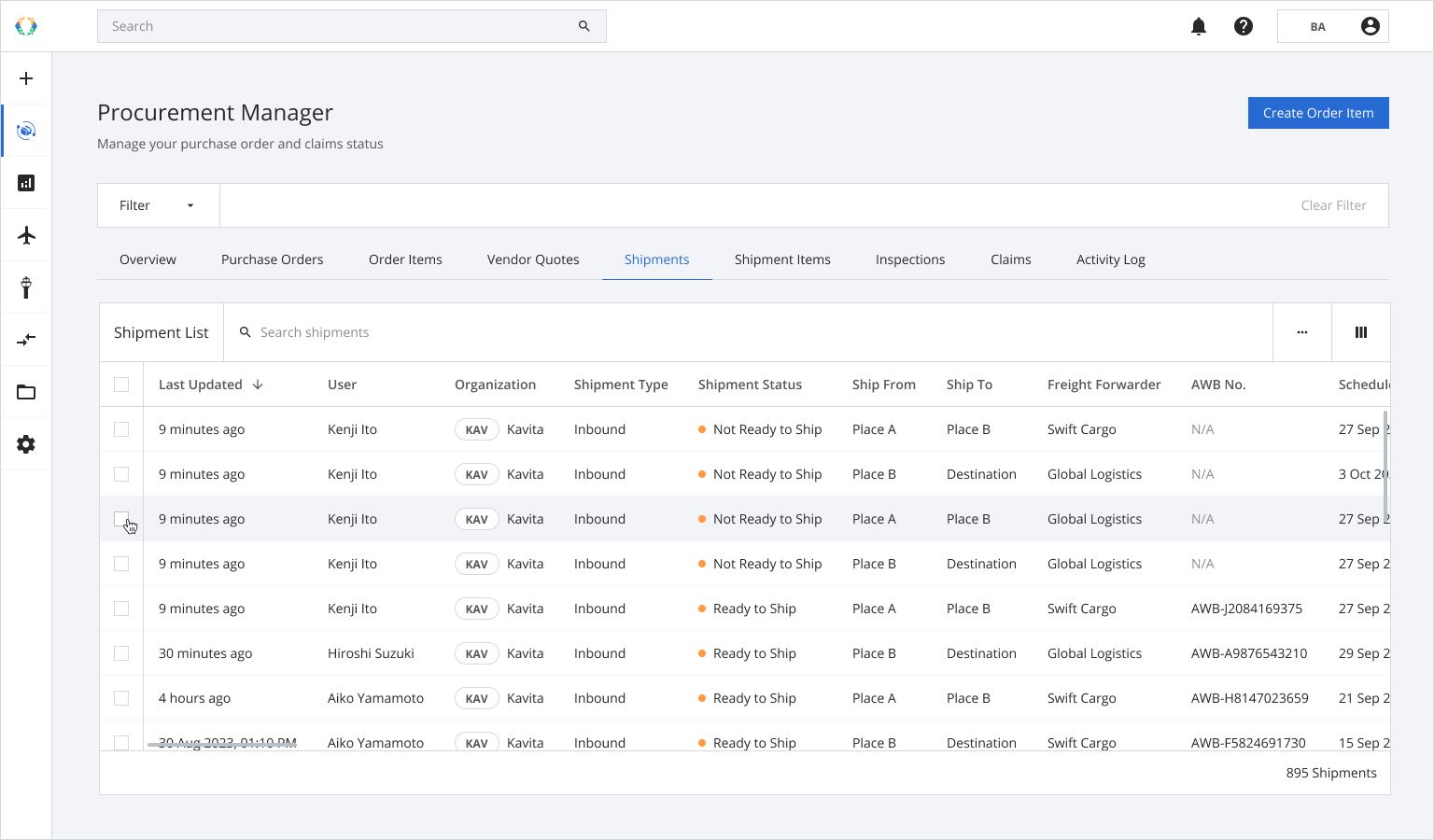
Step 2: Click 'Bulk Update' and the select 'Update Shipment Details'.
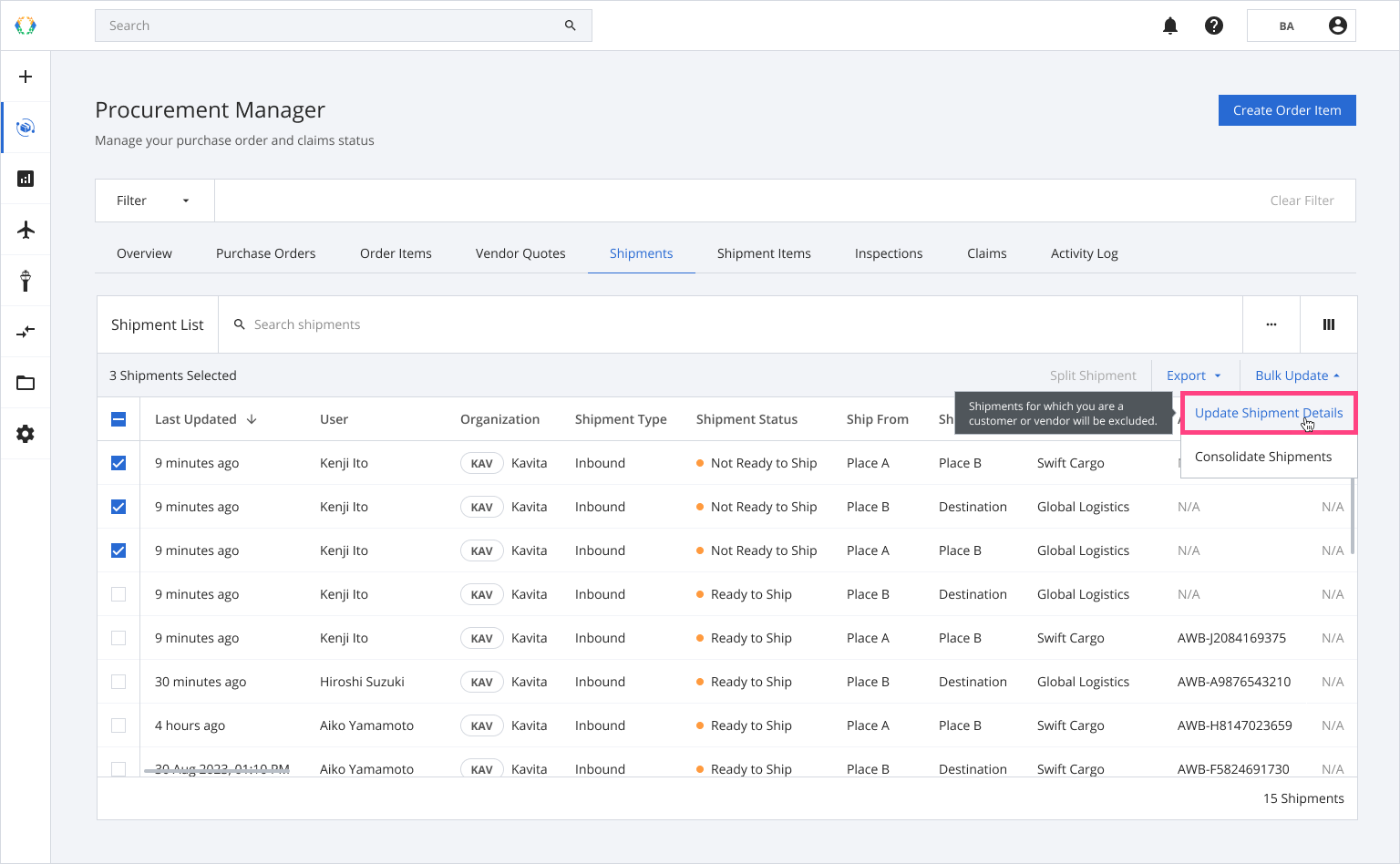
Step 3: You will be directed to update shipment details page. Click 'Export Template'
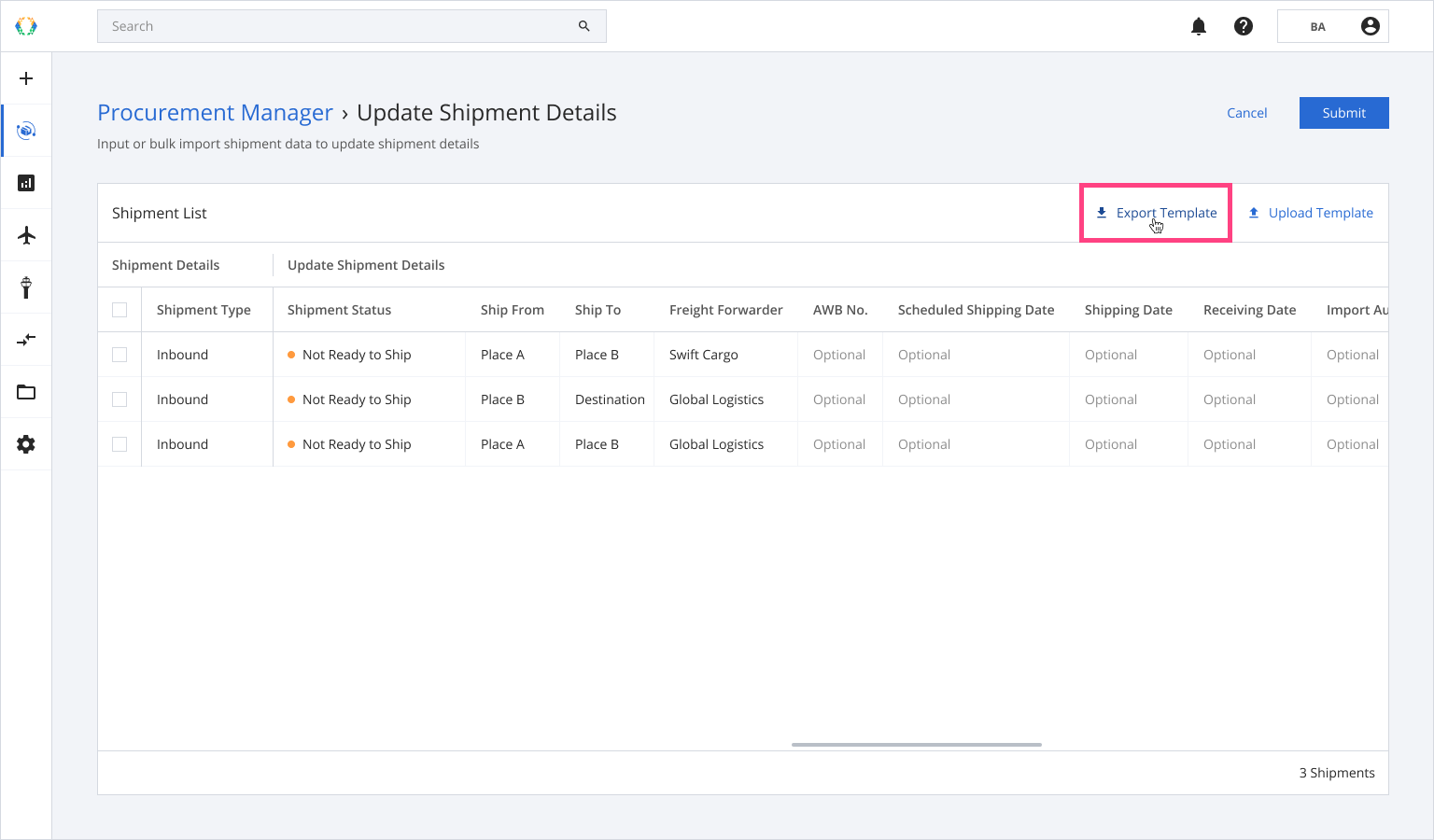
Step 4: Update shipment details in Excel template.
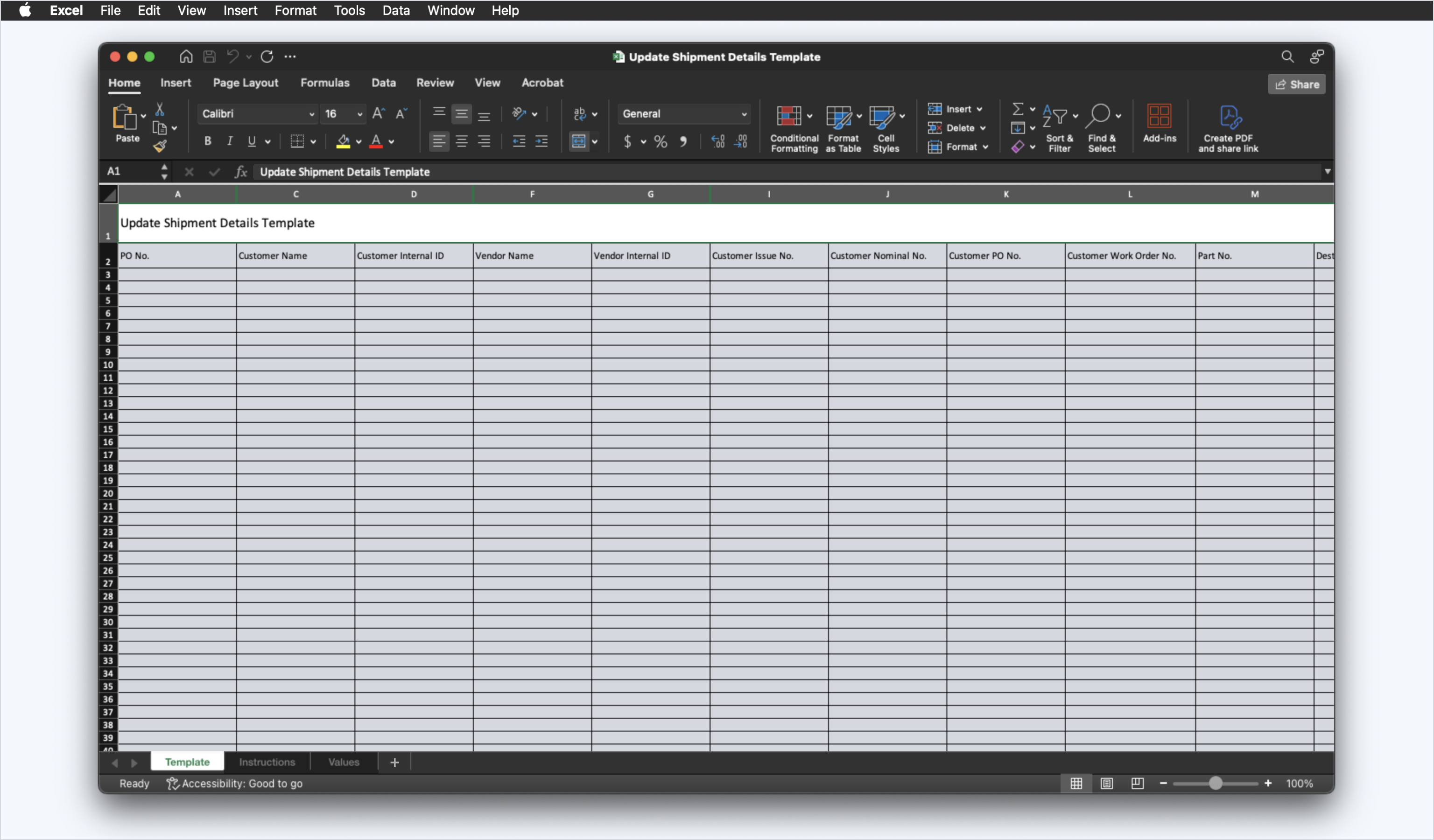
Step 5: Click 'Upload Template'.
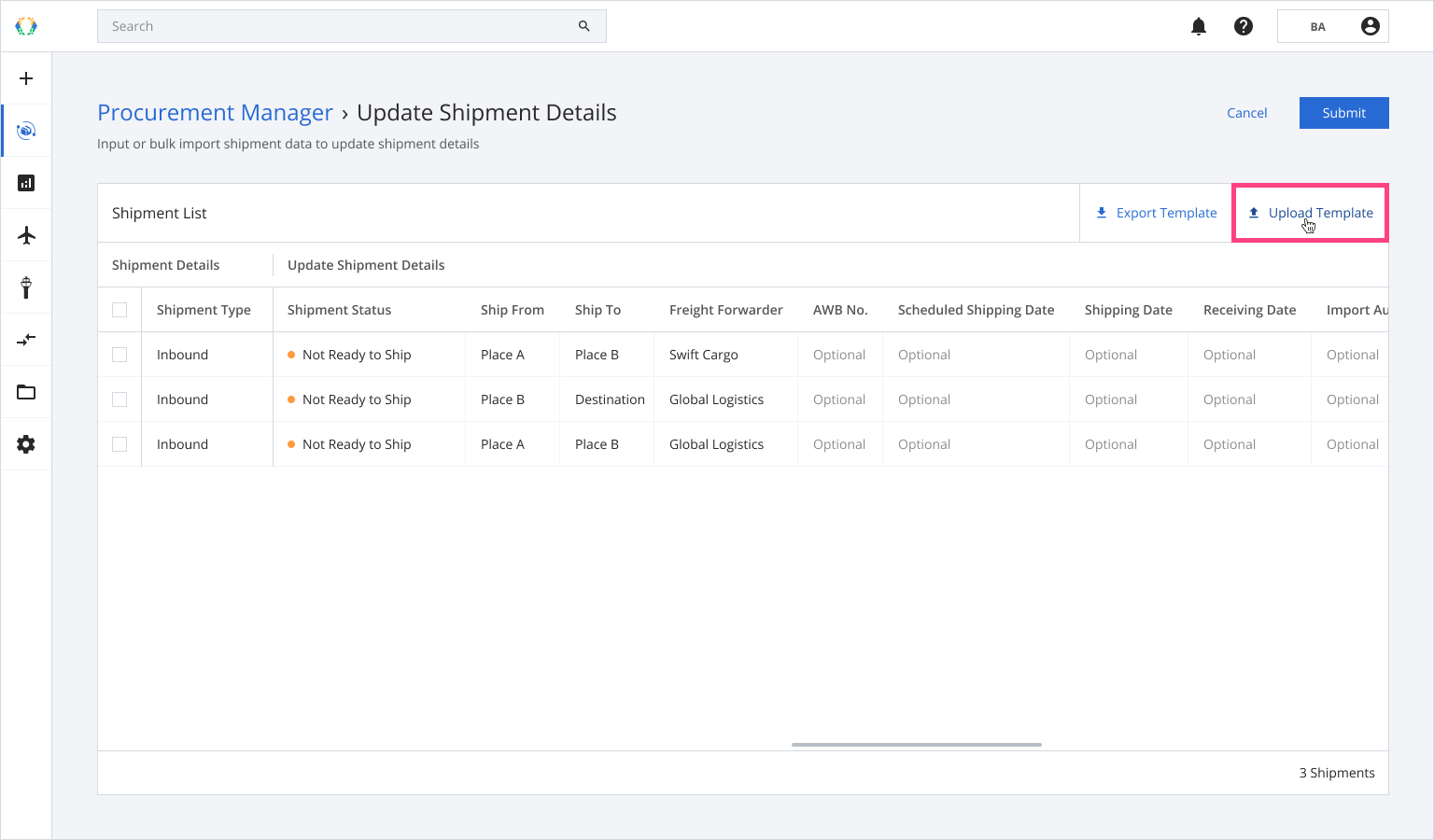
Step 6: Select the Excel template from your computer.
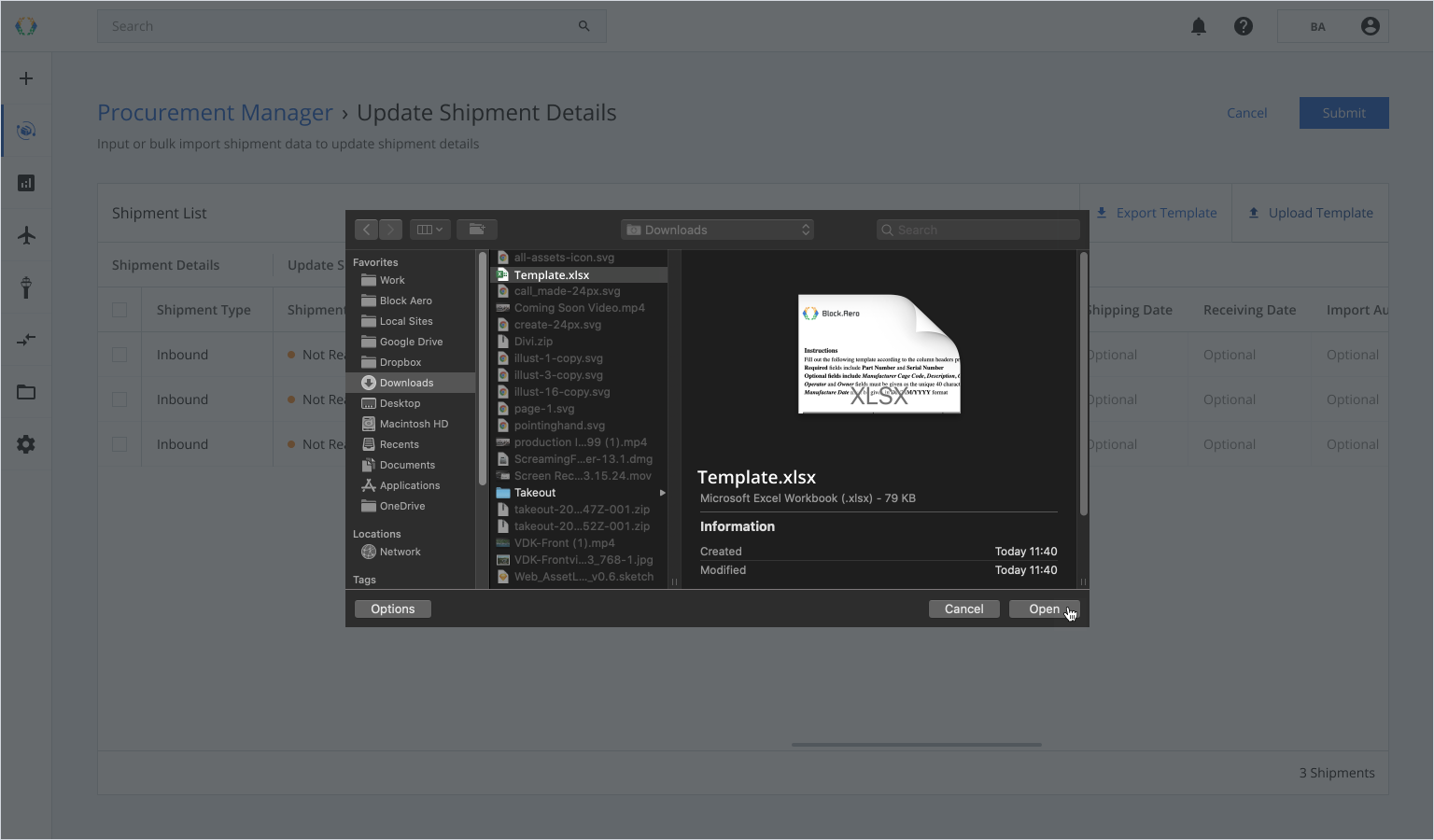
Step 7: A confirmation message will appear. Click 'Replace' to start uploading.
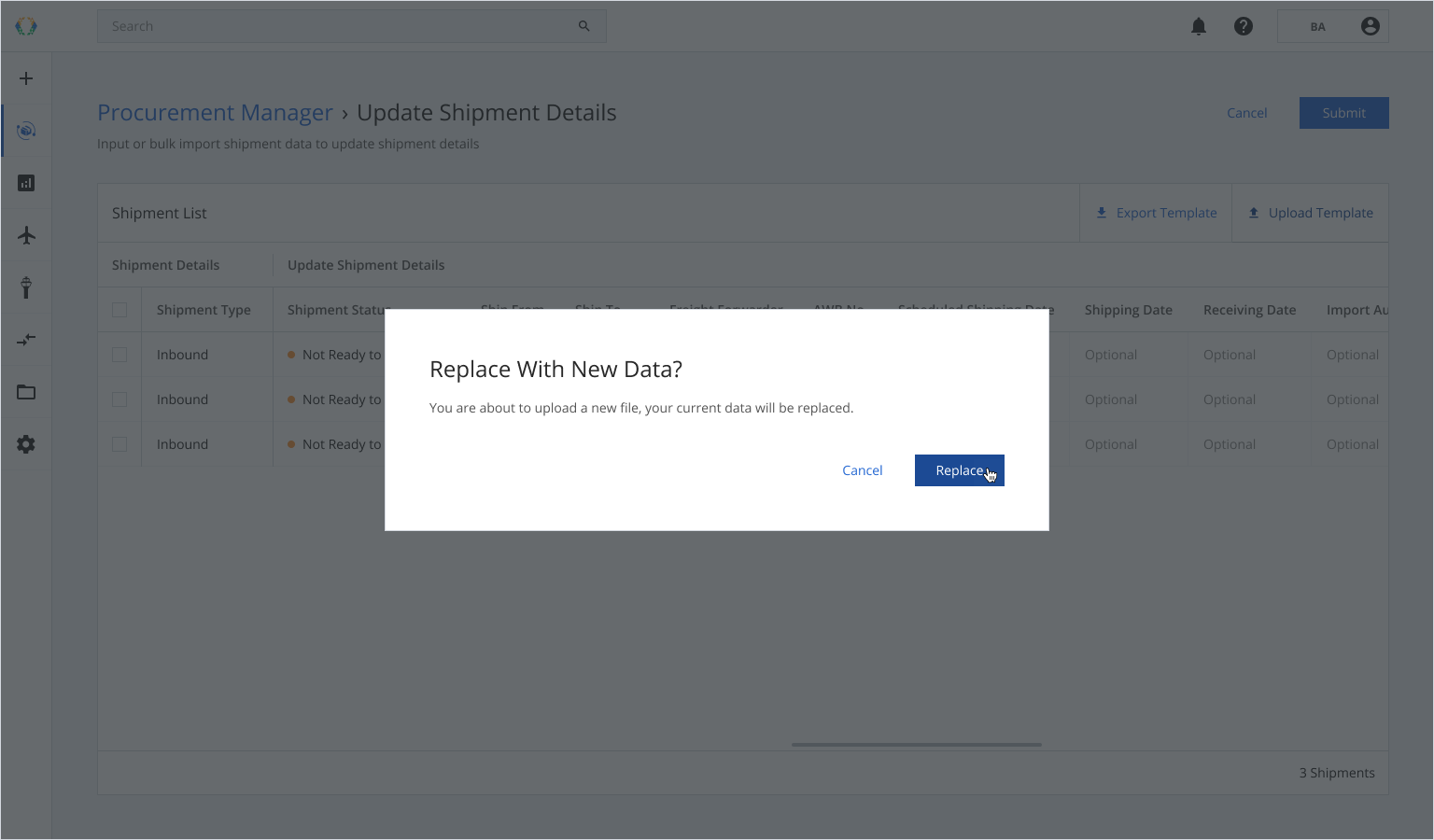
Once the Excel template data is successfully imported, a green banner will appear at the top of the shipment list.
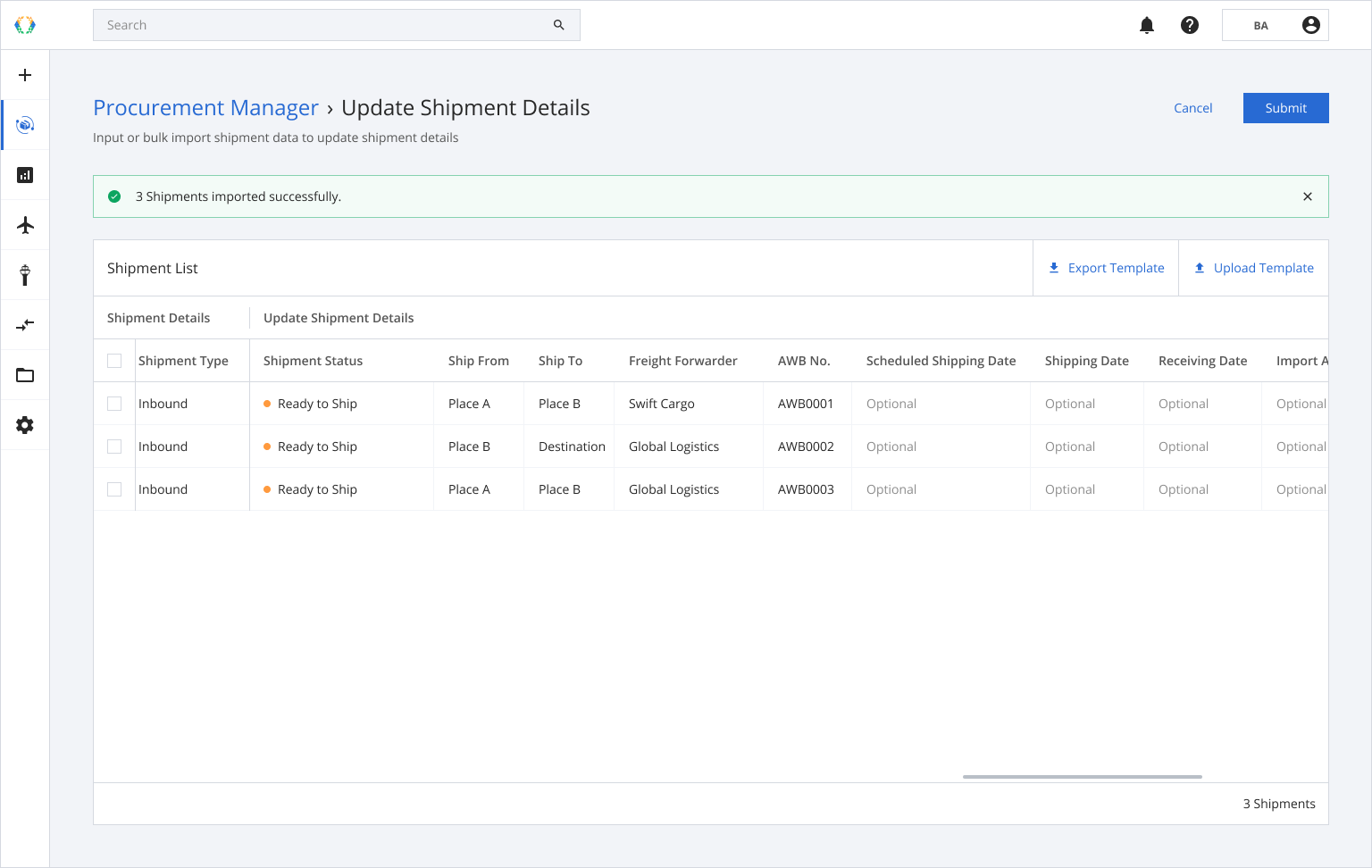
In case you already have Excel template, you can upload the existing Excel template through more option button on shipment list.
Using Existing Template
Step 1: Click 'More Options' (...) and then select 'Update Shipment Details'.
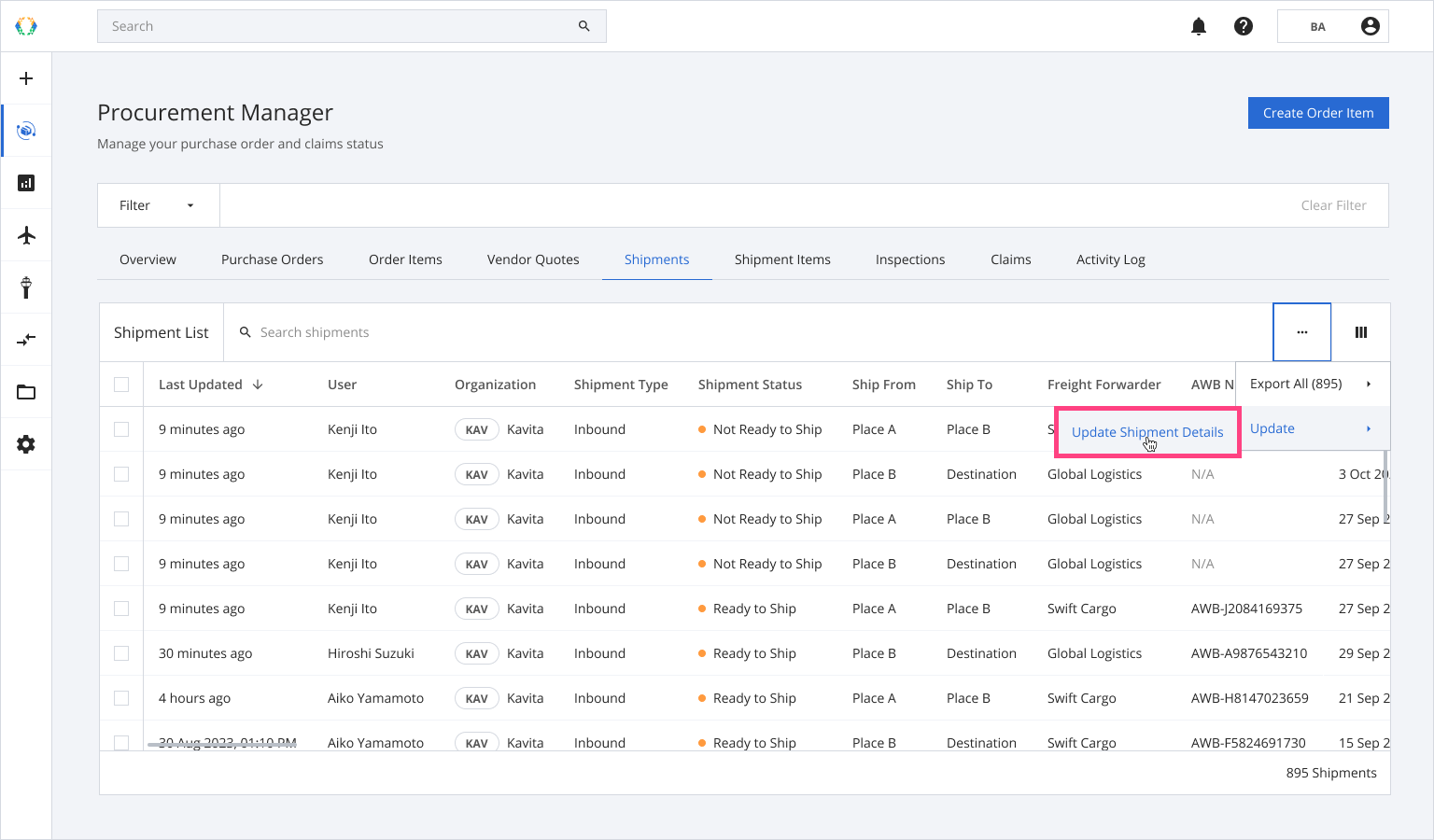
Step 2: You will be redirected to update shipment details page. Click 'Upload Template'.
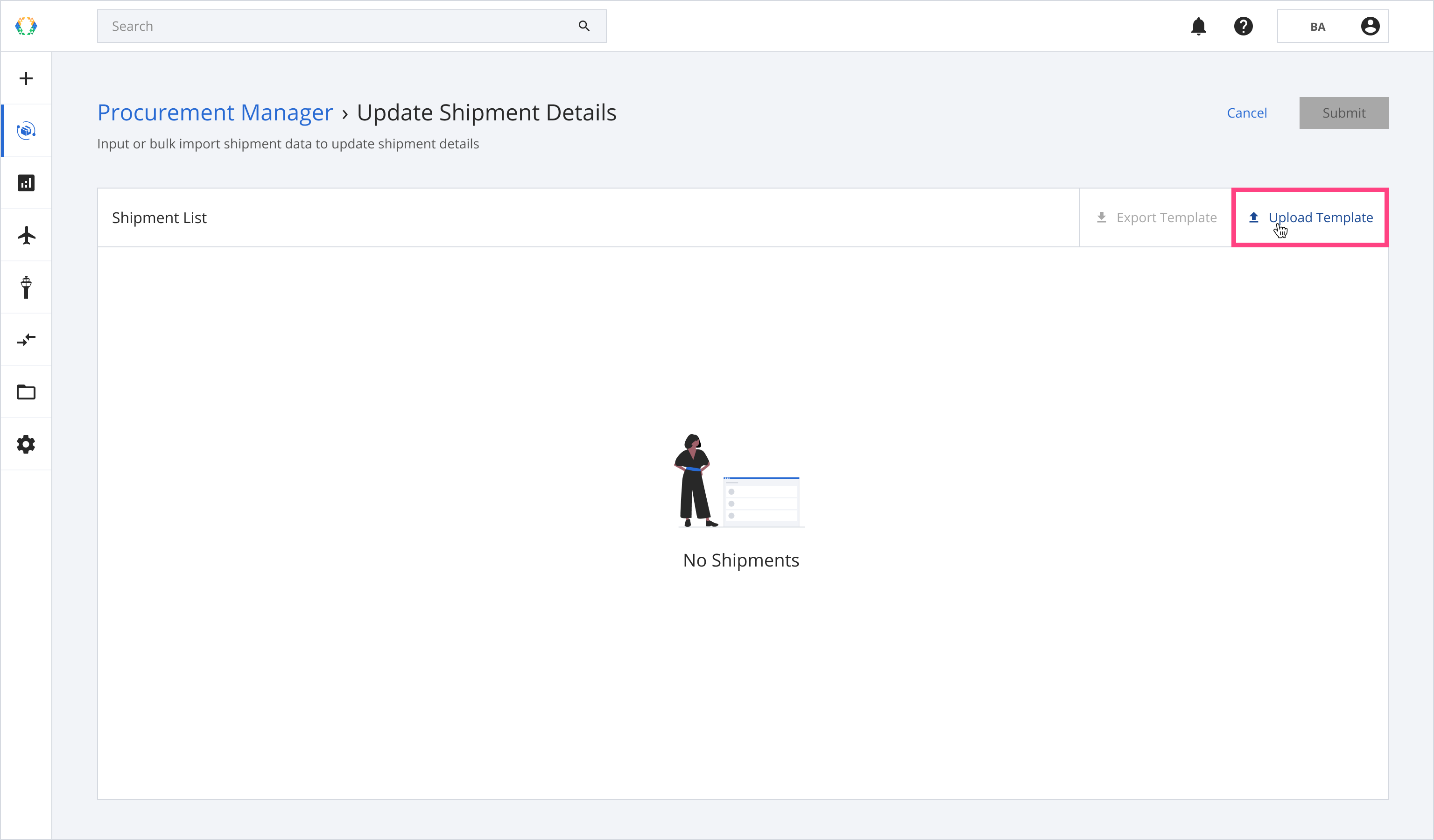
Step 3: Select the Excel template from your computer.
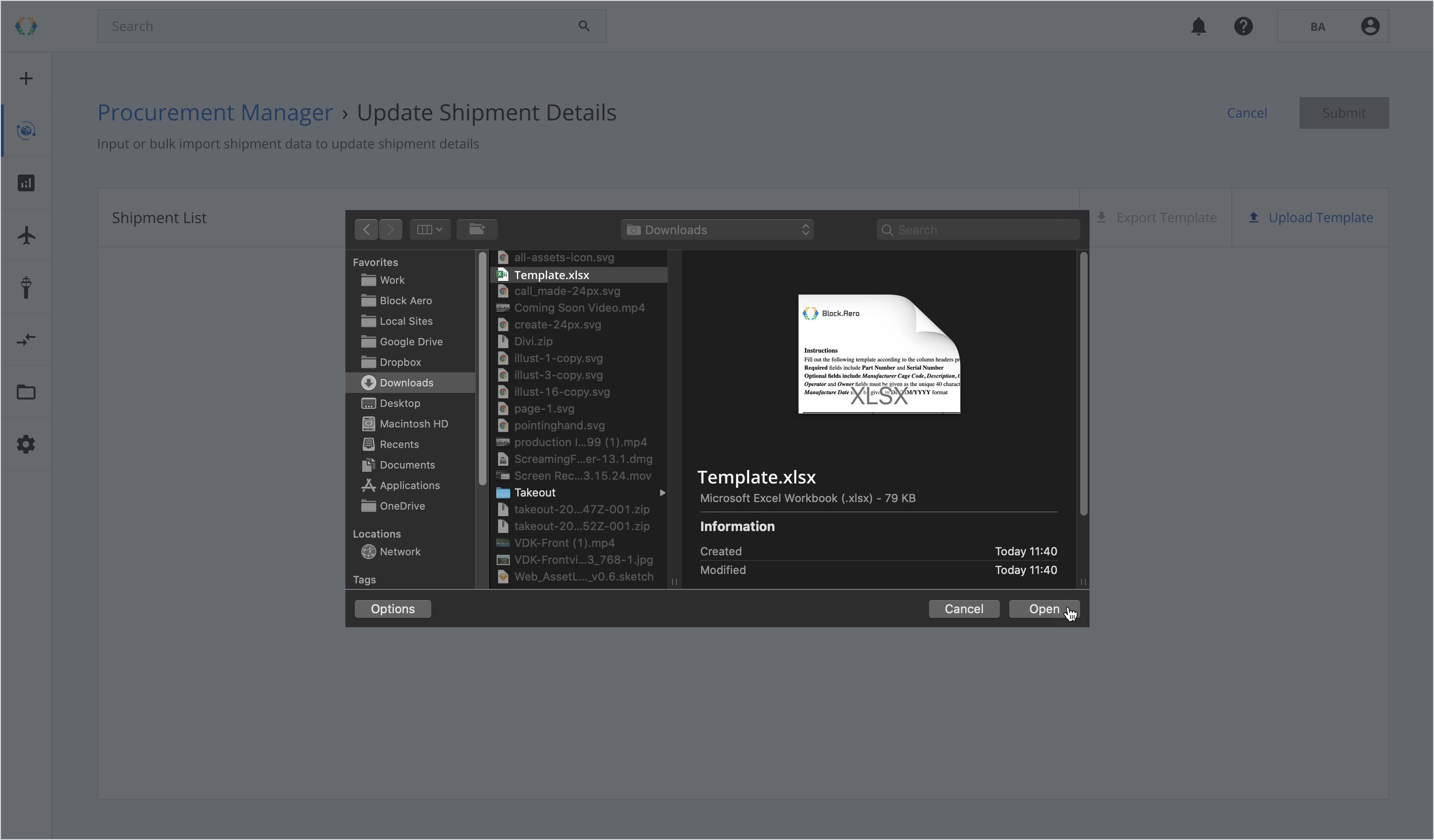
Once the Excel template data is successfully imported, a green banner will appear at the top of the shipment list.
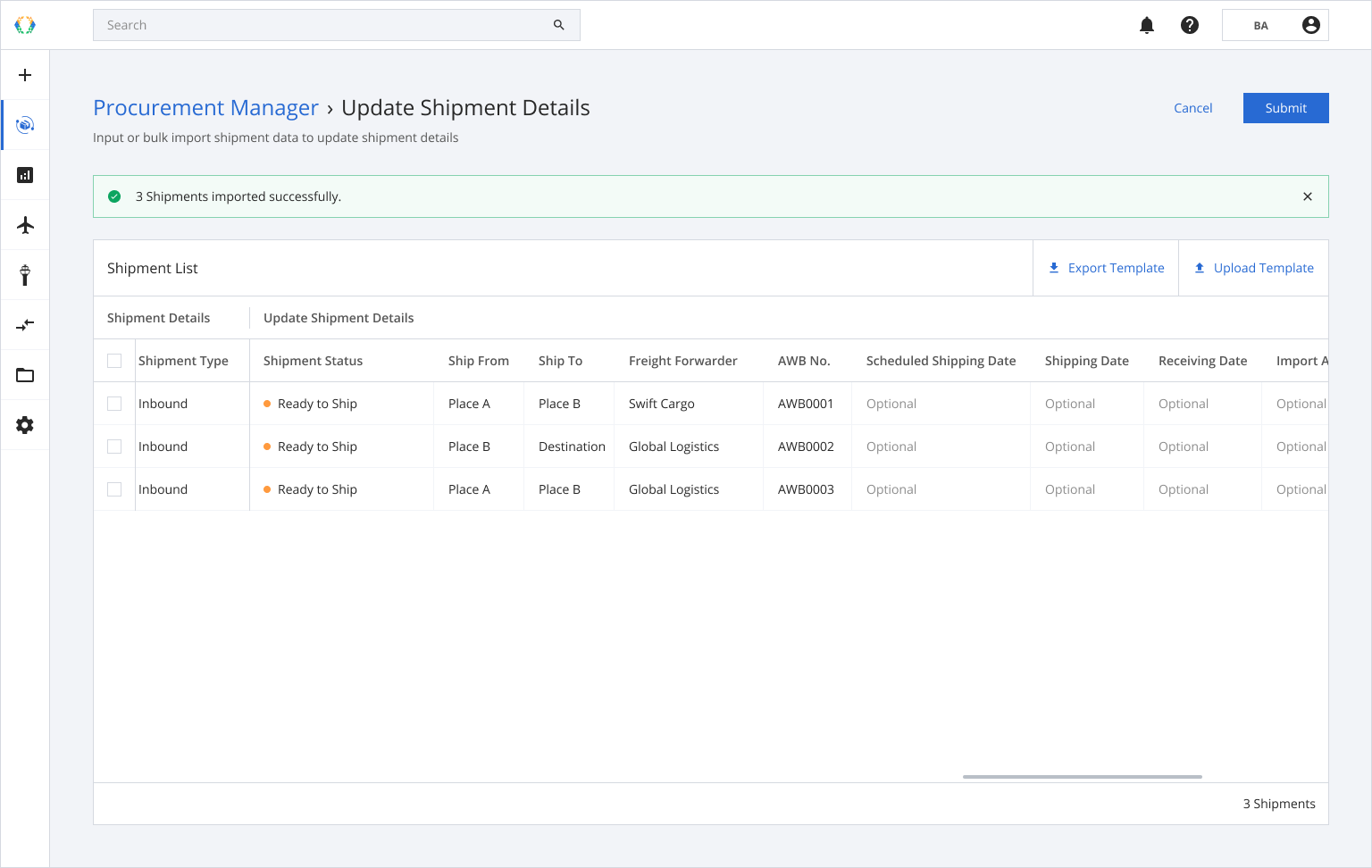
Updated 11 months ago