Issue Removal Tag
Getting Started
You can issue a removal tag to Block Aero and assign it to your related Blockchain Aviation Assets.
There are 4 ways to issue removal tag in the platform:
Option 1: Issue Removal Tag From Side Navigation
Option 2: Issue Removal Tag From Asset List - Selected Items
Option 3: Issue Removal Tag From Asset List - No Selected Item
Option 4: Issue Removal Tag From Document List
Option 1: Issue Removal Tag From Side Navigation
Step 1: From the side navigation, click on ➕ tab and then 'Issue Document'.
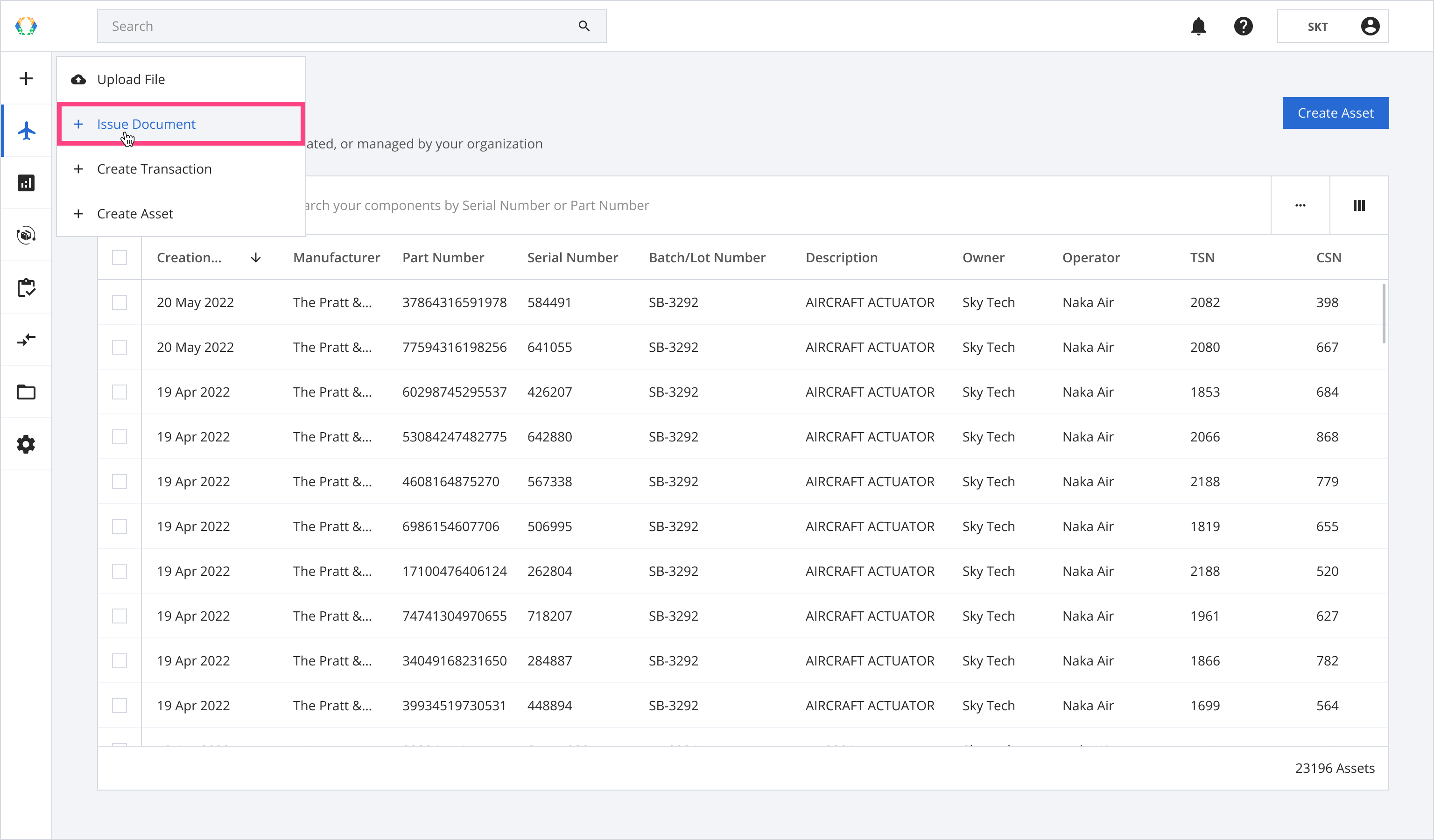
Step 2: Select 'Removal Tag' and click 'Next'.
Removal tags can only be issued for part assets.
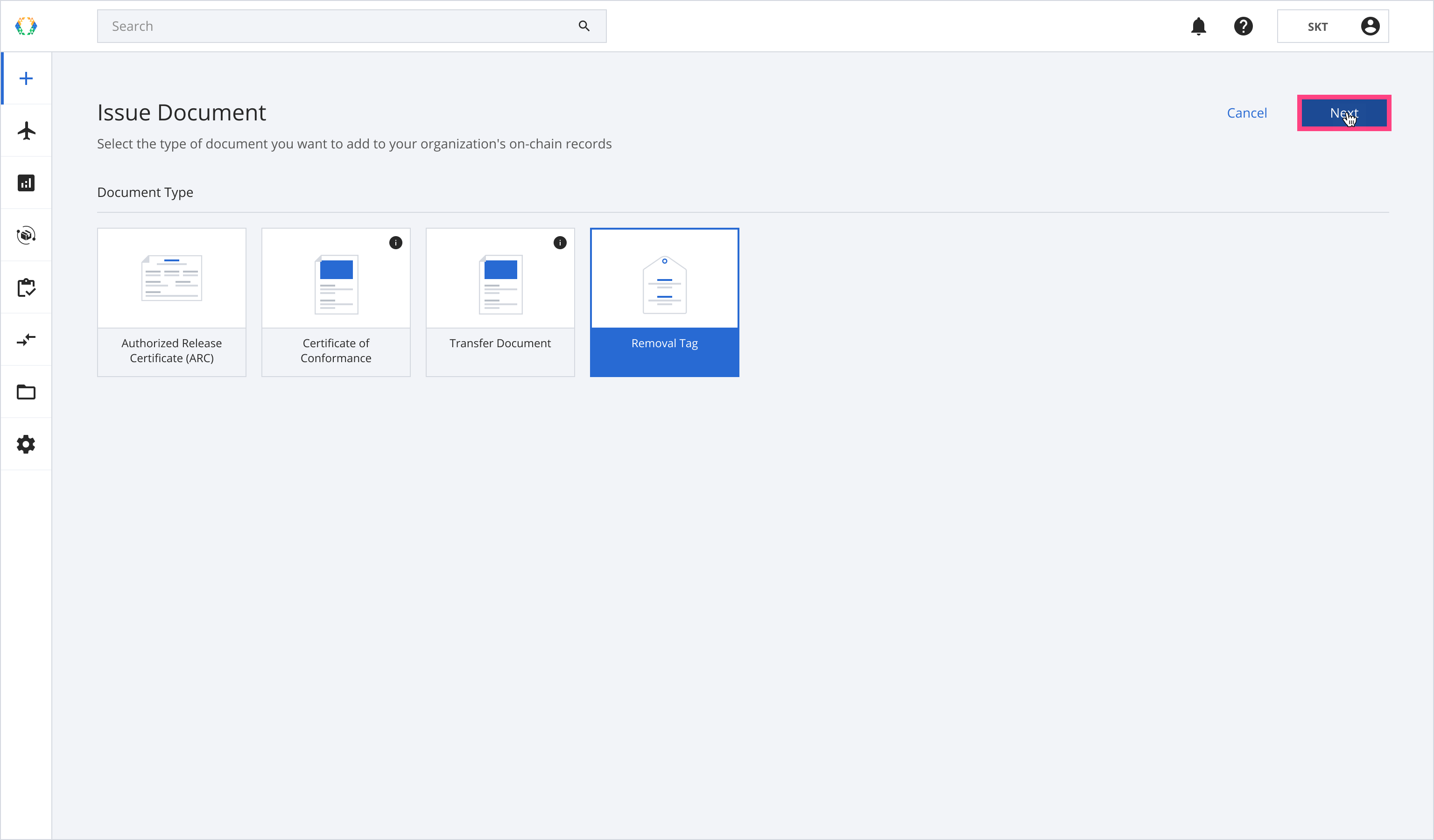
Step 3: Select asset which you want to issue removal tag for, and click 'Next'.
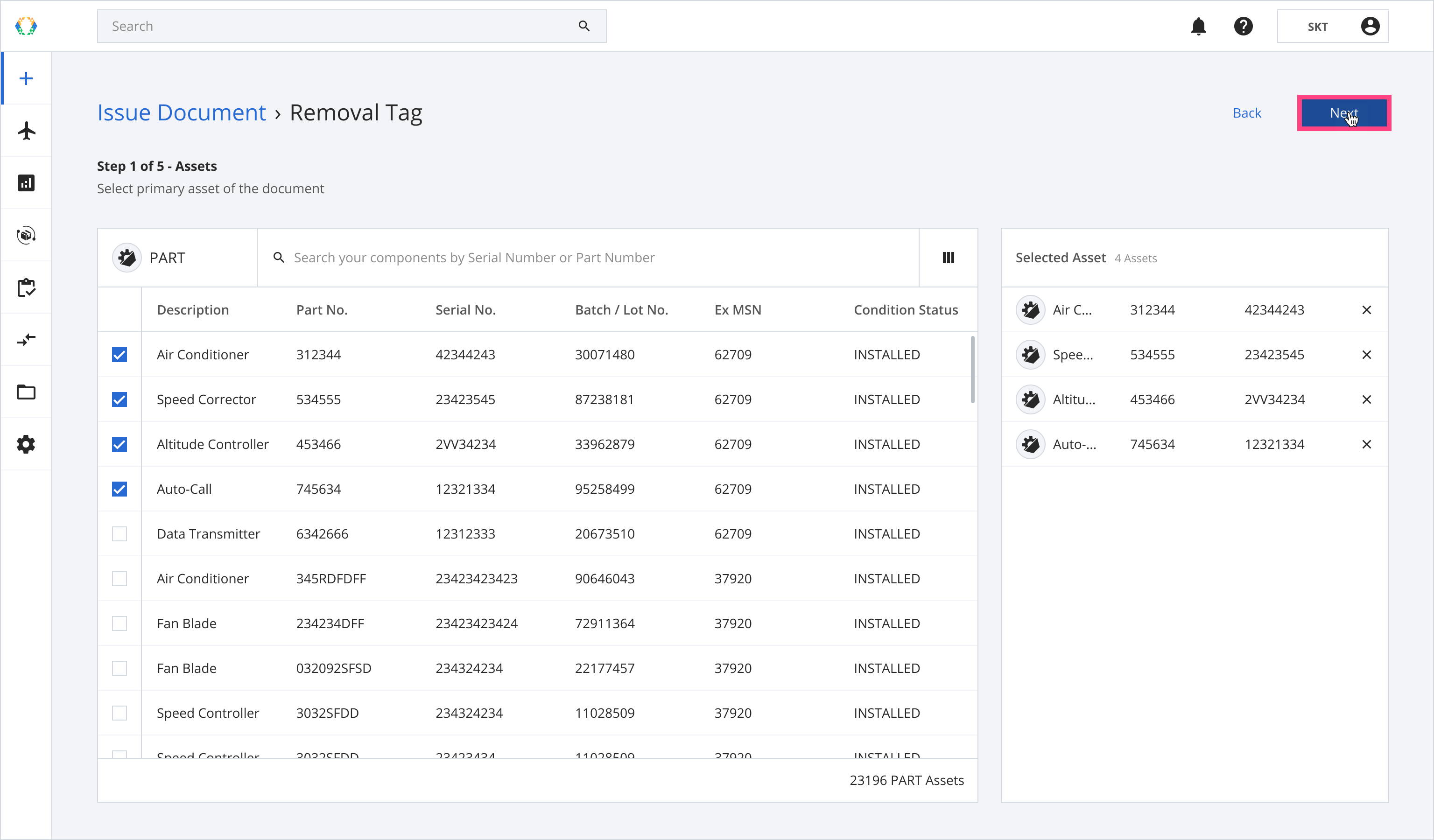
Step 4: Select certificate in accordance with the regulatory basis for which your organization will issue the removal tag. See more details about add certificate.
For removal tag, only a CAAC certificate can be selected at this time.
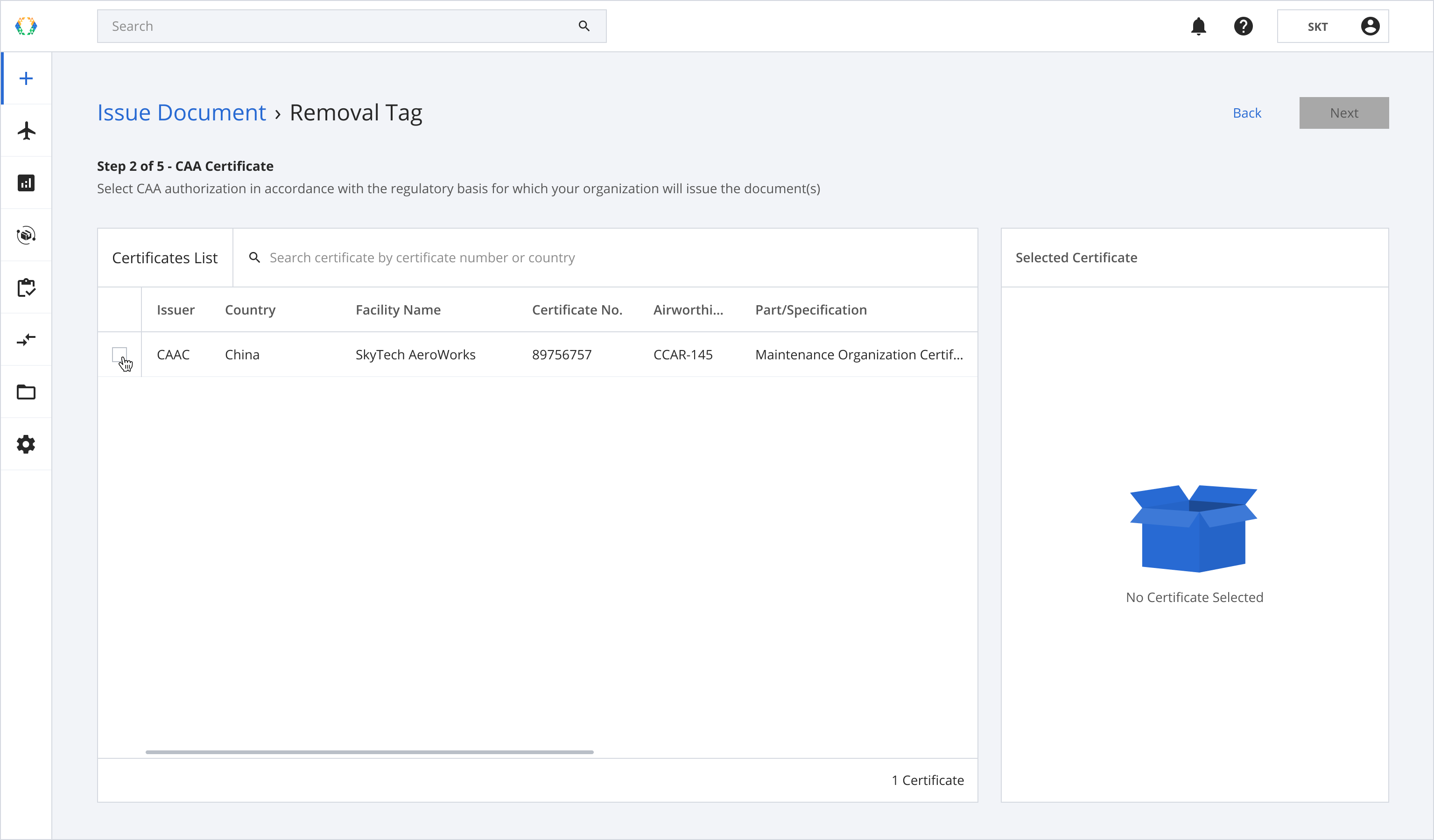
Step 5: Click ‘Next’.
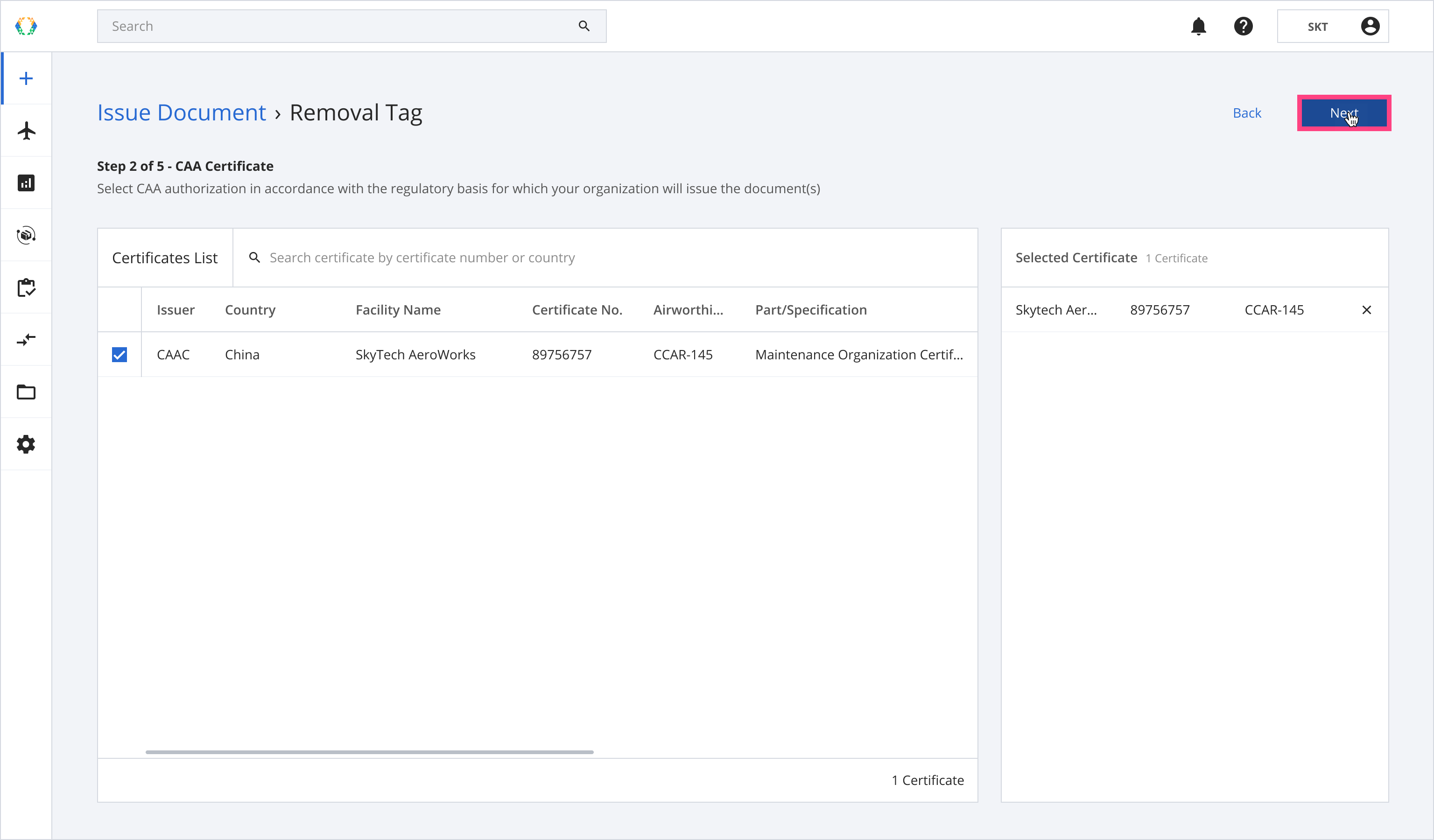
Step 6: Select disassembled asset and click 'Next'.
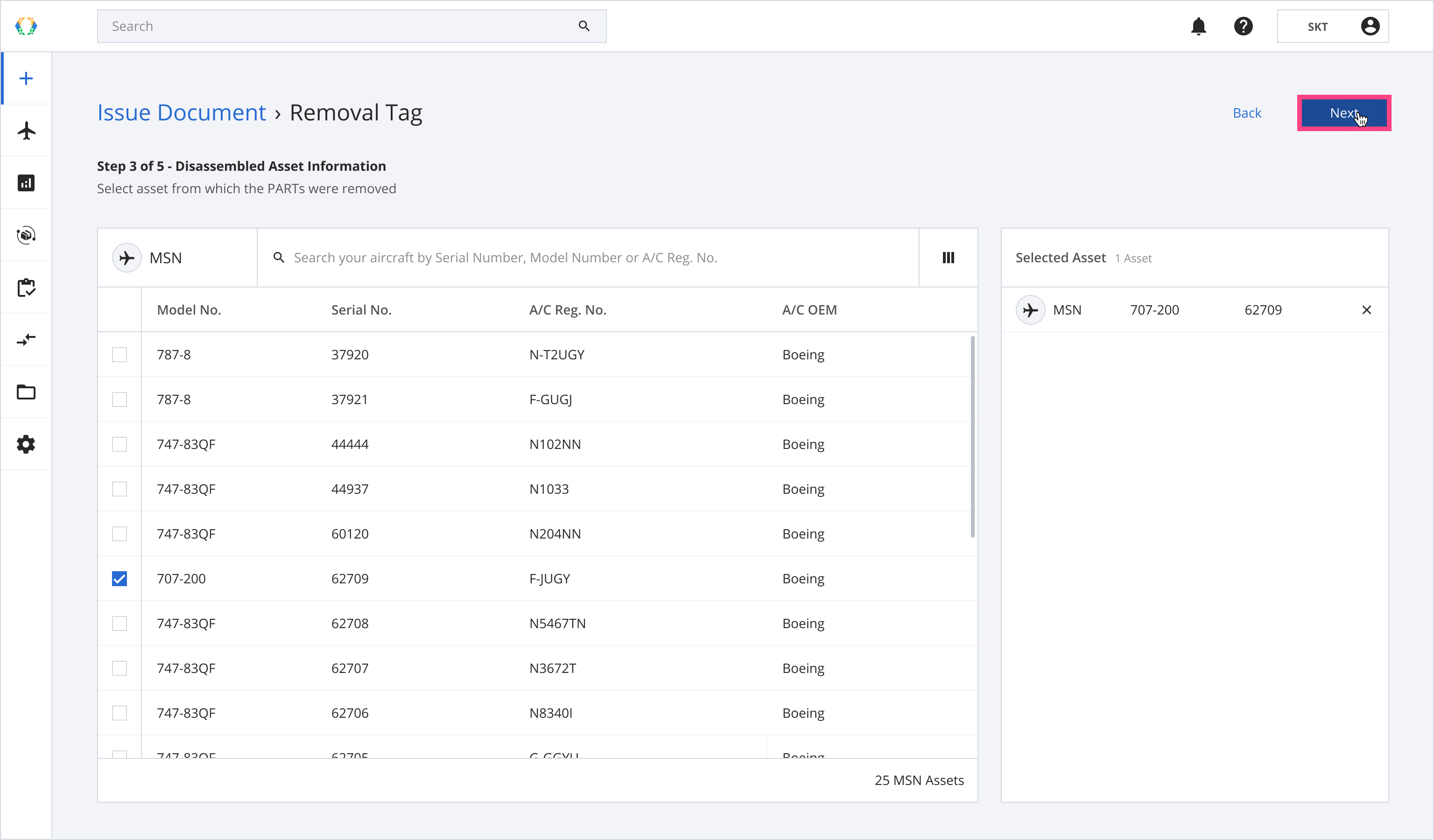
Step 7: Provide removal tag details for each certificate.
Required Fields:LLP
Data Plate
TSN (If LLP is 'Yes')
CSN (If LLP is 'Yes')
Mechanic License No.
Certificate Tracking No.
Most Recent Operator
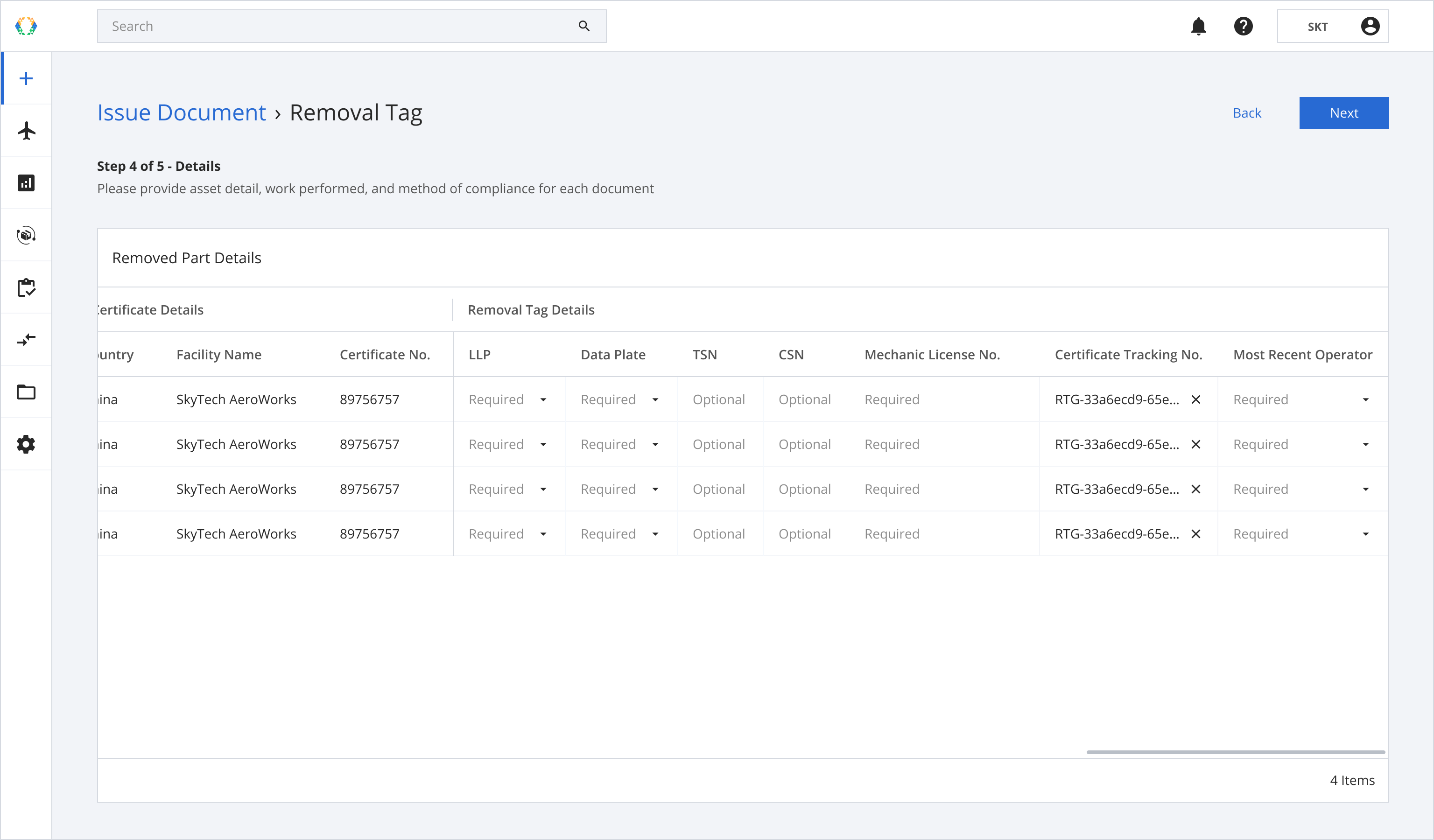
The certificate tracking no. is automatically generated by the system. Input your own certificate tracking no. by clicking the cross icon.
Step 8: Click ‘Next’.
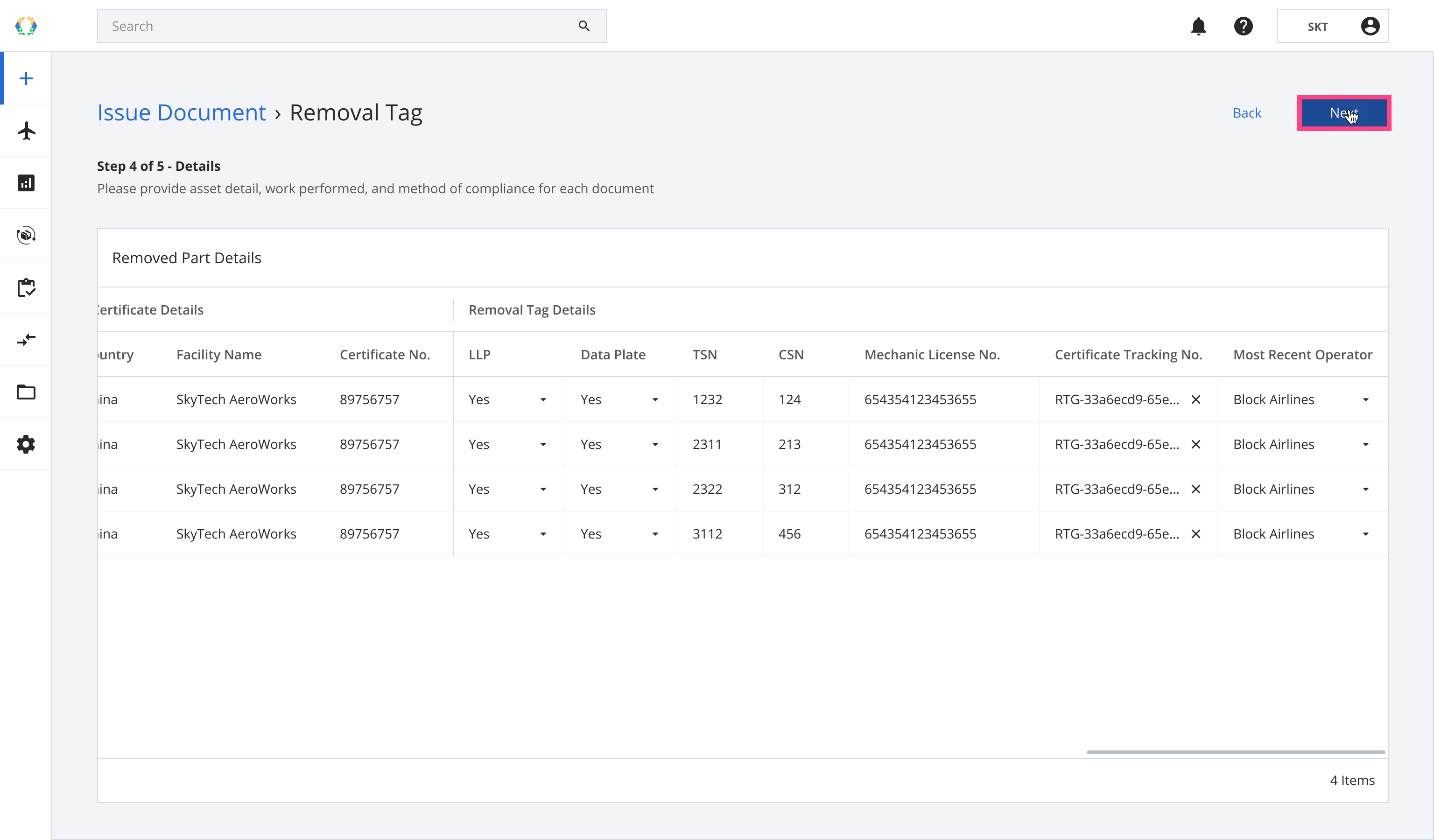
Step 9: Click ‘Sign & Submit’ to create the removal tag on the blockchain.
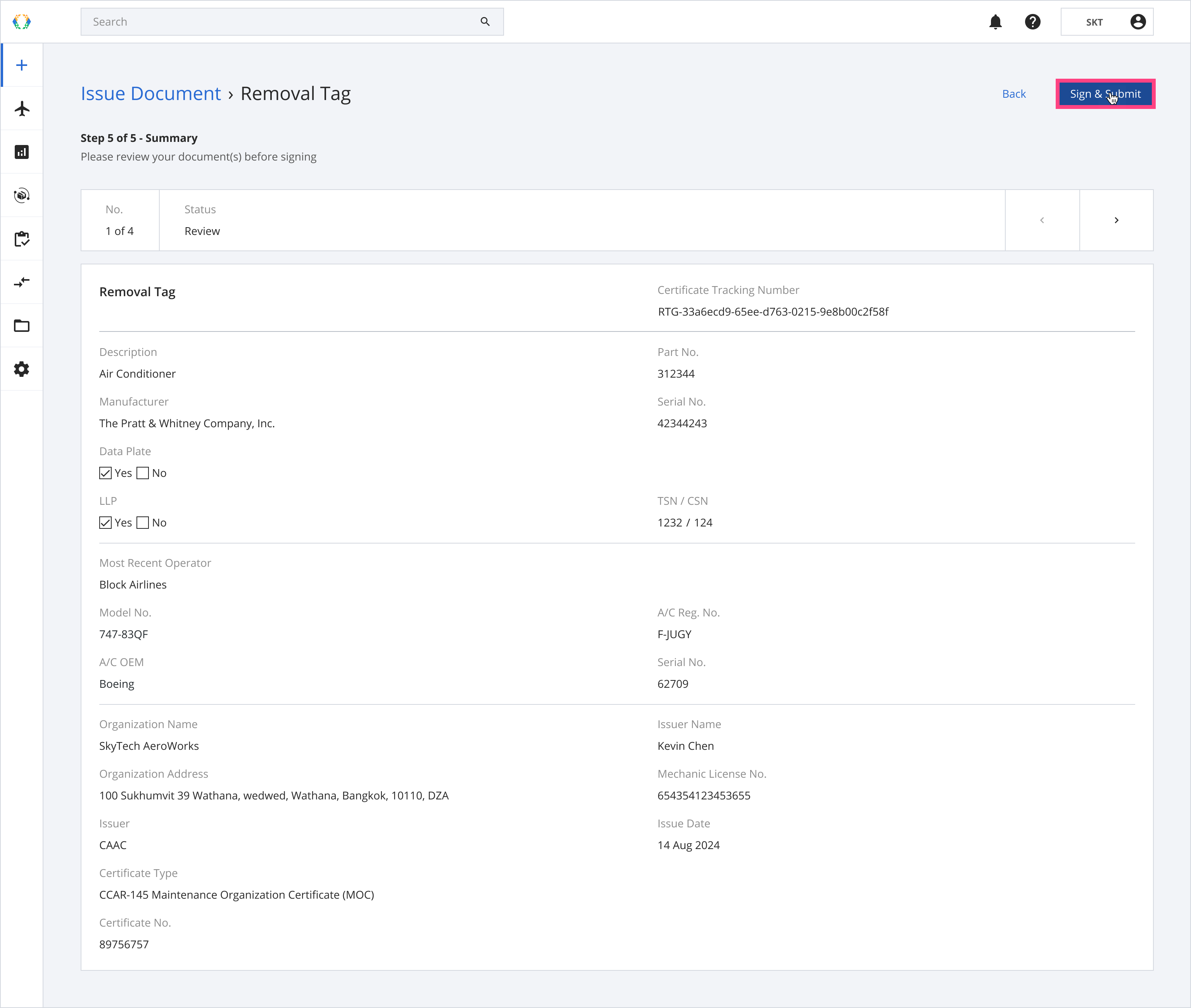
Step 10: A confirmation message will appear. Click on ‘Sign & Submit’.
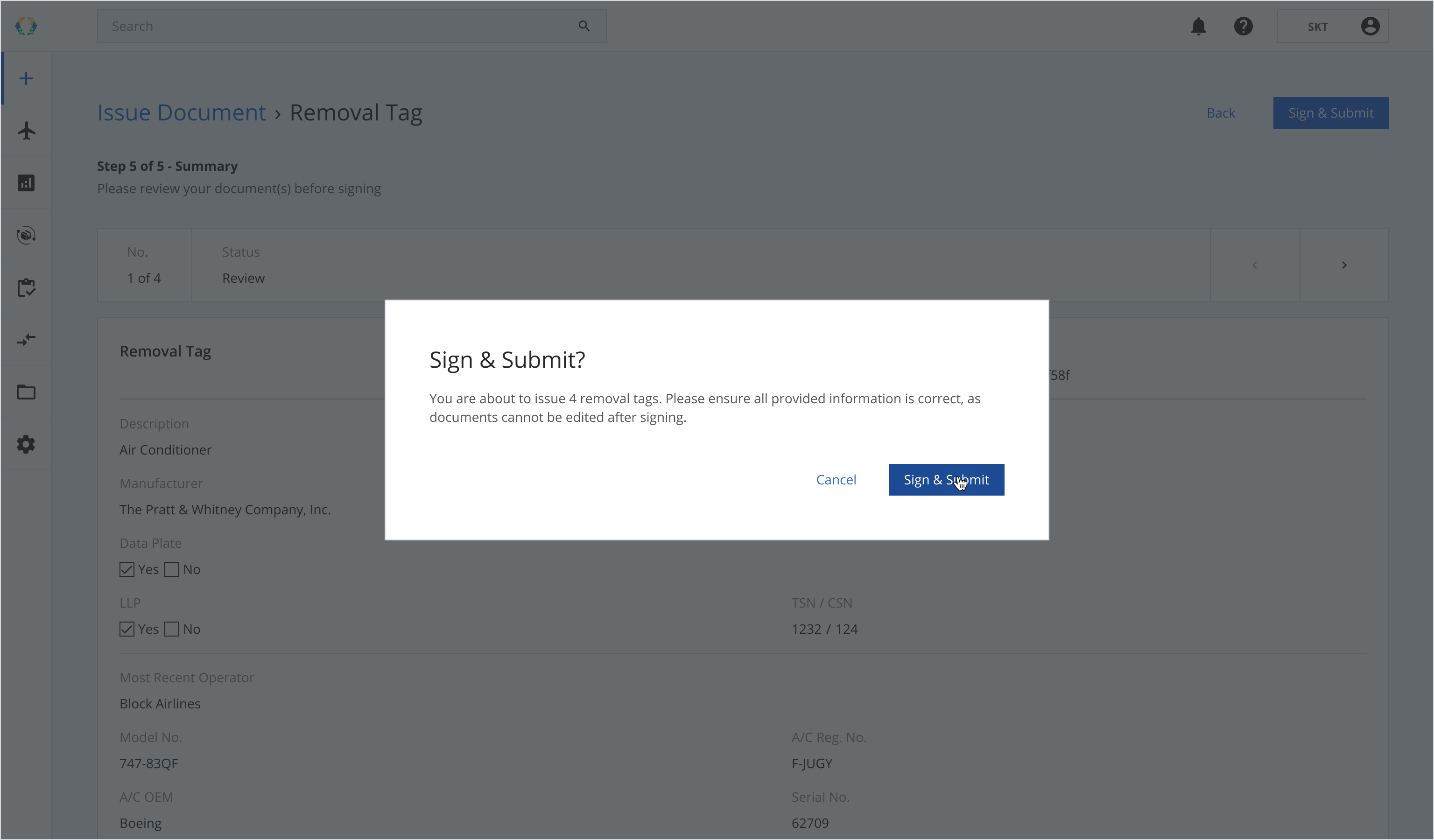
Once the removal tags are issued successfully, a green banner will appear at the top of the asset list.
You might not see the assets you issued removal tags for, unless you search for them by part number or serial number.
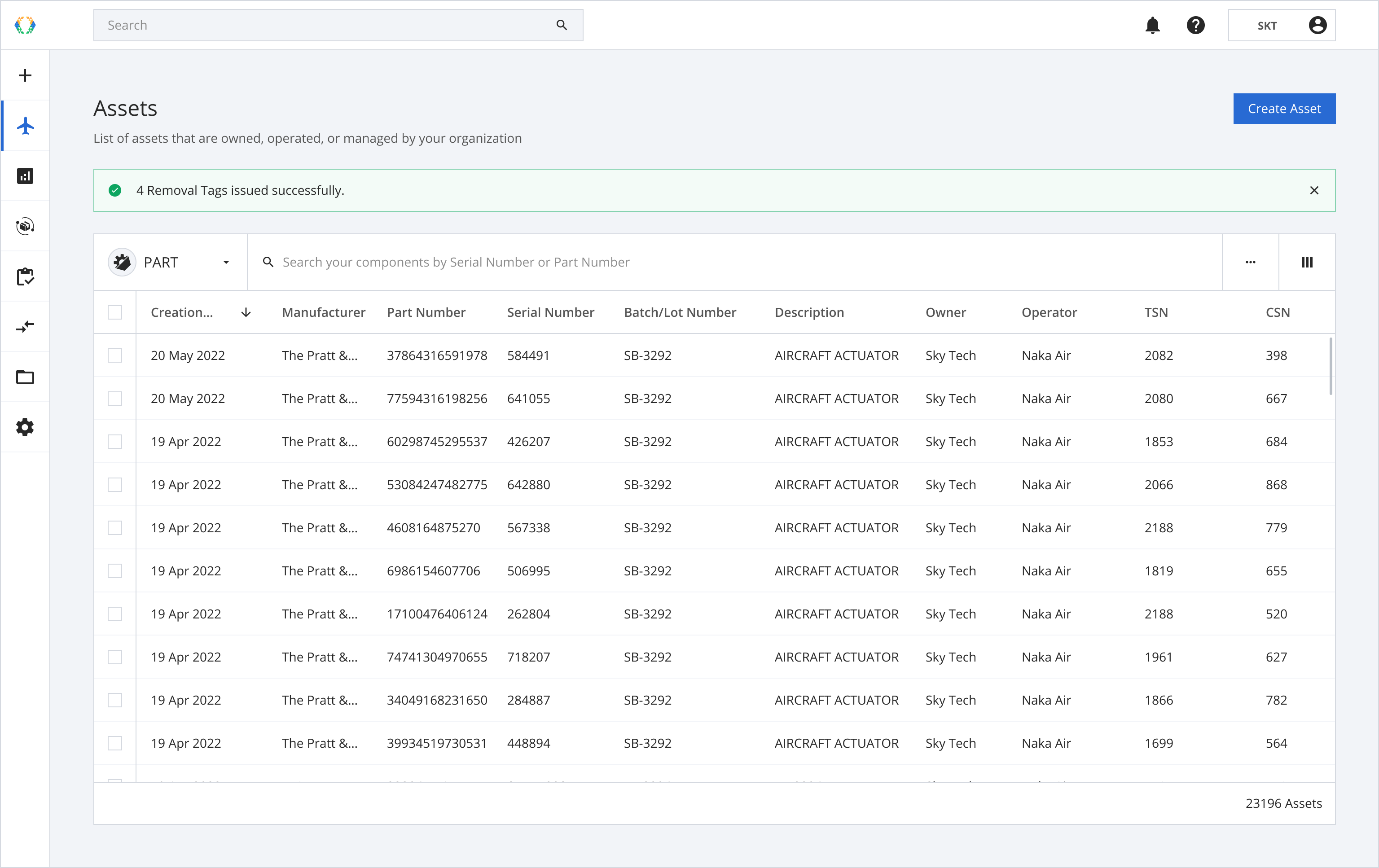
Option 2: Issue Removal Tag From Asset List - Selected Items
Step 1: From the asset list, click ‘Bulk update’ and then ‘Issue Document’
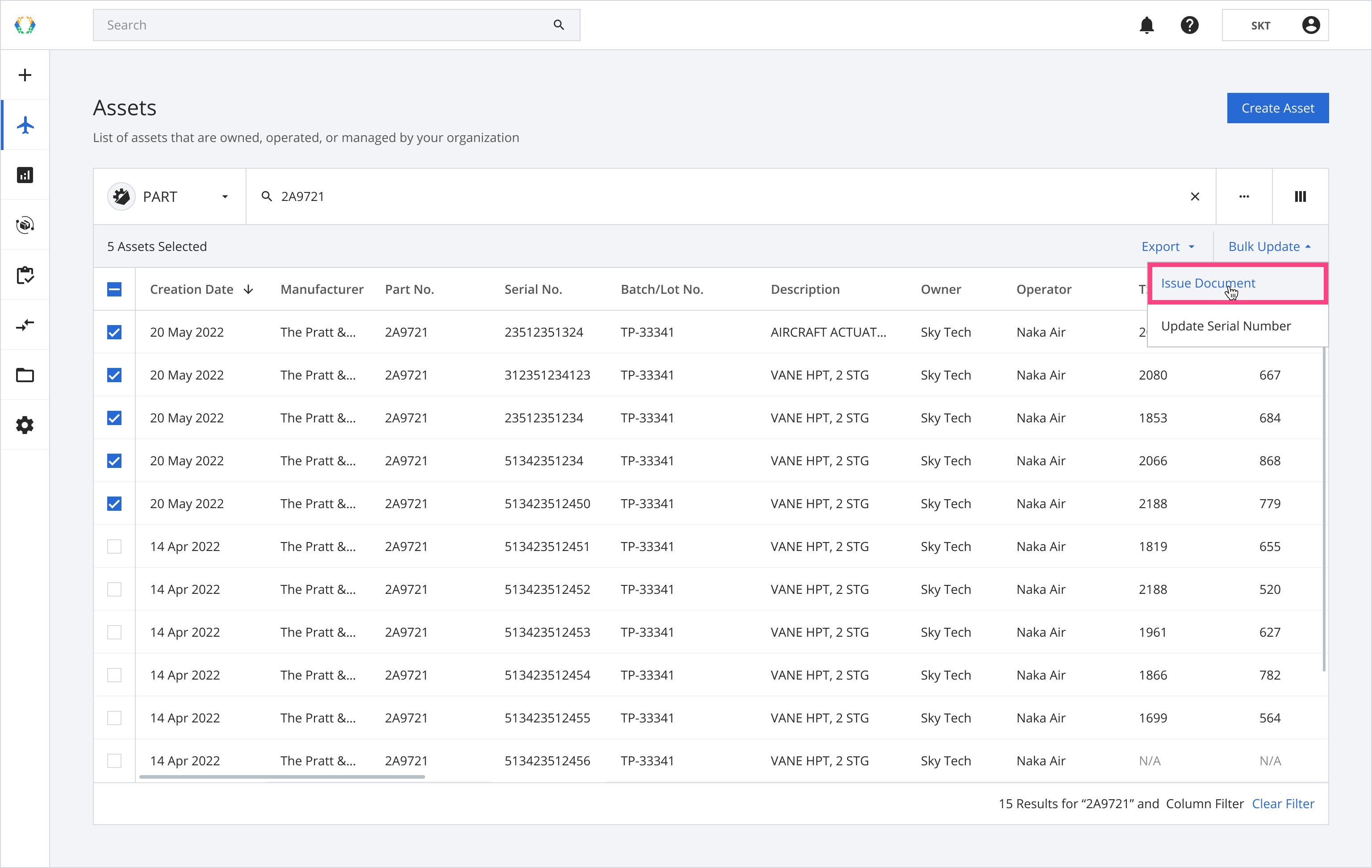
Please see Steps 2-10 in Option 1.
Once the removal tags are issued successfully, a green banner will appear at the top of the asset list.
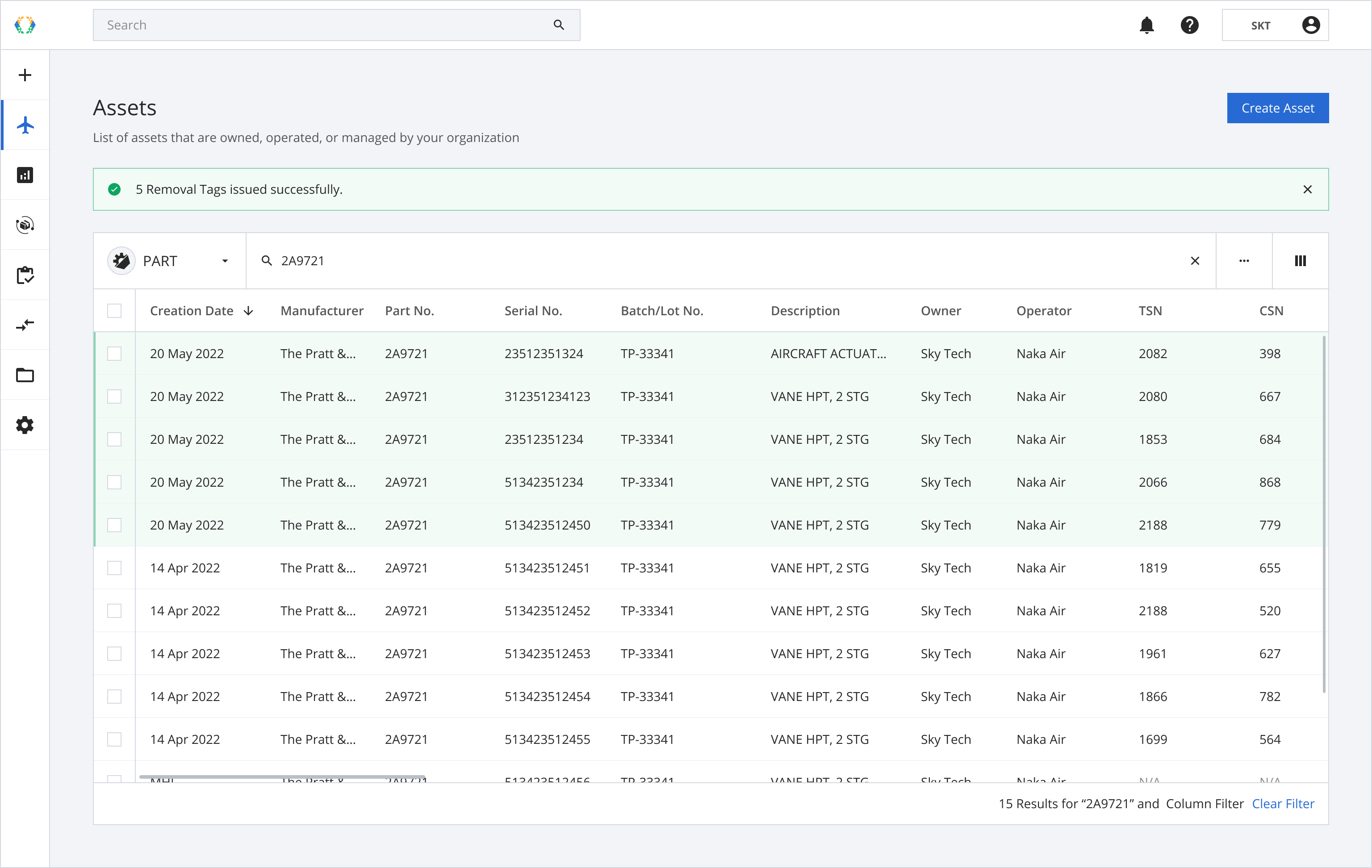
Option 3: Issue Removal Tag From Asset List - No Selected Item
Step 1: From the asset list, click the more button and then ‘Update’ and then ‘Issue Document’
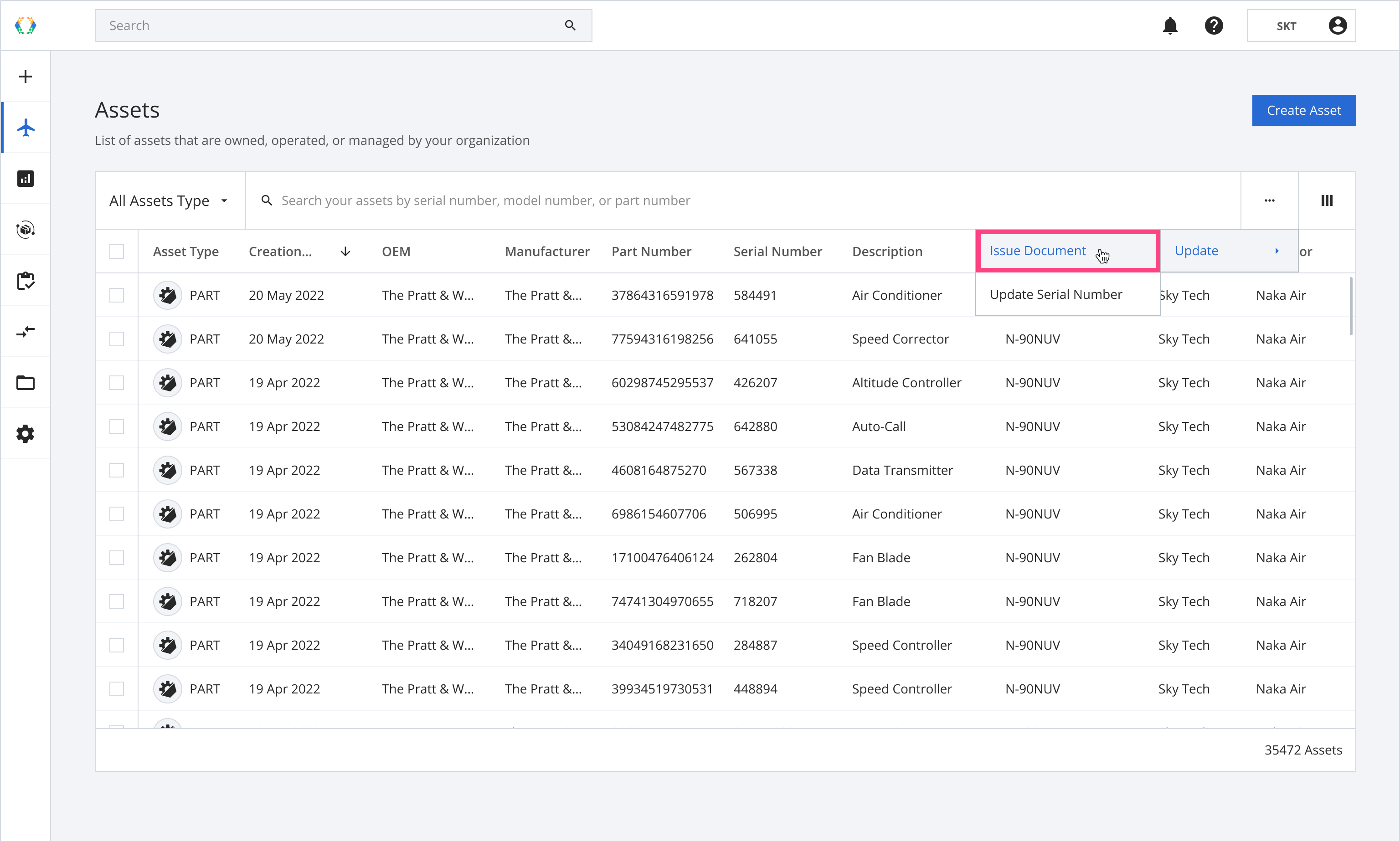
Please see Steps 2-10 in Option 1.
Once the removal tags are issued successfully, a green banner will appear at the top of the asset list.
You might not see the assets you issued removal tags for, unless you search for them by part number or serial number.
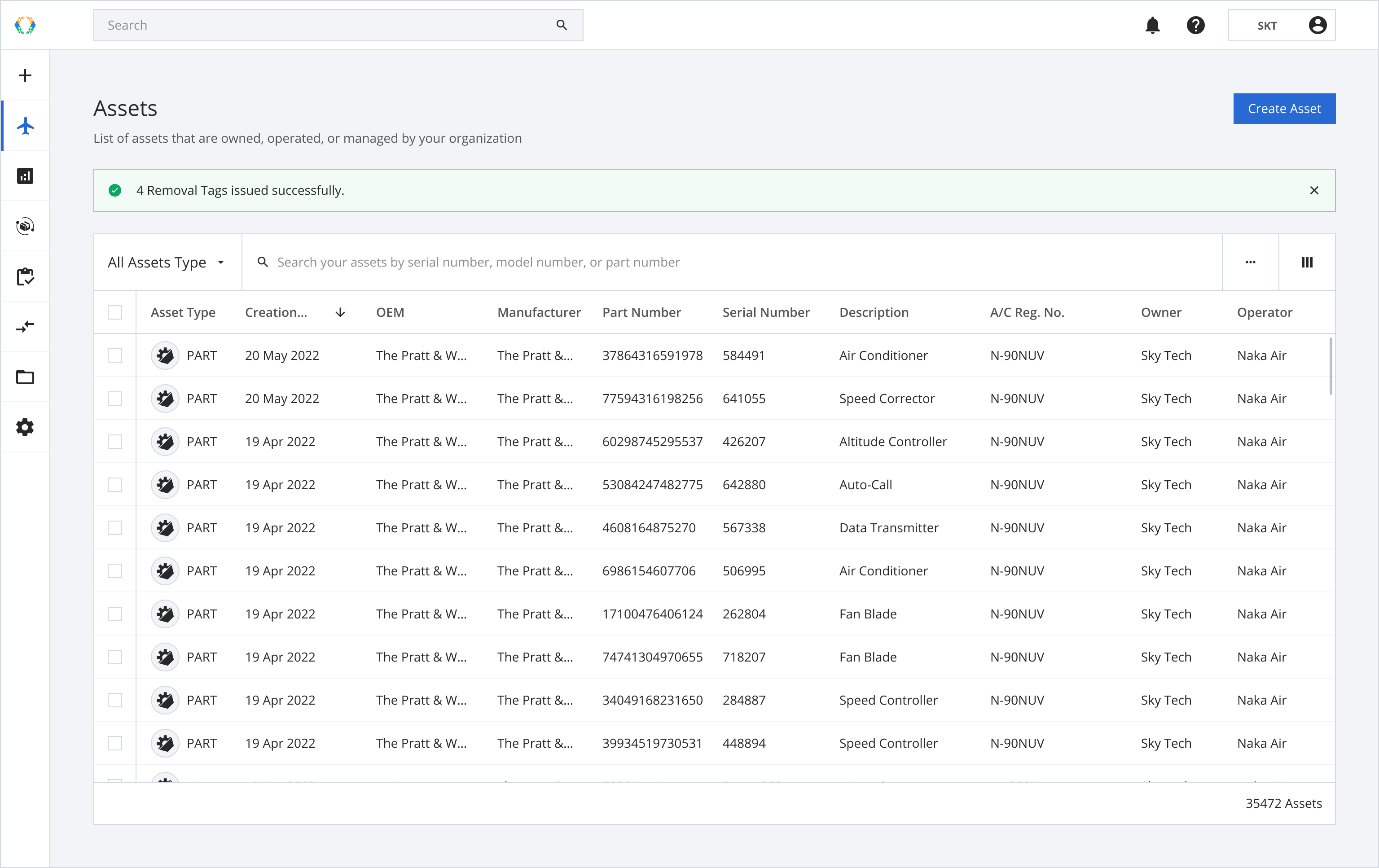
Option 4: Issue Removal Tag From Document List
Step 1: From the document list, click on 'Add Document' and the 'Issue Document'
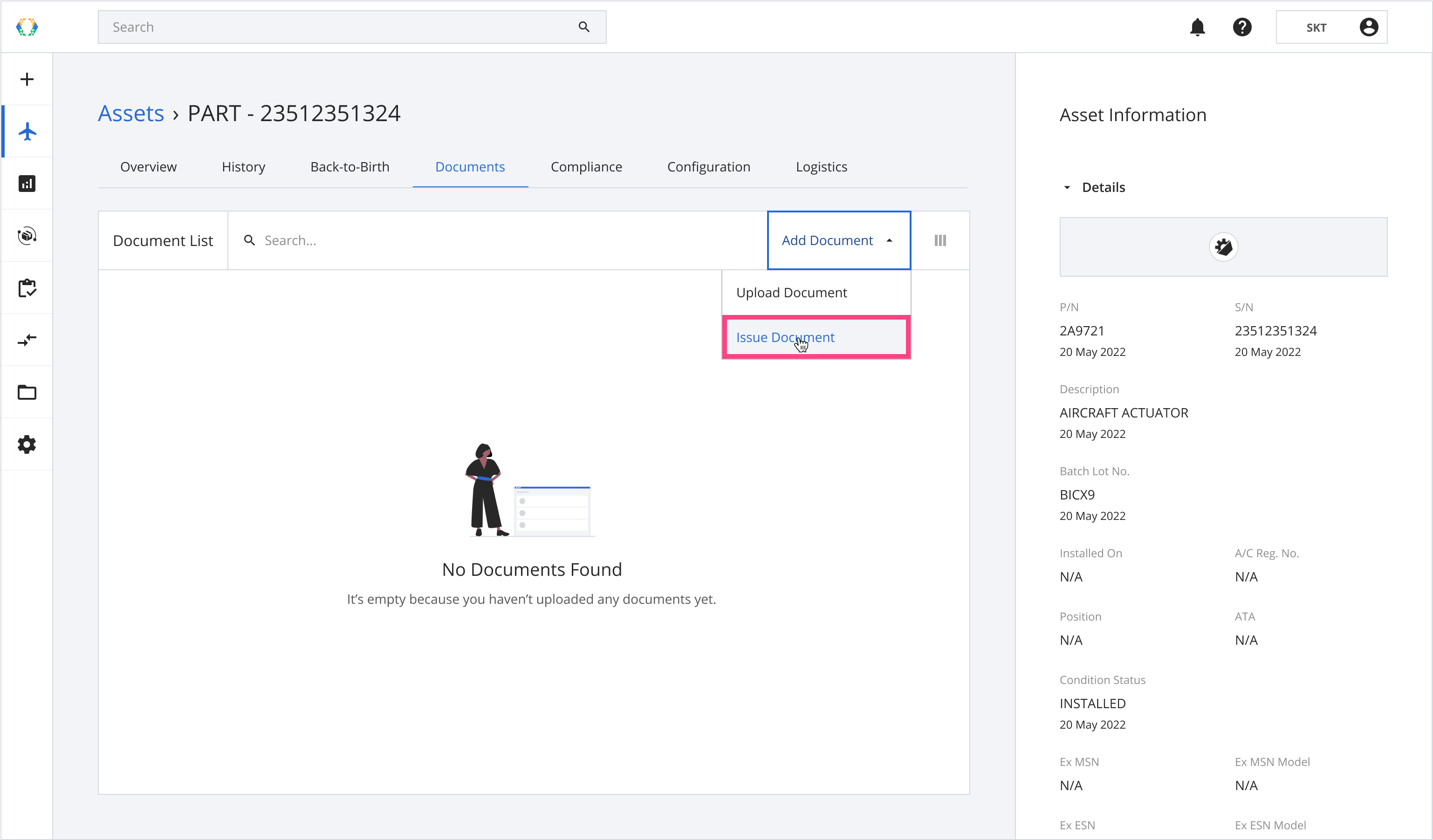
Please see Steps 2-10 in Option 1.
Once the removal tags are issued successfully, a green banner will appear at the top of the document list.
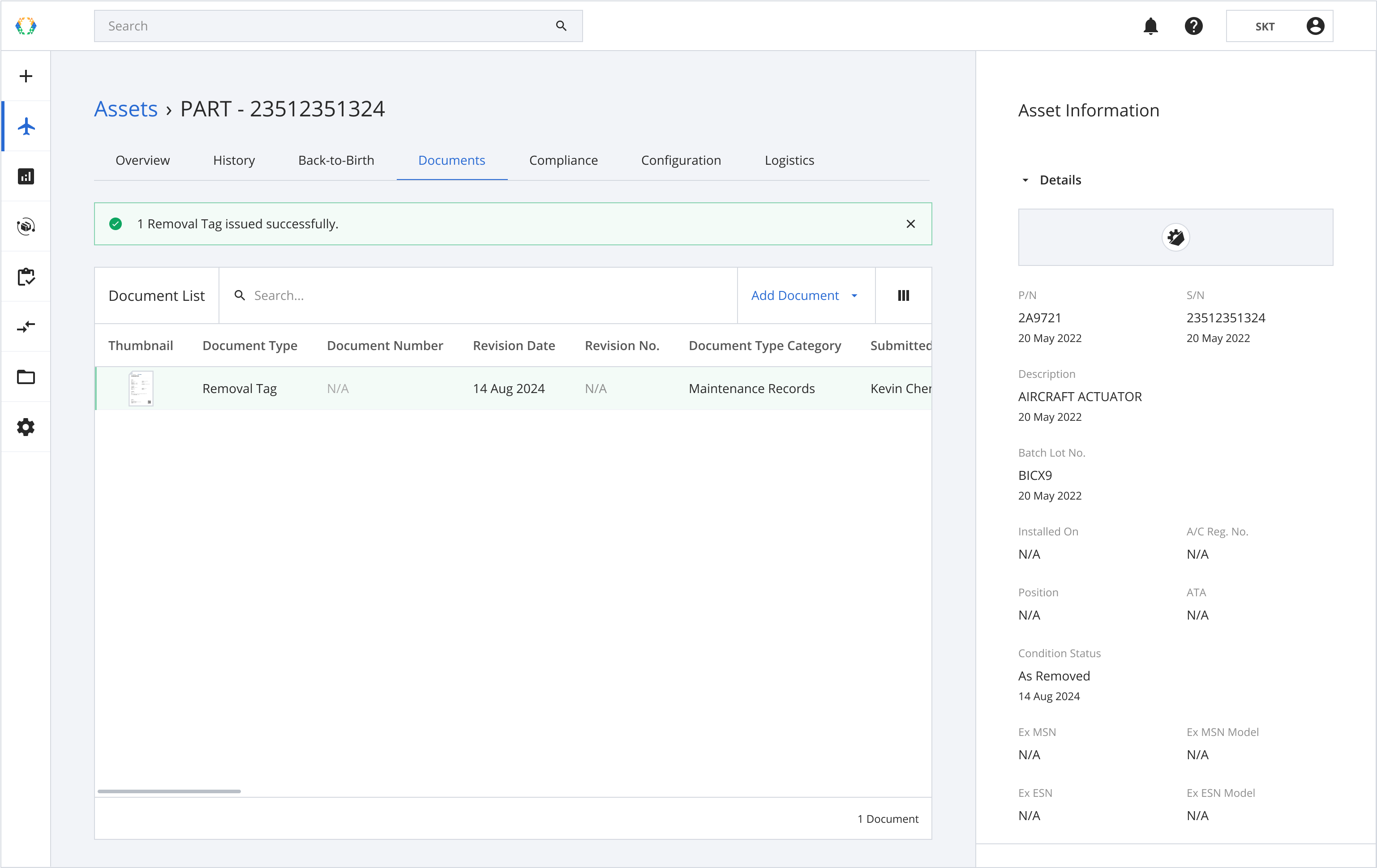
Updated 11 months ago