Update Critical Parts (Bulk Operation)
There are 2 ways to update critical parts details in bulk.
Option 1: Update Critical Parts Details Directly
Option 2: Update Critical Parts Details Using Excel Template
Option 1: Update Critical Parts Details Directly
Step 1: From the critical parts list, open a critical part you want to update.
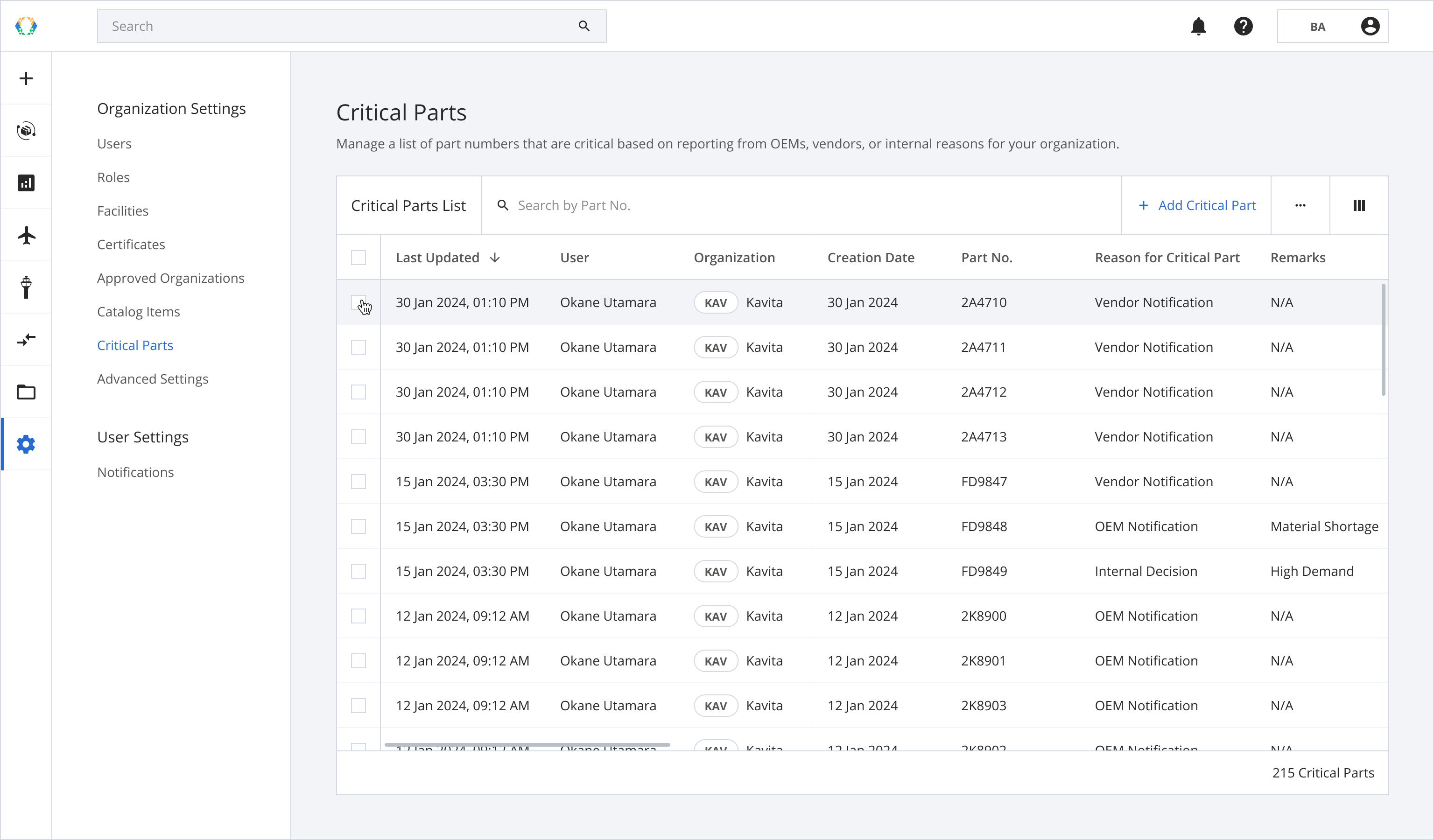
Step 2: Click ‘Bulk Update’ and then select 'Update Critical Part Details'.
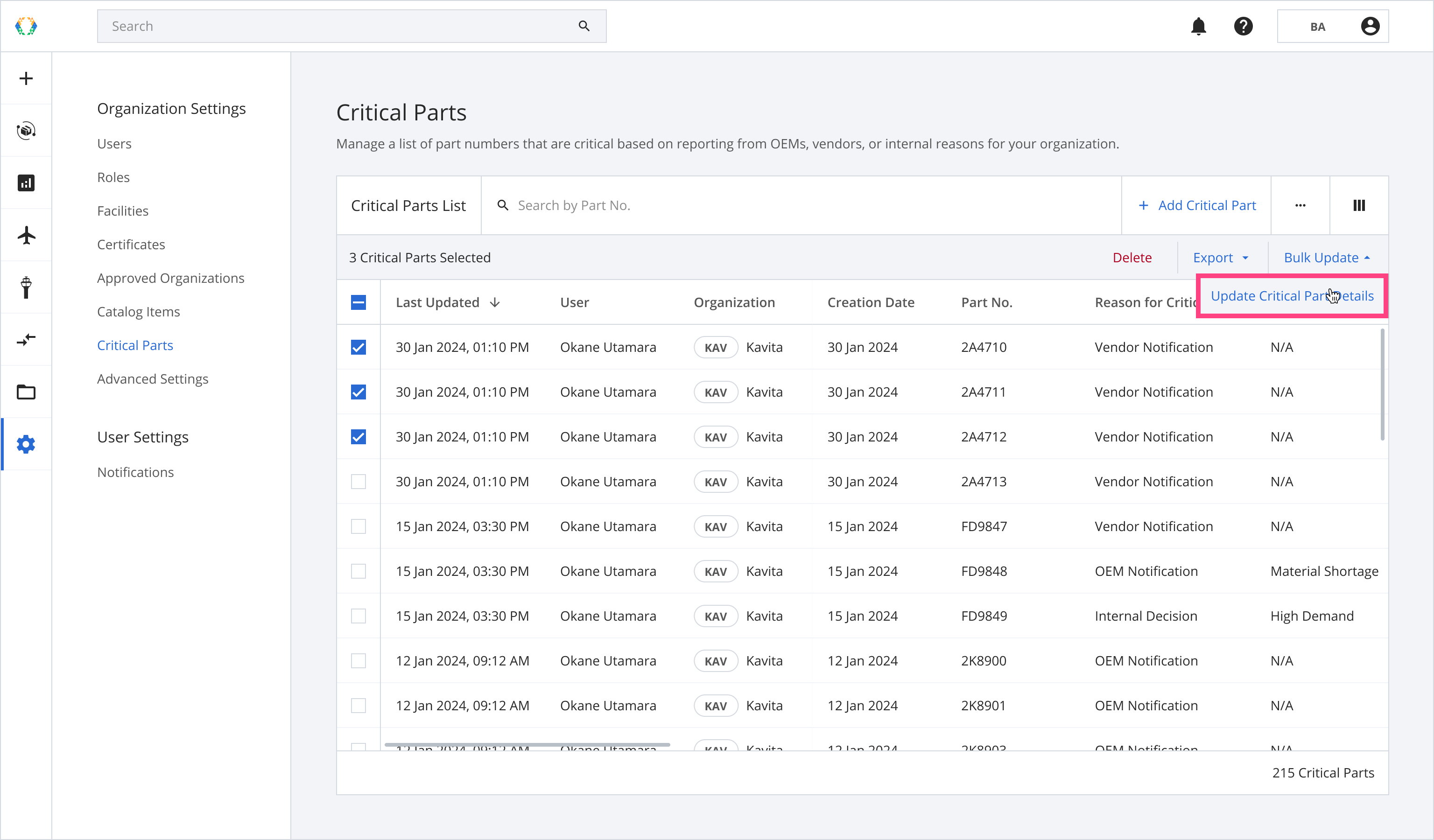
Step 3: Update critical parts details.
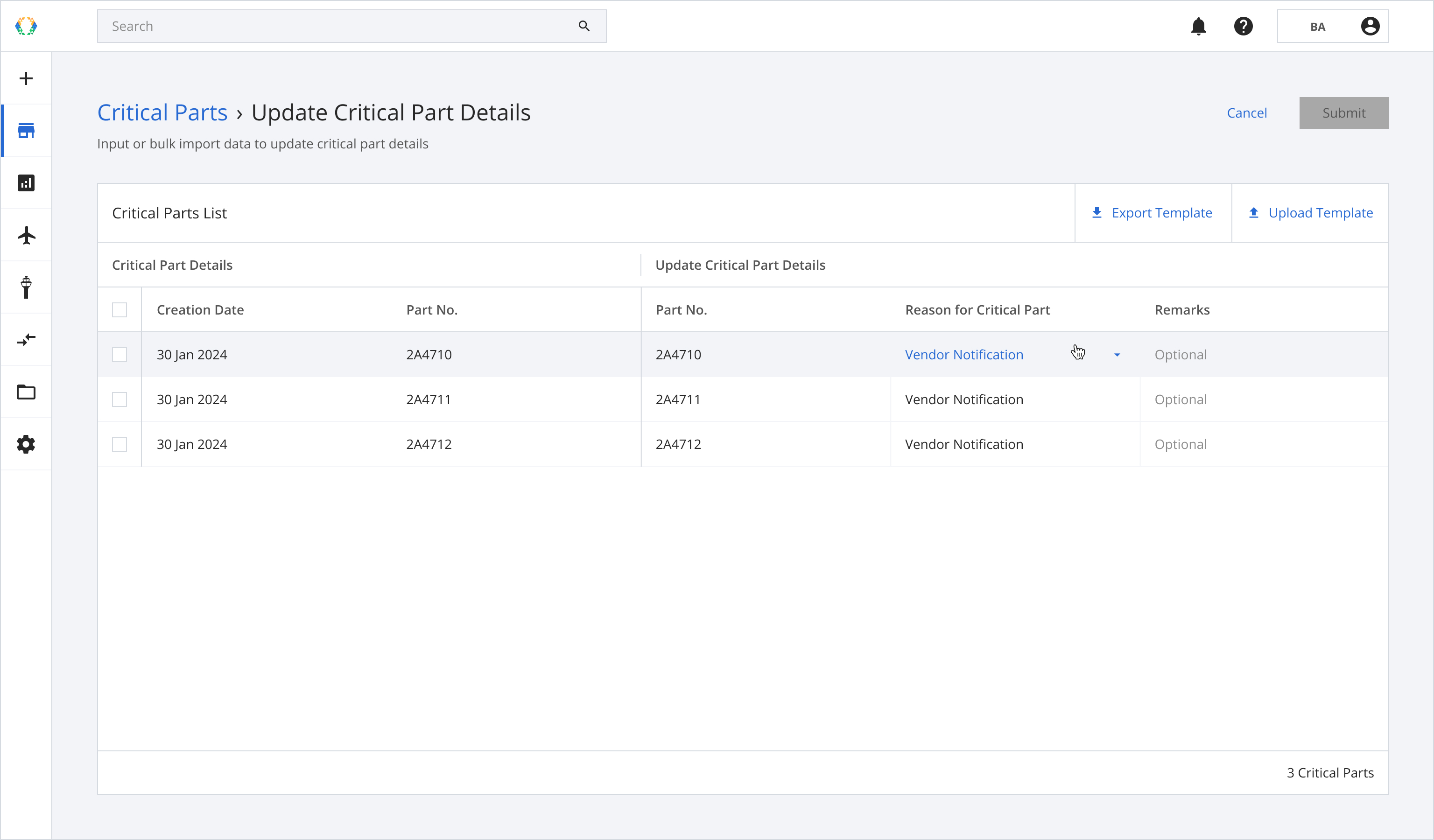
Step 4: Click 'Submit'.
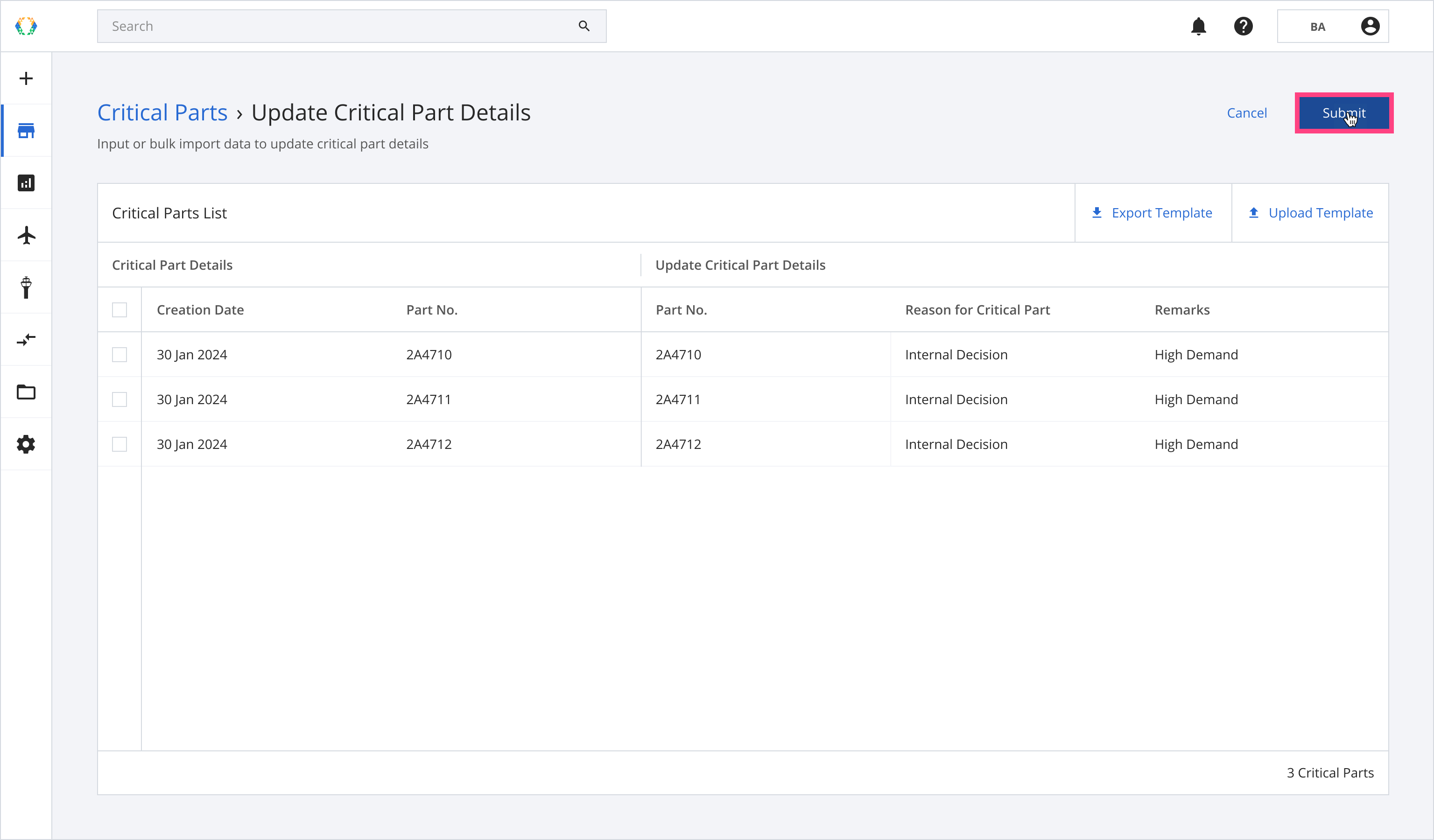
Step 5: Once critical parts updated successfully, a green banner will appear at the top of the critical parts list.
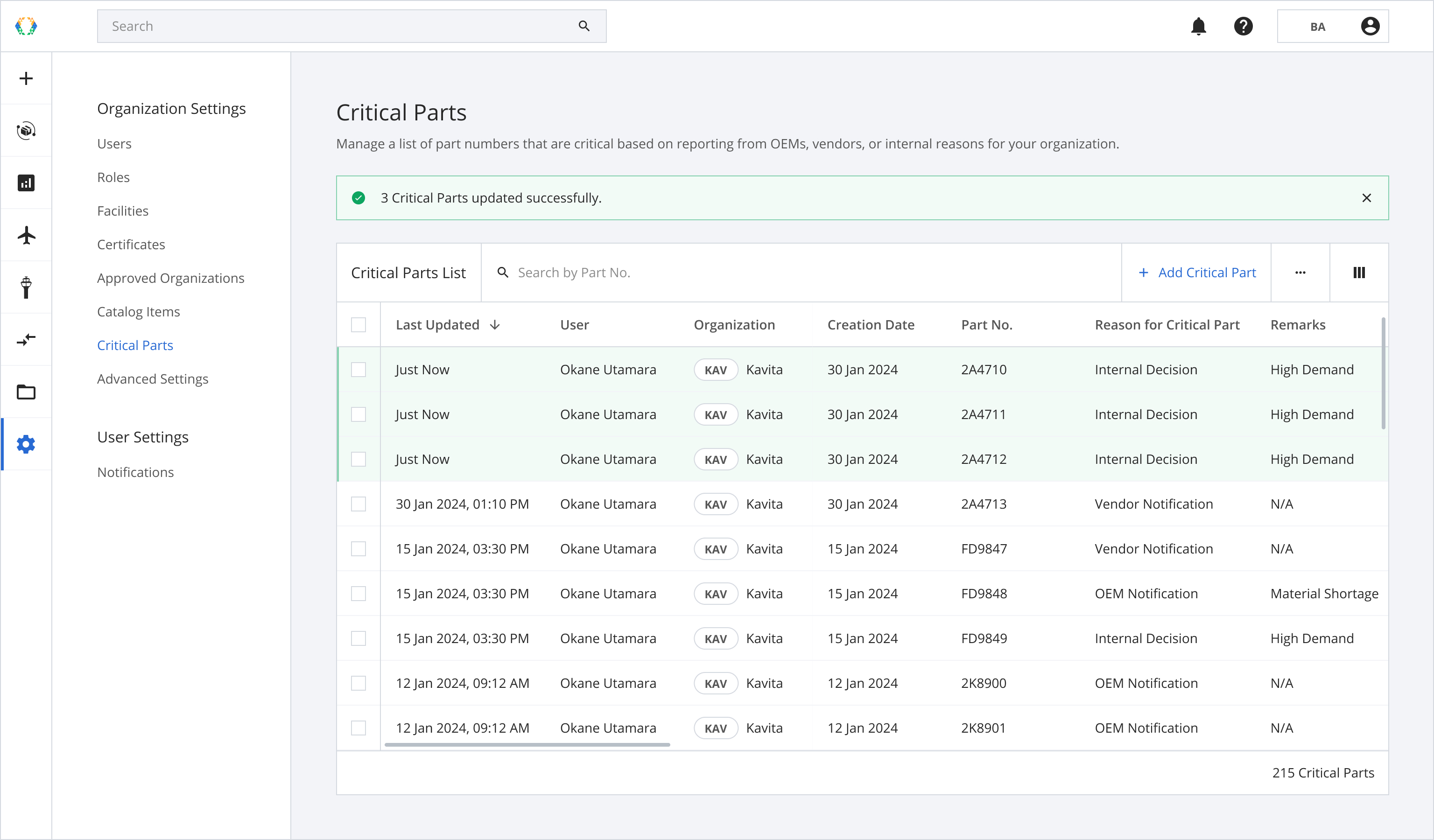
Option 2: Update Critical Parts Details Using Excel Template
Step 1: From the critical parts list, open a critical part you want to update.
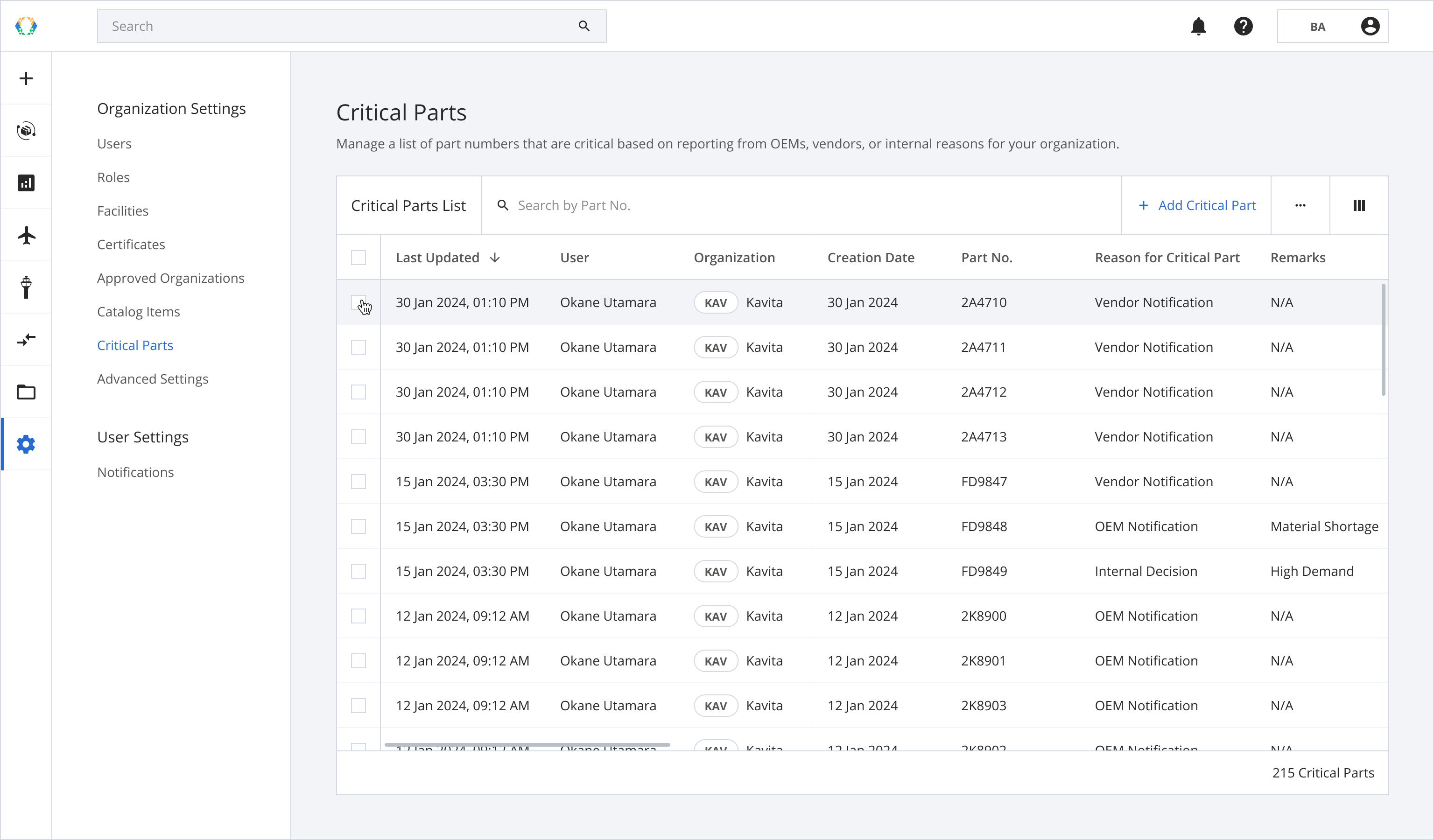
Step 2: Click ‘Bulk Update’ and then select 'Update Critical Part Details'.
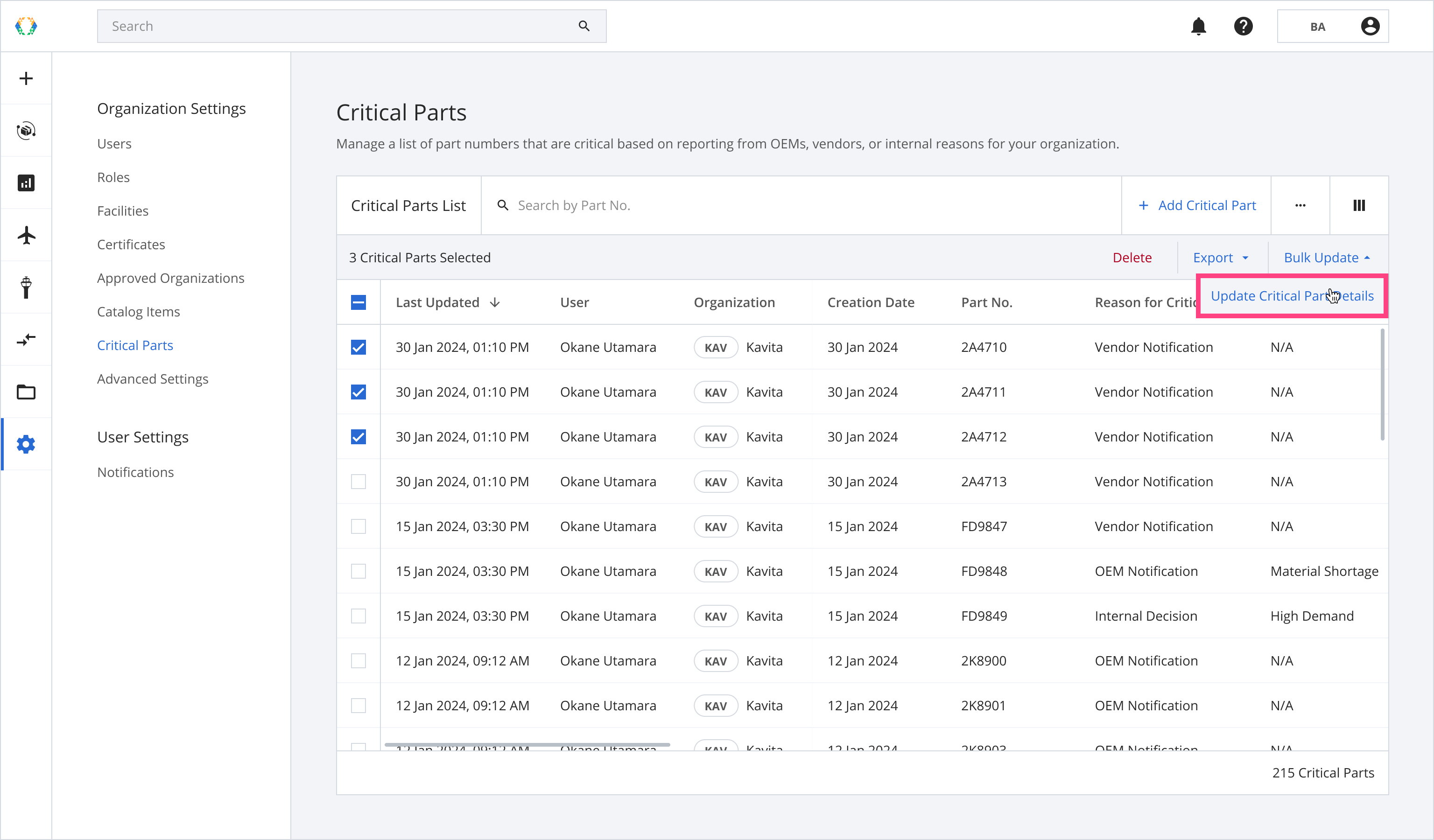
Step 3: Click 'Export Template'.
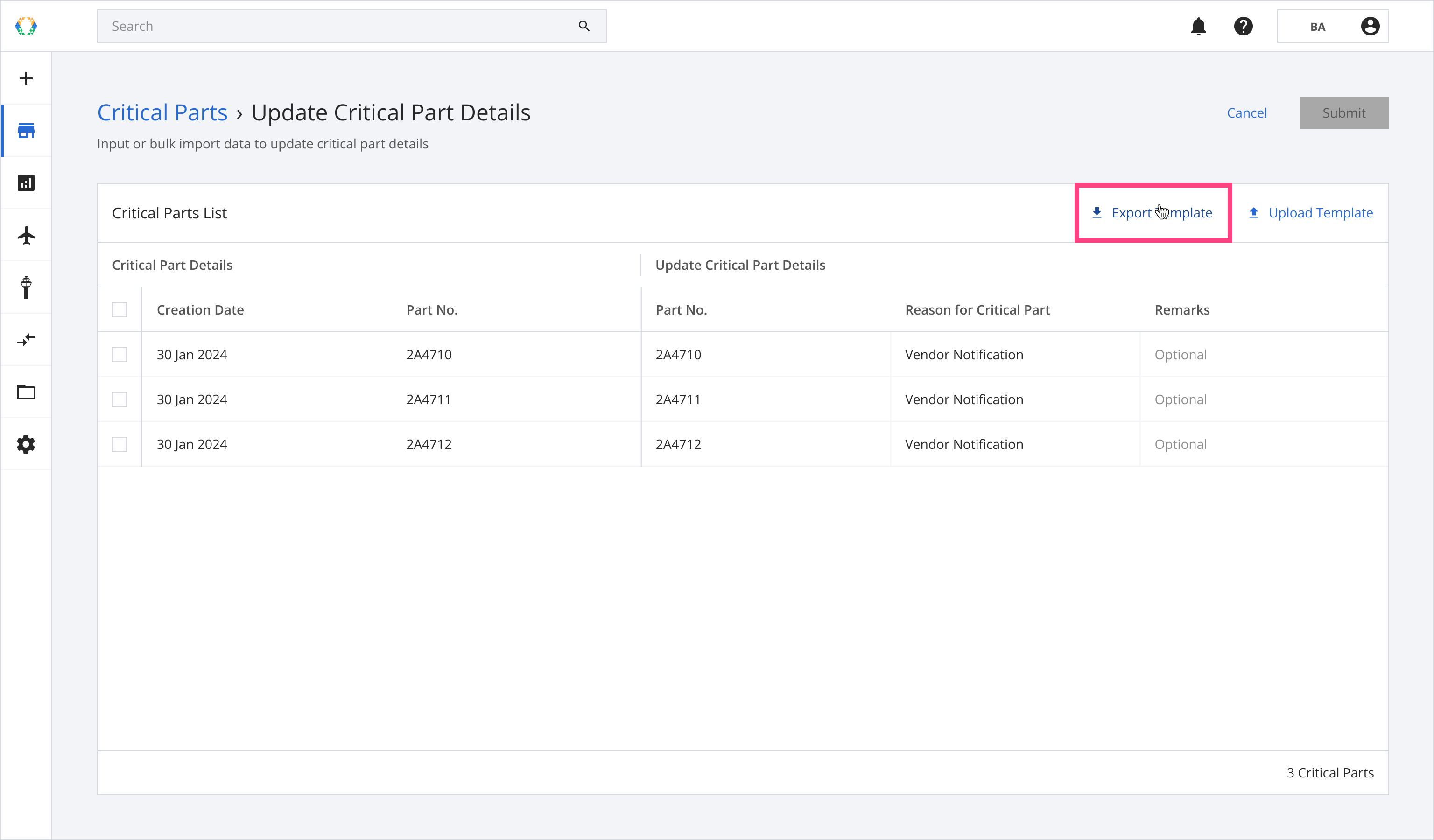
Step 4: Enter critical parts details in the Excel template that was downloaded on your computer.
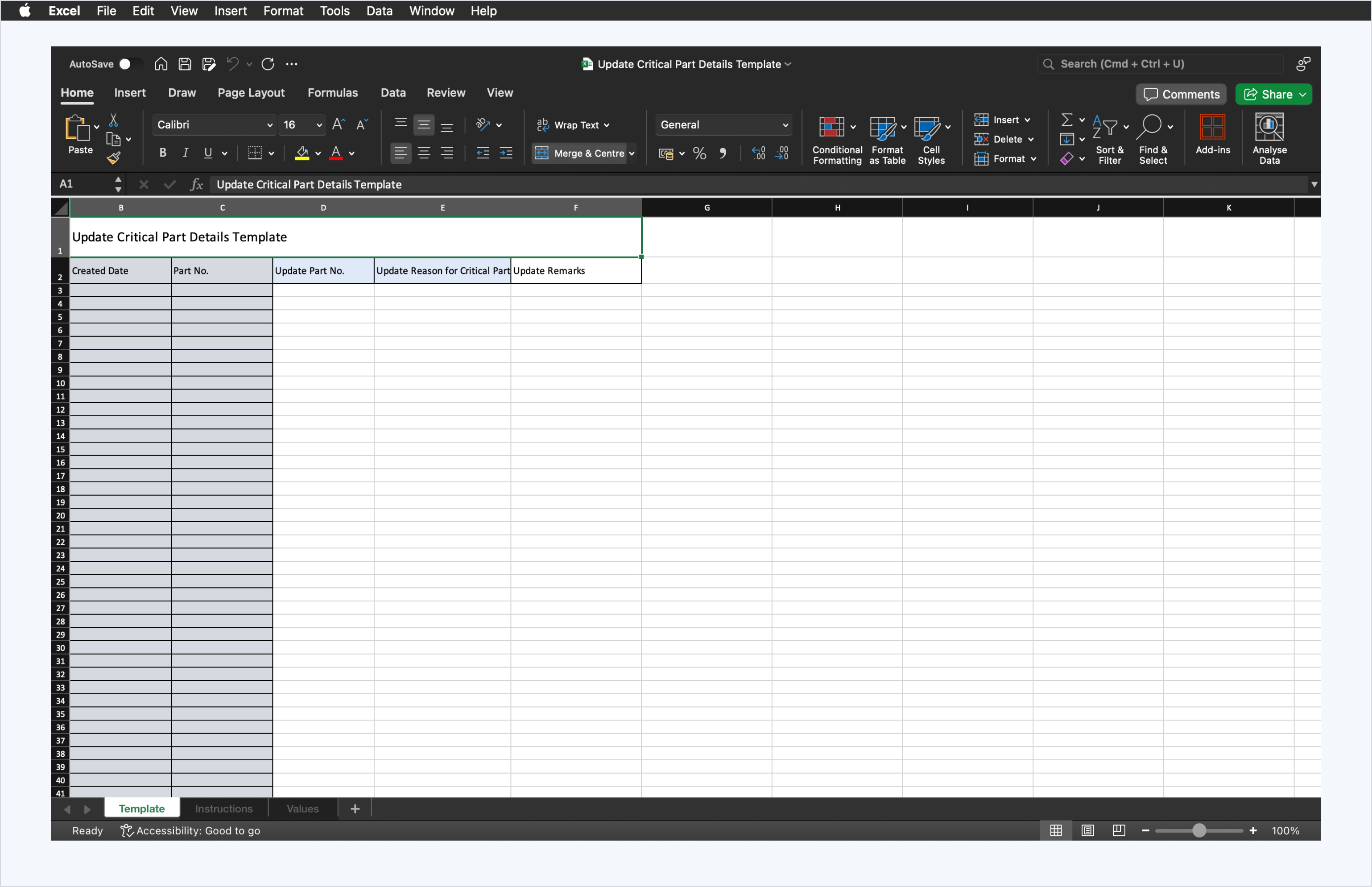
Step 5: Click 'Upload Template'.
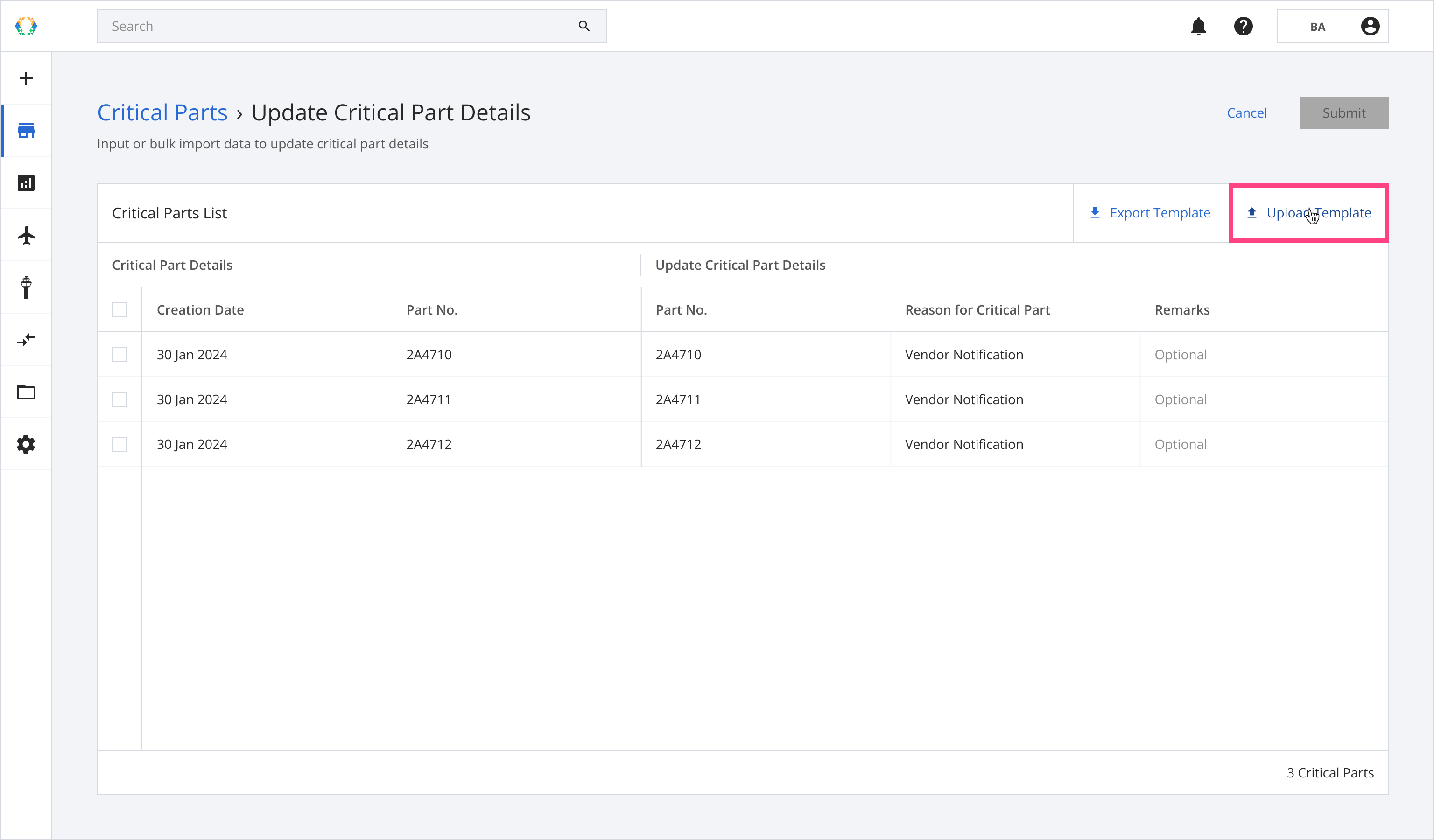
Step 6: Select the Excel template from your computer.
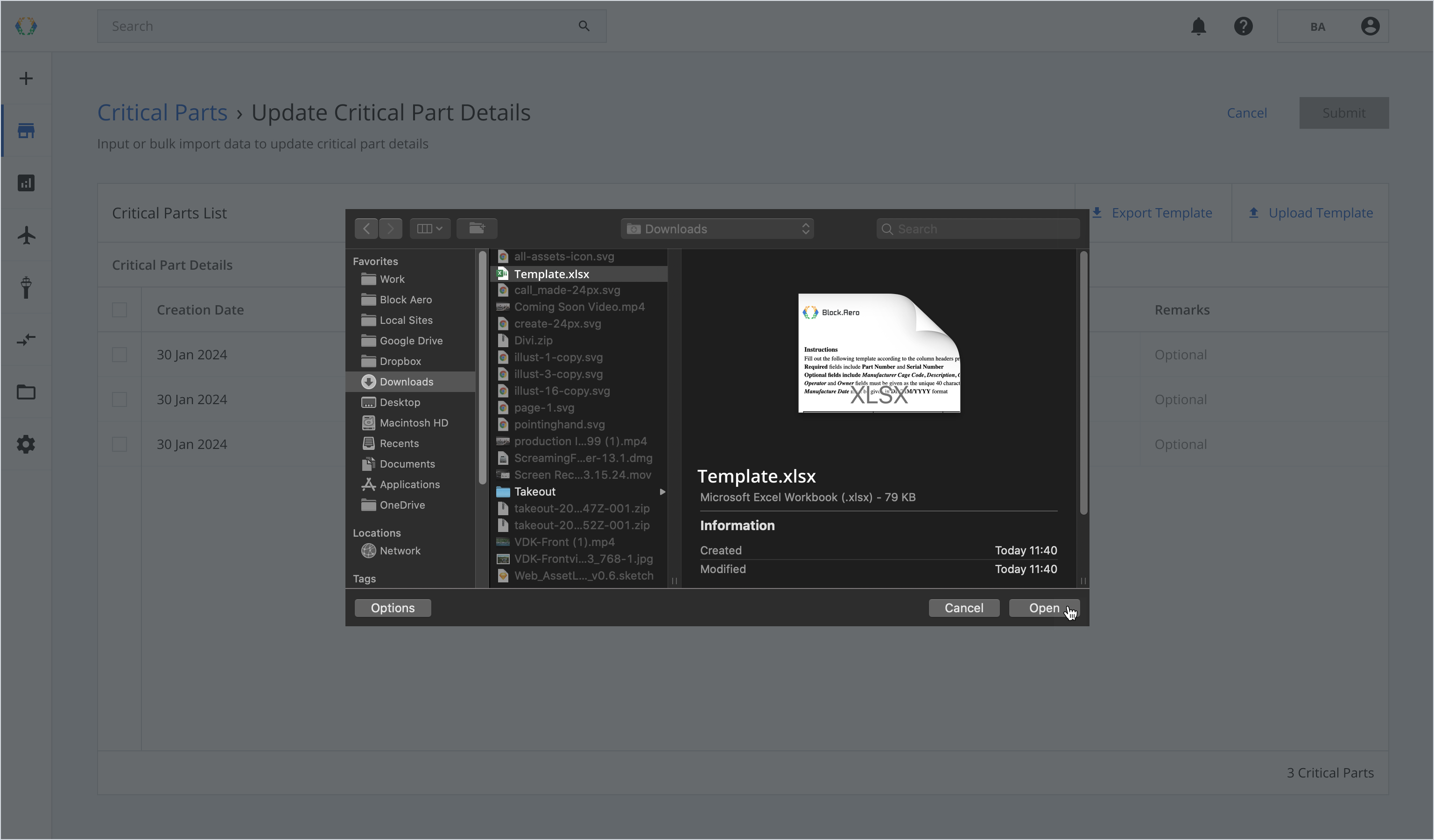
Once the Excel template data is successfully imported, a green banner will appear at the top of the critical parts list.
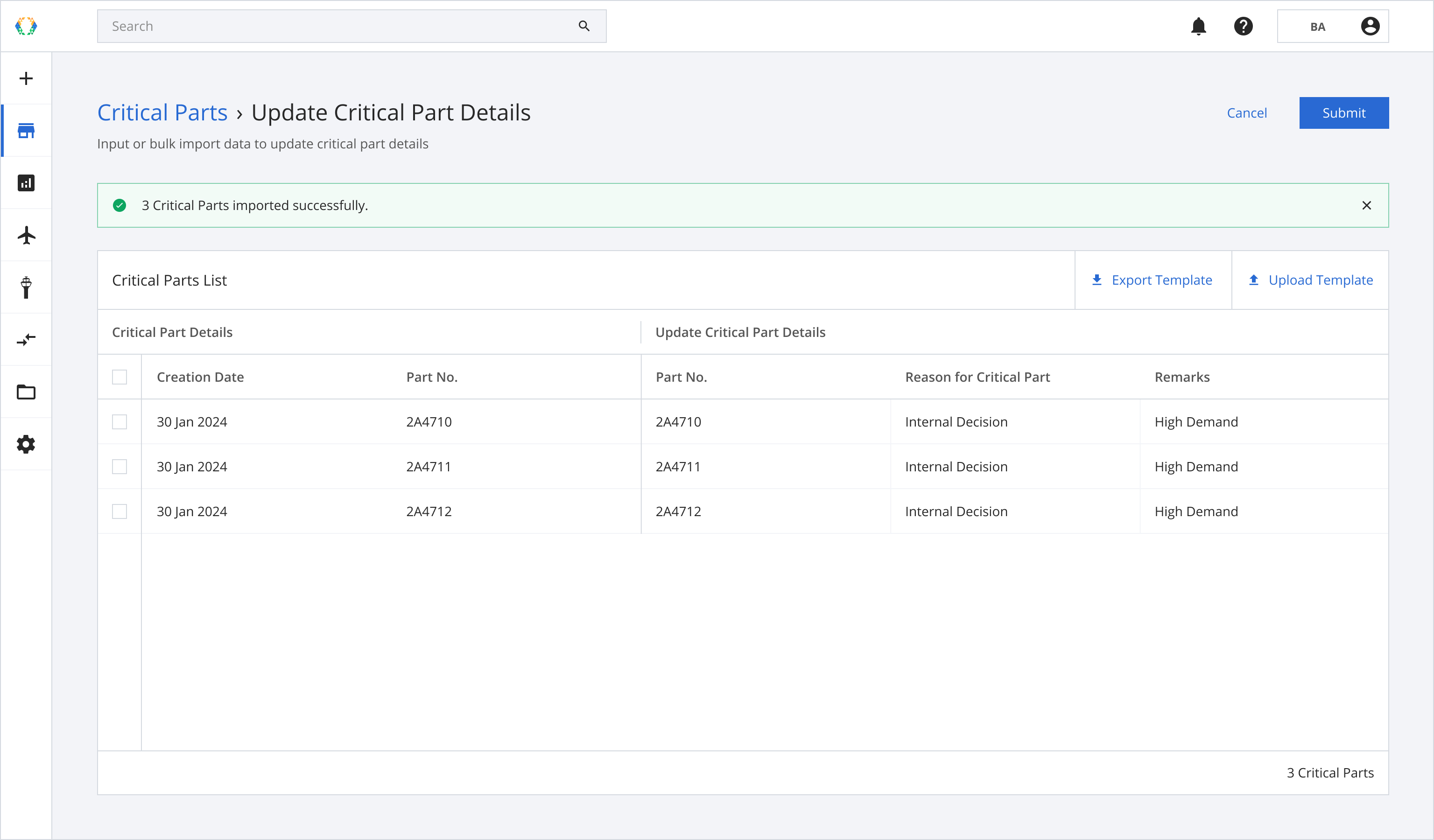
Step 7: Click 'Submit'.
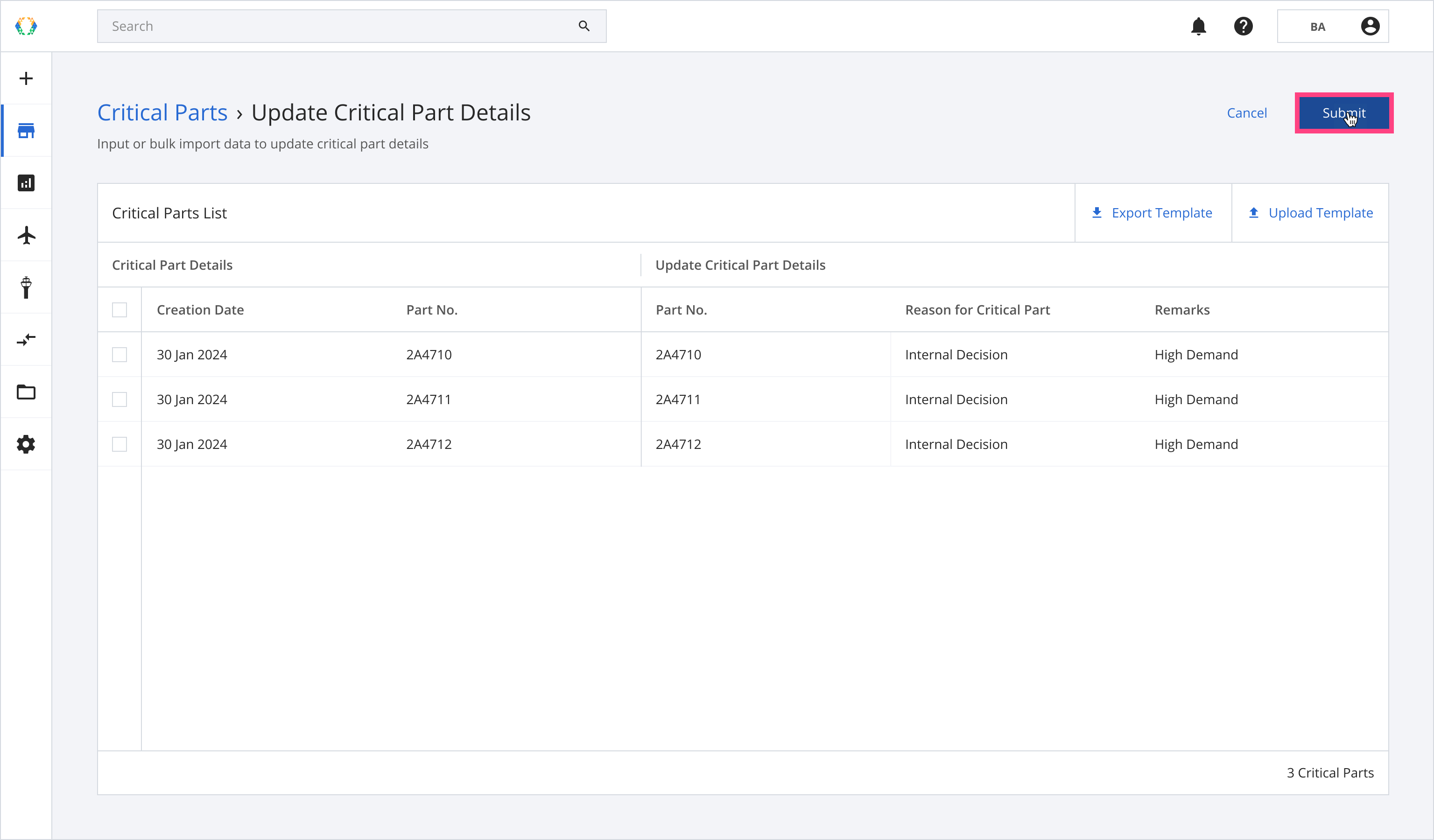
Step 8: Once critical parts updated successfully, a green banner will appear at the top of the critical parts list.
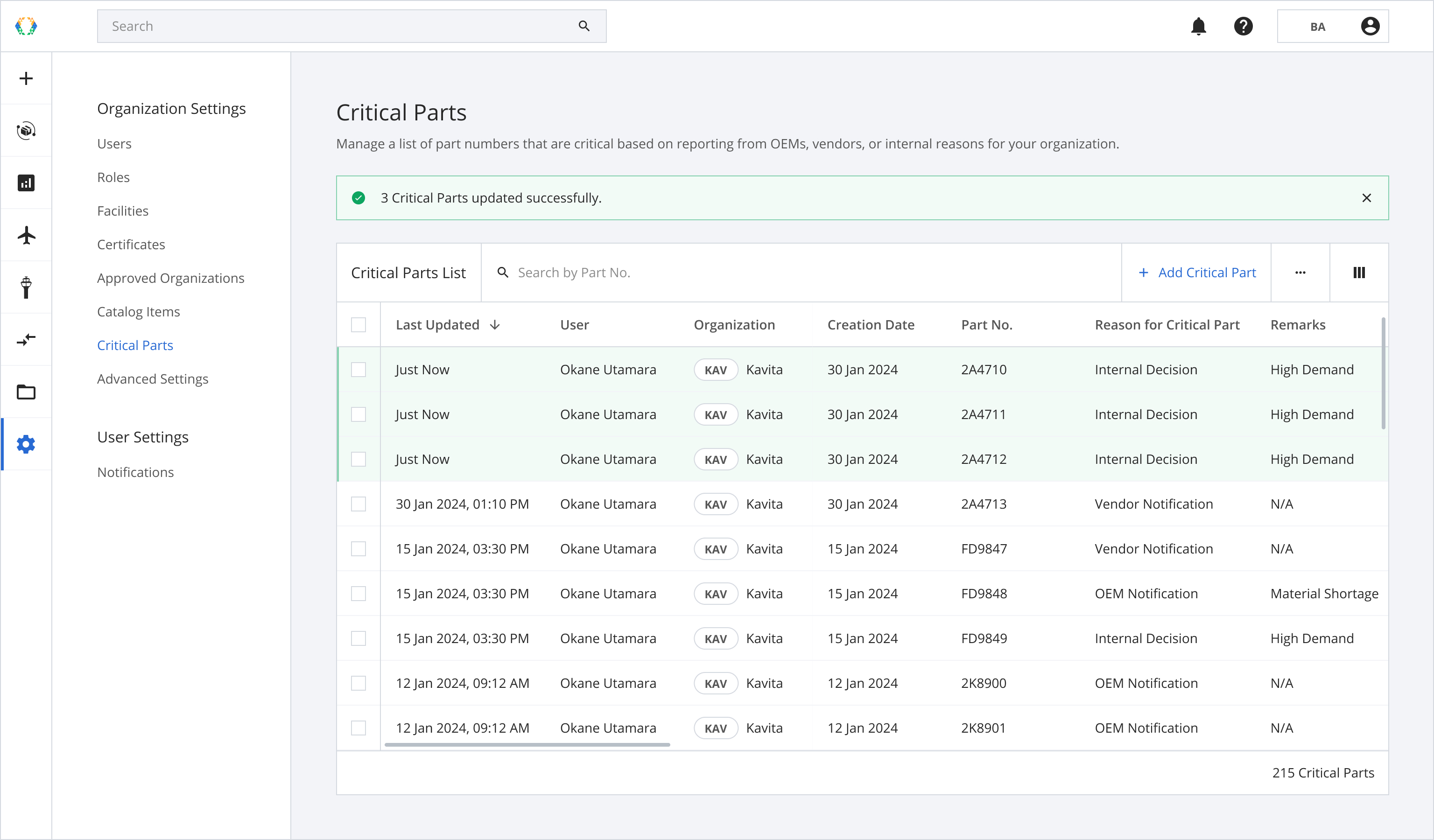
Using Existing Template
Step 1: Click 'More Options' (...) and then select ‘Update' and 'Critical Parts Details’ accordingly.
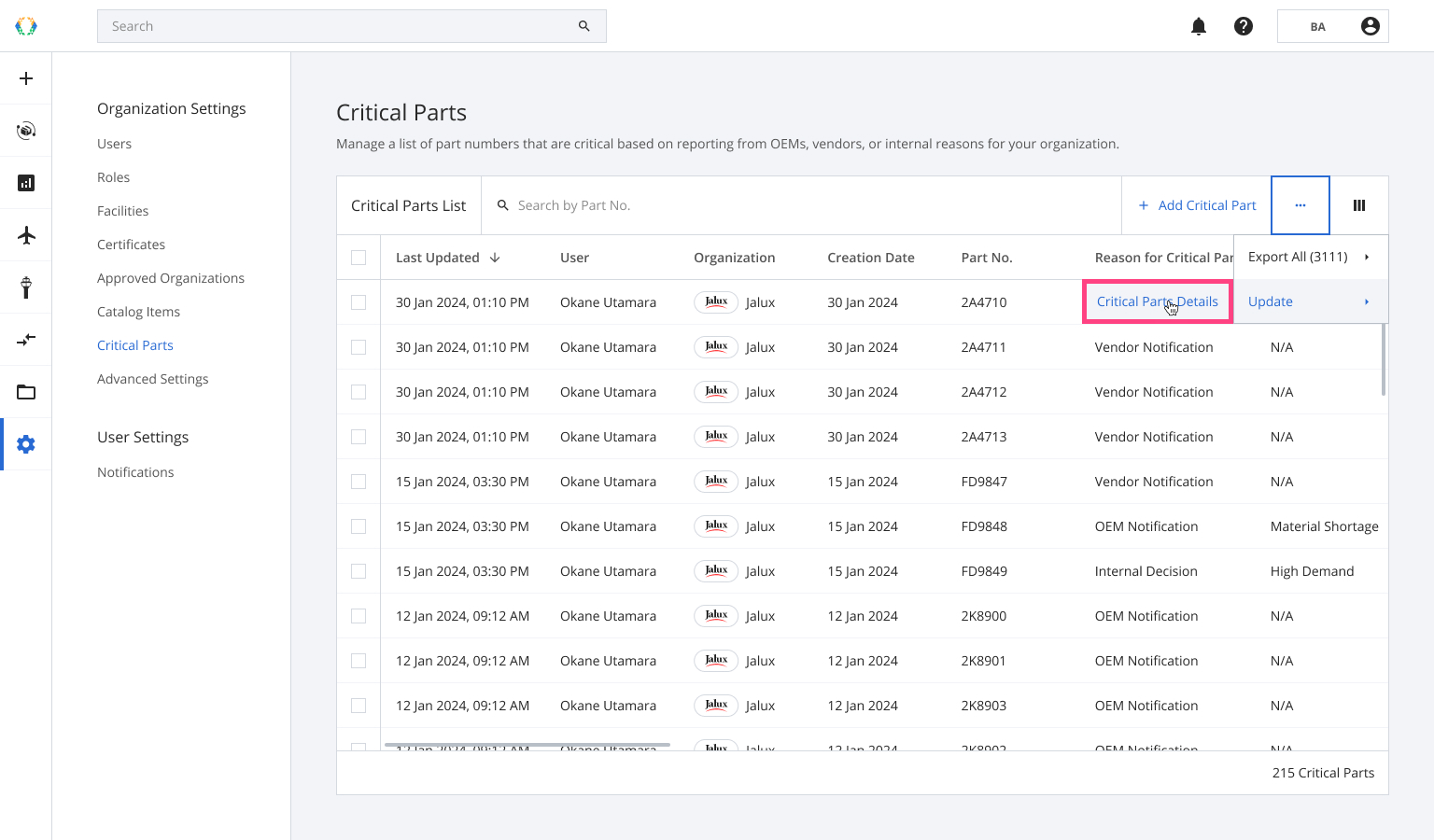
Step 2: You will be directed to update critical parts details page. Click 'Upload Template'.
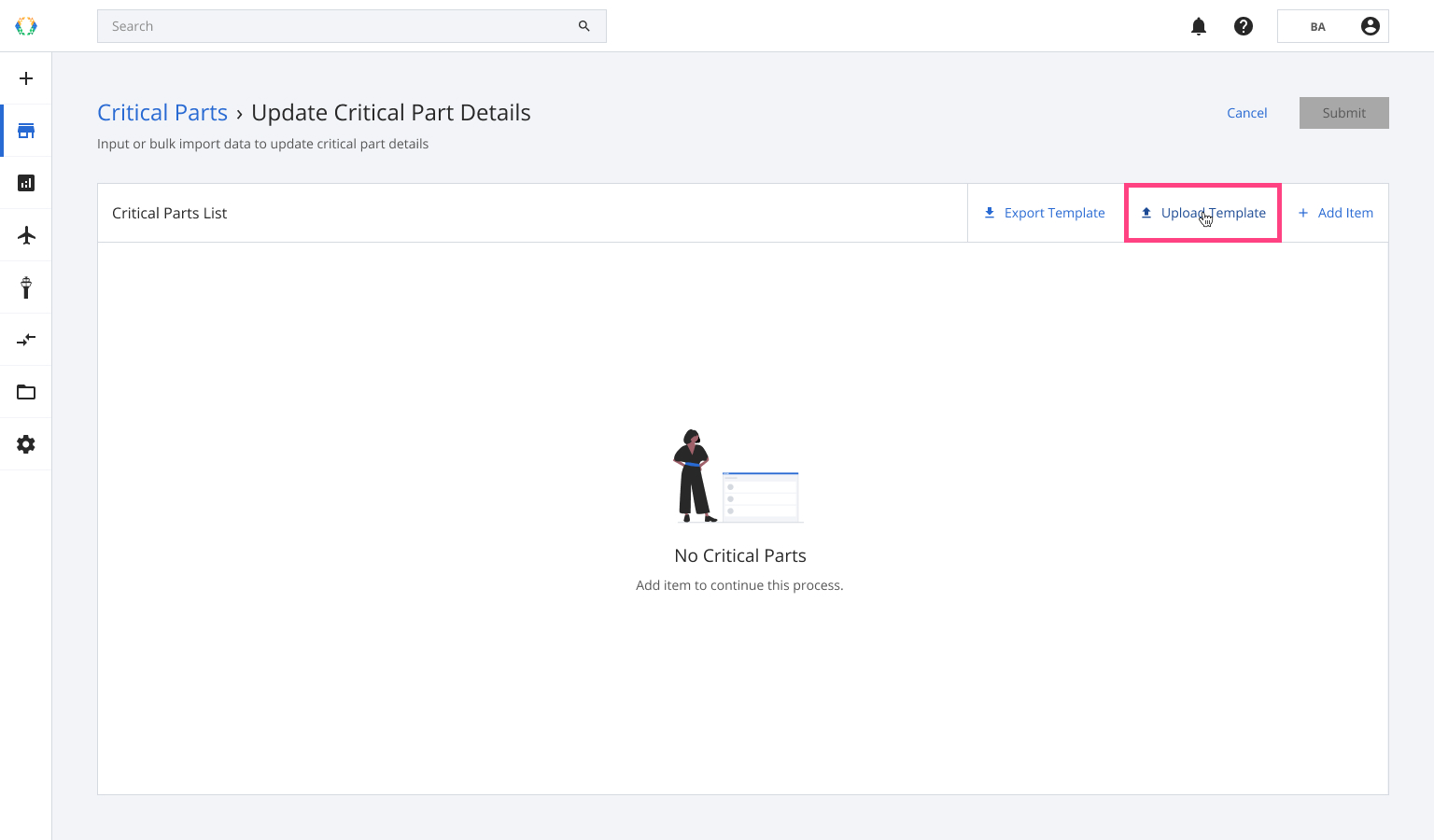
Step 3: Select the Excel template from your computer.
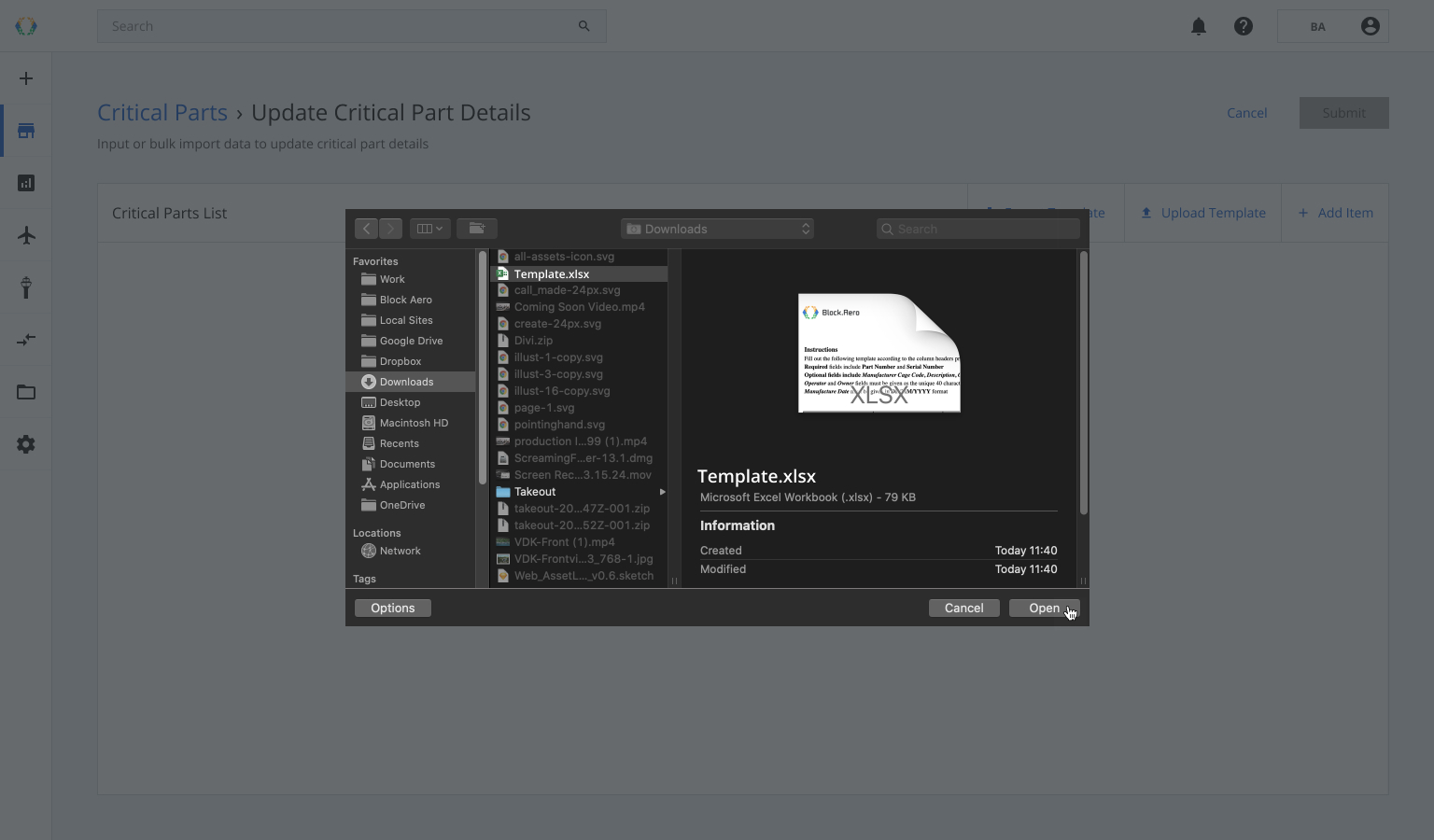
Once the Excel template data is successfully imported, a green banner will appear at the top of the critical parts list.
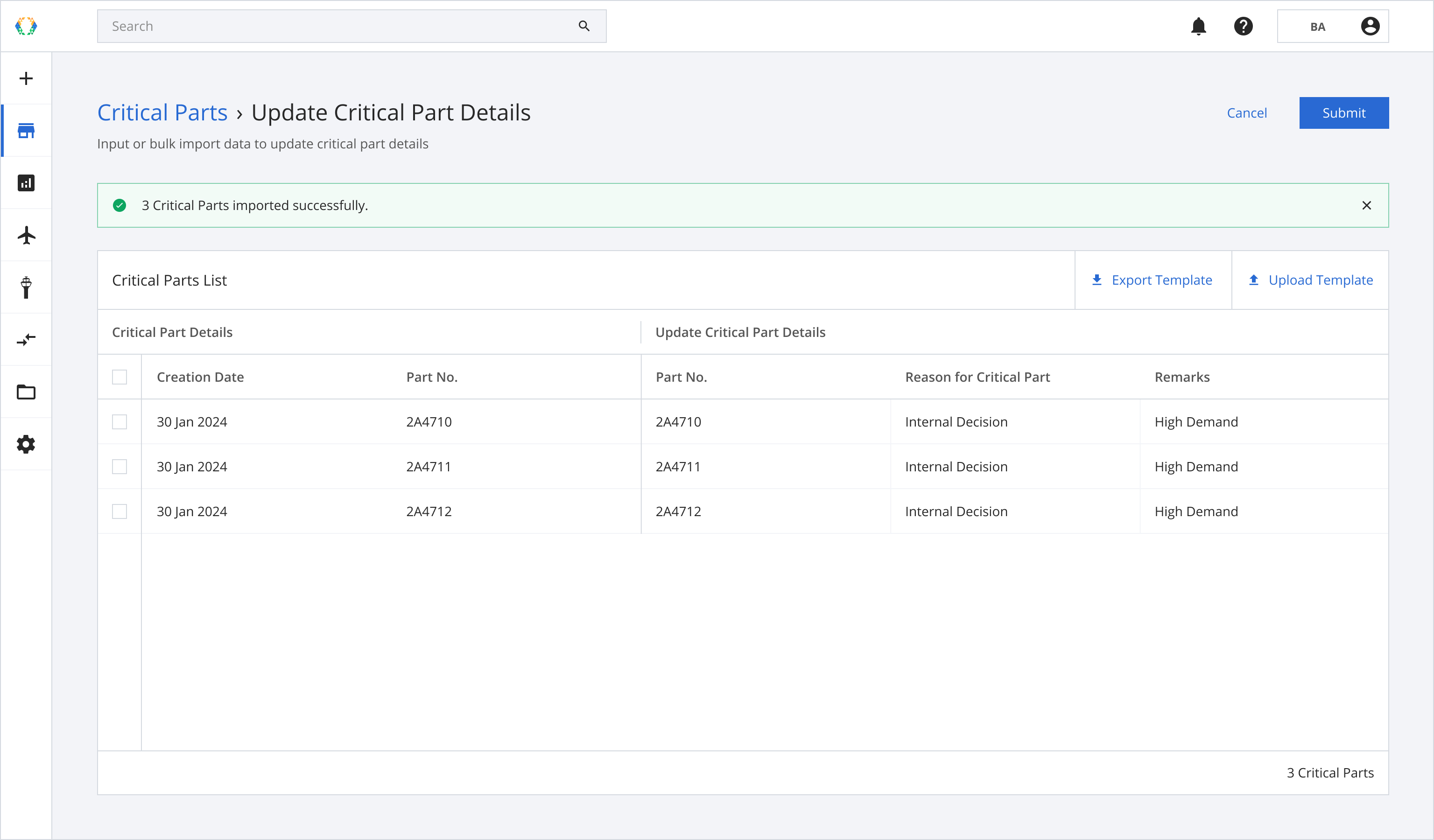
Updated 11 months ago