Facilities Management
Getting Started
To manage your organization’s facilities, click on the Settings module and the 'Facilities' section.
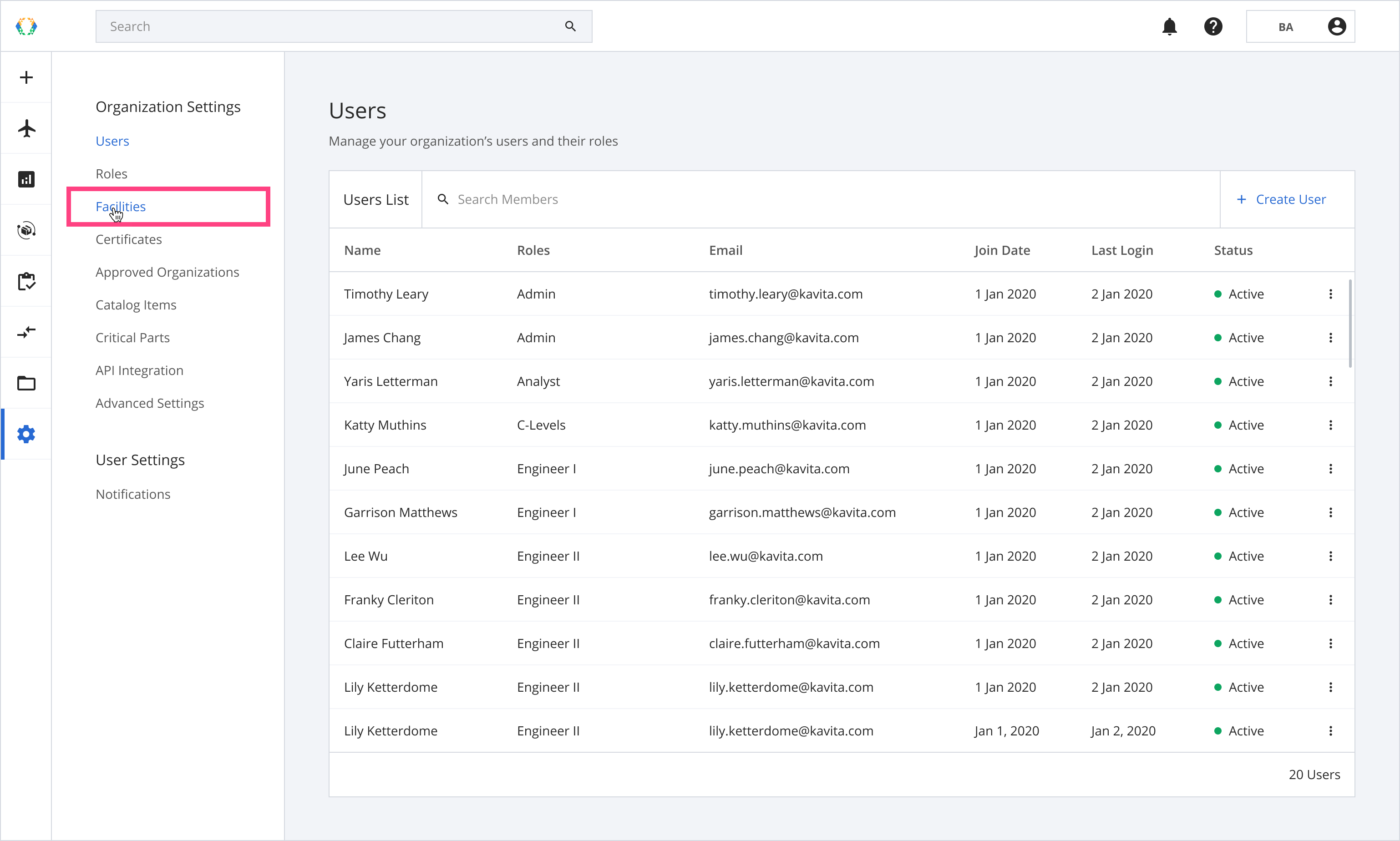
Facilities Layout
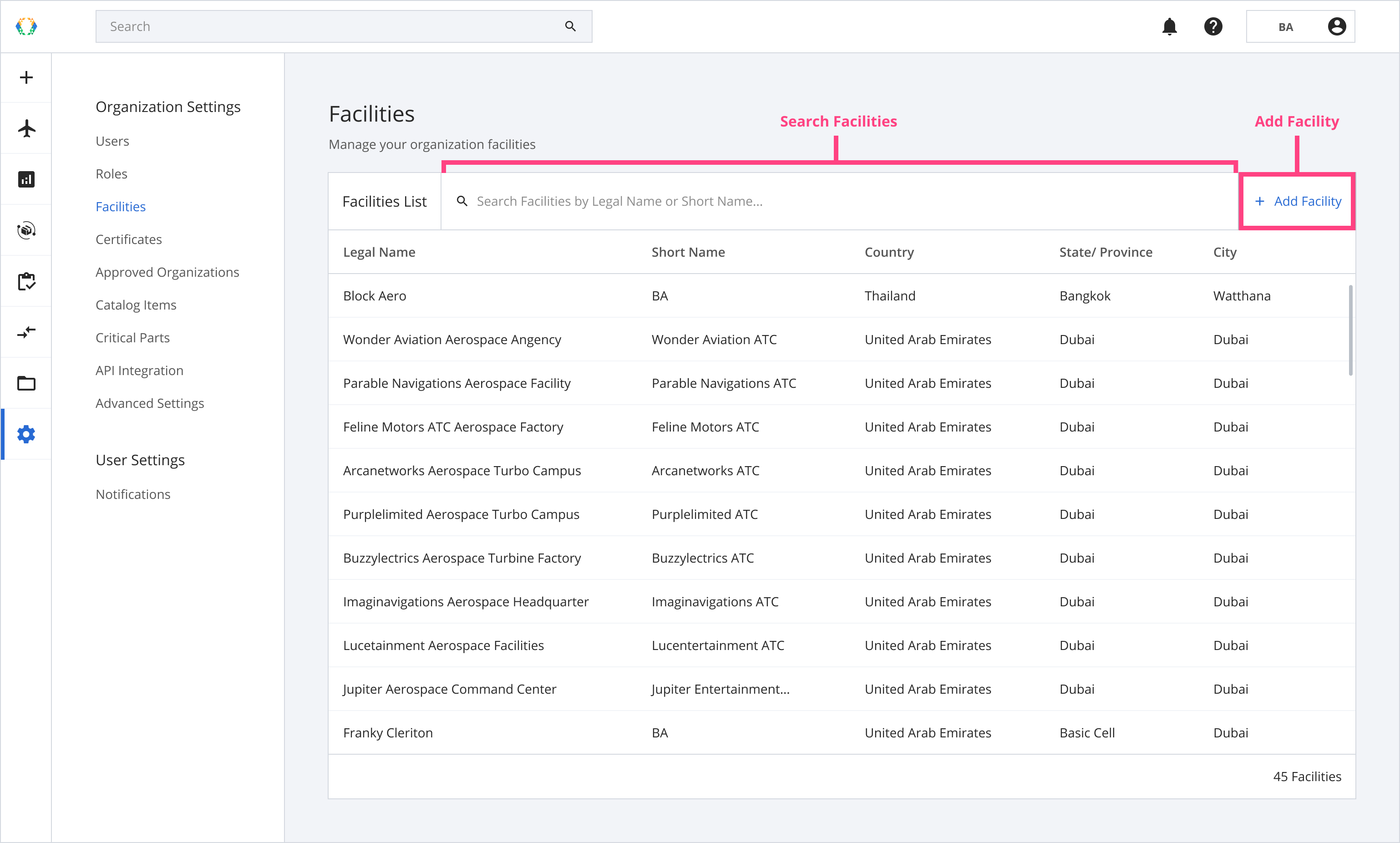
Searching on the Facilities List
The search bar on the Facilities List allows you to search for facilities managed by your organization.
| Searchable Parameters |
|---|
| Legal Name |
| Short Name |
Add Facilities
Step 1: From the Facilities List, click 'Add Facility'.
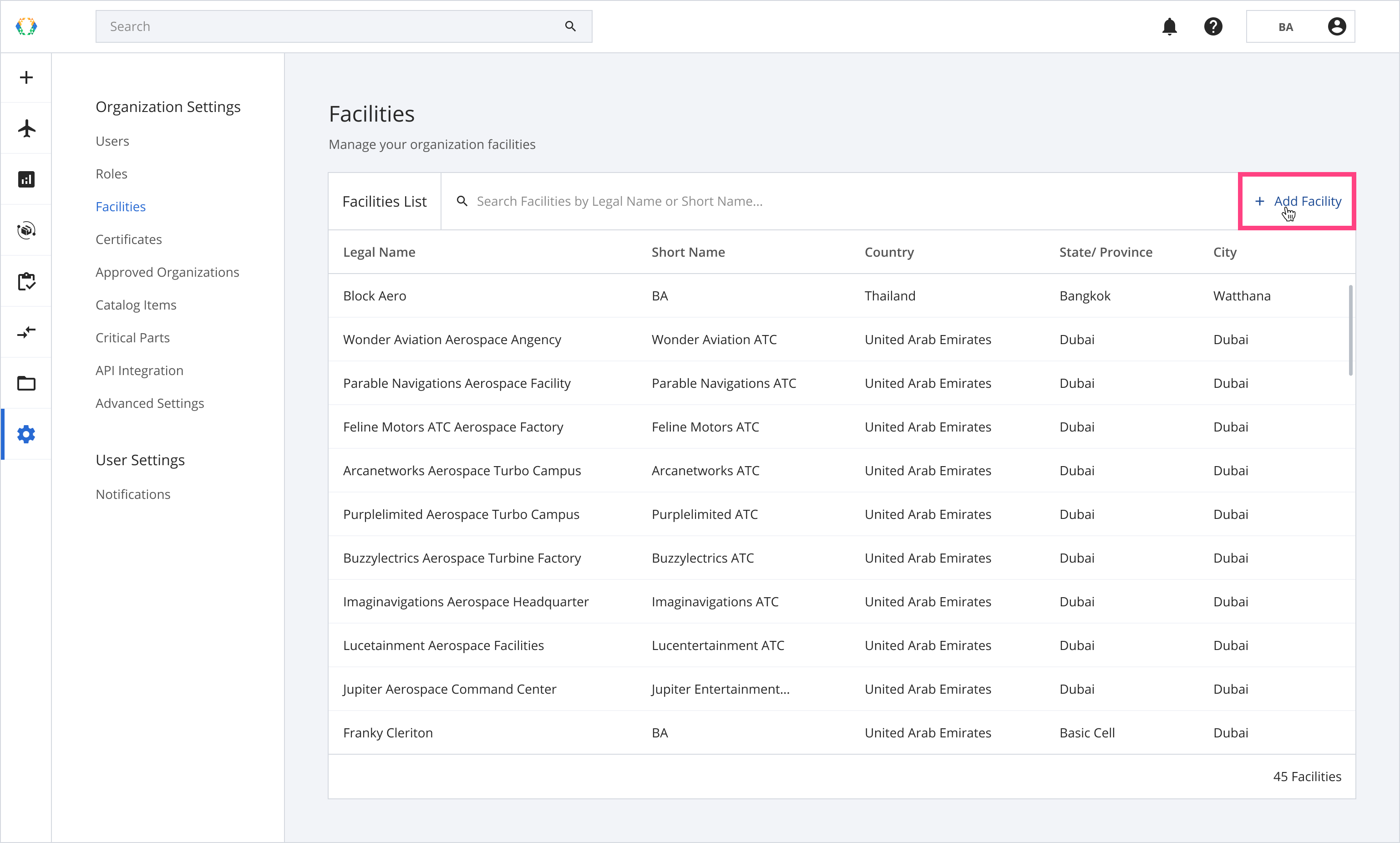
Step 2: Provide the details to add a new facility to the platform.
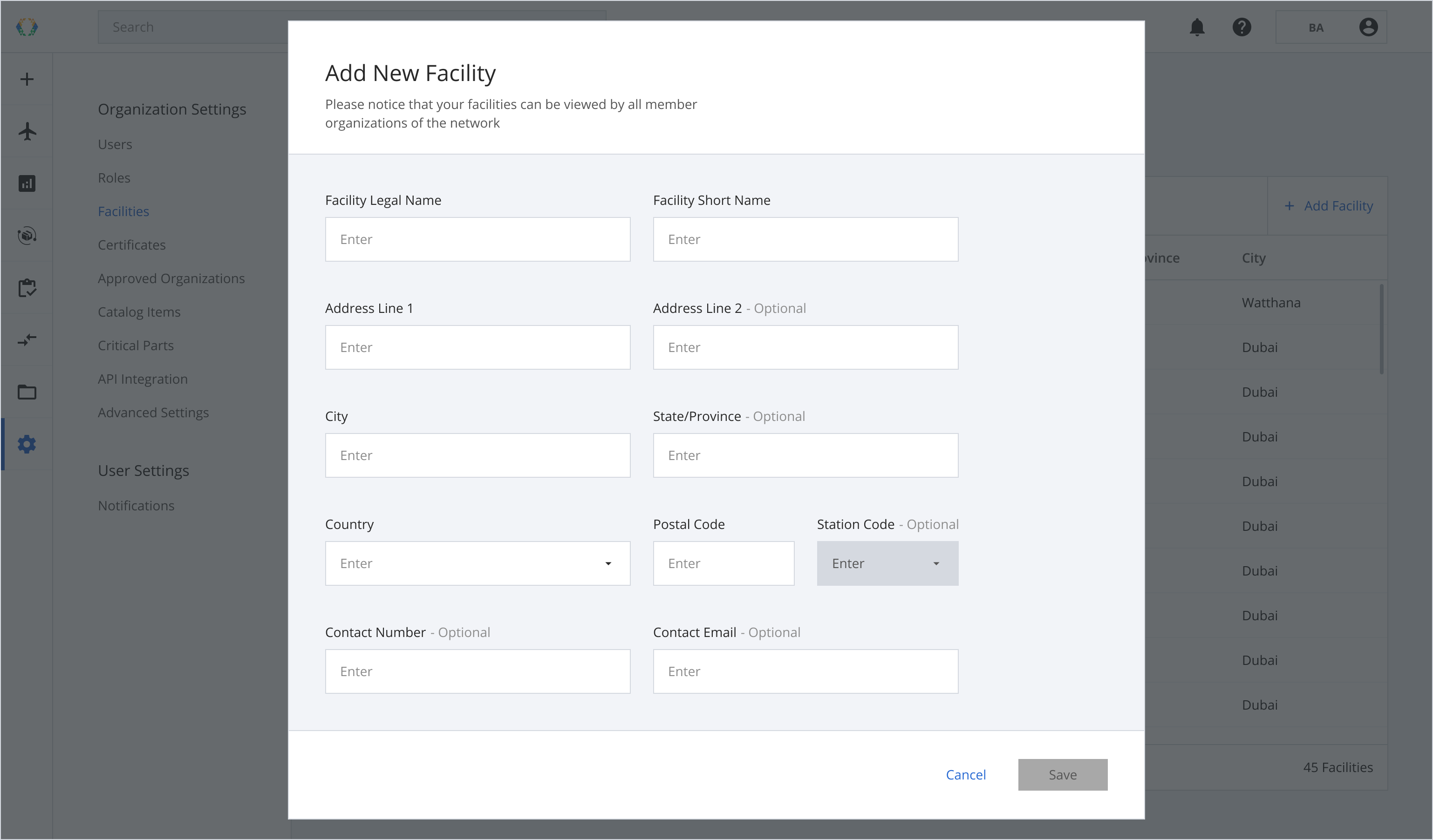
Step 3: The 'Save' button will be enabled once all required fields are filled.
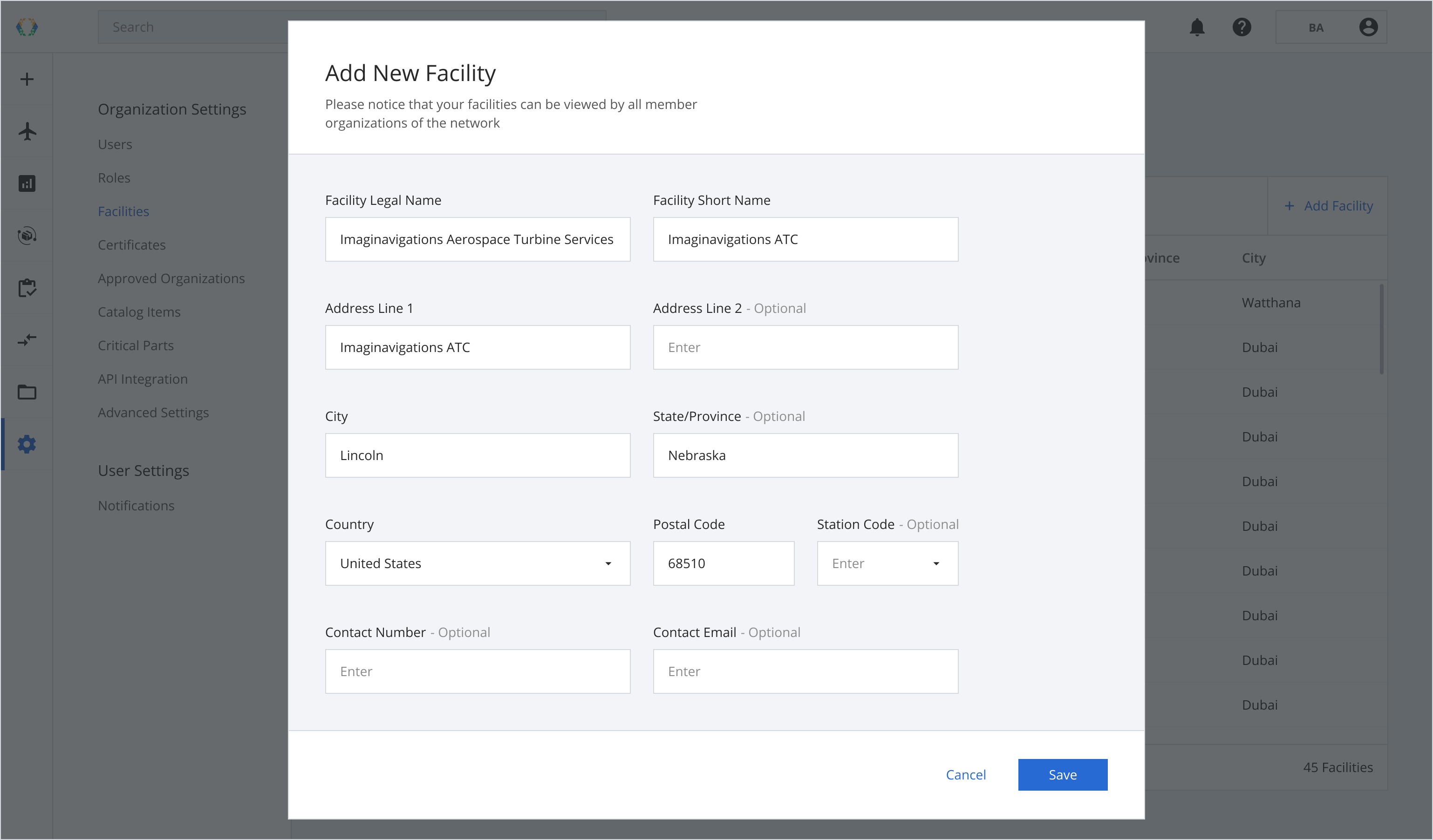
| Required fields |
|---|
| Facility Legal Name |
| Facility Short Name |
| Address Line 1 |
| City |
| Country |
| State/Province |
| Postal Code |
Step 4: Click 'Save'.
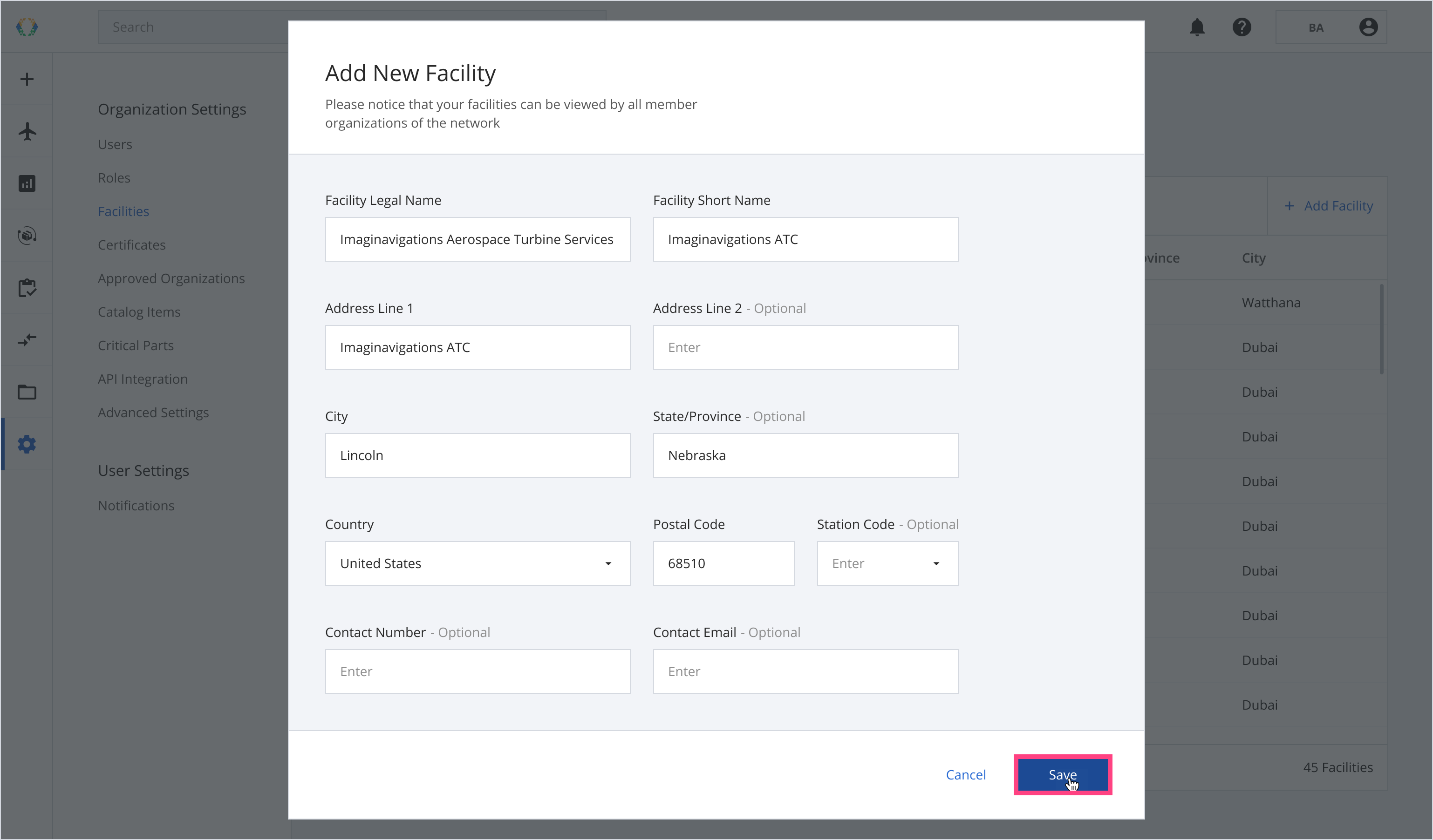
Once the facility has been added, a green banner will appear at the top of the facilities list.
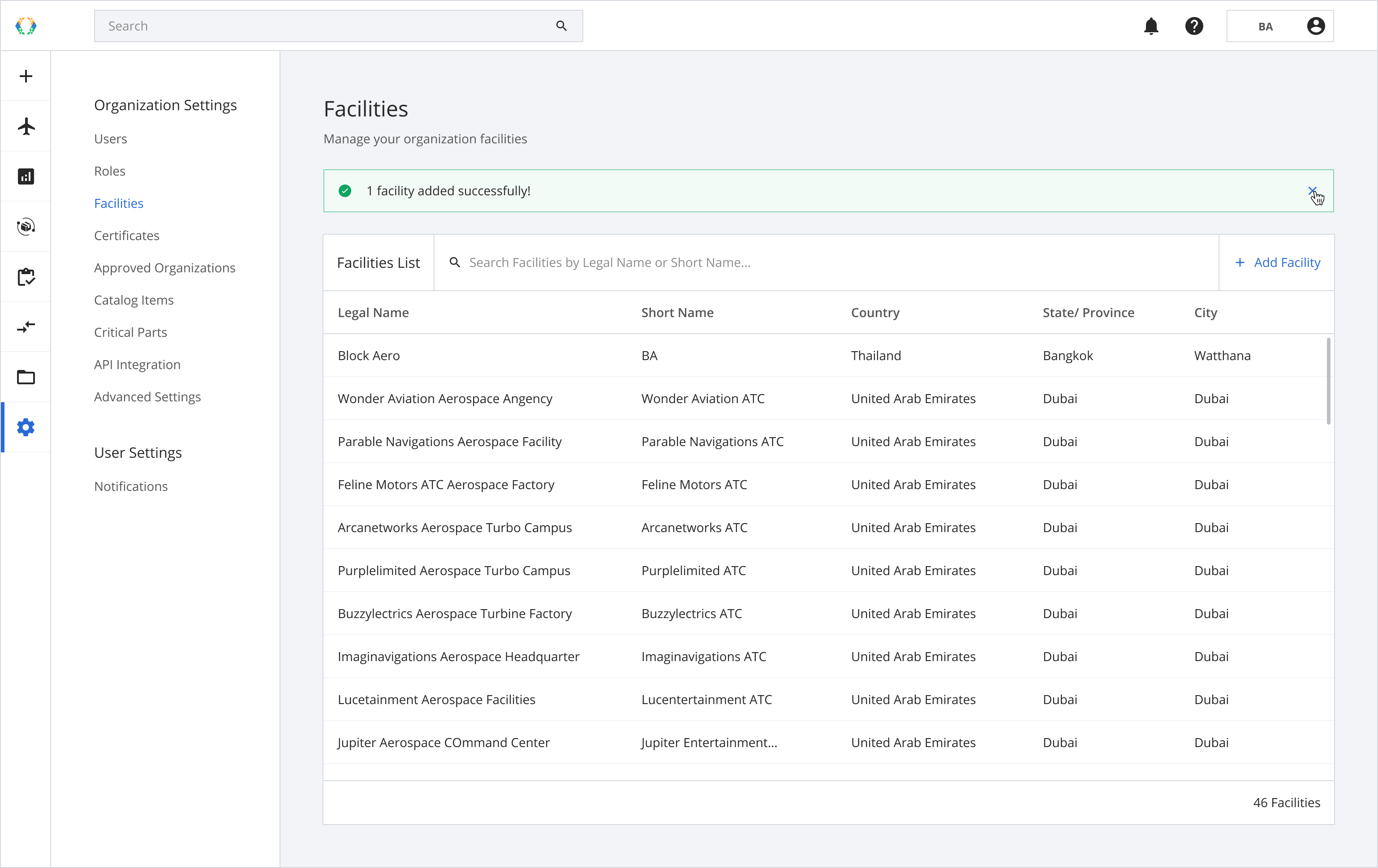
Edit Facility
Step 1: From the facilities list, open the facility that you want to edit.
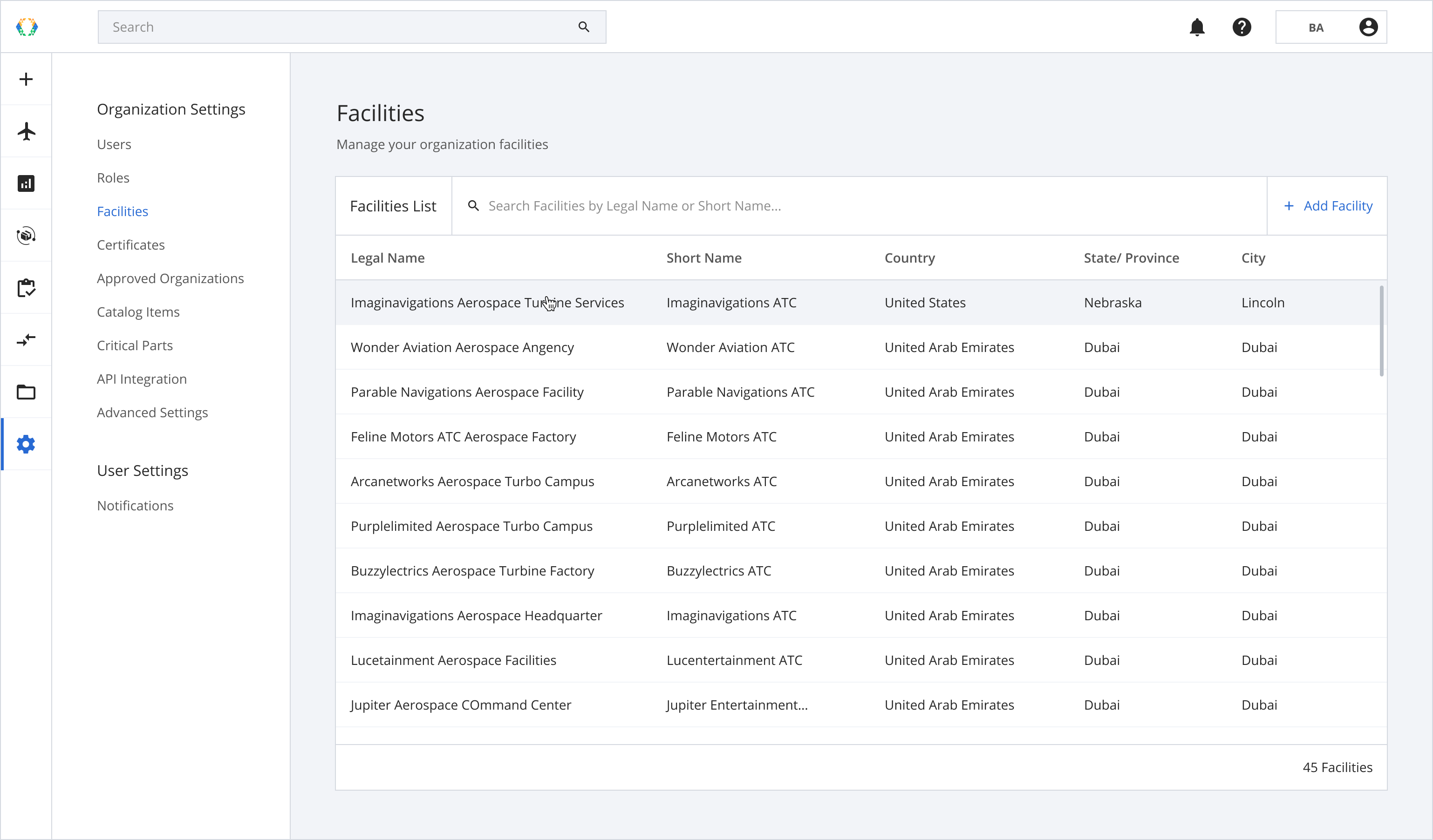
Step 2: Edit the details of the facility.
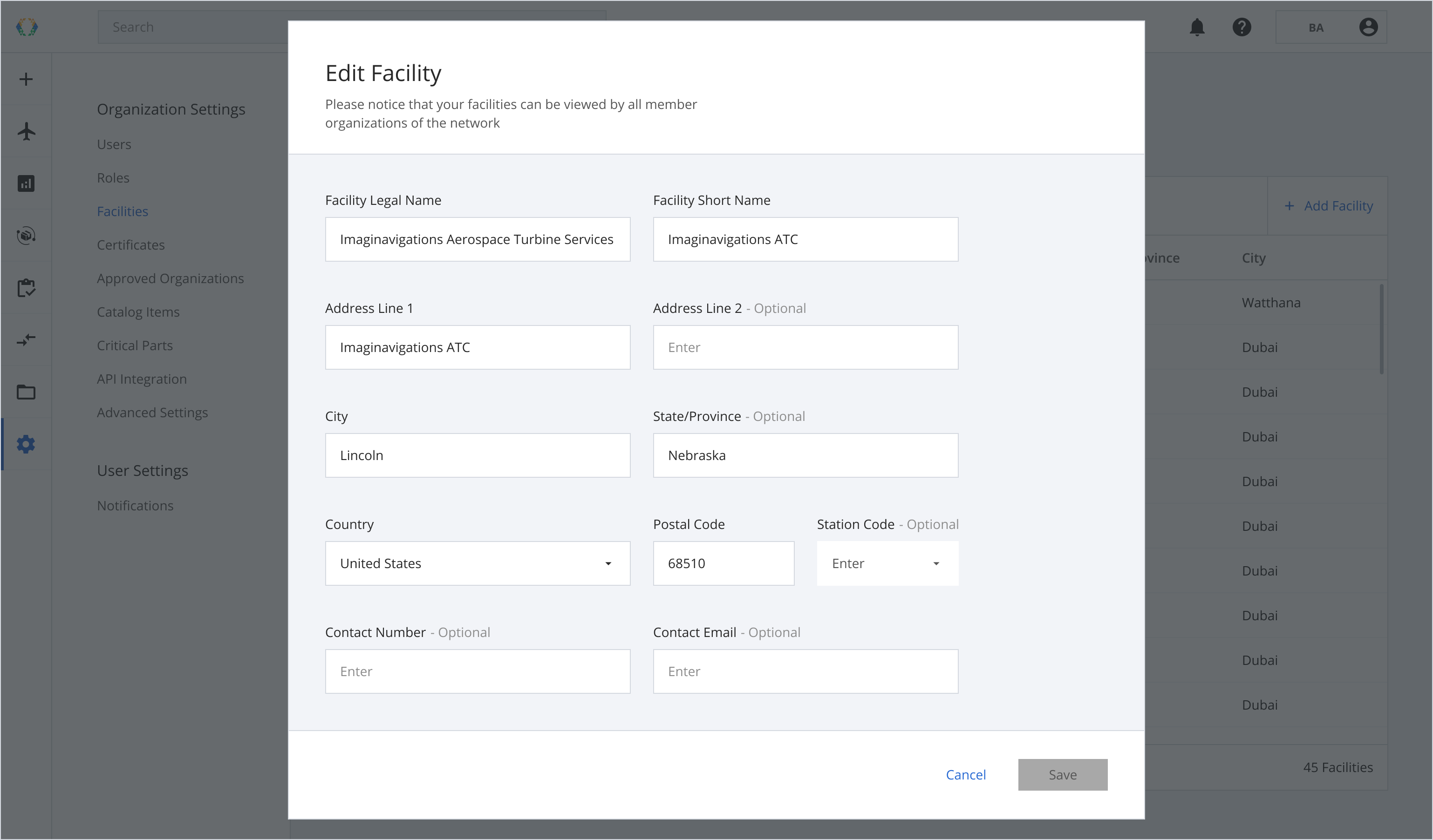
Step 3: Click 'Save'.
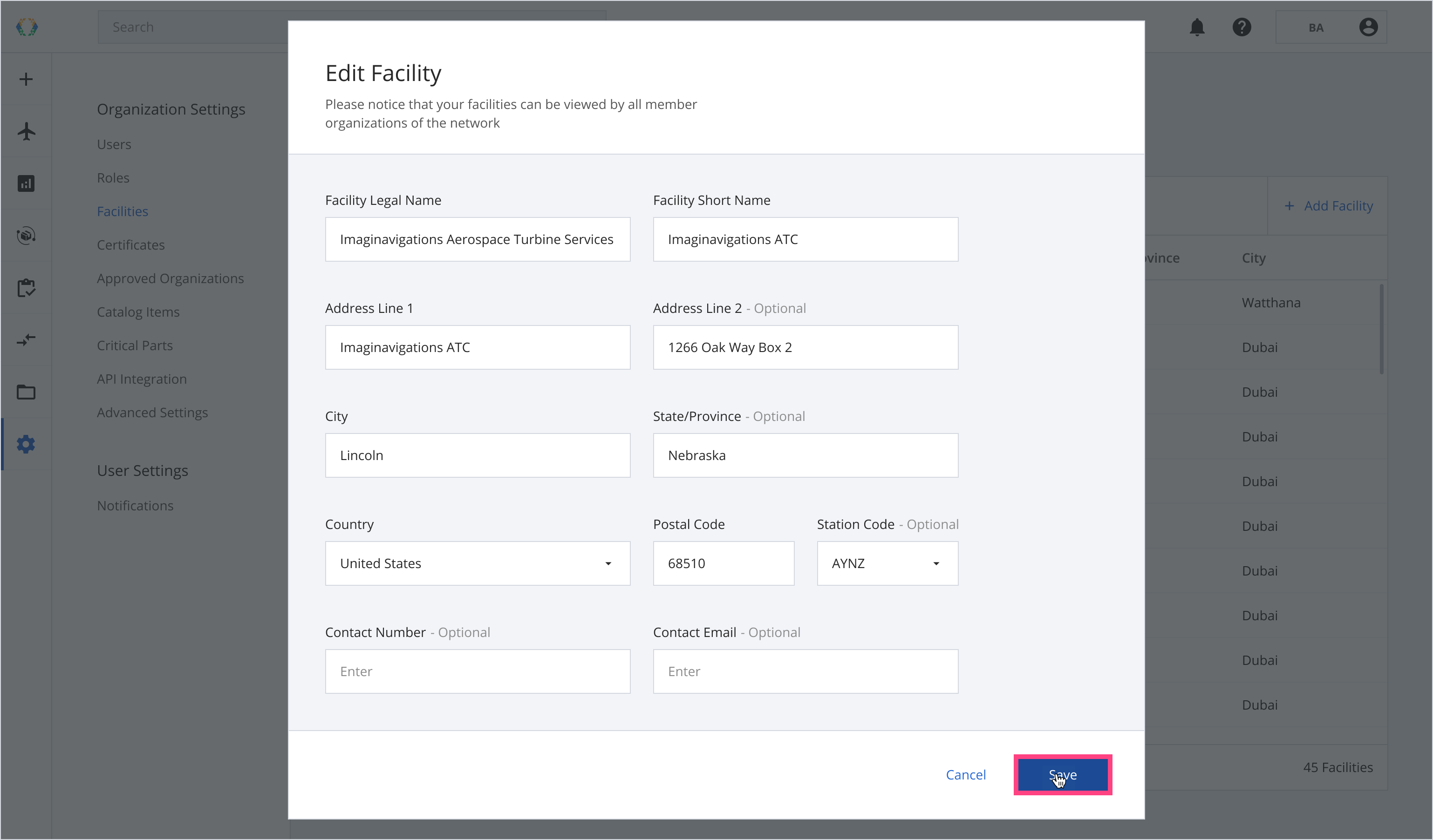
Once the facility has been updated, a green banner will appear at the top of the facilities list.
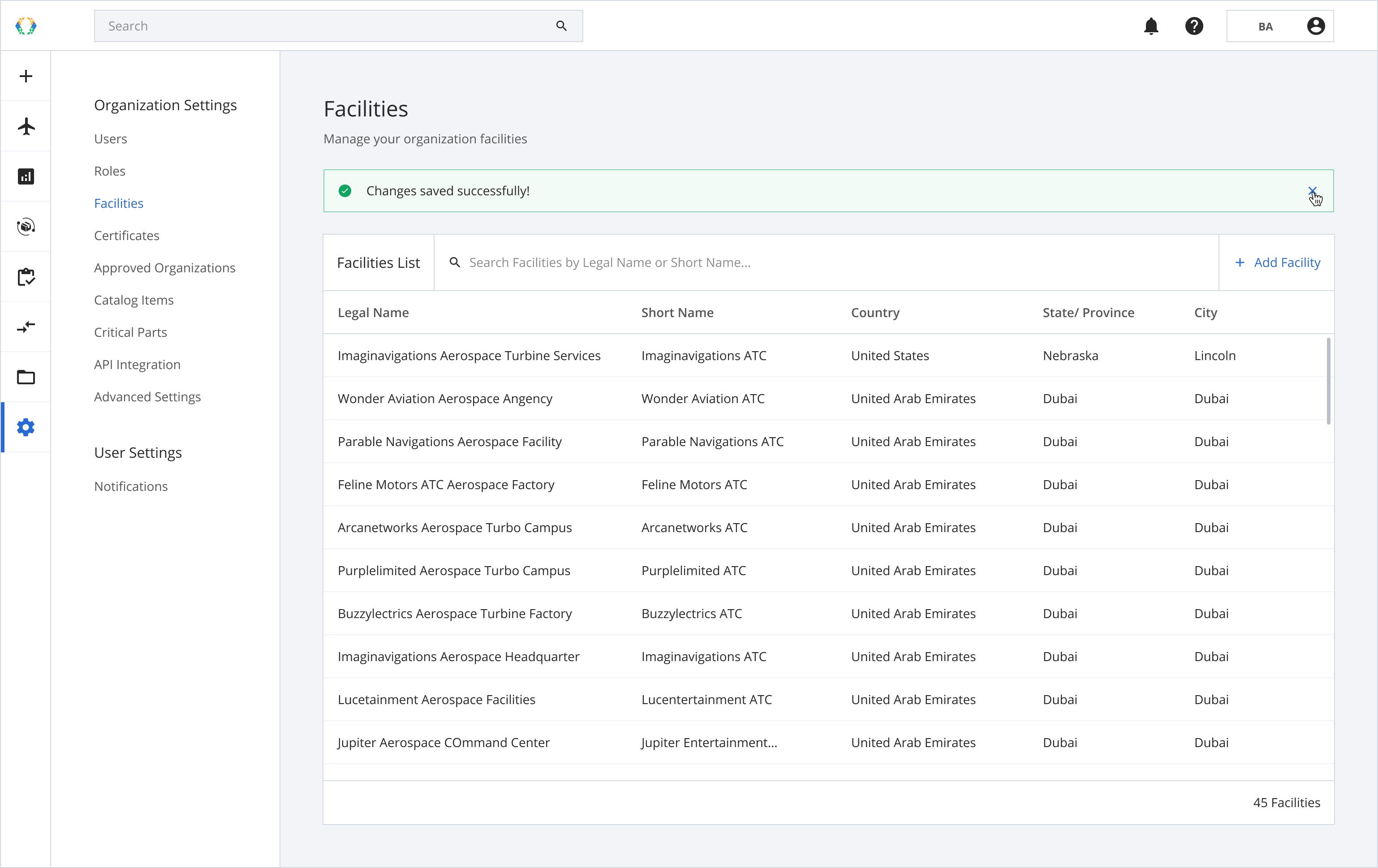
Updated 11 months ago