Participate and Complete a Transaction
Getting Started
Members of the participant organization will virtually collaborate to submit, review, and approve which has been defined as the permission on the transaction template (Learn more).
Step to participate and complete the transaction
Step 1 : Select Transaction
Step 2: Submit Transaction Requirement
Step 3: Review and Approve Transaction Requirement
Step 4: Complete Transaction
Step 1 : Select Transaction
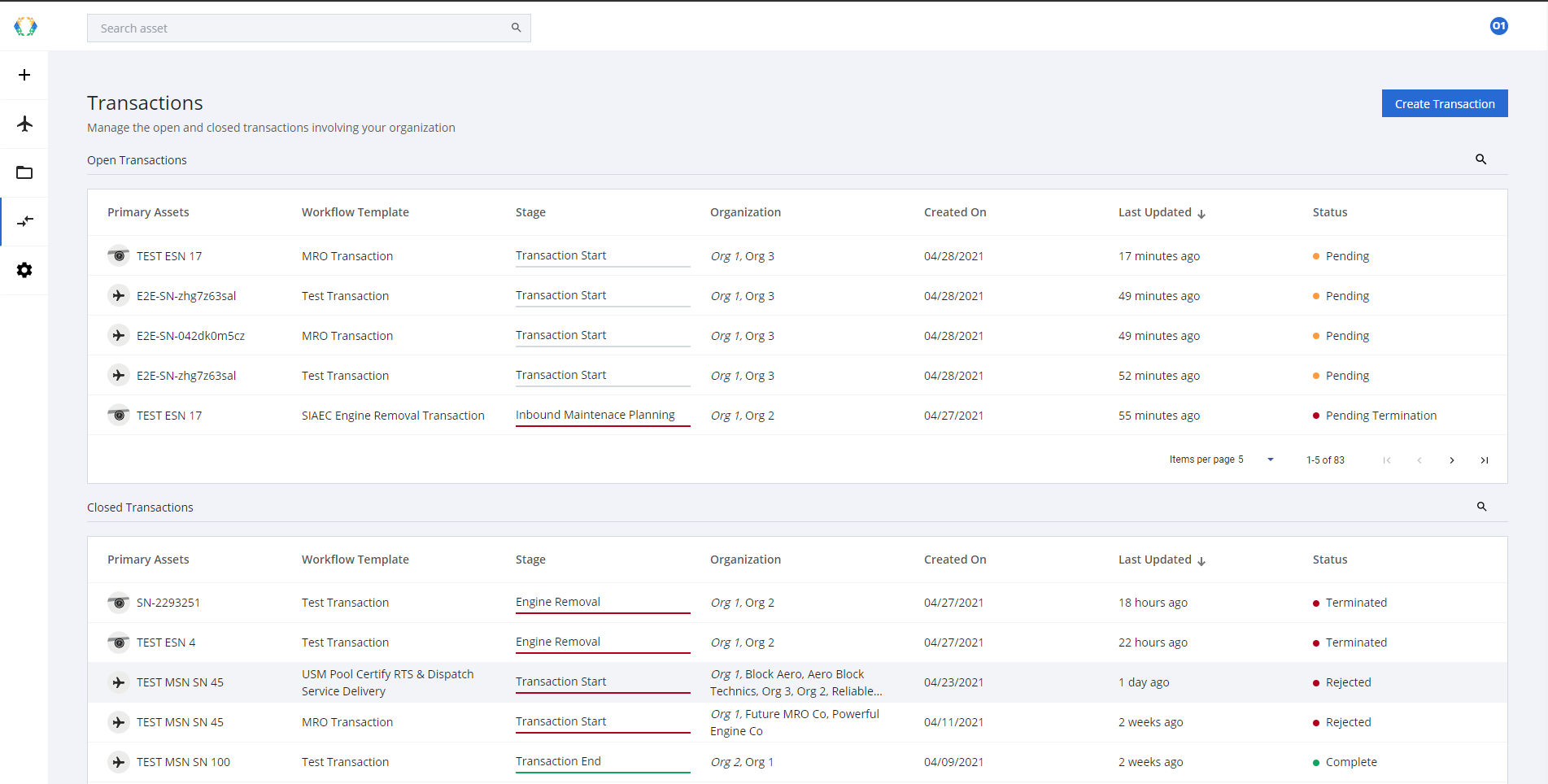
Select the Active Transaction
Step 2: Submit Transaction Requirement
To submit data, each transaction requirement will offer you various methods to upload, or in some cases directly input data into a form. (Learn more)
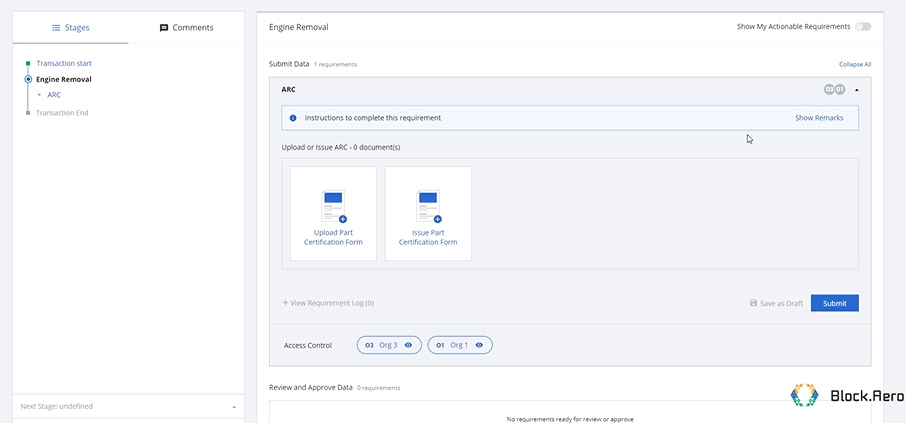
ARC requirement
TipsYou can filter the transaction requirement to show only what requires your attention by toggle "Show My Actionable Requirements"
Step 3: Review and Approve Transaction Requirement
After the respondant organization has summited data
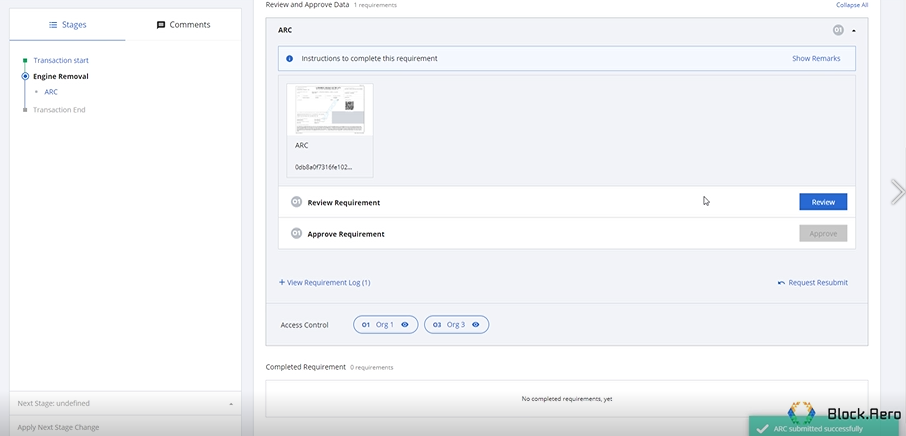
The review and approve organization will show in the logo. One member of a required need to be aprove on that requirement.
The logo has two different color with meaning
Grey - Waiting for Approve
Green - Approved
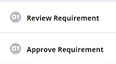
The responsible organization will be shown as the icon logo.
ImportantTo ask participant to re-submit again using "Request Resubmit"
Step 4: Complete Transaction
When you have finished all data submittals and proceeded to the final stage, you will reach the transaction complete screen. As long as you have access permissions, you may go back to your transaction to review old submittals or see a full overview in the audit log feature.
Updated 11 months ago