Update Vendor Quote Details (Bulk Operations)
There are 2 ways to update vendor quote details in bulk:
Option 1: Update Vendor Quote Details Directly
Option 2: Update Vendor Quote Details Using Excel Template
Option 1: Update Vendor Quote Details Directly
Step 1: From the vendor quote list, select vendor quotes you want to update.
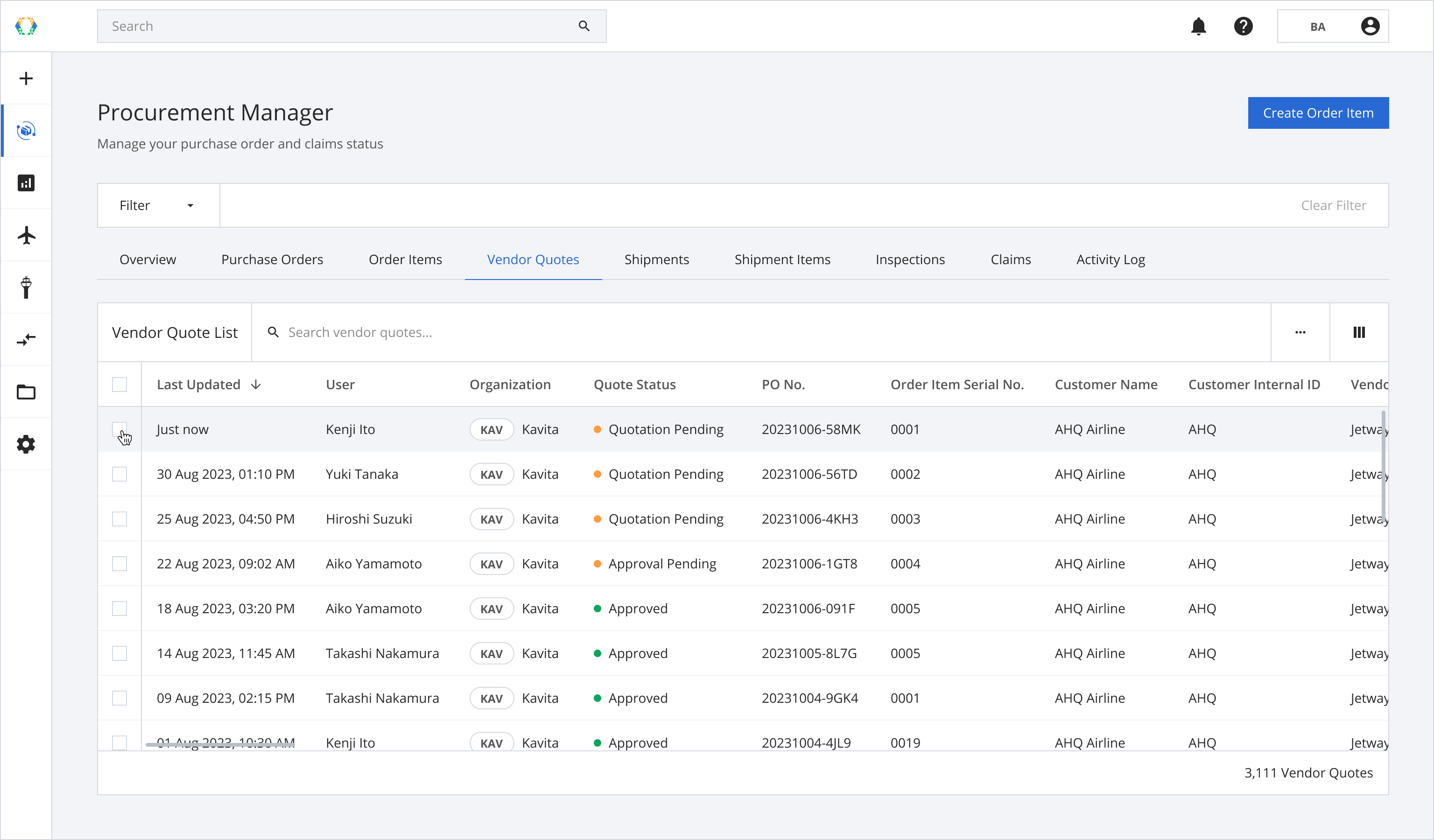
Step 2: Click ‘Bulk Update’ and then select 'Update Vendor Quote Details'.
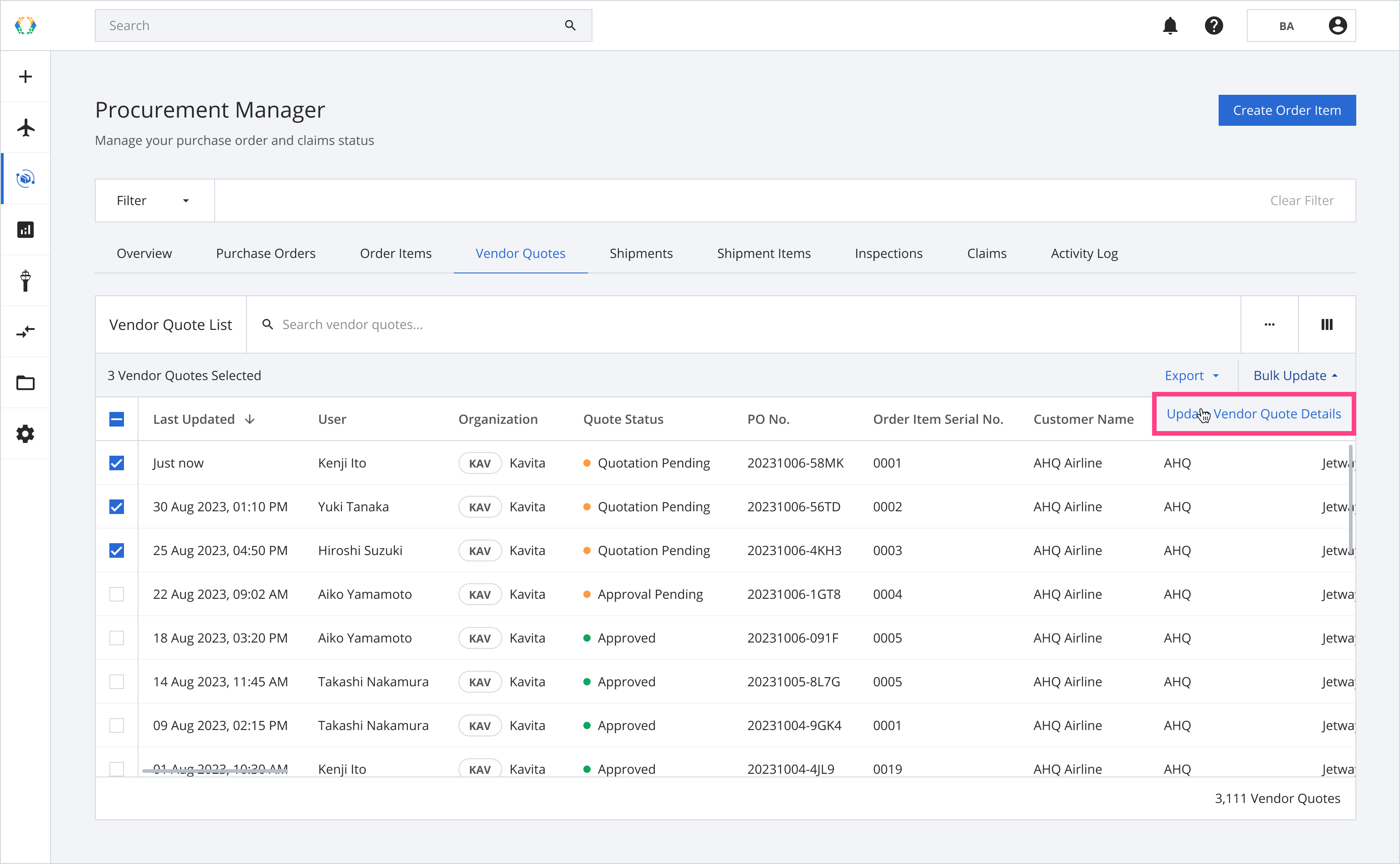
Step 3: You will be directed to update vendor quote details page. Update vendor quote details.
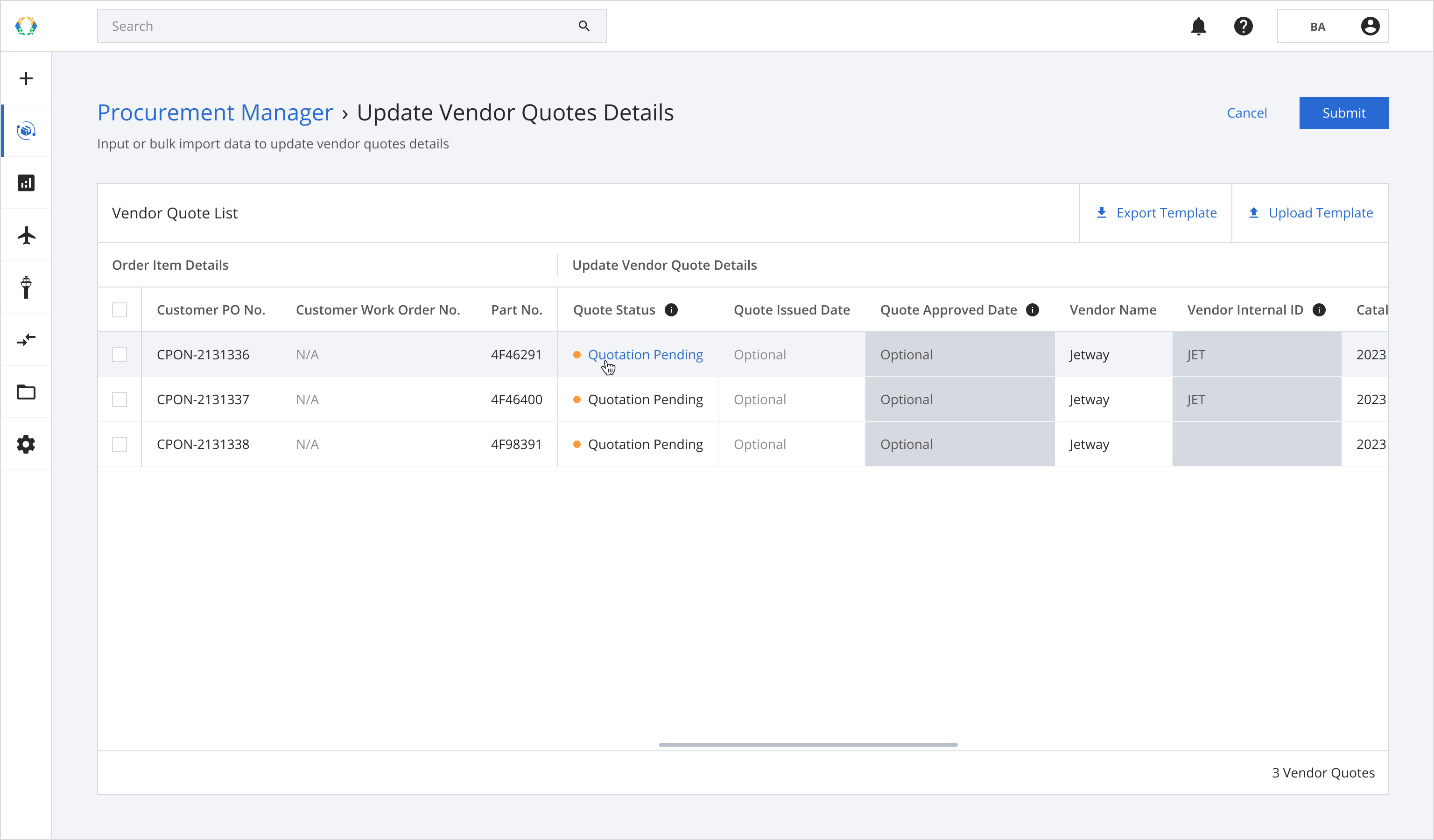
Step 4: Click ‘Submit’.
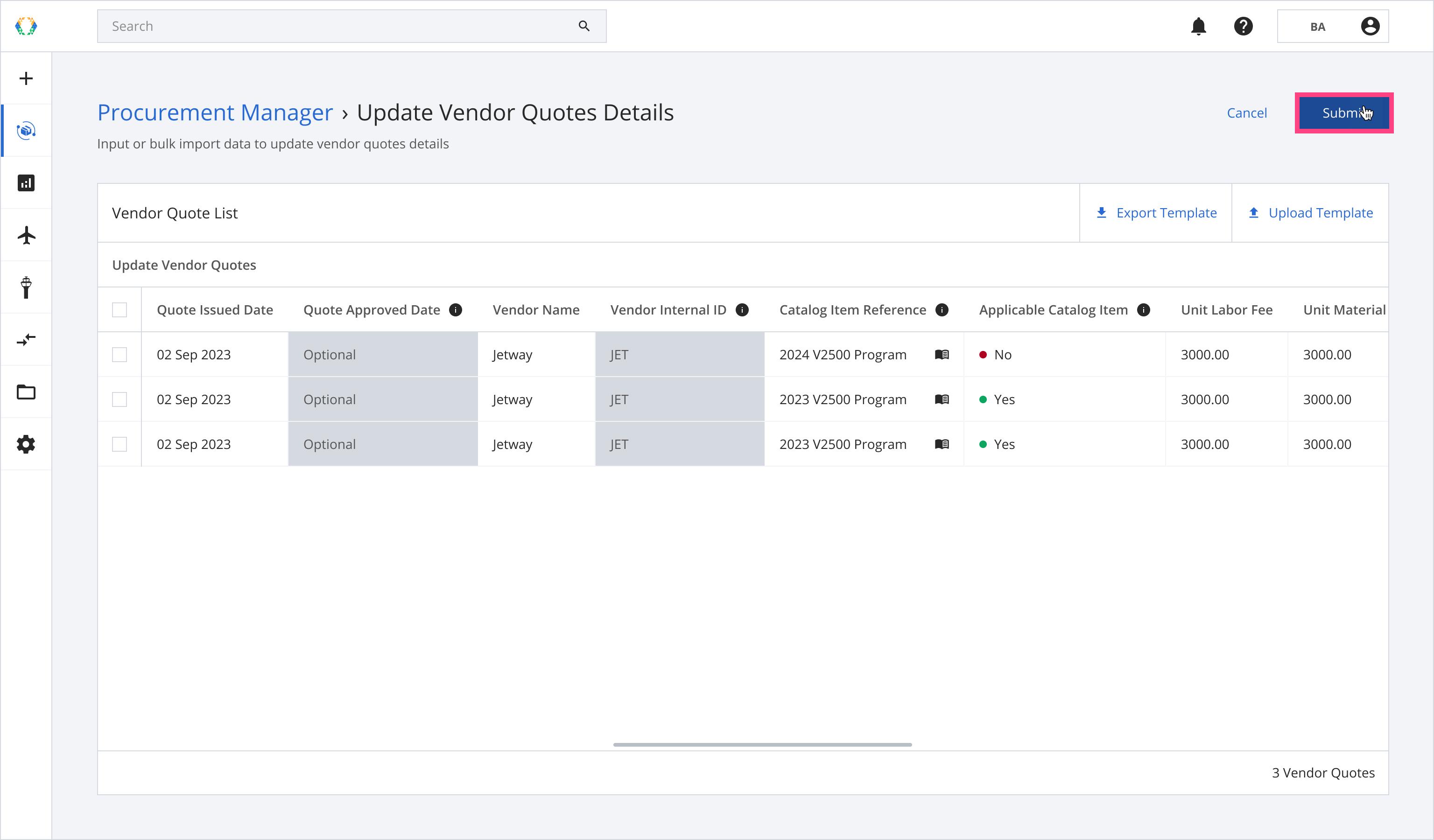
Once the vendor quotes are successfully updated, a green banner will appear at the top of the vendor quote list.
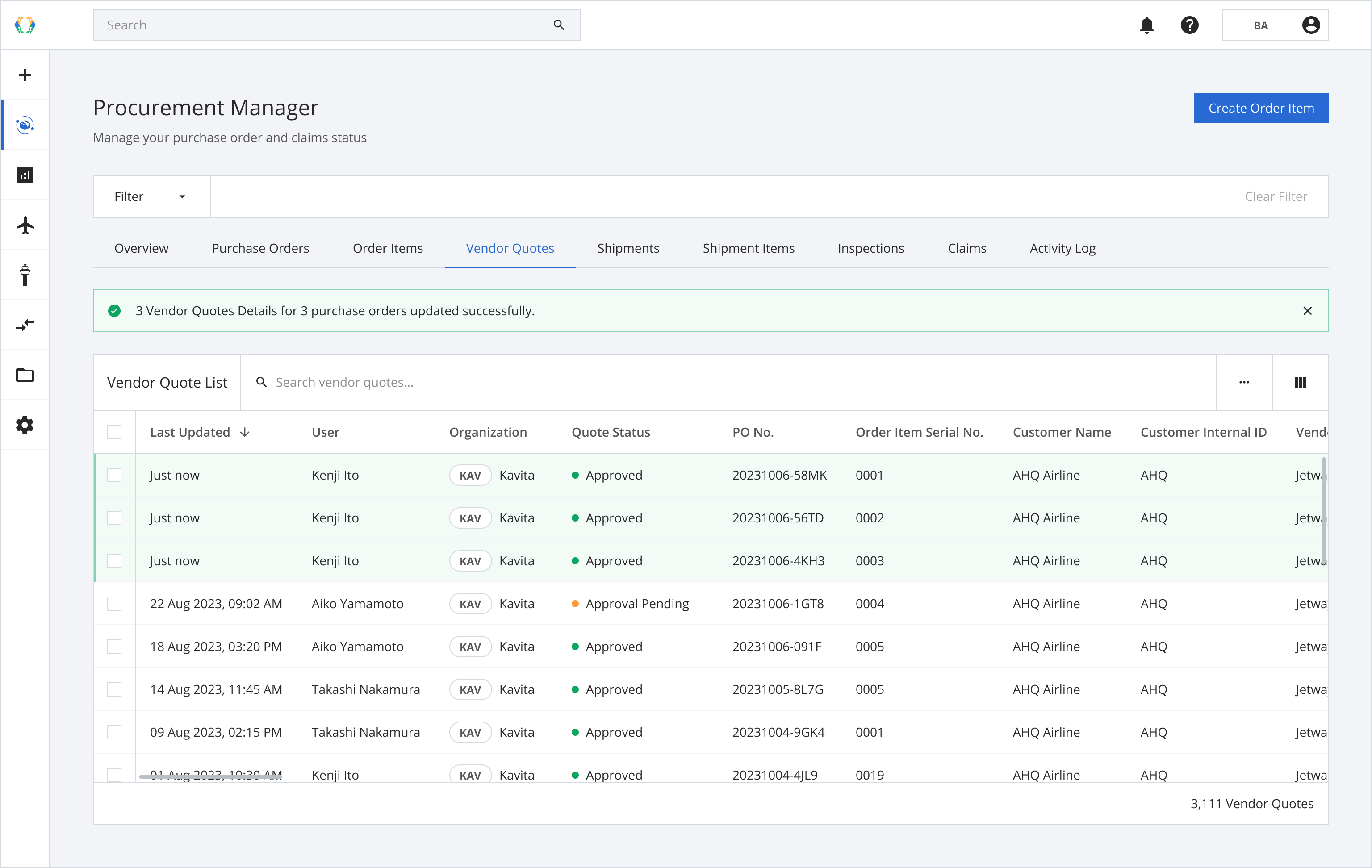
Alternatively, you may download Excel template and fill in order item data on your computer.
Option 2: Update Vendor Quote Details Using Excel Template
Step 1: From the vendor quote list, select the vendor quotes you want to update.
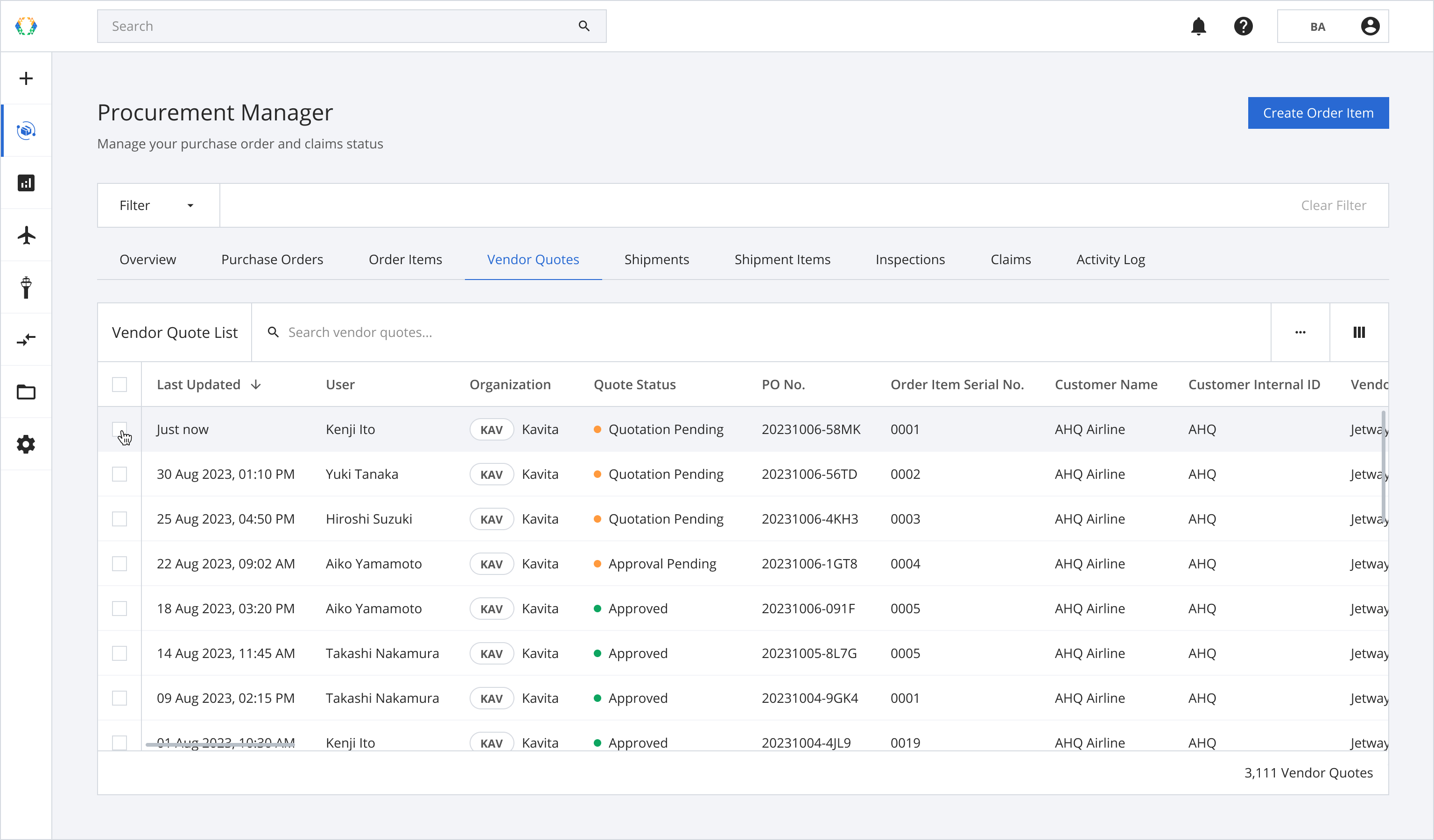
Step 2: Click ‘Bulk Update’ and then select 'Update Vendor Quote Details'.
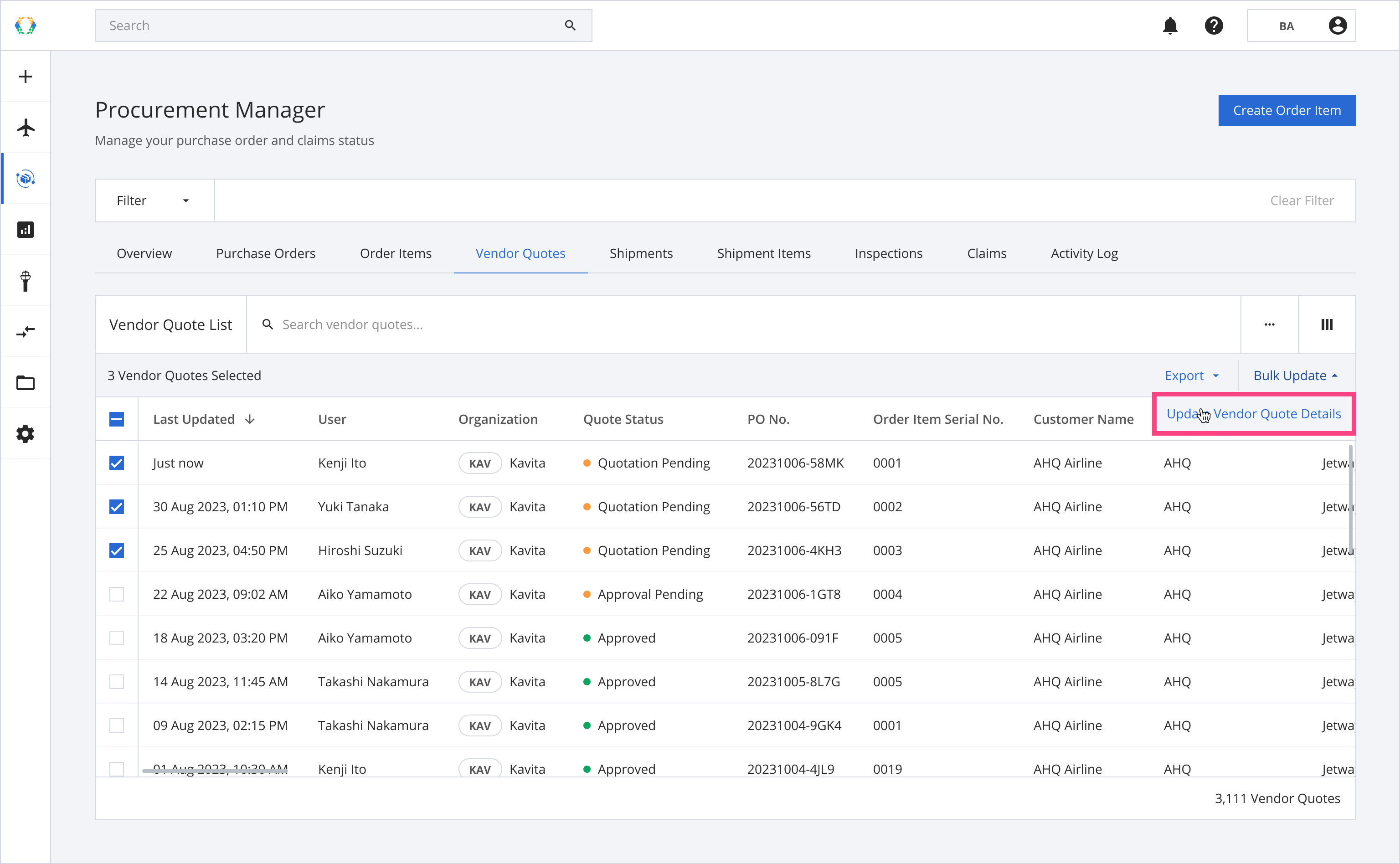
Step 3: You will be directed to update vendor quote details page. Click 'Export Template'.
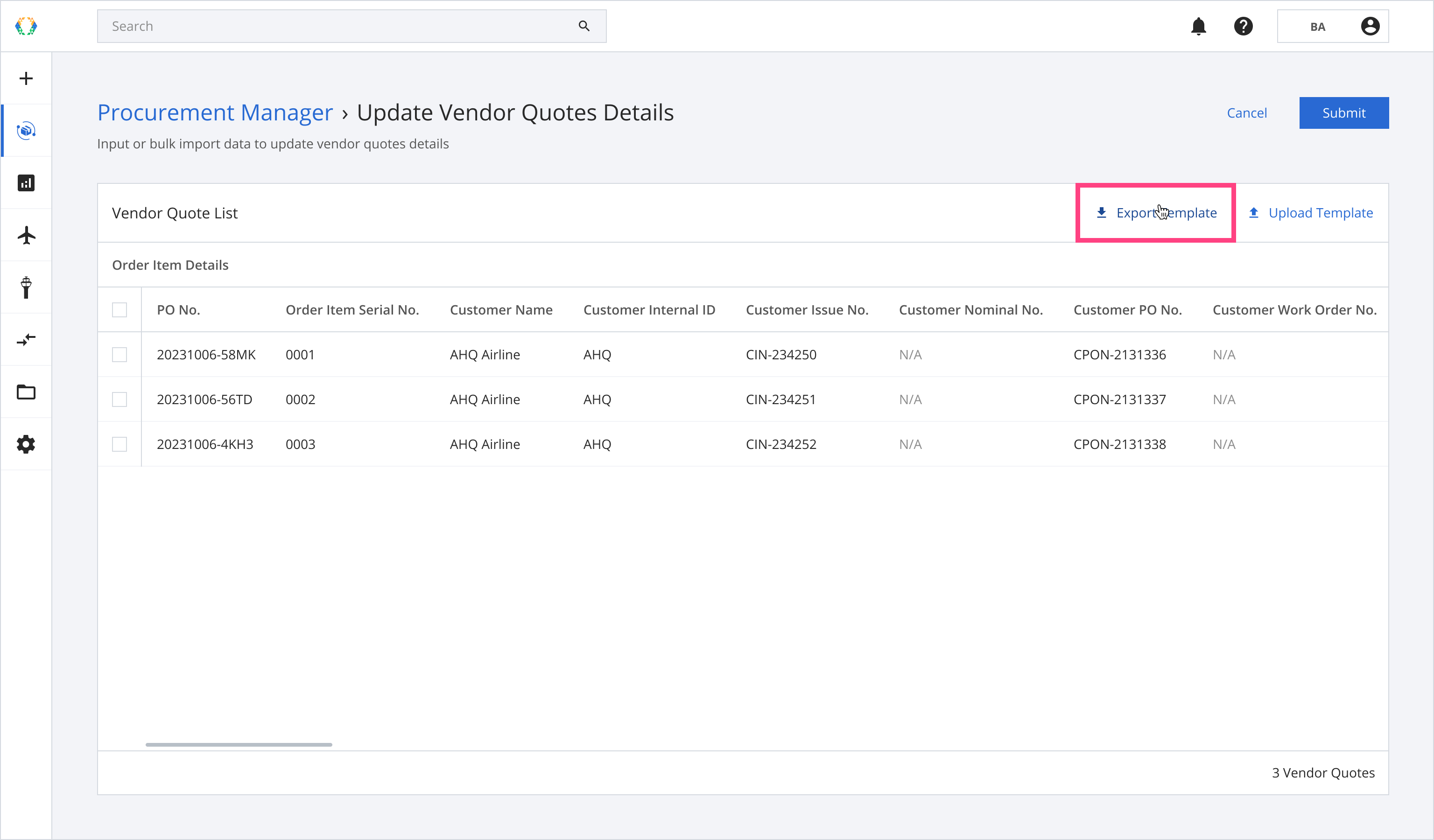
Step 4: Update vendor quote details in Excel template.
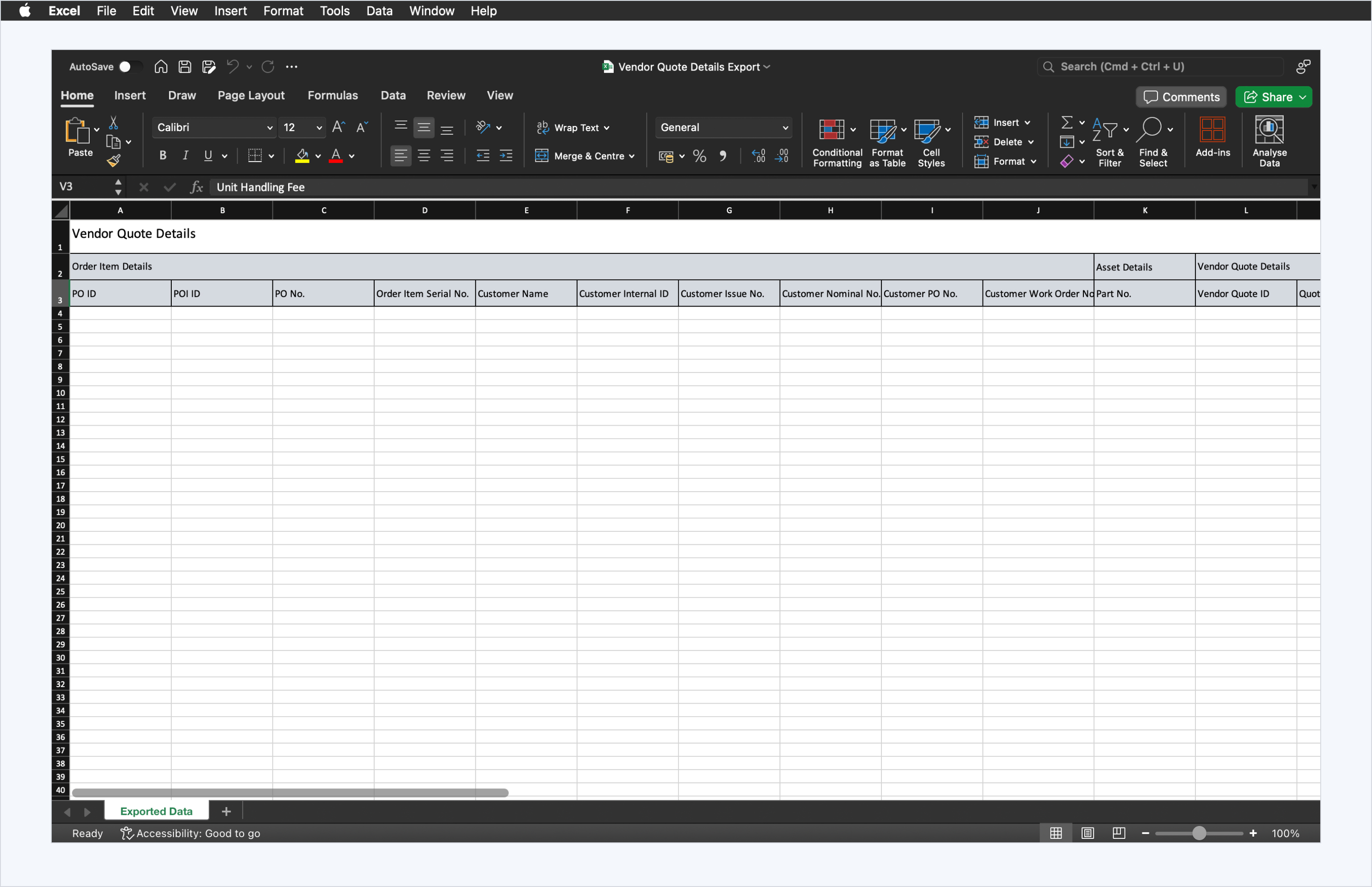
Step 5: Click 'Upload Template'.
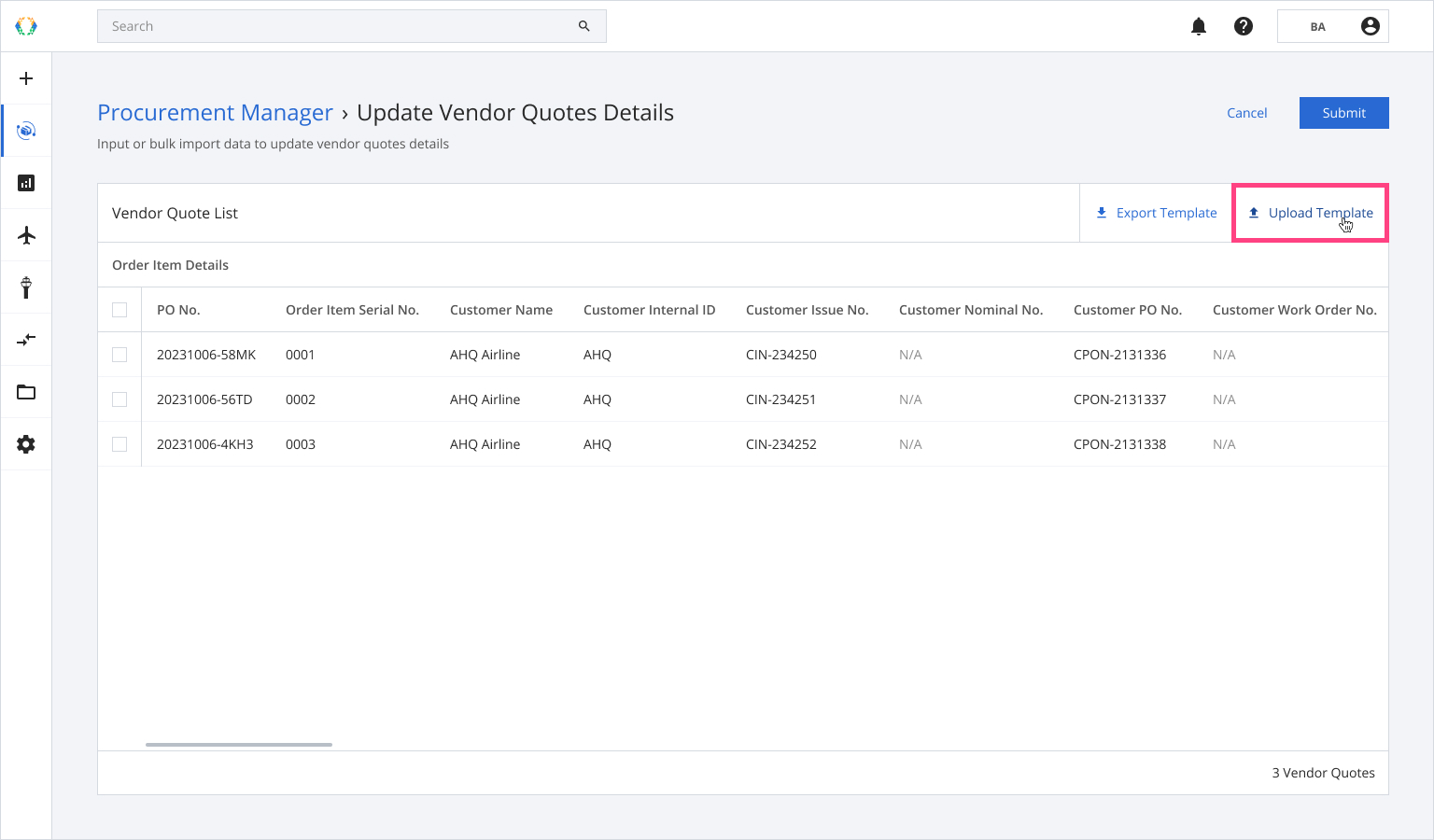
Step 6: Select the Excel template from your computer.
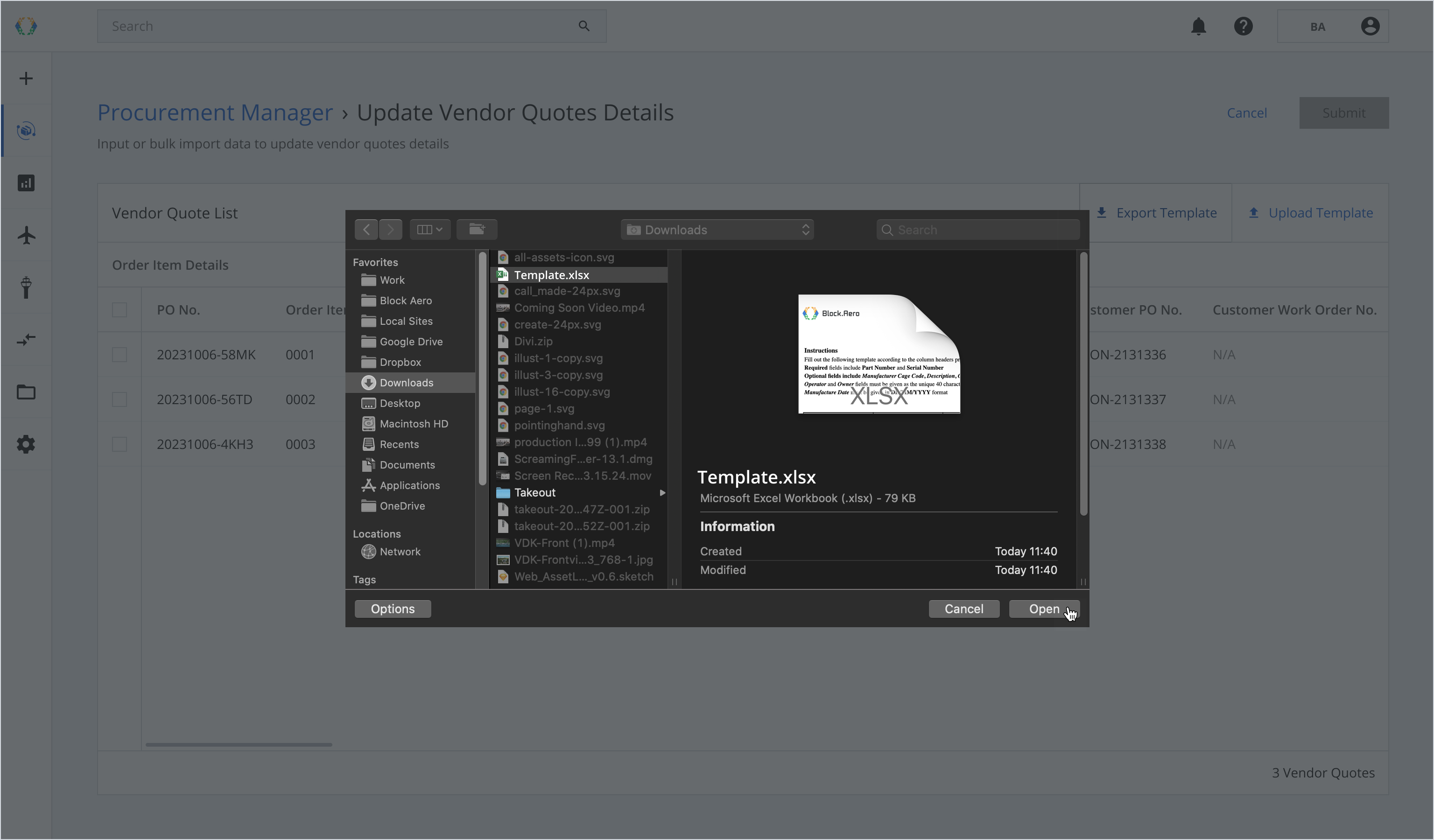
Step 7: A confirmation message will appear. Click ‘Replace’ to start the upload.
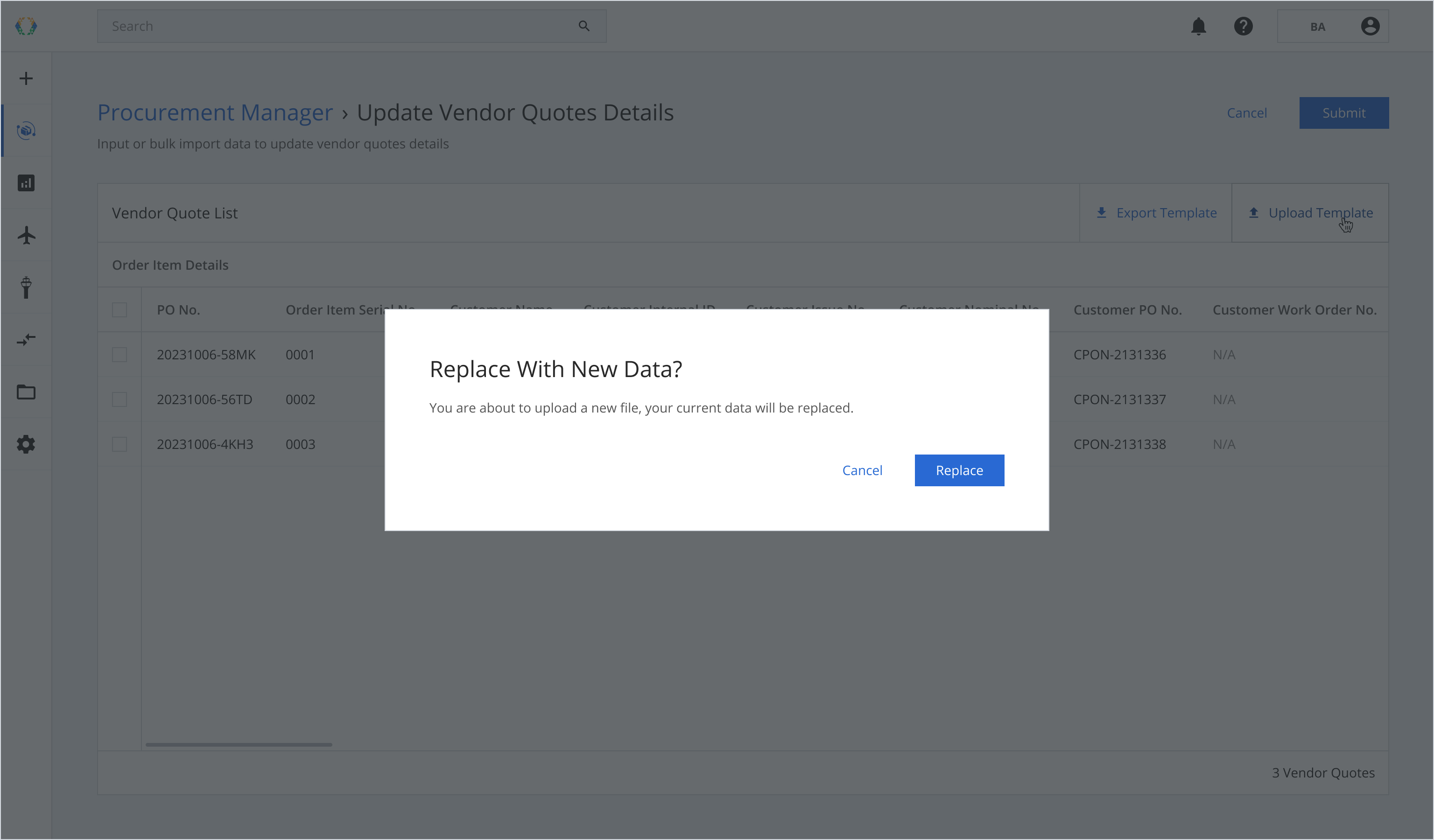
Once the Excel template data is successfully imported, a green banner will appear at the top of the vendor quote list.
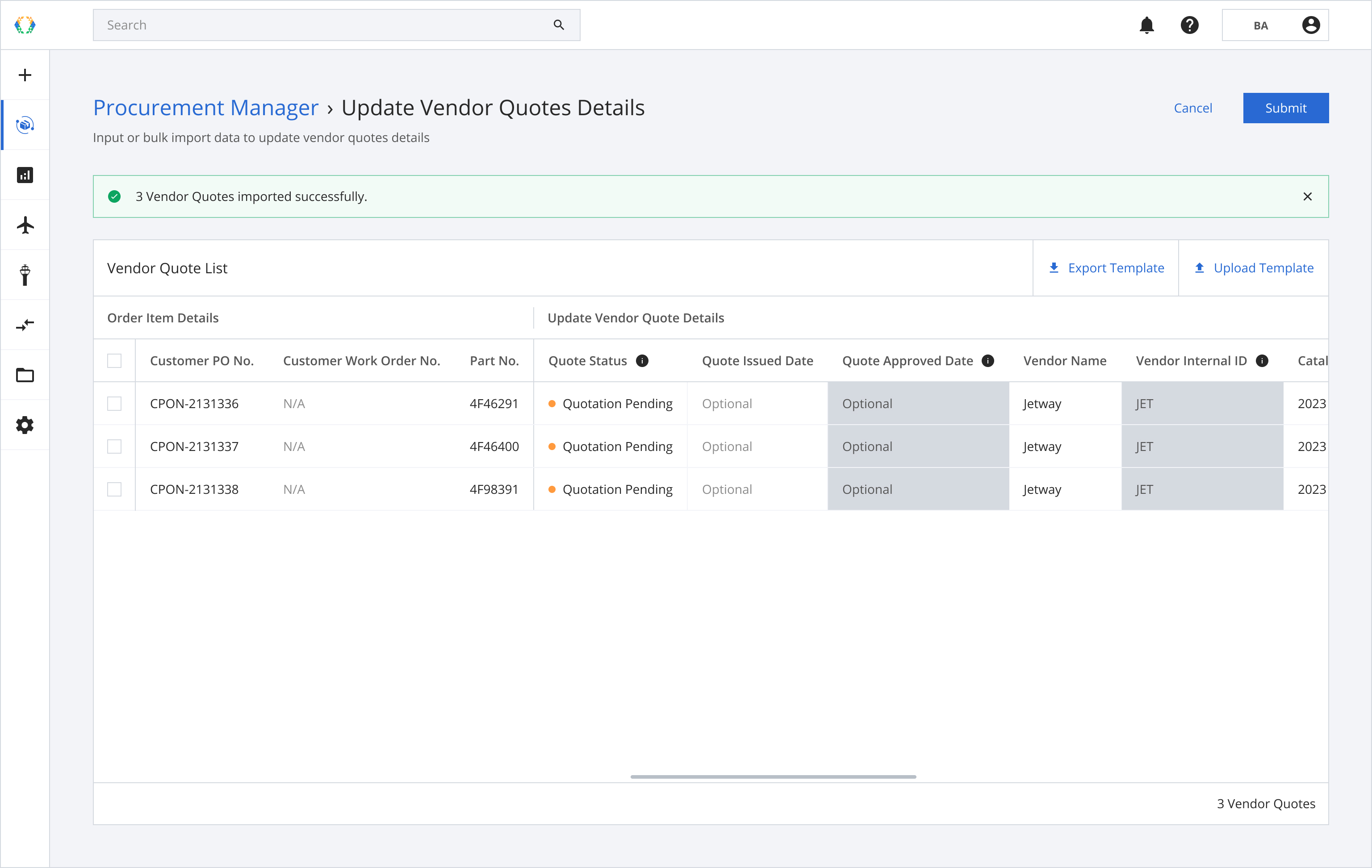
Step 8: Click ‘Submit’.
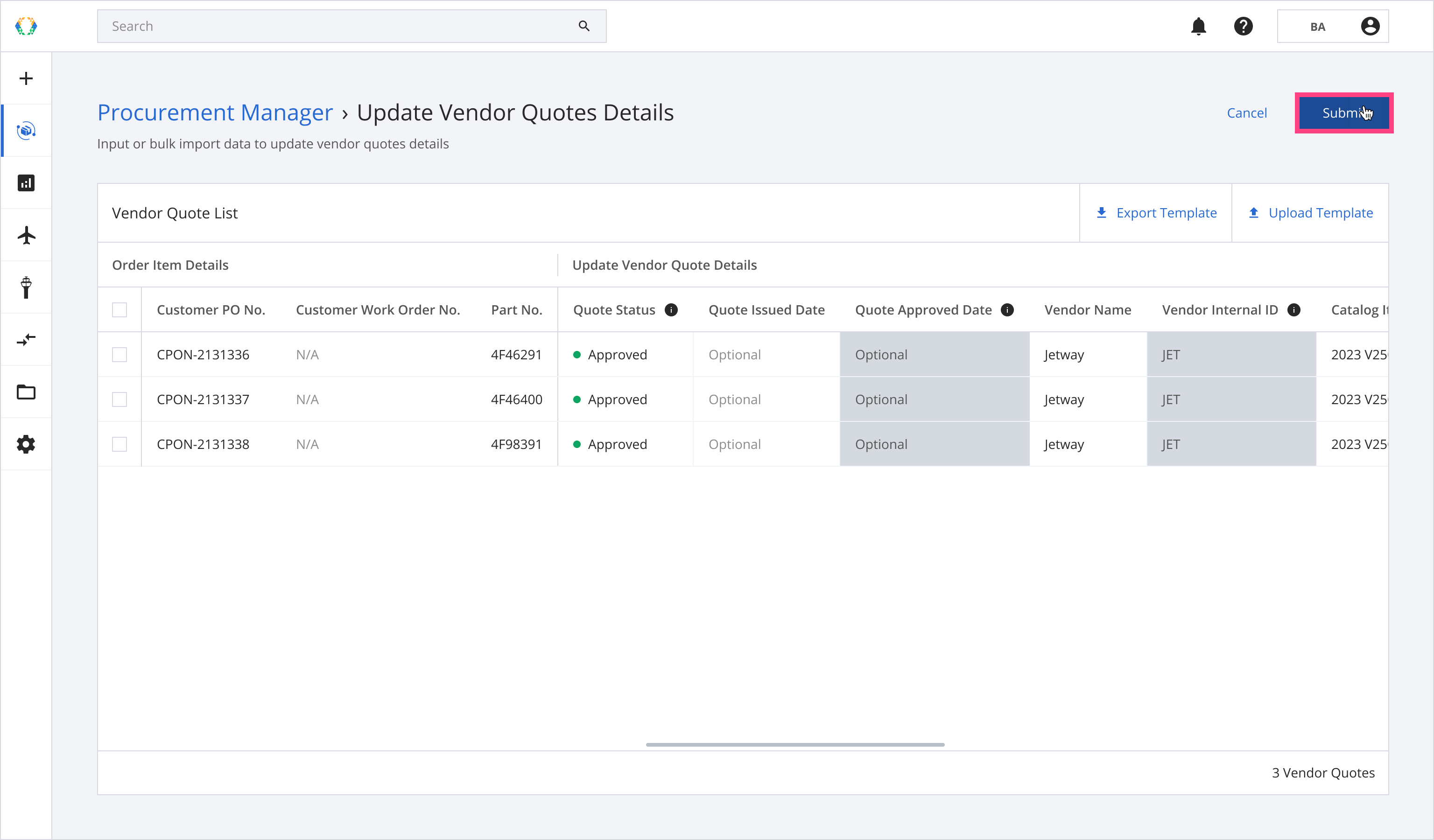
Once the vendor quotes are successfully updated, a green banner will appear at the top of the vendor quote list.
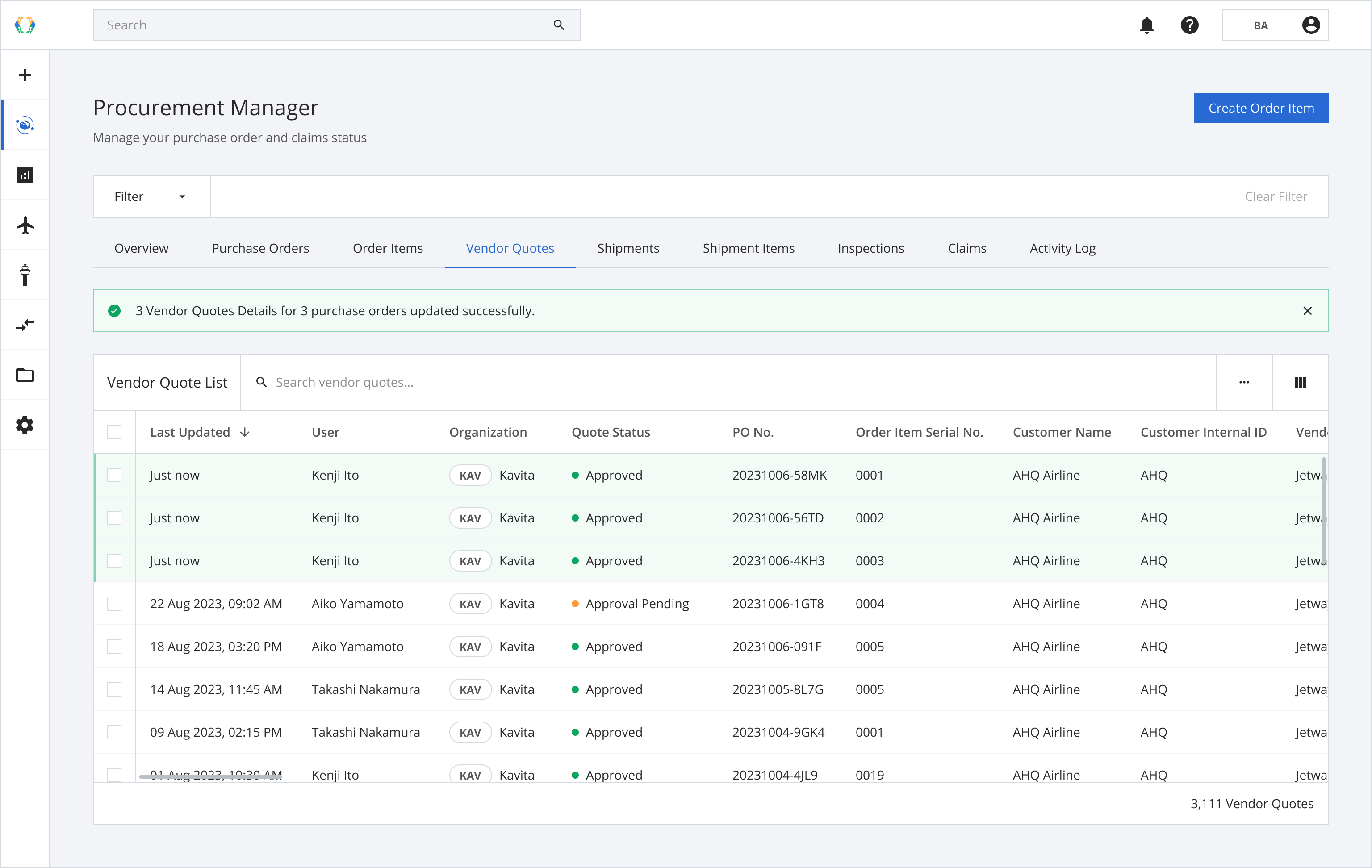
In case you already have Excel template, you can upload the existing Excel template through more option button on vendor quote list.
Using Existing Template
Step 1: Click 'More Options' (...) and then select ‘Update Vendor Quotes Details’.
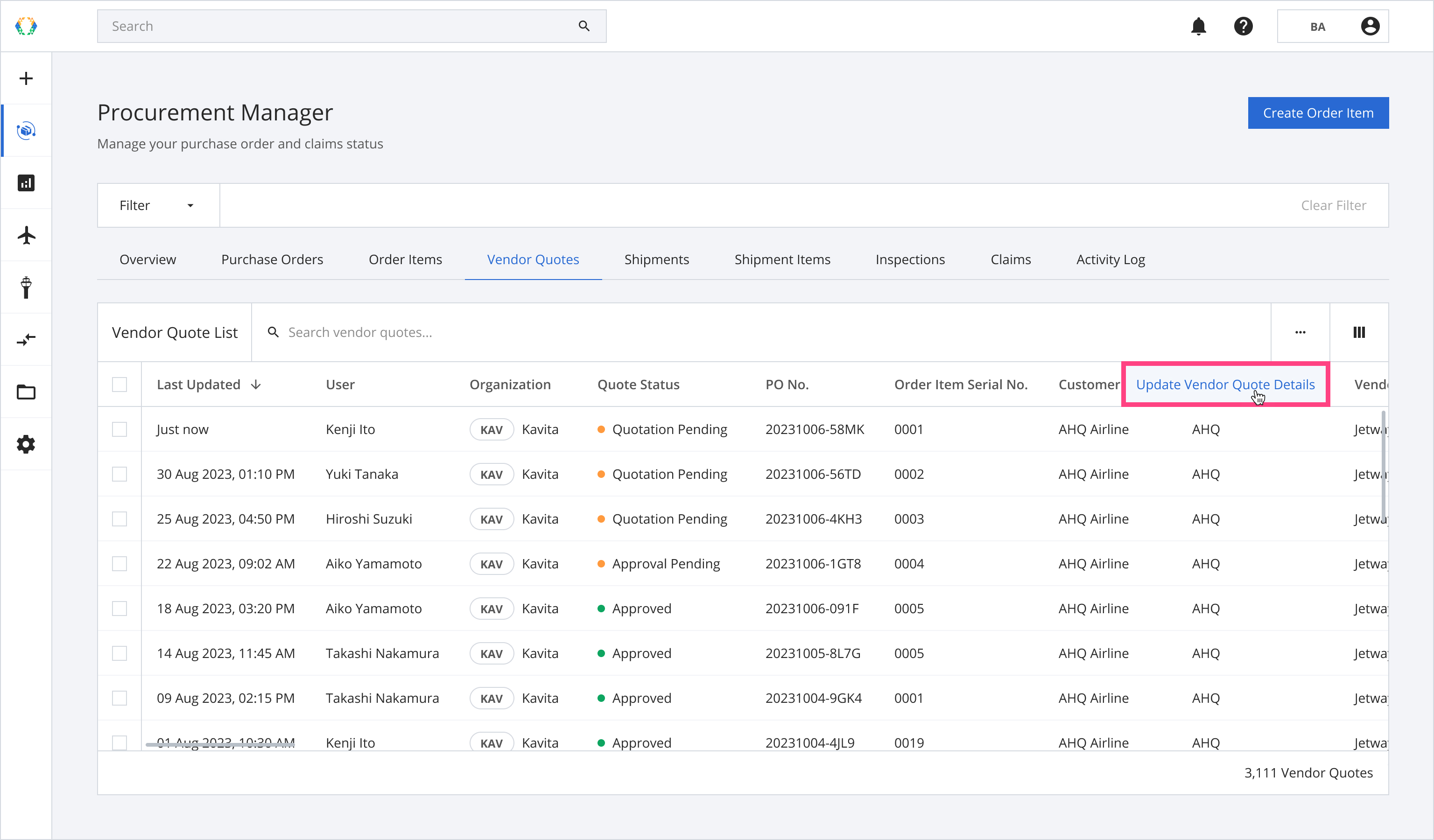
Step 2: You will be directed to update vendor quote details page. Click 'Upload Template'.
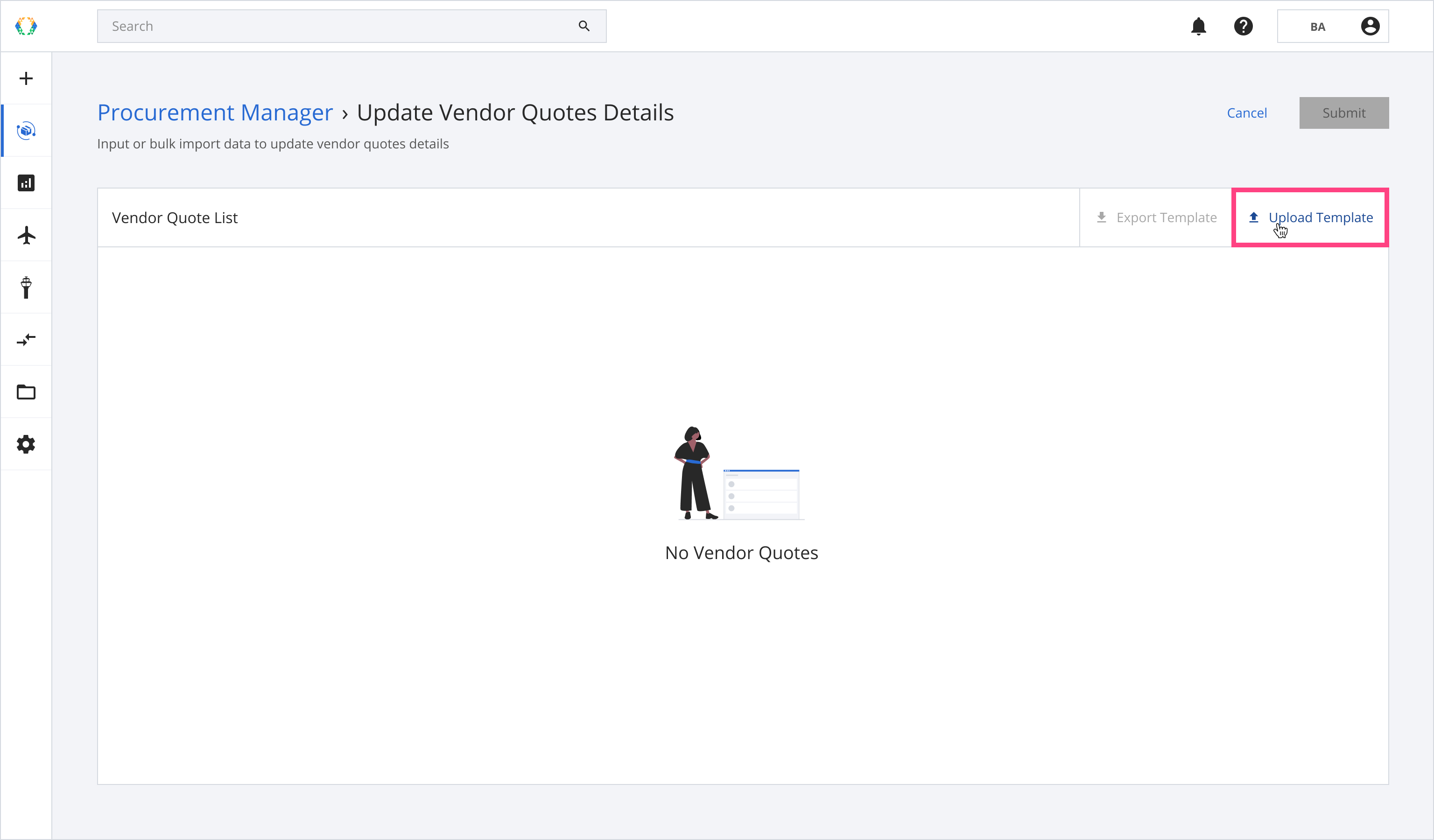
Step 3: Select the Excel template from your computer.
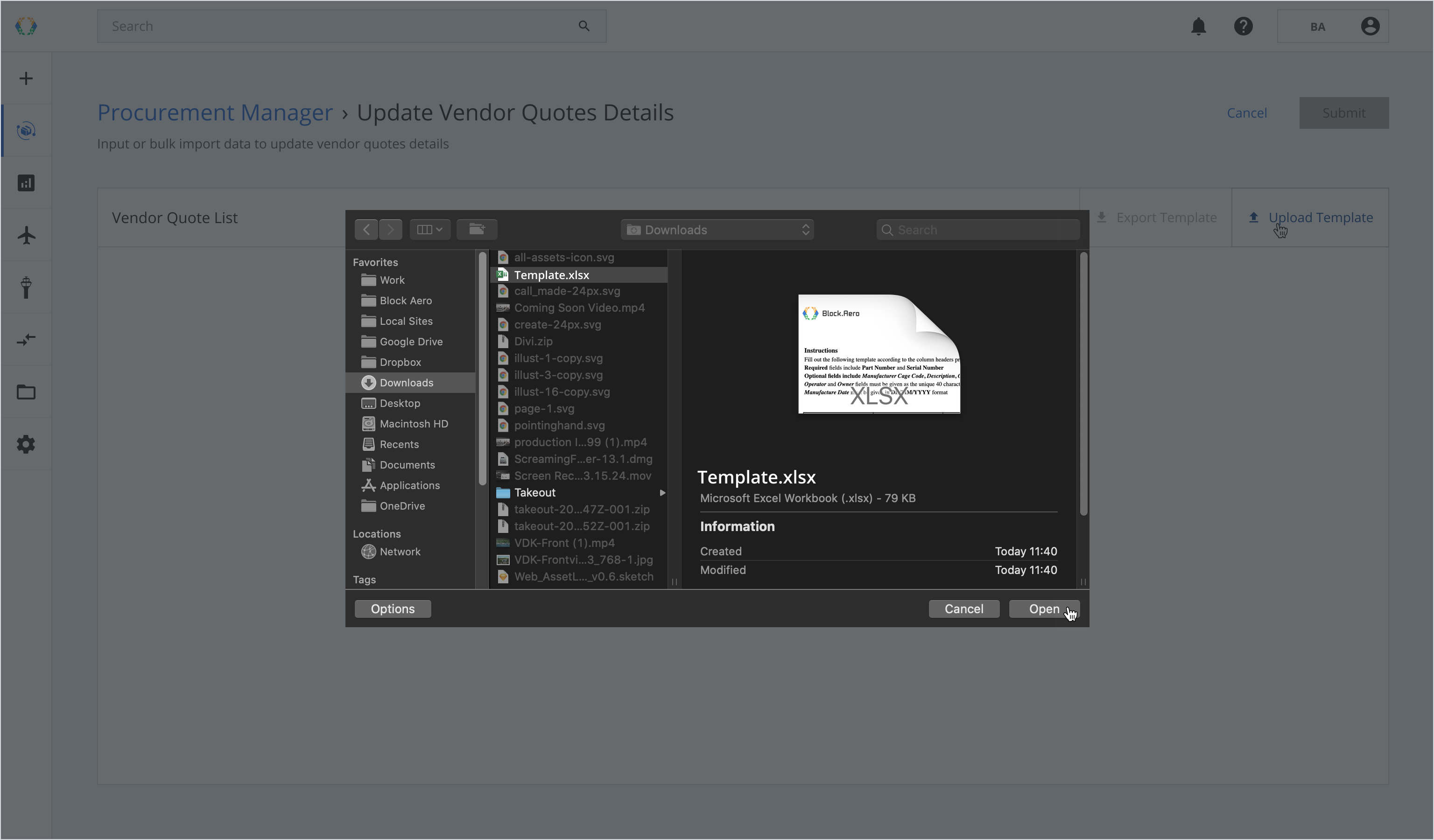
Once the Excel template data is successfully imported, a green banner will appear at the top of the Vendor Quote List.
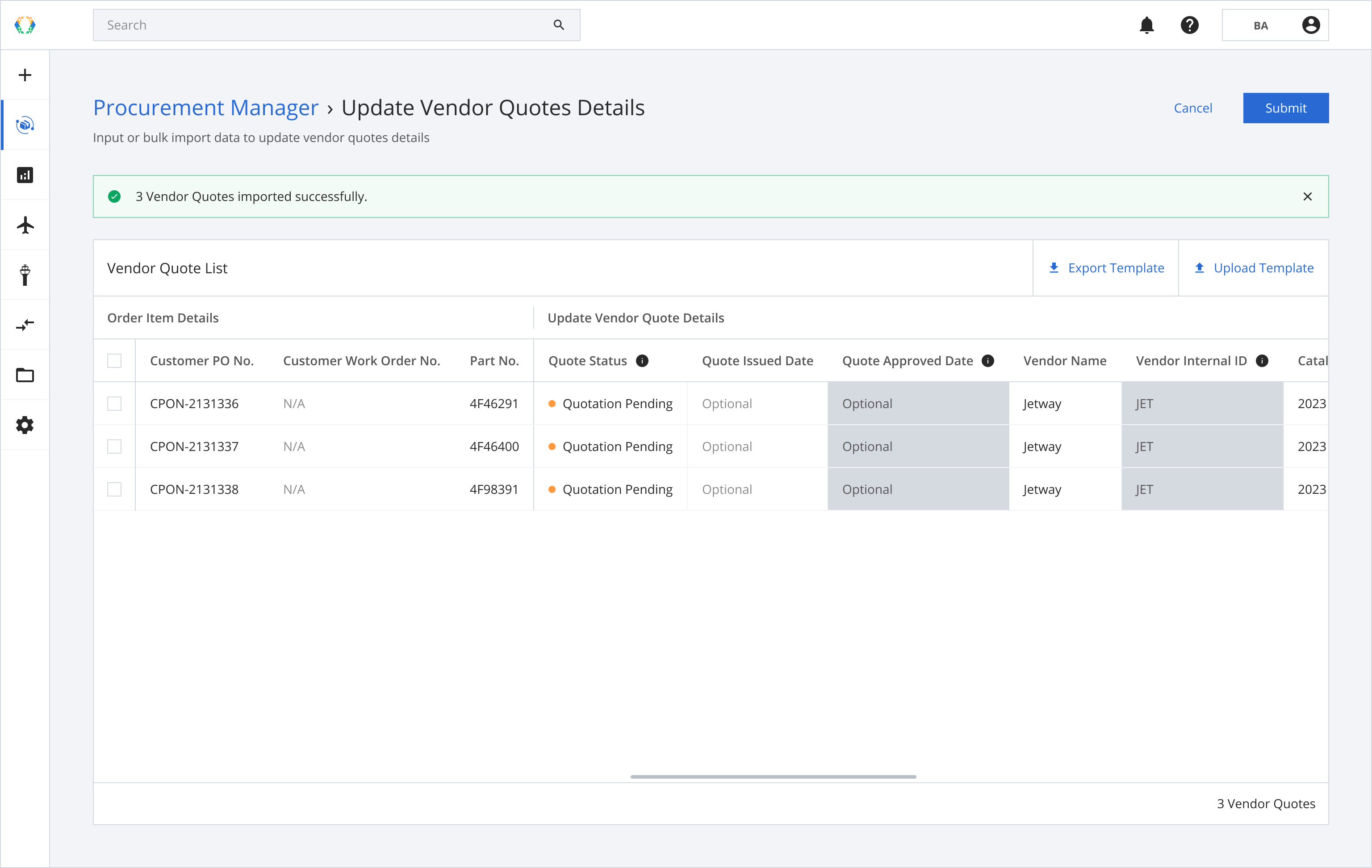
Step 4: Click ‘Submit’.
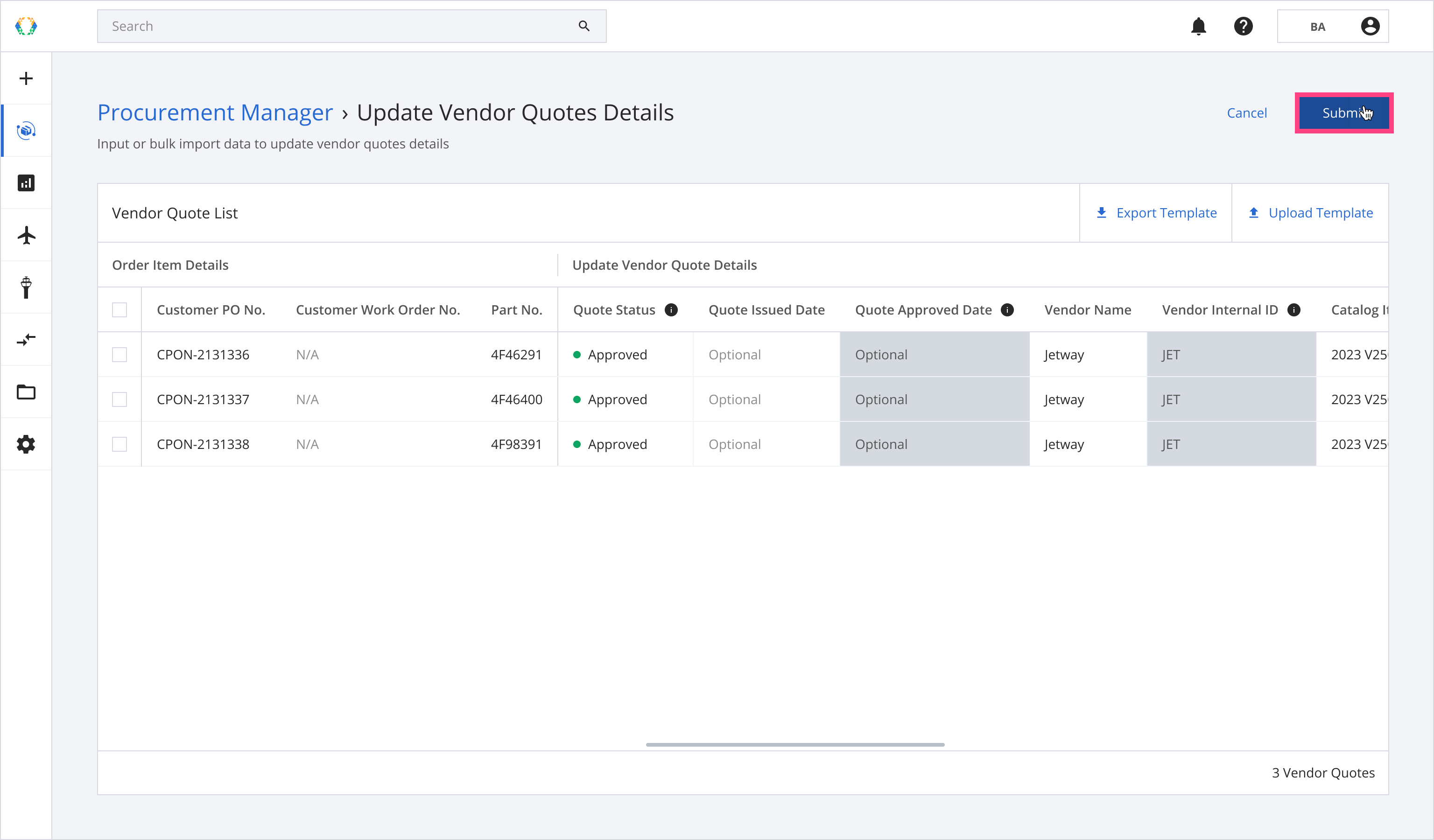
Once the vendor quotes are successfully updated, a green banner will appear at the top of the vendor quote list.
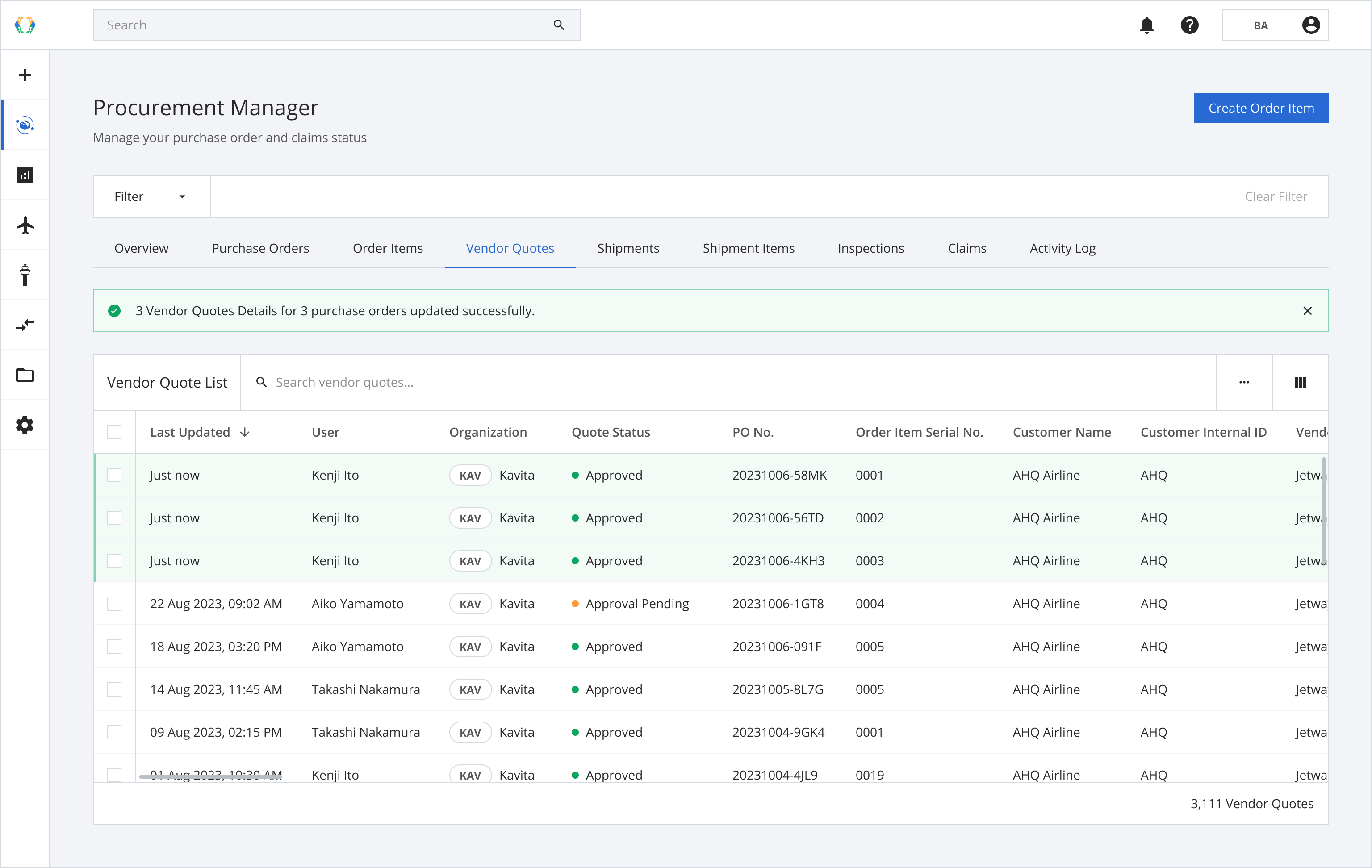
Updated 11 months ago