Manage Shipments
Getting Started
To manage your organizations's shipments, click 'Shipments' tab.
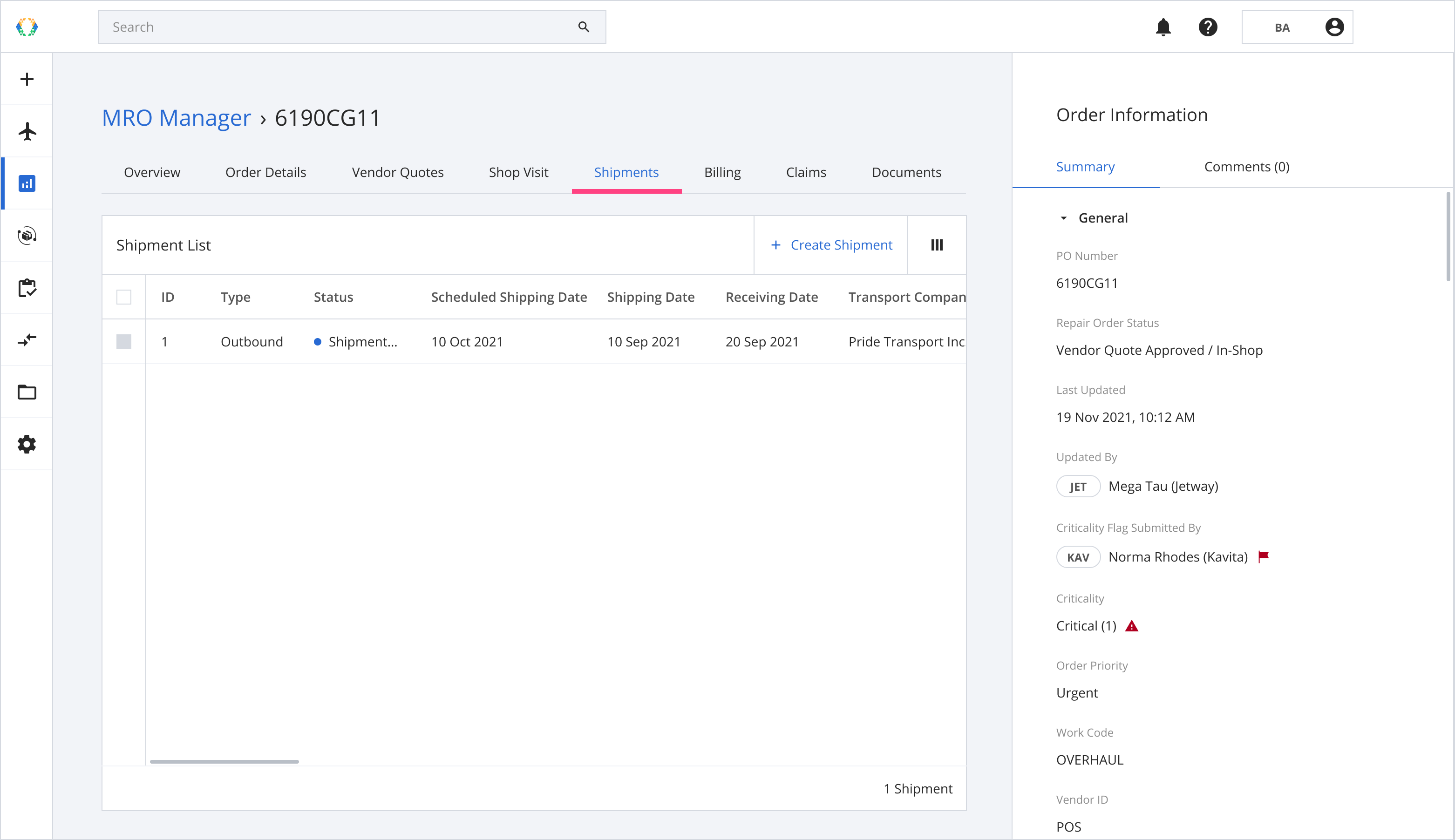
Creating Shipments
Step 1: Click ‘Create Shipment’.
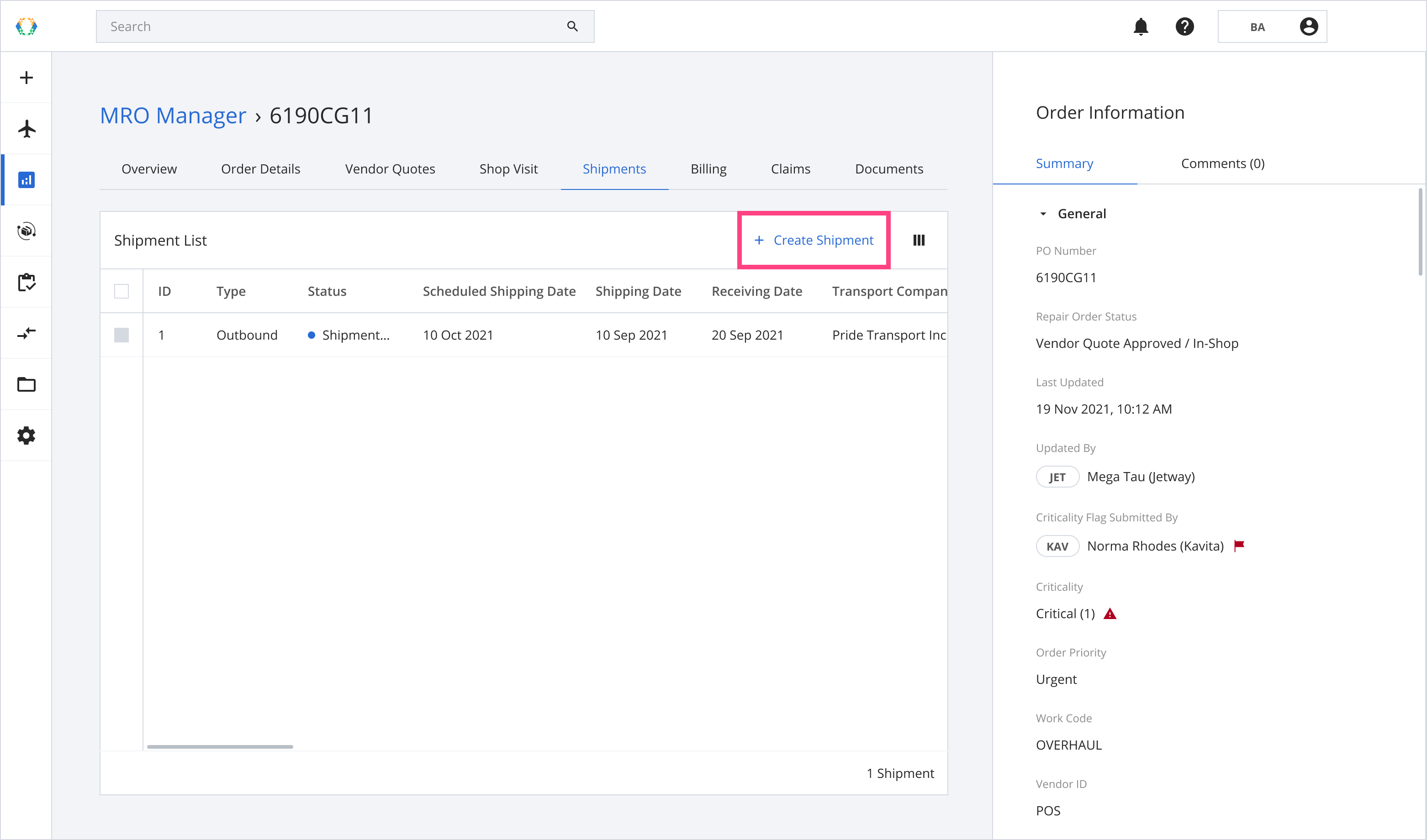
Step 2: Provide the details for your shipment.
Required fields:Status
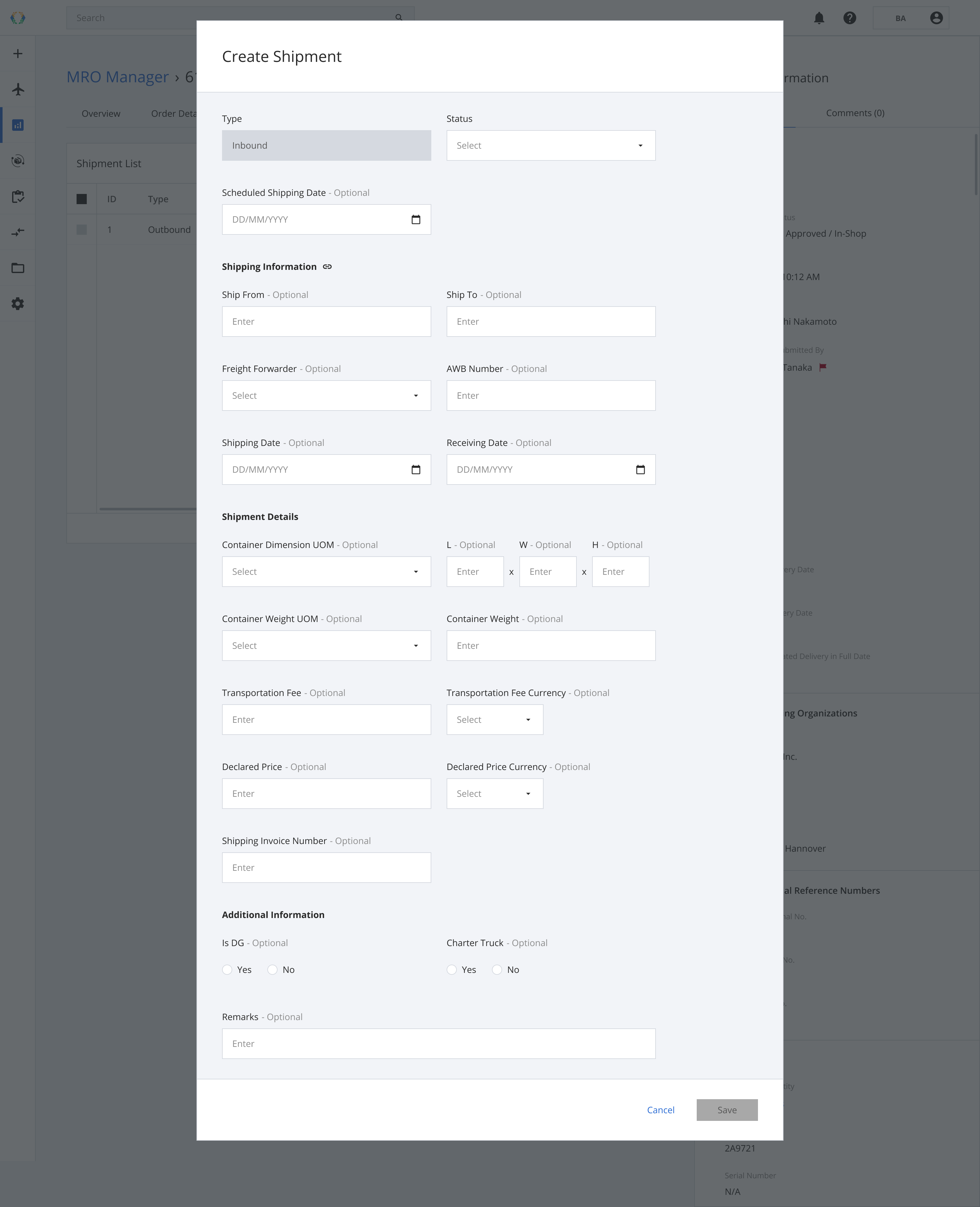
Step 3: Click ‘Save’
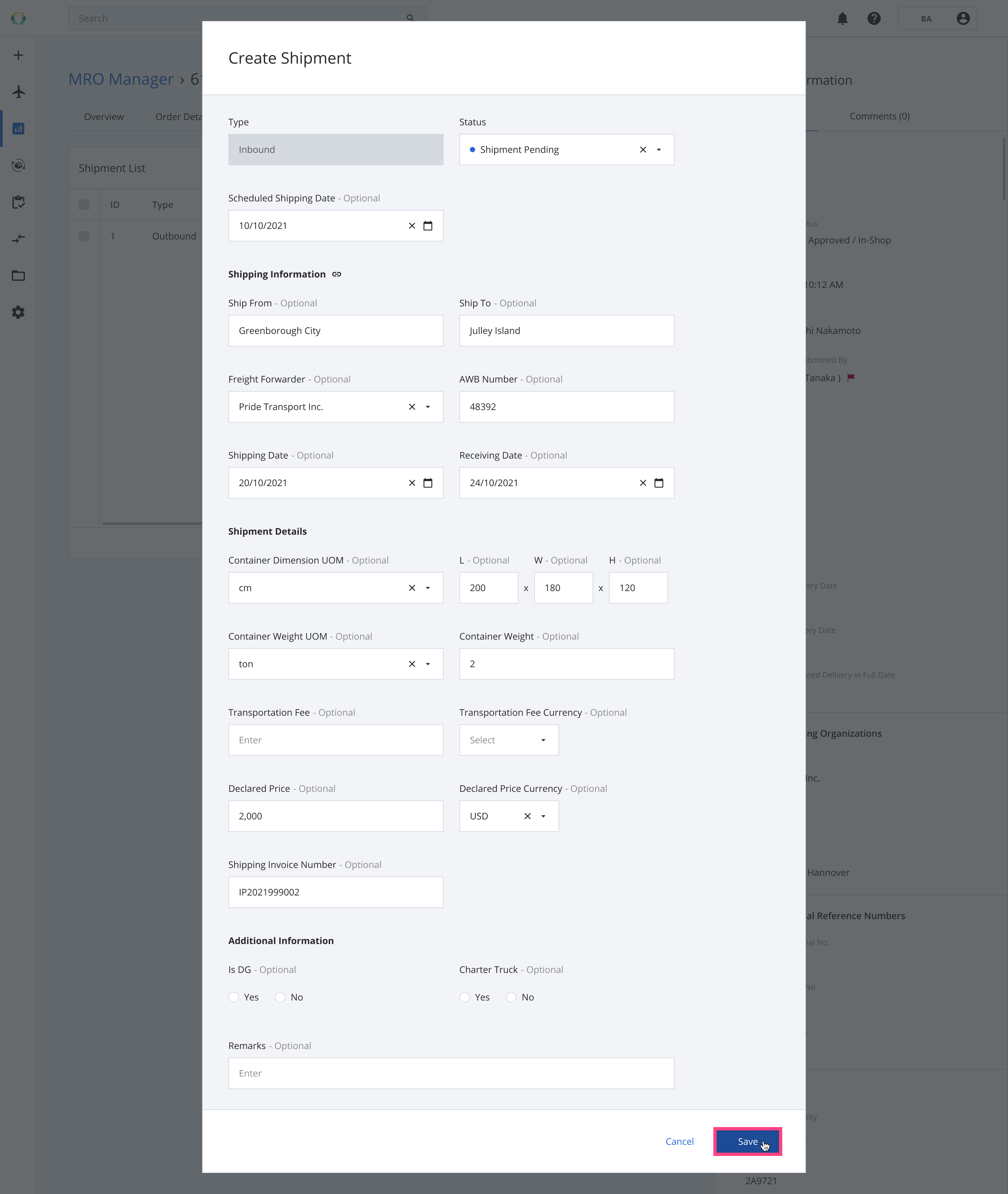
Once the shipment is added successfully, a green banner will appear at the top of the shipment list.
You can add multiple inbound Shipments to your Repair Order.
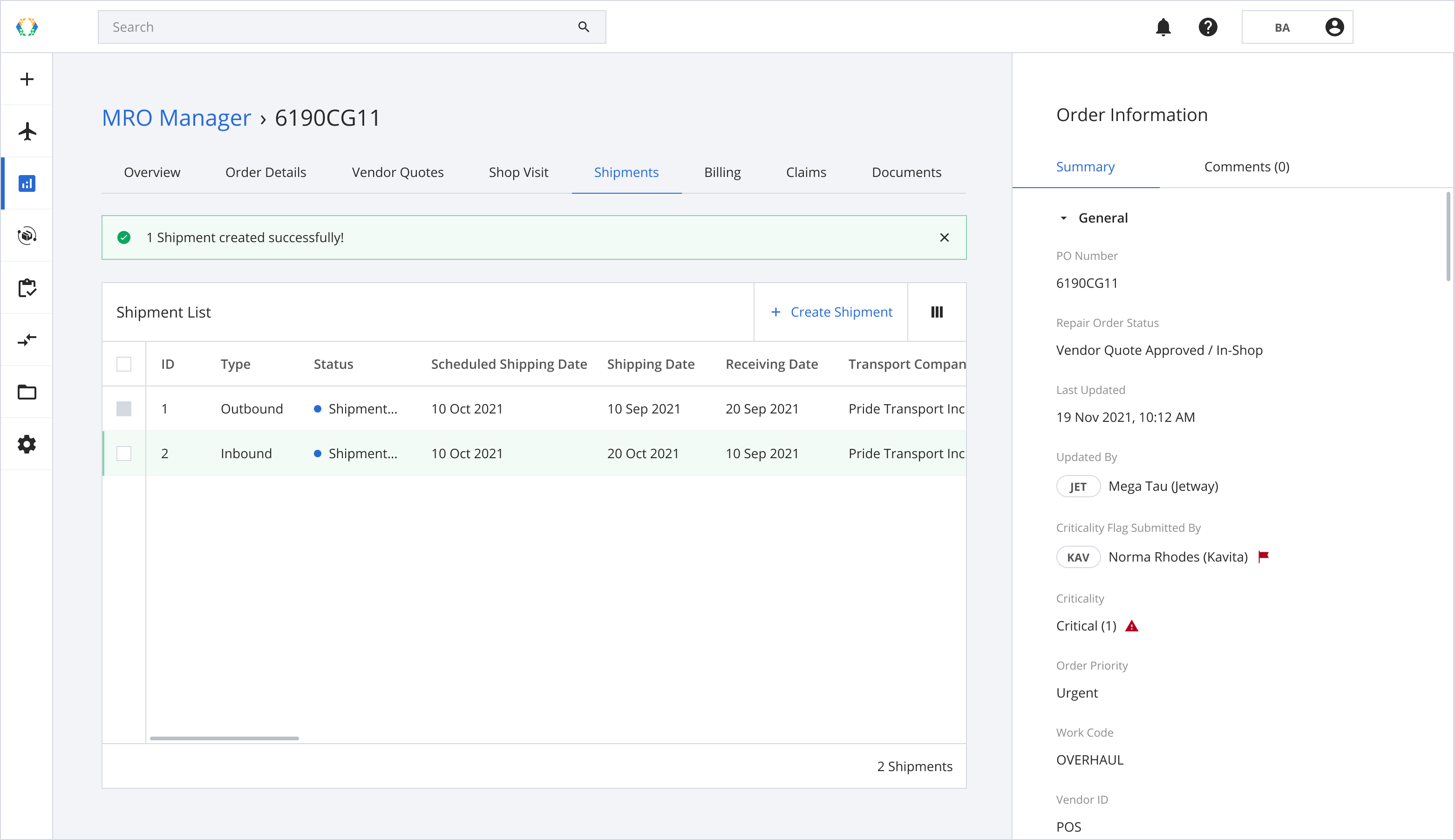
Editing Shipments
Step 1: From the Shipment List, open the shipment you want to edit.
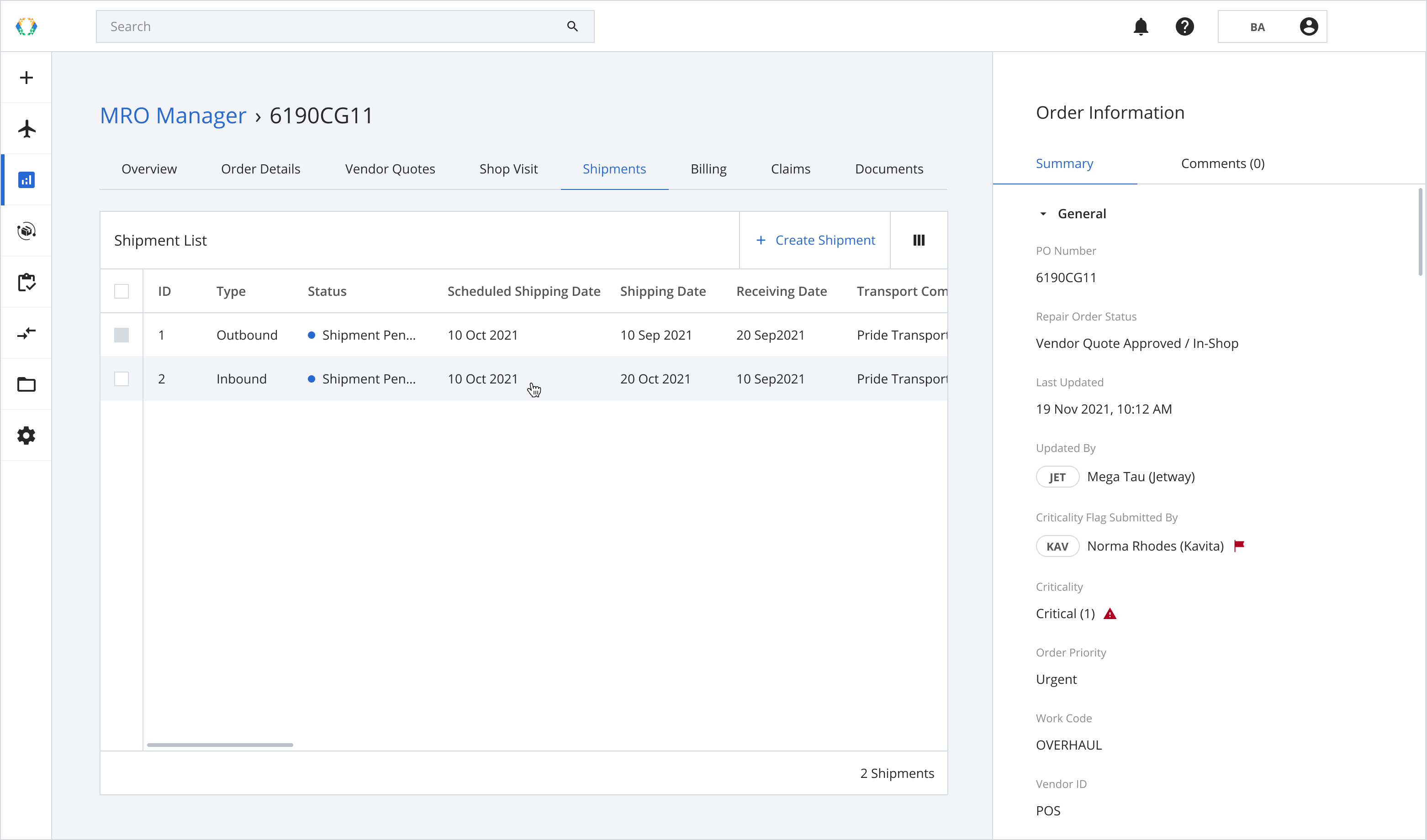
Step 2: Provide the information to edit your shipment.
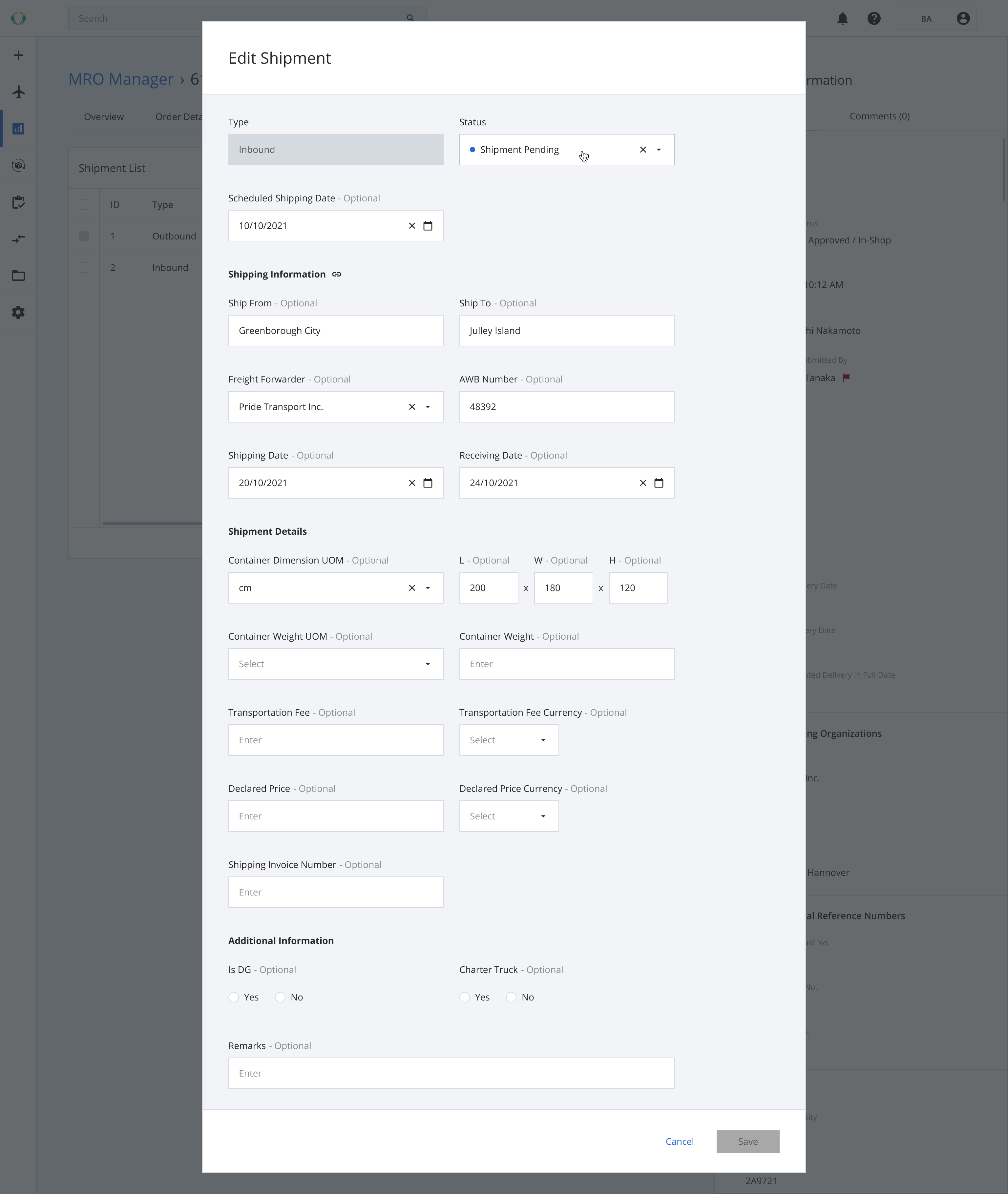
Step 3: Click ‘Save’.
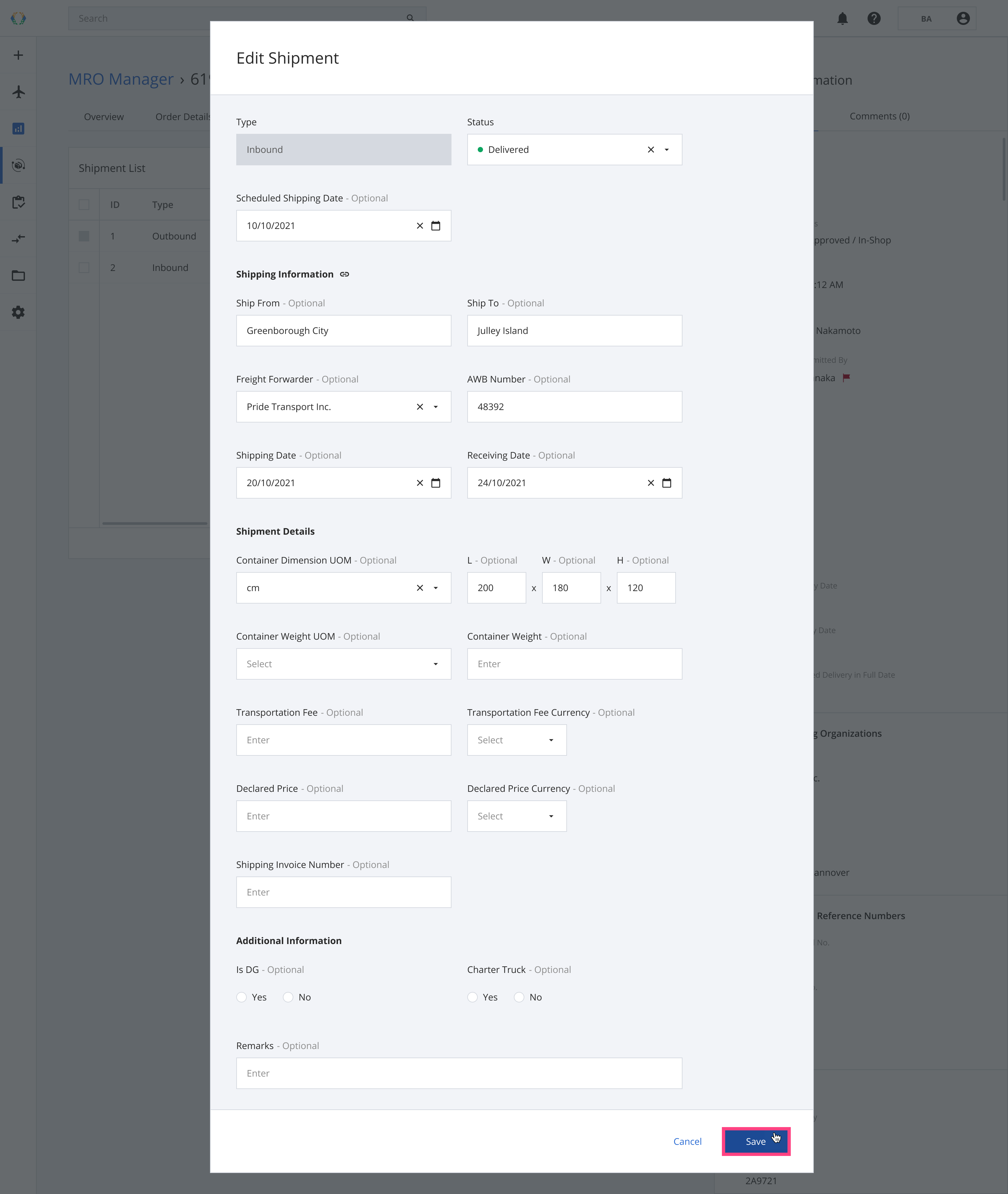
Once the shipment is updated successfully, a green banner will appear at the top of the shipment list.
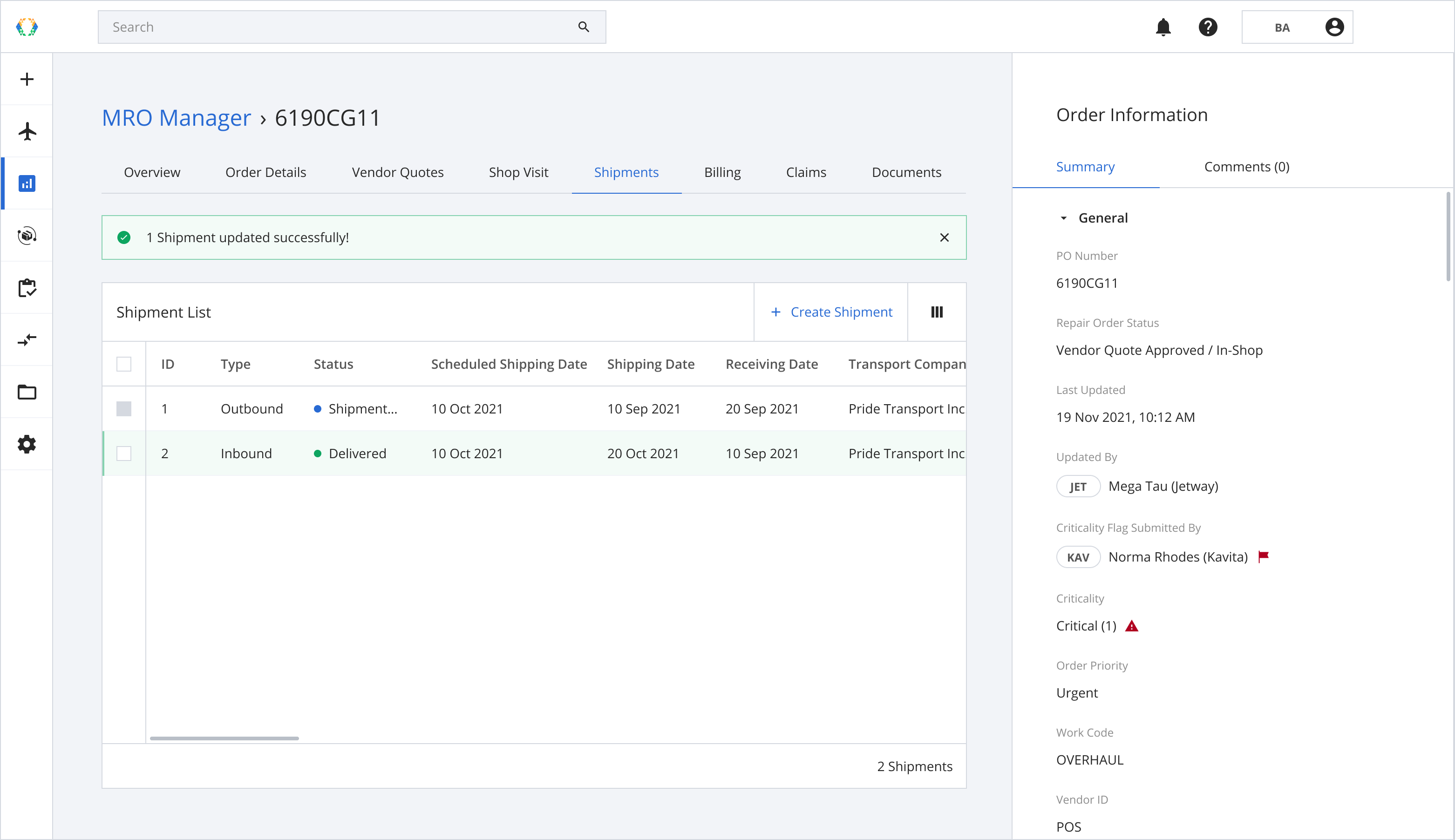
Deleting Shipments
Step 1: From the Shipment List, select shipment you want to delete.
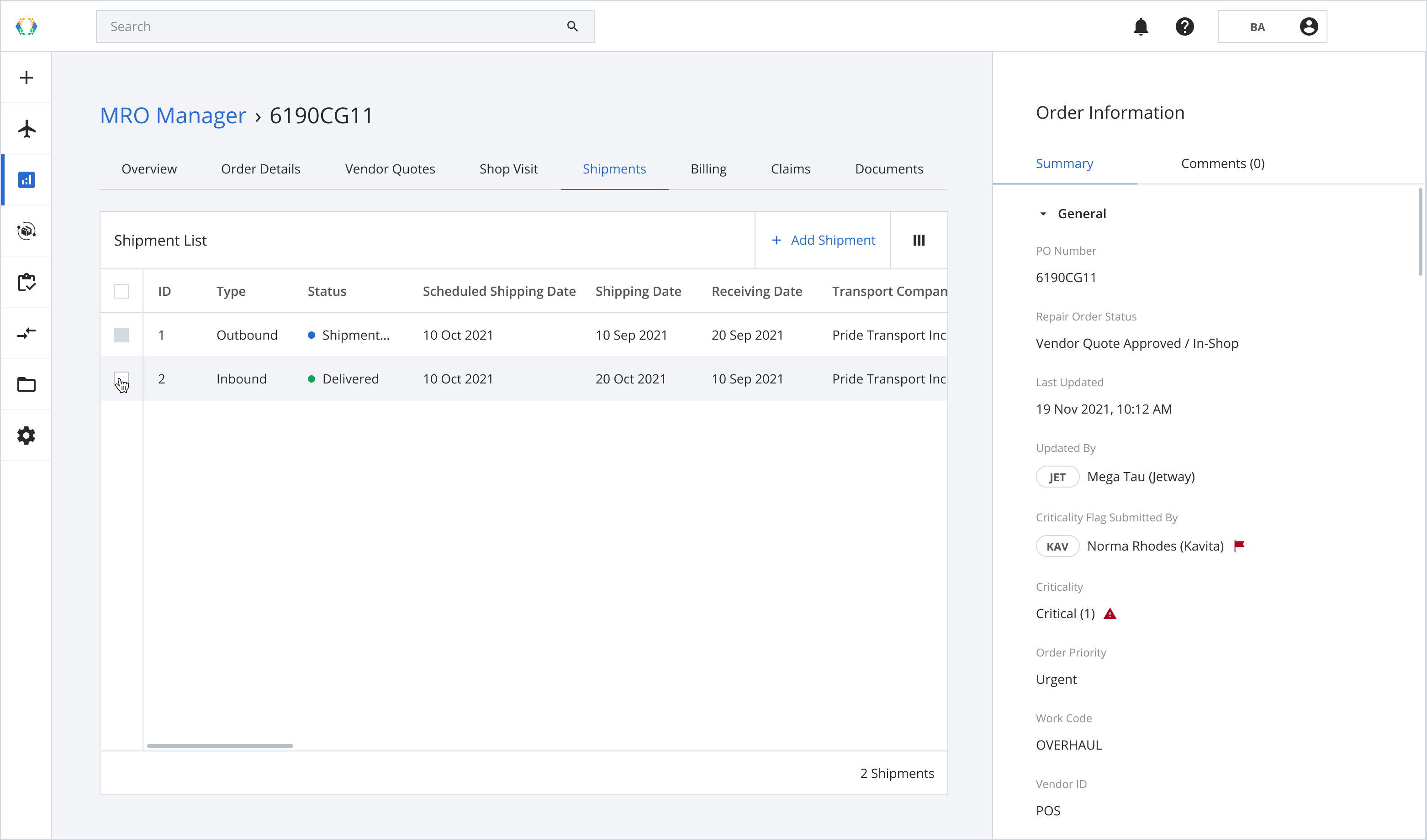
Step 2: Click ‘Delete’.
Only Inbound Shipments can be deleted. Once the Shipment is deleted, it cannot be restored.
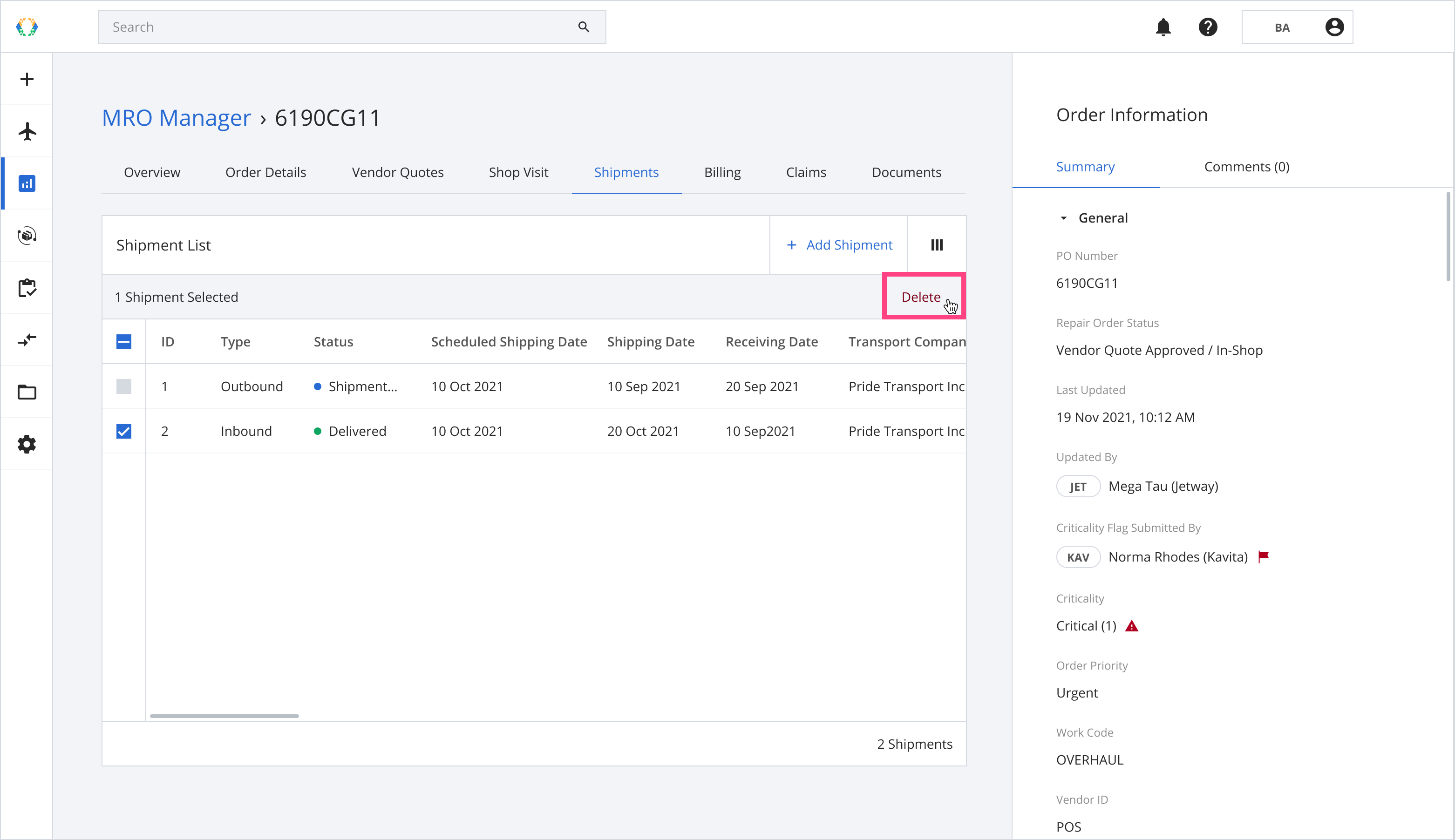
Step 3: A confirmation message will appear, click ‘Delete’.
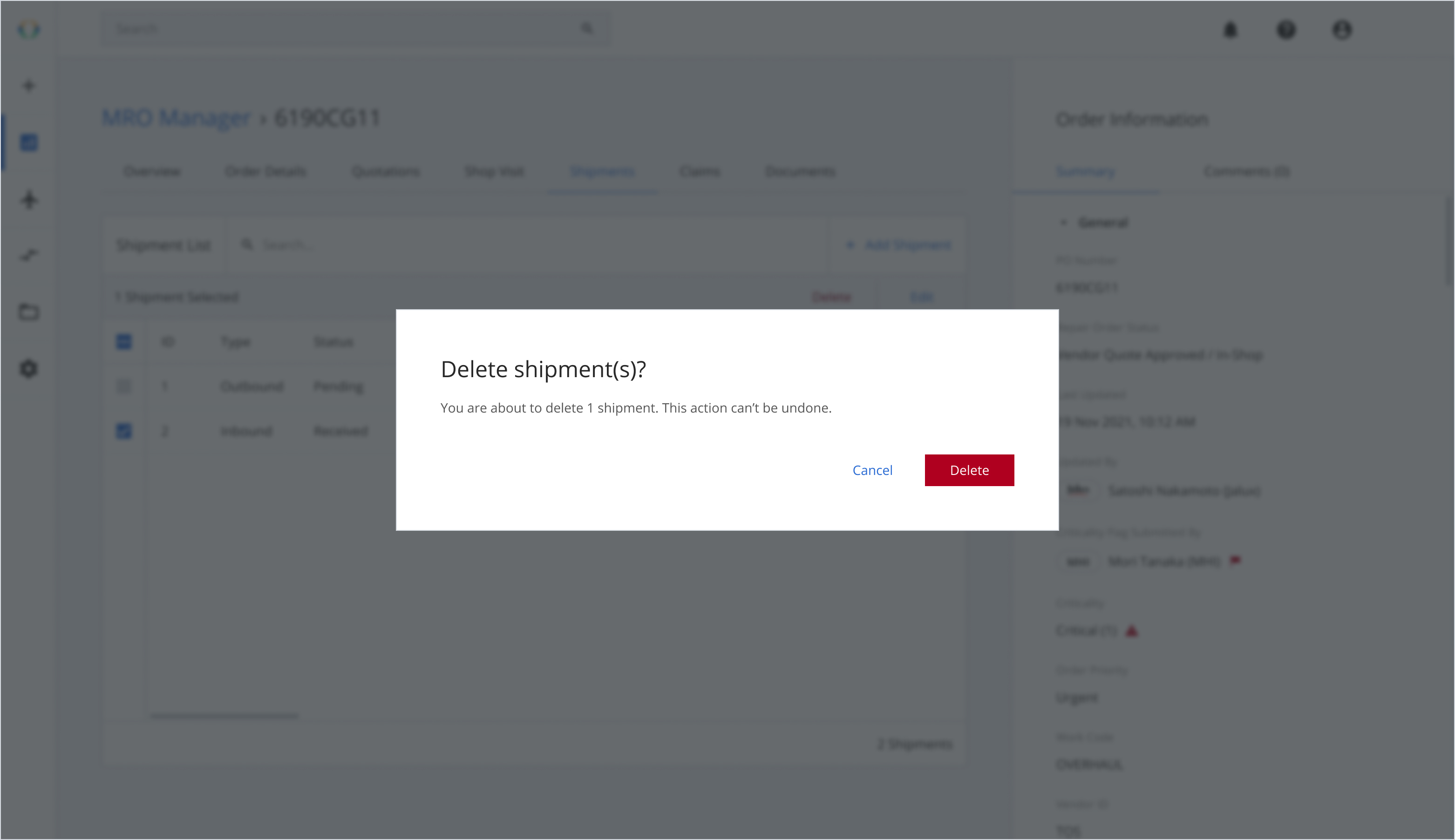
Once the shipment is deleted successfully, a green banner will appear at the top of the shipment list.

Updated 11 months ago