Split Shipment
Step 1: From the shipment list, select a shipment you want to split.
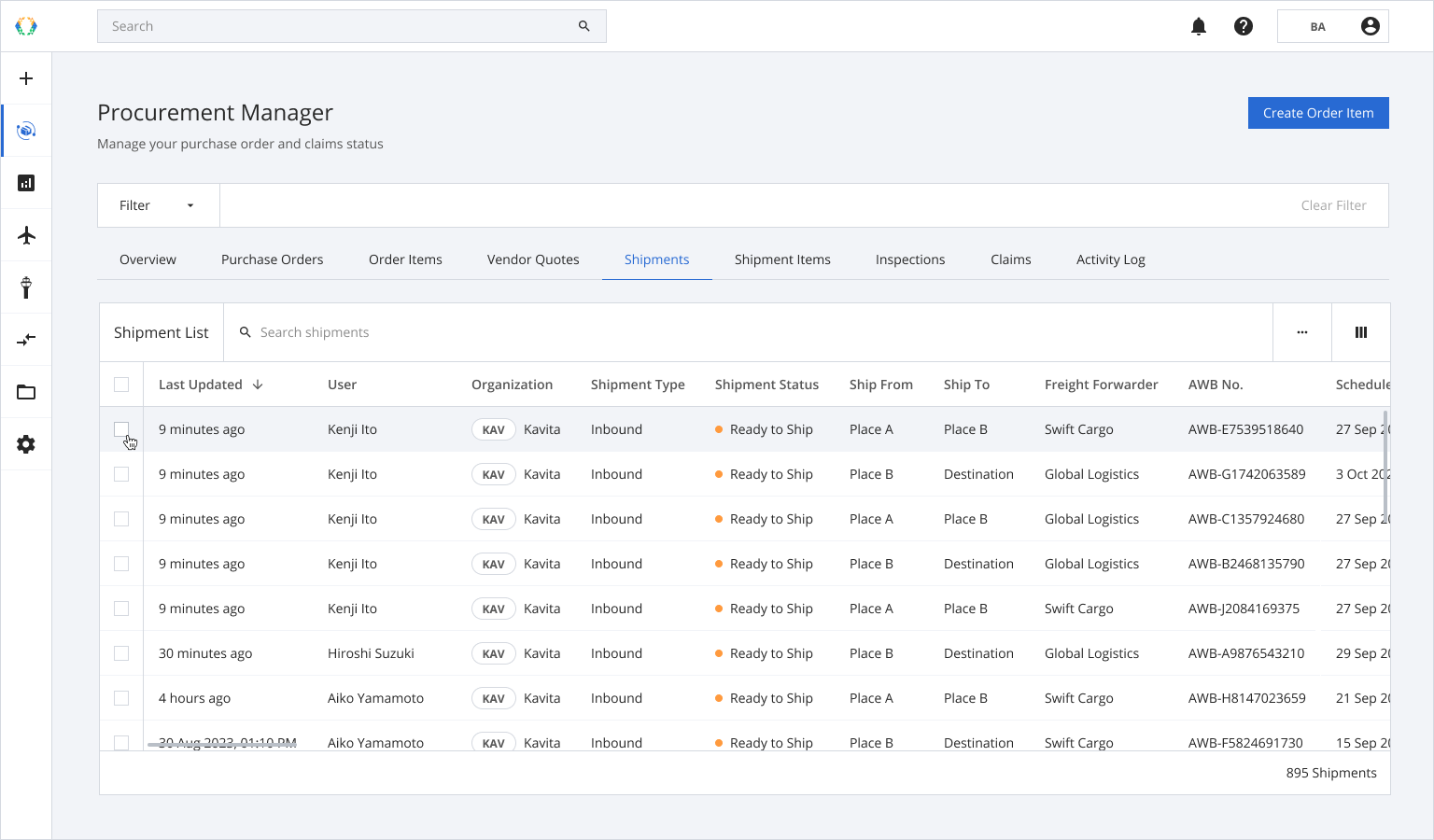
Step 2: Click ‘Split Shipment’.
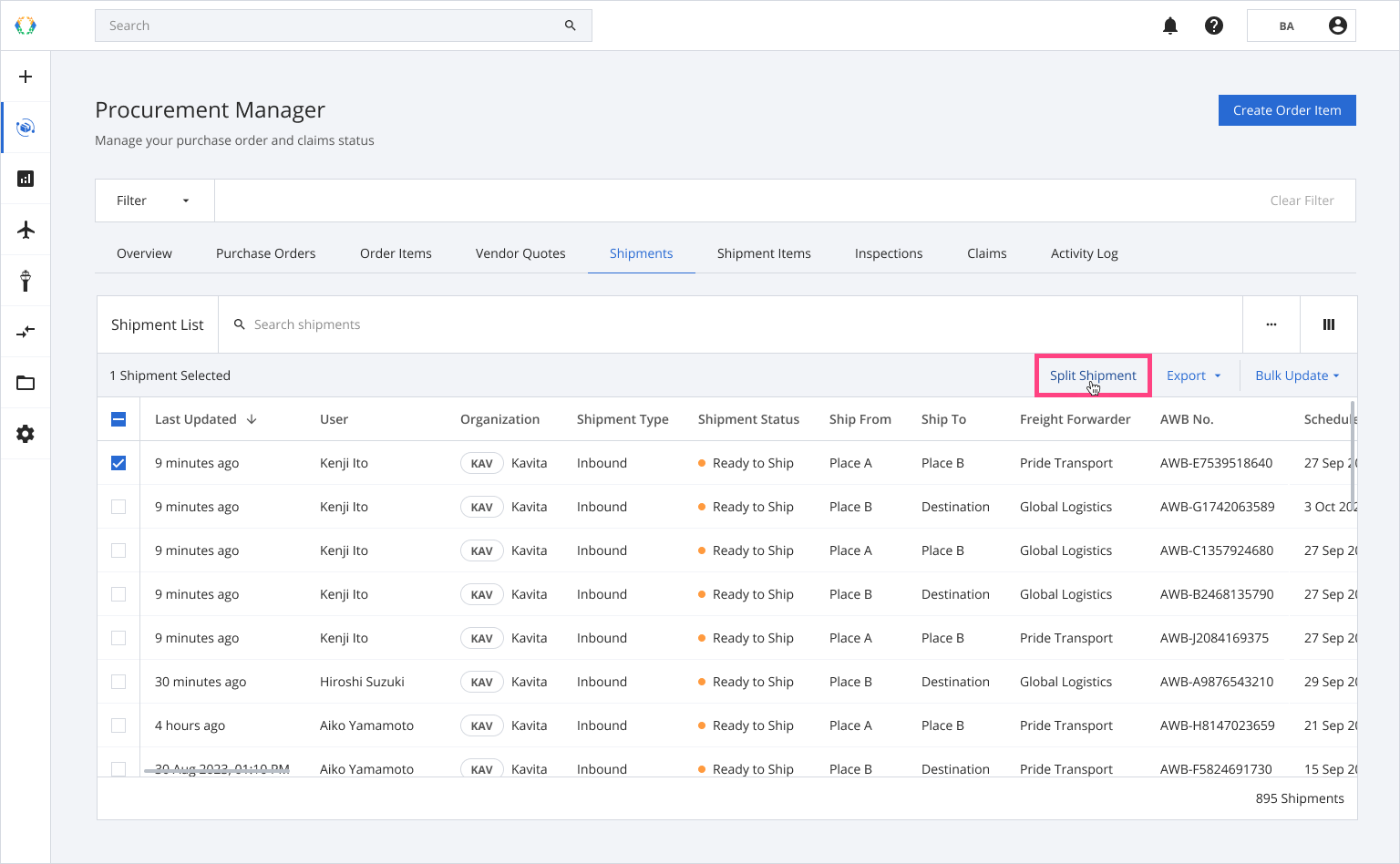
Step 3: You will be directed to Split Shipment page. Select assets using checkbox or enter quantity in a 'Split Qty.' field for new split shipment.
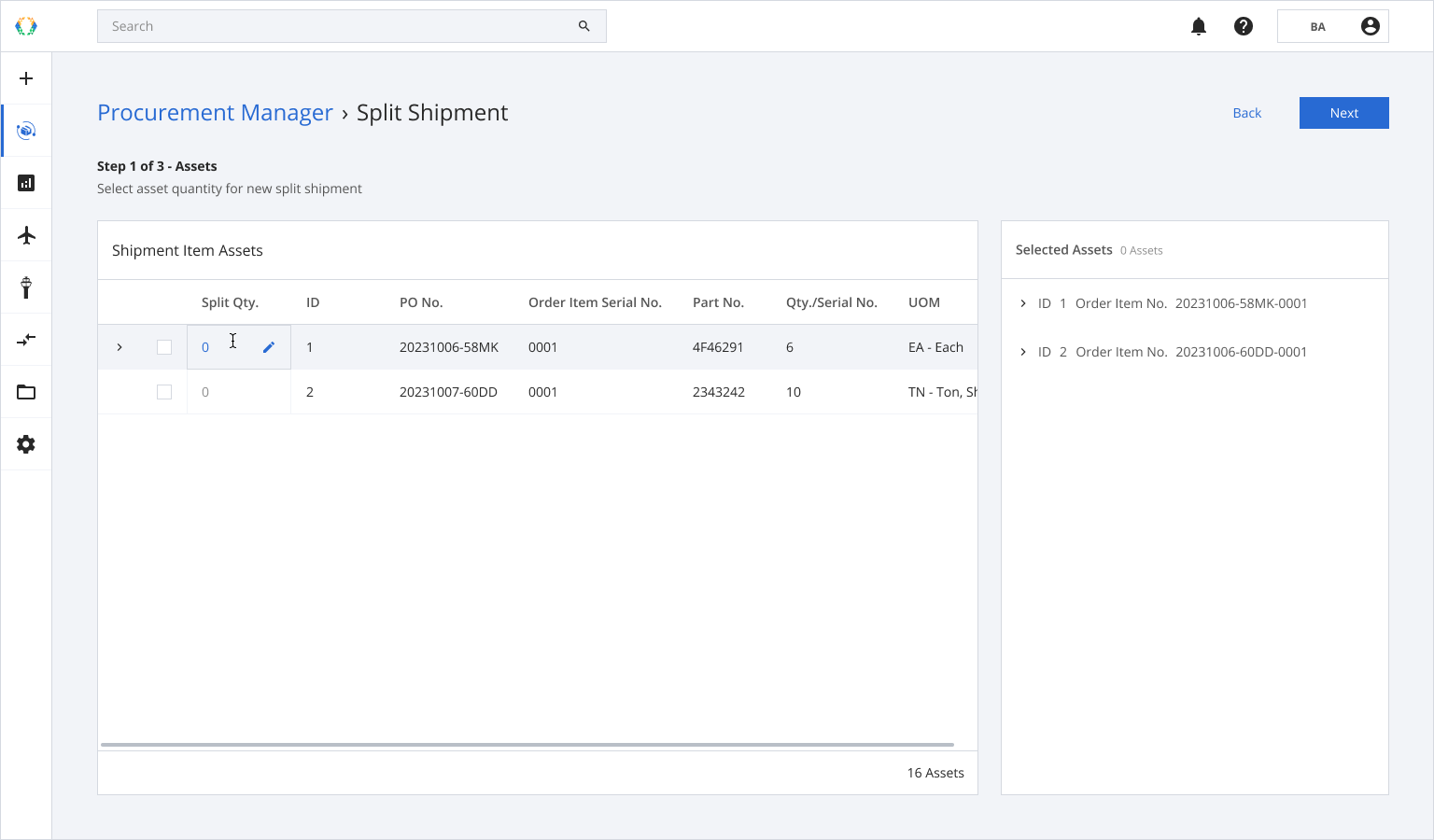
Step 4: Click 'Next'.
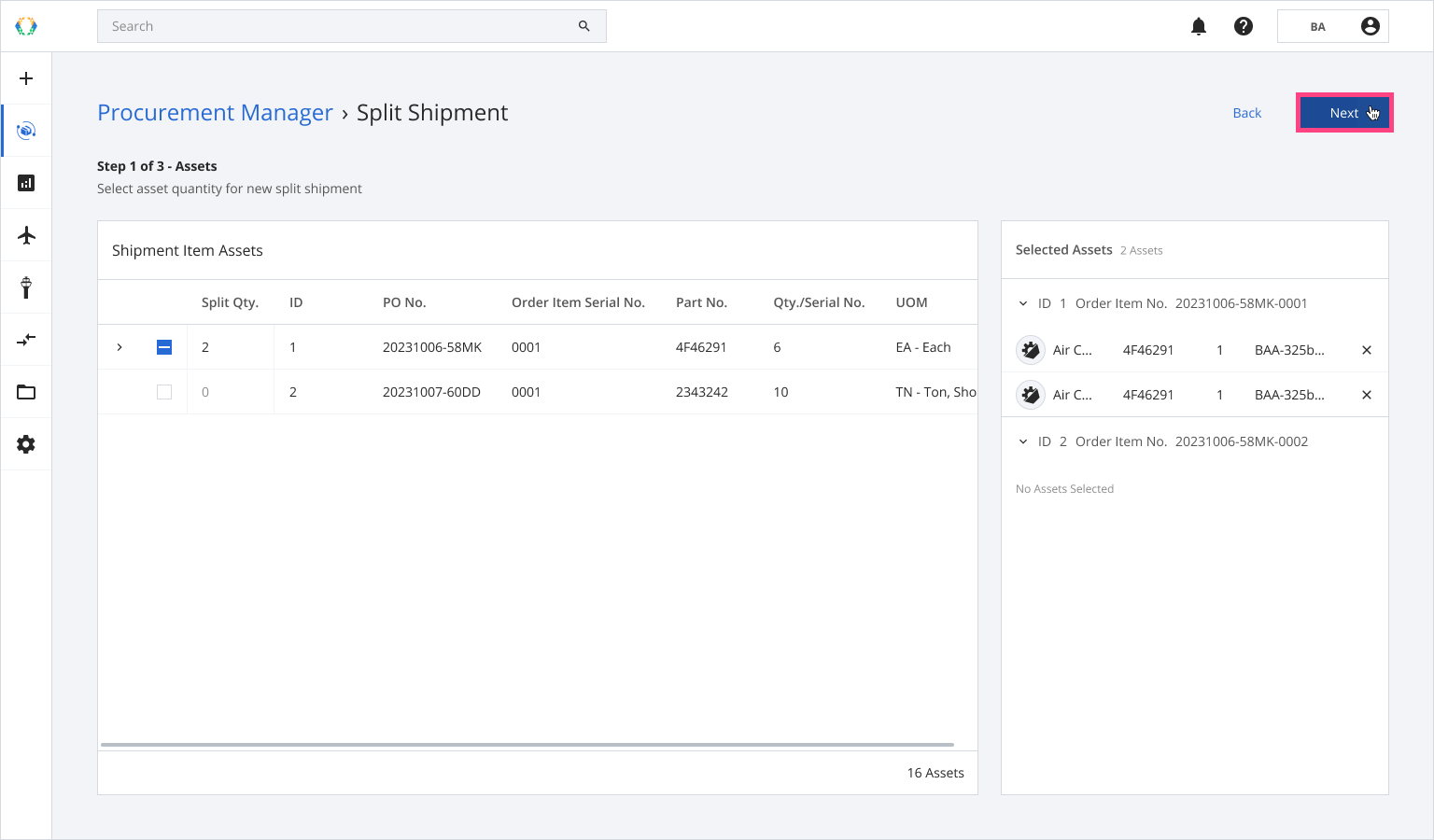
Step 5: Provide shipment details for new split shipment.
Required fields:Shipment Type
Shipment Status
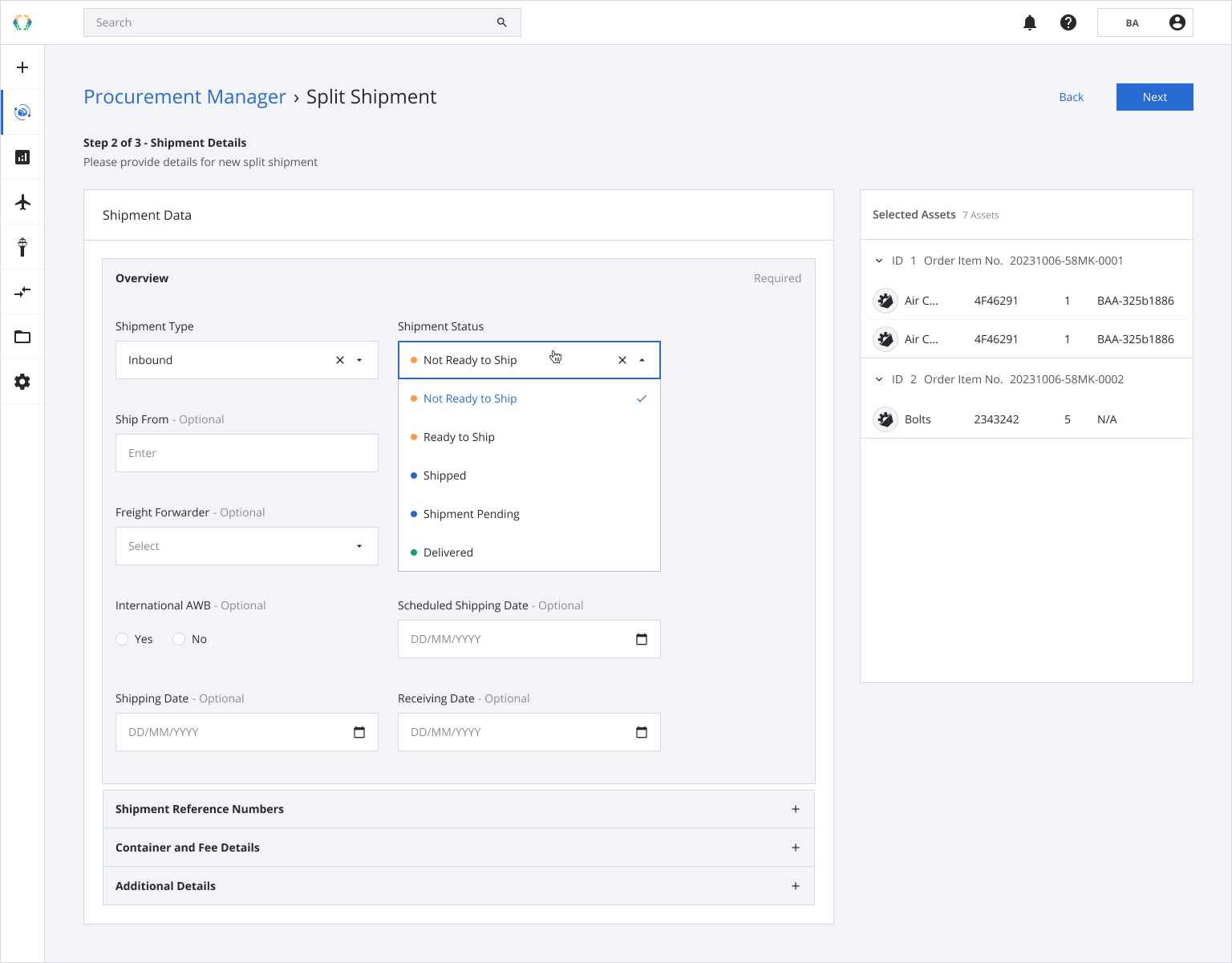
Step 6: Click ‘Next’.
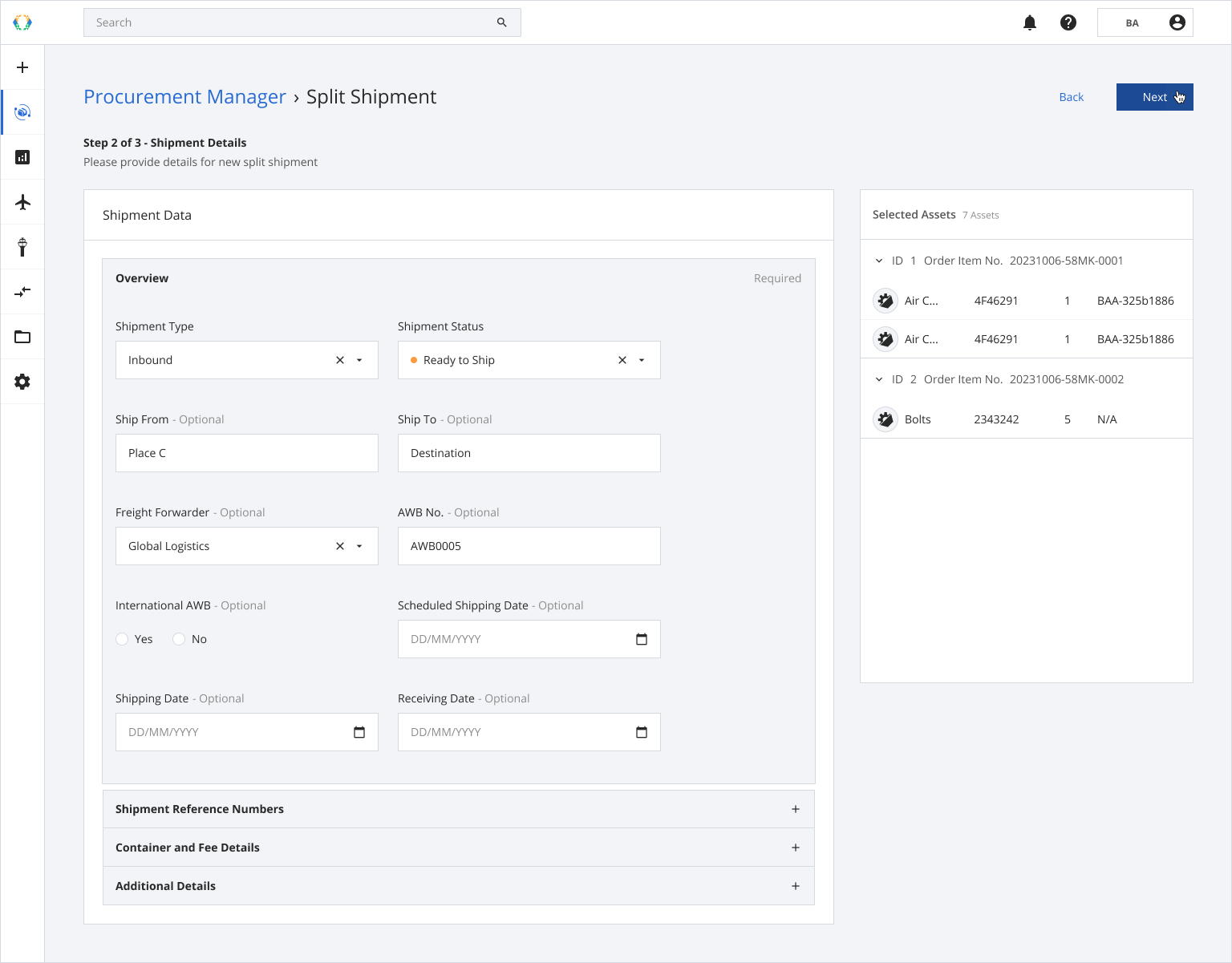
Step 7: Provide details for shipment items of your new split shipment. (Optional)
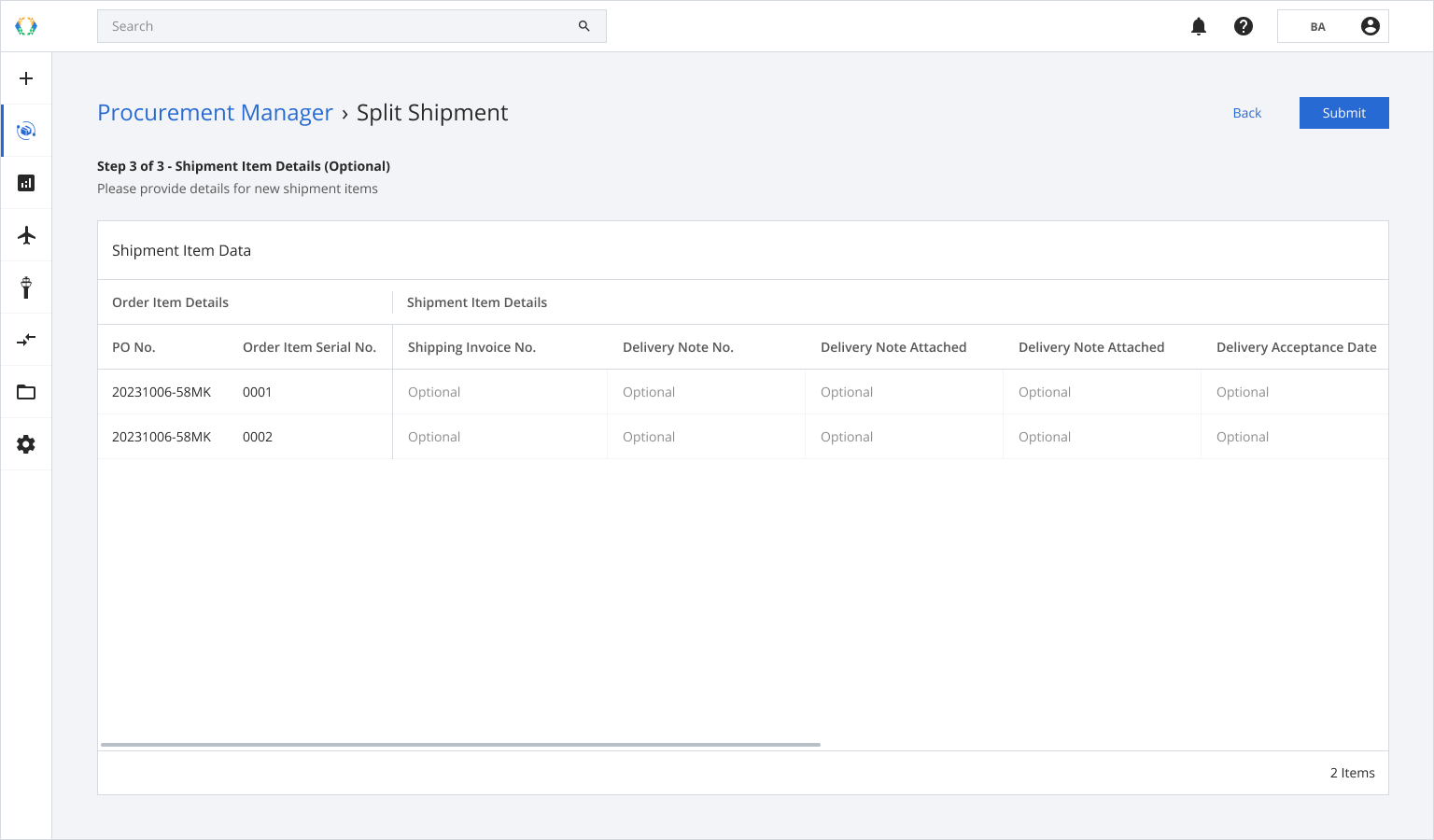
Step 8: Click ‘Submit’.
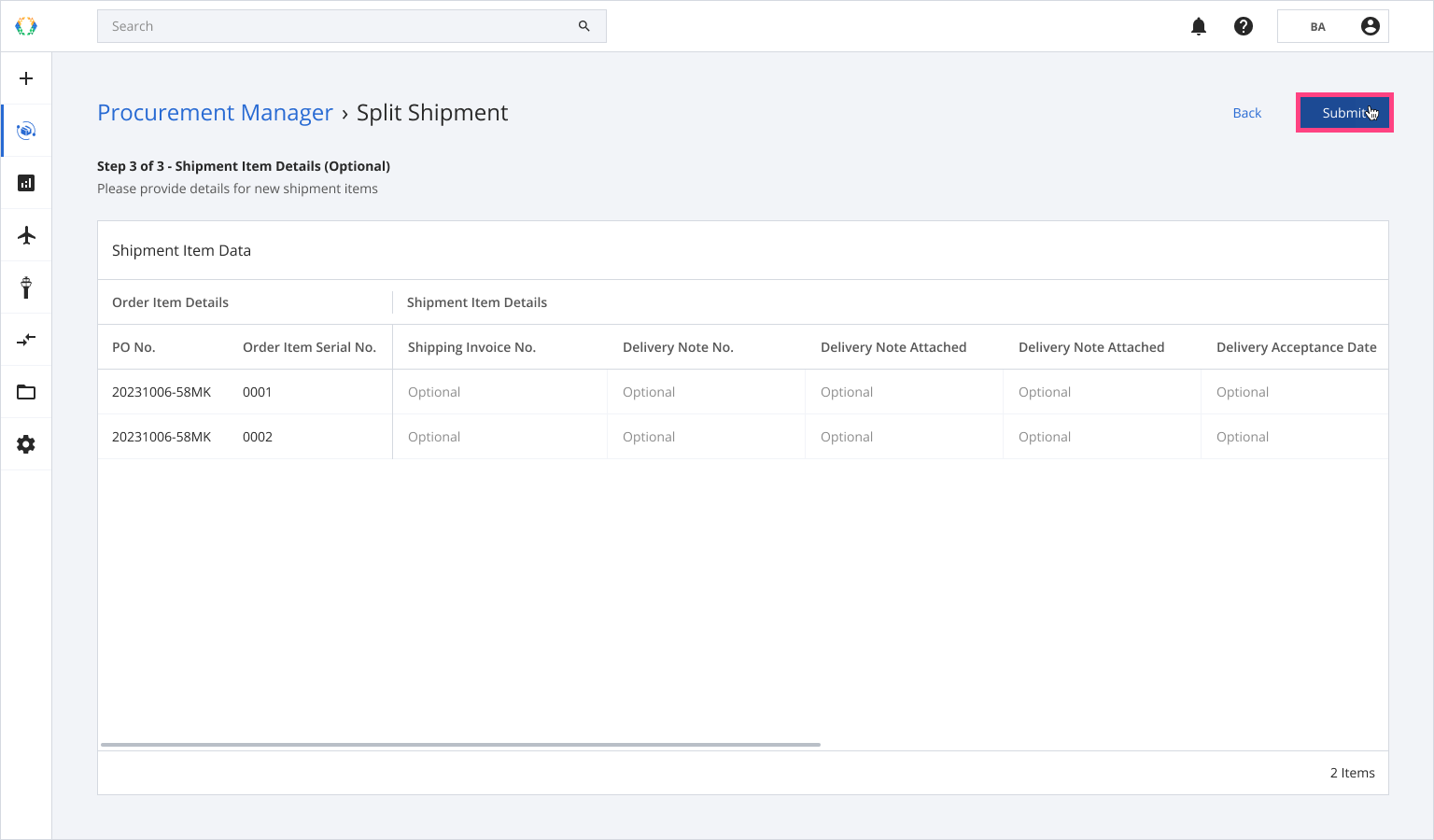
Once your shipment is split, a green banner will appear at the top of your shipment list.
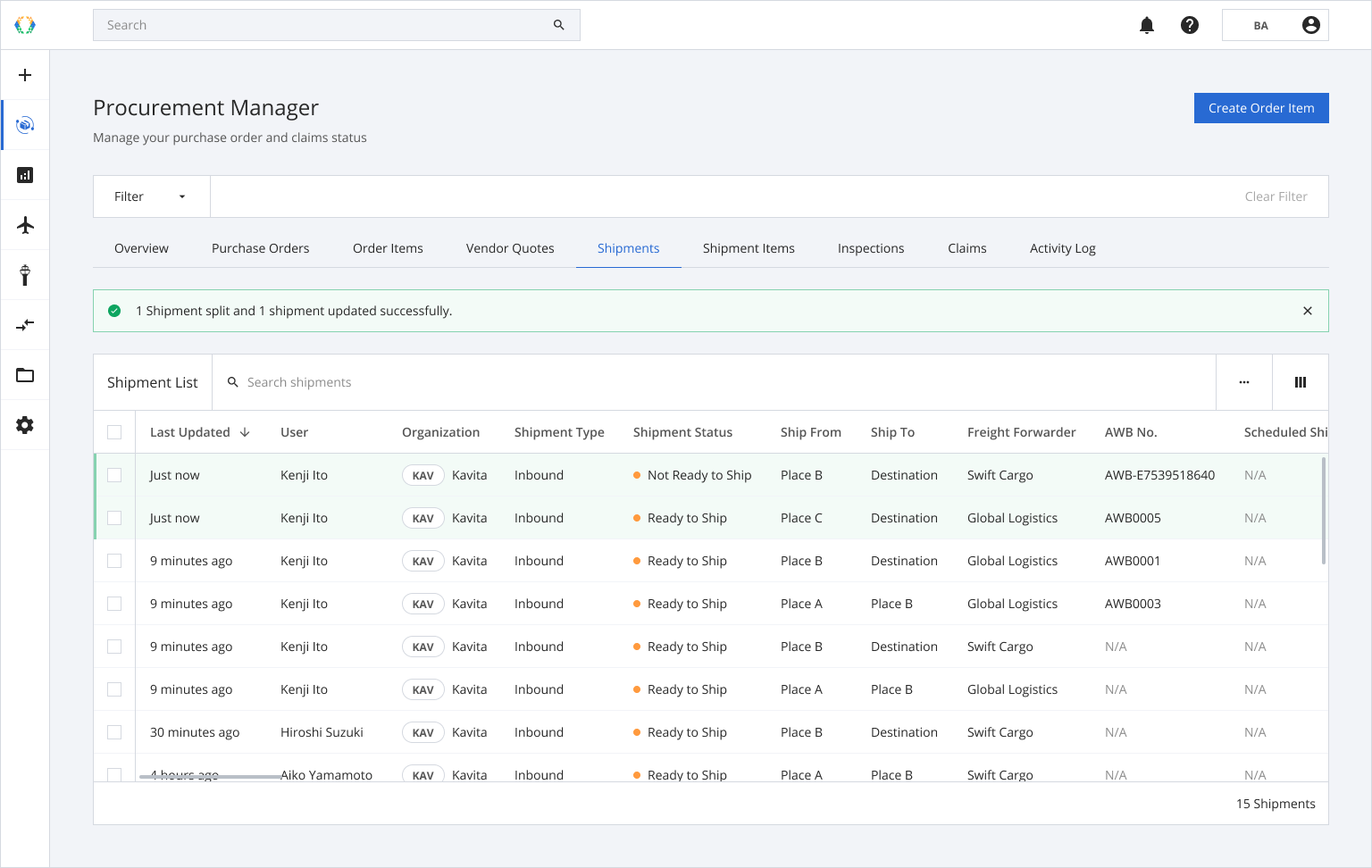
Updated 11 months ago