Update Order Item Details (Single Operation)
Step 1: From the order item list, open an order item you want to update.
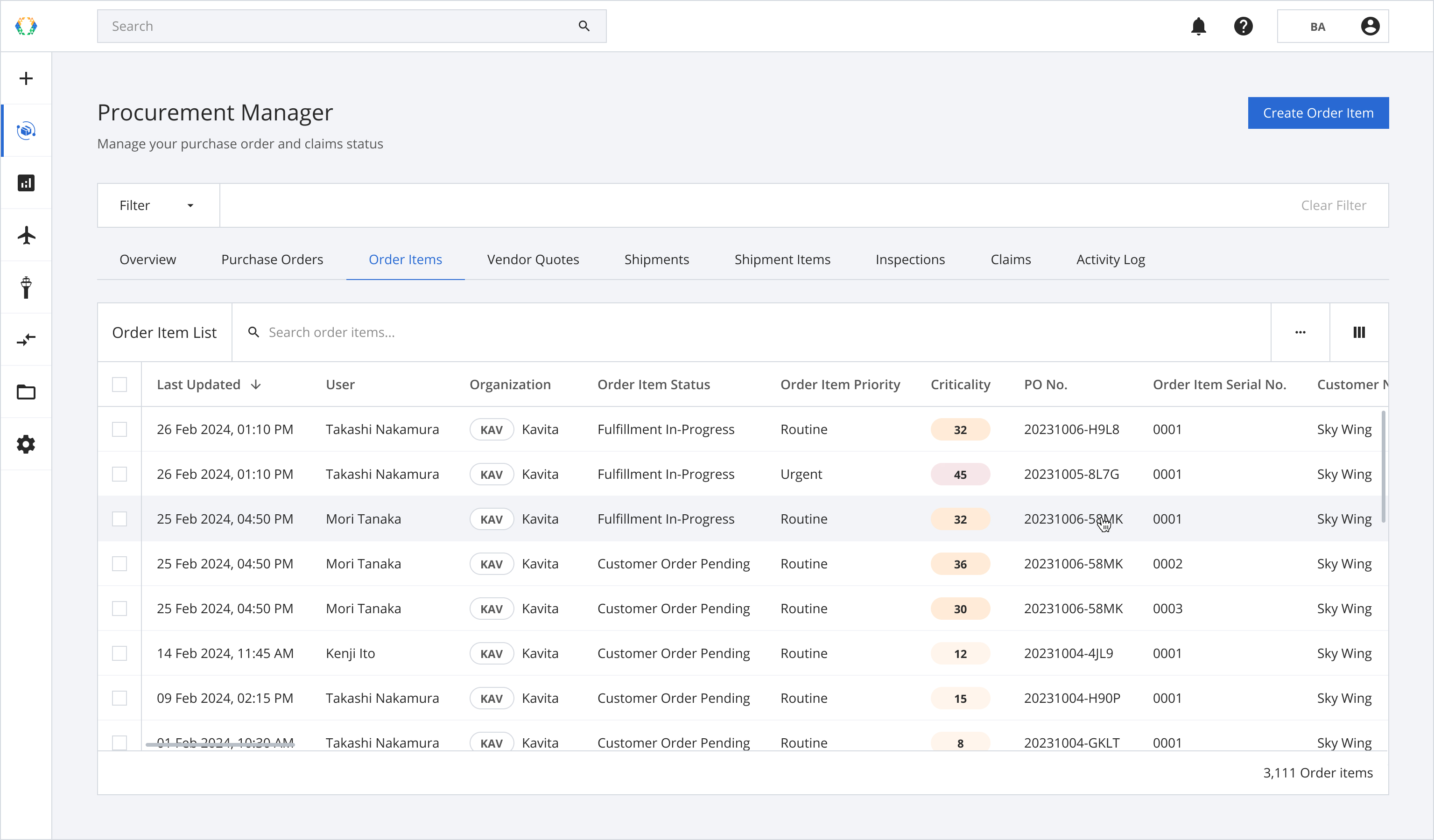
Step 2: Once you land on order item details page, click 'Order Details' tab.
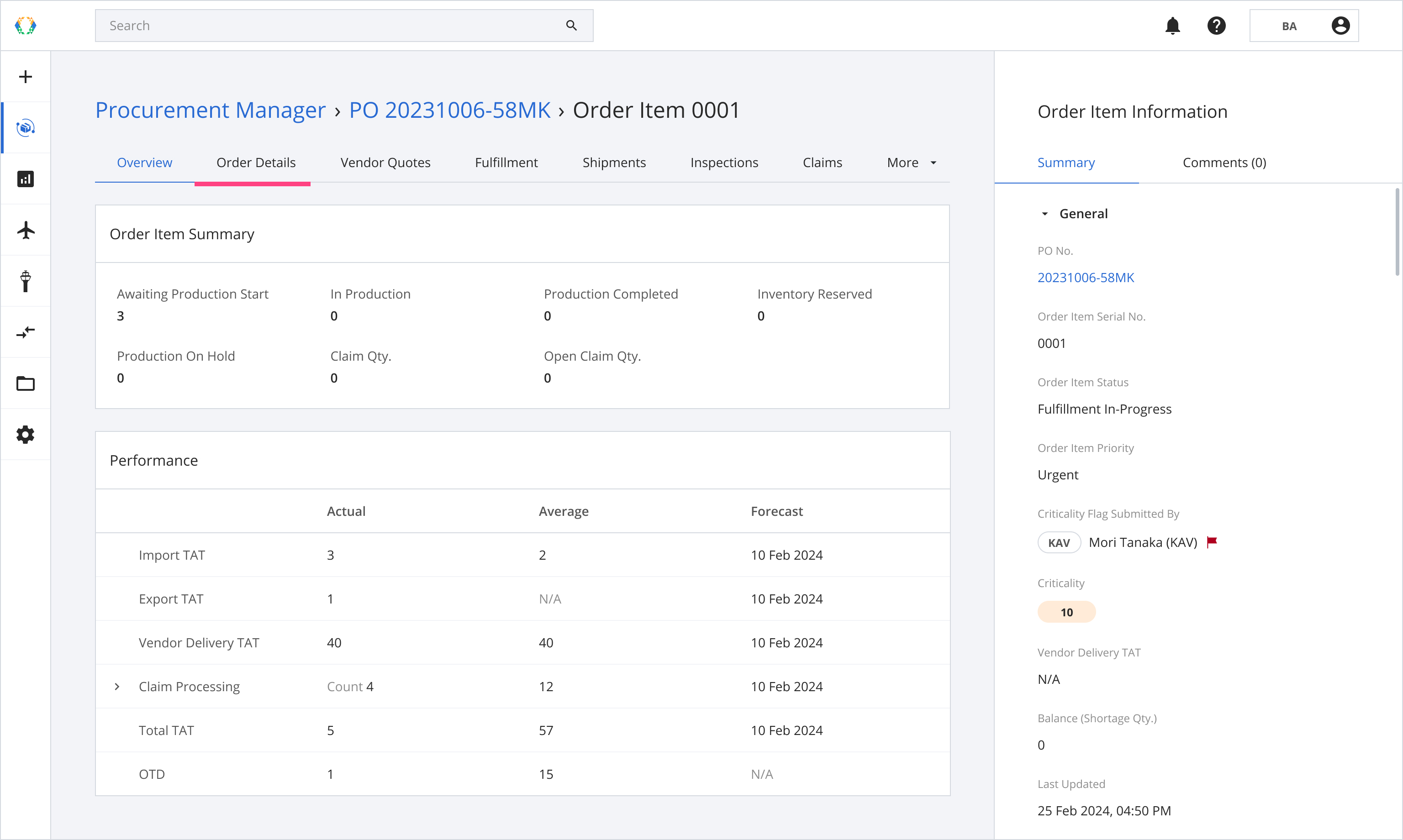
Step 3: Update order item details.
Required fields:PO No.
Customer Internal ID
Order Item Status
Order Item Priority
Criticality Flag
Serialized Asset
UOM
Part No.
Logistics Template
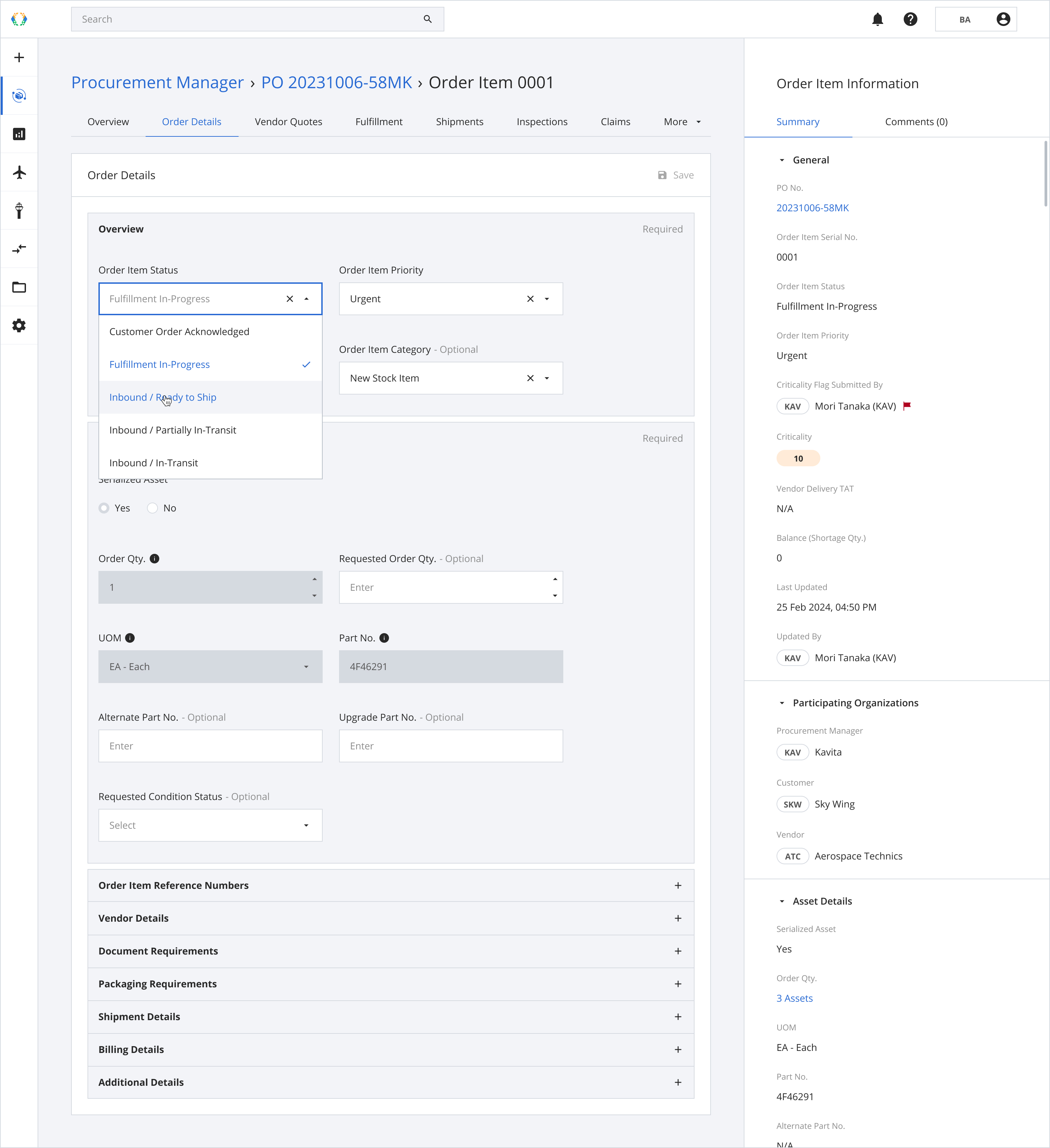
Cancel Order ItemUpdate order item status to 'Customer Order Cancelled' to cancel the order item.
Step 4: Add / Remove section (Optional).
Required sections cannot be removed. Sections with cross icon are optional and can be removed.
Step 4. 1: Click '+' on the section you want to add.
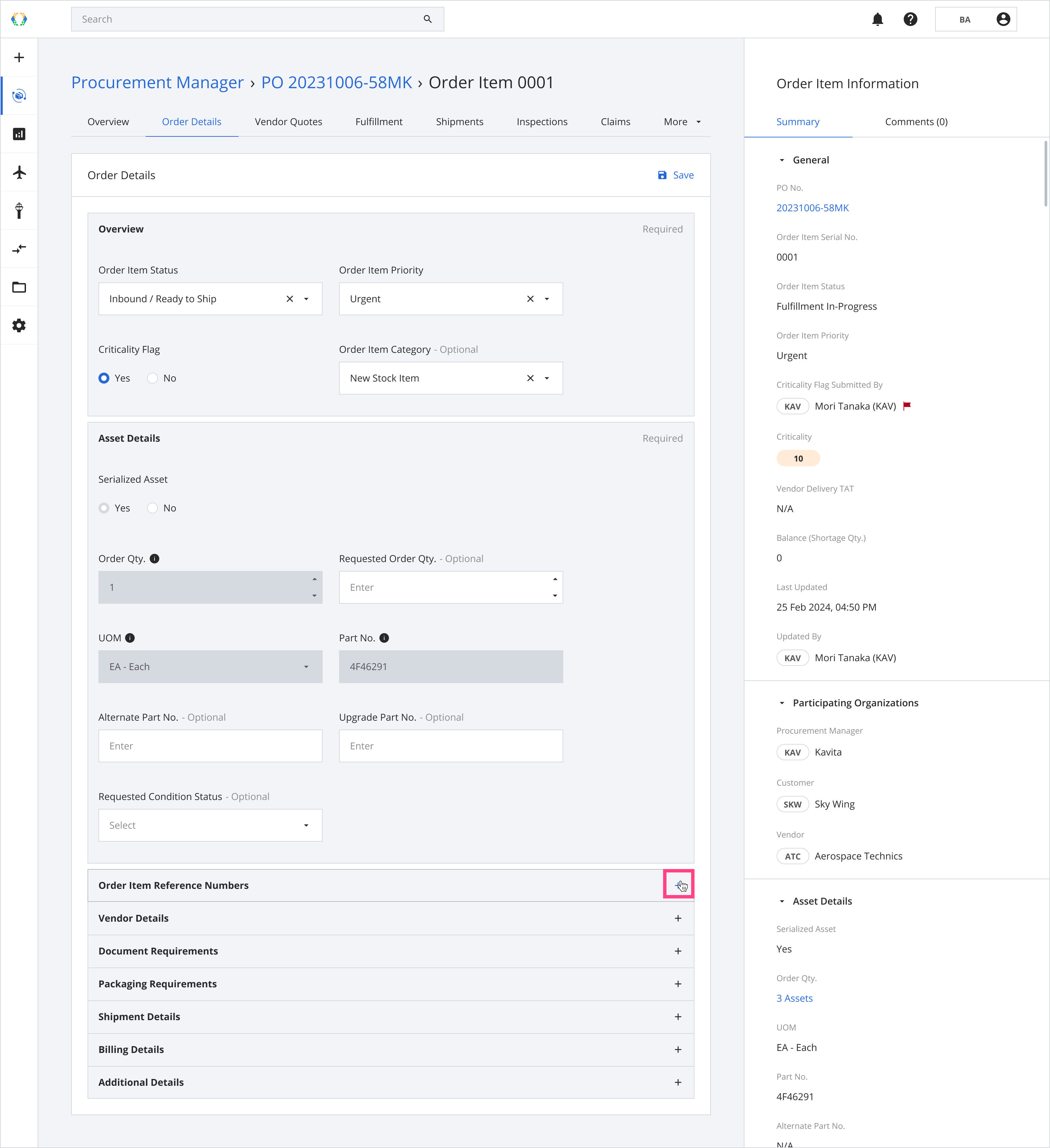
Step 4. 2: Click '✕' on the expanded section you want to remove.
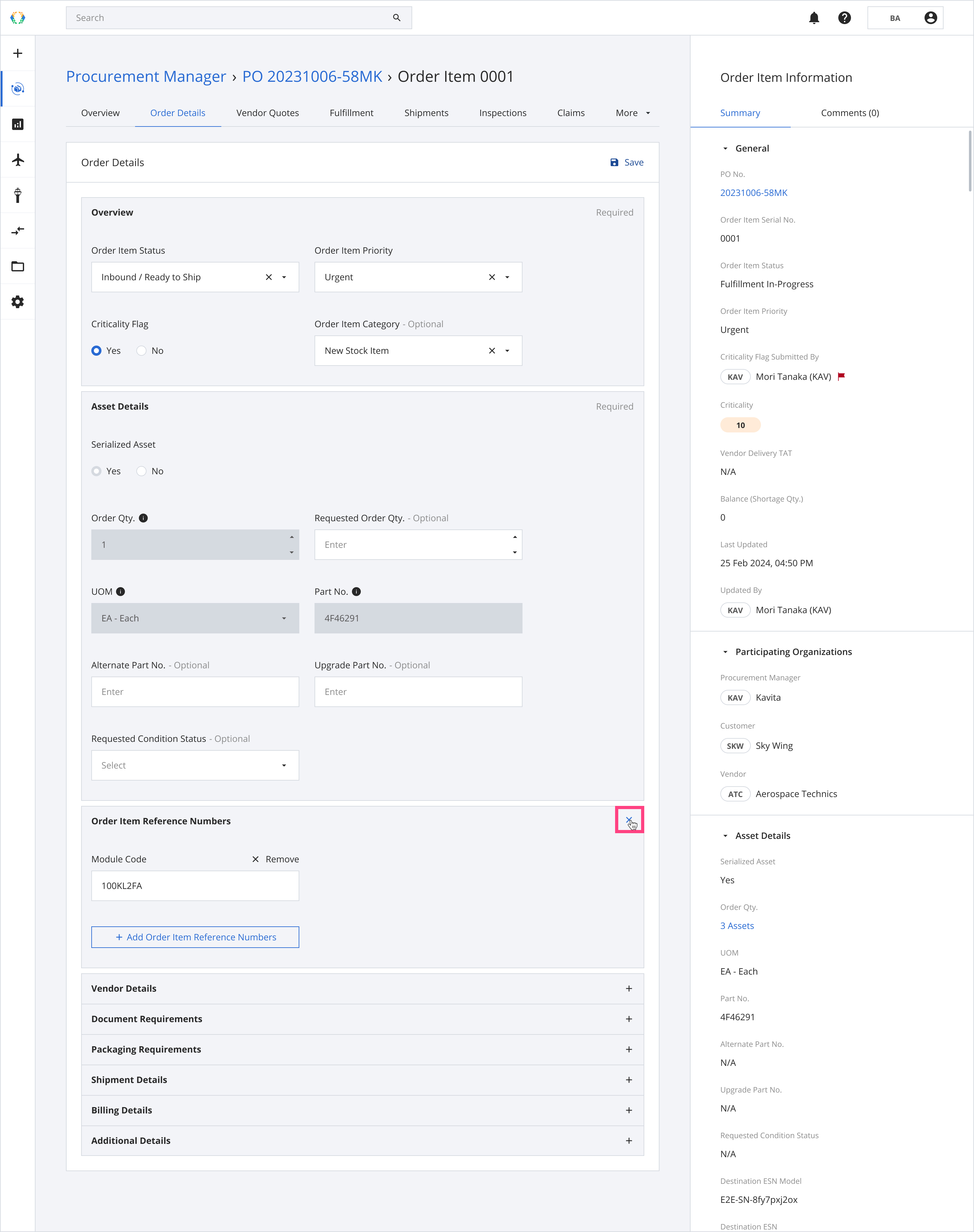
Step 4.3: A confirmation message will appear. Click ‘Remove’ to remove the section.
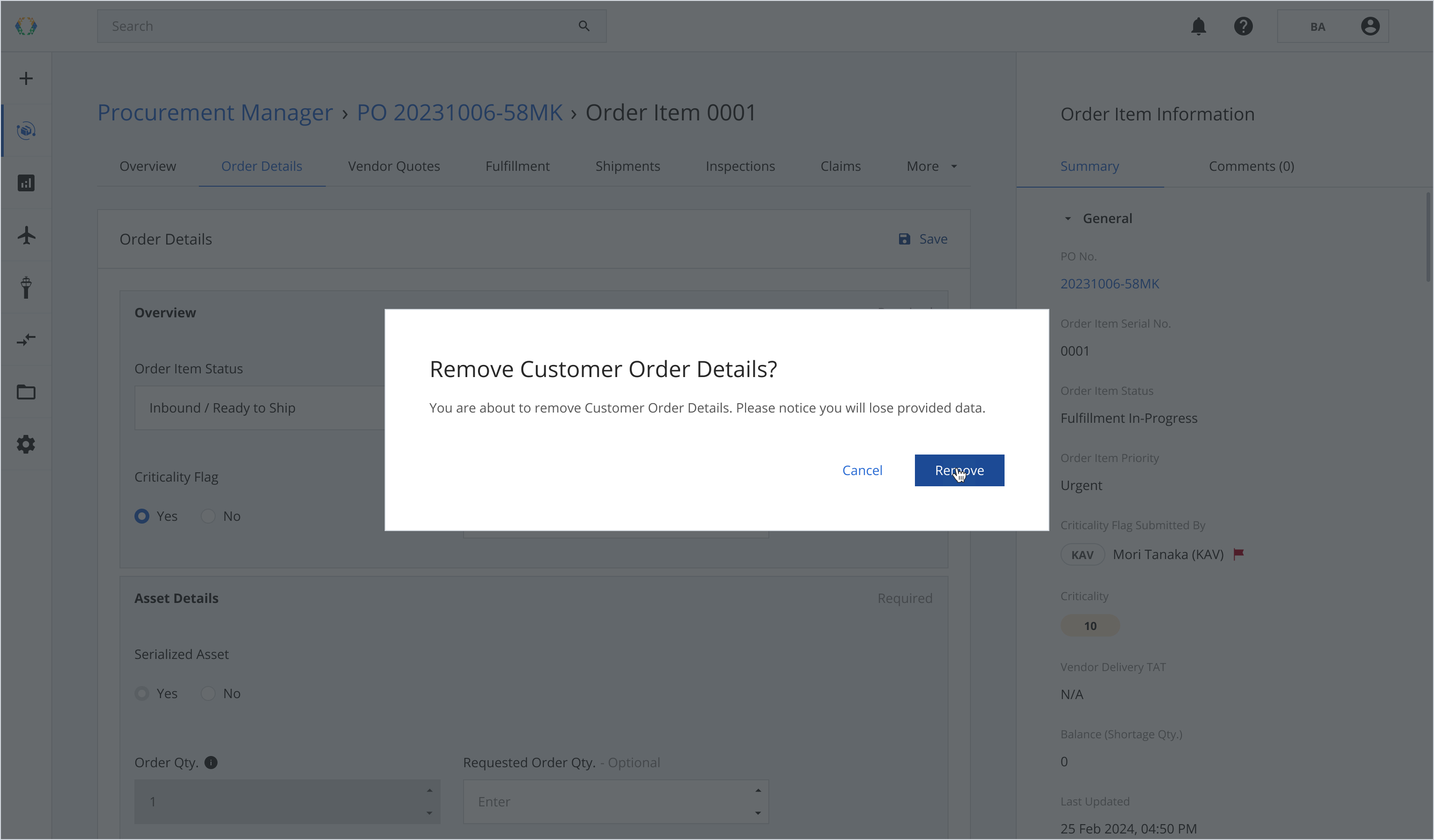
Step 4.4: After removal, the section will return to its collapsed state.
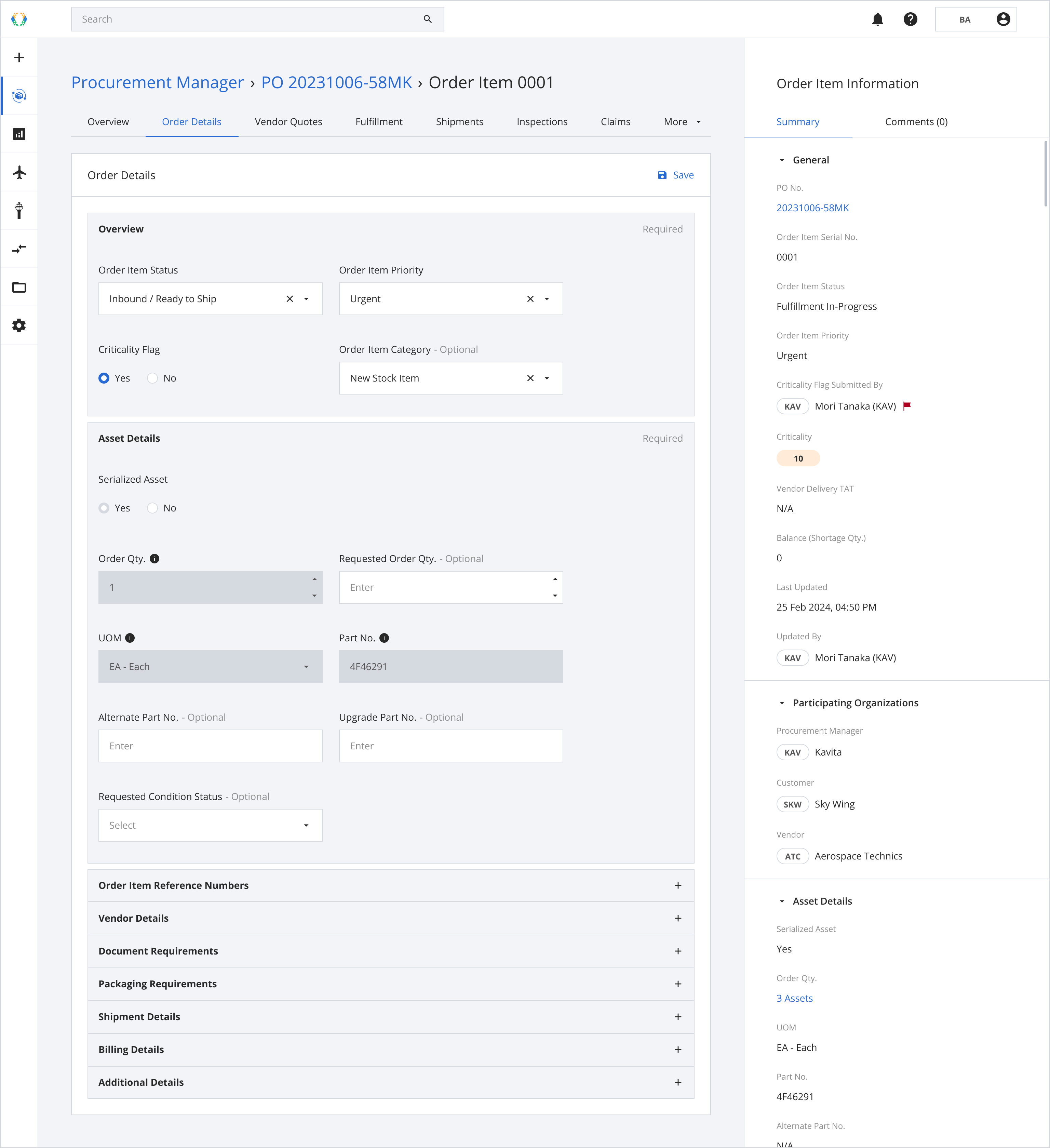
Step 5: Click 'Save'.
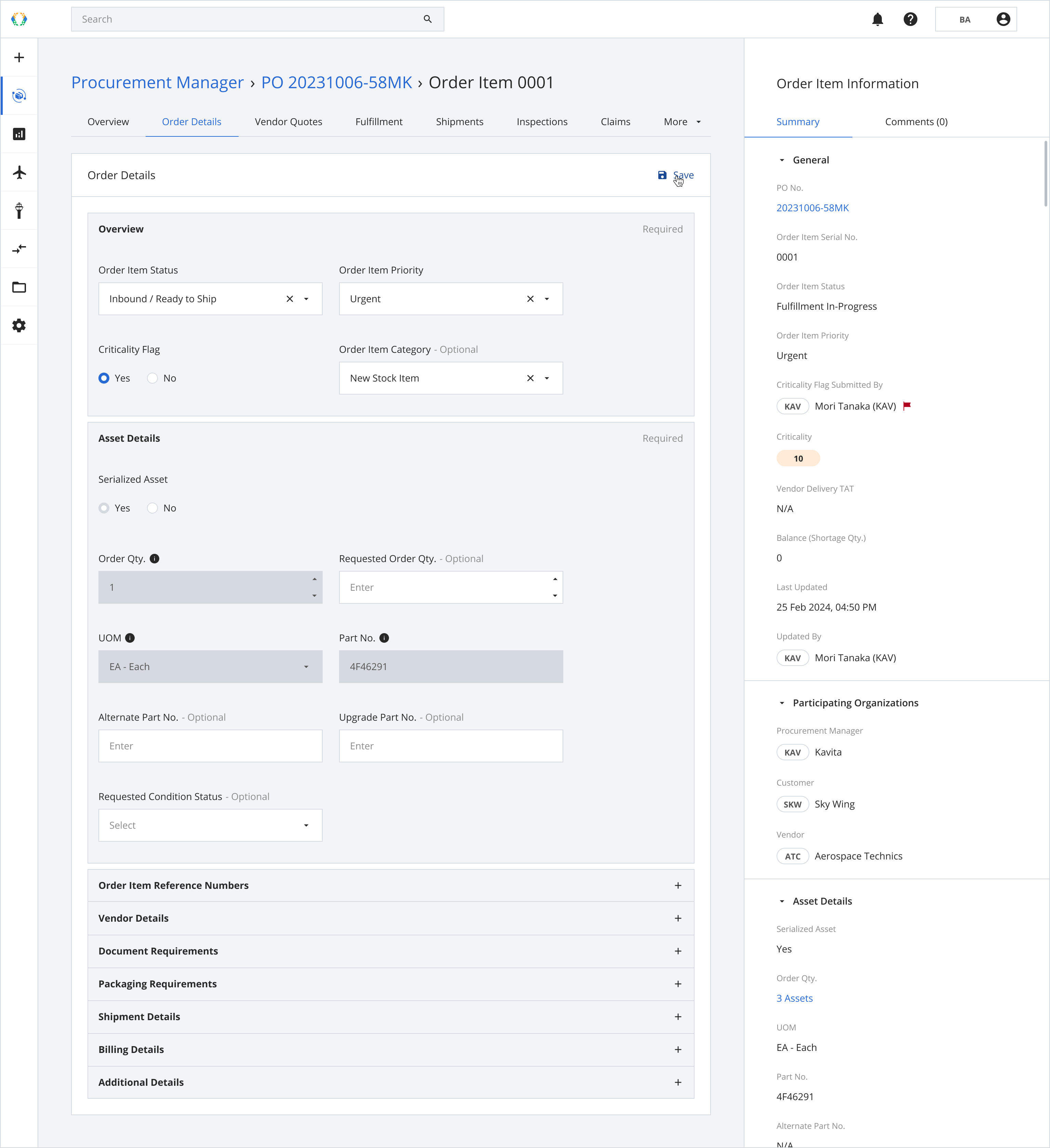
Once the purchase orders are successfully updated, a success message will appear at the bottom of the screen.
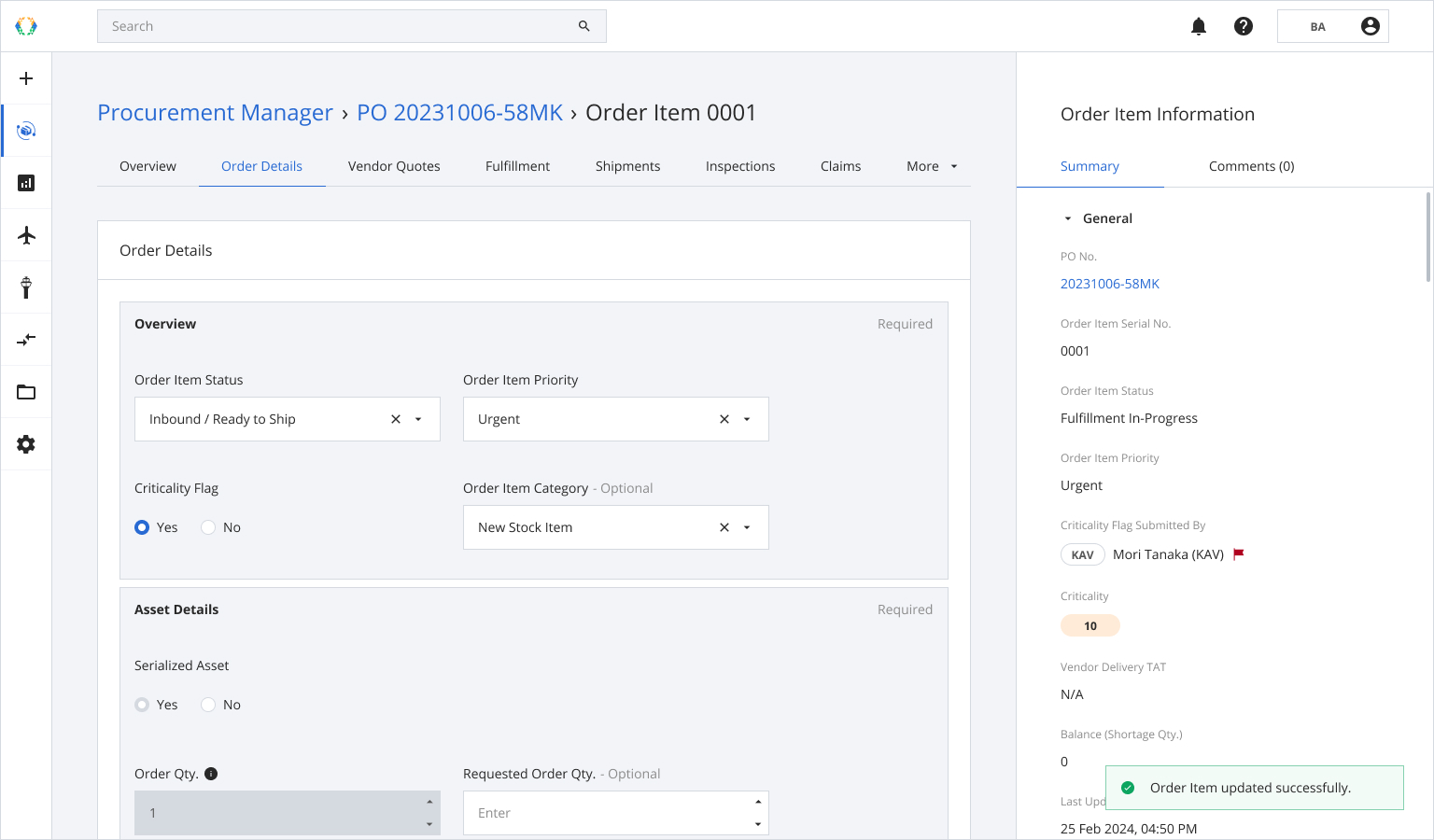
Updated 11 months ago