Transfer Requests
The Transfer Requests List shows all ongoing asset transfer requests across the platform, including those involving your organization. Use it to track progress and manage pending actions.
A transfer request need to be approved from both recipient and Transfer Authority before a transfer authority can execute to complete the transfer process.
Getting Started
To access the list of transfer requests, click the ‘Transfer Requests’ tab.
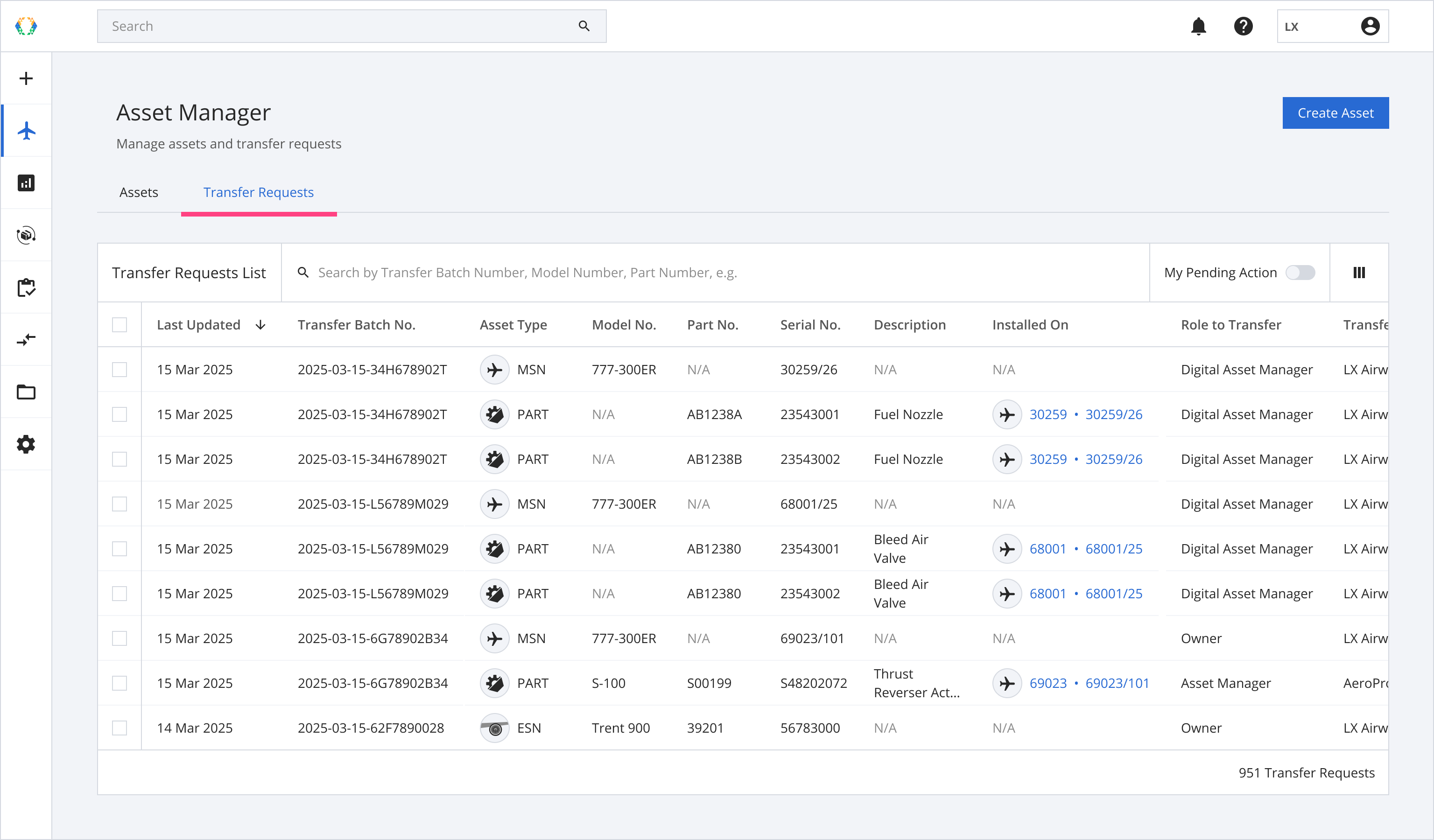
Transfer Requests List Layout
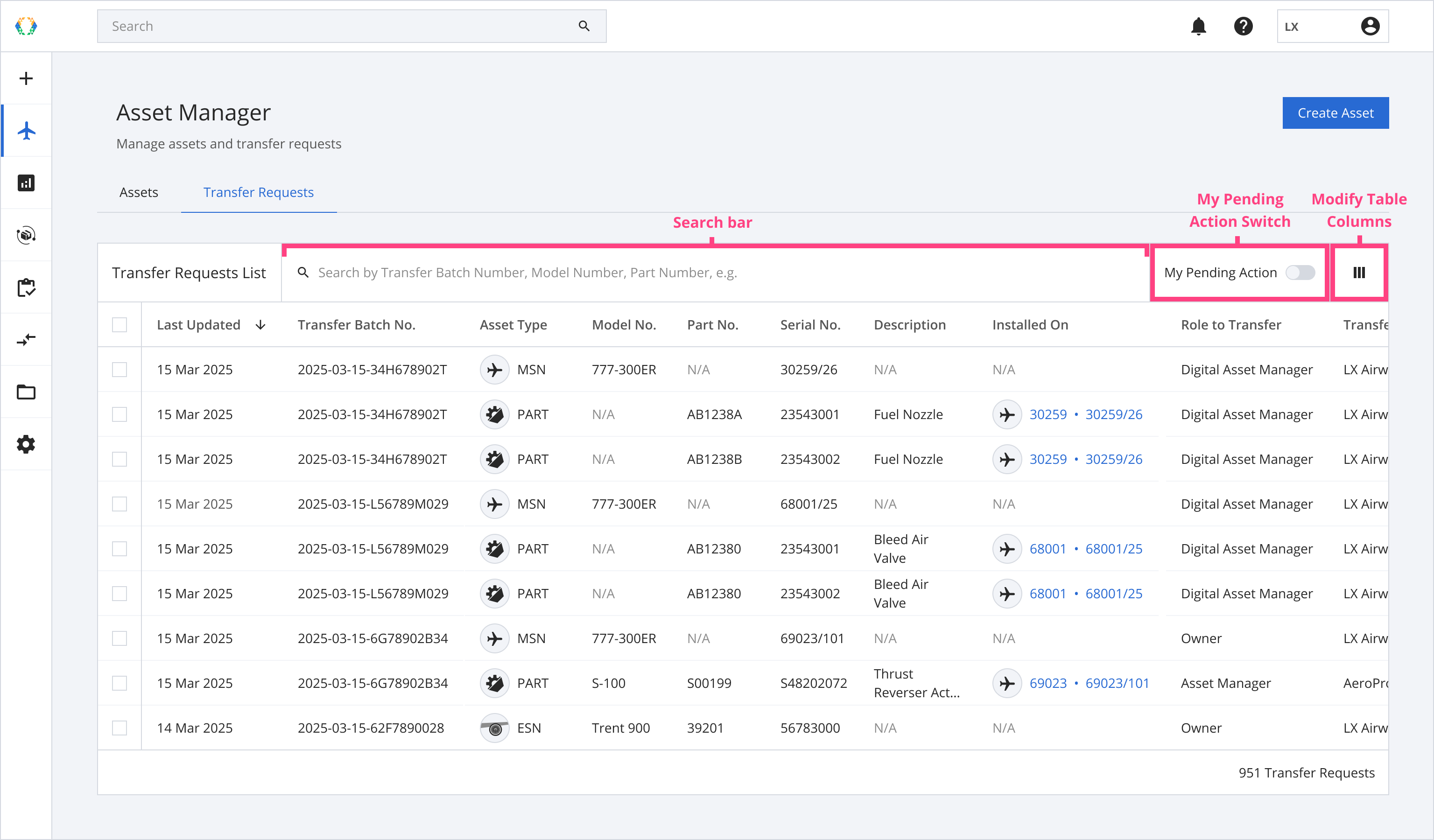
Searching on Transfer Request List
Use the search bar to locate specific transfer requests using the following parameters:
| Searchable Parameters |
|---|
| Transfer Batch No. |
| Model No. |
| Part No. |
| Serial No. |
Transfer Request Status
Each transfer request is assigned a status to reflect its current stage in the workflow:
| Status | Description |
|---|---|
| Pending(Default) | Awaiting approval from both the Transfer Authority and Recipient Organization. |
| Ready to Execute | Both parties have approved. Awaiting execution by a Transfer Authority. |
| Completed | The transfer has been executed successfully. |
| Rejected | The request was declined by either party and is now closed. |
| Withdrawn | The request was withdrawn by the transfer request creator. |
Roles
- Creator: The organization that initiates the transfer request.
- Transfer Authority: The organization authorized to approve and execute the transfer (Owner, Digital Asset Manager, or Asset Manager).
- Recipient: The organization receiving the role.
Roles & Actions
Action | Who Can Perform | Notes |
|---|---|---|
Create Transfer Request | Any user |
|
Approve Transfer Request |
|
|
Reject Transfer Request |
|
|
Execute Transfer Request |
|
|
Withdraw Transfer Request |
|
|
Find My Pending Actions
The ‘My Pending Action’ toggle filters the list to show only requests that require action from your organization.
When enabled, the list displays only requests where your organization is involved and one of the following actions is still pending:
- Approve as Transfer Authority
- Approve as Recipient Organization
- Execute as Transfer Authority
This filter allows you to focus on the requests you're responsible for, without manually sorting through all transfer requests.
The 'My Role' column shows your organization's role in each transfer request:
- Transfer Authority — Your organization holds an active role eligible to approve or execute the transfer.
- Creator — Your organization initiated the transfer request.
- Recipient — Your organization is designated to receive the new role.
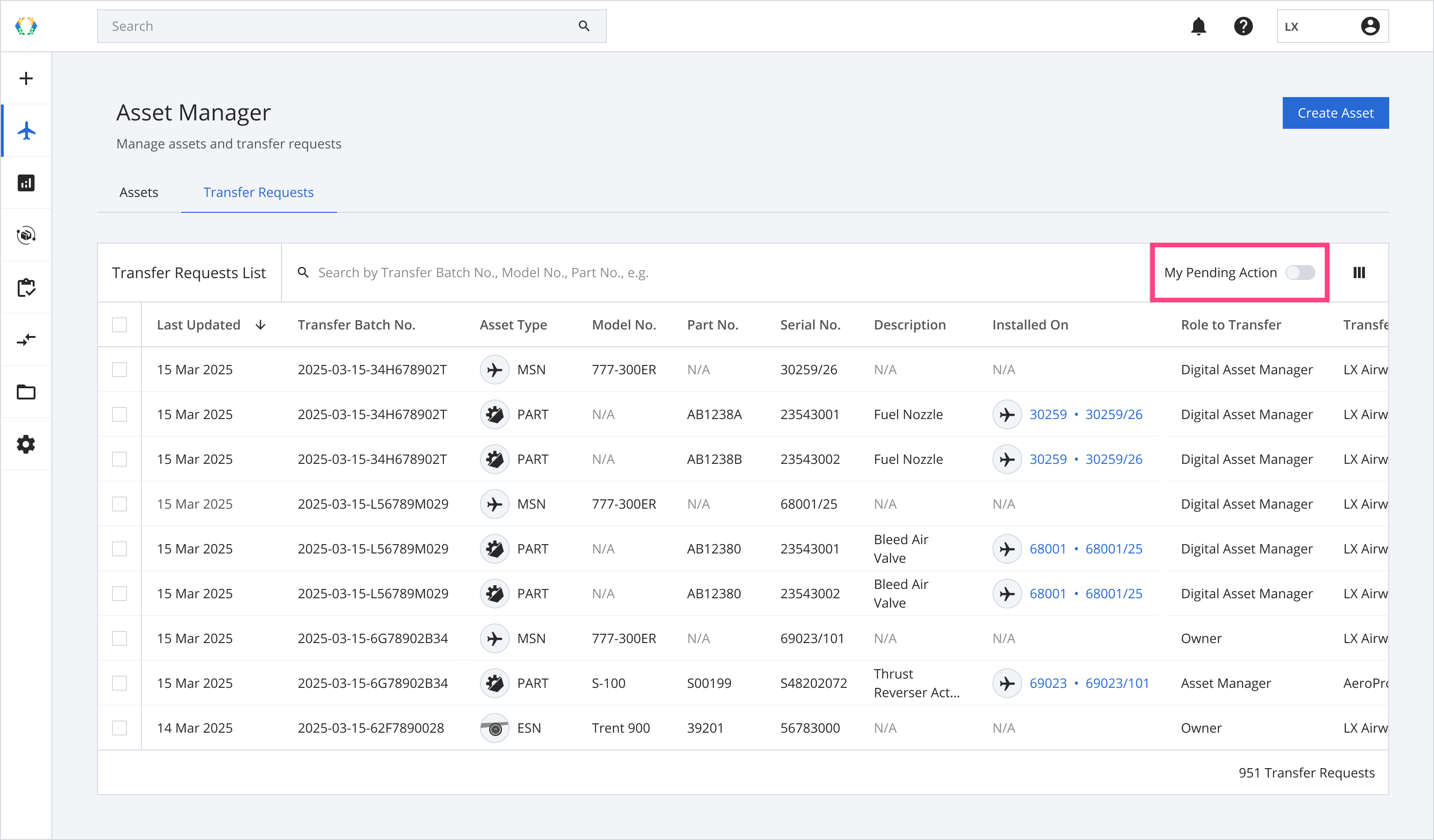
Updated about 1 month ago