Create Transfer Request
The Create Transfer Request action allows users to initiate the transfer of asset roles to another organization. This initiates a structured approval process to ensure the reassignment is secure, traceable, and compliant.
There are 2 ways to create transfer requests in bulk:
Option 1: Create Transfer Requests Directly
Option 2: Create Transfer Requests Using Excel Template
Option 1: Create Transfer Requests Directly
Step 1: From the Asset List, select the assets you want to transfer.
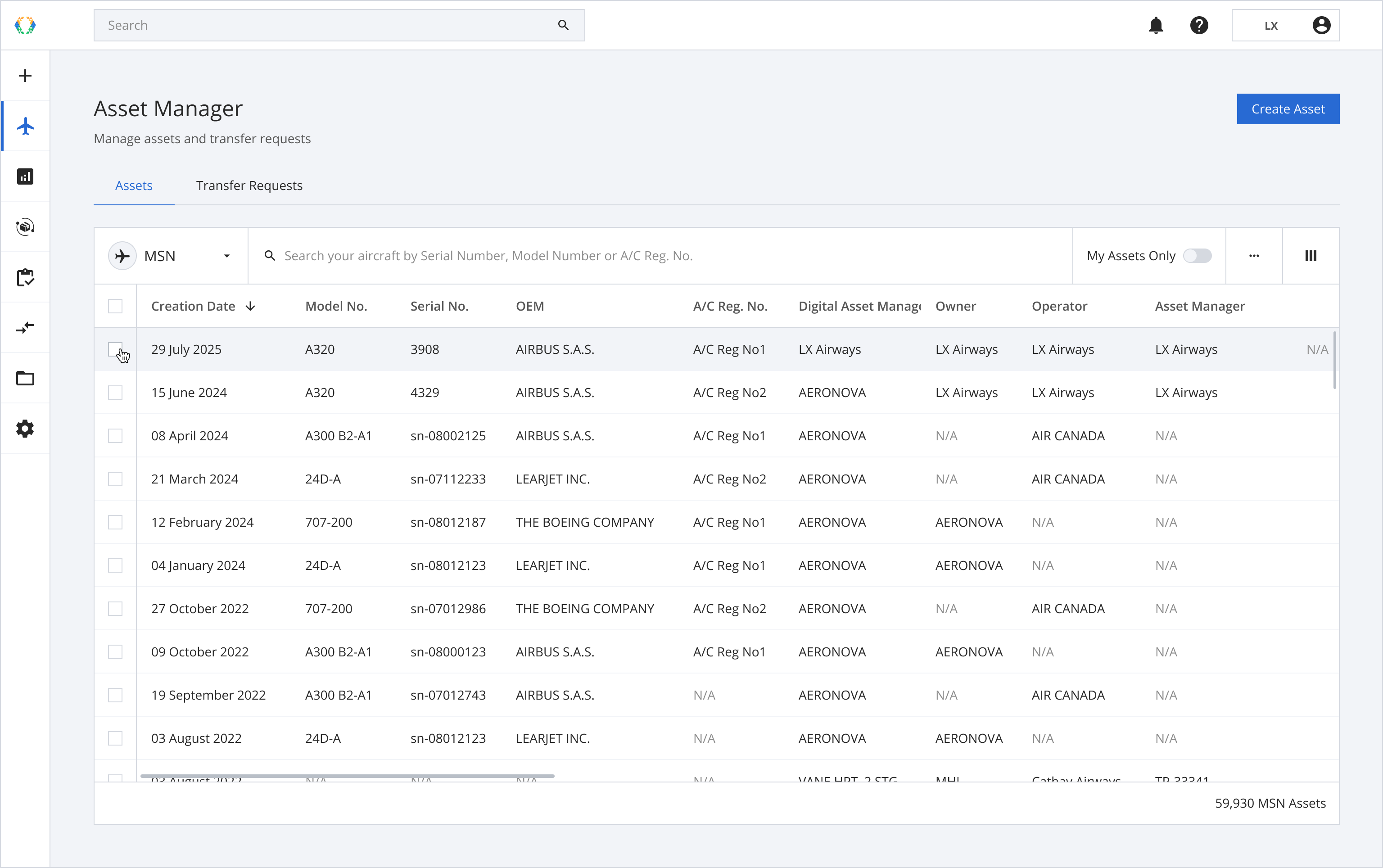
Step 2: Click ‘Bulk Update’ and then select 'Transfer Asset'.
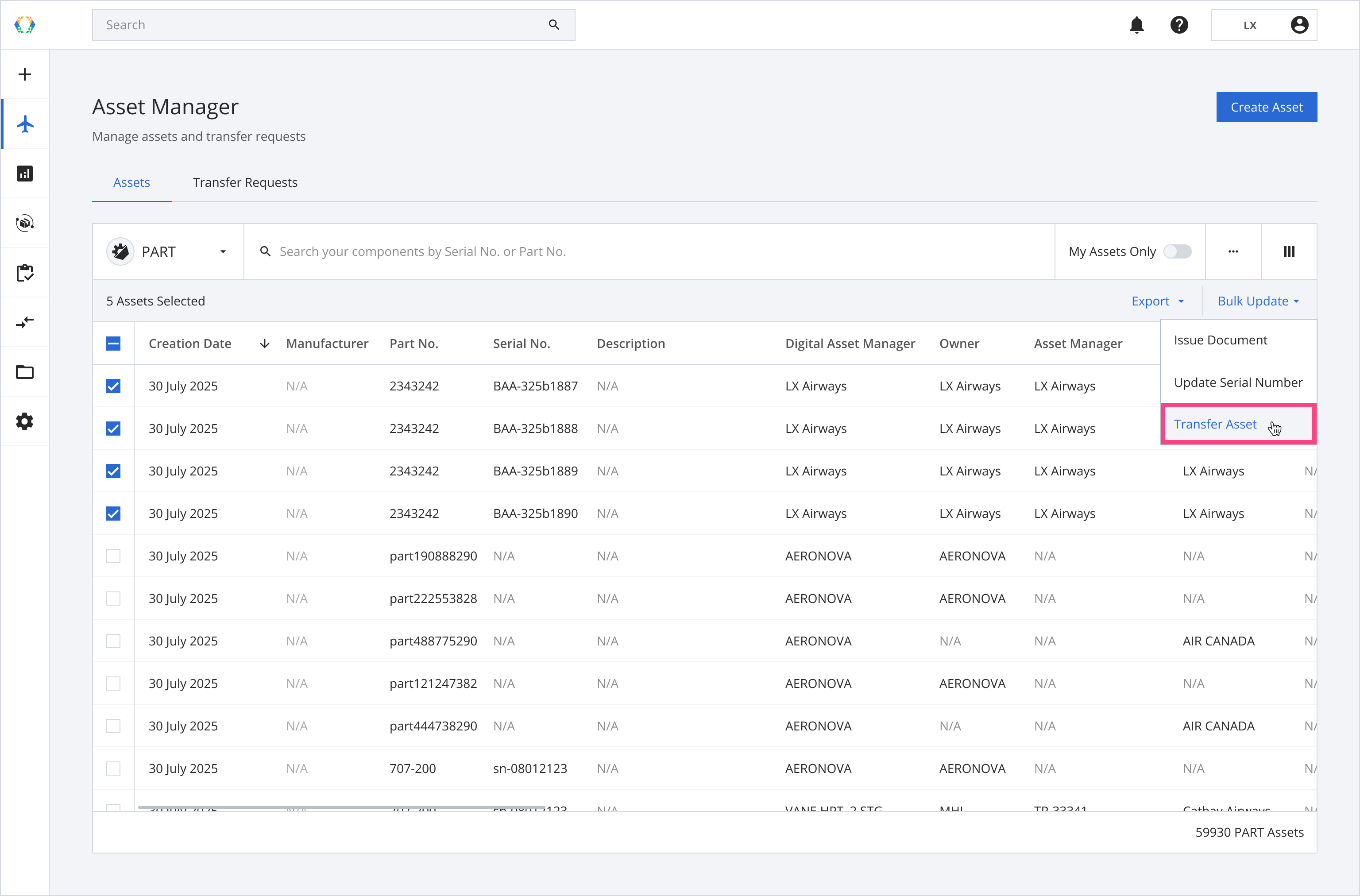
Step 3: Review your asset selection and click ‘Next' to proceed.
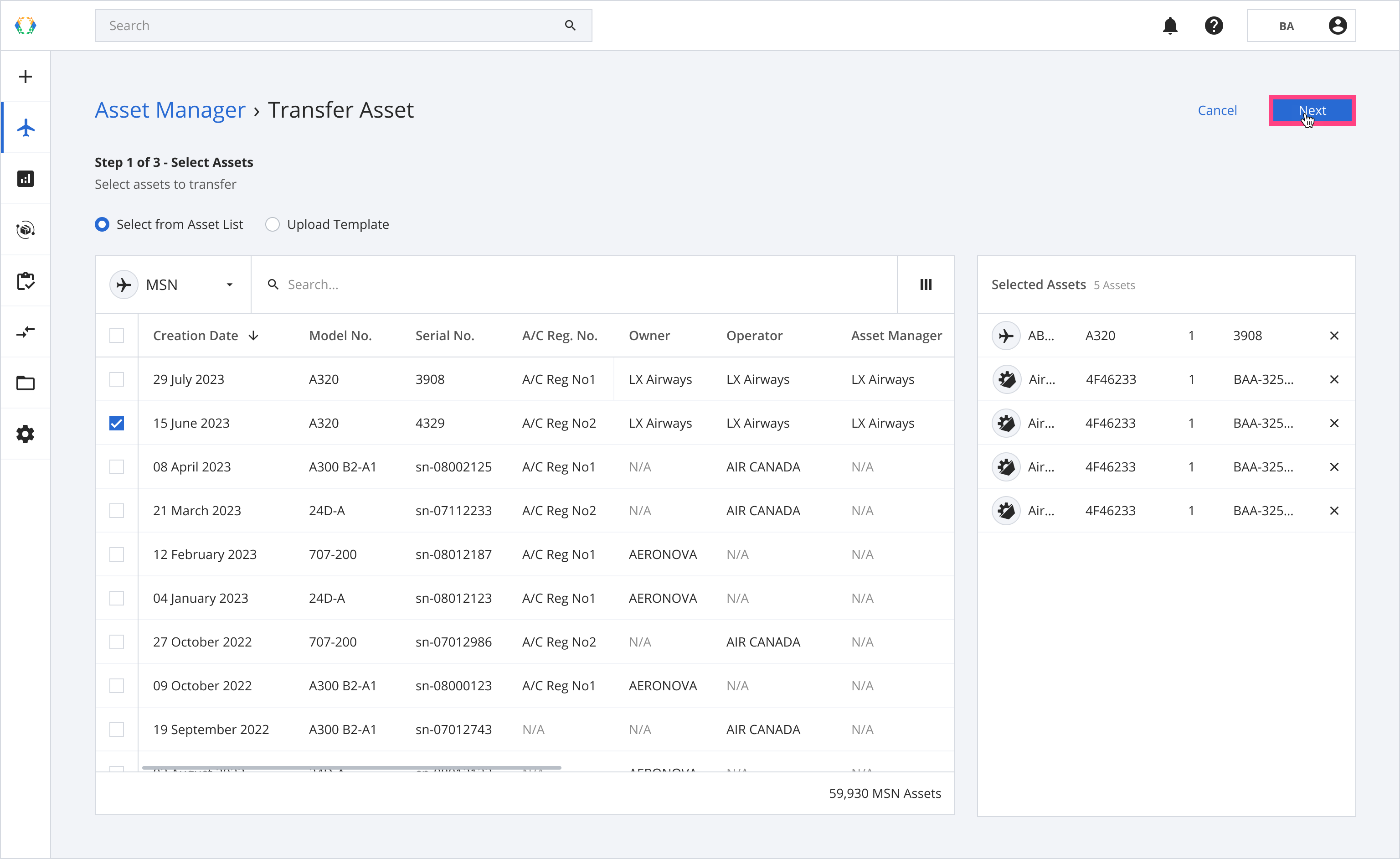
Step 4: If there are assets installed on your selected assets, a confirmation message will appear. Click 'Include Installed Assets' or 'Skip'.
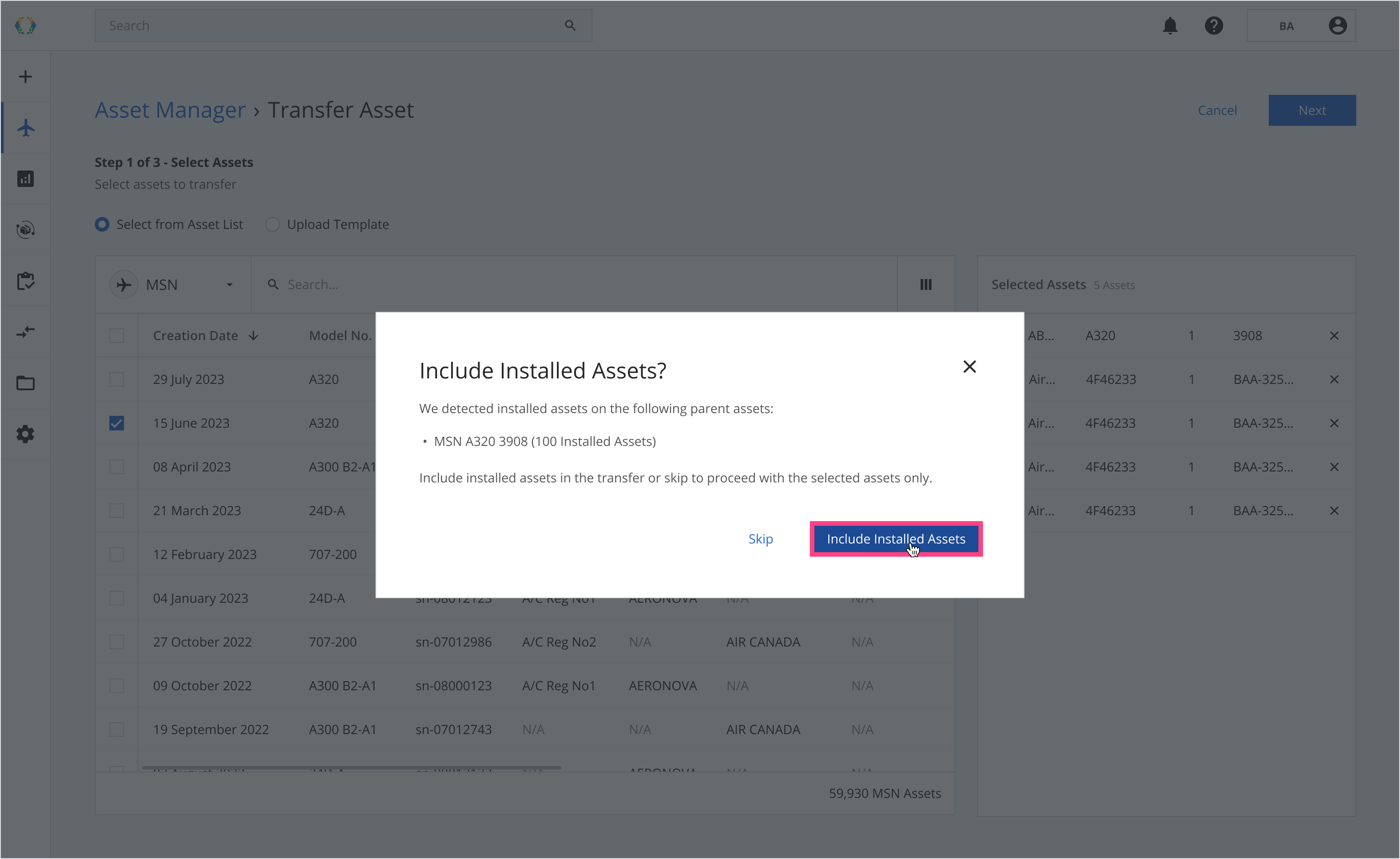
Step 5: Select the role and organizations you want to transfer the roles to.
Organizations Status
- Active Organizations: Identified with a green indicator. These organizations are currently active and operating on the Block Aero platform. Transfers to active organizations require their approval.
- Inactive Organizations: Identified with a gray indicator. These organizations are not currently active on the Block Aero platform. Transfers to inactive organizations do not require their approval. If you're transferring the Digital Asset Manager role to an inactive organization, Block Aero must manually review and approve the request.
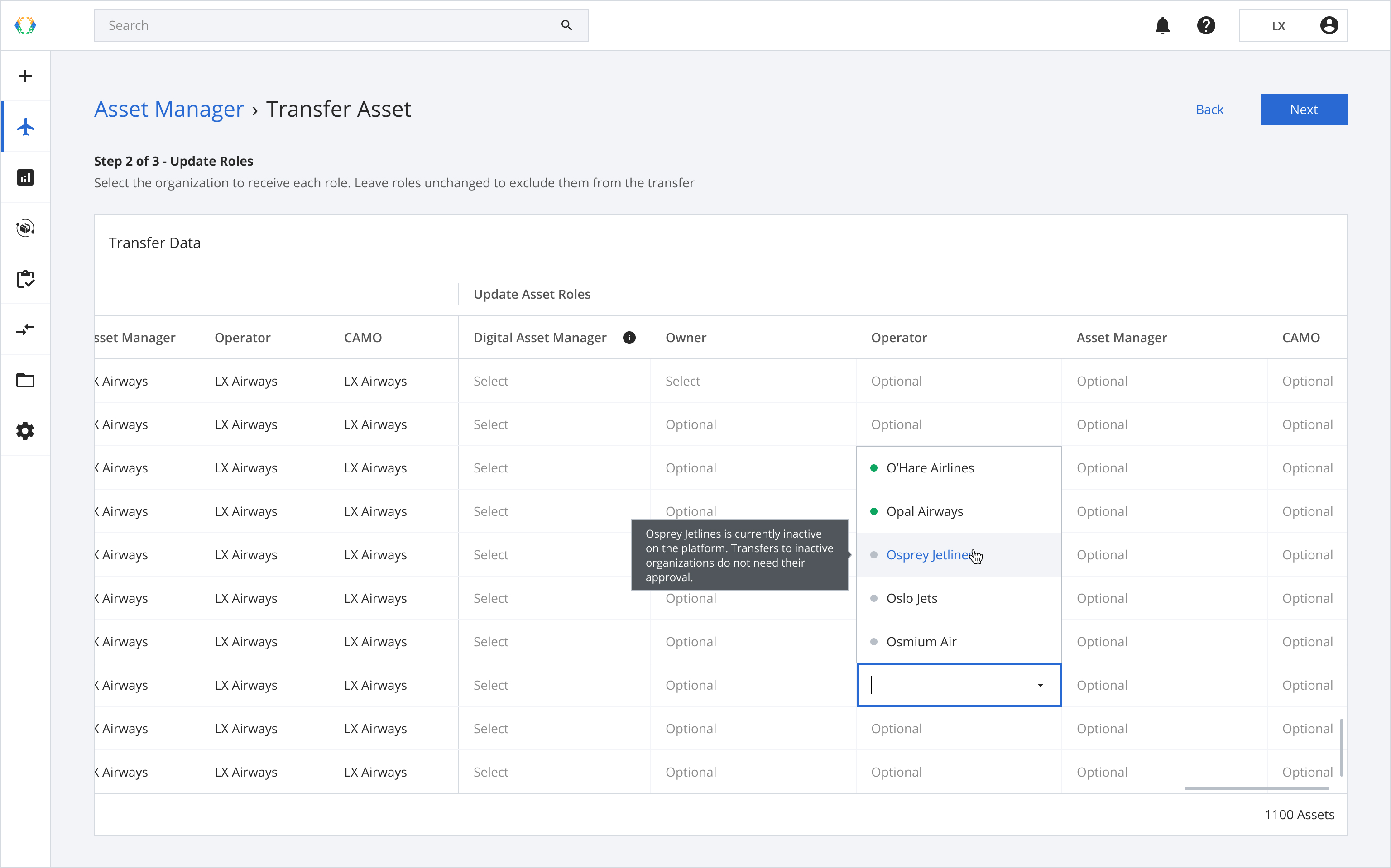
Step 6: Assign role in bulk (Optional)
Step 6.1: Select assets you want to assign new role to.
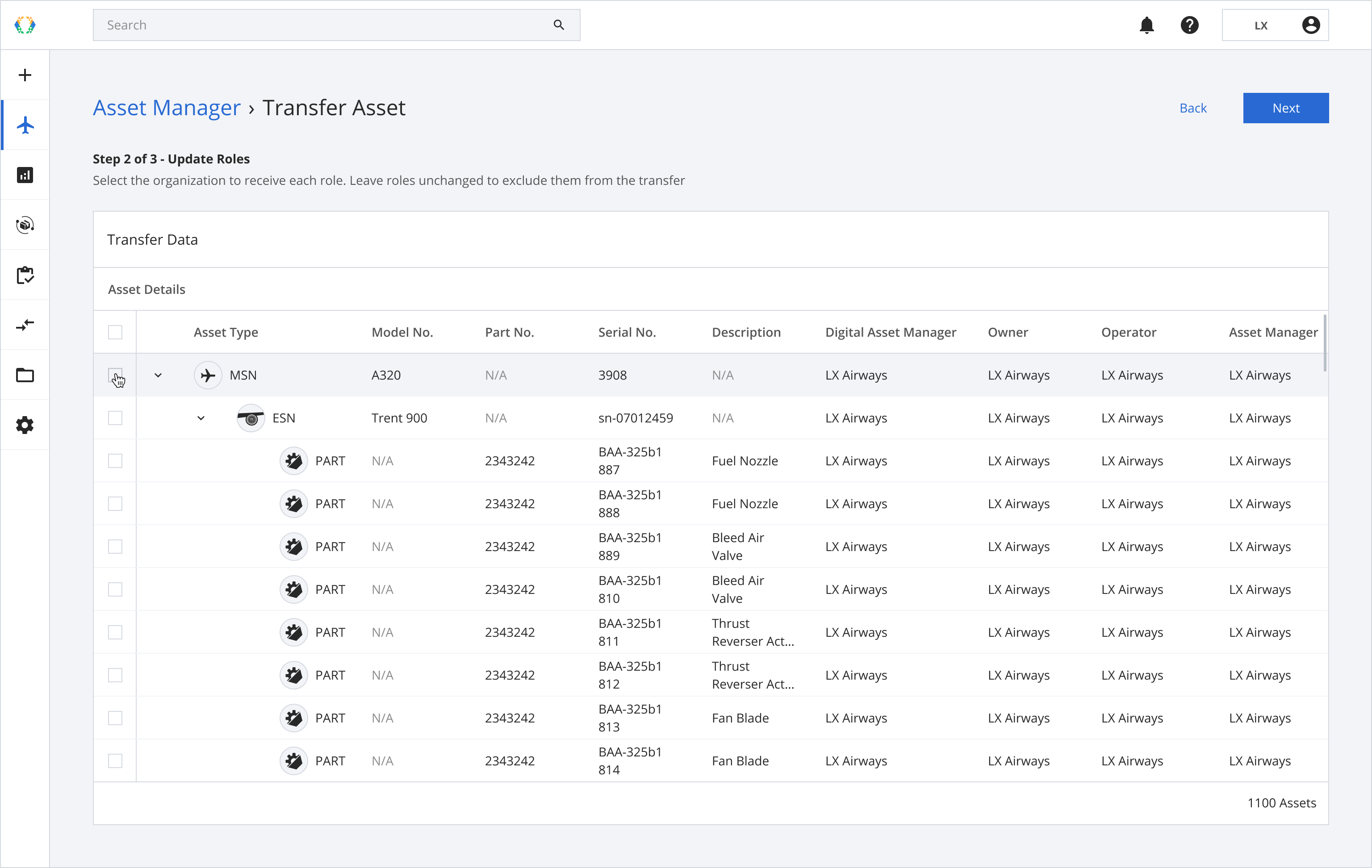
Step 6.2: Assign roles. The roles will be applied to all selected assets.
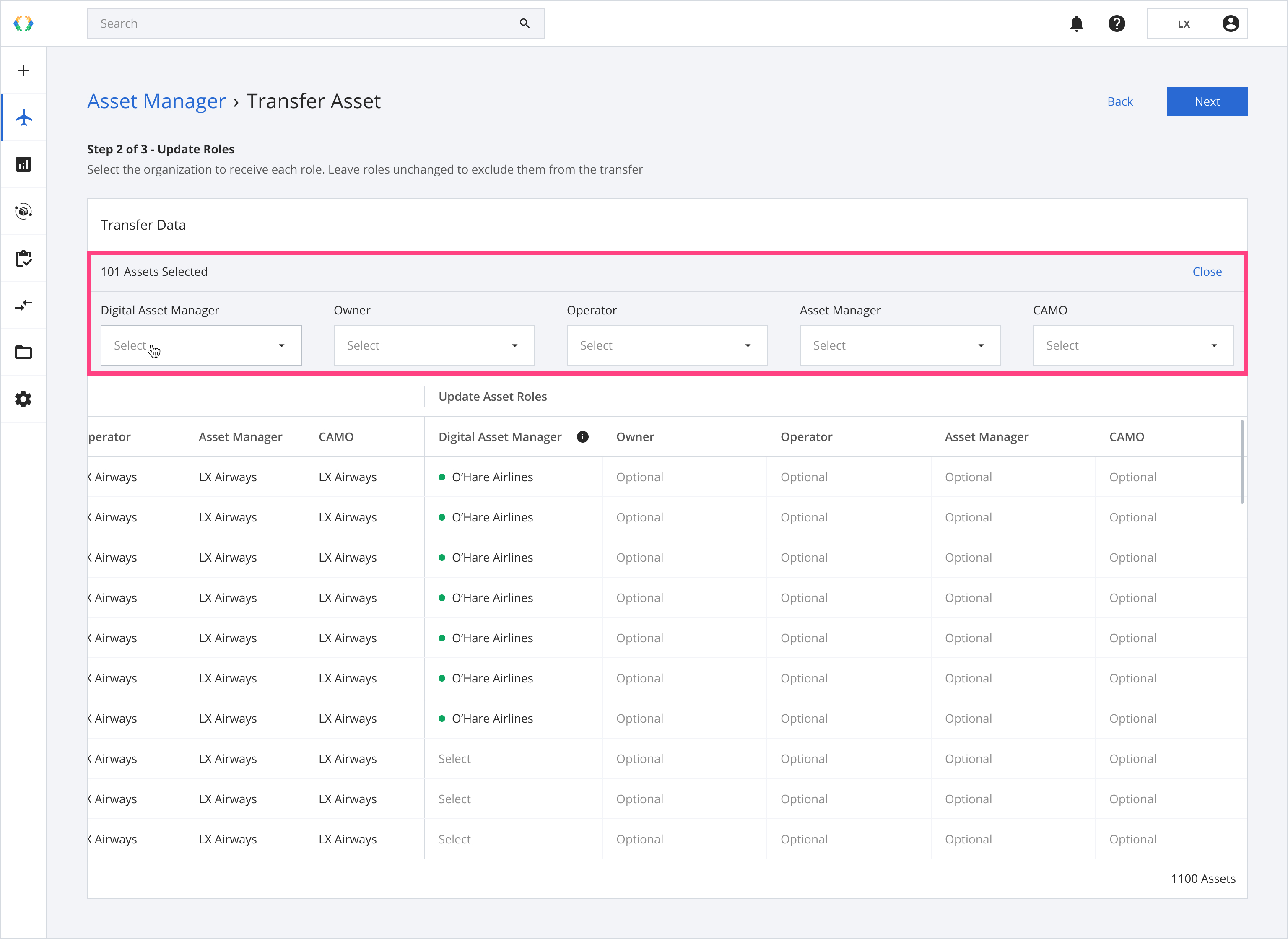
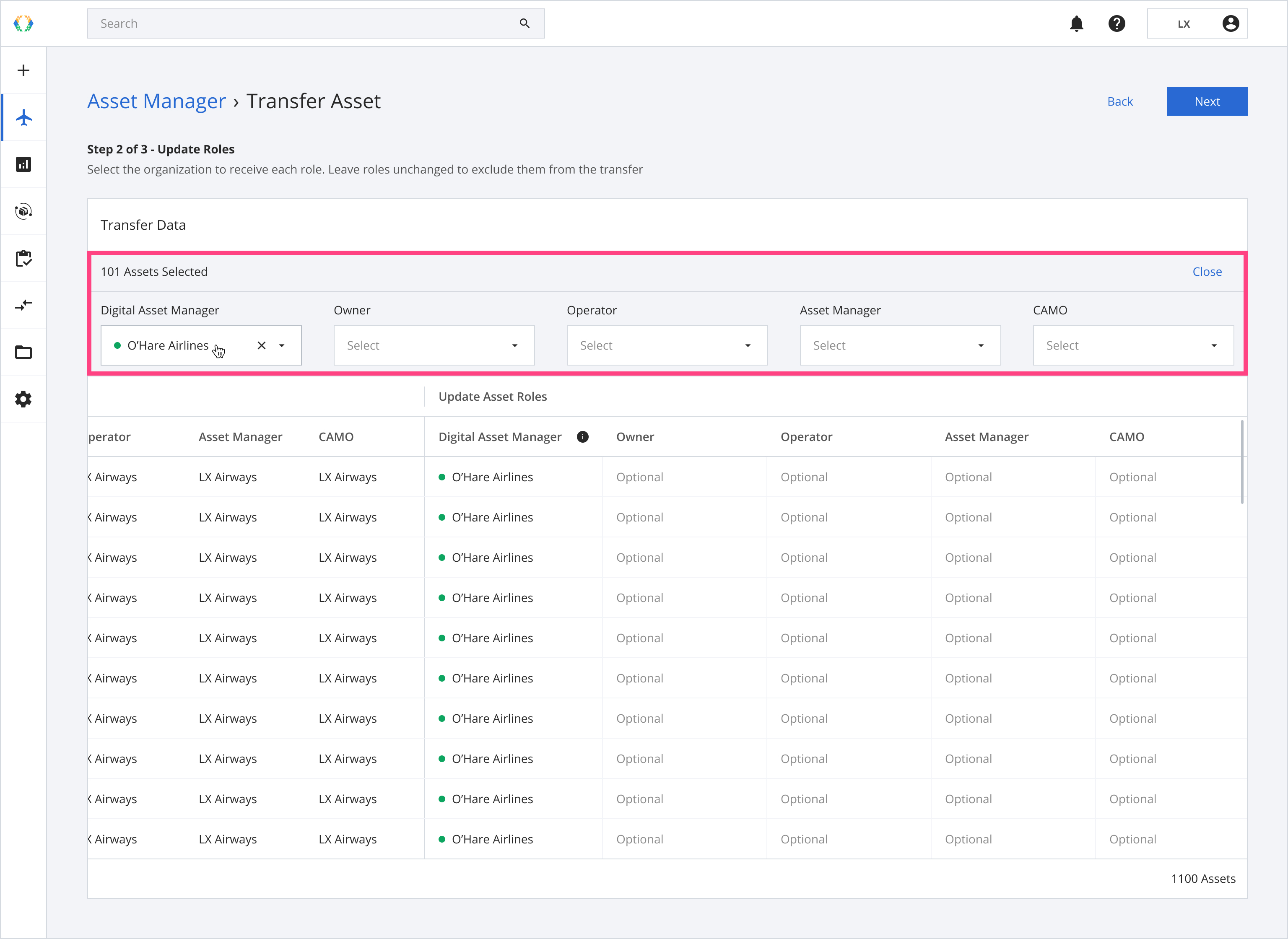
Step 7: Click 'Next'.
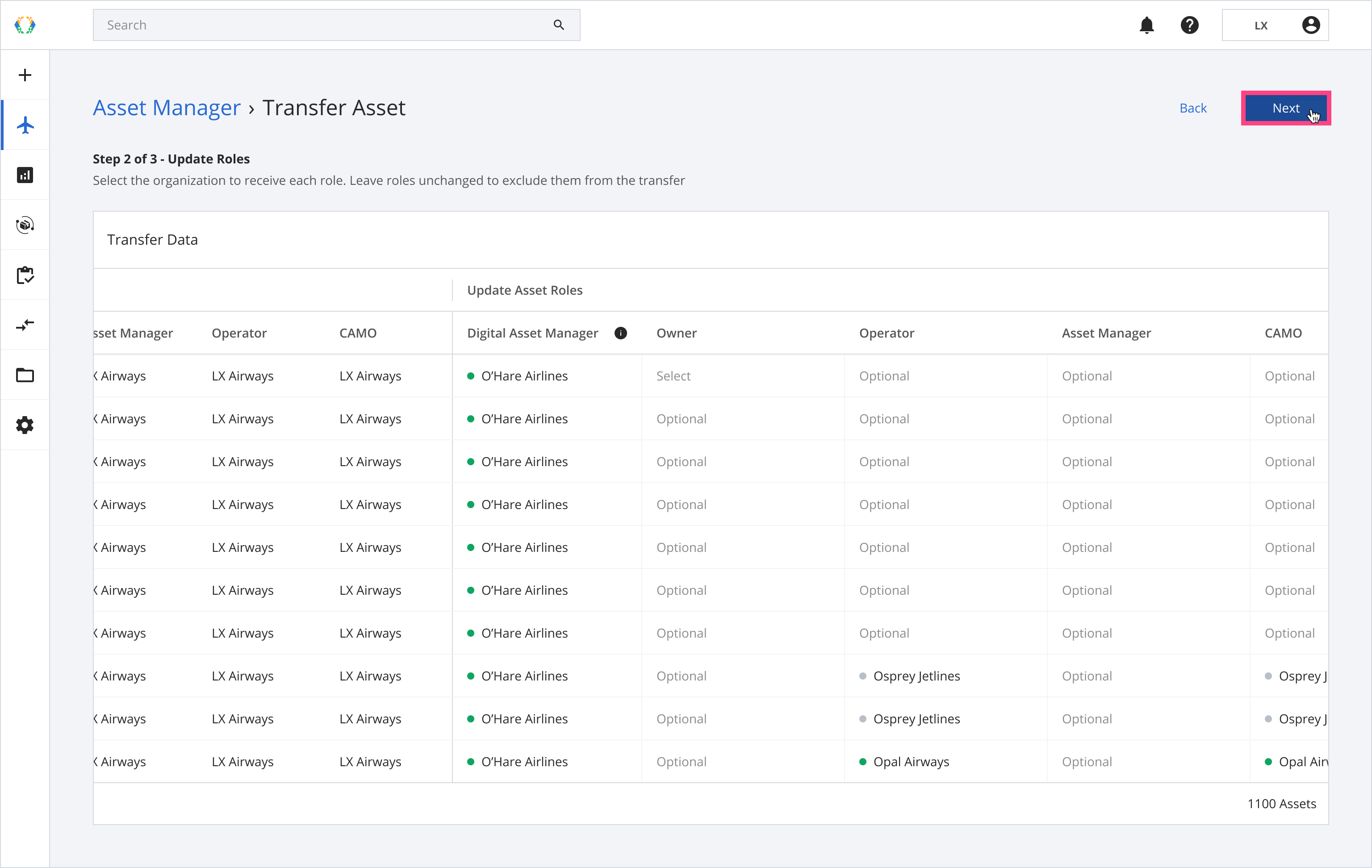
Step 8: Provide additional details.
Include DocumentsIf you're the Transfer Authority (Owner, Digital Asset Manager, or Asset Manager), selecting Yes means you agree to share documents associated with the selected roles, based on DSS (Data Sharing Specifications).
If you're the recipient organization, selecting Yes will send a request to the Transfer Authority to include documents in the transfer.
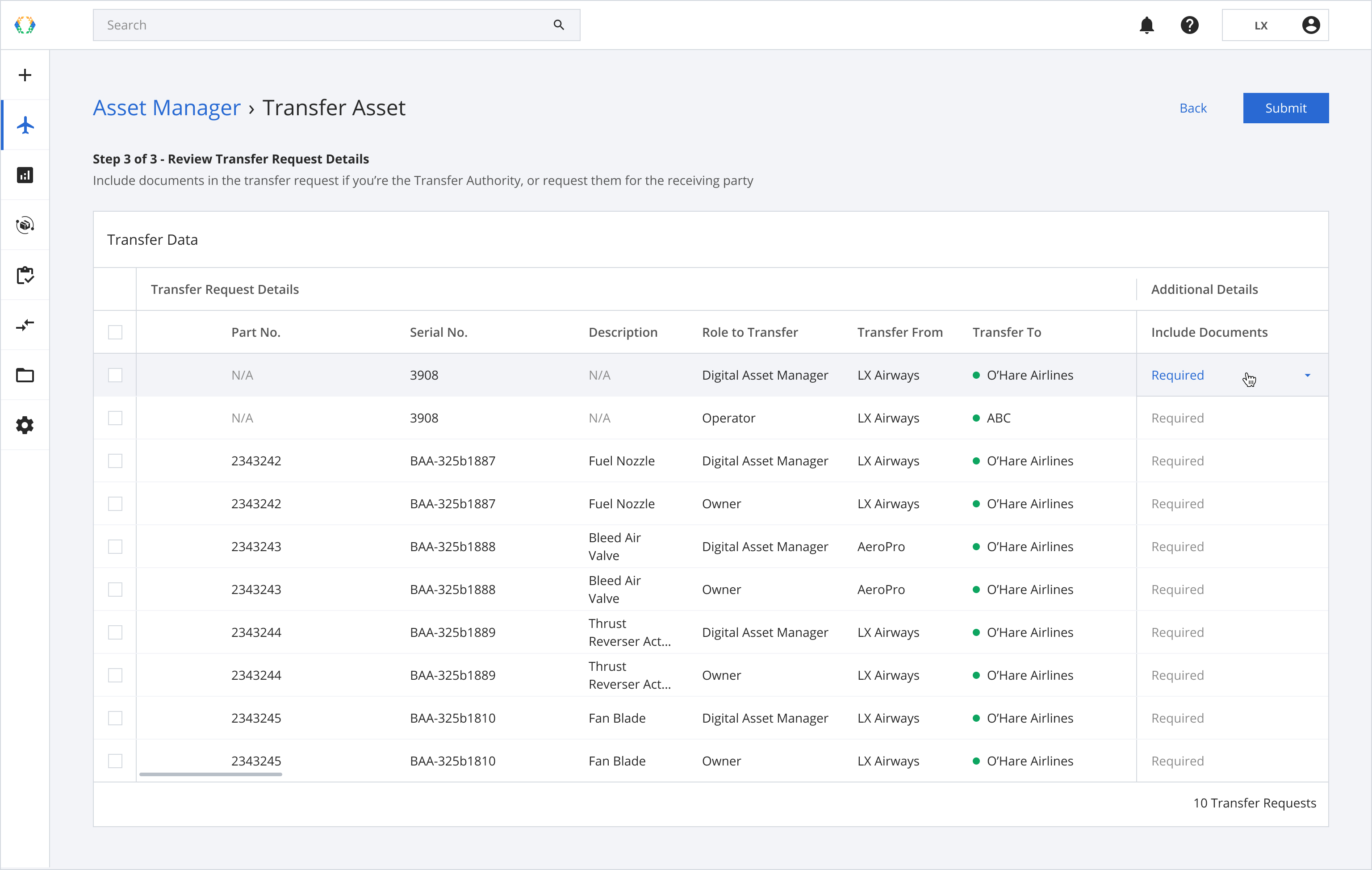
Step 9: Select document details in bulk (Optional)
Step 9.1: Select asset you want to apply document selection to.
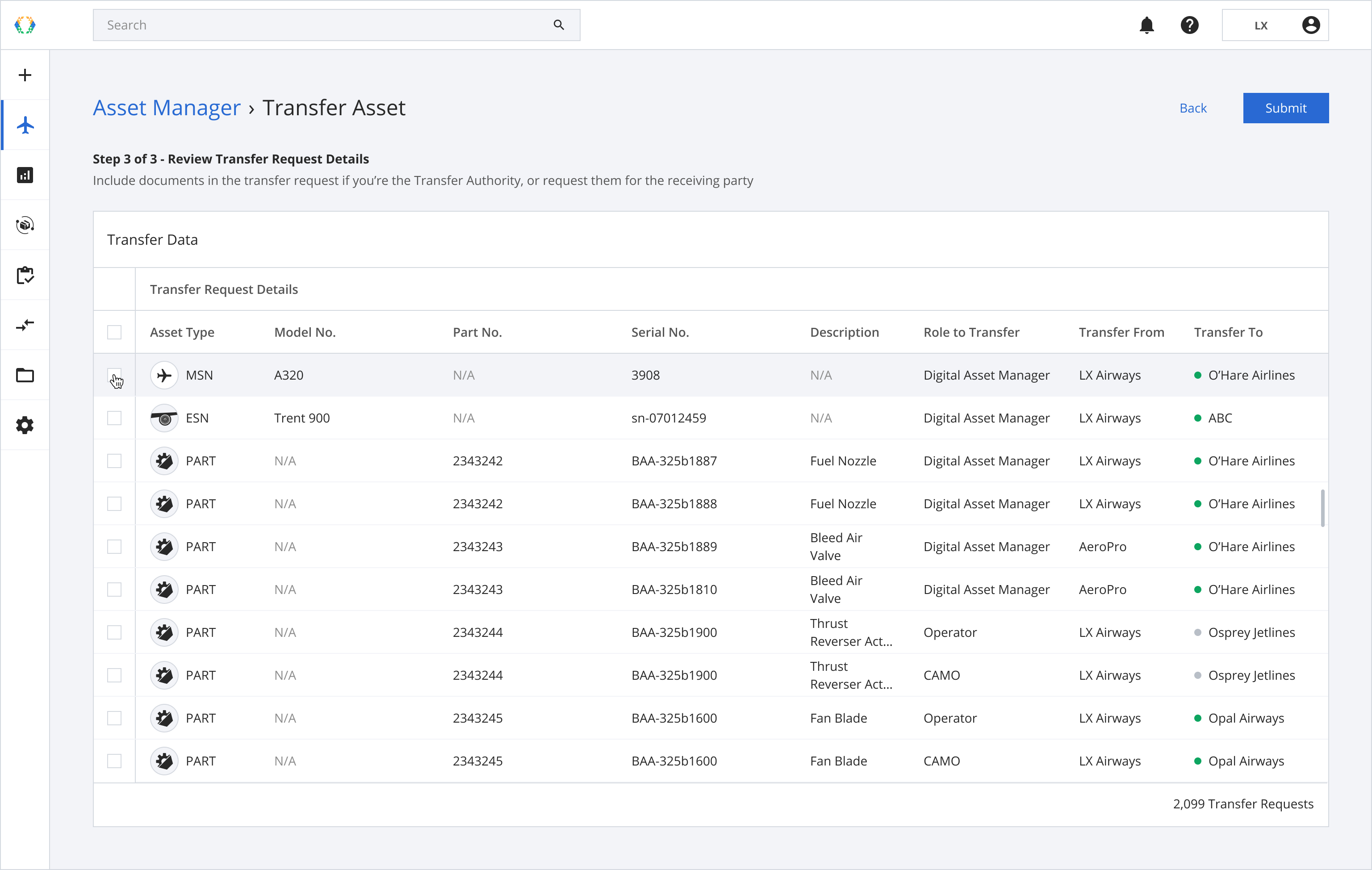
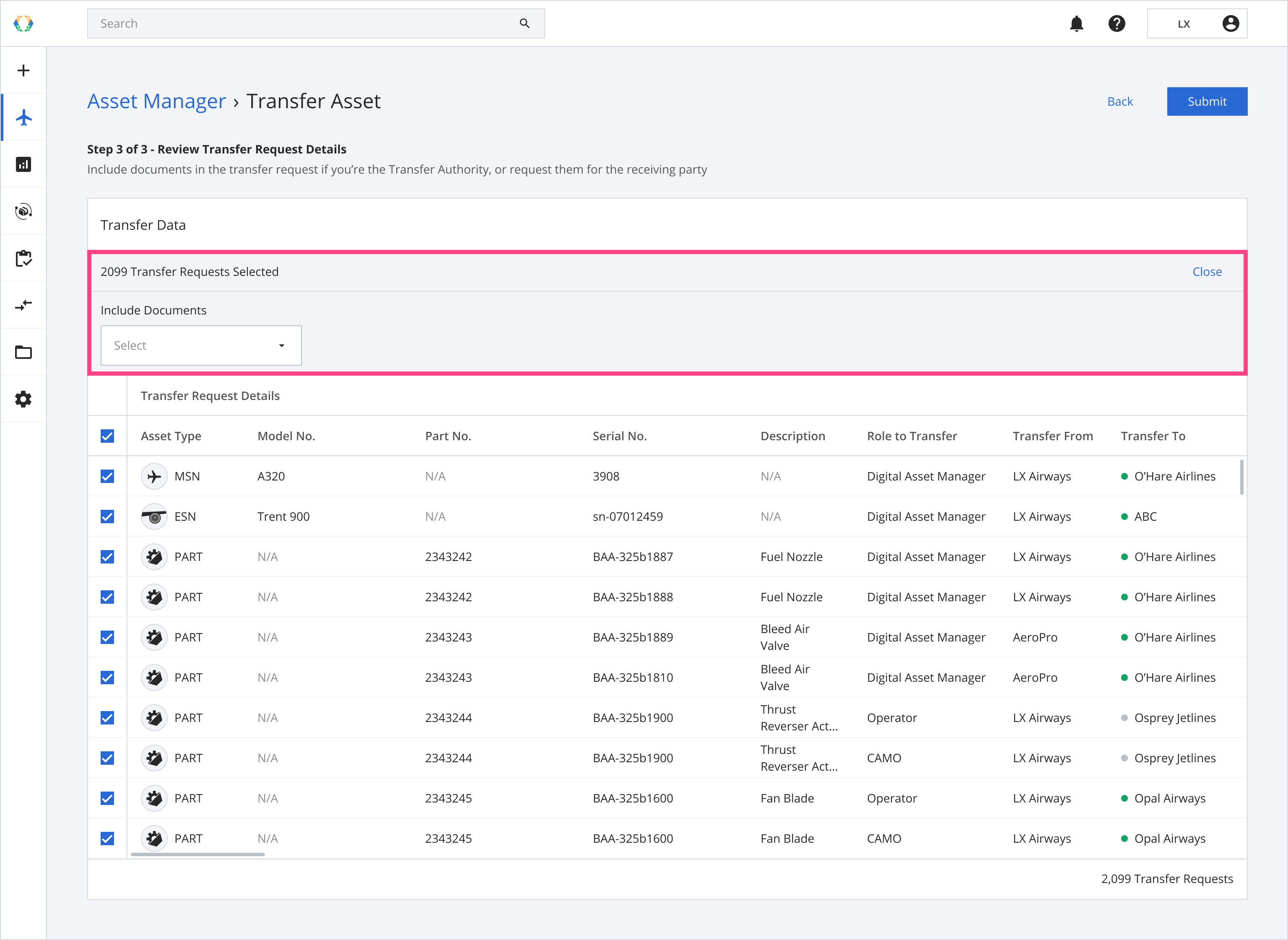
Step 9.2: Select document details. The details will be applied to all selected assets.
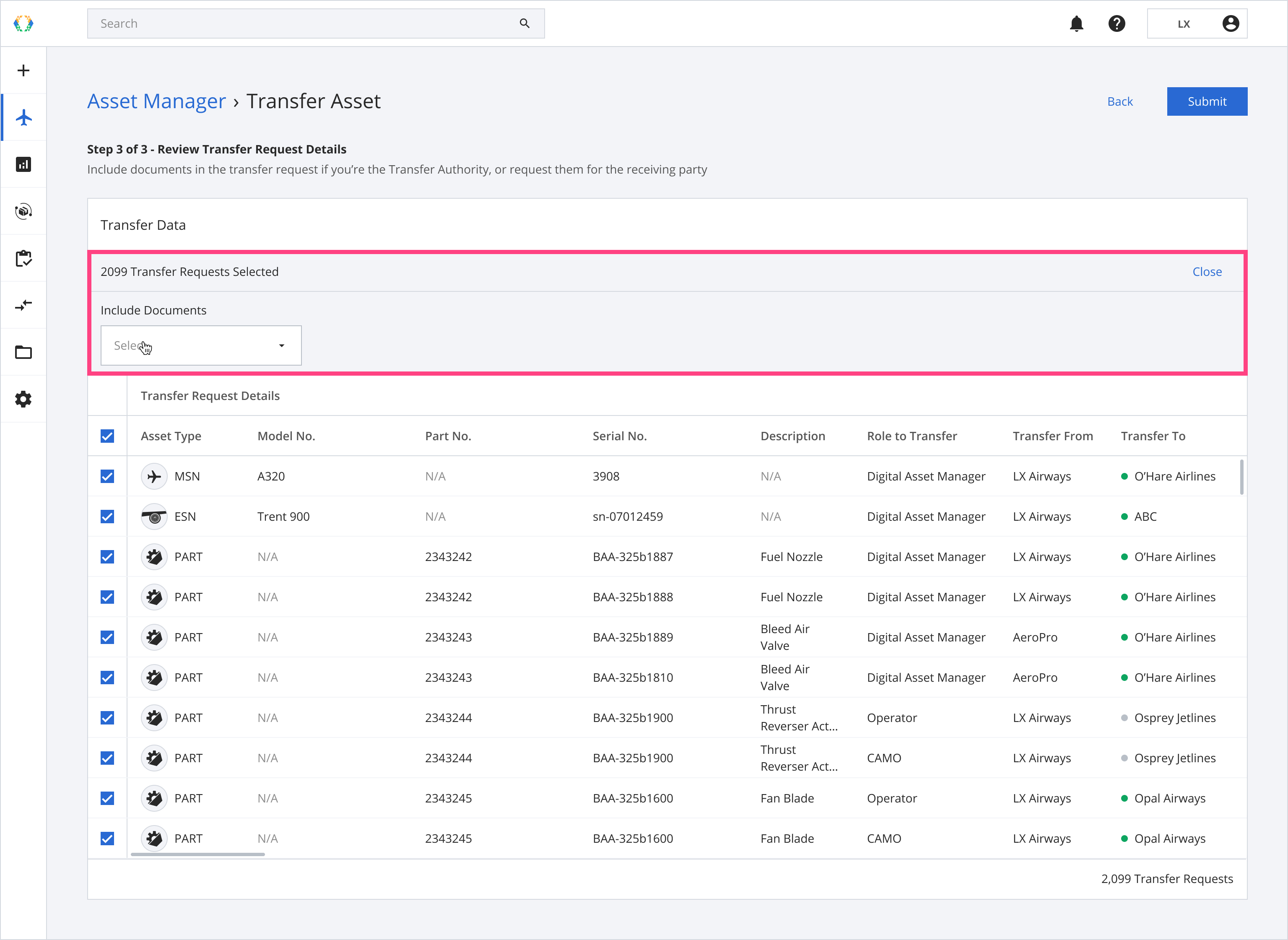
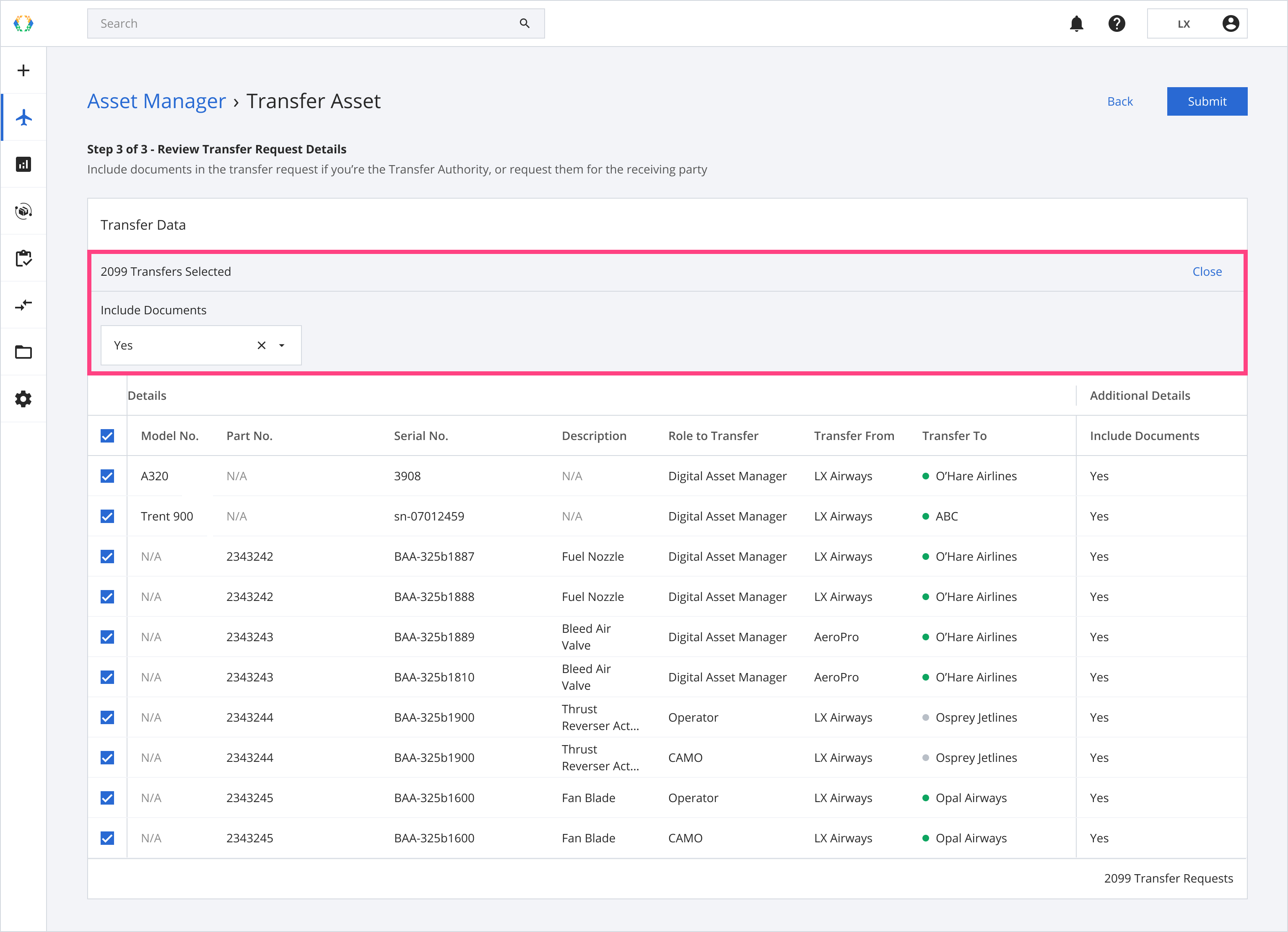
Step 10: Click 'Submit'.
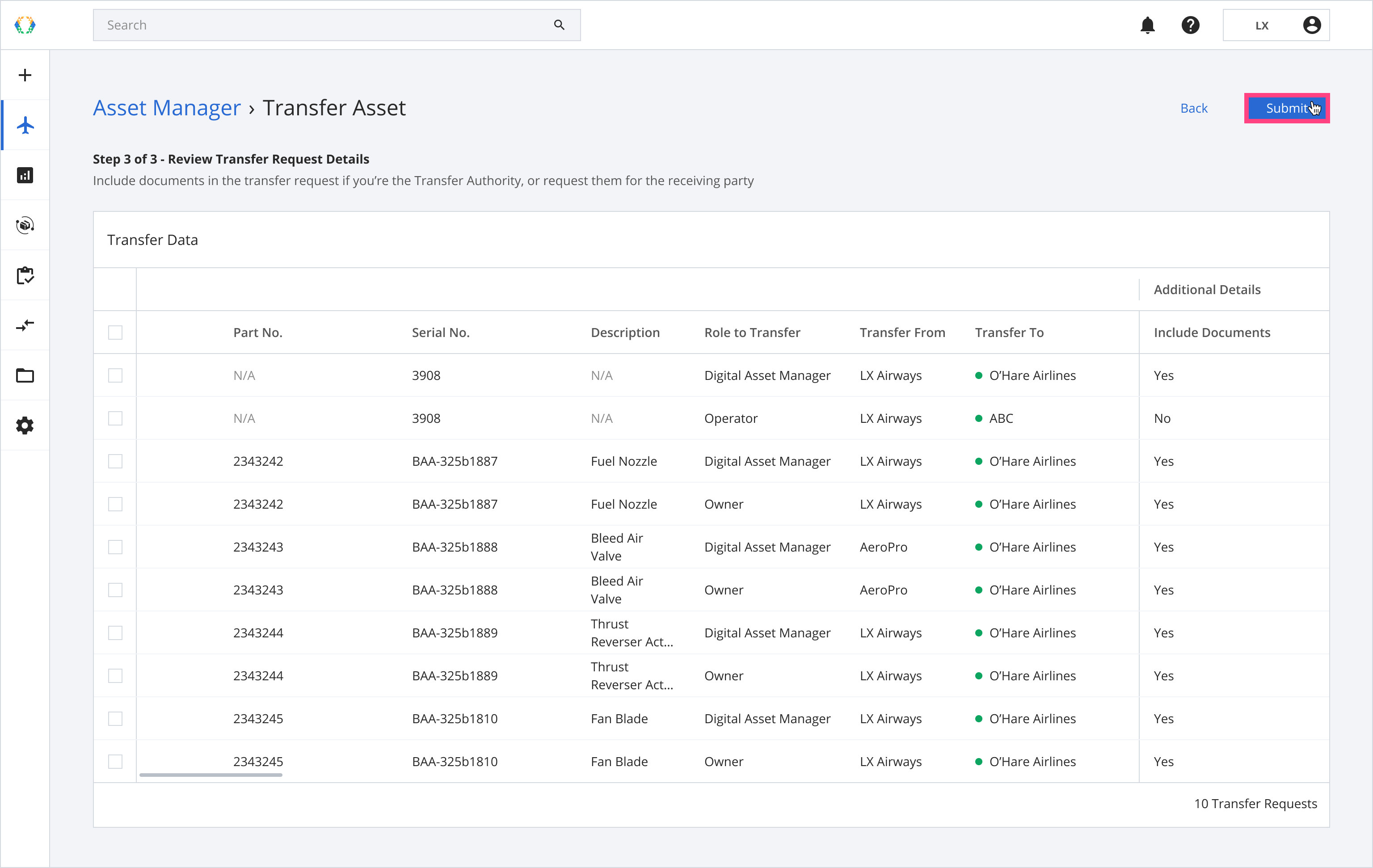
Step 11: A confirmation message will appear. Click 'Create'.
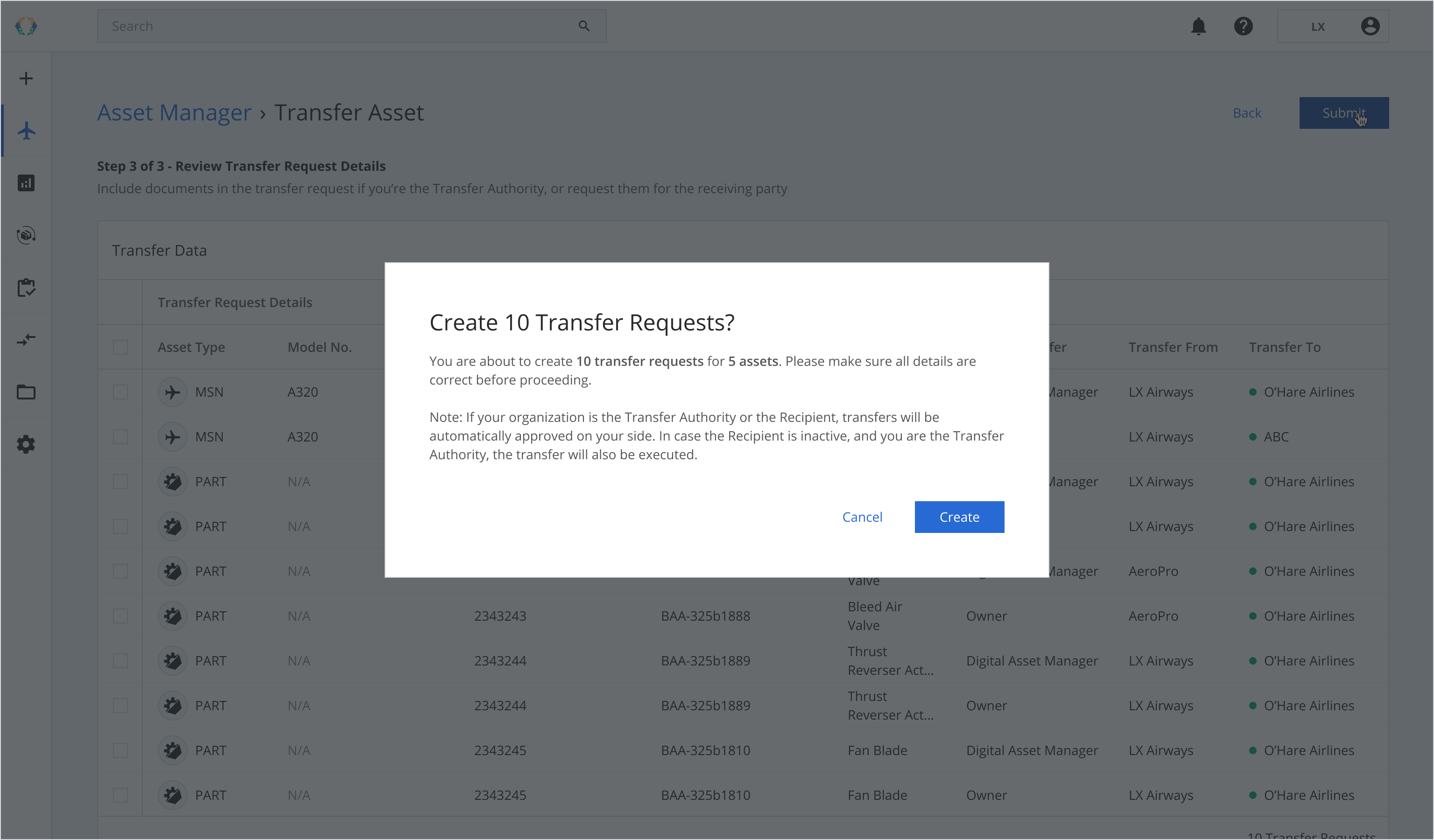
Once your asset data transfer requests created successfully, a green banner will appear at the top of your transfer requests list.
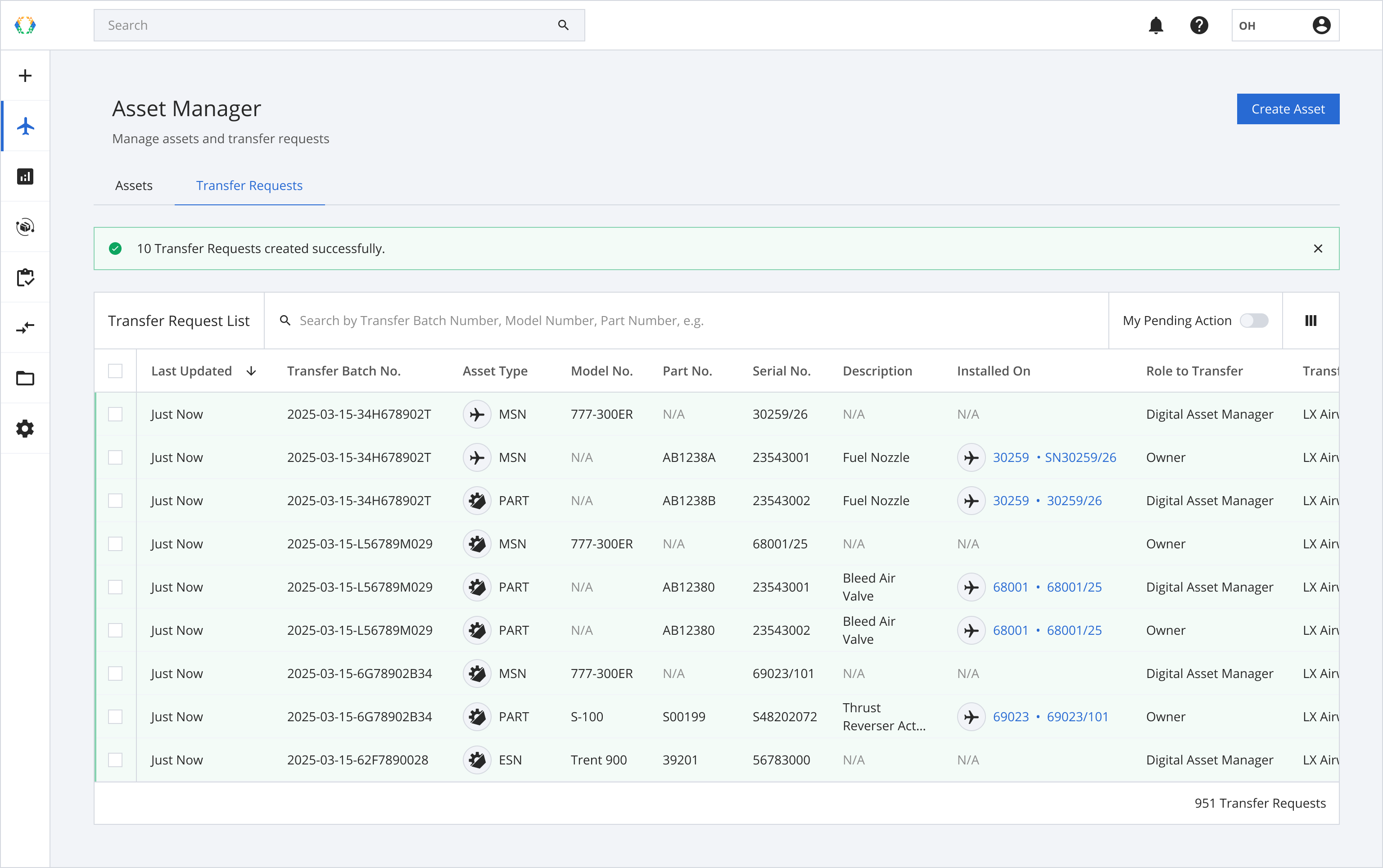
Alternatively, you may download Excel template and fill in asset data on your computer.
Option 2: Create Transfer Requests Using Excel Template
Step 1: Click 'More Options' (...) and then select ‘Transfer Asset'.
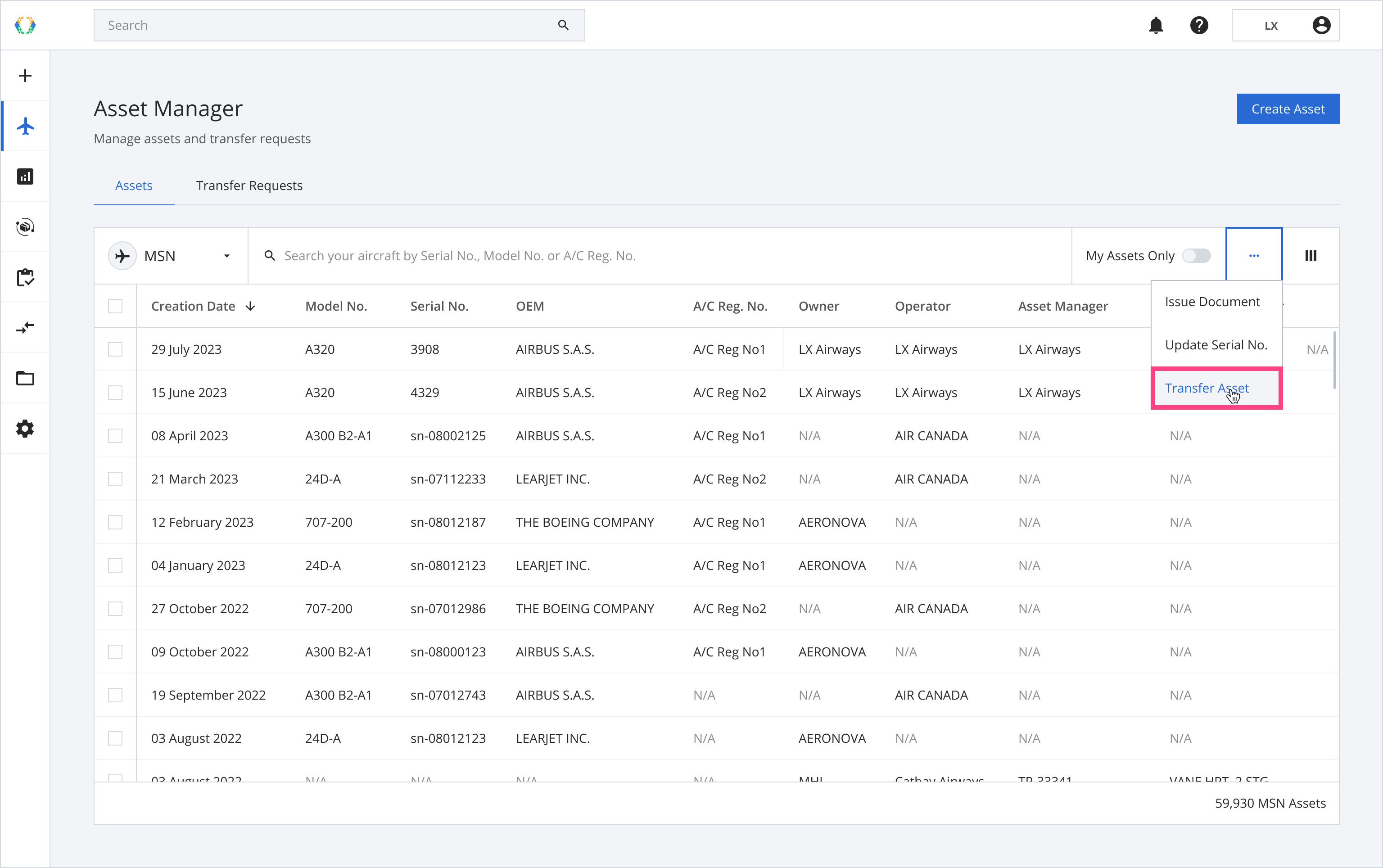
Step 2: Click 'Download Template'.
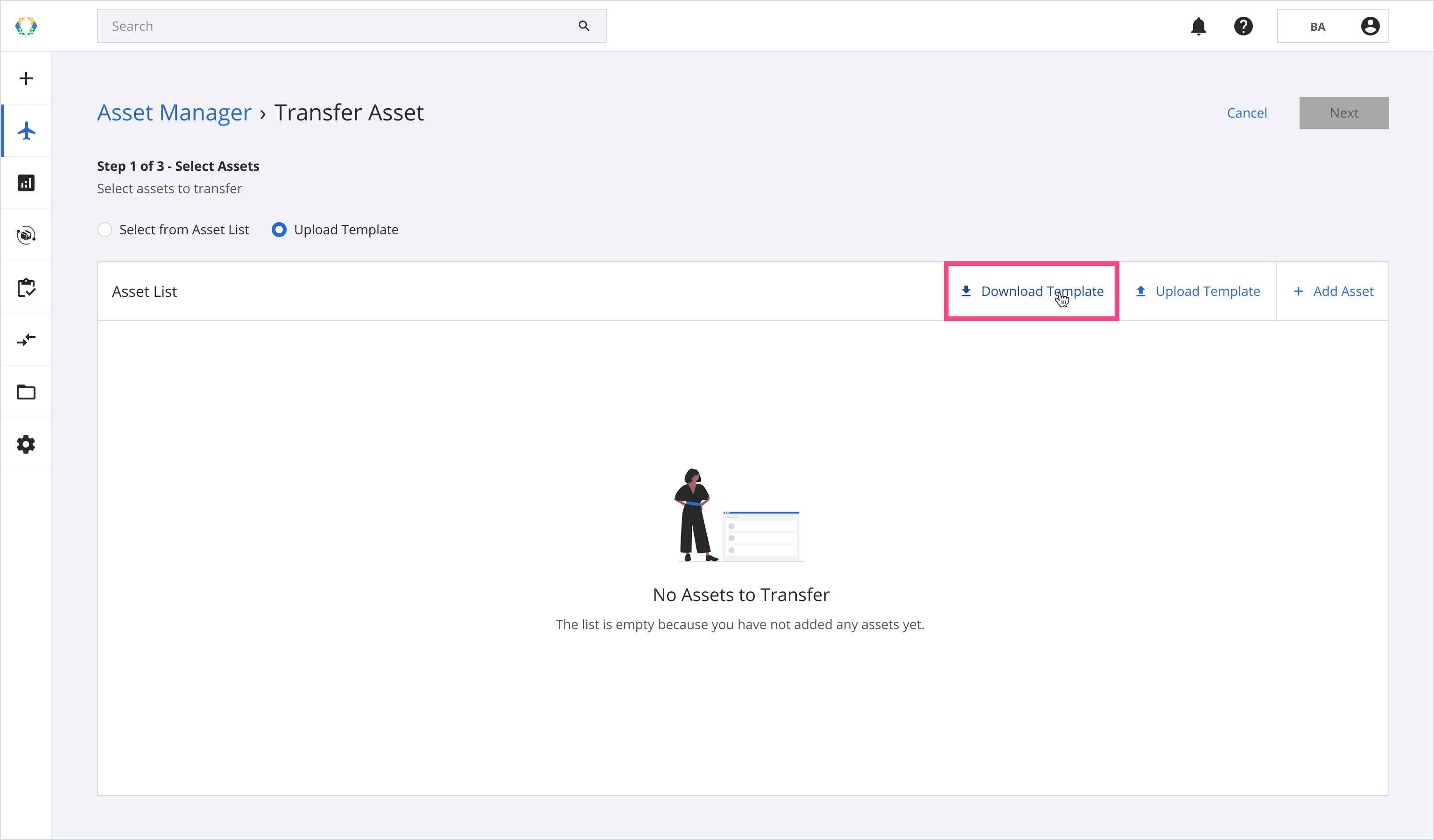
Step 3: Update asset transfer details in Excel template.
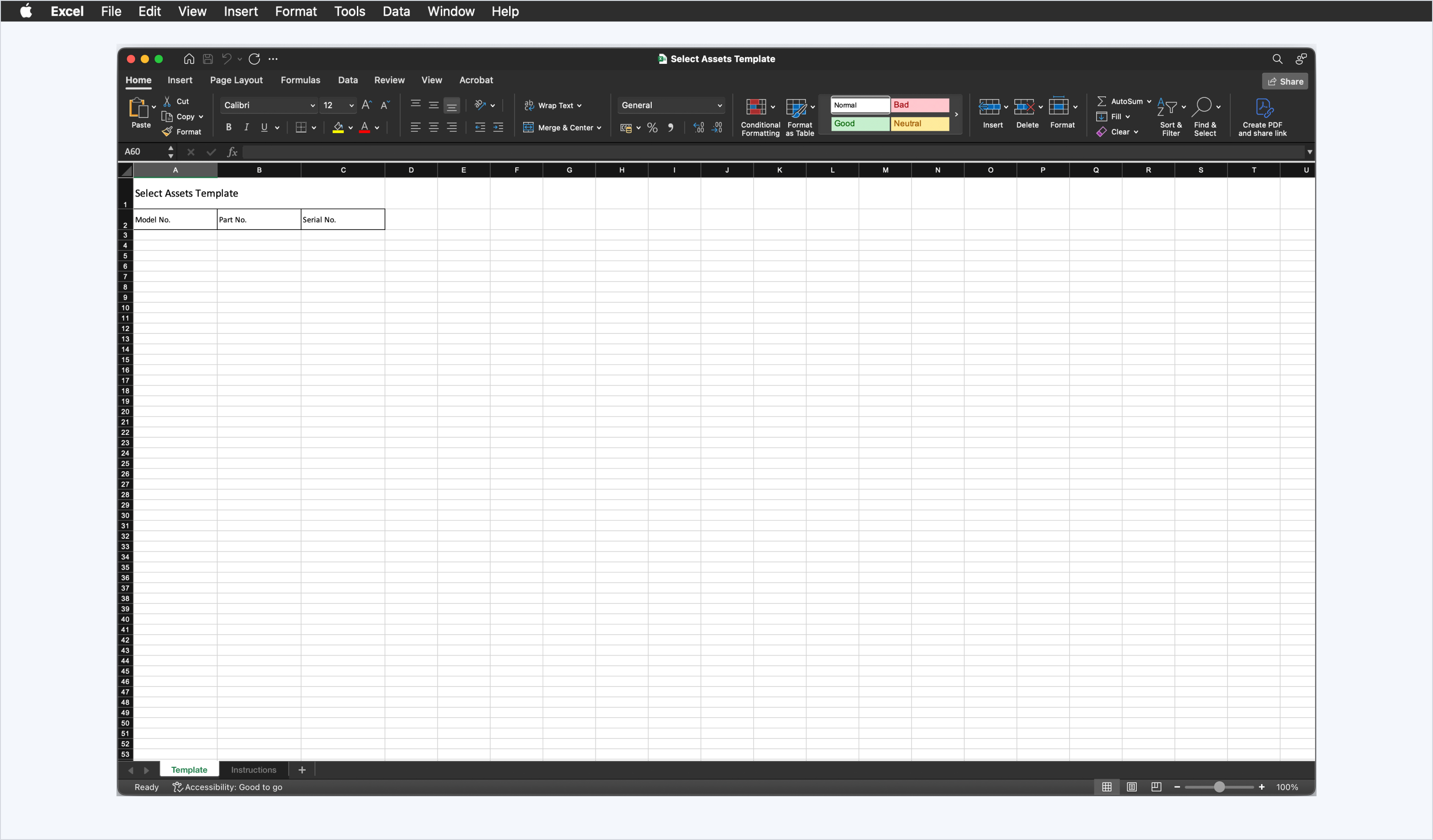
Step 4: Click 'Upload Template'.
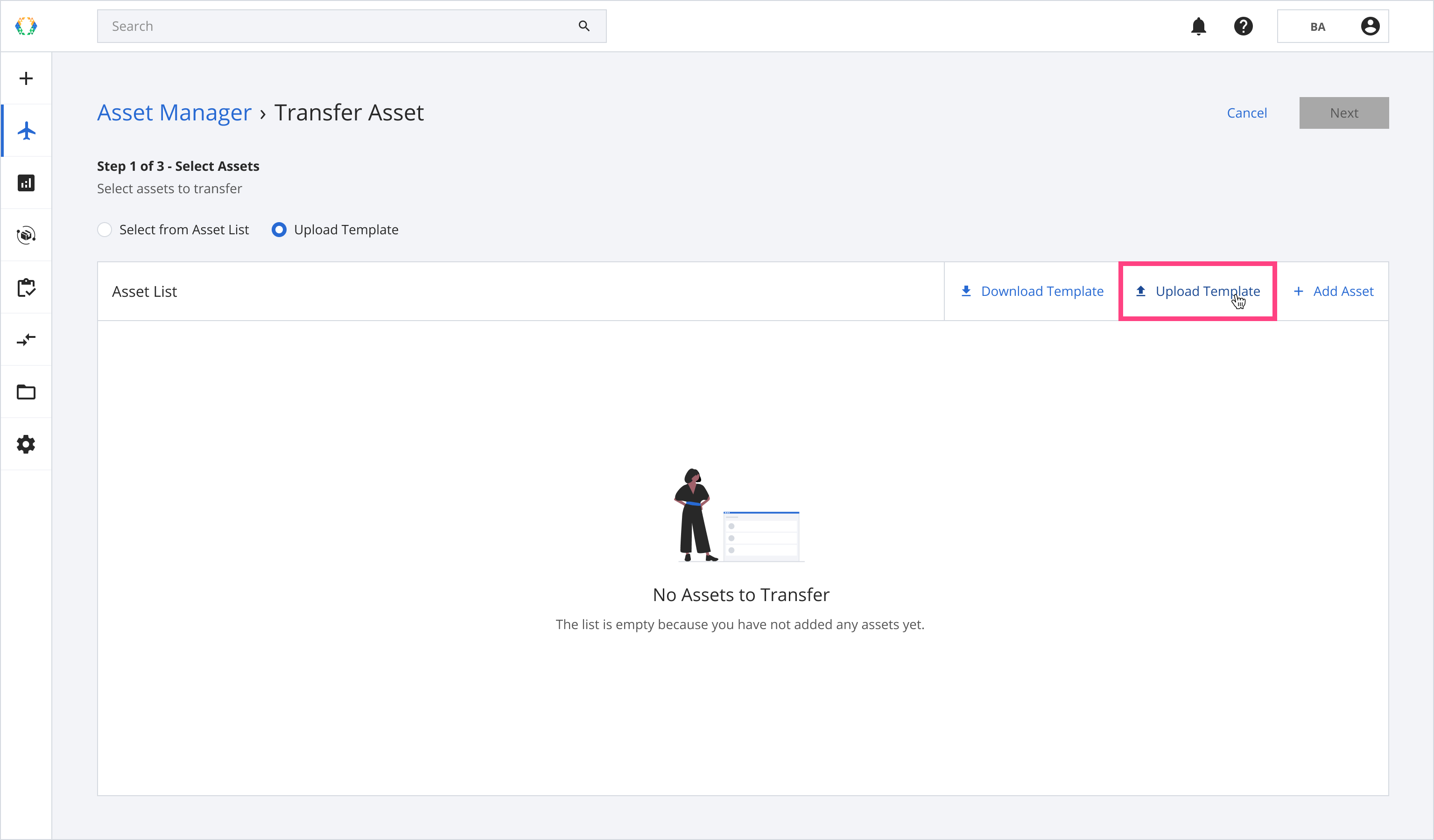
Step 5: Select the Excel template from your computer.
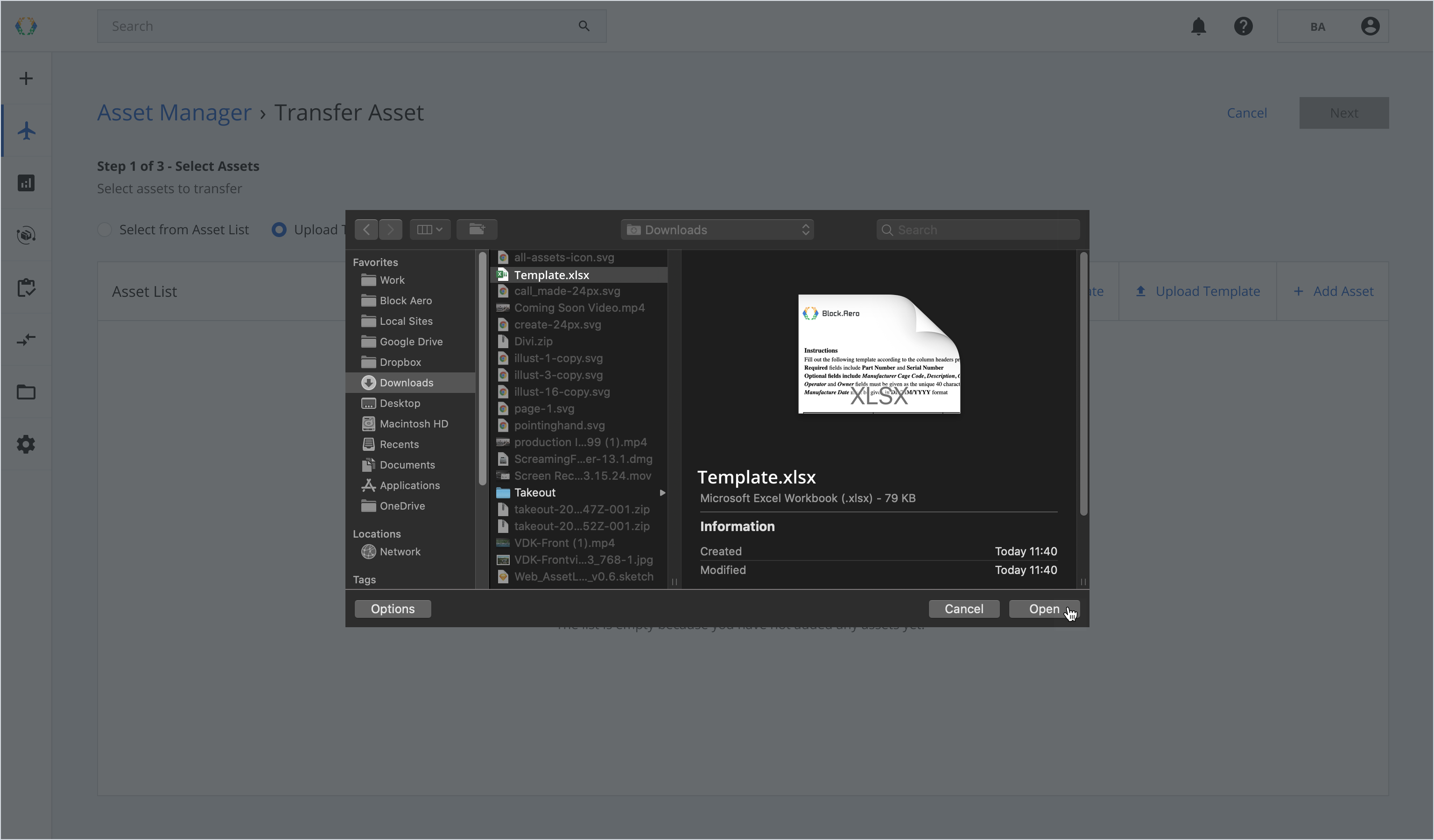
Once the Excel template data is successfully imported, a green banner will appear.
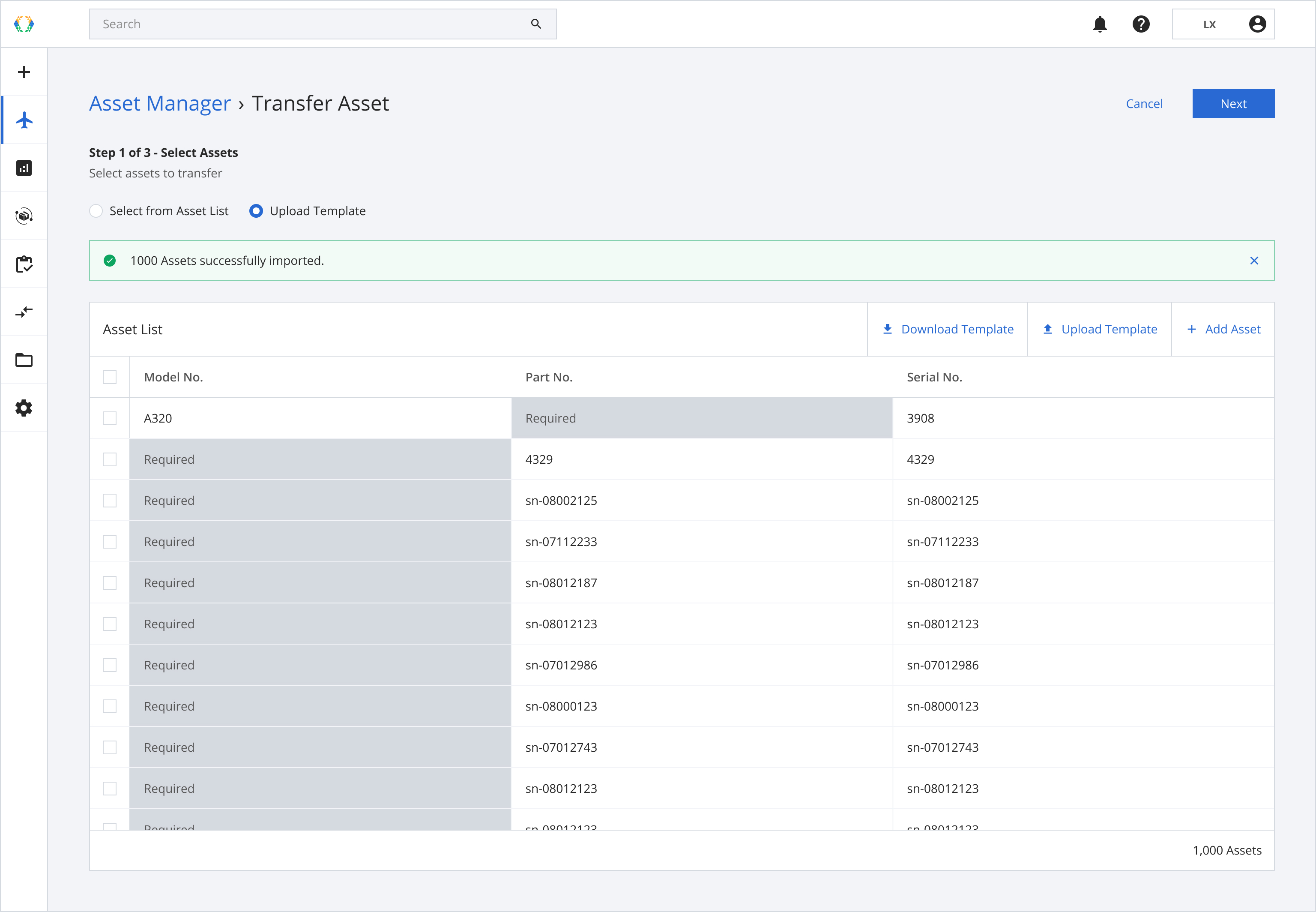
Step 6: Once you have reviewed the asset details, click ‘Submit’.
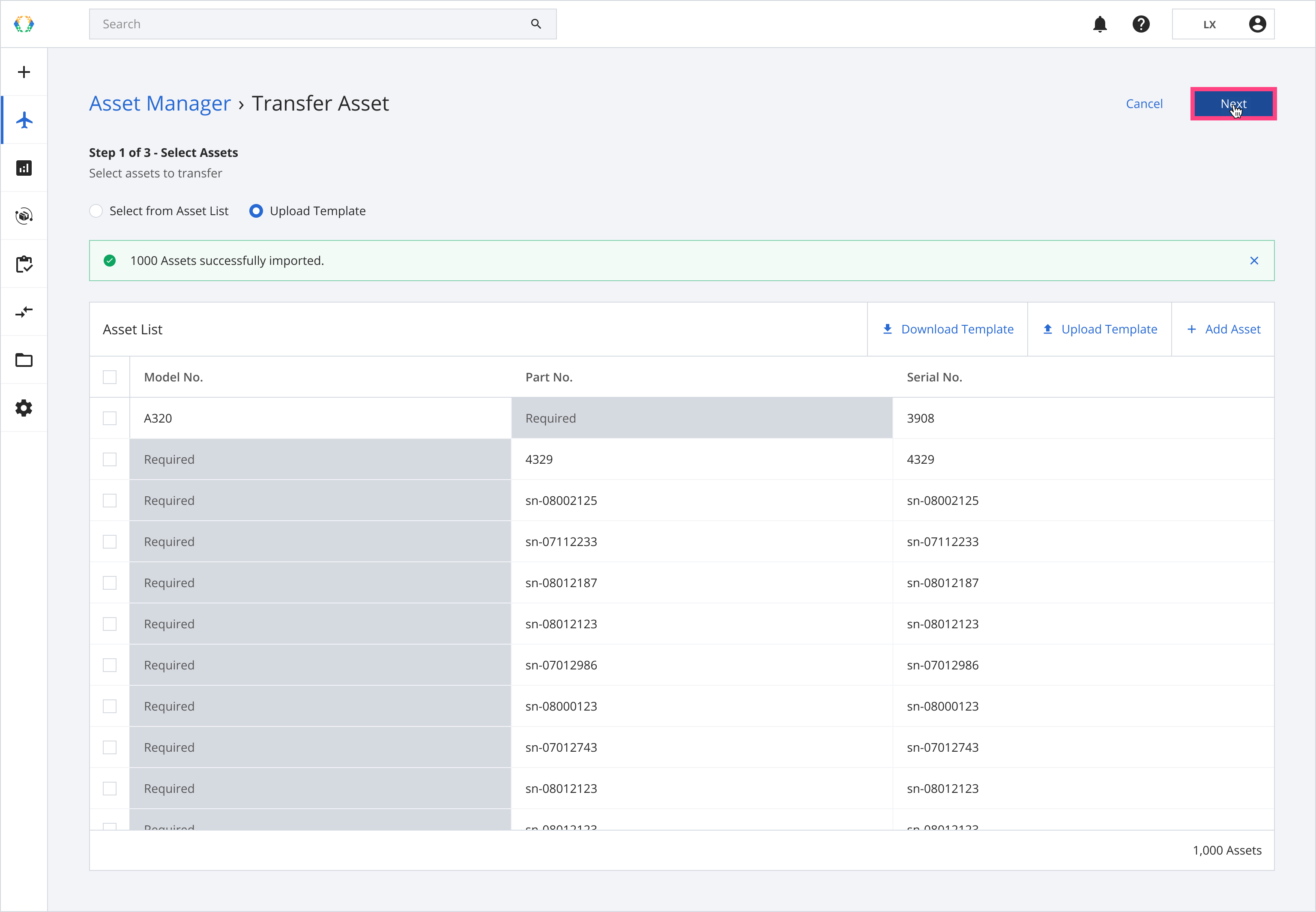
Step 7: If there are assets installed on your selected assets, a confirmation message will appear. Click 'Include Installed Assets' or 'Skip'.
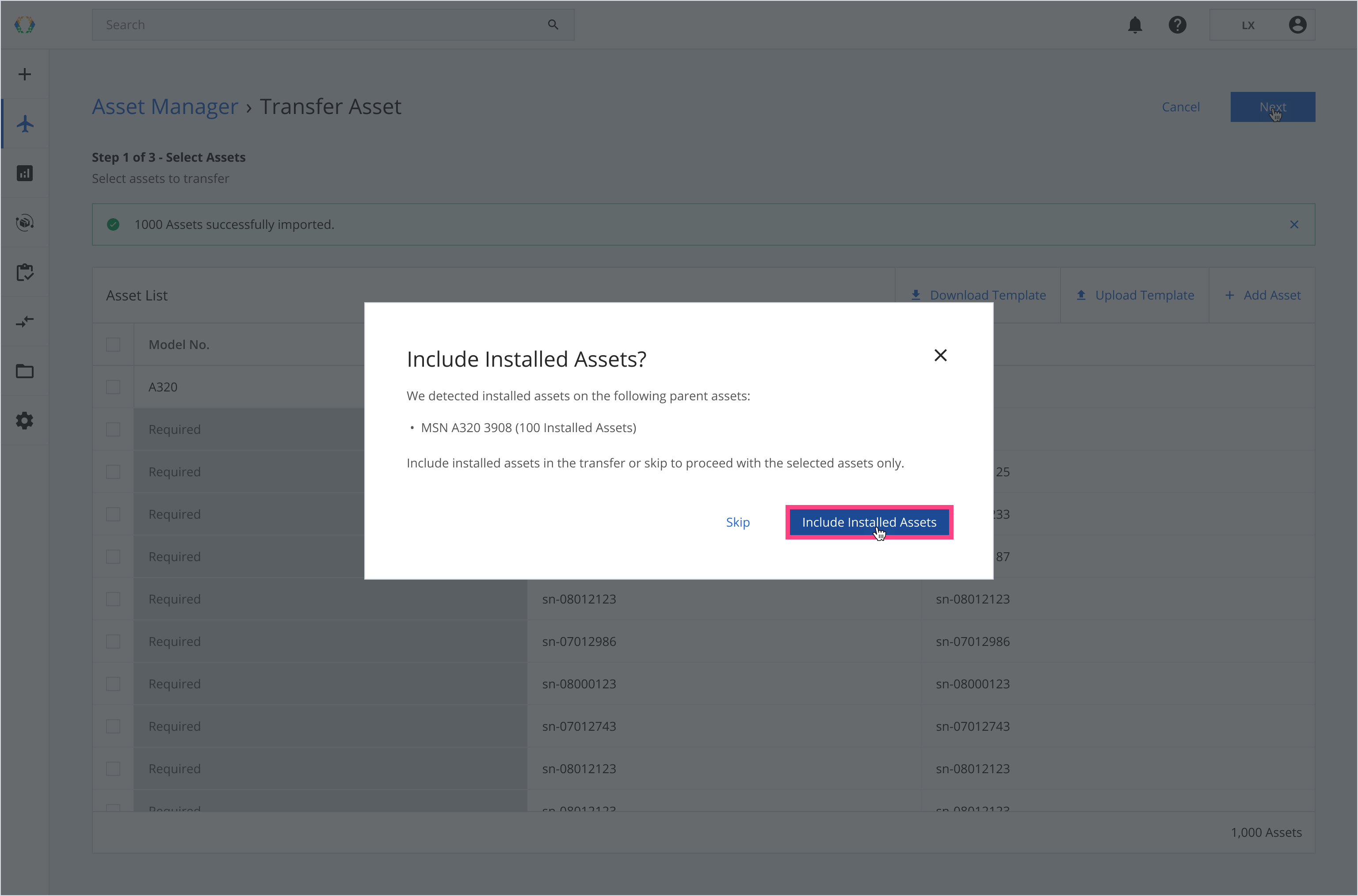
Step 8: Select the role and organizations you want to transfer the roles to.
Organizations Status
- Active Organizations: Identified by a green indicator. These organizations are active on the Block Aero platform and must approve the transfer requests.
- Inactive Organizations: Identified by a gray indicator. These organizations are not currently active on the platform and do not require approval. However, if you are transferring the Digital Asset Manager role to an inactive organization, the request will require manual review and approval by Block Aero.
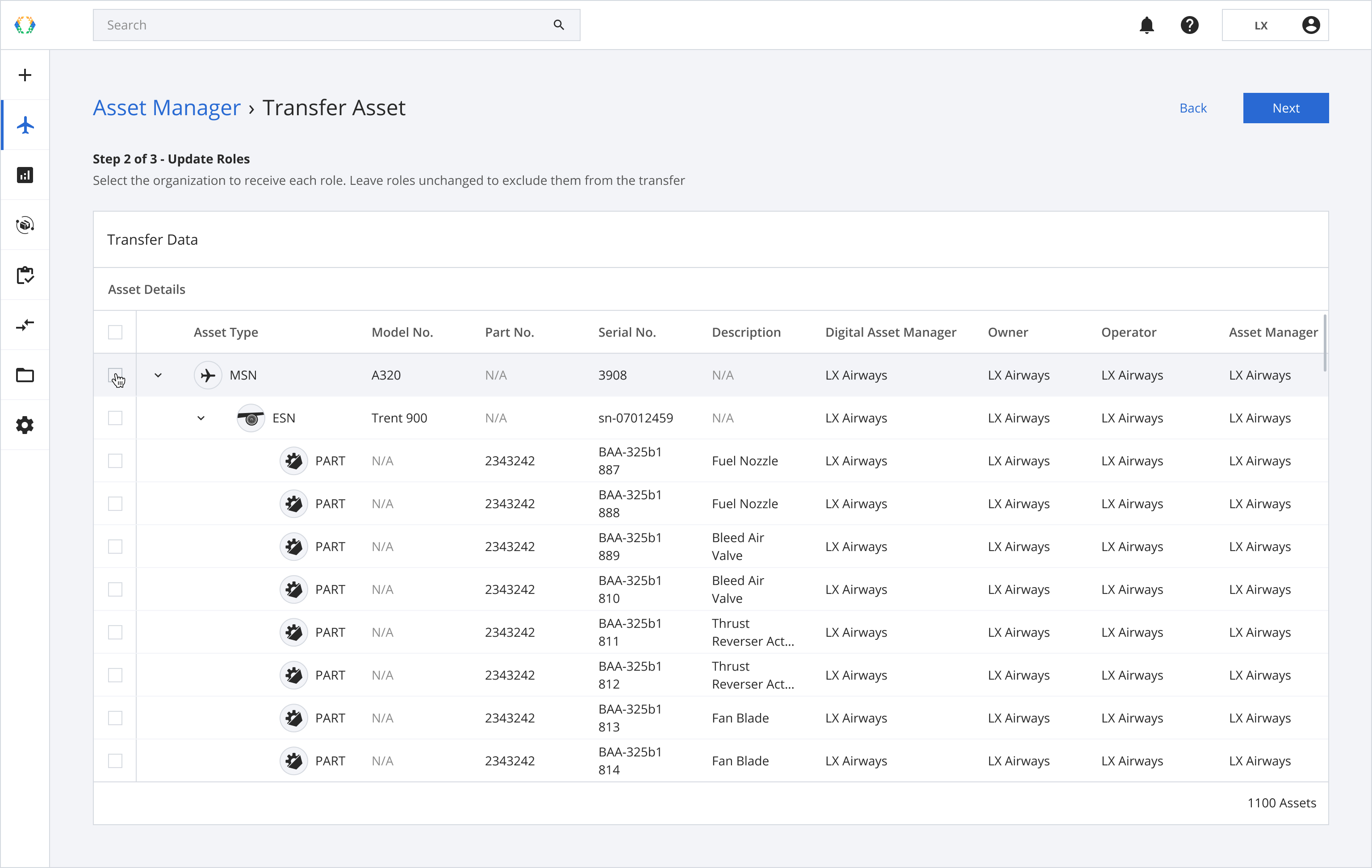
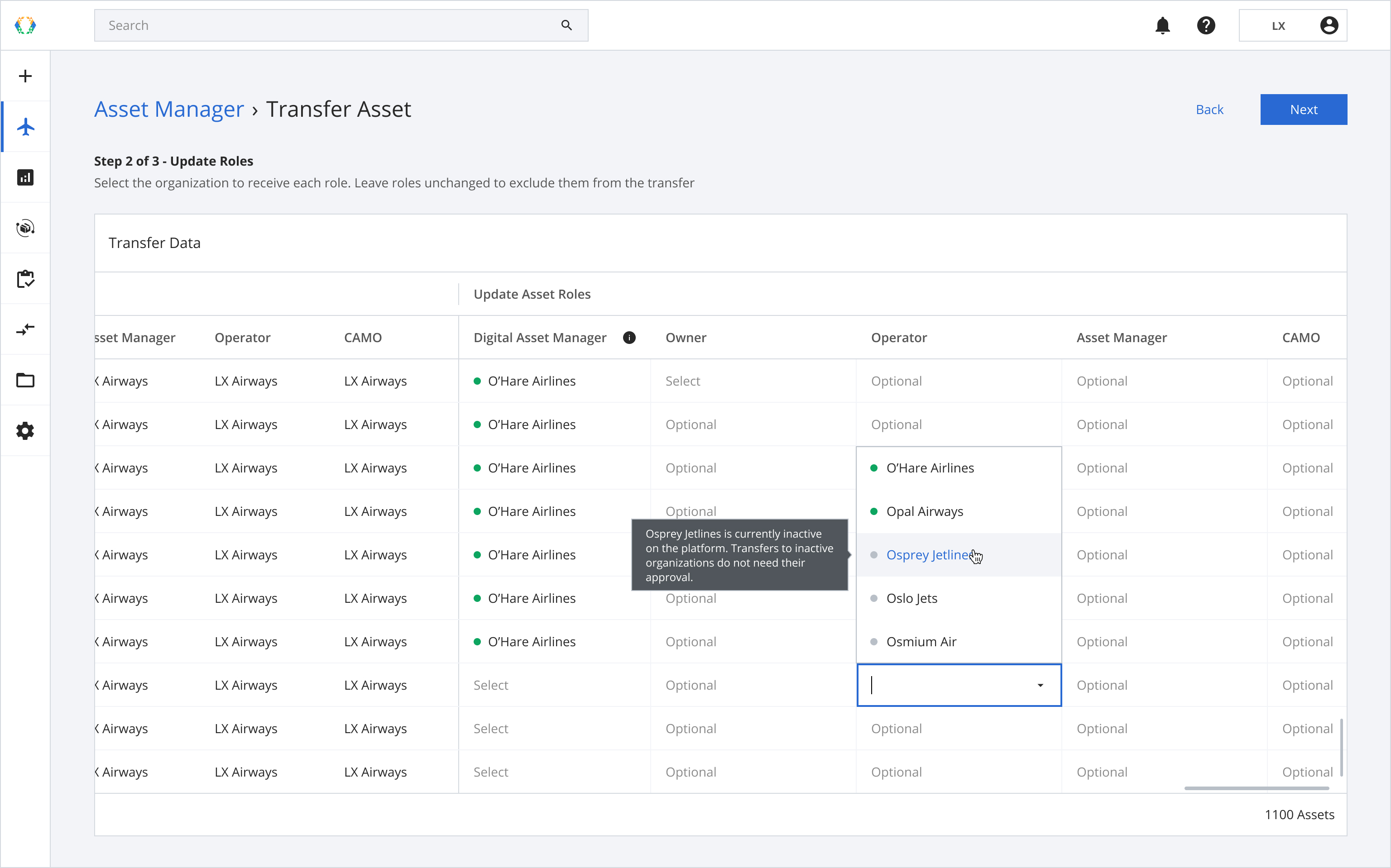
Step 9: Assign role in bulk (Optional)
Step 9.1: Select multiple assets.
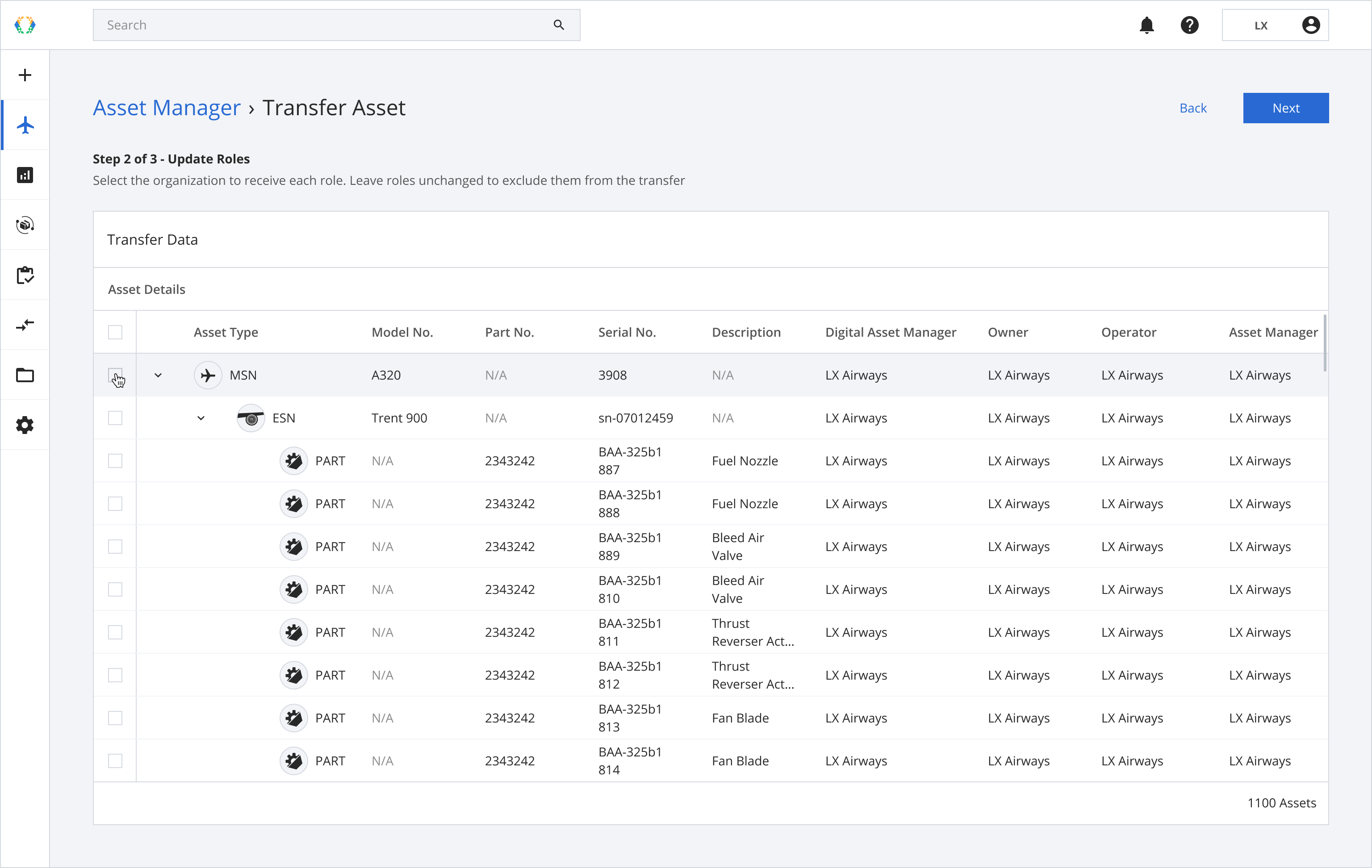
Step 9.2: Choose the role to apply to all selected assets.
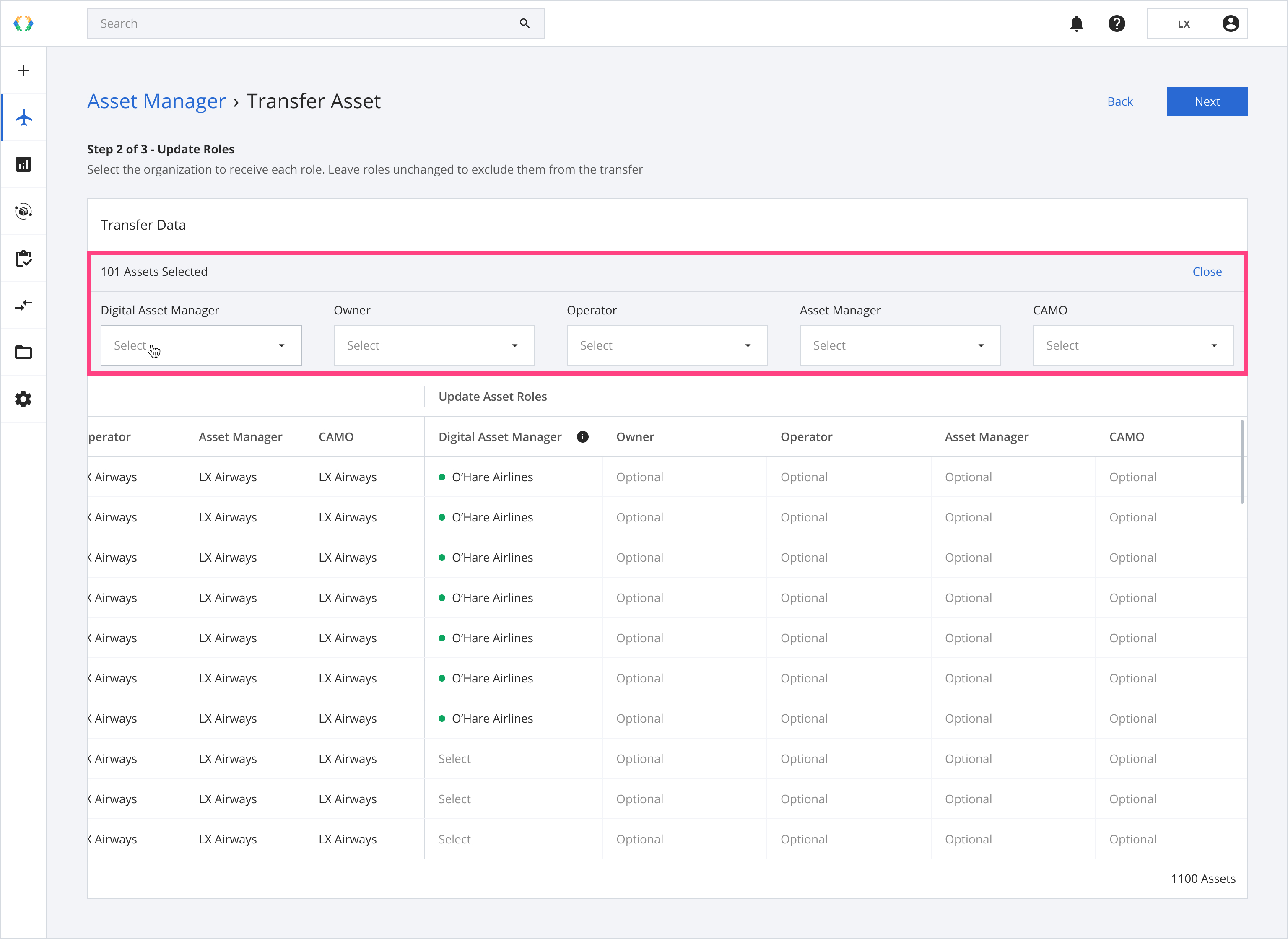
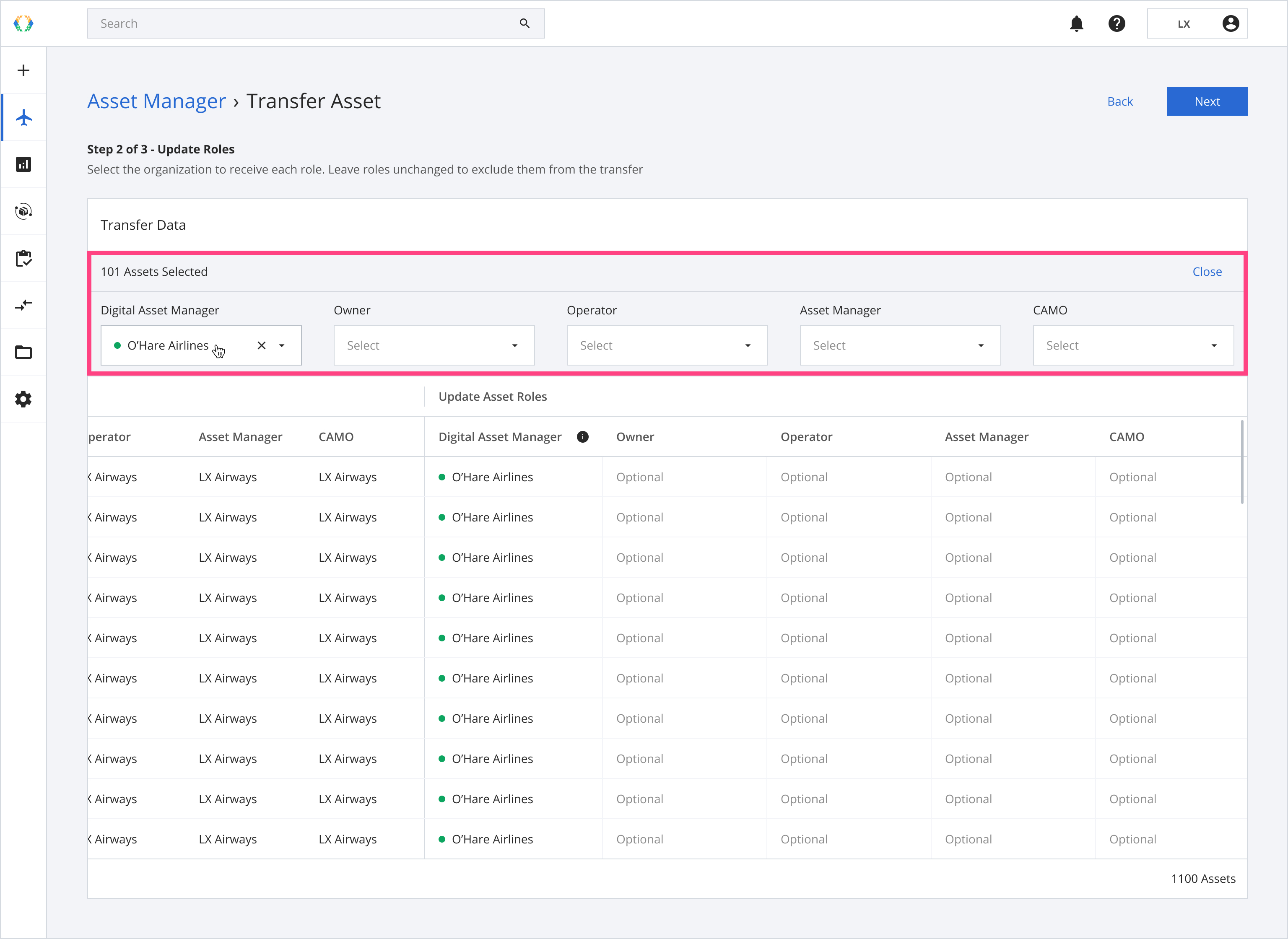
Step 10: Click 'Next'.

Step 11: Provide additional details.
Include DocumentsIf you are the Transfer Authority (Owner, Digital Asset Manager, or Asset Manager), selecting 'Yes' means you agree to share documents associated with the selected roles, based on DSS (Data Sharing Specifications).
If you're the recipient organization, selecting 'Yes' will send a request to the Transfer Authority to include documents in the transfer.
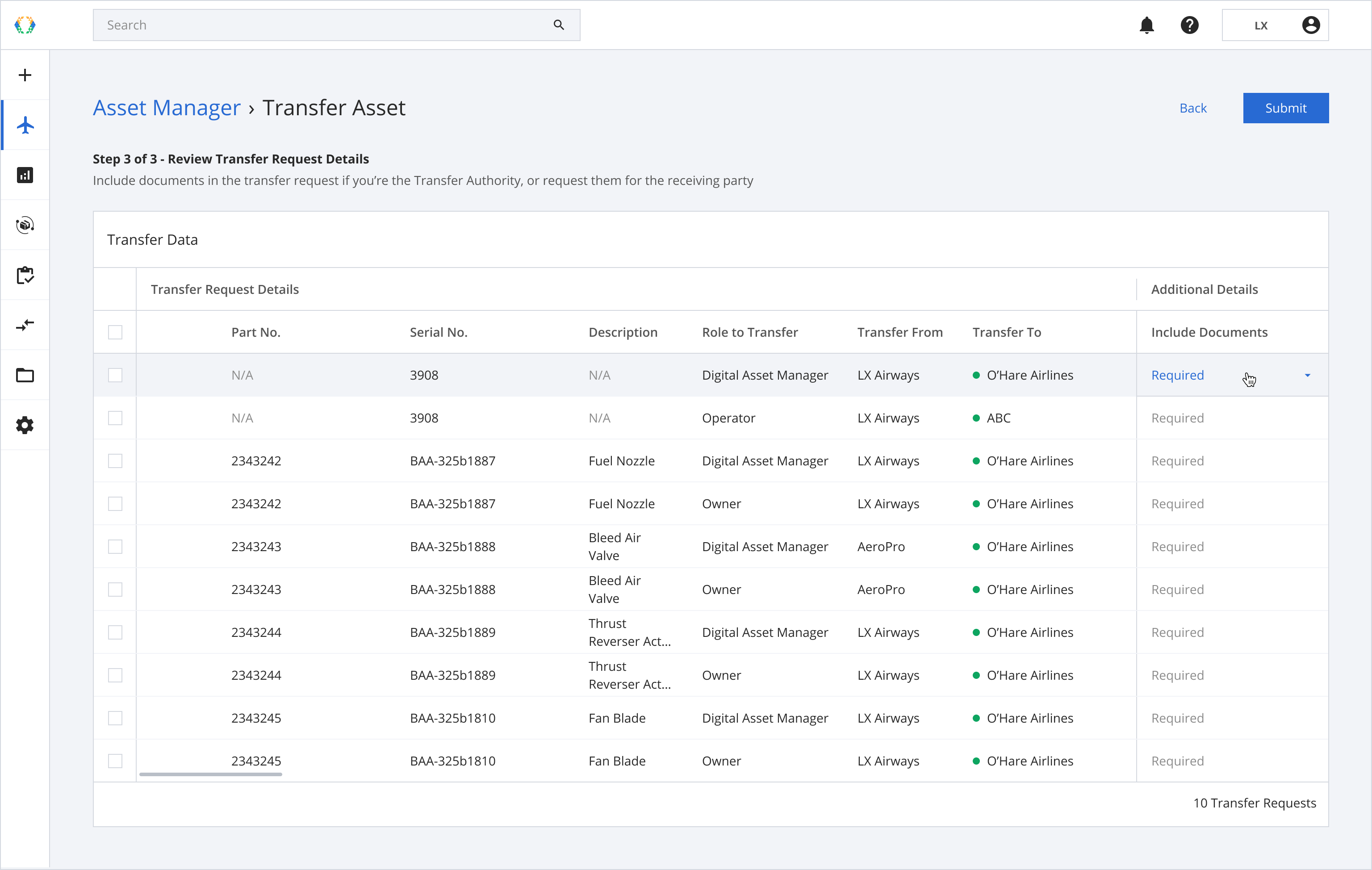
Step 12: Select document details in bulk (Optional)
Step 12.1: Select asset you want to apply document selection to.
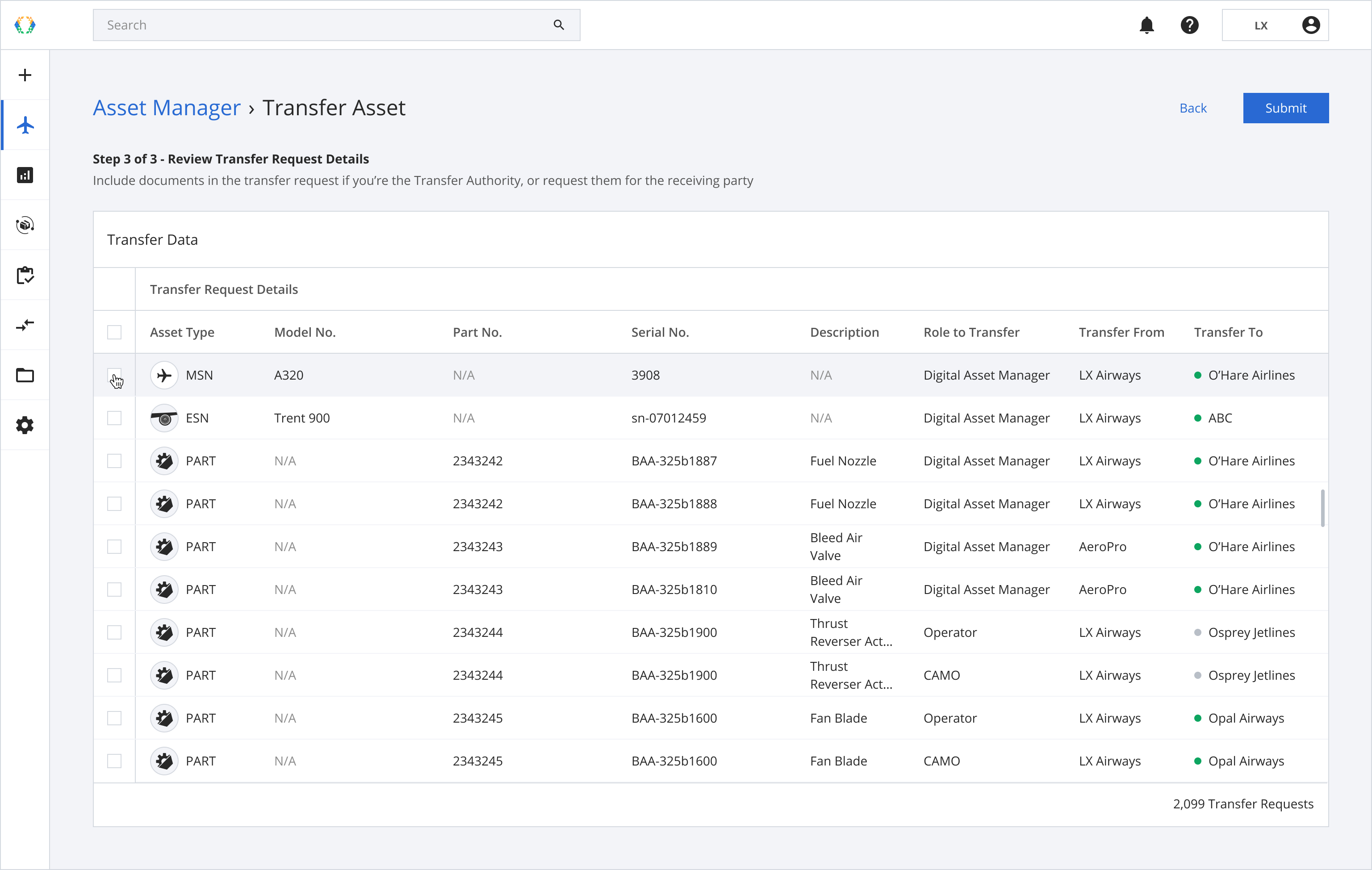
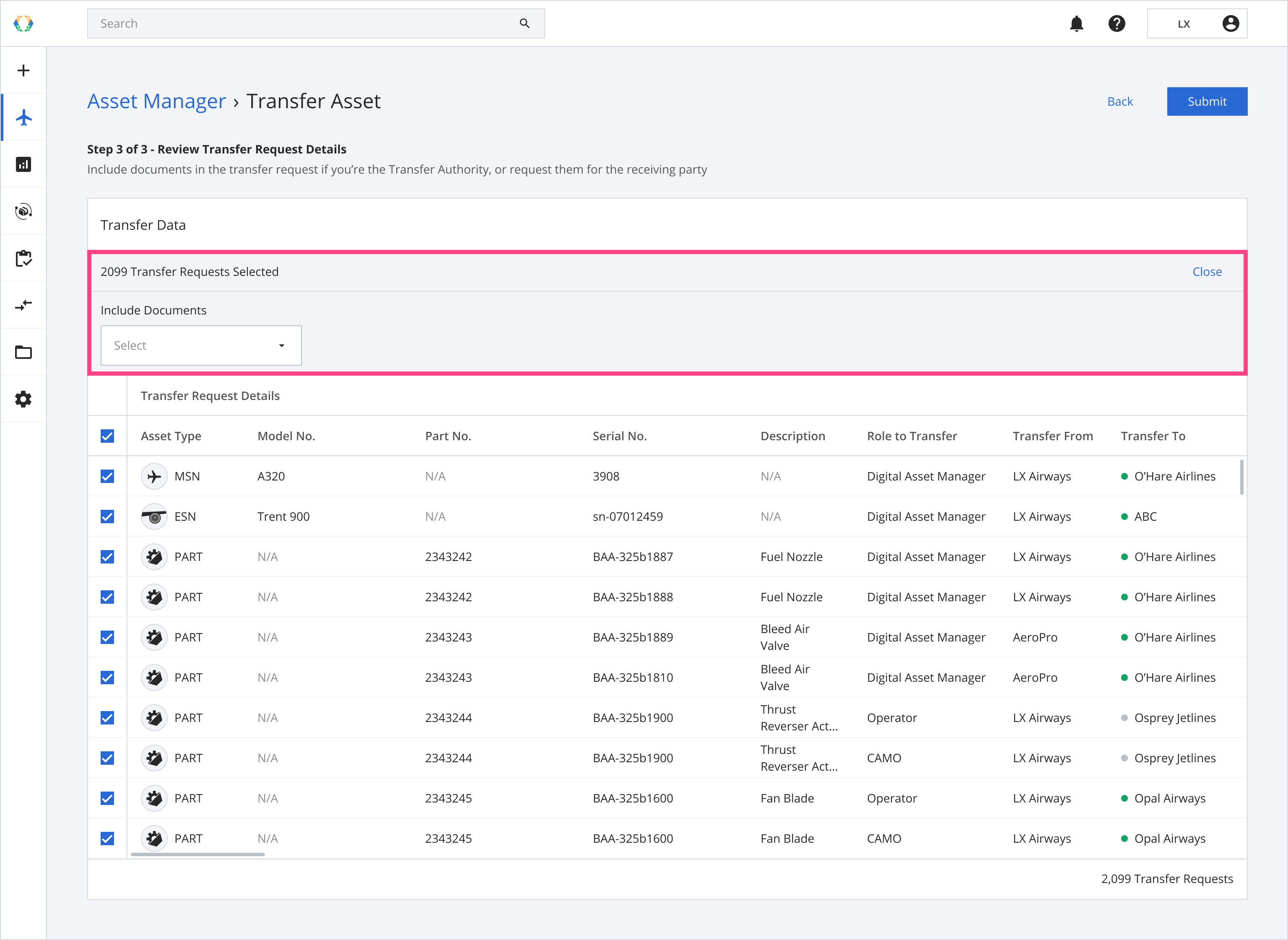
Step 12.2: Select document details. The details will be applied to all selected assets.
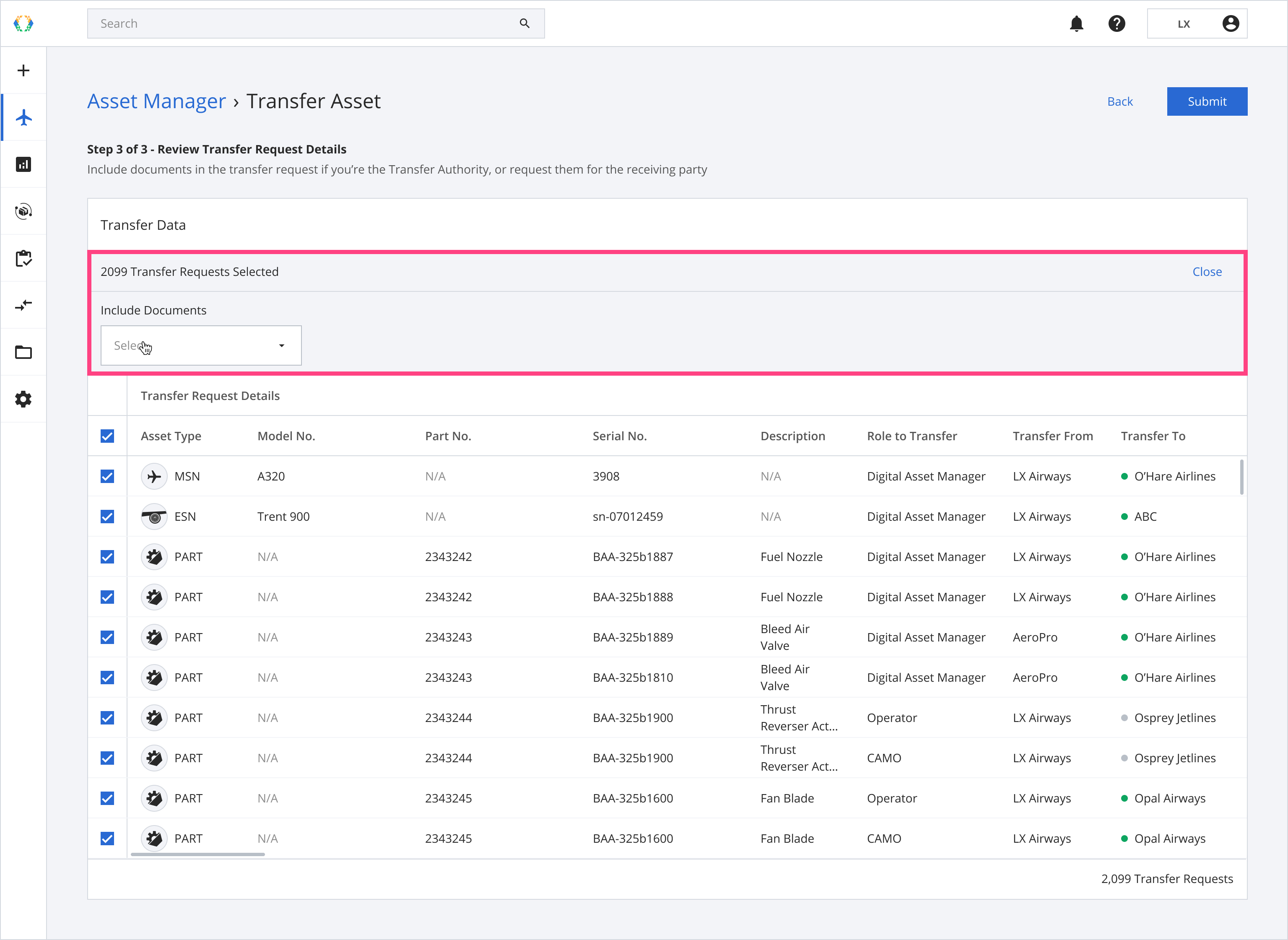
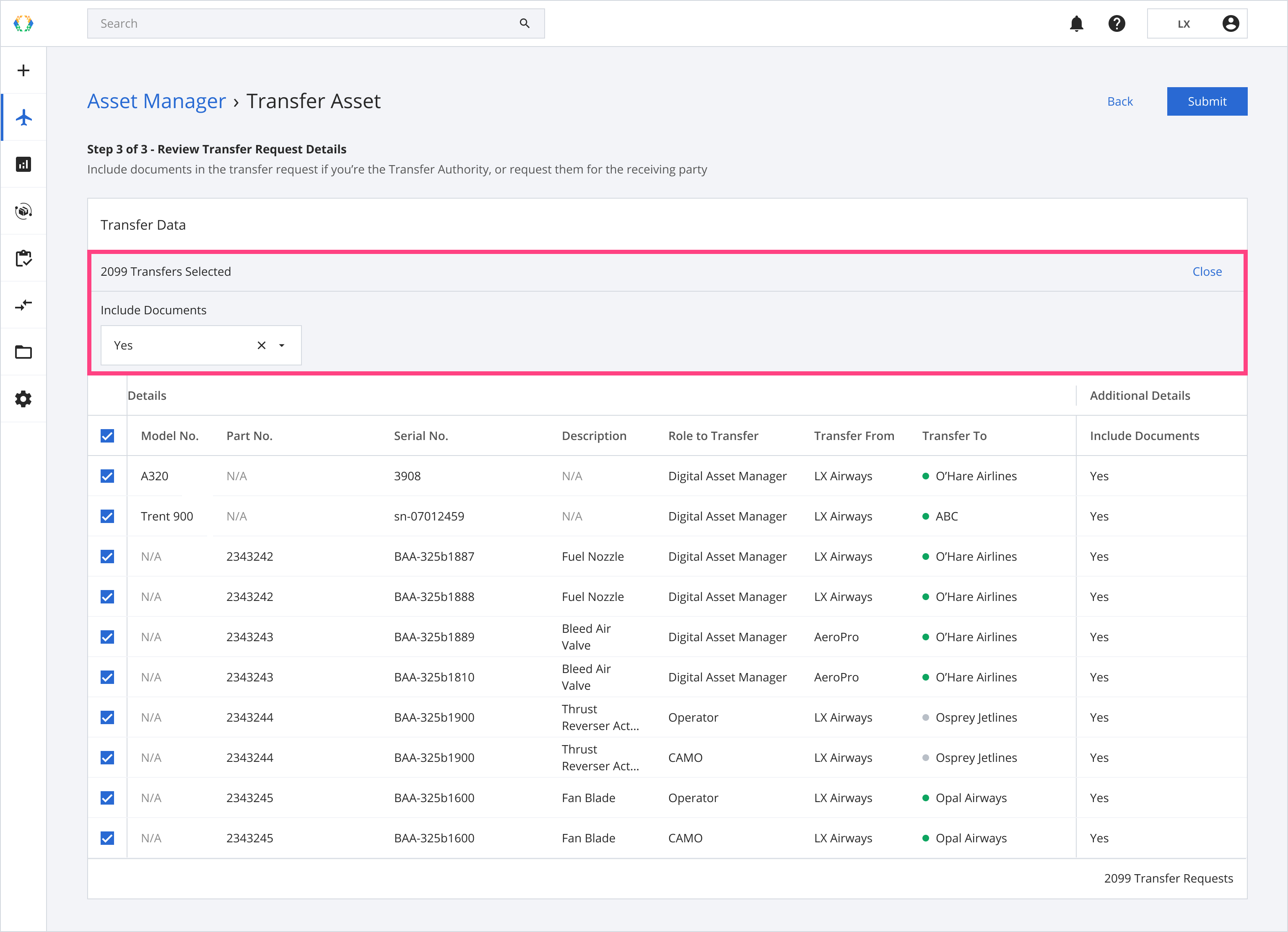
Step 10: Click 'Submit'.
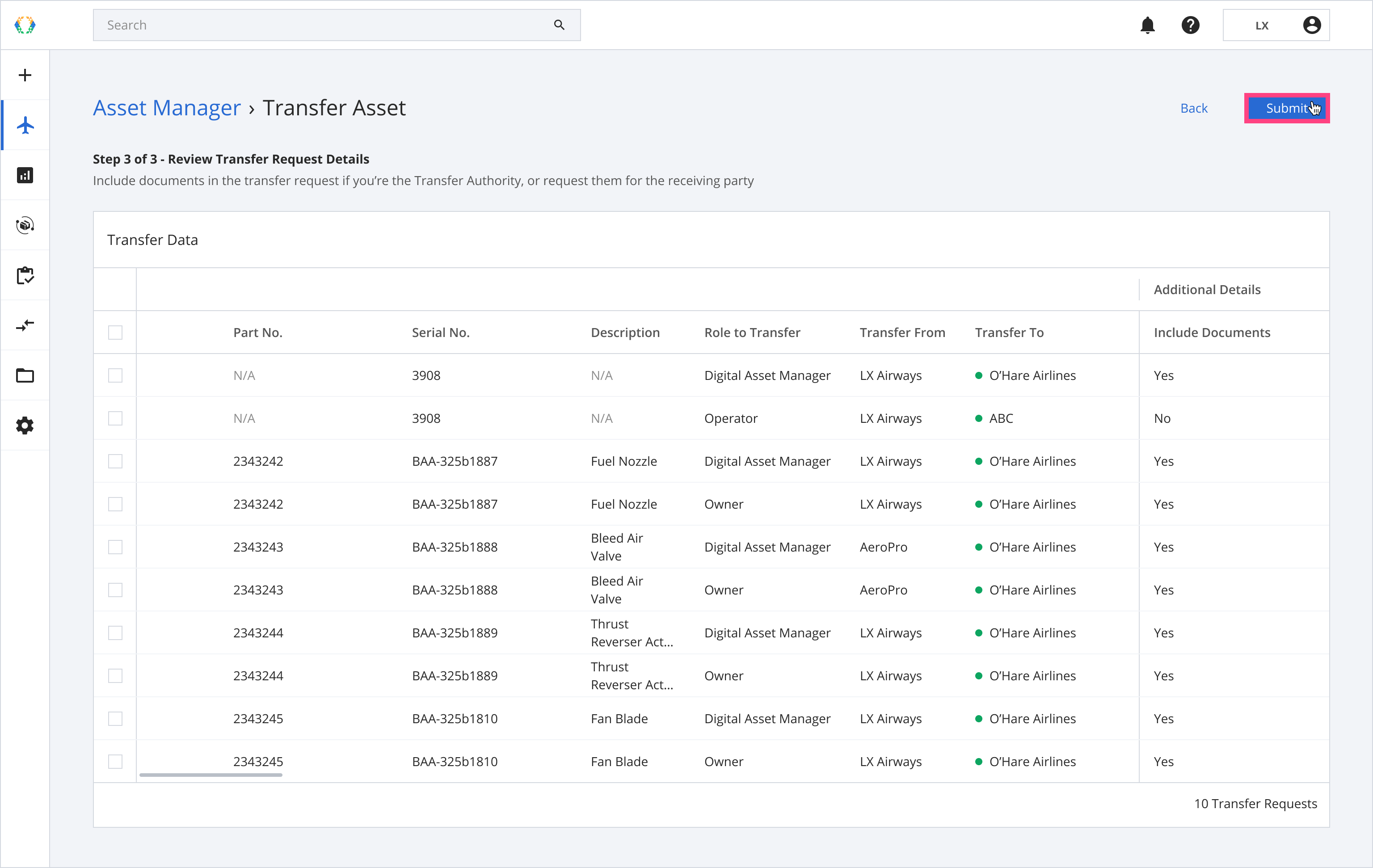
Step 11: A confirmation message will appear. Click 'Create'.
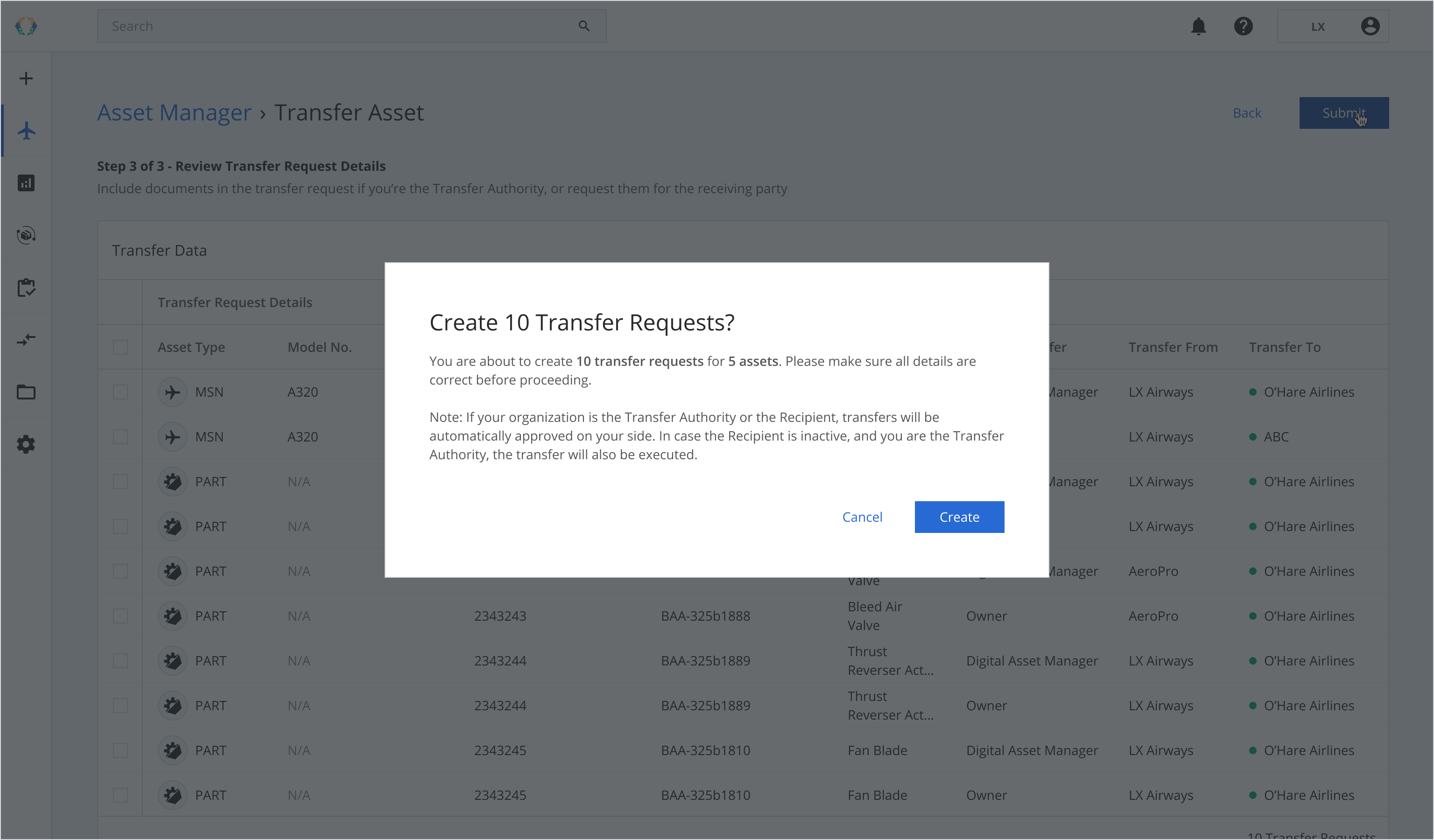
Once your asset data transfer requests created successfully, a green banner will appear at the top of your transfer requests list.
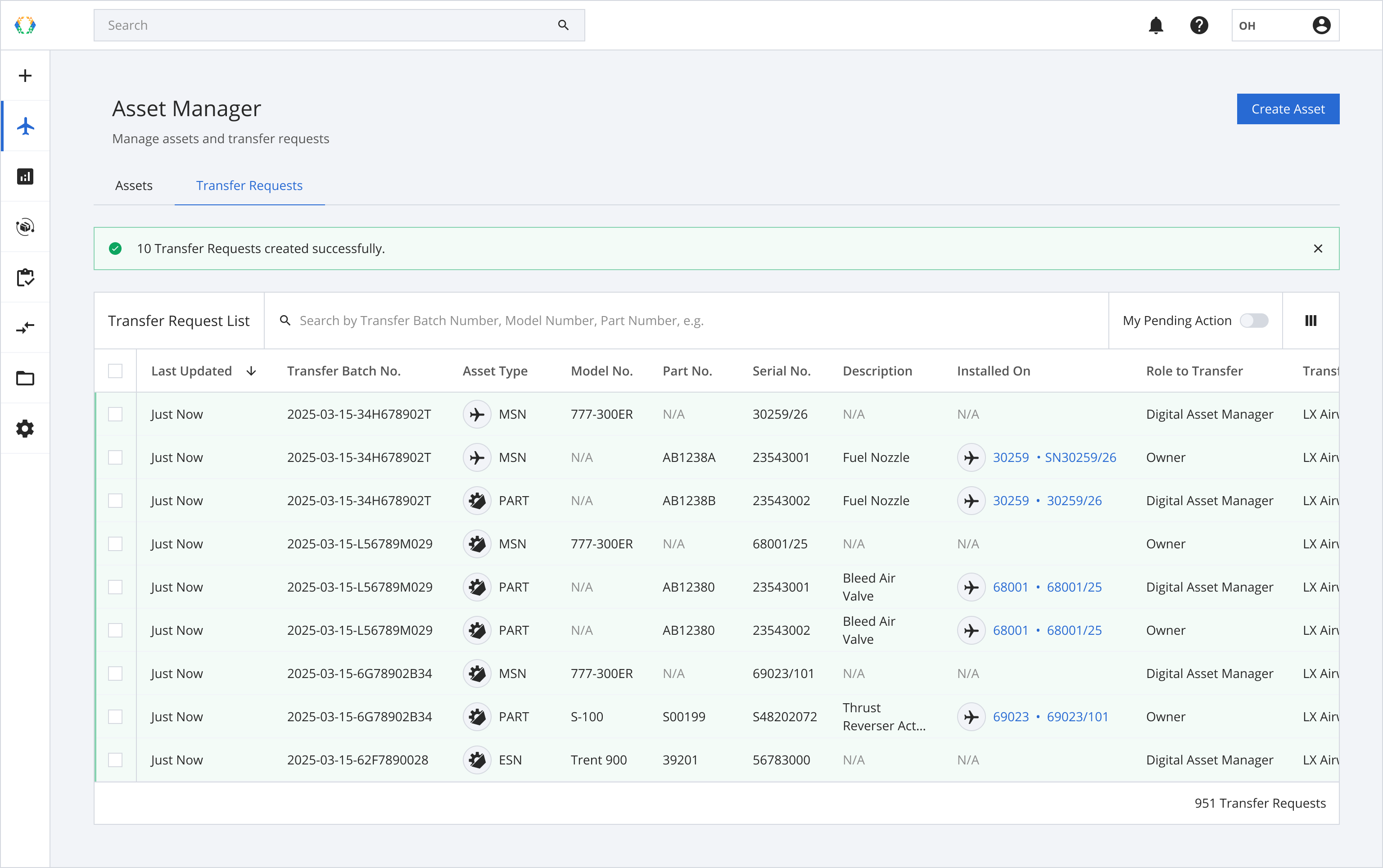
Updated 2 months ago