Create Assets
Initiating an Asset Creation Process
There are multiple methods to trigger an asset creation process.
Option 1: Create asset from the left panel - select 'Create Asset'.
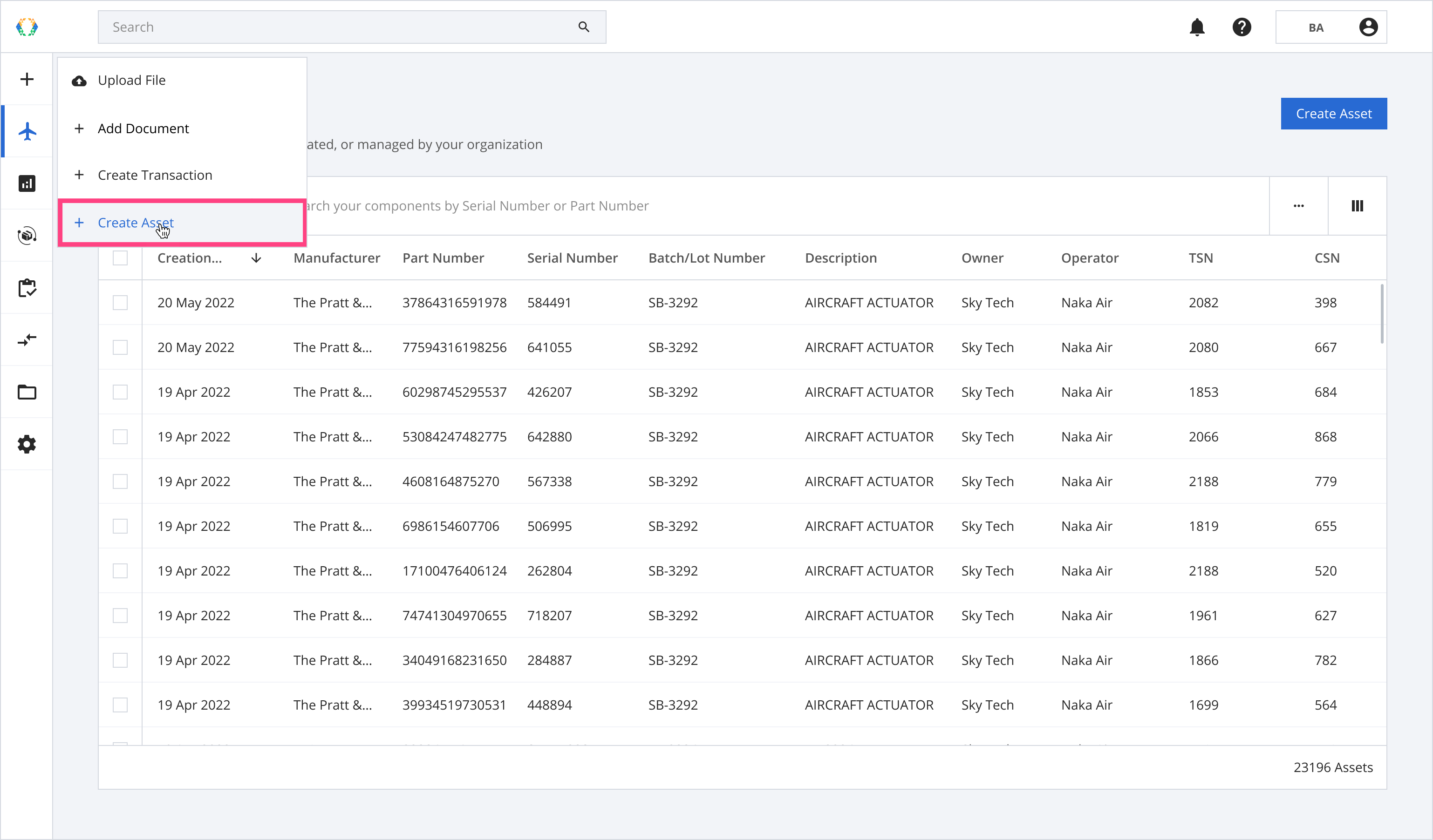
Left Panel - Create Asset
Option 2: On the top-right of Asset List screen, click 'Create Asset' button.
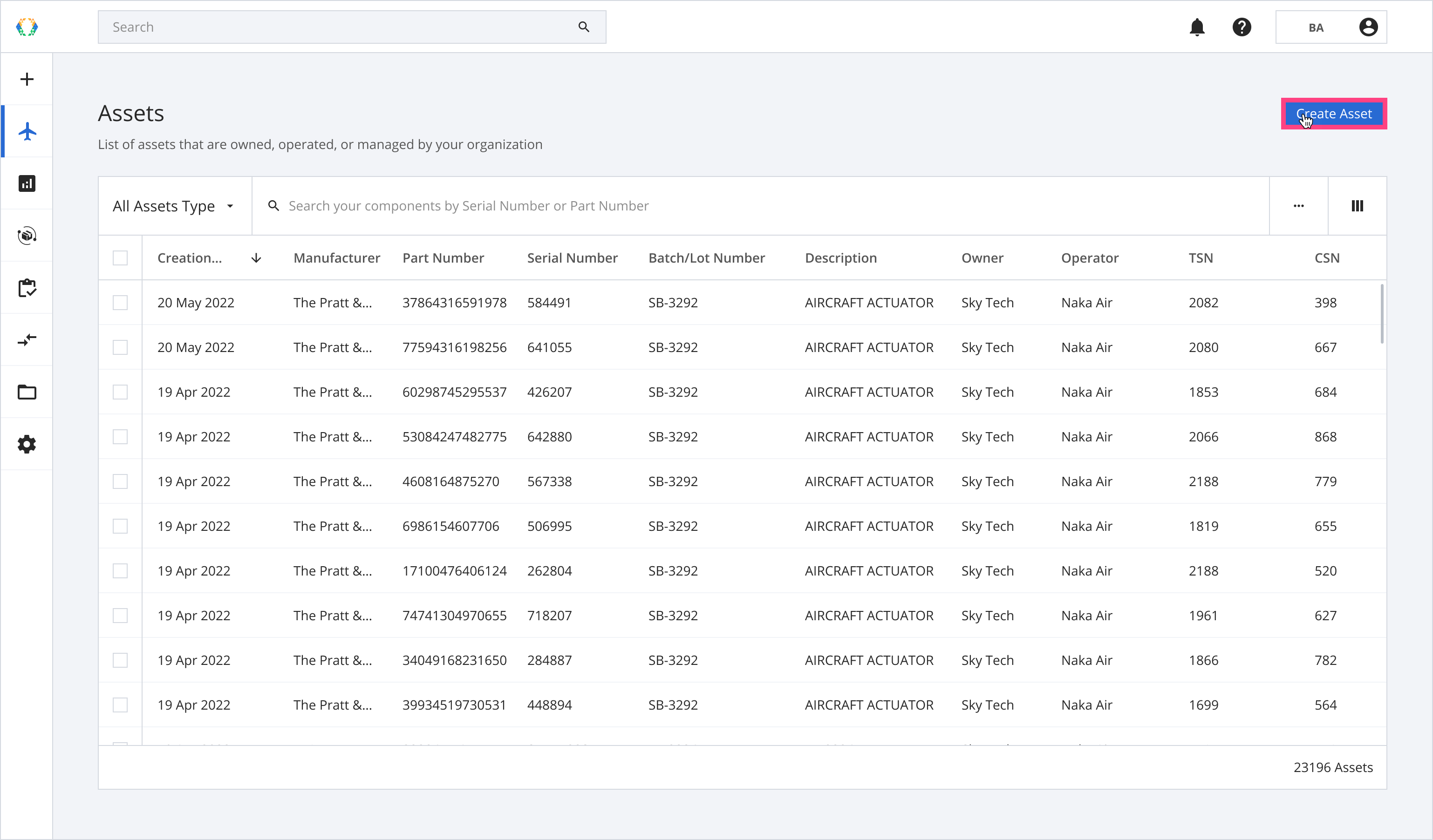
Create Asset
Asset Creation Process
Always double check asset's data and relationship before submissionPlease review your asset's data and relationship before submitting. It will save you time editing asset's data when you spot a mistake in the future.
Step 1: Select an Asset Type.
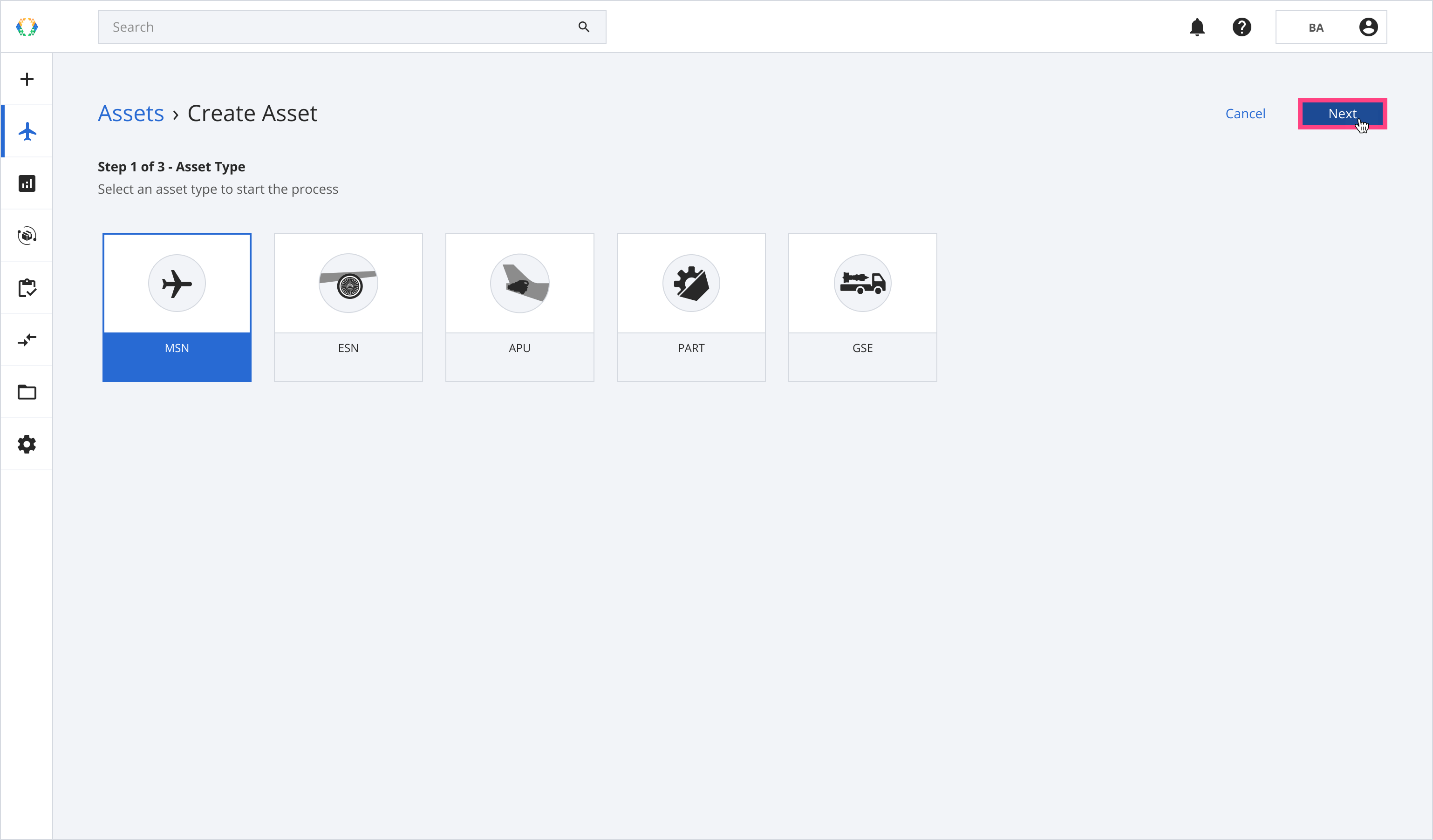
Support Asset Types
There are 5 asset types available for users to select. The table below describes the definition of these asset types.
| Asset Type | Description |
|---|---|
| MSN | Aircraft |
| ESN | Engine |
| APU | Auxiliary Power Unit |
| PART | Aircraft, Engine or Auxiliary Power Unit's serialized parts |
| GSE | Ground Support Equipment |
Step 2: Input Asset Data.
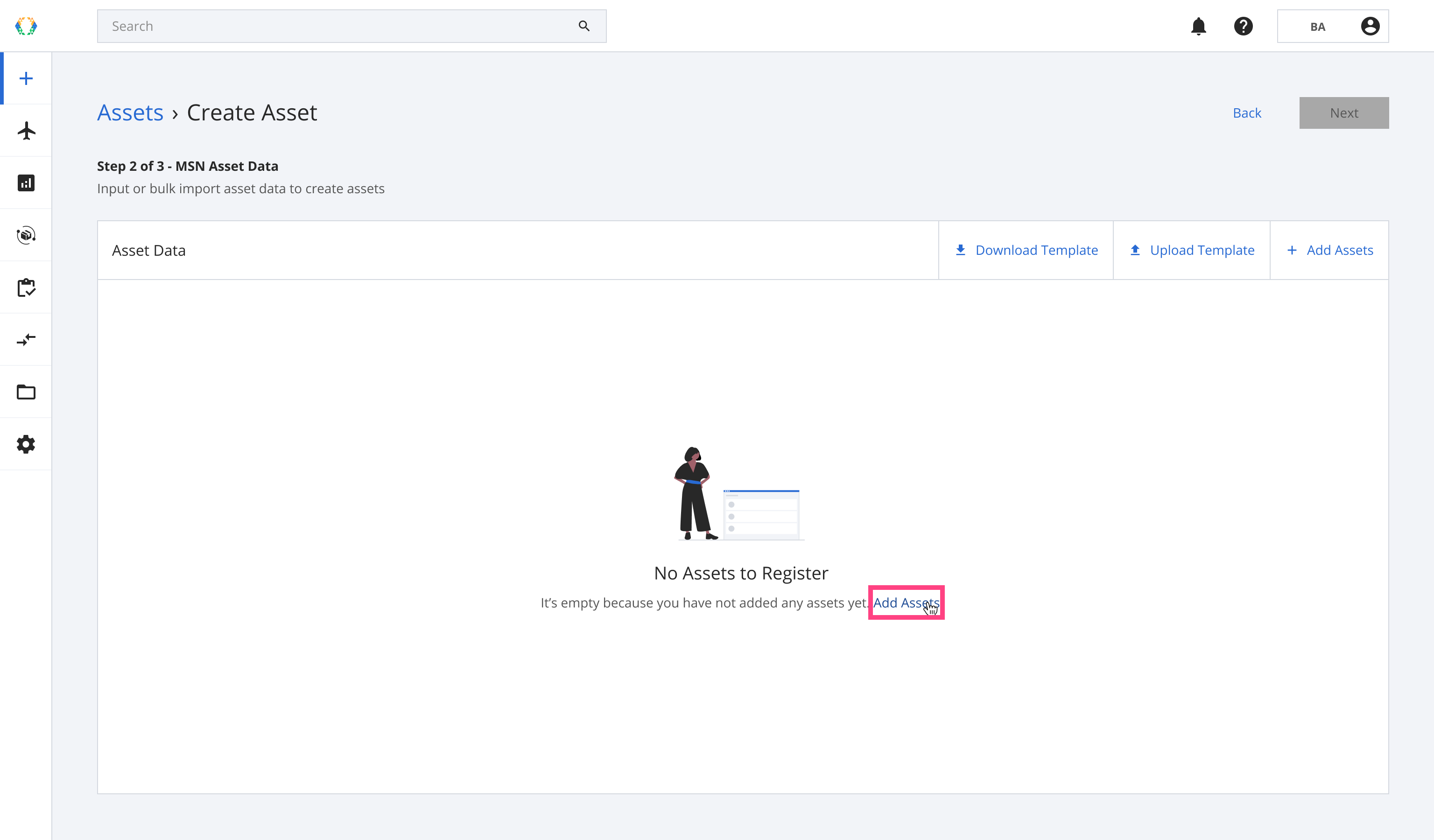
Input Asset's Data
You have 2 options to provide asset data:
Option 1: Direct Input of asset data by clicking 'Add Assets'.
Tip: You can click "Add Asset" multiple times to create a tableThis can help you speed up data entry.
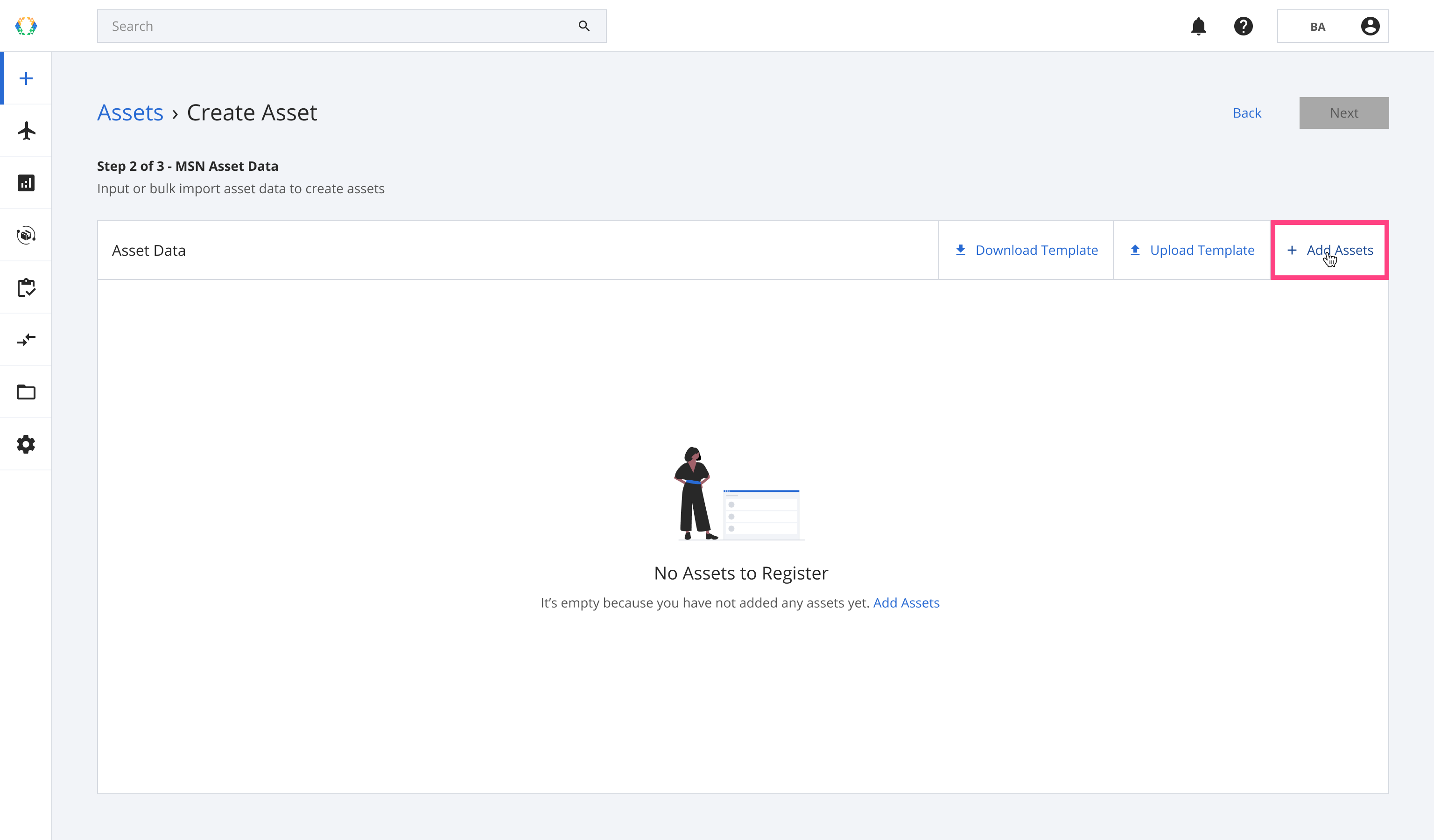
Add assets
Option 2: Bulk Upload (Excel Template).
There are 3 separate templates for bulk upload based on what asset type you are creating (Eg. you will download MSN template in MSN asset creation flow).
Fill out your asset's data on your local computer, please make sure the data is accurate and all required columns are filled.
Use The Correct Template for an Asset TypePlease use the respective template for each asset type to avoid errors in the asset creation process. (Do not upload an ESN template to a MSN asset creation process)
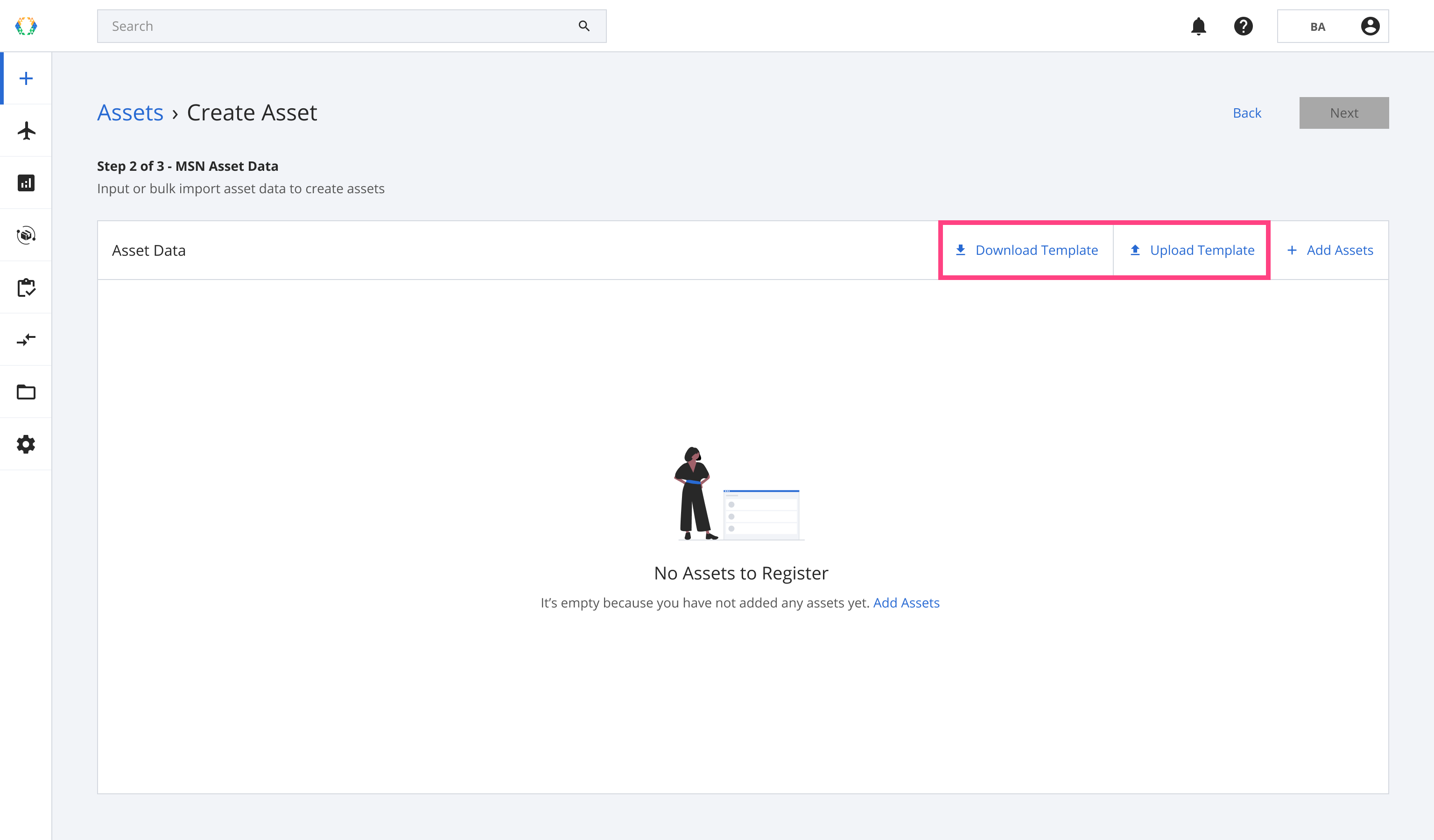
Section to bulk upload assets
Input Asset DataRequired Data: Model Number and Serial Number.
Optional Data: Aircraft Registration Number, State of Registry, Manufacturer Cage Code and Date of Manufacture.
Date of Manufacture must be given in DD/MM/YYYY format.Block Aero has defined the Asset Data (Learn more)
Important
- Model Number for MSN, ESN and APU needs to be selected from the predefined list.
- Asset Owner and Operator needs to be selected from the organization predefined list.
If you cannot find Model Number, Asset Owner, Operator on the predefined list please contact info@block.aero.
Step 3: Input Asset Relationships Information.
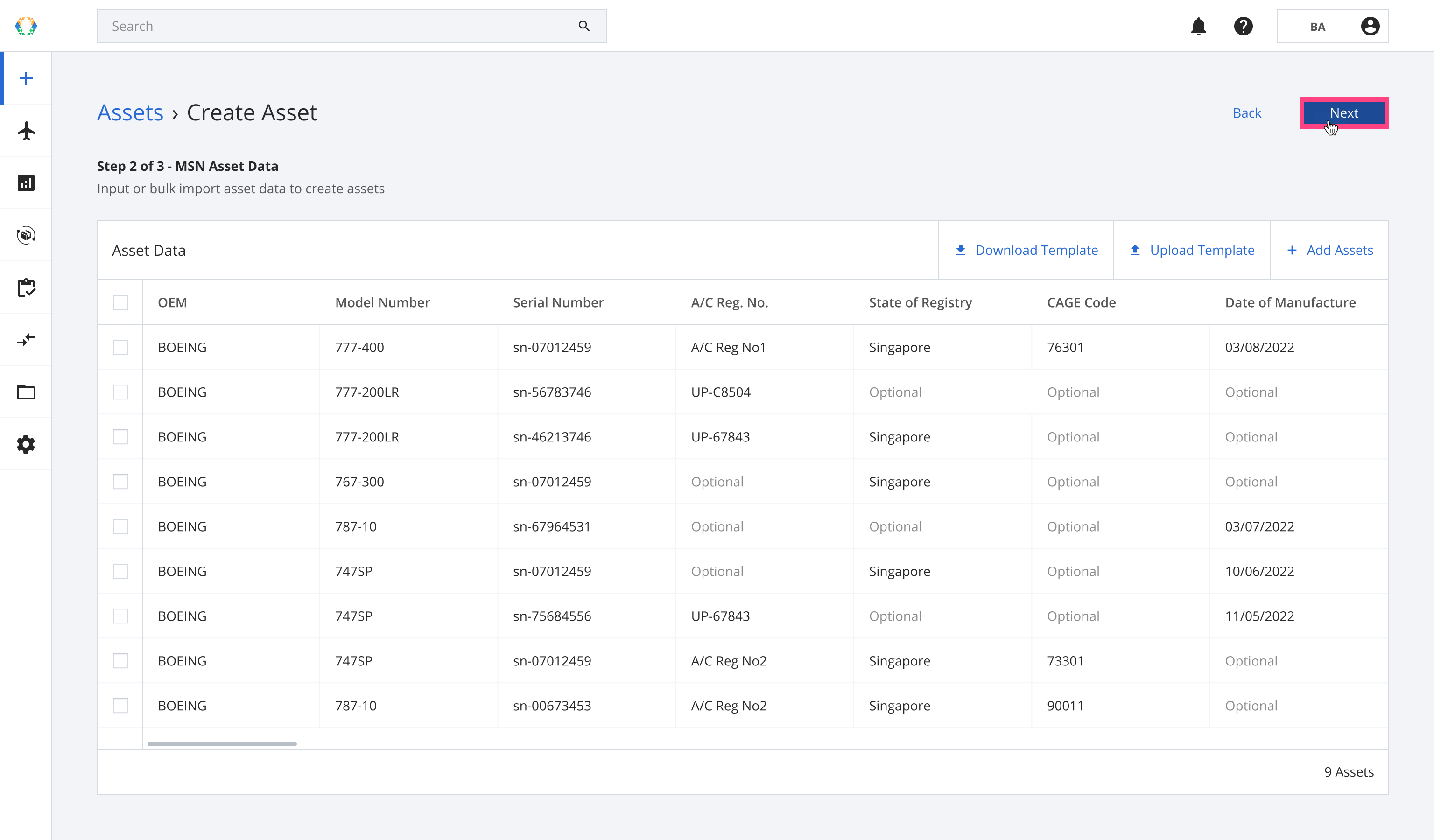
Completed Asset Data
Step 4: Complete asset creation by clicking on 'Submit'.
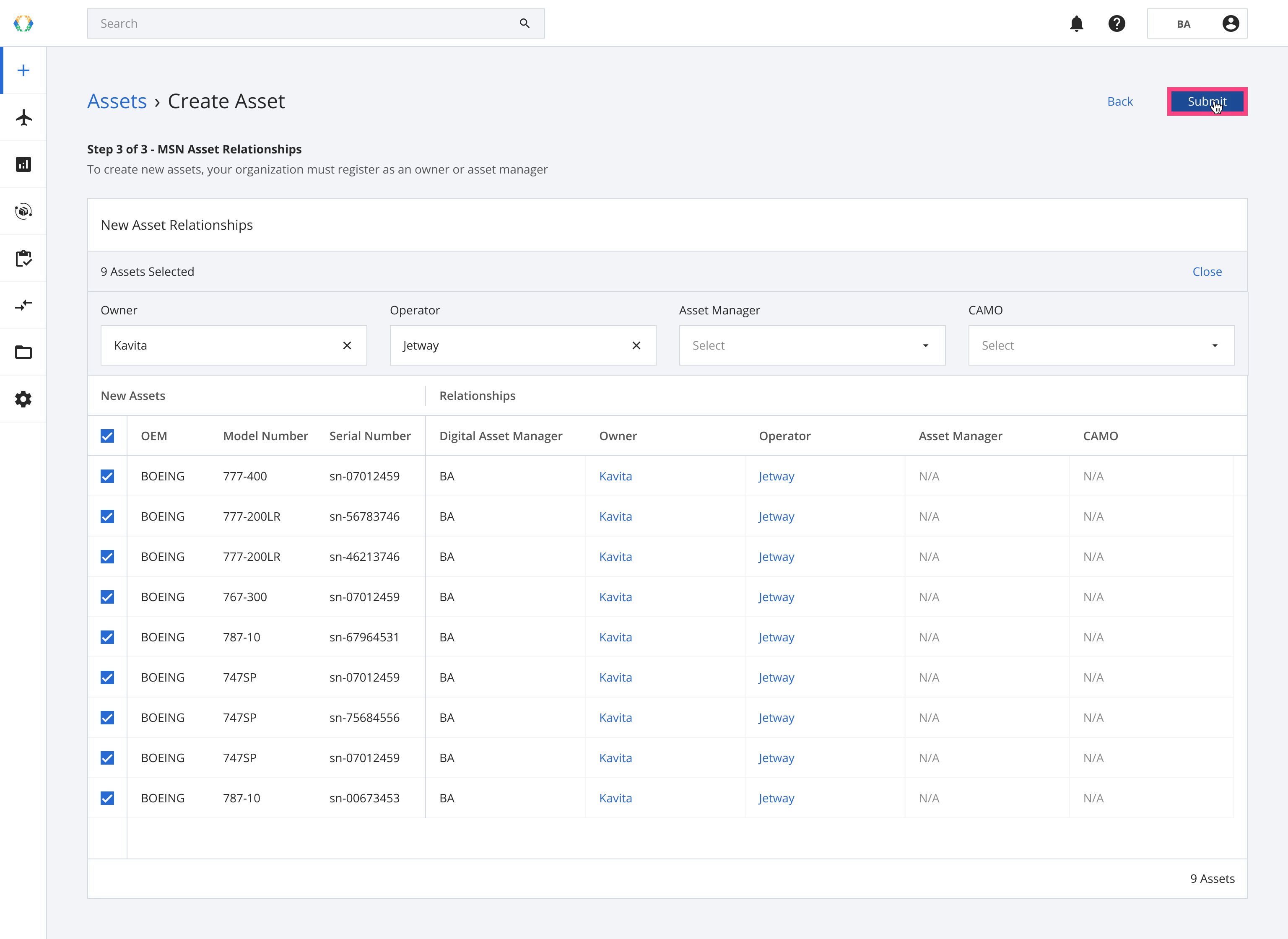
Submit asset relationship
Once the assets have been created successfully, a green banner will appear at the top of the asset list.
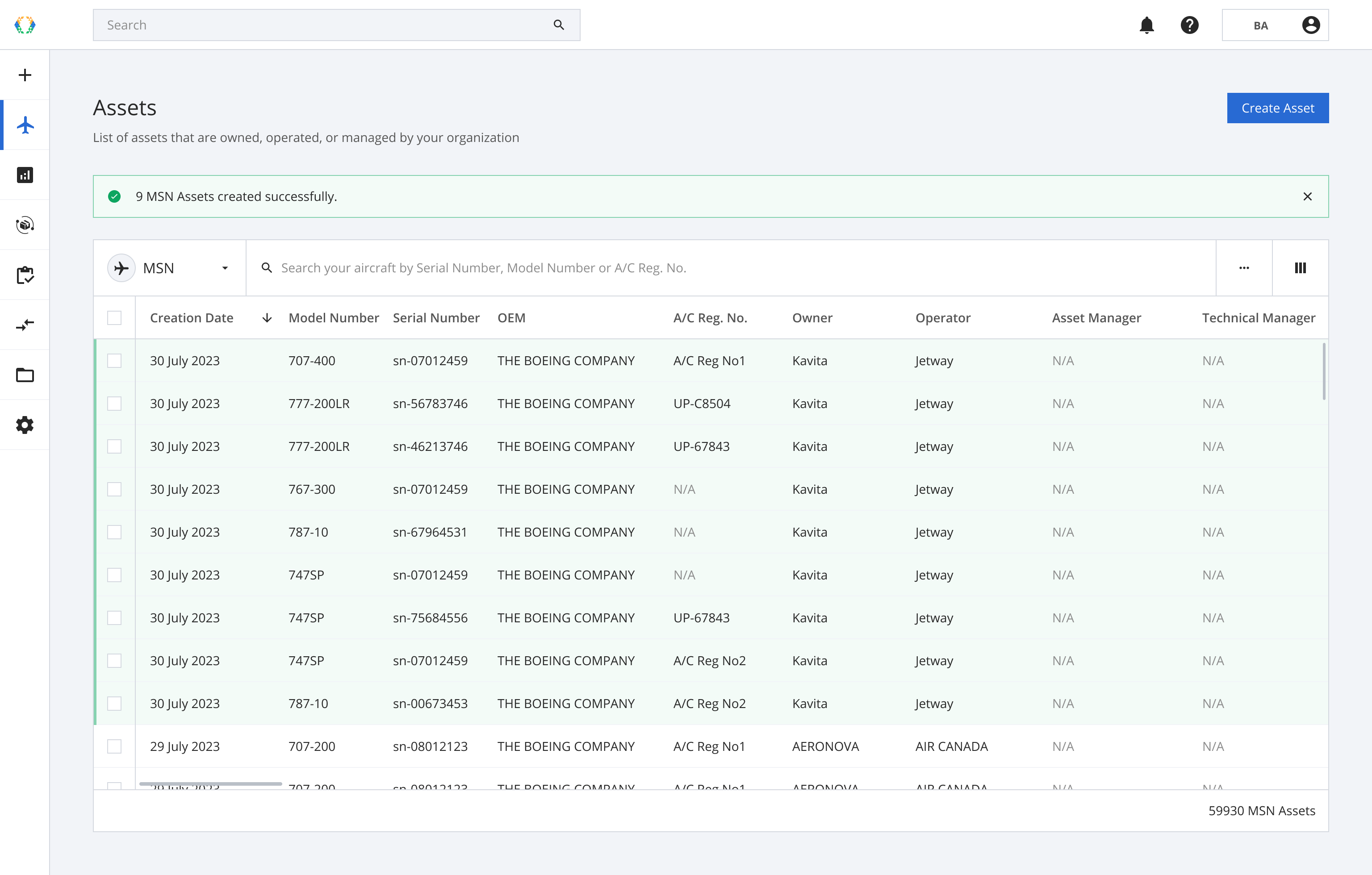
The green banner indicates you have successfully created asset(s)
Updated 5 months ago